Asus ROG Swift PG32UCDM

Introduction
It’s been 6 months since we first saw this new screen in action when it was unveiled at Gamescom in August 2023, and it’s finally now in production and being released very soon! The Asus ROG Swift PG32UCDM is one of the new range of 32″ sized OLED monitors being released to market, offering an impressive combination of 4K resolution (3840 x 2160) and a 240Hz refresh rate. It’s built around Samsung Display’s new 3rd generation QD-OLED panel, offering the usual exceptional performance when it comes to response times, motion clarity and HDR capabilities but now with an increased pixel density of 140 PPI.
Dell may have been a bit earlier to market with the release of their Dell Alienware AW3225QF (also reviewed), but the Asus PG32UCDM offers a flat format instead of the subtle 1700R curvature of the Dell, and provides a good alternative for those who don’t want a curve on a screen this size and format. Asus have a good track record of releasing excellent gaming screens in their ROG line-up, and their OLED range has been impressive over the last couple of years, so this new 32″ option is bound to be popular.
The PG32UCDM has quite a few extras as well, including USB type-C connectivity, KVM function, a fan-less cooling design and even their added ELMB blur reduction mode, otherwise known as BFI. More on that later. Asus also recently announced that they will be adding support for Dolby Vision HDR content through a firmware update coming apparently during H1 2024. We’ll put the screen through all our extensive testing and see whether this is the one to buy!

Key Specs and Features
- 32″ in size (more precisely 31.5″), flat format
- 3840 x 2160 “4K” resolution
- Samsung Display QD-OLED technology panel (3rd generation)
- Standard ‘semi-glossy’ screen coating finish of QD-OLED panel
- 240Hz refresh rate, 0.03ms G2G rated response time
- Adaptive-sync for VRR, including NVIDIA ‘G-sync Compatible’ and AMD ‘FreeSync Premium Pro’ certifications
- Extreme Low Motion Blur (ELMB) mode available (otherwise known as BFI)
- Quantum Dot coating offering wide colour gamut covering 99% DCI-P3
- 1000 nits peak brightness spec for HDR, as well as VESA DisplayHDR 400 True Black certification
- HDR10 content support, and Dolby Vision HDR coming during H1 2024
- 1x DisplayPort 1.4 (with DSC), 2x HDMI 2.1 and 1x USB type-C (with DP Alt mode and up to 90W power delivery)
- KVM function, PiP/PbP modes, headphone jack, 3x USB data ports, SPDIF sound output
- Custom heatsink and graphene film rear mean no need for active cooling fan
- Now includes 3-year burn-in cover in the warranty
| Where to Buy |
 — — |
 — — |
| We may earn a commission if you purchase from our affiliate links in this content – TFTCentral is a participant in the Amazon Services LLC Associates Programme, an affiliate advertising programme designed to provide a means for sites to earn advertising fees by advertising and linking to Amazon.com, Amazon.co.uk, Amazon.de, Amazon.ca and other Amazon stores worldwide. We also participate in a similar scheme for Overclockers.co.uk, Newegg, Bestbuy and some manufacturers. |
Design and Features

The PG32UCDM comes in a familiar ROG styling, with a thin black edge around all 4 sides. This border measures ~10mm along the sides, ~8mm along the top, and ~13mm along the bottom edge. There is a small “chin” on the bottom edge of the screen where the OSD control joystick is located on the back, with an ROG logo on the front that glows red normally, but can be disabled from the OSD menu if you want too.

The stand is thick and sturdy with a matte black plastic finish arm, and dark grey metal feet. This provides a wide and stable base for the fairly large screen, without being too deep as well. There is a cable tidy hole in the arm of the stand too.

The back of the screen is encased in a matte black plastic and is in the newer ROG Swift monitor design like their other OLED monitors, the 27″ PG27AQDM, 34″ PG34WCDM and 49″ PG49WCD. The side sections of the screen are very thin thanks to the OLED panel, and because no backlight unit is needed for this technology. It also has an external power brick which is pretty big and chunky. Those side sections have a thin metal casing which makes the screen feel a more robust when you pick it up or move it around.
The central area contains all the other monitor electronics and connections and so is a bit chunkier, encased in a matte black plastic. Like their other OLED monitors this screen is fan-less, thanks to the use of a custom heatsink to keep the components cool and so is silent in operation. There are some RGB lighting features on the back of the screen, and also an ROG logo projector from the bottom of the stand which you can turn on and off via the OSD if you like.

There’s a good range of modern connectivity provided on the screen with 1x DisplayPort 1.4 (with DSC), 2x HDMI 2.1 and 1x USB type-C (with DP Alt mode, up to 90W power delivery and data transfer). There’s also a 3 port USB hub, a headphone output and an SPDIF audio output available. Why not DisplayPort 2.1 you might ask? That’s discussed at length in our article here: When is DisplayPort 2.1 Going to be Used on Monitors?

The stand provides a decent range of ergonomic adjustments with tilt, height and swivel offered. There is no rotate adjustment on this screen for some reason. These are all smooth and easy to re-position, and the screen remains stable with hardly any wobble at all as you move it around. The stand also supports the screen very well when you use the OSD joystick, without causing the screen to move around or wobble at all. It feels very strong and stable on your desk.


The OSD is controlled primarily through a joystick controller on the back of the screens “chin” section on the bottom edge. There are also two pressable buttons, one either side of the joystick. One can be customised as a favourite via the OSD menu, while the other is the power on/off button. A nice touch is that if you press the power button, it prompts you to confirm you definitely want to turn the screen off, to avoid those accidental power-offs. There is also some quick access to key settings via the directions on the joystick, or if you press the joystick in you can enter the main menu. Navigation is quick, snappy and intuitive thanks to the joystick controller. There were a decent range of settings and options available too.
Testing Methodology Explained (SDR)

Performance is measured and evaluated with a high degree of accuracy using a range of testing devices and software. The results are carefully selected to provide the most useful and relevant information that can help evaluate the display while filtering out the wide range of information and figures that will be unnecessary. For measurement, we use a UPRtek MK550T spectroradiometer which is particularly accurate for colour gamut and colour spectrum measurements. We also use an X-rite i1 Pro 2 Spectrophotometer and a X-rite i1 Display Pro Plus colorimeter for various measurements. Several other software packages are incorporated including Portrait Displays’ Calman color calibration software – available from Portrait.com.
We measure the screen at default settings (with all ICC profiles deactivated and factory settings used), and any other modes that are of interest such as sRGB emulation presets. We then calibrate and profile the screen before re-measuring the calibrated state.
The results presented can be interpreted as follows:
- Gamma – we aim for 2.2 gamma which is the default for computer monitors in SDR mode. Testing of some modes might be based on a different gamma but we will state that in the commentary if applicable. A graph is provided tracking the 2.2 gamma across different grey shades and ideally the grey line representing the monitor measurements should be horizontal and flat at the 2.2 level, marked by the yellow line. Depending on where the gamma is too low or too high, it can have an impact on the image in certain ways. You can see our gamma explanation graph to help understand that more. Beneath the gamma graph we include the average overall gamma achieved along with the average for dark shades (0 black to 50 grey) and for lighter shades (50 grey to 100 white).
- RGB Balance and colour temperature – the RGB balance graph shows the relative balance between red, green and blue primaries at each grey shade, from 0 (black) to 100 (white). Ideally all 3 lines should be flat at the 100% level which would represent a balanced 6500K average colour temperature for all grey shades. This is the target colour temperature for desktop monitors, popular colour spaces like sRGB and ‘Display DCI-P3’ and is also the temperature of daylight. It is the most common colour temperature for displays, also sometimes referred to as D65. Where the RGB lines deviate from this 100% flat level the image may become too warm or cool, or show a tint towards a certain colour visually. Beneath this RGB balance graph we provide the average correlated colour temperature for all grey shades measured, along with its percentage deviance from the 6500K target. We also provide the white point colour temperature and its deviance from 6500K, as this is particularly important when viewing lots of white background and office content.
- Greyscale dE – this graph tracks the accuracy of each greyscale shade measured from 0 (black) to 100 (white). The accuracy of each grey shade will be impacted by the colour temperature and gamma of the display. The lower the dE the better, with differences of <1 being imperceptible (marked by the green line on the graph), and differences between 1 and 3 being small (below the yellow line). Anything over dE 3 needs correcting and causes more obvious differences in appearance relative to what should be shown. In the table beneath the graph we provide the average dE across all grey shades, as well as the white point dE (important when considering using the screen for lots of white background and office content), and the max greyscale dE as well.
- Luminance, black depth and contrast ratio (static) – measuring the brightness, black depth and resulting contrast ratio of the mode being tested, whether that is at default settings or later after calibration and profiling. We aim for 120 cd/m2 luminance which is the recommended luminance for LCD/OLED desktop monitors in normal lighting conditions. Black depth should be as low as possible, and contrast ratio should be as high as possible.
- Gamut coverage – we provide measurements of the screens colour gamut relative to various reference spaces including sRGB, DCI-P3, Adobe RGB and Rec.2020. Coverage is shown in absolute numbers as well as relative, which helps identify where the coverage extends beyond a given reference space. A CIE-1976 chromaticity diagram (which provides improved accuracy compared with older CIE-1931 methods) is included which provides a visual representation of the monitors colour gamut coverage triangle as compared with sRGB, and if appropriate also relative to a wide gamut reference space such as DCI-P3. The reference triangle will be marked on the CIE diagram as well.
- dE colour accuracy – a wide range of colours are tested and the colour accuracy dE measured. We compare these produced colours to the sRGB reference space, and if applicable when measuring a wide gamut screen we also provide the accuracy relative to a specific wide gamut reference such as DCI-P3. An average dE and maximum dE is provided along with an overall screen rating. The lower the dE the better, with differences of <1 being imperceptible (marked by the green area on the graph), and differences between 1 and 3 being small (yellow areas). Anything over dE 3 needs correcting and causes more obvious differences in appearance relative to what should be shown. dE 2000 is used for improved accuracy and providing a better representation of what you would see as a user, compared with older dE methods like dE 1994, as it takes into account the human eye’s perceptual sensitivity to different colours.
Default Setup
The only setting we changed was to move out of the ‘power saving mode’ and in to ‘standard mode’, otherwise most of the screen settings would be locked.

The default performance for gamma, colour temp and greyscale accuracy was unbelievable. These are the results out of the box, not after calibration! Gamma tracking was very accurate and close to the 2.2 target, with 2.18 average measured and you can see how closely that tracks against the yellow target line on the graph above. The RGB balance was excellent, resulting in a very small 1% deviance for colour temp and white point, with the latter measured at an impressive 6559K. This resulted in an amazing greyscale accuracy with dE 0.6 average measured. We were really impressed with this performance, and this isn’t even the factory calibrated mode (tested in a moment)!

The screen has a very wide colour gamut thanks to the use of a Quantum Dot coating on the QD-OLED panel, with 136% relative coverage of the sRGB space measured. This leads to large over-coverage in green and red shades in particular, making those colours look over-saturated and leading to moderate-to-high errors (dE 3.9 average) when displaying SDR / sRGB content. This is the same for any wide gamut screen and should be expected, so if you want to work more accurately with that content you will need to be able to calibrate and profile the screen yourself, or use the built-in sRGB emulation mode that we will test in a moment.
The bottom section compares the colours against several wide colour gamut reference spaces, and you can see that the panel extends a little way even beyond DCI-P3 (108.4% relative coverage) and Adobe RGB (116.5%). DCI-P3 is the closest match to the native gamut of the screen and the accuracy of colours within that colour space is better now. We measured a dE 1.6 average measured which is good.

If you want to work more closely with DCI-P3 content, Asus do also provide a nice DCI-P3 emulation mode in the OSD menu if you set the gamut to that setting, which will be a better choice if you want to create or view content designed in that colour space. It clamps the gamut back more closely to DCI-P3, cutting down on the over-coverage in red shades especially that the default ‘wide gamut’ setting produces.
Additionally, with the screen being able to cover nearly all of the Adobe RGB colour space (97.9% absolute coverage), it is in theory a viable screen if you want to work with content in that reference space, which is common in the photography and professional market. However, there is quite a large over-coverage (116.5% relative measured), and with the lack of a built-in emulation mode from the screen itself, you’ll need a calibration device to profile the screen if you want to work in that colour space accurately. At least the capability is there though with the wide gamut of the panel.
Factory Calibration and sRGB Emulation Mode

In a new and very snazzy feature, Asus provide a calibration report that is built in to the OSD menu rather than being printed on a piece of paper in the box. Selecting this option pops up a very nice looking graphical confirmation of the factory calibration, as shown in the photo above. This confirms that it has been factory calibrated in the ‘sRGB Cal’ preset mode. Our report shows that this unit has apparently achieved a 6489K colour temperature and dE average of 0.4.
sRGB emulation can be useful when you’re viewing SDR content or working with sRGB-based content which is very common. It will give you better accuracy for those uses than the wide gamut mode, avoiding issues with over-saturation or inaccurate colours. The wide gamut mode is more suited to content which is based on that colour space, like HDR gaming, or if you just like the boosted, more vivid colours associated with that mode generally and aren’t worried about accuracy as much.


When you select the ‘sRGB Cal’ preset mode from the Game Visual menu, a lot of the picture settings are no longer available. You still have access to brightness thankfully, but the settings for gamma, colour temp and RGB channels are now greyed out. Thankfully the performance in this mode is excellent again. It looks like actually the gamma has been configured to sRGB, which is very close to 2.2 but tails off as it gets towards black. The RGB balance, colour temp, white point and greyscale accuracy were excellent again as they had been in the native wide gamut mode. This was very impressive. This mode was also defaulted to deliver 120 cd/m2 luminance, although you can still change the brightness control if you want something higher.
The colour space was nicely clamped back to sRGB in this mode as well with only very minor over-coverage resulting in a 102% coverage measurement. We had very good colour accuracy as well now for sRGB colours, with dE 0.8 average. This was an excellent factory calibration.
You can actually also enable the sRGB emulation more easily simply by changing the ‘Color Gamut’ setting in the OSD menu, available when you’re using the other Game Visual preset modes. That allows you to use the smaller colour space clamping while still retaining full access to the other OSD settings like gamma, colour temp, RGB channels etc should you want to make any changes yourself. This could be useful for instance if you wanted to have a warmer or cooler setup, and it just gives you a lot more flexibility than the defined ‘sRGB Cal’ preset mode.

Accessing sRGB emulation that way delivers a gamma configured to 2.2, instead of to sRGB as it had been in the other mode. So that might be useful if you specifically wanted to target 2.2 power instead. The colour temp, white point, RGB balance and greyscale accuracy remain exceptional.

The colour gamut clamping was slightly more aggressive in this mode compared with the ‘sRGB Cal’ preset, arguably slightly better overall. This results also in an even better colour accuracy with dE 0.5 average measured. All in all we think accessing sRGB emulation this way, simply via the colour gamut setting, provides optimal performance for SDR/sRGB content, while retaining full access to all OSD settings.
Calibration


The default accuracy of the screen was so good that many people won’t need to worry about calibration at all. Calibration and profiling can still be useful though if you wanted to operate the screen within its native wide gamut mode, but then map the colour space back to something else like sRGB or Adobe RGB for instance for colour-aware applications (e.g. Photoshop). You would need a suitable calibration device and software.
In this section the screen was profiled to 2.2 gamma, 6500K colour temp and to the sRGB colour space. The screen was left in its native wide gamut mode, but this profile will be used in colour-aware applications to map back to sRGB in this instance. Overall the calibrated results were very good as you’d hope. You can find our calibrated settings and ICC profile in our ICC profile database now.
We should note here that the PG32UCDM does not feature hardware calibration, so you are reliant on ICC profiles and colour aware applications, as opposed to being able to hardware calibrate the screen itself.
Best Settings Guide
Brightness and Contrast

Like Asus’ previous OLED displays, the PG32UCDM features an optional ‘uniform brightness’ setting in the OSD menu which is designed to avoid the need for ABL (Automatic Brightness Limiter). We will test the screen with this UB mode turned off and on.
- Useful reading – OLED Dimming Confusion – APL, ABL, ASBL, TPC and GSR Explained
Uniform Brightness Mode OFF

Note: the power setting option was set to ‘standard mode’, so as not to limit brightness in the ‘power saving mode’
In SDR mode the luminance range of the screen is very good, with a maximum brightness measured at 477 cd/m2, a lot higher than the typical brightness of 250 cd/m2 advertised. We have provided some recommended settings for reaching 120, 150 and 200 cd/m2 above. Keep in mind this level of brightness is only possible while uniform brightness is disabled, and you then have to contend with the ABL function which you can see is present here even at lower brightness levels like 120 and 150 nits even. The brightness tails off for larger APL window sizes at all brightness settings, meaning you will experience some brightness fluctuations as you resize windows or your content changes. This is especially evident at brighter screen settings.
It would have been better if the lower brightness settings could at least have been kept uniform without ABL, which should have in theory been possible for brightness up to ~275 nits. This was possible on some of Asus’ other OLED screens like the 27″ PG27AQDM for instance at 150 and 120 nits brightness levels. Instead you will have to use the Uniform Brightness mode if you want to avoid ABL dimming on the PG32UCDM, even if you are configured to a more modest brightness level.
Uniform Brightness Mode ON

Uniform Brightness mode behaves accurately with the same luminance being retained regardless of the APL window size being tested and the content being displayed. The screen can reach up to ~265 nits at maximum brightness setting in this UB mode which is decent, and on par with their other models, like their 27″ PG27AQDM for instance. At the lowest setting the screen could reach down to a nice low 14 nits when using the UB mode, affording you good flexibility for darker room conditions.
We expect this to be the mode most people will want to use for SDR content, with a pretty decent range of brightness available, and the avoidance of any noticeable ABL dimming.

Black Depth, Shadow Detail and Contrast
One of the key benefits of an OLED panel is the fact it is capable of generating true blacks and a basically infinite contrast ratio. Each pixel can be fully turned off individually, and there’s no need for backlight local dimming here like there is on LCD’s. As a result, the black depth and contrast ratio can surpass all LCD panel technologies including VA panels by a long way. Blacks look inky and deep, and you get local contrast between different areas of an image.
Your ambient lighting may have some impact on perceived contrast ratio as it does with all screens, although this is more noticeable on QD-OLED panels. In brighter rooms there is a fairly noticeable issue with raised blacks due to the panel structure and the fact that a polarizer is not used. The ambient lighting can cause inadvertent activation of the Quantum Dot layer, and blacks can start to look more grey. We studied the impact of this in detail recently, which is linked below if you want to know more. In darker rooms or where you can more carefully control your light sources, it is not a major problem, but competing WOLED panels do fare better.
- Related content: The OLED Black Depth Lie – When Panel Type and Coating Matters
The near black shadow detail was not great and it was hard to pick out very dark grey shades in this test image with box 6 being the first that was easy to distinguish before calibration. This is something that can often be an issue on OLED panels. We tried different options within the OSD menu and this was not possible to improve really in any meaningful way, even with the specific ‘shadow boost’ setting, without impacting black depth or other aspects of the image in a negative way. After calibration and profiling this had improved though nicely. It is better in HDR mode though where all boxes are distinguishable from one another.
Backlight or Panel Flicker

Like most OLED screens there is a minor fluctuation of the backlight, and in this case it operates in sync with the refresh rate, whatever you have that set at. Above it’s operating at 240Hz so there’s a small fluctuation every ~4.17ms. You can see on the graph above that the 0V would be an “off” state, so the amplitude of this fluctuation is minor, and does not produce any visible flickering or anything like that in practice. It’s not the same as PWM on an LCD monitor where the backlight is rapidly switched fully off and on when trying to dim the brightness level. Obviously being an OLED panel there is no backlight here anyway, and this minor fluctuation didn’t cause us any problems in real use and would be considered flicker free.
Office and General Use

Resolution and Scaling
The fairly large screen size of 31.5″ provides a decent size upgrade from common 27″ screens, and this combined with the 3840 x 2160 “4K” resolution gives you a higher pixel density at 140 PPI. This 4K resolution is probably still a bit too high to use at native scaling (100%) for some people on a screen even of this pretty large size, although some people may find it ok. Text is small but if you’ve got good eye-sight and are up close then it’s still reasonable and does provide you then with a massive screen real estate and very sharp picture.
Other people will probably want to use operating system scaling to ensure fonts and text are a more sensible and readable size though. 150% is unnecessarily large despite being the “recommended” option detected by Windows, with 125% scaling offering a nice balance on a screen of this size we think. That gives you comfortable text size which is very similar to a 27″ 1440p screen, but does give you the equivalent desktop real-estate area of a 3072 x 1728 resolution. So that’s quite a nice jump up from common 2560 x 1440 resolution screens in this approximate size range. The extra pixel density of the 4K resolution will provide a very sharp and clear image for all uses including office and general applications. Just make sure that your software will support scaling effectively as it can sometimes be a bit difficult to get it right.
Keep in mind that not all Operating Systems and applications handle scaling the same. More recent versions of Windows tend to handle it all better, and recent versions of Mac OS are pretty solid as well. Some applications and games don’t handle scaling correctly and so you can end up with some things with very minute text and fonts and some things which don’t scale completely in every place. Keep this in mind if you’re selecting any super high resolution display as it could be an important factor. You need to ensure you have the necessary operating system and applications to handle scaling effectively for your needs. It does make life a bit more complicated than if you just ran at a native resolution and 100% scaling. If you have the necessary software and operating system then the 4K resolution provides a very sharp and crisp image though.
Sub-pixel Layout and Text Rendering

Because of the somewhat unusual triangular shaped RGB sub-pixel layout, slight text fringing has been a challenge on older QD-OLED monitors. This has been improved with the Second Generation QD-OLED panels including two we’ve reviewed so far, and that improvement has carried through to these new third generation panels like that being used here on the PG32UCDM.

These second/third gen panels have a slightly improved subpixel size and shape with more pixel fill, although still in the triangular RGB layout, but improving text rendering a bit as a result. We had been pleased with the results when we’d tested the earlier second gen panels like the Asus ROG Swift PG49WCD with a 49″ screen size and 5120 x 1440 resolution.
Here, this updated pixel shape is also combined with the increased pixel density enabled by the 4K resolution and 140 PPI pixel density. The result is very good, and text clarity and sharpness is improved even further over the older ~110 PPI panels. It was very hard to detect issues at all with text clarity and fringing from any normal viewing position, and we tested the screen at 100%, 125% and 150% scaling levels. The combination of the updated layout and the higher pixel density and resolution seems to have almost entirely eliminated the issue and we expect this to be perfectly fine for the vast majority of people even for office and text work.
Screen Brightness
The screens brightness should be adequate for most users, reaching up to around 265 nits maximum in SDR mode using the ‘Uniform Brightness’ setting, and as a result all without the need for ABL to be used. This is great news as it ensures a consistent and stable brightness no matter the content you view, or no matter your window sizes. The screen can’t reach as bright as LCD panels for desktop use, but 265 nits is still decent, and unless you need to use the screen in a very bright room, it should be more than adequate. It also has a good lower adjustment range down to 14 nits if you need to use the screen in a darker room.
Useful Features

Additional features like USB type-C connectivity (with up to 90W power delivery), KVM function, PiP/PbP support, headphone output, SPDIF sound output and 3x USB data ports are very welcome, and will likely to be useful to many users in these kind of situations. Perhaps an ambient light sensor to auto control the screen brightness could have been useful here too. Asus have added a human motion sensor which we think is a very useful feature on OLED screens, as it will dim the brightness if it detects the screen is not being used, or put it to standby altogether after a short while. It’s nice to see that being featured here.
One note about the USB type-C connection is that the default power delivery offered is 65W. You can enable 90W support via the OSD menu but if you do, the brightness control is limited to 65 maximum. We measured the brightness capability with this limitation in place and reached 180 cd/m2 with ‘uniform brightness’ mode enabled (preferrable for office and desktop work). If you disable ‘uniform brightness’ it can reach up to 317 cd/m2 (10% APL), although you then have ABL dimming to contend with for larger APL’s / brighter content. The 180 cd/m2 is likely adequate for many users anyway, even if they did need to use the boosted 90W power delivery. Or you can of course stick with the default 65W power delivery from USB-C instead.
Image retention risks and OLED care

One challenge with OLED panels in general is the inherent risk of image retention and burn-in. It’s a technology more suited to dynamic and changing content, which is why these are largely positioned as gaming and multimedia screens. There is more of a risk of image retention if you are using these screens for lots of static desktop and office use though. Display manufacturers provide a range of measured to help mitigate that risk, and maintain the panel over time and we will talk about the Asus measures in a moment.
Asus have very recently added burn-in cover to their 2 year monitor warranty for loads of their OLED screens, although this particular new PG32UCDM model actually has a 3 year burn-in warranty being an even newer panel. This is a positive step forwards and should give buyers some added reassurance.
- Related content: OLED and QD-OLED Image Retention and Burn-in Longevity Testing at Rtings.com – Our Thoughts and Analysis
OLED Care
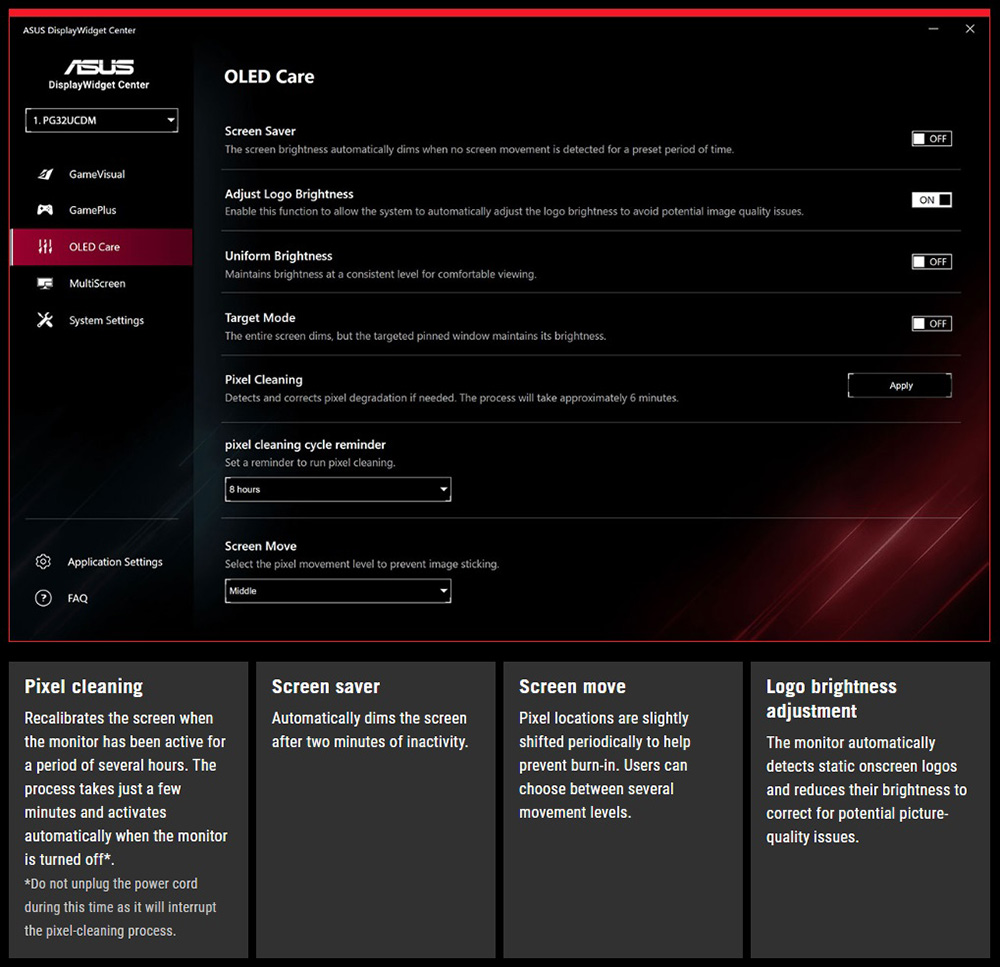
There are a range of OLED care features available via the normal OSD menu or also via Asus’ Display Widget software (shown above). There’s some familiar features like logo brightness adjuster, screen move and a ‘screen saver’ too which can be useful. The pixel cleaning cycle can also help maintain the screen over time. More information about these features will be available in the Asus product manual, we won’t go in to loads of detail about them here. There’s about everything you’d expect or need though when it comes to OLED panel care features.

A custom heatsink along with a graphene film behind the QD-OLED panel helps reduce operating temperature. Graphene is the thinnest and strongest nanomaterial in the world, and has high thermal conductivity to help effectively dissipate heat. This allows the screen to function without the need for an active cooling fan which is good news.
Screen coating
The screen coating of the QD-OLED panel is what we’ve always called “semi glossy”. It’s the same coating as seen on all the other QD-OLED monitors to date. It looks cleaner and clearer than competing WOLED panels which have a fairly grainy matte anti-glare coating and a lot of people, us included, prefer the overall image clarity of this finish. It’s not a full glossy coating, as some anti-reflective (AR) treatment is also applied, and In certain situations and lighting conditions you will see more reflections than a matte coated screen and light isn’t diffused in the same way. During typical day to day usage, even with a window facing the screen we didn’t find it too bad at all. The coating can make colours and blacks pop a bit more, in the right lighting conditions. We quite like the coating balance here personally from QD-OLED panels.
One issue with QD-OLED that is often incorrectly attributed to the panel coating is the reduction in black depth and perceived contrast when viewing the screen in brighter room conditions. This is actually caused by the quantum dot layer, and the fact that the panel does not have a normal polarizer, and this causes some of the ambient light to reflect back at you, leading to a drop in perceived contrast and black depth. That’s still an issue here although blacks still look very good and should still look superior to LCD technologies in most situations. For optimal viewing, and this goes for any OLED really, you want to be using the screen in a darker room, with lower ambient lighting. For day to day general and office work, which is what we’re talking about in this section, it’s not really an issue.
- Related content: The OLED Black Depth Lie – When Panel Type and Coating Matters
Blue Light and Eye Care Modes

The native panel spectral distribution is shown above at a calibrated 6500K white point, where the blue peak is at 453 nm. This means it is not part of the Eyesafe certified range of products where there is a supposed harmful range between 415 – 455nm. This also includes a 27.14% blue light ratio. There are some Blue Light Filter modes available in the OSD which make the image progressively warmer and more yellow in appearance, although the visual differences are quite subtle using these modes. We measured the following white point in each mode – Level 1 (5629K), Level 2 (5459K), Level 3 (5365K) and Level 4 (4785K) which is also a darker mode.
Gaming

The PG32UCDM is heavily focused on its gaming capabilities. The screen uses a QD-OLED panel which is well-known for its near-instant response times. As a result it does not need to use overdrive technology in the same way as a desktop LCD panel would, and there aren’t any controls for the response time or overdrive in the OSD menu as they’re not needed. Asus, like other OLED display manufacturers quote a very low 0.03ms G2G response time in their spec, and while true <1ms G2G should be expected from this technology this is a little unrealistic.
4K @ 240Hz for the first time in the OLED market
| (at native resolution) | Refresh Rate |
| Maximum Refresh Rate DisplayPort | 240Hz |
| Maximum Refresh Rate HDMI | 240Hz |
| VRR range | 48 – 240Hz |
This year is the first time that 4K @ 240Hz has been available in the OLED segment and it’s a very attractive combination for many people. You will of course need a very powerful system and graphics card to get anywhere near 4K @ 240Hz, although you may of course want to play older games or at lower settings where this can be more achievable. There’s also plenty of future-proof room there as other system components are improved and updated over the coming years and new graphics card capabilities are developed. The 4K resolution provides a super sharp and crisp image, with more detail and clarity than lower resolution panels. It also makes the screen well-equipped to handle modern 4K gaming from PC’s and consoles.
| VRR capabilities and Certification | |
| AMD FreeSync certification | FreeSync Premium Pro |
| Native NVIDIA G-sync module | |
| NVIDIA ‘G-sync Compatible’ certified | G-sync Compatible |
| VESA ‘AdaptiveSync’ certification | AdaptiveSync Display 240 |
| HDMI-VRR (consoles via HDMI 2.1) |
The screen has a native 240Hz refresh rate which is on par with a wide range of other OLED monitors on the market, including Asus’ 27″ and 34″ models. This provides excellent motion clarity (demonstrated later), and can support high frame rates too, reducing overall system latency compared with lower refresh rate screens. Combined with a 4K (3840 x 2160) resolution, it’s a dream spec for many people.
To help support 3840 x 2160 @ 240Hz the screen features adaptive-sync, giving Variable Refresh Rate (VRR) support for both NVIDIA and AMD systems which is great news. The screen has also been certified under the AMD ‘FreeSync Premium Pro’ scheme and also NVIDIA’s ‘G-sync Compatible’ scheme. This should give some added reassurance around VRR performance.
DSR / DLDSR
We also tested support for NVIDIA DSR / DLDSR which can sometimes work on monitors with DSC (Display Stream Compression), but not always. We found that these technologies were not available while the DSC mode was enabled in the OSD menu, even if you drop down to a lower refresh rate like 60Hz. If you disable DSC from the menu then these NVIDIA graphics card technologies are available to use, although the display is limited to 120Hz refresh rate maximum, and at only 4:2:2 chroma. Alternative you can drop to 60Hz and get full 4:4:4 chroma / 10-bit, but obviously if you have DSC disabled, the screens capabilities are severely restricted.
This is actually a lot less relevant on this screen anyway as it is already natively 4K, and has a high pixel density. DSR / DLDSR is more commonly aimed at use on lower resolution monitors with 1080p or 1440p resolution, where you can upscale the input image to 4K to improve sharpness and image clarity. In theory you could use it here to push beyond 4K but with the panel already offering a high resolution and density natively, its a lot less relevant. There is no benefit by the way in running the screen at a lower resolution and using DSR to upscale to 4K, you might as well just run at 4K natively which should be equally / less demanding on your system anyway. So in summary, the lack of DSR / DLDSR support is not a big issue on a native 4K screen of this size anyway.
QD-OLED panel benefits for gaming
The OLED panel provides super-deep blacks and a basically infinite contrast ratio which is of course excellent for gaming too. The per-pixel level dimming and high contrast ratio also make it well suited to HDR gaming, and we will measure HDR performance a bit later. The very wide viewing angles of this technology are also excellent and make the screen suitable for viewing from many different positions if you need. These wide viewing angles importantly include the freedom from things like the pale/white “IPS glow” that you get on darker content on that common LCD technology. There’s none of that here on the OLED panel.
Gaming extras and settings

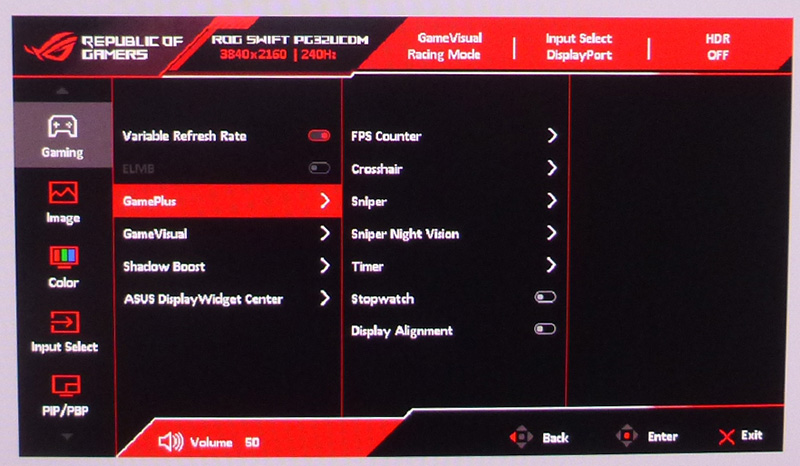
A familiar range of gaming extras are featured in the ‘Game Plus’ menu with loads of preset modes, shadow boost, FPS counters, crosshairs etc available.

One other nice feature is that if you prefer playing games on a smaller monitor, the PG32UCDM also supports a range of aspect ratios, allowing you to choose between 24.5” (esports mode) and 27” imagery with black borders around the image. This has been featured on some other Asus gaming screens and is a welcome option. It allows you to simulate a smaller screen size for competitive gaming if you want, giving you a smaller screen area to focus on. The only limitations with these aspect ratio modes is that you cannot use variable refresh rate or ELMB blur reduction unfortunately.
The 24.5″ mode defaults to a recommended resolution of 2992 x 1684 to exactly match the number of pixels it is using. The 27″ mode defaults to 3288 x 1850 resolution. You can of course reduce to familiar and common resolutions like 1440p or 1080p if you want in either mode although the text clarity is not as good but for gaming it should still offer a decent image quality, albeit at a much lower resolution of course. Those lower resolutions will be easier to drive though and push frame rates. The choice is at least there to use different screen size simulations and resolutions, although it’s a shame you can’t use VRR or ELMB in these modes.
Our thanks to the following manufacturers for support in the build of our new test system:
| AMD Ryzen 9 7950X | Buy AMD Ryzen 9 CPUs here on Amazon | |
| Asus ProArt B650-Creator | Buy Asus B650 motherboards here on Amazon | |
| Corsair DDR5 RAM | Buy here on Amazon | |
 | Corsair H100i Elite Capellix AIO cooler | Buy Corsair coolers here on Amazon |
| Corsair iCUE RGB Elite Fans | Buy here on Amazon | |
| NVIDIA RTX 3090 | Buy NVIDIA RTX graphics cards here on Amazon |
| We may earn a commission if you purchase from our affiliate links in this content – TFTCentral is a participant in the Amazon Services LLC Associates Programme, an affiliate advertising programme designed to provide a means for sites to earn advertising fees by advertising and linking to Amazon.com, Amazon.co.uk, Amazon.de, Amazon.ca and other Amazon stores worldwide. We also participate in a similar scheme for Overclockers.co.uk, Newegg, Bestbuy and some manufacturers. |
Response Times
As discussed in our detailed article about Response Time Testing – Pitfalls, Improvements and Updating Our Methodology we are using an improved and more accurate method for capturing G2G response times and overshoot, based on figures that are more reflective to what you see visually on the screen in real-World usage. Our article linked above talks through why this is better and how we arrived at this improved method in much more detail.

The above G2G response times are consistent at all refresh rates, including 240Hz, 120Hz and 60Hz and during VRR situations with changing frame rates. Thanks to the QD-OLED panel the response times are super-fast and near-instant, with an average of only 0.49ms G2G measured. The best case was an incredibly impressive 0.25ms and the overall response times were as expected from an OLED panel.
All transitions can keep up easily with the frame rate demands of 240Hz, and in fact this screen could comfortably keep up with >1000Hz if the panel could support it! Let’s hope OLED refresh rates are driven much higher in the coming years, as it’s a really well suited technology for that. We already know there are plans to produce panels up to 480Hz so higher refresh rates are definitely coming! There is also no visible overshoot evident which is great news too, so overall there was nice and clean pixel transition times.
Motion Clarity – Pursuit Camera Photos
We captured some pursuit camera photos of the screen at a variety of refresh rates, designed to capture real-world perceived motion clarity. This gives you a good indication of how the screen looks in real use, beyond raw measurements.

Despite the amazing pixel response times you still get large amount of blur at 60Hz due to the sample-and-hold nature of the OLED screen, you can’t expect miracles just because it’s got fast response times. There are major and obvious benefits in motion clarity as you increase to 120Hz high refresh rate mode, and this brings it on par with 120Hz OLED screens such as the popular 42″ sized displays like the LG 42C2 and LG 42C3 TV’s, and the Asus ROG Swift PG42UQ.
Like with other 240Hz OLED screens we’ve tested, moving up to 240Hz offers another significant and noticeable improvement in motion clarity, and the moving image is now sharper and cleaner. Tracking of moving content is now much easier and clearer. This really was excellent motion clarity and very impressive. If you can push the screen up to 240fps in your games, which will be a challenge of course in many situations at 4K, you will benefit from excellent clarity and smoothness as well as improved system latency due to the higher frame rate supported. There is no overshoot or any associated artefacts or trails at any refresh rate like you might get on LCD screens which was excellent. The motion clarity will be the same as the other 240Hz OLED monitors in the market, unsurprisingly given they are all using 240Hz OLED panels. This motion clarity is basically equivalent to a good 360Hz LCD panel so is very impressive.
Lag
Read our detailed article about input lag and the various measurement techniques which are used to evaluate this aspect of a display. The screens tested are split into two measurements which are based on our overall display lag tests and half the average G2G response time, as measured by our oscilloscope. The response time element, part of the lag you can see, is split from the overall display lag and shown on the graph as the green bar. From there, the signal processing (red bar) can be provided as a good estimation of the lag you would feel from the display. We also classify each display as follows:
Lag Classification (updated)
- Class 1) Less than 4.17ms – the equivalent to 1 frame lag of a display at 240Hz refresh rate – should be fine for gamers, even at high levels
- Class 2) A lag of 4.17 – 8.33ms – the equivalent of one to two frames at a 240Hz refresh rate – moderate lag but should be fine for many gamers. Caution advised for serious gaming
- Class 3) A lag of more than 8.33ms – the equivalent of more than 2 frames at a refresh rate of 240Hz, or 1 frame at 120Hz – Some noticeable lag in daily usage, not suitable for high end gaming


There is an extremely low lag on the PG32UCDM measured at 0.50ms total display lag, and leaving us with only 0.38ms of estimated signal processing lag. This is perfectly fine for competitive gaming. This is higher at 60Hz refresh rate, measured at 10.1ms total display lag.
Console Gaming

The screen features offers a 4K resolution and support for high refresh rates including 4K @ 120Hz, making it very well suited to modern games consoles like the Xbox Series X and PlayStation 5. Asus have included two full-bandwidth HDMI 2.1 ports, delivering 48 Gbps speed and therefore supporting the max bandwidth capabilities of the two consoles. The support for 4K resolution (natively here) means you can make use of HDR from the Xbox where that mode is only available at 4K, which is of course one of the key capabilities of this screen. The QD-OLED panel with its amazing contrast and blacks comes in to its own here for HDR gaming, providing an excellent image quality and HDR experience. More on HDR in a moment.
| Console Gaming | |
| Native panel resolution | 3840 x 2160 “4K” |
| Maximum resolution and refresh rate supported | 4K @ 120Hz |
| 4K at 24Hz support | |
| 4K at 50Hz support | |
| HDMI connection version | 2.1 |
| HDMI connection bandwidth | 48 Gbps |
| HDMI-VRR (over HDMI 2.1) | |
| HDR10 support | |
| Dolby Vision HDR support | Coming H1 2024 |
| Ultra high speed HDMI 2.1 cable provided | |
We confirmed via an Xbox Series X that 4K 120Hz (and at 10-bit, 4:4:4 chroma) works fine which means you have access to HDR gaming from that console, which is great news. There is support for 4K 50Hz but not 24Hz though which is pretty much the only gap in support. VRR was supported but you need to have ‘adaptive-sync’ enabled in the OSD menu as that is a universal control for VRR in all situations, including HDMI-VRR from the HDMI 2.1 interface.
For now the screen only supports HDR10 content, but a firmware update is planned for some time in H1 2024 which will enable Dolby Vision HDR support as well, which is a feature supported on modern consoles that could may choose to use.
Further recommended reading
ELMB / BFI

Like the 34″ ultrawide PG34WCDM we reviewed recently, the PG32UCDM has an added BFI (Black Frame Insertion) mode for blur reduction. Asus call this ELMB (Extreme Low Motion Blur) and it’s the alternative to a strobing motion blur reduction backlight you might find on some LCD monitors. Rather than the backlight being strobed off and on rapidly (because there is no backlight on an OLED panel), a black frame is inserted periodically in to the image instead. This used to be included on some OLED TV’s their panels and we were impressed at the time when we reviewed the LG CX for instance, as the BFI could help significantly with motion clarity, especially at 120Hz. Thanks to the near-instant response times of the OLED panel, it also allowed clear and sharp motion across the whole screen at once, without needing to worry about strobe cross talk, ghost images or any overshoot halos either. Sadly BFI was dropped on later panels, and so TV manufacturers were left with a scaler-led alternative approach to providing BFI, which allowed LG Electronics to include it on some of their later TV’s, but only at 60Hz on the 2021 C1, 2022 C2 models and 2023 C2 models.
With the panel manufacturers not offering panel support for this, we’ve not had any BFI-capable OLED monitors released previously. Asus have now introduced a scaler based BFI function on their new OLED monitors, including the PG34WCDM model we recently reviewed and this new PG32UCDM model. They say this will also be included on their forthcoming 39″ ultrawide, 27″ 480Hz and 32″ 4K 240Hz monitors later this year.
ELMB activation and operation
We tested this on the PG32UCDM and confirmed that it is available via the OSD menu, but has some limitations. Firstly this is only available when using a fixed 120Hz refresh rate. That’s because the panel still operates at it’s native 240Hz behind the scenes, but a black frame is inserted for half of the frames, giving you 120Hz. There’s no support at the moment to use BFI at any other refresh rates like 60Hz for instance. It also cannot be used at the same time as variable refresh rate, only for a fixed 120Hz input. It can also only be used in SDR mode, not in HDR.
| Motion Blur Reduction Mode | ||
| Motion Blur Reduction mode / BFI | ||
| Refresh rates supported | 120Hz only | |
| 60Hz single strobe operation | ||
| Blur reduction available with G-sync/FreeSync VRR | ||
| Available in SDR mode | ||
| Available in HDR mode | ||
| Viable with games consoles | ||
| Brightness capability (SDR, max refresh rate supported) | ||
| Independent brightness control available | ||
| Motion blur OFF – Max brightness | ~265 nits (uniform brightness mode) | |
| Motion blur ON – Max brightness | 96 nits | |
The fact it is only available at 120Hz does make it a pain to use in practice, as if you were gaming or using the screen generally at 240Hz for instance, maybe using VRR too, if you decide you want to use ELMB instead you have to manually change your graphics card refresh rate to 120Hz first, then disable VRR, and only then can you activate ELMB. Then if you want to return back to 240Hz or VRR you have to reverse those steps. This makes it pretty inaccessible and cumbersome to get to. It would be nice if you could just enable ELMB whenever from the OSD menu and that then moved you to 120Hz mode and disabled anything like VRR that cannot be used at the same time.
No doubt there are a lot of limitations with how this is implemented on the scaler side at the moment, but in the future we’d like to see some simpler controls and activation steps for this feature. At the moment it feels a bit “experimental” in the user experience, likely because it is a new and custom feature.

We confirmed that at 120Hz the black frame in inserted in sync with the refresh rate, every 8.33ms as shown above with a 50:50 duty cycle.
ELMB Performance
With ELMB enabled, the brightness control seems to be restricted to a maximum of 70 (not influenced by the USB-C power delivery setting we talked about earlier). This means that it can operate at a luminance of between 96 and 7 nits luminance only which is pretty limited. You also cannot use the ‘uniform brightness’ mode on this screen when using ELMB, which we expect is to avoid further reduction of the brightness. Overall this means that the ELMB mode is pretty dark, and may not be able to reach bright enough for many users unless you’re using it in a very dark room.
One further annoyance with this mode is that the brightness setting or UB setting are not remembered independently from the off state, so each time you enable or disable ELMB, you will probably need to alter your brightness setting too.
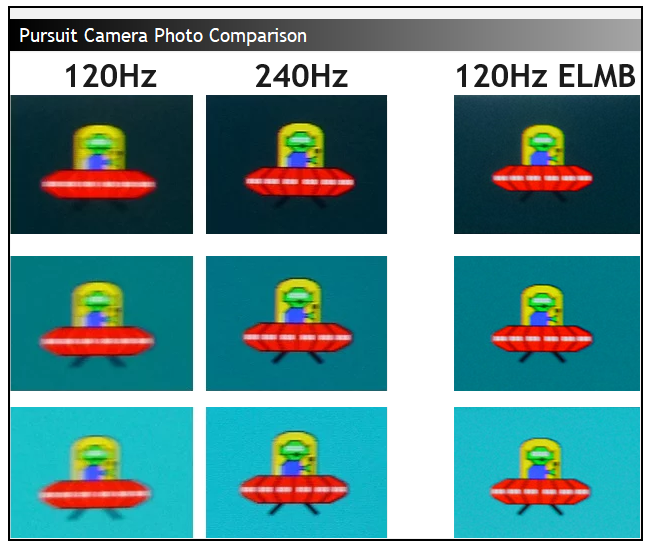
Above is the perceived motion clarity of the screen at 120Hz and 240Hz when running in normal mode, and then also at 120Hz with ELMB enabled. You can see that the motion clarity looks pretty similar at 120Hz with ELMB as it does at 240Hz with the mode turned off. This is to be expected given the 50:50 duty cycle of the BFI function really. This clarity is the same across the entire screen though thanks to the super-fast response times of the OLED panel, you don’t need to worry about which area of the screen is the cleanest and clearest, like you do on an LCD screen with a strobing blur reduction backlight.
So when is this mode useful? It can help improve perceived motion clarity at 120Hz for sure, and so it might be useful if your system can only power games up to around 120 fps and you can’t reach the maximum 240Hz of the monitor, which is probably likely for many systems and games given the high 4K resolution. You might be better then using the screen at 120Hz refresh rate, and using ELMB to improve motion clarity from there. If your system is more powerful, you can get the same motion clarity if you can reach 240 fps, along with the improved latency and frame rates that running that high will offer. You can also then use VRR and other settings, and reach much better brightness levels, so it’s likely that most people will want to try and just use the screen at 240Hz instead. Had this BFI mode also been available at 240Hz, it could have offered a step up in motion clarity, but unfortunately it’s limited to 120Hz only on this screen.
Note that we expect this BFI refresh rate behaviour to be the same on Asus’ other forthcoming screens, being limited to half the refresh rate of the panel. So the 39″ PG39WCDM would be 120Hz ELMB, as would the 32″ PG32UDCP – unless you can also use it at the “dual-mode” 1080p @ 480Hz mode, which might allow you to use ELMB at 240Hz there (TBC). On their forthcoming 480Hz native 27″ PG27AQDP we expect BFI to work at 240Hz.
ELMB Console Support
One other use case where this could be potentially useful is for console gaming with ELMB available when you’re running the console at 120Hz refresh rate. You would have to live without VRR, and a limited brightness too, but it’s available to use for consoles which is good news.
This had not been possible when we tested ELMB on the 34″ ultrawide PG34WCDM model, as on that screen you needed to use the screen’s aspect aspect ratio controls in order to avoid image stretching and allow the 16:9 aspect ratio of the console. ELMB was not available at the same time as aspect ratio control. Even if it had been available at the same time as the aspect ratio controls, 120Hz also only seemed to function at 1080p from the console in our testing on that screen, so that’s quite limiting anyway. Using ELMB on the PG32UCDM with a console is more viable thankfully thanks to its native 16:9 aspect ratio (so no need to use the aspect ratio controls in the menu), and support for 4K 120Hz.
HDR

Being a QD-OLED panel, the PG32UCDM is well equipped to handle HDR content with its per-pixel level dimming allowing for true blacks, a basically infinite contrast ratio and the avoidance of all blooming and halos. In these regards it can easily surpass any Mini LED backlit LCD monitor. However, it cannot reach the same luminance levels as Mini LED screens, and carries a “peak brightness” spec of 1000 nits, which will then also lower as the content on your screen changes and the APL increases which is normal on this technology. This is one key area where Mini LED screens can look brighter and deliver a more impressive HDR experience.
Being a QD-OLED panel it does also suffer from a reduced perceived black depth and contrast due to the lack of a polarizer and the Quantum Dot layer, which is evident in brighter lit rooms. For HDR content viewing you’d ideally want to be using the screen in a darker room if you can, to maximise the HDR impact and reduce this issue.
| HDR Technical Capabilities | ||
| VESA DisplayHDR certification level | ‘DisplayHDR 400 True Black’ | |
| Multiple HDR formats supported | HDR 10 Dolby Vision (coming H1 2024) | |
| Local dimming | | Per pixel level dimming |
| High number of local dimming zones | | ~8.3 million (per pixel level) |
| Increased peak brightness | 1065 nits | |
| Reaching advertised peak brightness | Surpassing 1000 nits spec | |
| Increased dynamic range (contrast) max | | ~Infinite |
| Increased “local” HDR contrast ratio max | | ~Infinite |
| Wide colour gamut >90% DCI-P3 | | 98.9% absolute 108.4% relative |
| 10-bit colour depth support | | 10-bit supported |
HDR format support, soon to include Dolby Vision
The PG32UCDM is one of the first monitors being released to market that will also be able to support Dolby Vision HDR content, alongside the normal HDR10 content. That’s been announced as an available feature, although the Asus website says that is not coming until sometime later this year, but they do list “H1 2024” so it should be quite soon hopefully and it will be available via a user-updatable firmware. That obviously means that at this stage we cannot test the DV support.
HDR Testing Methodology Explained

Performance is measured and evaluated with a high degree of accuracy using a range of testing devices and software. The results are carefully selected to provide the most useful and relevant information that can help evaluate the display while filtering out the wide range of information and figures that will be unnecessary. For measurement, we use a UPRtek MK550T spectroradiometer which is particularly accurate for colour gamut and colour spectrum measurements. We also use an X-rite i1 Pro 2 Spectrophotometer and a X-rite i1 Display Pro Plus colorimeter for various measurements. Several other software packages are incorporated including Portrait Displays’ Calman color calibration software – available from Portrait.com.
We measure the screen at default settings (with all ICC profiles deactivated and factory settings used). The results presented can be interpreted as follows:
HDR accuracy section
- Greyscale dE – this graph tracks the accuracy of each greyscale shade measured from 0 (black) to 100 (white). The accuracy of each grey shade will be impacted by the colour temperature and gamma of the display. The lower the dE the better, with differences of <1 being imperceptible (marked by the green line on the graph), and differences between 1 and 3 being small (below the yellow line). Anything over dE 3 needs correcting and causes more obvious differences in appearance relative to what should be shown. In the table beneath the graph we provide the average dE across all grey shades, as well as the white point dE (important when considering using the screen for lots of white background and office content), and the max greyscale dE as well.
- RGB Balance and colour temperature – the RGB balance graph shows the relative balance between red, green and blue primaries at each grey shade, from 0 (black) to 100 (white). Ideally all 3 lines should be flat at the 100% level which would represent a balanced 6500k average colour temperature for all grey shades. This is the target colour temperature for desktop monitors, popular colour spaces like sRGB and ‘Display DCI-P3’ and is also the temperature of daylight. It is the most common colour temperature for displays, also sometimes referred to as D65. Where the RGB lines deviate from this 100% flat level the image may become too warm or cool. Beneath this RGB balance graph we provide the average correlated colour temperature for all grey shades measured, along with its percentage deviance from the 6500k target. We also provide the white point colour temperature and its deviance from 6500k, as this is particularly important when viewing lots of white background and office content.
- ST 2084 EOTF (PQ) tracking – this graph tracks the PQ curve in HDR mode, akin to gamma measurements in SDR. The yellow line represents the ideal PQ curve, while the grey line plots the monitors measured performance.
- Luminance, black depth and contrast ratio (top right hand table) – measuring the brightness, black depth and resulting contrast ratio of the mode being tested. The luminance figure captured here is from a standard 10% APL window area measurement, although further luminance measurements are included in a separate section to capture “peak brightness” and the luminance at other APL areas. This section also measures the black depth on the screen and the resulting contrast ratio.
For HDR, any local dimming is left enabled, and so we measure the black depth adjacent to a white test image and calculate the “local contrast ratio” from there. We also measure the black depth towards the edges of the screen, away from the white test area in order to calculate the “maximum full frame contrast ratio” across the whole panel. These figures will often be different on LCD screens with local dimming, as this dimming can be more effective for dark areas further away from light areas.
HDR Brightness section
- The peak luminance of a white test pattern is measured at different APL (Average Picture Level) areas, ranging from a small 1% window which represents small image highlights, right up to a 100% APL which is a full white screen. This tells you how high the luminance of white is on the screen, with this typically getting lower as the APL increases in size. Comparisons are also provided against other screens where relevant..
HDR colours section
- Gamut coverage (2D) – we provide measurements of the screens colour gamut for HDR relative to the very wide Rec.2020 colour space. Coverage is shown in absolute numbers as well as relative, which helps identify where the coverage extends beyond a given reference space. A CIE-1976 chromaticity diagram (which provides improved accuracy compared with older CIE-1931 methods) is included which provides a visual representation of the monitors 2D colour gamut coverage triangle as compared with Rec.2020. The higher the coverage, the better.
- dE colour accuracy – a wide range of Rec.2020 colours are tested and the colour accuracy dE measured. An average dE and maximum dE is provided along with an overall screen rating. These numbers are calculated based on the colour tone and hue, and ignore any luminance error. The lower the dE the better, with differences of <1 being imperceptible (marked by the green area on the graph), and differences between 1 and 3 being small (yellow areas). Anything over dE 3 needs correcting and causes more obvious differences in appearance relative to what should be shown. dE 2000 is used for improved accuracy and providing a better representation of what you would see as a user, compared with older dE methods like dE 1994, as it takes into account the human eye’s perceptual sensitivity to different colours.
HDR accuracy
There are 4 HDR modes available from the OSD menu – Console (the default), Gaming, Cinema and ‘DisplayHDR400 True Black’. We tested each mode and will highlight the differences below. The vast majority of the picture and colour settings are unavailable in HDR mode, so we are at the mercy of Asus’ configuration here. You can activate the ‘brightness adjustable’ setting which gives you control over the brightness, if for any reason you wanted to reduce that. The brightness control is set to 100% by default for maximum peak luminance capability.

The above results were from the default ‘Console’ mode, but remain consistent in all the other modes really in terms of greyscale accuracy (left hand graph) and the RGB balance and colour temp (middle graph). These were both very good which was pleasing as there is no control over the colour temp or RGB channels when in HDR mode. The white point was slightly too warm by 2%, but nothing that should be noticeable in real use.
The PQ tracking (right hand graph) is the one area that varies in each of the 4 HDR modes, with the roll-off point being slightly different in each. We have provided the luminance tracking graphs below for each mode so you can see the roll-off behaviour. This will impact some of the detail you might see in lighter scenes, so you can really just tweak to use whichever mode you prefer for your content. Note that the ‘DisplayHDR 400 True Black’ mode also has a reduced peak luminance capability, covered in the next section, whereas the other three perform the same.

HDR brightness

The peak white luminance capability of the screen was good, and the panel reached a little above the advertised 1000 nits peak spec, measuring 1065 nits in our tests. As usual for an OLED panel, this luminance reduces as the APL changes, but at full-field white (100% APL) we still had a reasonable 272 nits peak white luminance. This performance remained consistent in the Console, Gaming and Cinema HDR modes.

The only mode which operated differently was the ‘DisplayHDR 400 True Black’ mode which only reached up to 473 nits peak luminance. This mode is quite a lot darker as a result overall, especially for smaller highlights, and we prefer the other modes for a more impactful HDR experience.
New HDR Brightness Evaluation and Testing Overview
We have updated this review to include some further HDR tests, based on our new methodology explained in our detailed article here. These tests are designed to more accurately and thoroughly capture the brightness performance of the display in HDR situations and go far beyond simple, and rather limited “peak white luminance” measurements that are typically provided in the industry. They will include:
- A scale and score based on perceived ‘brightness’ of the display instead of a raw ‘luminance’ measurement. This uses the XCR model and accounts for luminance and colourfulness. XCR and its importance is explained in a lot more detail in our article.
- The scores are now directly related to how you would perceive and feel the brightness of the display. Where a score is twice as high as another score, it means it should appear approximately twice as bright. You can’t treat luminance measurements in the same way as our article explains.
- We will include measurements and brightness scores for colours, not just for white. More important for real-world HDR experience and content.
- Evaluation of the performance and brightness of these colours as the APL changes, including for “peak brightness” capabilities at the smallest APL. This shows where colours remain bright as well as just white measurements, or where you can sometimes get washout issues, or colours which cannot reach as bright as you might expect.
- Colour volume measurements, going beyond simple 2D colour gamut performance and accounting for the brightness variable which is especially important in HDR. This will identify how colours perform at different brightness levels, and is far more telling than only having a gamut coverage figure.
- Comparisons between different displays and panel technologies where applicable

First up is a graph showing the peak brightness capability (relevant for the smallest 1% APL) where both the luminance and colour data have been converted to an XCR score. This represents the perceived brightness you would experience and feel.
You can see here that the relative brightness balance between the different colours is good, showing that colour brightness remains high in these “peak brightness” situations. This is made possible by the fact that the QD-OLED panel used in this monitor can deliver high luminance for colours, and also that it has a wide colour gamut.
To help put this in to perspective further, we can compare the results with one of the new 1300 nits generation of WOLED panels we’ve reviewed recently, used in the Asus ROG Swift PG34WCDM 34” ultrawide model:

You can see that on the WOLED panel in the same “peak brightness” measurements, the white reaches a little higher than the PG32UCDM, but the colour brightness is not nearly as high, with the screen being more balanced towards white here. This is because the panel cannot reach as high for colour luminance, and it also has a slightly smaller colour space than the PG32UCDM. Both impact the overall brightness experience and XCR score, although it’s the luminance capability that has the most drastic impact. The technological reasons for this are explained a lot more in our article here.

We can also plot the comparison on the graph above, showing the perceived brightness difference between both screens, broken down to each measured colour. The peak brightness of colours on the PG32UCDM can reach on average 38% brighter than the WOLED panel of the PG34WCDM in these situations. That is despite the white luminance measurements and marketing specs suggesting that the PG34WCDM would be brighter (1300 nits vs 1000 nits). This goes to show there’s a lot more to HDR brightness than just that single, limited spec.
Admittedly this is only considering 1% APL which is an extreme example for real-world use, but when so much attention is given at the moment to the “peak” measurement, and the peak for white, it’s interesting to consider what this same scenario looks like when you consider colours and their perceived brightness.
A more complete picture of overall screen brightness across different content, and with varying APL can be considered as well. We don’t want to only focus on the “peak” measurements, the larger APL are also important when considering overall real-world experience during HDR.



We can also measure the perceived brightness based on the XCR model across the different APL. You can see here that the colour brightness performance of the PG32UCDM is much stronger than the PG34WCDM when the APL is smaller than 25%. The PG34WCDM’s WOLED panel reaches its colour brightness cap and cannot reach any higher for smaller APL even though white continues to increase – allowing for the higher white luminance spec of the panel.
The increased white luminance is only achieved through the use of a “white boost” from the white sub-pixel used on that panel technology. The PG32UCDM’s QD-OLED panel on the other hand continues to increase colour brightness as the APL gets smaller, and doesn’t need (or even have) the white boost.
For APL of 10% or larger, the colour brightness is very similar between the two, but the result is that for the brightest highlights (small APL) and the situations where the screen is reaching its brightest performance in HDR content, the colours on the PG32UCDM’s QD-OLED panel can look noticeably brighter and more vivid. HDR is more impactful, colourful and enjoyable.
This is one of the big benefits of QD-OLED technology compared with competing WOLED panels, and is completely overlooked if you only focus on “peak brightness” specs provided by manufacturers – which only focus actually on the luminance of white.
Colour Volume

We have also measured the colour volume, which considers the normal colour gamut (range of colours) that are available across the full brightness range. This was measured at an industry standard 10% APL, which is a reasonable reflection of real-world HDR content, rather than focusing on the “peak” (1% APL) here.
Because colour luminance is strong on the PG32UCDM, its bright and vivid colours are achieved across the full brightness range, resulting in an excellent colour volume. This reaches up to 73.4% of the BT.2020 colour volume.
The WOLED panel on the other hand had a fairly similar colour gamut (~74% Rec.2020 vs ~79% on the PG32UCDM) if we only consider the traditional 2D / SDR measurement. However, it cannot deliver this across the full brightness range as we’ve talked about above. After a certain point, the colours cannot be increased in luminance any further and any additional luminance boost is achieved only through the white boost from the panel’s white sub-pixel. This leads to some washout of the image at higher luminance levels, but also “volumetric collapse”. This results in an overall 45.1% BT.2020 colour volume, much less than the QD-OLED panel can produce. his again helps to capture the real-world performance where brighter HDR highlights and smaller APLs can look more colourful and vivid on the PG32UCDM than they do on the PG34WCDM.
HDR colours

Colour accuracy in HDR mode was very good. There is a wide coverage of the Rec.2020 colour space at 78.9% with some under-coverage in green and red shades as is the case for all monitors right now, as this is a very wide colour space. If we ignore those colours which can’t be fully reproduced, the average dE colour accuracy is a very impressive dE 0.4. Overall the HDR mode was very well set up for colour accuracy.
What about the PG32UCDP?

You may have also heard that Asus are releasing another 32″ 4K 240Hz OLED monitor later this year, their PG32UCDP. Should you wait for that, or get this PG32UCDM now? The key difference in the two models is the panel technology and supplier, which results in some different performance characteristics and features. The ‘M’ model being reviewed here uses a Samsung Display QD-OLED panel, whereas the forthcoming ‘P’ model uses an LG.Display WOLED panel. The M model is being released imminently this quarter, while the P model won’t be available until Q3 2024, hopefully around August/September time by our current forecast.

One of the main differences is that the P model will include support for “dual-mode” operation, allowing you to choose between 4K @ 240Hz mode, or instead drop down to 1080p @ 480Hz. This means you can choose to prioritise image quality and resolution, or instead prioritise speed and frame rates depending on your game and system. The M model does not support this operation, so if that’s a valuable feature to you, then the P model might be worth waiting for.
The other performance characteristics are summarised in the above table and should be fairly familiar if you’ve ever considered or compared WOLED and QD-OLED monitors. We will review the PG32UCDP later in the year when it’s available and at that time we will be able to provide a more thorough comparison.
Conclusion
The PG32UCDM is an amazing screen, the best OLED monitor we’ve tested to date in fact. The combination of 4K resolution, a large 32″ screen size and 240Hz refresh rate is extremely impressive and will offer a dream spec for many people. It provides an extremely sharp and detailed image for work and play, along with the excellent motion clarity and smoothness we’ve come to expect from the OLED monitor market. Lag is very low, console support is very good and overall gaming experience from the panel is excellent.
The QD-OLED panel also provides a nice semi-glossy screen finish, giving you a clean and clear picture while still offering some decent reflection handling too. The default setup was extremely good in all modes, offering a very reliable and accurate performance. The sRGB emulation mode was also excellent, especially if you just use the gamut setting option to trigger this, which then leaves you with full flexibility of the other settings. We were really impressed by the accuracy and performance of the screen. The same can be said for HDR, where setup was nice and accurate, bright, colourful and impactful. It’s a great screen for HDR gaming and multimedia, and we will be adding some further HDR testing and data very soon to this review with our new testing updates. The addition of Dolby Vision support later this year is also very welcome and it’s nice to see this appearing in the monitor market now.
The improved pixel density from the 4K resolution panel and the improvements Samsung had already made since their gen 2 panels to the pixel shape and layout has basically eliminated any text rendering problems. We used the screen for lots of office and text work, including writing this review, and didn’t spot any problems with fringing or clarity. That solves one of the often-cited problems with OLED monitors so far. The other concern is of course image retention and burn-in. Samsung continue to update their mitigation measures and technology as each generation progresses (this is a 3rd gen panel), and Asus have added a typical range of protection features, as well as their graphene rear panel and heatsink to help with heat dissipation and longevity. The panel technology is still more suited to dynamic and varied content of course, and the concern still remains, but the risk is reducing to the point where Asus are confident enough to now include a 3-year burn in warranty cover as well. That should give you further peace of mind.
There wasn’t much negative to say about the screen really, apart from a couple of limitations with some of the added features. ELMB (BFI) was probably the main area we felt needs some work for future models. It’s great to see it included for sure, as this technology works really well on OLED panels for blur reduction. We can also forgive the half-refresh-rate limitation of the scaler implementation that exists at the moment, meaning it can only be used up to 120Hz on this screen. That’s still useful if you want to play at lower refresh rates and 4K, or plug in a modern games console at 120Hz, and can give you a very nice clarity boost in practice. The feature just feels a bit “experimental” at the moment in its operation and configuration. Having to make a load of changes to the screen settings and your graphics card refresh rate to use it is a pain. The universal brightness control is annoying as you have to change it each time you switch ELMB on and off, made worse by the fact this mode is very dark on this screen and so means you basically need to move up to the maximum brightness setting when you use it. Hopefully Asus can make some improvements to user experience and things like brightness in the future.
| Where to Buy |
 — — |
 — — |
Overall though this is an excellent OLED monitor and definitely worth checking out if you’re in the market for one of the many new 32″ 4K 240Hz models being launched this year. The PG32UCDM is now available to order from all major retailers shown above where you can get direct links to check pricing and availability in your region.
| Pros | Cons |
| Amazing picture quality thanks to the 4K resolution, 240Hz and QD-OLED panel | ELMB mode is limited in its operation and user experience and feels a bit “experimental” at the moment |
| Excellent accuracy and setup, including flexible and well configured sRGB mode | Smaller screen simulation modes via aspect ratio controls cannot use VRR or ELMB |
| Very accurate and impressive HDR performance |
Further Related Content
- Gen 3 Samsung QD-OLED 2024 Panels and Improvements
- The OLED Black Depth Lie – When Panel Type and Coating Matters
- OLED Monitor Panel development plans and roadmap for the future
- OLED and QD-OLED Image Retention and Burn-in Longevity Testing at Rtings.com – Our Thoughts and Analysis
- Here’s Why You Should Only Enable HDR Mode on Your PC When You Are Viewing HDR Content
We may earn a commission if you purchase from our affiliate links in this article- TFTCentral is a participant in the Amazon Services LLC Associates Programme, an affiliate advertising programme designed to provide a means for sites to earn advertising fees by advertising and linking to Amazon.com, Amazon.co.uk, Amazon.de, Amazon.ca and other Amazon stores worldwide. We also participate in a similar scheme for Overclockers.co.uk, Newegg, Bestbuy , B&H and some manufacturers.
Stay Up to Date
 |  |  |  |
| Browser Alerts | Follow on X | Subscribe on YouTube | Support Us |
Popular Trending Reviews
 Asus ROG Strix XG27AQWMG October 22, 2025 Featuring a new 27″ 1440p 280Hz 4th Gen Primary RGB Tandem WOLED panel and a True Black glossy screen coating. Is this an OLED game-changer?
Asus ROG Strix XG27AQWMG October 22, 2025 Featuring a new 27″ 1440p 280Hz 4th Gen Primary RGB Tandem WOLED panel and a True Black glossy screen coating. Is this an OLED game-changer? Dell Alienware AW3225QF February 29, 2024 The new 32″ 4K QD-OLED monitor from Dell, with a 240Hz refresh rate, Dolby Vision HDR and even eARC sound support
Dell Alienware AW3225QF February 29, 2024 The new 32″ 4K QD-OLED monitor from Dell, with a 240Hz refresh rate, Dolby Vision HDR and even eARC sound support Gigabyte AORUS FO32U2P April 23, 2024 The new 32″ 4K 240Hz QD-OLED monitor from Gigabyte, featuring the first proper, full-speed DisplayPort 2.1 connectivity support
Gigabyte AORUS FO32U2P April 23, 2024 The new 32″ 4K 240Hz QD-OLED monitor from Gigabyte, featuring the first proper, full-speed DisplayPort 2.1 connectivity support AOC Gaming Q27G3XMN September 24, 2024 Mini LED at a very attractive price point! The AOC Q27G3XMN offers 27″ 1440p VA panel, 180Hz refresh, HDR 1000 and 336-zone Mini LED backlight
AOC Gaming Q27G3XMN September 24, 2024 Mini LED at a very attractive price point! The AOC Q27G3XMN offers 27″ 1440p VA panel, 180Hz refresh, HDR 1000 and 336-zone Mini LED backlight Asus ROG Swift PG32UCDM February 14, 2024 One of the first 32″ 4K 240Hz OLED monitors released to market featuring a 3rd gen QD-OLED panel, USB type-C, KVM, and many Asus extras
Asus ROG Swift PG32UCDM February 14, 2024 One of the first 32″ 4K 240Hz OLED monitors released to market featuring a 3rd gen QD-OLED panel, USB type-C, KVM, and many Asus extras

