Asus ROG Swift OLED PG27AQDM

Introduction
It feels like every display manufacturer is jumping on the bandwagon and offering OLED monitors now, which is definitely welcome and certainly provides a wide variety of options in this growing space. The new 27″ OLED panel from LG.Display has gained a lot of attention with it’s common monitor size and form factor, monitor-type features and a high 240Hz refresh rate. We’ve recently reviewed the LG 27GR95QE which features this panel, and was the first to be released to market. Asus were not far behind with their equivalent ROG Swift OLED PG27AQDM, which is what we have with us now for review. It’s been released in low volume in some regions already, but is expected to be more widely available from this month.
Asus have taken the same panel and packaged it within their ROG Swift line-up, with many familiar features and capabilities we’ve come to expect from this range. It has a 26.5″ (27″ class) size, 2560 x 1440 resolution and 240Hz refresh rate, and its OLED panel can offer near-instant response times (0.03ms G2G quoted), a basically infinite contrast ratio (1.5M:1 quoted) and per pixel dimming for excellent HDR performance. This is all the same as the LG model, and equivalents announced from the likes of Corsair, Acer and Dough.
Asus have added some additional capabilities unique (for now) to their model though. They’ve added a custom heatsink to help with heat dissipation and intelligent voltage optimization for the panel to hopefully help reduce image retention risks. There’s a familiar, yet updated ROG monitor design with some RGB lighting and gamer aesthetic, as well as common ROG gaming options and settings in the menu. They’ve also included an optional ‘uniform brightness’ setting to help ensure consistent luminance during use, and the promise (from the spec) of a higher brightness capability than LG’s model.
We will see how Asus’ model performs in our tests and make some comparisons to the LG during the review to help you decide if this is the right OLED monitor for you
- Related content: Monitor OLED Panel Roadmap Updates – March 2023 – what’s coming in the future for OLED desktop monitors
- Related content: Here’s Why You Should Only Enable HDR Mode on Your PC When You Are Viewing HDR Content
 | Check pricing and availability in your region |
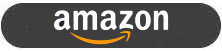 | |
 |
Key Specs
- 27″ screen size (26.5″) with 16:9 aspect ratio (flat)
- 2560 x 1440 resolution (1440p)
- LG.Display OLED panel (LW270AHQ-ERG2)
- 240Hz refresh rate
- Adaptive-sync support for VRR (NVIDIA ‘G-sync Compatible’ and AMD ‘FreeSync Premium’ certified)
- 0.03ms G2G response time spec
- 1.5 million:1 contrast ratio
- Wide colour gamut with 99% DCI-P3 coverage / 135% sRGB quoted
- 450 cd/m2 brightness (SDR – with ABL) and 1000 cd/m2 peak brightness (HDR – 3% APL) quoted
- Per pixel dimming for excellent HDR capabilities
- Matte anti-glare screen coating
- DisplayPort 1.4 and 2x HDMI 2.0 connections
- Headphone connection and 2x USB data ports
- Fully adjustable stand with tilt, height, swivel and rotate functions

Design and Features

The PG27AQDM comes in a black and dark silver design. There is a 4-side “borderless panel” with a thin ~1.5mm plastic edge, but a total ~9mm black border around the sides and top, and a slightly wider ~12mm border along the bottom. There is a fairly small protruding “chin” on the bottom edge which houses the OSD control joystick on the back, and has a glowing ROG logo. This is red during operation and amber in standby, or can be fully turned off in the menu if you’d rather. The screen looks smart and with a typical ROG gamer aesthetic.

The back of the screen is encased in black and dark grey plastics with a chunkier central section where the electronics, heatsink and connections are houses. This is actually an updated ROG design compared with their long-standing gamer display aesthetics and looks nice. There is a ROG RGB logo on the right hand side, which can be customised via the OSD menu. It’s not very bright, so unless you are going to be able to see the back of the screen it won’t provide much value. It’s not bright enough to act as a backlight behind the screen – for something like that you may want to consider BenQ’s Screenbar Halo accessory that we looked at recently.

The stand is thick and chunky but provides a very stable base for the screen. The arm is encased in a matte black plastic, while the foot is a dark grey aluminium, with a 3 pronged base.

You will also notice here the other RGB lighting feature which is a logo projector from the base of the arm on to your desk.

The top of the stand includes a tripod mounting socket too, like we saw on their PG42UQ display.

The back of the screen includes the connections. It might have been nice to see some easy-access ports located on the bottom edge or side of the screen for USB and headphone, as none of these are particularly easy to get to day to day.
You will notice from this photo the OSD control stick located on the back of the small “chin” section at the bottom of the panel. There are actually two pressable buttons here, one for power on/off and the other for input selection. Everything else is controlled via the single joystick controller. We will look at the OSD menu in a moment.
Ergonomics

The stand adjustments are all smooth and pretty easy to move. They all provide a good range of adjustment and the screen remains very stable during movement and when operating the OSD menu, with no real wobble at all, thanks to the chunky and sturdy stand.
Connections

The back of the screen hosts the connections. There are 1x DisplayPort 1.4 (with DSC) and 2x HDMI 2.0 video ports. Asus have opted to use HDMI 2.0 standard ports instead of the more modern HDMI 2.1 connections (like LG did on their 27GR95QE) which brings some limitations when it comes to support for console gaming which we will discuss later. It also means that from a PC you cannot use HDMI to run the native 2560 x 1440 @ 240Hz (max native timing would be 1440p @ 120Hz), but this isn’t a major issue as you can use DisplayPort instead. Although if you were wanting to connect multiple systems and use HDMI for one of them, or use something like a laptop, you’d be limited by the HDMI 2.0 bandwidth capabilities here. It’s a shame Asus haven’t included the more modern 2.1 connections here we think and may put some people off in those situations. The HDMI ports seem to be largely geared at supporting games consoles and multimedia devices, without really.
There is also a headphone output, USB upstream (to connect back to PC) and 2x USB downstream data ports provided. These are all on the back of the screen, and it is lacking any easy access ports unfortunately.
Correction! No need for a fan
Asus have contacted us to confirm that the screen does NOT have a small fan built in to it like rival screens (e.g. the LG model). On very close inspection previously we had commented we could hear something, but it was super quiet and never seemed to ramp up. Perhaps this is just general electronics “buzz” from other components, but I think it would be safe to assume the screen is silent in the same way as other screens which don’t have a fan.
OSD and Controls


Unlike the LG 27GR95QE, Asus provide a proper OSD control joystick on the bottom edge of the screen, tucked behind the protruding Asus logo “chin” section. There is however no included remote control accessory, so operation is like a normal desktop monitor. Navigation was quick, intuitive and simple using the joystick and there were a decent range of options and extras available in the menu. No complaints here.
There’s a nice unboxing / cinematic setup video here from Matt Lee we wanted to mention, which is worth checking out:
OLED Care Options

The screen provides several image retention mitigation measures, but before we discuss those we want to mention the additional hardware capabilities Asus promote for the PG27AQDM. As explained on the Asus website, “Inside the Swift OLED PG27AQDM lies a custom heatsink and an innovative internal component layout designed to draw heat away from the OLED panel to minimize the likelihood of image burn-in. Thanks to these features and a large top air vent, the Swift OLED PG27AQDM is able to dissipate heat more efficiently, so it operates at 5% lower average temperatures compared to other 27-inch OLED gaming monitors, yet it also boasts a 17%* increase in brightness compared to the previous generation OLED panel.” (*compared with their PG42UQ at 6500K white point at 100% window size APL).
Additionally “the Swift OLED PG27AQDM uses a smart algorithm coded for the panel to optimize the voltage applied to each individual pixel, based on the monitor’s temperature. This maintains uniformity across the OLED panel and helps to protect it from burn-in.”
This is explained a bit more in the video below:
The presence of the heatsink is a potentially useful addition and if nothing else, if it helps keep the screen quiet and fan-less, that’s likely to be a popular choice they’ve made. The quoted 5% heat reduction doesn’t sound like a lot either, and having been told by Asus this is a replacement for the small active fan you will find in competing models, it seems actually that it’s just a silent alternative to that. Had they added the heatsink in addition to a fan, it could have offered more cooling benefit, but it seems like it’s just a direct replacement for the fan. Perhaps it is a tad more efficient but not by anything that is likely to translate in to any meaningful impacts to things like lifespan and image retention we don’t think.


You can see the heatsink in more detail from the above teardown from this YouTube video too. Note also that the heatsink actually only covers some of the electronics and components, not the whole panel, so it’s value in cooling the actual OLED panel seems a little over-stated in some places. Hopefully it helps and does a decent job, but we wouldn’t expect miracles for OLED life-span and image retention mitigation just from this heatsink cooling approach.
- Related content: OLED and QD-OLED Image Retention and Burn-in Longevity Testing at Rtings.com – Our Thoughts and Analysis

Within the OSD menu is a section specifically for “screen protection”. This includes options for:
- Screen Saver: The screen brightness will automatically decrease when there is no change to the screens image. We never saw this activate unnecessarily during normal use, even with static office applications thankfully.
- Pixel Cleaning: this “calibrates any issues that may arise on the screen when your monitor has been turned on for a long time”. The process will take approximately 6 minutes. The user manual is a little ambiguous but it seems this runs automatically when the screen is turned off after a certain amount of usage, although we never specifically saw it in action during our testing. You can also set a reminder in the OSD menu to prompt you to run the cleaning after x amount of hours, in case of long periods of use without the screen being turned off.
- Screen Move: a familiar “pixel shift” function that moves the image slightly a few pixels at a time. There’s settings for off, light, middle and strong available. We found this annoying during desktop use as it shifts slightly periodically but it’s safer to leave it turned on if you can. You won’t notice it during dynamic content, but then it’s of less value there anyway.
- Adjust Logo Brightness: this function allows the screen to automatically adjust the brightness of what it detects as logos (like on TV channels or HUD in games) and dims those areas to help reduce the risk of burn-in. This is featured commonly on LG TV’s, but not always on OLED monitors. We didn’t see any ill-effects of this during normal use, it didn’t seem to oddly dim random areas of the screen during desktop use for instance, so this is probably a good one to leave on.
Related content: Watch This Before You Buy an OLED Monitor!! 5 Things You Need to Know
Testing Methodology Explained (SDR)

Performance is measured and evaluated with a high degree of accuracy using a range of testing devices and software. The results are carefully selected to provide the most useful and relevant information that can help evaluate the display while filtering out the wide range of information and figures that will be unnecessary. For measurement, we use a UPRtek MK550T spectroradiometer which is particularly accurate for colour gamut and colour spectrum measurements. We also use an X-rite i1 Pro 2 Spectrophotometer and a X-rite i1 Display Pro Plus colorimeter for various measurements. Several other software packages are incorporated including Portrait Displays’ Calman color calibration software – available from Portrait.com.
We measure the screen at default settings (with all ICC profiles deactivated and factory settings used), and any other modes that are of interest such as sRGB emulation presets. We then calibrate and profile the screen before re-measuring the calibrated state.
The results presented can be interpreted as follows:
- Gamma – we aim for 2.2 gamma which is the default for computer monitors in SDR mode. Testing of some modes might be based on a different gamma but we will state that in the commentary if applicable. A graph is provided tracking the 2.2 gamma across different grey shades and ideally the grey line representing the monitor measurements should be horizontal and flat at the 2.2 level, marked by the yellow line. Depending on where the gamma is too low or too high, it can have an impact on the image in certain ways. You can see our gamma explanation graph to help understand that more. Beneath the gamma graph we include the average overall gamma achieved along with the average for dark shades (0 black to 50 grey) and for lighter shades (50 grey to 100 white).
- RGB Balance and colour temperature – the RGB balance graph shows the relative balance between red, green and blue primaries at each grey shade, from 0 (black) to 100 (white). Ideally all 3 lines should be flat at the 100% level which would represent a balanced 6500K average colour temperature for all grey shades. This is the target colour temperature for desktop monitors, popular colour spaces like sRGB and ‘Display DCI-P3’ and is also the temperature of daylight. It is the most common colour temperature for displays, also sometimes referred to as D65. Where the RGB lines deviate from this 100% flat level the image may become too warm or cool, or show a tint towards a certain colour visually. Beneath this RGB balance graph we provide the average correlated colour temperature for all grey shades measured, along with its percentage deviance from the 6500K target. We also provide the white point colour temperature and its deviance from 6500K, as this is particularly important when viewing lots of white background and office content.
- Greyscale dE – this graph tracks the accuracy of each greyscale shade measured from 0 (black) to 100 (white). The accuracy of each grey shade will be impacted by the colour temperature and gamma of the display. The lower the dE the better, with differences of <1 being imperceptible (marked by the green line on the graph), and differences between 1 and 3 being small (below the yellow line). Anything over dE 3 needs correcting and causes more obvious differences in appearance relative to what should be shown. In the table beneath the graph we provide the average dE across all grey shades, as well as the white point dE (important when considering using the screen for lots of white background and office content), and the max greyscale dE as well.
- Luminance, black depth and contrast ratio (static) – measuring the brightness, black depth and resulting contrast ratio of the mode being tested, whether that is at default settings or later after calibration and profiling. We aim for 120 cd/m2 luminance which is the recommended luminance for LCD/OLED desktop monitors in normal lighting conditions. Black depth should be as low as possible, and contrast ratio should be as high as possible.
- Gamut coverage – we provide measurements of the screens colour gamut relative to various reference spaces including sRGB, DCI-P3, Adobe RGB and Rec.2020. Coverage is shown in absolute numbers as well as relative, which helps identify where the coverage extends beyond a given reference space. A CIE-1976 chromaticity diagram (which provides improved accuracy compared with older CIE-1931 methods) is included which provides a visual representation of the monitors colour gamut coverage triangle as compared with sRGB, and if appropriate also relative to a wide gamut reference space such as DCI-P3. The reference triangle will be marked on the CIE diagram as well.
- dE colour accuracy – a wide range of colours are tested and the colour accuracy dE measured. We compare these produced colours to the sRGB reference space, and if applicable when measuring a wide gamut screen we also provide the accuracy relative to a specific wide gamut reference such as DCI-P3. An average dE and maximum dE is provided along with an overall screen rating. The lower the dE the better, with differences of <1 being imperceptible (marked by the green area on the graph), and differences between 1 and 3 being small (yellow areas). Anything over dE 3 needs correcting and causes more obvious differences in appearance relative to what should be shown. dE 2000 is used for improved accuracy and providing a better representation of what you would see as a user, compared with older dE methods like dE 1994, as it takes into account the human eye’s perceptual sensitivity to different colours.
Panel
| Panel | Backlighting | ||
| Panel Manufacturer | LG.Display | Backlighting Type | n/a (OLED panel) |
| Panel Technology | WOLED | Colour space | Wide gamut |
| Panel Part | LW270AHQ-ERG1 | sRGB coverage | Not listed (99.8% measured) |
| Screen Coating | Anti-glare (AG) matte | DCI-P3 | 99% (98.1% measured) |
| Colour Palette | 1.07 billion | Adobe RGB coverage | Not listed (95.8% measured) |
| Colour depth | 10-bit | Flicker free verified | |
Anti-glare screen coating
The PG27AQDM features a more traditional monitor-like matte anti-glare coating, as opposed to a glossy panel coating like you’d find on popular OLED TV’s including models like the LG 42C2. This seems to be the panel coating of choice for OLED screens aimed at desktop use, and it makes sense when you think about the typical use cases for desktop monitors compared with TV’s, and the fact that this type of panel coating has been used for many years in the LCD market. This is the exact same coating appearance as the competing LG 27GR95QE by the way.
Reflection handling
This coating does a very good job of reducing reflections and handling external light sources like windows and lamps and we noticed much better reflection handling (no surprise) than glossy panels like the LG C2. Like normal matte coated monitors, there were very minimal reflections of lamps, windows and lights at all, and this made the screen very comfortable to use in office environments and in daytime usage. In our opinion this is far more suitable for a desktop monitor than a glossy panel coating. If you really prefer glossy, you may want to consider looking at the Dough Spectrum ES07E2D which is coming out later this year, and is basically a glossy version of this panel, and the only glossy OLED monitor announced so far.
Image clarity and graininess
There’s been some complaints about the coating on this screen with some users and reviewers picking up on a grainy appearance in office applications, most noticeable on white backgrounds. The AG coating LG.Display (the panel manufacturer) have used here is is more grainy than modern LCD panels, including LG.Display’s own IPS panels oddly. Comparing the PG27AQDM side by side with the LG 38GL950G (LG.Display Nano-IPS panel) you can see that the LCD looks smoother and clearer, whereas the coating on the OLED looks more grainy and a bit dirty. We also compared it next to a modern AU Optronics IPS-type panel and found the same thing. It’s most noticeable on plain white backgrounds, which are of course common for office work and where you are most likely to spot it.
For some reason LG.Display have opted to use a grainer than normal AG coating here. Perhaps this was a measure to further control reflections and diffuse ambient light, and it does do a slightly better job than those LCD panels in that area. But we think most people would have preferred the slightly more modest AG coating akin to modern IPS panels to be honest. This feels a bit of a step back in the world of AG coatings, like going back to the older gen IPS AG coating days. In practice you do quickly get used to it, and to be honest we didn’t see many issues with it day to day, it’s not horrible or anything and it’s not super-obvious unless you compare screens side by side. But if you’re sensitive to coating levels, or you’re coming from another modern panel, you may notice it, if only perhaps at first.
We will talk about text rendering and image clarity a bit more later on in the office and general use section of the review too, where we will talk about the sub-pixel structure.
Coating impact on contrast and black depth
A matte screen coating can have an impact when it comes to black depth, contrast ratio and HDR experience but this depends on your lighting and room conditions. In some ambient light conditions the blacks may not look as deep or inky visually to the user as they would on a glossy display. With this being an OLED panel, famous for its true blacks and amazing contrast ratio this could be considered a problem – are you “wasting” that by having an AG coating that reduces your perceived contrast?
In certain brighter room conditions blacks look a little more dark grey as the anti-reflective coating reflects some of the surrounding light back at you and it “dulls” the contrast a bit. You don’t get this same effect if the coating is fully glossy as there’s no AG layer, but what you do get instead is more reflections. Don’t forget this same thing applies to all AG coated desktop LCD monitors, you have the same impact on perceived black depth and contrast on IPS, TN Film and VA panels depending on your lighting conditions if there’s an AG coating used. You’re still getting better relative blacks and contrast on this OLED (not to mention other benefits) compared with LCD technologies. They are all impacted in the same way by their coatings. Likewise a glossy panel coating on an LCD desktop monitor can help blacks “pop” and look deeper, in the right lighting conditions.

We should say that the impact on the contrast and black depth on this screen was less pronounced than on the Dell Alienware AW3423DW (QD-OLED screen) which is often criticised for this problem, perhaps unfairly in some cases. On the Dell though in moderately to well-lit rooms you do experience an impact on contrast and black depth, with blacks starting to look more grey. You can see a side by side comparison courtesy of Monitors Unboxed above in a studio lit room where the black of the LG looks deeper and darker than the Dell. This gets more pronounced as the ambient lighting conditions get brighter. This reduction in brighter rooms may be down to the alternative semi-glossy AR coating Dell have used, or perhaps related more to the QD-OLED panel itself, but the key thing is that the impact is less noticeable here on the LG.
Anyway, back to the coating of the Asus PG27AQDM specifically. This impact to the black depth and contrast really varies depending on your ambient lighting. If you were using the screen in a darker room and were careful about the positioning of your light sources, then blacks look very good and as you would hope for from an OLED screen. Just because it’s got an AG coating doesn’t mean it can’t still offer those benefits, it certainly can. In a dark room like you may have for gaming or movies, blacks and contrast look excellent and comparable to a glossy OLED anyway – something we’ve tested extensively side by side. The only visual difference might then be caused by the graininess of the AG coating when using the screen up close which doesn’t look as sharp and crisp as a glossy coating. Black depth and contrast ratio though will look basically the same.
In daytime viewing or with light sources in certain places though the blacks do get impacted a bit and you lose some of that perceived contrast. Some people might assume that the screen is flawed or that this ruins the experience. But we should think about the full context here and the alternative for a moment…
Is matte or glossy better for OLED monitors?
OLED screens have never been ideal for brighter room conditions anyway, they excel in darker rooms and at night especially for HDR content. The alternative to using this AG coating featured on the PG27AQDM would be to use a glossy coating. In theory this would help retain that true black appearance and avoid the dulling of the contrast caused by the AG element, but if we consider that this only really impacts the PG27AQDM in lighter room conditions that means that had it been fully glossy, we would have instead had to contend with far more reflections. Reflections can equally impact black depth and contrast, something you will notice if you’ve ever tried to watch an OLED in a bright room or on a sunny day.
We’d argue that reflections on glossy panel are likely to be far more problematic to most people than a small impact to the contrast ratio from an AG coating for what is at the end of the day specifically designed to be a desktop monitor. Remember, this isn’t designed to be a TV, it’s not designed to be used in a dark lounge with carefully controlled lighting for relaxing night time viewing. It’s designed to be used as your desktop monitor, throughout the day, in a normal lighting setup where you have windows, overhead lighting and lamps around.
There are bound to be some users who still prefer a glossy panel all the time, and perhaps you can control your lighting environment in other ways to reduce the impact and annoyance of reflections on a glossy screen. But we think for the majority of people who are looking for a desktop monitor, they will gain more from the screen having an AG coating than they would lose. You’re still getting better black and contrast performance than LCD panel technologies, and if you are really wanting to maximise the appearance of those you can always play games or watch movies in a darker room which then improves the contrast ratio again, and generally makes OLED better anyway. If you think about typical desktop monitor usage, office work and SDR content you’re not really going to notice any problems with the black depth or contrast ratio in daytime usage anyway.
We didn’t feel this was an issue to be honest when you consider likely usage scenarios and what the alternative would have been. I know some people will feel differently, and everyone has their preferences and taste, but having used several OLED screens with both matte and glossy panels over the last year or so, on balance for a desktop monitor we prefer the AG coating and we think this was the appropriate choice for the majority of users. Most importantly we think this helps drastically reduce reflections that would be problematic to many people on a screen designed for desktop usage. If you want to make the most of HDR content, viewing in a darker room is advised and preferable, but that’s the same for any OLED really. And if you are using it in a dark room, you get just the same contrast and black depth anyway as a glossy coated screen. If you hate matte coating, then Dough (formally known as Eve) are planning to release a 27″ 1440p 240Hz OLED equivalent later this year with their ES07E2D monitor.
- Related content: Further comparisons, commentary and information about the screen coating debate in our 42″ OLED shoot-out video time-stamped here
Default Setup

The screen comes out of the box in the ‘Racing’ preset mode, set in the native wide gamut (DCI-P3 in the menu) and with a fairly high brightness. The default performance was actually very good on the whole though. Gamma was very close to the 2.2 target across nearly the whole greyscale, only dropping, quite significantly down to 2.06, in the brightest grey shades near to white. This results in the loss of some light grey detail near white. The RGB balance was very good, with an average colour temp to 6643K, being only 2% too cool but close to our 6500K target. The white point was a little further away, being 4% too cool at 6730K but again not too bad. The accuracy of the greyscale overall was very good though, with dE 1.2 average measured. With the true blacks of the OLED panel, we had a basically infinite contrast ratio, but the screen brightness was a bit high for comfortable use here at 278 cd/m2 out of the box and will likely need to be turned down. More measurements of brightness capability in a moment.

The native colour gamut of the panel extends quite a long way beyond the common SDR / sRGB reference as you can see from the top left CIE diagram, reaching 126.1% relative coverage. This results in over-saturation in red and green shades in particular which is common for wide gamut screens. The resulting accuracy of sRGB colours (top right) is therefore only moderate with a dE of 3.2, as you’re trying to display standard gamut colours on a wide gamut screen.
In the bottom section we have compared the colour space and colour accuracy against the DCI-P3 reference space, commonly used in HDR content and multimedia. You can see that the panels native colour space very closely matches DCI-P3, with 98.1% coverage, and only a small over-coverage to 100.6% relative. Note that the 98.1% absolute coverage is just shy of the specified 99% by Asus. With the colour space very closely matching, and a decent setup for greyscale and colour temperature, the accuracy of DCI-P3 colours was very good, with a dE of 1.2 recorded. This represented a very good default setup in this mode for wide gamut / DCI-P3 content.
sRGB emulation mode
There is a specific sRGB preset mode available in the ‘GameVisual’ menu on this screen, but there is also a much easier and more flexible way to work with sRGB content and emulate that smaller colour space. Asus have provided a useful ‘display color space’ setting in the ‘color’ section of the menu where you can simply switch between DCI-P3 and sRGB gamut while in other preset modes. Using this setting to switch to sRGB means you get full access to all the normal OSD controls still for brightness, Uniform Brightness mode, colour temp, RGB channels and gamma which is great news. If you use the sRGB preset mode instead, many of these are locked.

A factory calibration report is provided with the screen showing that it has been calibrated in the Racing preset mode (so NOT the sRGB mode) but with the sRGB colour space selected. This suggests for our sample a dE of 1.25 was reached and a gamma of 2.18. The colour temp also appears to have been calibrated to 6500K looking at the graph.

As we have only switched the colour space setting from DCI-P3 to sRGB, the setup in this section is largely the same. We still had the low gamma near white that skewed the overall gamma performance a bit, and white point was slightly too cool by 3%, but nothing major. Greyscale accuracy remained very good at 1.2 dE average.

The big change came with the colour space and colour accuracy. You can see that the clamping of the colour space on the left has now very closely matched the sRGB reference space, cutting down on the modest over-coverage in red and green shades we’d seen before. We had a very good 99.8% absolute coverage of sRGB, but a little bit of over-coverage across the board with 108.1% measured. We would have liked a slightly tighter clamping here, but it’s nothing major to worry about. The accuracy of sRGB colours was now very good with a 1.1 dE average, reaching below the factory report even. Best of all we had full access to all OSD settings still, so you can adjust things like brightness to your liking with ease, and maybe carry out some minor corrections to RGB channels to make the white point even more accurate.
Calibration

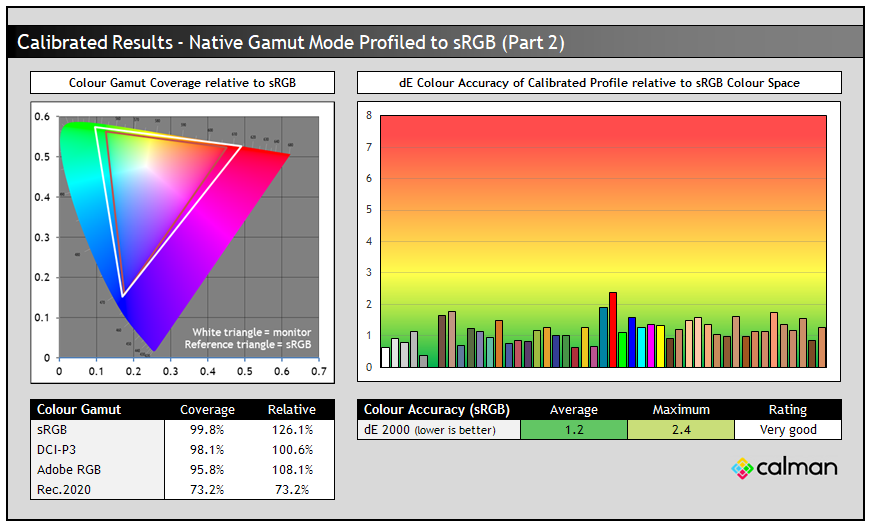
Calibration and profiling can produce very good results if you have a suitable calibration device and software. This was profiled to 2.2 gamma, 6500K colour temp and to the sRGB colour space. The screen was left in its native wide gamut mode, but this profile will be used in colour-aware applications (e.g. Photoshop) to map back to sRGB in this instance. The only real error was in 100% red shade where we couldn’t quite correct the red shade fully, but that’s minor in the grand scheme of things. Overall the calibrated results were very good as you’d hope.
Check out our best settings guide for the PG27AQDM above to get your new screen set up in the best way. Our calibrated ICC profile for this display is available now for our Patreon supporters and will be added to our main database in the coming months.
We should note here that the PG27AQDM does NOT feature hardware calibration like LG’s 27GR95QE does, so you are reliant on ICC profiles and colour aware applications, as opposed to being able to hardware calibrate the screen itself. That’s one area where the LG offers better performance and capability for colour critical work or professional uses.
Brightness and Contrast

This section tests the full range of luminance (the brightness of the screen) possible, while changing the monitor’s brightness setting in the OSD menu. This allows us to measure the maximum and minimum adjustment ranges, as well as identify the recommended setting to reach a target of 120 cd/m2 for comfortable day to day use in normal lighting conditions, or for other common brightness levels if you prefer something a bit brighter. Some users have specific requirements for a very bright display, while others like a much darker display for night time viewing or in low ambient light conditions. At each brightness level we also measure the contrast ratio produced by the screen when comparing a small white sample vs. a black sample (not unrealistic full screen white vs. full screen black tests). The contrast ratio should remain stable across the adjustment range so we also check that.
Tests were made using an X-rite i1 Display Pro Plus colorimeter paired with the Calman Ultimate software for very high levels of accuracy. Measurements were taken on a patch in the centre of the screen, and after settings were adjusted on the monitor as per the ‘calibration’ section above, including any adjustments necessary to reach a ~6500K white point. We left any ICC profile inactive though so as to best represent a typical setup, with only basic OSD adjustments included. This avoids measuring luminance for modes which may be artificially cool in order to increase brightness for instance. A 10% APL window size was used for measurements.
Uniform Brightness Mode
The PG27AQDM features a ‘uniform brightness’ setting in the OSD menu, something we saw on their 42″ OLED PG42UQ display as well and designed to help avoid the need for ABL (Automatic Brightness Limiter). We will test the screen with this UB mode turned off and on, and explain ABL behaviour and what it is in more detail in a moment.
Auto Brightness Limiter (ABL) Explained
This term has become a little mixed up in the OLED market and sometimes associated with two different things. The correct usage for this term is related to how OLED panels operate from a technical and physics point of view, the other incorrect usage is where it has become associated with the ASBL (Auto Static Brightness Limiter) image protection feature common on OLED screens. We’ve talked about what an “ASBL” function on an OLED display would do above, which dims the brightness of the screen when it detects static images. ASBL isn’t featured on this screen anyway, but this is often what people think ABL means, but it’s not.
OLED panels all have an inherent limitation with the panel itself. The power consumption of these panels is highly dependent upon the content displayed. With a pure white image, every pixel must be lit, while with a pure black image every pixel is off. As the display has a maximum power usage, this opens up the capability for OLED displays to allocate more power per pixel to create a higher maximum luminance when not displaying a full-white image. This is different to LCD panels where a separate backlight unit sits behind the panel and can produce the same max luminance level regardless of the screen content, and how much of it is white in this example. On the OLED screen the percentage of the display that is lit up compared with a full white display is known as the Average Picture level (APL). You will see then on OLED panels that with a low APL (like a small 1% window size of white) the maximum peak brightness is achievable. This peak brightness reduces normally as the window size increases, as this is where the Auto Brightness Limiter (ABL) feature comes in. This ABL dims the screen if the APL is too high and the brightness level can no longer be sustained. If you try and display a bright area over a certain window size you will find that the screen is dimmer than if that window size was smaller.
The point at which this ABL feature kicks in based on the size of the APL will vary on different OLED panels. We will measure that later on in the HDR section for the absolute max peak brightness levels, but it’s also important to understand if this will have an impact during normal desktop SDR usage as well even when you’re not pushing the highest brightness levels. What you’re really looking for here is the screen to be able to sustain your SDR brightness level at all APL, so that when you’re using the screen for SDR content, including desktop use, it never needs to dim because of the ABL. For SDR and desktop use this should be at least 120 nits (a common and comfortable desktop brightness level), but you may want it to be higher if you like to run at 150 nits or 200 nits perhaps.
- Useful reading – OLED Dimming Confusion – APL, ABL, ASBL, TPC and GSR Explained
Uniform Brightness Mode OFF

Note: the power setting option was set to ‘standard mode’, so as not to limit brightness in the ‘power saving mode’
In SDR mode the luminance range of the screen is very good, with a maximum brightness measured at 416 cd/m2, a little shy of the 450 cd/m2 advertised brightness, but still very good. There is also a wide adjustment range available from the screen, reaching down to a very low 22 cd/m2 at the lowest setting. We have provided some recommended settings for reaching 120, 150 and 200 cd/m2 above. On first glance you might notice that this is a lot brighter than LG’s competing 27GR95QE model (192 cd/m2 max measured), but keep in mind this is only possible while uniform brightness is disabled, and you then have to contend with the ABL function.
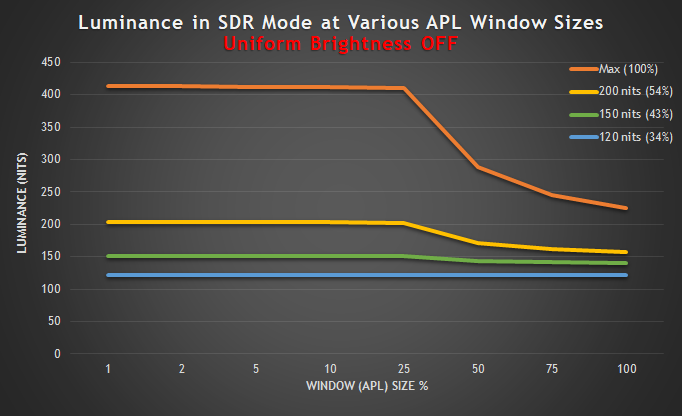
We calibrated the screen to different common brightness levels of 120, 150 and 200 nits (with a 10% APL) and then measured how bright the screen was as the APL changes. This will show at what point the ABL kicks in and whether it’s a problem during SDR and desktop usage. You can see that at 120 cd/m2 there is no need for the ABL to kick in. At 150 cd/m2 it changes the screen brightness ever so slightly for larger APL, but not by anything you should notice. For 200 cd/m2 and above as you go to larger bright areas (larger APL) then the screen brightness needs to dim.
This is most obvious when running at maximum brightness of course. The 416 cd/m2 is sustainable for smaller window sizes up to 25%, then the brightness drops quite a lot, reaching down to 226 cd/m2 for a full 100% white window. This is still brighter than the 192 cd/m2 achieved by LG’s 27GR95QE model though.
This is pretty typical behaviour for any OLED panel, but thankfully Asus also offer a ‘uniform brightness’ mode which allows you to avoid the ABL being needed, albeit at the cost of a lower brightness max.
Uniform Brightness Mode ON

With the ‘uniform brightness’ setting turned on, we had a more modest maximum brightness of 259 cd/m2 but this was still decent and should be fine for most users comfortably. It was quite a bit brighter than the LG 27GR95QE (192 cd/m2 max) which some people find to be too dark. There is still the same very low adjustment possible, down to 22 cd/m2 which was excellent. We were pleased with the brightness capabilities of the Asus model, seemingly being pushed a little further, probably thanks to the custom heatsink and cooling functions they’ve added.
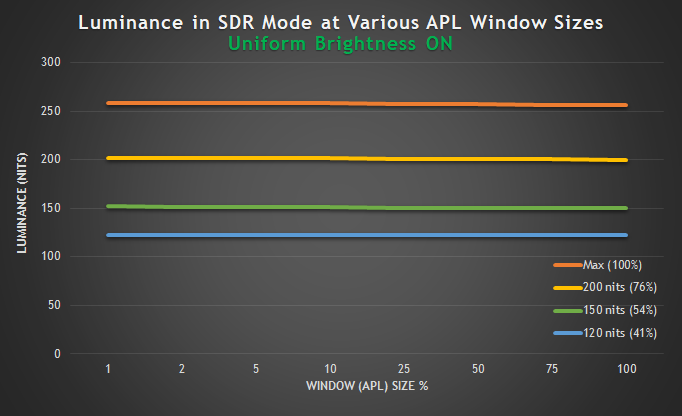
The great thing about this mode is that at all brightness settings, there is no need for the ABL to be used, and so you get a consistent screen brightness, regardless of your image or APL. This is working as intended, including up to a pretty decent 259 cd/m2 maximum level which should give most people a perfectly useable range for SDR/desktop use. If you really want a brighter screen than this, you could turn UB mode off, reaching up to ~416 cd/m2 now, but with ABL needed in some situations.
Black Depth, Shadow Detail and Contrast
Obviously one of the key benefits of this OLED panel is the fact it can generate true blacks and a basically infinite contrast ratio. Each pixel can be fully turned off individually, resulting in basically an infinite contrast ratio. There’s no need for backlight local dimming here like there is on LCD’s and the black depth and contrast ratio surpass all LCD panel technologies including VA panels by a long way. Blacks look inky and deep, and you get local contrast between different areas of an image. Your ambient lighting may have some impact on perceived contrast ratio, as applies to all panel technologies and coating types, which we discussed earlier.
The near black shadow detail was not great though and it was hard to pick out very dark grey shades, something that can often be an issue on OLED panels. We tried different preset modes and options within the OSD menu and this was not possible to improve really in any meaningful way without having access to a colorimeter device to calibrate the screen. Even the ‘shadow boost’ settings didn’t improve these darkest shades, so near-black shadow detail remains limited out of the box in SDR mode. It is better in HDR mode thankfully but remains a bit of an issue in SDR mode.

Otherwise the screen is classified as “flicker free”. Horizontal scale = 5ms (240Hz shown)
Like most OLED screens there is a minor fluctuation of the backlight, and in this case it operates in sync with the refresh rate, whatever you have that set at. Above it’s operating at 240Hz so there’s a small fluctuation every 4.17ms. You can see on the graph above that the 0V would be an “off” state, so the amplitude of this fluctuation is minor, and does not produce any visible flickering or anything like that in practice. It’s not the same as PWM on an LCD monitor where the backlight is rapidly switched fully off and on when trying to dim the brightness level. Obviously being an OLED panel there is no backlight here anyway, and this minor fluctuation didn’t cause us any problems in real use and would be considered flicker free.
Office and General Use

Resolution
The resolution of 2560 x 1440 is comfortable on a 26.5″ sized screen providing a nice desktop area to work with, including decent support for split screen working and an obvious step up from 1080p displays. Some people may complain that it does not have a higher 3840 x 2160 “4K” resolution which could provide an even sharper image for these kind of uses, although there are added complications then of how your applications and OS handle scaling, and whether your system is powerful enough to run the screen at 4K in different situations, including for gaming. As we discussed in our recent article, ‘The Obsession with 4K and Do You Need it on a New Monitor?‘, we think that 1440p is perfectly fine for many people on a ~27″ screen like this and in many situations likely preferable. Right now it is difficult and expensive to increase the pixel density on these OLED panels, but we’re sure that in time we will see higher resolution and higher density options released. For now 1440p on a 26.5″ screen is still great! We discussed the future plans for LG.Display WOLED panels in our recent roadmap article here.
Brightness for office use
The contrast ratio is obviously a strong point of the OLED panel, offering a basically infinite contrast, true blacks, and easily surpassing all LCD technologies including modern VA panels and latest-generation “IPS Black” panels. The brightness adjustment range was perfectly adequate we think for typical desktop/office uses. You can reach up to as high as ~259 nits for SDR desktop use if you want without ABL even being needed in the ‘uniform brightness’ mode, so you get nice consistent screen brightness regardless of your content and window sizes.
We expect that mode to be preferable for most users and you get a nice wide range of brightness adjustment available, more so than on the LG 27GR95QE (~192 nits). If for some reason you wanted an even brighter image for general use then you can disable uniform brightness and the screen can reach up to ~416 nits then, but ABL will be active and dim the screen for brighter content and larger window sizes.
Text Clarity and Sub-pixel structure
One of the hottest topics being discussed so far from early owners and early reviews of these new 27″ OLED screens is the text clarity. Text doesn’t look as sharp as normal LCD desktop monitors and you can see some fringing in certain situations, with strange coloured text edges and generally just a less sharp appearance to the image.
The reason for this is that the screen has an atypical sub-pixel structure from its OLED panel, which the Windows operating system struggles with a little. We should note that this isn’t an issue for Mac users, which is capable of handling “weird” sub-pixel structures much better. This screen is using an LG.Display WOLED panel, often and widely referred to (incorrectly we might add) as having a “WRGB” or sometimes “RGBW” sub-pixel layout. Rather than a normal RGB sub-pixel layout like Windows expects to see from an LCD monitor, there is an additional White (hence the “W”) sub-pixel added. This is used to help control and improve brightness on LG.Display’s OLED panels but the theory goes that it’s this additional white sub-pixel which messes up the text rendering a bit. Actually it’s a little worse than that, as even if we removed the white sub-pixel from the equation, the sub-pixel structure being used here is not in the expected RGB order.
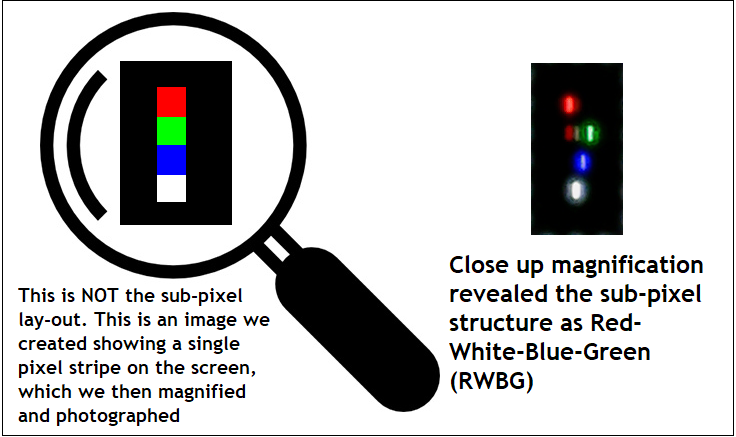
We’ve seen the pixel layout referred to as so many different things online, so to set the record straight, the correct layout of the sub-pixels is RWBG (red-white-blue-green). You can see this in the macro photo we took with a digital microscope above, taking an image of a 1 pixel wide red, green, blue and white dot stacked on top of each other, used to reveal the sub-pixel order (since it’s not possible for all four to be lit up at once). So it’s not only the added white pixel that’s causing the text clarity issues, it’s the odd layout! We also picked out a somewhat unusual issue with rendering green shades, where rather than just the green sub-pixel being lit, the red and white sub-pixels also seems to come on a bit. But how bad is the text because of this weird layout?
This structure has been used for many years on all LG’s OLED TV’s, and in fact on nearly all the OLED TV’s on the market since LG supply the panels to other manufacturers like Sony, Philips and so on. With the pixel density and text size being very similar to the 42″ OLED panels (at 4K) already available for several years and used as desktop monitors by many, the text clarity is basically the same as that. It’s no worse than those OLED panels and many people have been very happy with those for a long time. There is a bit of fringing to the text, and sometimes you get some odd edges in spreadsheets and with borders. Sometimes it even looks like things are slightly mis-aligned between different colours icons or graphics because of the odd layout. But to be honest, we didn’t find it too bad most of the time. You can notice the difference when switching between an LCD and this screen, but you get used to it fairly quickly.
It does mean the screen isn’t as well suited to productivity or high-detail design work, and some people may of course be more sensitive to the sharpness drop than others. But day to day it’s still adequate and generally fine in our opinion for moderate office and internet use when you need to, alongside the main target use cases of gaming and multimedia. It’s certainly not terrible, and we should also keep in mind that the screen is primarily aimed at gaming and multimedia, where you shouldn’t notice issues related to this sub-pixel layout there hardly at all.
Anti-glare coating for office use
The matte anti-glare (AG) coating that LG have opted for is going to be controversial for sure, as the topic it was when we reviewed the Asus PG42UQ and other matte coated OLED screens. Whether or not it’s a good thing might also depend on your other uses somewhat. For this ‘office and general use’ section of the review we definitely preferred this AG coating over a glossy coating like that found on something like the LG 42C2. It does a really good job of eliminating reflections that you’d get from glossy coatings and diffuses light sources nicely. It looks and feels a lot more like a normal desktop monitor to use, and we think this is a good thing for the majority of people for office and general uses. These kind of environments are unlikely to be light controlled and you wouldn’t want to be working in a dark room for office work. You’ll have various lights and windows to worry about and we felt that the AG coating was a good thing for these uses.
We will repeat some of what we said earlier for those who might have skipped to this section. The only issue really with the AG coating LG have used here is that it is more grainy than modern LCD panels, including LG.Display’s own IPS panels. We talked about it earlier in the review too, but when comparing the PG27AQDM side by side with the LG 38GL950G (LG.Display Nano-IPS panel) you can see that the LCD looks smoother and clearer, whereas the coating on the OLED looks more grainy and a bit dirty. We also compared it next to a modern AU Optronics IPS-type panel and found the same thing. It’s most noticeable on plain white backgrounds, which are of course common for office work. For some reason LG.Display have opted to use a grainer than normal AG coating here on these panels.
Perhaps this was a measure to further control reflections and diffuse ambient light, and it does do a slightly better job than those LCD panels in that area. But we think most people would have preferred the slightly more modest AG coating akin to modern IPS panels to be honest. This feels a bit of a step back in the world of AG coatings, like going back to older gen IPS AG coating days. In practice you do quickly get used to it, and to be honest we didn’t see many issues with it day to day, it’s not horrible or anything and it’s not super-obvious unless you compare screens side by side. But if you’re sensitive to coating levels, or you’re coming from another modern panel, you may notice it at least at first.
Spectral Output and Blue Light

The spectral distribution at a calibrated 6500k is shown above, with the blue peak measured at 455 nm wavelength. This means that it’s right on the cusp of the Eyesafe certified range of products where there is a supposed harmful range between 415 – 455nm.
There is a very crude blue light filter mode in the OSD menu with 4 levels available. All this actually does though is switch you in to the ‘user’ colour temp mode and while leaving red and green channels at 100, it reduces the blue channel gain a bit in each mode. Actually this results in levels 1, 2 and 3 all being cooler and more blue than the default 6500K colour temp mode which is crazy! These are supposed to reduce the blue light, not increase it. We measured white points of 8144K, 7568K and 7031K in levels 1 – 3, compared with the out of the box white point of 6730K (when set to the 6500K colour temp mode). Only the max level 4 offered any real reduction in the blueness and coolness of the image relative to the 6500K starting point, down to a warmer 5650K. The other 3 levels seem pointless.
Other office use considerations and performance
The wide colour gamut provides flexibility to work with a range of different colour spaces if you need to. The native wide gamut is useful for gaming, HDR and multimedia where you might well prefer the more saturated and vivid colours, and especially for HDR content which is mastered in a very wide Rec.2020 colour space anyway. Having the ability to cover most of the DCI-P3 (98.1%) and Adobe RGB colour spaces (95.8%) from this screen is great news if you want to work in either of those, although you’d need to be able to calibrate the screen with a calibration tool to clamp the gamut to Adobe RGB properly. The native colour space is very close to DCI-P3 so you wouldn’t need much clamping there. A decent and well configured sRGB emulation mode is also provided which is definitely useable and valuable.
The panel offers super-wide viewing angles which result in a stable and clear image, even from viewing positions that are not head on. There’s also none of the glow on dark content like you get on IPS panels, popular in the office LCD monitor space.
Ergonomics and Connections

The screen has a decent range of ergonomic adjustments with tilt, height, swivel and also rotate available. They are all pretty easy and smooth to operate, with a good adjustment range available and a strong and sturdy stand with basically no wobble.
Although there is the common DisplayPort input, there is unfortunately no USB type-C provided here which is a shame, as that might have been useful for some users for single cable connectivity from compatible devices. You also can’t use the HDMI connections at full 1440p @ 240Hz as Asus have opted to use HDMI 2.0 bandwidth ports only which is a shame. There are however 2x USB ports and a headphone jack too but these are located on the back of the screen so aren’t exactly quick and easy access. We would have liked to see these in a more accessible location ideally. There are no integrated speakers, ambient light sensors, PiP/PbP or KVM functions on this screen, as it’s aimed at gamers, and not really intended for lots of office or productivity work. In fact being an OLED panel it’s not really ideal for these kind of uses anyway because of…
Image retention risks and OLED issues
We will not go too much in to potential concerns around lifespan of the OLED panel, colour shift, dark spots or image retention/burn-in here. You can read our OLED Displays and the Monitor Market article for more information about those potential issues. As a desktop monitor if you are going to use the screen for many hours per day, some of these things might become an issue in time. In our fairly short period of time testing and using the screen we noticed no issues in any of these areas.
If you are using the screen a lot as a desktop monitor and working with a lot of static content you will probably want to consider things like auto-hiding your taskbar, setting a screensaver to run etc. If you’re working with a lot of stationary windows for office work, internet browsing, photos etc then the risk of burn-in increases and to be honest that’s a bit of an annoyance with an OLED screen like this. These are things you don’t need to worry about with a typical LCD desktop monitor but it’s always in the back of your mind when using an OLED screen.
There are several screen protection features built in to the screen that we discussed earlier in the ‘OLED Care’ section. Some of these prove more annoying for office and static use than others. In particular we find the pixel shift function annoying, spotting a sudden jump of a few pixels periodically. You won’t notice this in gaming or dynamic content, but then it’s of less value there anyway. The screen saver function is worth leaving on as it will dim the display if it detects static content and assumes you’ve left the screen alone. We never saw this kick in during any normal desktop or office use thankfully, and it’s far less aggressive than some ASBL features you get on OLED TV’s. Logo dimming had no obvious adverse effects in desktop use so is worth leaving on. Don’t forget to run the image cleaning function when prompted, as it seems this is not done automatically on this screen.
There is no mention on Asus’ warranty page about cover for image retention or burn-in, only a standard 2 year limited warranty. We hope Asus will provide some kind of cover specifically for image retention, as other OLED monitor manufacturers like Dell and Corsair for instance have done this. LG did not include one for their 27GR95QE though, and buyers may need to be additionally cautious if they are concerned that their usage pattern runs a higher risk of burn-in. This is a shame, and we’d like to see a braver warranty from these leading manufacturers with their OLED screens.
- Related content: OLED and QD-OLED Image Retention and Burn-in Longevity Testing at Rtings.com – Our Thoughts and Analysis
Gaming

The screen uses an OLED panel which is well-known for its near-instant response times. As a result it does not need to use overdrive technology in the same way as a desktop LCD panel would, and there aren’t any controls for the response time or overdrive in the OSD menu. We are reliant on Asus’ tuning of the response times. Asus quote a pretty absurd 0.03ms G2G response time in their spec, and while true <1ms G2G should be expected from this technology it is over the top to start suggesting they are really going to reach that low. With LCD’s being regularly listed as 1ms, we will cut Asus and other manufacturers using this panel some slack in trying to articulate how much quicker OLED is relative to LCD panels, but we’d still rather see realistic and achievable response time figures quoted.
| (at native resolution) | Refresh Rate |
| Maximum Refresh Rate DisplayPort | 240Hz |
| Maximum Refresh Rate HDMI | 240Hz |
| VRR range | 48 – 240Hz (DisplayPort only) |
The screen has a native 240Hz refresh rate which makes it much faster than any previously available OLED monitor or TV, which are limited to ~120Hz at the moment, or 175Hz from the QD-OLED panels. We will discuss how this impacts motion clarity and gaming experience in a moment, but this is a refresh rate getting much closer to what’s available in the LCD space – which are currently available up to 360Hz. You will be able to push higher frame rates up to 240fps here compared with other OLED displays, and with the 1440p resolution instead of 4K, that is also a somewhat easier task in modern games too.
| VRR capabilities and Certification | |
| AMD FreeSync Premium certification | |
| Native NVIDIA G-sync module | |
| NVIDIA ‘G-sync Compatible’ certified | |
| HDMI-VRR (consoles, despite being HDMI 2.0) |
To help support the 1440p @ 240Hz the screen features adaptive-sync, giving Variable Refresh Rate (VRR) support for both NVIDIA and AMD systems which is great news. The screen has also been certified under the NVIDIA ‘G-sync Compatible’ and AMD ‘FreeSync Premium’ schemes to give added reassurance around VRR performance. There is also support for HDMI-VRR for consoles even though Asus have used only HDMI 2.0 which is very useful. We will look at console gaming more later.
OLED panel benefits for gaming and additional features
The OLED panel provides super-deep blacks and infinite contrast ratio which is of course excellent for gaming too. This helps ensure great shadow detail and true blacks. You may find optimal appearance in a darkened room though where ambient lighting is low. The very wide viewing angles of this technology are excellent and make the screen suitable for viewing from many different positions if you need. These wide viewing angles importantly include the freedom from things like the pale/white “IPS glow” that you get on darker content on that common LCD technology. There’s none of that here on the OLED panel.

There are a few additional gaming extras in the OSD menu familiar to Asus ROG monitors. These include a shadow boost control along with stopwatch, crosshair graphic, timer and FPS counter.
Black Frame Insertion (BFI) is missing (and missed)
We should note here that unfortunately there is no Black Frame Insertion (BFI) mode available on this screen which we were disappointed about. That’s the equivalent of a strobing blur reduction backlight on an LCD monitor, but thanks to the super-low response times on OLED this feature can work really well at reducing motion blur. It was available on some of LG’s older OLED TV’s including the CX and C1 at both 60Hz and 120Hz, and we were really impressed by the motion clarity improvements it brought at 120Hz when we tested the LG CX.
On the more recent 2022 LG 42C2 model it was only available at 60Hz, and unfortunately LG have now left it off altogether here on their WOLED monitor panels. It’s not available on any of the 27″ 240Hz models, or the 45″ ultrawide 240Hz models either. The panel manufacturer have basically stopped inclusion of this with their new panels which is a shame. We’d like to see that brought back at some point as it can work extremely well on OLED panels.
Response Times
As discussed in our detailed article about Response Time Testing – Pitfalls, Improvements and Updating Our Methodology we are using an improved and more accurate method for capturing G2G response times and overshoot, based on figures that are more reflective to what you see visually on the screen in real-World usage. Our article linked above talks through why this is better and how we arrived at this improved method in much more detail.

The above response times are consistent at all refresh rates, including 240Hz, 120Hz and 60Hz and during VRR situations with changing frame rates. Thanks to the OLED panel the response times are super-fast and near-instant, with an average of only 0.48ms G2G measured! The best case was an incredibly impressive 0.35ms but not as low as the silly 0.03ms advertised. All transitions can keep up easily with the frame rate demands of 240Hz, and in fact this screen could comfortably keep up with >1000Hz if the panel could support it! Let’s hope OLED refresh rates are driven much higher in the coming years, as it’s a really well suited technology for that. We already know there are plans to produce panels up to 480Hz so higher refresh rates are definitely coming!
There is also no visible overshoot on any transition which is great news. On the competing LG 27GR95QE we had seen some moderate overshoot on some of the changes from black > grey along the top row of the table, especially from 0 > 100 and 0 > 150. In practice at 240Hz this was very hard to see, but as refresh rate was lowered, either for fixed inputs or in VRR, this became more noticeable on the LG screen as the length of time for which the frame was displayed was longer. So on the LG, at lower refresh rates we had some pale halos and trails which was a shame, and the first time we’d seen overshoot like this on any OLED panel. Thankfully there is none of that here on the Asus, and so there’s no visible halos or trails at any refresh rate. The response time tuning was better here.
Motion Clarity – Pursuit Camera Photos
We captured some pursuit camera photos of the screen at a variety of refresh rates, designed to capture real-world perceived motion clarity. This gives you a good indication of how the screen looks in real use, beyond raw measurements.

Despite the amazing pixel response times you still get large amount of blur at 60Hz due to the sample-and-hold nature of the OLED screen, you can’t expect miracles just because it’s got fast response times. There are major and obvious benefits in motion clarity as you increase to 120Hz high refresh rate mode, and this brings it on par with common 120Hz OLED screens such as the popular 42″ LG 42C2 TV, and similar 42″ OLED models like the Asus ROG Swift PG42UQ.
Moving up to 240Hz offers another significant and noticeable improvement in motion clarity, and the moving image is now sharper and clearer. Tracking of moving content is now much easier and clearer. This really was excellent motion clarity and very impressive. If you can push the screen up to 240fps in your games, you will benefit from excellent clarity and smoothness. On the PG27AQDM, there is no overshoot or any associated artefacts or trails at any refresh rate which was excellent. The motion clarity was very similar to the LG 27GR95QE unsurprisingly given they are using the same panel, although it was a bit better here on the Asus as it was free from the small amounts of pale overshoot you can see on the LG at lower refresh rates.

We can also compare the motion clarity of the PG27AQDM here against some 360Hz LCD screens we’ve reviewed. You can see that actually despite the lower refresh rate (by 33%) the motion clarity is very similar here from the 240Hz OLED panel. There is a ratio of approximately 1.5:1 when it comes to motion clarity between an OLED screen and an LCD screen, thanks to the near-instant response times. So you get a motion clarity in practice beyond what you might expect from the refresh rate number. We have compared the Asus against two 360Hz screens here.
First the BenQ Zowie XL2566K which we would rate overall as being slightly faster than the Asus, with a slightly sharper and clearer image. This becomes a little more apparent in certain situations like with scrolling text as well, but unless you were comparing them side by side it would probably be hard to separate the two for most people. If you’re after the absolute clearest motion for Esports and competitive gaming, then something like the BenQ with its 360Hz TN Film panel has the slight edge.
Compared with the 360Hz IPS panel of the Asus ROG Swift PG259QN we would say that like the LG 240Hz OLED screen we previously tested, the Asus has the edge though. Despite the higher refresh rate of the 360Hz IPS model, it has some issues with response time, notably some slower transitions from light to dark shades common on IPS panels and causing a bit of pale smearing. And also a bit of pale overshoot as the response times are pushed hard to keep up with the frame rate. Admittedly this was one of the first gen 360Hz IPS panels and other reviewers have noted that more recent offerings are a bit faster (e.g. the Asus ROG Swift PG27AQN – 27″ 1440p, 360Hz as reviewed by Monitors Unboxed) which would bring the performance closer to the LG OLED panel. But certainly compared with most of the existing 360Hz IPS panels we think the Asus 240Hz OLED panel has the slight edge in motion clarity, even though it has a lower refresh rate.
Lag
Read our detailed article about input lag and the various measurement techniques which are used to evaluate this aspect of a display. The screens tested are split into two measurements which are based on our overall display lag tests and half the average G2G response time, as measured by our oscilloscope. The response time element, part of the lag you can see, is split from the overall display lag and shown on the graph as the green bar. From there, the signal processing (red bar) can be provided as a good estimation of the lag you would feel from the display. We also classify each display as follows:
Lag Classification (updated)
- Class 1) Less than 4.17ms – the equivalent to 1 frame lag of a display at 240Hz refresh rate – should be fine for gamers, even at high levels
- Class 2) A lag of 4.17 – 8.33ms – the equivalent of one to two frames at a 240Hz refresh rate – moderate lag but should be fine for many gamers. Caution advised for serious gaming
- Class 3) A lag of more than 8.33ms – the equivalent of more than 2 frames at a refresh rate of 240Hz, or 1 frame at 120Hz – Some noticeable lag in daily usage, not suitable for high end gaming

There is a very low lag on the PG27AQDM measured at 0.67ms total display lag, and leaving us with only 0.55ms estimated signal processing lag. This is fine for competitive gaming and shouldn’t represent any issue. This is a lot lower than most TV’s since there is no added image processing or advanced scalers like there would be on TV’s, with the screen designed to be like a normal desktop monitor.
Console Gaming

The PG27AQDM handles games consoles quite well, but could have been better had Asus not scrimped on the HDMI connections. For some reason they have decided to use HDMI 2.0 connections rather than 2.1, and so the bandwidth is not sufficient enough to support the full capabilities of the latest generation of consoles. We tested the screen with an Xbox Series X and found that the screen could handle a “virtual 4K” input, scaling that down then to the native panel resolution of 1440p. This can support 4K at 60Hz maximum, but not 120Hz because there is no HDMI 2.1 bandwidth here.
Why not just run at 1440p @ 120Hz then, which is supported on both the Xbox and PS5 nowadays, and is supported by this screen? That’s fine on PS5, but on Xbox you can’t use HDR mode at anything other than 4K. So for the Xbox at least, you are restricted to 4K 60Hz if you want HDR, although keep in mind finding 4K 120Hz content is going to be difficult anyway. Still, we would have liked to have seen HDMI 2.1 ports here like featured on the LG model, for proper console support at 4K 120Hz.
| Console Gaming | |
| Native panel resolution | 2560 x 1440 (1440p) |
| Maximum resolution and refresh rate supported | 3840 x 2160 (4K) @ 60Hz 2560 x 1440 @ 120Hz |
| 4K 120Hz support | |
| Virtual 4K support | |
| 4K at 24Hz support | |
| 4K at 50Hz support | |
| HDMI connection version | 2.0 |
| HDMI connection bandwidth | 14.40 Gbps |
| HDMI-VRR | |
| Adaptive-sync (FreeSync) over HDMI | |
| Auto Low Latency Mode (ALLM) | |
| Ultra high speed HDMI 2.1 cable provided |
VRR is supported on both the Xbox and PS5, and it looks like maybe HDMI-VRR has been used here to make that possible as we don’t believe FreeSync over HDMI is supported by the PS5. ALLM is also listed as supported, although doesn’t actually do anything as input lag will be consistent across all preset modes anyway and you are left to switch to any other modes you might want. The main reason for this setting is to turn a TV in to its game mode for lower lag, and it could have been useful if it had switched to a gamer preset mode, as opposed to perhaps your normal working mode like sRGB.
HDR (High Dynamic Range)

The screen is well positioned to handle HDR content and surpasses anything available currently in the LCD monitor space in many regards. OLED technology has long been regarded as the best technology for HDR thanks to its pixel-level dimming capability. This allows each pixel to be individually lit, meaning you don’t need backlight local dimming zones or need to worry about issues like blooming or halos like you get on other technologies. Even very demanding HDR scenes like the night sky or Christmas lights perform well, being able to easily dim the darker areas, and brighten the lighter areas without producing any blooming at all. Technically the contrast ratio you get for normal SDR content is infinite:1 as well (for maximum “dynamic range”), but in HDR mode these OLED screens are capable of offering increased peak brightness as well.
| HDR Technical Capabilities | ||
| VESA DisplayHDR certification level | None at time of writing | |
| Multiple HDR formats supported | HDR 10 only | |
| Local dimming | Yes, pixel level OLED | |
| High number of local dimming zones | 3.68 million (per pixel) | |
| Increased peak brightness | 924 nits (6500K mode) 1075 nits (8200K cooler mode) | |
| Reaching advertised peak brightness | Achieved in cool mode, or very close to it in normal mode | |
| Increased dynamic range (contrast) max | ~Infinite:1 | |
| Increased “local” HDR contrast ratio max | ~Infinite:1 | |
| Wide colour gamut >90% DCI-P3 | 98.1% absolute DCI-P3 100.6% relative DCI-P3 72.3% Rec.2020 | |
| 10-bit colour depth support | Supported | |
The screen only accepts an HDR10 input signal, which leaves it behind most OLED TV’s which can support Dolby Vision and HLG formats too. As we discussed earlier, in order to maximise black depth and contrast ratio you’d ideally want to be using the screen in a dark or dimly lit room for HDR, to avoid diffuse reflections from the coating impacting these areas. Although generally HDR is best viewed in those environments anyway, regardless of the screen coating choice.
- Related content: Here’s Why You Should Only Enable HDR Mode on Your PC When You Are Viewing HDR Content
Poor HDR Colours? – improved with a newer firmware
Before we’d even had chance to carry out HDR testing, Asus contacted us to let us know that there was a new firmware being released that was going to “optimize HDR color performance”. A few early user reports had suggested poor colours in HDR mode, and this was designed to address that. We initially didn’t want to do a load of extensive testing on an old firmware known to have an issue, but out of interest we ran some colour tests on the original FW the screen came with (MCM102 as reported by the OSD menu).
With the original firmware when you enable HDR in Windows you can immediately see what the problem is – the rendering of SDR colours in the desktop and any SDR content look dull and washed out. Something doesn’t look right at all. We measured the colour space of SDR colours and found it was only producing ~86% of the sRGB colour space. When displaying HDR test patterns and colours, the colour space was correct, matching the same gamut we’d seen in our earlier measurements at ~98% DCI-P3. The issue seemed to be with the screen rendering SDR colours while running in HDR mode which was immediately obvious on the Windows desktop.

Asus have now released a new MCM103 version of the firmware designed specifically to optimise HDR colours, so we will test that in detail below. We have however written a separate article about the reported HDR colour issues and confusion around the firmware revisions which you can find here:
HDR Testing – 6500K mode
When you enable HDR in Windows, the screen switches automatically over to HDR mode and a lot of the OSD settings are now unavailable and greyed out. You can change between 3 HDR preset modes – Gaming, Cinema and Console. There are also two colour temp modes available, the default 6500K and a cooler 8200K mode.
With the MCM103 firmware now being used, the colour gamut of SDR colours was significantly improved, and we now measured 96.9% absolute coverage of sRGB, and 105.8% relative. The gamut was a bit over in red shades, and a bit under in green though so it wasn’t perfect for SDR / desktop use still. If you’re going to use HDR mode you’re going to want to display HDR content anyway, not SDR, and the gamut produced was the same as the native panel gamut here exactly (98.1% DCI-P3, 72.3% Rec.2020). You should only enable HDR mode when you want to use HDR content, don’t leave it active all the time as you lose access to loads of settings, it’s less accurate, and isn’t designed to be used in that way in Windows.
We measured the screen in each of the 3 HDR modes but found the results to be basically identical in each. We’re not really sure why there are 3 modes the same, but you might want to change some of the few available settings in each perhaps like have a cooler mode for HDR cinema and a warmer mode for HDR Gaming or something. Results below are for the Gaming HDR mode:

By default the screen was set in the 6500K colour temp mode, which is achieved quite well as an average across the greyscale at 6588K, but was still a bit too cool at the white point at 6876K (6% deviance). The blue channel was a bit high in lighter greys and on white. The PQ curve shows that the luminance was a little low for darker shades but shadow detail was better here than in SDR mode, being able to pick out darker grey shades quite nicely. The greyscale accuracy was poor though with dE 4.7 average, 10.1 maximum for the light grey/white shades.
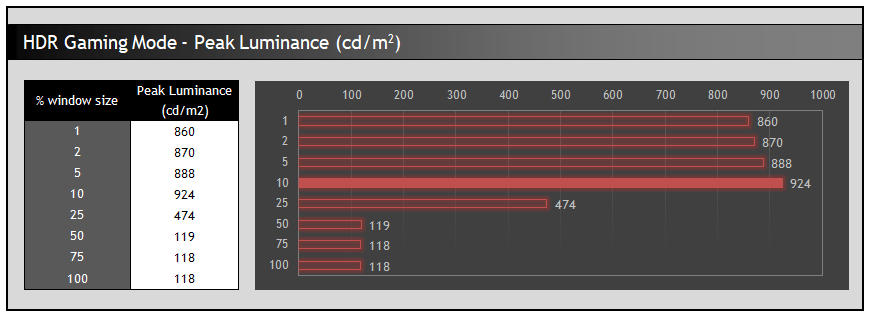
We were very pleased to see that the peak brightness capability of the PG27AQDM was very good in HDR mode, being able to reach 924 nits maximum (10% APL). It was very close to that for smaller highlights too around 860 – 890 nits. This was very good, and far better than the disappointing performance we’d seen from the LG 27GR95QE in this area (609 nits peak in the ~6500K mode). LG released a new firmware in April for their screen but it made no difference to HDR brightness in the ~6500K mode as reported in our updated review.
For larger APL the brightness was a bit limited though, only reaching 119 nits at 50% window and above which was low – the LG had managed 220 nits here. This means that in practice the ABL is a bit more noticeable as scene brightness changes, and lighter scenes lack some brightness compared with other screens. Certainly compared with Mini LED backlit LCD screens.
Some further tweaking from Asus for HDR brightness for larger APL would be beneficial via another firmware update, as it’s lacking there now and should be able to get higher. We know from our earlier testing that the screen can reach around 260 nits at 100% APL in SDR mode with the uniform brightness setting enabled, so why can’t it achieve the same here in HDR mode?! On the one hand the peak brightness was pleasing and very good for an LG.Display WOLED panel, but the performance for larger APL needs improving a bit.

The colour gamut for HDR content used the full native gamut of the panel, covering a reasonable 73.2% of the Rec.2020 space. The colour accuracy was only moderate though with dE 3.4 average measured. This was partly because it was a little too cool, but it’s a shame this wasn’t a bit better. You have no real way to improve this given the lack of any OSD controls in HDR mode, other than if you can calibrate the screen in some way, but that’s going to be tricky for HDR movies, games and video.
HDR Testing – 8200K mode
We also tested the cooler colour temp mode to see how that performed:

The tracking of the PQ curve was unchanged, but this mode was now quite a bit cooler than before – unsurprisingly given it was supposed to be. We measured a 8398K average across the greyscale, and an 8692K white point. This was a bit cooler than the intended 8200K setting still and the image now looked more blue and cool visually.

The other change caused by this cooler colour temp is to the peak brightness of the screen. We measured now a maximum of 1075 nits, surpassing the 1000 nits spec from Asus, and reaching around 150 nits brighter than the 6500K mode. This is pretty typical for an OLED screen, pushing the brightness at the cost of a cooler image. It’s not a significant improvement, and so we expect the 6500K mode to be far more relevant and accurate, unless you specifically like a cooler image like many TV’s for movies. We still had the same rather limited peak brightness for larger APL though in this mode for anything >50% window.

With the cooler colour temp the average dE was a bit worse now at 3.6, although skin tones were now a bit more accurate. Still not particularly great if you are interested in accuracy, but should be adequate for most casual HDR gaming and video.
All 3 of the HDR preset modes were the same, so it’s possible to set one up in the 6500K mode and another in the 8200K mode perhaps if you want a cooler and slightly brighter image at any point. Most will probably just stick to a single 6500K mode we expect. In real world HDR content and scenes the OLED panel offered excellent black depth and contrast ratio, all without any blooming or halos.
You can see a comparison of peak brightness at different APL below against other OLED screens we’ve tested, with all screens in modes that are as close to a 6500K white point as possible:

Peak brightness was pleasing at 924 nits max, and a lot better than the LG 27GR95QE in this regard which only reached 609 nits (including after their April 2023 firmware update). It was also quite a bit higher than the other LG.Display WOLED panel based screens we’ve tested, which reached up to 793 max (Asus PG42UQ).
It wasn’t perfect though, being quite a lot lower than we’d have liked for larger APL window sizes above 50%, unnecessarily low given our measurements of SDR brightness earlier. Perhaps this can be improved in another future firmware update, but for now small areas and highlights are nice and bright, but larger areas aren’t as bright as you might like. It was pretty similar to all the other WOLED panels to be fair in brightness for the larger window sizes, just being lower than we believe this could achieve based on what we’d seen in SDR mode, reaching 259 nits even with 100% window size.
Samsung’s QD-OLED monitor panel that is used in the Dell Alienware AW3423DW and other screens could reach a bit brighter at max (1013 nits) but tailed off to lower brightness more quickly as window size increased. The PG27AQDM is quite a lot brighter for window sizes between 3 and 25% which is nice. The Dell reaches 258 nits at 100% window size which is what we believe this Asus screen should be capable of with some tweaking in a future firmware. For now, the Dell looks brighter in overall brighter scenes as a result.
Conclusion
The PG27AQDM was another very impressive gaming and HDR monitor, but as with other OLED screens we’ve tested, it’s not perfect for everyone or for every use. It’s clearly positioned at gaming and multimedia so let’s focus on that first. The high 240Hz refresh rate and near-instant response times delivered excellent motion clarity and super-smooth and clear movement. Combined with the OLED panel’s excellent black depth, basically infinite contrast, and wide viewing angles it produced a very pleasing gaming experience. We were pleased to see that there was no overshoot on the Asus model too, something we’d picked out in our tests of the LG equivalent at lower refresh rates and thankfully not evident here at all. There was a super-low lag too and impressive HDR gaming experience. We would have liked to have seen full HDMI 2.1 ports included here as that felt like an unnecessary cut back, and left us without support for 4K 120Hz console gaming on this screen which was a shame.
HDR performance was impressive and surpassed the LG model quite noticeably. The OLED panel produced the usual excellent black depth and basically infinite contrast ratio, with the per pixel dimming ensuring no blooming or halos in practice. Colour accuracy and setup could have been a bit better we felt, but was reasonable overall, and the peak brightness was a lot better than the LG, reaching up to 924 nits at a D65 white point which was impressive for any OLED panel. We felt the larger window size HDR brightness could have been higher based on what was possible in SDR mode, so that was a little disappointing. It looks like the addition of the custom heatsink has helped Asus be a lot more bullish with the HDR brightness than LG had, which is also apparent in SDR mode.
For other uses there’s the usual considerations when using any OLED screen for more static and desktop uses. The text clarity issues caused by the non-standard sub-pixel structure, image retention concerns when using OLED for static use, and pretty grainy coating all come in to play and make the screen less practical for office, general or productivity uses. Asus have not added other features like USB type-C, KVM switches etc which is a shame, but likely a deliberate choice to position the screen firmly at gaming and multimedia, and not anything else.
 | Check pricing and availability in your region |
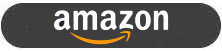 | |
 |
Default setup was generally very good, and there was a very flexible approach to offering sRGB emulation which we really liked. The factory calibration of sRGB mode was also decent, being nice and accurate and still giving you full access to the OSD controls. It’s a shame this display doesn’t feature hardware calibration though like the LG model does. SDR brightness was better than LG’s model and should be fine for the vast majority of users, as long as you’re not wanting to use the screen in a very bright room or are used to running at very high brightness levels. The Uniform Brightness mode provides the best option for most people for consistent screen brightness and performance and we were glad to see it available and working as intended, but it was quite useful to see an option to disable this and push brightness even higher if you wanted to, albeit with ABL then being needed.
As with all the other OLED screens available you need to consider what your usage type is going to be, but if you’re after a high refresh rate gaming display this is an excellent choice. We also felt it was overall a better screen than the LG 27GR95QE so well worth a look if you’re venturing in to the world of OLED monitors. The screen is starting to appear in some regions now, and you can check pricing and availability for your region on Amazon here. It’s also available for pre-order at time of writing in the UK from Overclockers here.
| Pros | Cons |
| Excellent response times and motion clarity with a high 240Hz refresh rate | Bad decision to use HDMI 2.0 ports, leaving you without potential 4K 120Hz support from modern consoles |
| Per pixel dimming, excellent black depth and contrast ratio and no blooming or halos make it great for HDR content. Impressive peak brightness capability too for an OLED screen | Text clarity not great for a desktop monitor due to WOLED panel sub-pixel layout and graininess of AG coating |
| Decent SDR brightness and useful uniform brightness mode | HDR mode could have been a little more accurate, and brighter for larger window sizes |
Further Content
- Asus ROG Swift OLED PG27AQDM Best Settings Guide
- Watch this before you buy an OLED monitor! 5 things you need to know
- OLED Monitor Panel development plans and roadmap for the future
- OLED and QD-OLED Image Retention and Burn-in Longevity Testing at Rtings.com – Our Thoughts and Analysis
- Here’s Why You Should Only Enable HDR Mode on Your PC When You Are Viewing HDR Content
We may earn a commission if you purchase from our affiliate links in this article- TFTCentral is a participant in the Amazon Services LLC Associates Programme, an affiliate advertising programme designed to provide a means for sites to earn advertising fees by advertising and linking to Amazon.com, Amazon.co.uk, Amazon.de, Amazon.ca and other Amazon stores worldwide. We also participate in a similar scheme for Overclockers.co.uk, Newegg, Bestbuy , B&H and some manufacturers.
Stay Up to Date
 |  |  |  |
| Browser Alerts | Follow on X | Subscribe on YouTube | Support Us |
Popular Trending Reviews
 Asus ROG Strix XG27AQWMG October 22, 2025 Featuring a new 27″ 1440p 280Hz 4th Gen Primary RGB Tandem WOLED panel and a True Black glossy screen coating. Is this an OLED game-changer?
Asus ROG Strix XG27AQWMG October 22, 2025 Featuring a new 27″ 1440p 280Hz 4th Gen Primary RGB Tandem WOLED panel and a True Black glossy screen coating. Is this an OLED game-changer? Dell Alienware AW3225QF February 29, 2024 The new 32″ 4K QD-OLED monitor from Dell, with a 240Hz refresh rate, Dolby Vision HDR and even eARC sound support
Dell Alienware AW3225QF February 29, 2024 The new 32″ 4K QD-OLED monitor from Dell, with a 240Hz refresh rate, Dolby Vision HDR and even eARC sound support Gigabyte AORUS FO32U2P April 23, 2024 The new 32″ 4K 240Hz QD-OLED monitor from Gigabyte, featuring the first proper, full-speed DisplayPort 2.1 connectivity support
Gigabyte AORUS FO32U2P April 23, 2024 The new 32″ 4K 240Hz QD-OLED monitor from Gigabyte, featuring the first proper, full-speed DisplayPort 2.1 connectivity support AOC Gaming Q27G3XMN September 24, 2024 Mini LED at a very attractive price point! The AOC Q27G3XMN offers 27″ 1440p VA panel, 180Hz refresh, HDR 1000 and 336-zone Mini LED backlight
AOC Gaming Q27G3XMN September 24, 2024 Mini LED at a very attractive price point! The AOC Q27G3XMN offers 27″ 1440p VA panel, 180Hz refresh, HDR 1000 and 336-zone Mini LED backlight Asus ROG Swift PG32UCDM February 14, 2024 One of the first 32″ 4K 240Hz OLED monitors released to market featuring a 3rd gen QD-OLED panel, USB type-C, KVM, and many Asus extras
Asus ROG Swift PG32UCDM February 14, 2024 One of the first 32″ 4K 240Hz OLED monitors released to market featuring a 3rd gen QD-OLED panel, USB type-C, KVM, and many Asus extras

