Asus ROG Swift OLED PG49WCD

Introduction
Originally announced around the time of Computex 2023 in May, and then later showcased at Gamescom in August, Asus are soon to release their new ROG Swift PG49WCD display. It’s a very large format 49″ ultrawide screen, with a 32:9 aspect ratio and a 5120 x 1440 resolution equivalent to dual QuadHD displays. The PG49WCD is also built around a Samsung QD-OLED panel, with a second generation panel being featured. As a result you can expect near-instant response times, per pixel level dimming for HDR (meaning no blooming or halos), and the ability for each pixel to be switched off individually, creating true blacks and a in theory basically infinite contrast ratio.

The PG49WCD has a 144Hz refresh rate, with adaptive-sync allowing for variable refresh rates (VRR) from compatible systems. The screen also carries certification under the NVIDIA ‘G-sync Compatible’ and AMD ‘FreeSync Premium Pro’ certifications. Speaking of certifications, the screen also conforms to the VESA DisplayHDR True Black 400 tier (not to be confused with the lowly HDR 400 tier for LCD’s), which is a certification applicable for OLED panels. It includes a peak brightness spec of 1000 nits for HDR, with Asus taking several steps in their design to help support this. That includes their familiar use of a custom heatsink so they don’t need to use an active cooling fan, and a new “graphene rear” which they say helps with heat management and should help reduce the risk of image retention and burn in – something that is always a concern with OLED panels.
- Related Content: Check out our video here covering all the Asus Gamescom monitor news and our thoughts including the PG49WCD.

Key Specs and Features
- 49″ super ultrawide format with 32:9 aspect ratio Samsung QD-OLED panel
- Subtle 1800R curvature
- 5120 x 1440 resolution (Dual QuadHD)
- 144Hz refresh rate with adaptive-sync VRR (AMD ‘FreeSync Premium Pro’ and NVIDIA ‘G-sync Compatible’ certified)
- 0.03ms G2G response time spec
- Wide colour gamut with Quantum Dot coating delivering 99% DCI-P3 coverage
- 250 cd/m2 typical brightness (SDR) and 1000 nits HDR peak brightness (at 3% APL window size)
- OLED panel offering per pixel dimming, true blacks and near infinite contrast ratio
- VESA ‘DisplayHDR 400 True Black’ certification
- Video connections: 1x DisplayPort 1.4 (with DSC), 1x HDMI 2.1, 1x USB type-C (with DP Alt mode and 90W power delivery)
- KVM function, SPDIF audio output, 4x USB data ports, headphone jack
- Stand with tilt, height and swivel adjustments
| Where to Buy |
 –_ –_ |
| We may earn a commission if you purchase from our affiliate links in this content – TFTCentral is a participant in the Amazon Services LLC Associates Programme, an affiliate advertising programme designed to provide a means for sites to earn advertising fees by advertising and linking to Amazon.com, Amazon.co.uk, Amazon.de, Amazon.ca and other Amazon stores worldwide. We also participate in a similar scheme for Overclockers.co.uk, Newegg, Bestbuy and some manufacturers. |
A Lower Refresh Rate Than Some Competing Models

Somewhat unusually for Asus, the new PG49WCD falls behind some of the competition in this segment when it comes to refresh rate specs, with only 144Hz offered here. There are already some competing 49″ OLED monitors available like the Samsung Odyssey OLED G95SC (that we’ve already reviewed) and the Philips Evnia 49M2C8900 which actually offer a higher 240Hz refresh rate. Both underlying panels from Samsung Display (the panel manufacturer) are very similar, just with that different refresh rate.
Asus explained to us at the Gamescom event in August 2023 that they felt the 240Hz panel would push the retail price of the monitor too high, and decided to instead use the 144Hz panel and target a more competitive price point. This seems a strange approach from Asus who, let’s be honest, aren’t normally shy about launching the latest and greatest specs, even if the retail price of the screen is very high. We’d have probably rather seen them release a 240Hz version to be honest.
The final retail price for the PG49WCD hasn’t been announced yet, but at Gamescom there was mention of a $1499 USD price. That’s likely to be around £1500 GBP in the UK. At the moment in the UK you can purchase the Samsung model for around £1550 GBP, and the Philips model is expected to retail for £1650 when it’s fully released according to their press release, so really the Asus would need to be a bit lower than expectations to justify that lower refresh rate. You can keep an eye on retail pricing for these models using our affiliate links below:
- Asus ROG Swift PG49WCD (when available) – check Amazon in your region
- Samsung Odyssey OLED G95SC (already available) – check Amazon in your region, or also Newegg, Bestbuy and Samsung direct in the US
- Philips Evnia 49M2C8900 (available in some regions now) – check Amazon in your region
Design and Features

The PG49WCD comes in a familiar ROG styling, although it’s based on the company’s updated design seen with their 27″ OLED PG27AQDM recently as well. There’s a 3 side “borderless” panel design with a thin 2mm plastic edge, and a further ~10.5mm black panel border around the sides and top of the screen. Along the bottom is a thicker matte black plastic bezel measuring ~18mm (plus additional ~3mm black panel border). From the front the screen looks largely the same as older generation ROG Swift monitors.

From the rear the screen design has been updated somewhat as shown above. There is a ROG logo RGB lighting feature on the back which can be customised or turned off from the OSD. It’s not bright enough to create any real backlighting behind the screen or cast against a wall, so it will only really be visible if you can see the screen from the rear at any point. The stand feels sturdy and provides a decent range of tilt, height and swivel adjustments which are all pretty smooth and easy to use. The height adjustment is fairly limited though with the bottom edge of the screen being a maximum ~160mm from the surface of your desk. There’s a small amount of wobble to the screen when you move or adjust it due to the very large size, but overall the stand is pretty stable.

The screen has a fairly subtle 1800R curvature which feels appropriate on a large 49″ ultrawide like this. We prefer this more subtle curve to the aggressive curves of some other 49″ monitors on the market, such as the Samsung Odyssey Neo G9 (not the OLED version) which has a more pronounced 1000R curvature.
There’s a good range of modern connectivity options available on the back of the screen with 1x DisplayPort 1.4 (with DSC), 1x HDMI 2.1 and 1x USB type-C (with DP Alt mode and 90W power delivery) for video. There are also 2x USB data ports on the back of the screen as well as 1x on the bottom edge and 1x on the top for easy access for different uses. There’s also a headphone connection on the bottom edge of the screen and an SPDIF on the back. PiP and PbP modes are supported which is useful on such a large screen, and there’s also a built-in Auto KVM function if you want to control two devices from the same mouse and keyboard.


The OSD is controlled primarily through a joystick controller on the back of the screen, in the middle area which is easy to get to thankfully on a wide screen like this. It’s better than putting it on the sides of the screen. There are also two pressable buttons, one either side of the joystick. One can be customised as a favourite via the OSD menu, while the other is the power on/off button. A nice touch is that if you press the power button, it prompts you to confirm you definitely want to turn the screen off, to avoid those accidental power-offs. There is also some quick access to key settings via the directions on the joystick, or if you press the joystick in you can enter the main menu. Navigation is quick, snappy and intuitive thanks to the joystick controller. There were a decent range of settings and options available too.
Testing Methodology Explained

Performance is measured and evaluated with a high degree of accuracy using a range of testing devices and software. The results are carefully selected to provide the most useful and relevant information that can help evaluate the display while filtering out the wide range of information and figures that will be unnecessary. For measurement, we use a UPRtek MK550T spectroradiometer which is particularly accurate for colour gamut and colour spectrum measurements. We also use an X-rite i1 Pro 2 Spectrophotometer and a X-rite i1 Display Pro Plus colorimeter for various measurements. Several other software packages are incorporated including Portrait Displays’ Calman color calibration software – available from Portrait.com.
We measure the screen at default settings (with all ICC profiles deactivated and factory settings used), and any other modes that are of interest such as sRGB emulation presets. We then calibrate and profile the screen before re-measuring the calibrated state.
The results presented can be interpreted as follows:
- Greyscale dE – this graph tracks the accuracy of each greyscale shade measured from 0 (black) to 100 (white). The accuracy of each grey shade will be impacted by the colour temperature and gamma of the display. The lower the dE the better, with differences of <1 being imperceptible (marked by the green line on the graph), and differences between 1 and 3 being small (below the yellow line). Anything over dE 3 needs correcting and causes more obvious differences in appearance relative to what should be shown. In the table beneath the graph we provide the average dE across all grey shades, as well as the white point dE (important when considering using the screen for lots of white background and office content), and the max greyscale dE as well.
- RGB Balance and colour temperature – the RGB balance graph shows the relative balance between red, green and blue primaries at each grey shade, from 0 (black) to 100 (white). Ideally all 3 lines should be flat at the 100% level which would represent a balanced 6500k average colour temperature for all grey shades. This is the target colour temperature for desktop monitors, popular colour spaces like sRGB and ‘Display DCI-P3’ and is also the temperature of daylight. It is the most common colour temperature for displays, also sometimes referred to as D65. Where the RGB lines deviate from this 100% flat level the image may become too warm or cool. Beneath this RGB balance graph we provide the average correlated colour temperature for all grey shades measured, along with its percentage deviance from the 6500k target. We also provide the white point colour temperature and its deviance from 6500k, as this is particularly important when viewing lots of white background and office content.
- Gamma – we aim for 2.2 gamma which is the default for computer monitors in SDR mode. Testing of some modes might be based on a different gamma but we will state that in the commentary if applicable. A graph is provided tracking the 2.2 gamma across different grey shades and ideally the grey line representing the monitor measurements should be horizontal and flat at the 2.2 level. Depending on where the gamma is too low or too high, it can have an impact on the image in certain ways. You can see our gamma explanation graph to help understand that more. Beneath the gamma graph we include the average overall gamma achieved along with the average for dark shades (0 black to 50 grey) and for lighter shades (50 grey to 100 white).
- Luminance, black depth and contrast ratio (static) – measuring the brightness, black depth and resulting contrast ratio of the mode being tested, whether that is at default settings or later after calibration and profiling. We aim for 120 cd/m2 luminance which is the recommended luminance for LCD monitors in normal lighting conditions. Black depth should be as low as possible, and contrast ratio should be as high as possible.
- Gamut coverage – we provide measurements of the screens colour gamut relative to various reference spaces including sRGB, DCI-P3, Adobe RGB and Rec.2020. Coverage is shown in absolute numbers as well as relative, which helps identify where the coverage extends beyond a given reference space. A CIE-1976 chromaticity diagram (which provides improved accuracy compared with older CIE-1931 methods) is included which provides a visual representation of the monitors colour gamut coverage triangle as compared with sRGB, and if appropriate also relative to a wide gamut reference space such as DCI-P3. The reference triangle will be marked on the CIE diagram as well.
- dE colour accuracy – a wide range of colours are tested and the colour accuracy dE measured. We compare these produced colours to the sRGB reference space, and if applicable when measuring a wide gamut screen we also provide the accuracy relative to a specific wide gamut reference such as DCI-P3. An average dE and maximum dE is provided along with an overall screen rating. The lower the dE the better, with differences of <1 being imperceptible (marked by the green area on the graph), and differences between 1 and 3 being small (yellow areas). Anything over dE 3 needs correcting and causes more obvious differences in appearance relative to what should be shown. dE 2000 is used for improved accuracy and providing a better representation of what you would see as a user, compared with older dE methods like dE 1994, as it takes into account the human eye’s perceptual sensitivity to different colours.
Default Setup

The only setting we changed was to move out of the ‘power saving mode’ and in to ‘standard mode’, otherwise most of the screen settings are locked. The default gamma setting is 2.2 in the OSD and this is met pretty well across the greyscale, apart from in the lightest grey shades near white where it’s a bit too low, which might lead to a bit of detail loss in the lightest shades. The colour temp is decent overall although the red channel balance is a little high, and reaches a slightly too warm 6181K (5% deviance) for the white point measurement. Overall the greyscale accuracy is pretty good though, but could do with some tweaking in the mid to light greys and for white where the colour temp gets a bit too warm.

The screen has a very wide colour gamut thanks to the use of a Quantum Dot coating on the OLED panel, with 147.6% relative coverage of the sRGB space measured. This leads to large over-coverage in green and red shades in particular, making those colours look over-saturated and leading to high errors (dE 5.1 average) when displaying SDR / sRGB content. This is the same for any wide gamut screen and should be expected, so if you want to work more accurately with that content you will need to be able to calibrate and profile the screen yourself, or use the built-in sRGB emulation mode that we will test in a moment.
The bottom section compares the colours against several wide colour gamut reference spaces, and you can see that the panel extends quite a way even beyond DCI-P3 (117.7% relative coverage) and Adobe RGB (126.5%). DCI-P3 is the closest match to the native gamut of the screen and the accuracy of colours within that colour space is better now, with a dE 2.7 average measured which is reasonable. If you want to work more closely with DCI-P3 content, Asus do also provide a nice DCI-P3 emulation mode in the OSD menu if you set the gamut to that setting, which will be a better choice if you want to create or view content designed in that colour space:

With the screen being able to cover basically all of the Adobe RGB colour space (99% absolute coverage), it is in theory a viable screen if you want to work with content in that reference space, which is common in the photography and professional market. However, there is quite a large over-coverage (126.5% relative), and with the lack of a built-in emulation mode from the screen itself, you’ll need a calibration device to profile the screen if you want to work in that colour space accurately. At least the capability is there though with the very wide gamut of the panel.
Factory Calibration sRGB Emulation Mode

A calibration report is provided in the box with the screen confirming that it has been factory calibrated in the sRGB preset mode. Before we get to the measurements, we would like to make a couple of comments about this provided report, hopefully so they can be improved in the future.
- Firstly the report opens by saying the screen has been “pre-calibrated for unmatched color accuracy (dE <2) with wide color gamut” – actually it’s been calibrated in the sRGB standard gamut mode.
- The measurement condition lists a 2.2 gamma target, but then the results suggest only a 2.06 gamma was achieved. We will verify this ourselves in a moment, but if that’s really the case then the target hasn’t been met well at all, and surely this would result in a “fail” of the factory calibration and it should be corrected?
- Thirdly the colour space coverage achieved is listed as 94.3%, again not really very good clamping if true!
- Finally although the colour accuracy dE is listed as 0.98 average, some of the colour samples are 3 – 4 dE according to the graph, and again this should be better.
Anyway, on to our measurements. In the specific ‘sRGB Calibration mode’ preset, as it’s called, a lot of the settings in the OSD menu are now unavailable, although we do still have access to the brightness control at least if needed.

The gamma is indeed quite off, especially in darker tones where it drops much lower than the supposed 2.2 gamma target. We measured an average 2.11, so that’s low like Asus’ own 2.06 measurement on the report. White point and colour temp are a little too warm by 4%, so could do with a bit of tweaking ideally. There is no access to the colour temp modes or RGB channels in this preset unfortunately, although there is another (and better) way to access an sRGB emulation that we will talk about in a moment. The default brightness is at least very close to 120 nits in this mode which is pleasing, with access to the brightness control still available if you want. Although oddly the ‘uniform brightness’ mode is no longer available when using this preset, something we will look at in the following section.

Colour gamut coverage and colour accuracy were both a bit better than the report suggested from our measurements, which is good news. There was actually a much closer clamping of the colour space back to sRGB here, with 98.2% coverage measured (and basically no over-coverage anywhere). The colour accuracy was very good overall with dE 1.5 average, and the large dE 3 – 4 peaks shown on the Asus report did not seem to appear in our measurements which was pleasing.
The problem with the sRGB preset mode really is that the gamma is quite a long way off, and you lose access to many of the OSD controls that might allow you to fine tune things like colour temp and white point. UB mode is also not available which is a shame. There is however another way to achieve a better sRGB emulation…
Rather than use the specific sRGB Calibration mode preset, you can instead just use one of the other modes like the default ‘Racing mode’ for instance, and then simply switch the colour space setting to sRGB. We measured that approach as well:

The gamma in this mode is closer to 2.2 overall and better than the specific sRGB preset mode. The colour gamut settings do not really change any other aspects of the setup compared with the wide gamut default setup we’d measured earlier, so gamma, colour temp, white point and greyscale accuracy remain basically unchanged when you move in to the sRGB colour space from the default wide gamut option. Colour temp and overall greyscale accuracy is pretty similar to the sRGB calibrated preset mode here, but this time you still retain access to all the other OSD settings for colour temp, RGB channels and the uniform brightness mode too.

The colour space is basically the same as the sRGB preset mode too, pretty accurately clamping to the sRGB colour space, with a 97.6% absolute coverage / 98.0% relative coverage measured. With the colour space now accurately clamped, the accuracy of sRGB colours is very good, with dE 1.1 average now measured which is a little better than the sRGB preset mode too overall.
This seems like a better way to use the sRGB emulation overall, as you have a better gamma setup and retain full access to all the screen settings.
Calibration


Calibration and profiling can produce very good results if you have a suitable calibration device and software. This was profiled to 2.2 gamma, 6500K colour temp and to the sRGB colour space. The screen was left in its native wide gamut mode, but this profile will be used in colour-aware applications (e.g. Photoshop) to map back to sRGB in this instance. Overall the calibrated results were excellent as you’d hope. You can find our calibrated settings and ICC profile in our ICC profile database now.
We should note here that the PG49WCD does not feature hardware calibration, so you are reliant on ICC profiles and colour aware applications, as opposed to being able to hardware calibrate the screen itself.
Brightness and Contrast

This section tests the full range of luminance (the brightness of the screen) possible, while changing the monitor’s brightness setting in the OSD menu. This allows us to measure the maximum and minimum adjustment ranges, as well as identify the recommended setting to reach a target of 120 cd/m2 for comfortable day to day use in normal lighting conditions, or for other common brightness levels if you prefer something a bit brighter. Some users have specific requirements for a very bright display, while others like a much darker display for night time viewing or in low ambient light conditions.
Tests were made using an X-rite i1 Display Pro Plus colorimeter paired with the Calman Ultimate software for very high levels of accuracy. Measurements were taken on a patch in the centre of the screen, and after settings were adjusted on the monitor as per the ‘calibration’ section above, including any adjustments necessary to reach a ~6500K white point. We left any ICC profile inactive though so as to best represent a typical setup, with only basic OSD adjustments included. This avoids measuring luminance for modes which may be artificially cool in order to increase brightness for instance. A 10% APL window size was used for measurements.
Uniform Brightness Mode
Like Asus’ previous OLED displays, the PG49WCD features a ‘uniform brightness’ setting in the OSD menu which is designed to avoid the need for ABL (Automatic Brightness Limiter). We will test the screen with this UB mode turned off and on in a moment.
- Useful reading – OLED Dimming Confusion – APL, ABL, ASBL, TPC and GSR Explained
Uniform Brightness Mode OFF
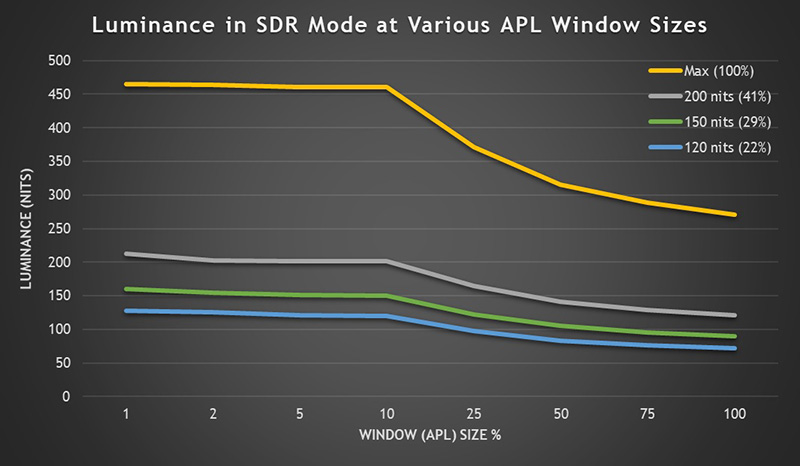
Note: the power setting option was set to ‘standard mode’, so as not to limit brightness in the ‘power saving mode’
In SDR mode the luminance range of the screen is very good, with a maximum brightness measured at 465 cd/m2, a lot higher than the typical brightness of 250 cd/m2 advertised. We have provided some recommended settings for reaching 120, 150 and 200 cd/m2 above. Keep in mind this level of brightness is only possible while uniform brightness is disabled, and you then have to contend with the ABL function which you can see is present here even at lower brightness levels like 120 and 150 nits even. The brightness tails off for larger APL window sizes at all brightness settings, meaning you will experience some brightness fluctuations as you resize windows or your content changes. This is especially evident at brighter screen settings.
It would have been better if the lower brightness settings could at least have been kept uniform without ABL, which should have in theory been possible for brightness up to ~271 nits. This was possible on some of their other OLED screens like the 27″ PG27AQDM for instance at 150 and 120 nits brightness levels. Instead you will have to use the Uniform Brightness mode if you want to avoid ABL dimming on the PG49WCD, even if you are configured to a more modest brightness level.
Uniform Brightness Mode ON

Uniform Brightness mode behaves pretty accurately, although there is some minor difference for the smallest APL window sizes, where brightness seems to be a little higher than the rest of the measured window sizes, but only be around 5 – 8 nits, so nothing that’s going to be noticeable in any real use. The screen can reach up to ~260 nits at maximum brightness setting in this UB mode which is decent, and on par exactly with the 27″ PG27AQDM model. We expect this to be the mode most people will want to use for SDR content, with a pretty decent range of brightness available, and the avoidance of any noticeable ABL dimming.
Black Depth, Shadow Detail and Contrast
Obviously one of the key benefits of this OLED panel is the fact it can generate true blacks and a basically infinite contrast ratio. Each pixel can be fully turned off individually, resulting in basically an infinite contrast ratio. There’s no need for backlight local dimming here like there is on LCD’s and the black depth and contrast ratio surpass all LCD panel technologies including VA panels by a long way. Blacks look inky and deep, and you get local contrast between different areas of an image. Your ambient lighting may have some impact on perceived contrast ratio though due to the Quantum Dot coating and the lack of a polarizer. In brighter rooms this leads to a fairly noticeable drop in contrast and black depth, more so than on competing WOLED panels which do use a polarizer. Best viewing experience is in a darker room, although the same can be said really for any display panel.
The near black shadow detail was moderate but it was hard to pick out very dark grey shades in this test image with box 5 being the first that was easy to distinguish before calibration. This is something that can often be an issue on OLED panels. We tried different options within the OSD menu and this was not possible to improve really in any meaningful way, even with the specific ‘shadow detail’ setting, without impacting black depth or other aspects of the image in a negative way. After calibration and profiling this had improved though nicely. It is better in HDR mode though where all boxes are distinguishable from one another, although the PQ curve is a little high in those darker shades to allow this. We will talk about HDR setup more later.

Otherwise the screen is classified as “flicker free”. Horizontal scale = 5ms (144Hz shown)
Like most OLED screens there is a minor fluctuation of the backlight, and in this case it operates in sync with the refresh rate, whatever you have that set at. Above it’s operating at 144Hz so there’s a small fluctuation every ~6.94ms. You can see on the graph above that the 0V would be an “off” state, so the amplitude of this fluctuation is minor, and does not produce any visible flickering or anything like that in practice. It’s not the same as PWM on an LCD monitor where the backlight is rapidly switched fully off and on when trying to dim the brightness level. Obviously being an OLED panel there is no backlight here anyway, and this minor fluctuation didn’t cause us any problems in real use and would be considered flicker free.
Office and General Use

A lot of what we said when we reviewed the Samsung Odyssey OLED G95SC recently applies here to the PG49WCD. In many ways the PG49WCD is very well suited to office and general uses, although in some ways it isn’t as it has a few limitations due to its QD-OLED panel. First of all the form factor and massive screen size is a pleasure to work with for office content, allowing you to have multiple open windows side by side. In some situations we found the vertical resolution a little restrictive (only 1440 pixels high) as we’ve been using a lot of 4K (3840 x 2160) displays lately, and when you have such a large horizontal area (5120 pixels wide) it sometimes makes apps feel a bit squashed. It does give you a massive horizontal area though which is great for multi-tasking and split screen working, and it’s a more elegant and attractive option we think than dual monitors.
The screens brightness should be adequate for most users, reaching up to around 260 nits maximum in SDR mode using the Uniform Brightness setting, and as a result all without the need for ABL to be used. This is great news as it ensures a consistent and stable brightness no matter the content you view, or no matter your window sizes. The screen can’t reach as bright as LCD panels for desktop use, but 260 nits is still decent, and unless you need to use the screen in a very bright room, it should be more than adequate.
Additional features like USB type-C connectivity, Auto KVM function, PiP/PbP support, headphone output, SPDIF sound output and 4x USB data ports are very welcome, and will likely to be useful to many users in these kind of situations. Perhaps an ambient light sensor to auto control the screen brightness, and a human motion sensor to switch the screen off when it’s not being used, could have been useful here too.
Sub-pixel Layout and Text Rendering

Because of the somewhat unusual triangular shaped RGB sub-pixel layout, you do get some slight text fringing in places, although we do think this has been improved with the two modern Second Generation QD-OLED panels we’ve reviewed so far. Like on the Samsung Odyssey OLED G95SC, the Asus ROG Swift PG49WCD has improved text rendering and clarity compared with the first generation of QD-OLED monitors like the Dell Alienware AW3423DW we tested last year. The panel has a slightly improved subpixel size and shape with more pixel fill, although still in the triangular RGB layout, but improving text rendering a bit as a result. The above Asus-provided image from their website helps demonstrate the pixel shape changes and the improvements to text sharpness quite nicely too.
We felt the fringing was definitely less noticeable than on the LG.Display WOLED panels we’ve been using recently to be honest, including the Asus 27″ PG27AQDM. You get some issues still, it’s not “fixed”, but it feels quite a lot better in day to day content we think than LG’s panels. We didn’t really experience any major issues with office and general use, although this will vary by user.
OLED Panel Care

According to the Asus product page, the PG49WCD features a “unique custom heatsink design that maximizes heat dissipation by utilizing a highly compact layout, allowing for a larger space dedicated to cooling. Additionally, a thermal pad is placed on the panel to effectively cool down the monitor. The monitor’s innovative back-cover design also incorporates vent holes on the top, enhancing the efficiency of heat dissipation and effectively removing heat from the system to reduce the risk of burn-in.”
Additionally, “the Swift OLED PG49WCD comes with graphene film behind the QD-OLED panel to keep operating temperatures down. Graphene is the thinnest and strongest nanomaterial in the world, and has high thermal conductivity to help effectively dissipate heat.” It remains to be seen of course whether these measures will really impact life-span and help mitigate image retention, but every little helps in this area and it will hopefully give potential buyers some peace of mind when it comes to using an OLED panel as a monitor. You still need to be mindful that this is not a panel technology designed to be used for prolonged static uses, and is far more suited to gaming, movies and other dynamic content. At least this means there’s no need for a fan in this screen though.

There are a range of OLED care features available via the normal OSD menu (shown below), or also via Asus’ Display Widget software (shown above). There’s some familiar features like logo brightness adjuster, screen move and a ‘screen saver’ too which can be useful. The pixel cleaning cycle can also help maintain the screen over time. More information about these features will be available in the Asus product manual, we won’t go in to loads of detail about them here. There’s about everything you’d expect or need though when it comes to OLED panel care features.

Image retention risks and OLED issues
We will not go too much in to potential concerns around lifespan of the OLED panel, colour shift, dark spots or image retention/burn-in here. You can read our OLED Displays and the Monitor Market article for more information about those potential issues. As a desktop monitor if you are going to use the screen for many hours per day, some of these things might become an issue in time. In our fairly short period of time testing and using the screen we noticed no issues in any of these areas.
If you are using the screen a lot as a desktop monitor and working with a lot of static content you will probably want to consider things like auto-hiding your taskbar, setting a screensaver to run etc. If you’re working with a lot of stationary windows for office work, internet browsing, photos etc then the risk of burn-in increases and to be honest that’s a bit of an annoyance with an OLED screen like this. These are things you don’t need to worry about with a typical LCD desktop monitor but it’s always in the back of your mind when using an OLED screen.
There are several screen protection features built in to the screen that we discussed above in the ‘OLED Panel Care’ section. Some of these prove more annoying for office and static use than others. In particular we find the pixel shift function annoying, spotting a sudden jump of a few pixels periodically. You won’t notice this in gaming or dynamic content, but then it’s of less value there anyway. The screen saver function is worth leaving on as it will dim the display if it detects static content and assumes you’ve left the screen alone. We never saw this kick in during any normal desktop or office use thankfully, and it’s far less aggressive than some ASBL features you get on OLED TV’s. Logo dimming had no obvious adverse effects in desktop use so is worth leaving on. Don’t forget to run the image cleaning function when prompted, as it seems this is not done automatically on this screen.
There is no mention on the Asus warranty page about cover for image retention or burn-in and in fact it’s listed as an exception on that page. We hope Asus will provide some kind of cover specifically for image retention, as other OLED monitor manufacturers like Dell and Corsair for instance have done this. Otherwise buyers may need to be additionally cautious if they are concerned that their usage pattern runs a higher risk of burn-in. This is a shame, and we’d like to see a braver warranty from these leading manufacturers with their OLED screens.
- Related content: OLED and QD-OLED Image Retention and Burn-in Longevity Testing at Rtings.com – Our Thoughts and Analysis
Screen coating
The screen coating of the QD-OLED panel is what we’d call “semi glossy”. It retains most of the clear and crisp picture quality of a fully glossy solution, but without having major reflections to worry about. In certain situations and lighting conditions you will certainly see more reflections than a matte coated screen and light isn’t diffused in the same way, but during typical day to day usage, even with a window facing the screen we didn’t find it too bad at all. The coating can make colours and blacks pop a bit more, in the right lighting conditions. We quite like the coating balance here personally from QD-OLED panels. It’s the same coating as seen on all the other QD-OLED monitors to date.
One issue with QD-OLED that is often incorrectly attributed to the semi glossy panel coating is the reduction in black depth and perceived contrast when viewing the screen in brighter room conditions. This is actually caused by the quantum dot layer, and the fact that the panel does not have a normal polarizer, and this causes some of the ambient light to reflect back at you, leading to a drop in perceived contrast and black depth. That’s still an issue here although blacks still look very good and should still look superior to LCD technologies in most situations. For optimal viewing, and this goes for any OLED really, you want to be using the screen in a darker room, with lower ambient lighting. For day to day general and office work, which is what we’re talking about in this section, it’s not really an issue.
- Related content: The OLED Black Depth Lie – When Panel Type and Coating Matters
Blue Light and Eye Care Modes

The native panel spectral distribution is shown above at a calibrated 6500K white point, where the blue peak is at 453 nm. This means it is not part of the Eyesafe certified range of products where there is a supposed harmful range between 415 – 455nm. This also includes a 26.11% blue light ratio.
There are some Blue Light Filter modes available in the OSD which make the image progressively warmer and more yellow in appearance. We measured the following white point in each mode – Level 1 (5828K), Level 2 (5533K), Level 3 (5226K) and Level 4 (4916K) which is also a darker mode.
One random observation is that when you enable the ‘Low Blue Light’ modes there is a screen pop-up which tells you that in these modes “ELMB” (Extreme Low Motion Blur) will be disabled, which is actually not a feature of this screen and sadly not available. This looks to be an OSD software bug and a hang-over from a previous display we expect, and appears in a few pop-ups on the screen.
Gaming

Let’s look at gaming as after all, this is a screen aimed primarily at gaming usage and multimedia. The screen uses an OLED panel which is well-known for its near-instant response times. As a result it does not need to use overdrive technology in the same way as a desktop LCD panel would, and there aren’t any controls for the response time or overdrive in the OSD menu. We are reliant on Asus’ tuning of the response times. Asus, like other OLED display manufacturers quote a very low 0.03ms G2G response time in their spec, and while true <1ms G2G should be expected from this technology it is over the top to start suggesting they are really going to reach that low. With LCD’s being regularly listed as 1ms, we will cut OLED manufacturers some slack in trying to articulate how much quicker OLED is relative to LCD panels, but we’d still rather see realistic and achievable response time figures quoted.
| (at native resolution) | Refresh Rate |
| Maximum Refresh Rate DisplayPort | 144Hz |
| Maximum Refresh Rate HDMI | 144Hz |
| VRR range | 48 – 144Hz with LFC |
The screen has a native 144Hz refresh rate which makes it actually slower than even the first generation QD-OLED monitors that operated at 175Hz max (e.g. Dell Alienware AW3423DW). It’s also slower than the vast majority of OLED panels available on the market today, including all the 27″ and 45″ models which run at 240Hz. It’s also slower than the directly competing Samsung Odyssey G95SC which is 49″ as well, and has a 240Hz refresh rate. The PG49WCD is actually the lowest refresh rate modern OLED monitor panel we’ve tested to date! (ignoring the TV-sized 42″ screens).
You are of course going to still need a powerful system and graphics card to run 5120 x 1440 (dual 27″ 1440p) at 144Hz though, so keep that in mind! It will also need to be a modern card that supports either DSC via DisplayPort / USB type-C, or supports HDMI 2.1. This might be one of those things where you’re future proofing yourself for later on as graphics cards and systems become more powerful, or perhaps you just play older games or at lower graphic settings and can prioritise frame rates. The super wide resolution isn’t supported by all games either, so keep that in mind.
Where it is supported, the 32:9 aspect ratio and massive screen size provide a really impressive and immersive experience. If your games are more typical 16:9 aspect ratio then keep in mind you’re going to need to play with black borders down the sides, but you’ve got the option to do both here. 16:9 aspect ratio at 2560 x 1440 is also handled nicely with 1:1 pixel mapping so it works very well.

A quick note about DSC. You can actually disable this from the screen but then if you want to run at 5120 x 1440 @ 144Hz you can only do so at 4:2:2 chroma which causes a loss in image clarity. That again shows the importance of having a graphics card that can support DSC.
| VRR capabilities and Certification | |
| AMD FreeSync Premium certification | FreeSync Premium Pro |
| Native NVIDIA G-sync module | |
| NVIDIA ‘G-sync Compatible’ certified | |
| VESA ‘AdaptiveSync’ certification tier | AdaptiveSync 144 |
| HDMI-VRR (consoles via HDMI 2.1) |
To help support the 5120 x 1440 @ 240Hz the screen features adaptive-sync, giving Variable Refresh Rate (VRR) support for both NVIDIA and AMD systems which is great news. The screen has also been certified under the AMD ‘FreeSync Premium Pro’ scheme and also NVIDIA’s ‘G-sync Compatible’ scheme. This should give some added reassurance around VRR performance.
Our thanks to the following manufacturers for support in the build of our new test system:
| AMD Ryzen 9 7950X | Buy AMD Ryzen 9 CPUs here on Amazon | |
| Asus ProArt B650-Creator | Buy Asus B650 motherboards here on Amazon | |
| Corsair DDR5 RAM | Buy here on Amazon | |
 | Corsair H100i Elite Capellix AIO cooler | Buy Corsair coolers here on Amazon |
| Corsair iCUE RGB Elite Fans | Buy here on Amazon | |
| NVIDIA RTX 3090 | Buy NVIDIA RTX graphics cards here on Amazon |
| We may earn a commission if you purchase from our affiliate links in this content – TFTCentral is a participant in the Amazon Services LLC Associates Programme, an affiliate advertising programme designed to provide a means for sites to earn advertising fees by advertising and linking to Amazon.com, Amazon.co.uk, Amazon.de, Amazon.ca and other Amazon stores worldwide. We also participate in a similar scheme for Overclockers.co.uk, Newegg, Bestbuy and some manufacturers. |
OLED panel benefits for gaming and additional features
The OLED panel provides super-deep blacks and infinite contrast ratio which is of course excellent for gaming too. This helps ensure great shadow detail and true blacks and the image looks clear and crisp with colours and blacks that pop thanks to the semi-glossy panel coating. You will get the optimal experience in a darkened room though where ambient lighting is low, and that will help avoid the dulling of the contrast ratio on QD-OLED panels caused by the QD layer and the lack of a polarizer. The per-pixel level dimming and high contrast ratio also make it well suited to HDR gaming, and we will measure HDR performance a bit later.
The very wide viewing angles of this technology are excellent and make the screen suitable for viewing from many different positions if you need. These wide viewing angles importantly include the freedom from things like the pale/white “IPS glow” that you get on darker content on that common LCD technology. There’s none of that here on the OLED panel.
Response Times
As discussed in our detailed article about Response Time Testing – Pitfalls, Improvements and Updating Our Methodology we are using an improved and more accurate method for capturing G2G response times and overshoot, based on figures that are more reflective to what you see visually on the screen in real-World usage. Our article linked above talks through why this is better and how we arrived at this improved method in much more detail.

The above G2G response times are consistent at all refresh rates, including 144Hz, 120Hz and 60Hz and during VRR situations with changing frame rates. Thanks to the OLED panel the response times are super-fast and near-instant, with an average of only 0.49ms G2G measured! The best case was an incredibly impressive 0.35ms but not as low as the unrealistic “0.03ms” advertised. Response times were as expected from an OLED panel.
All transitions can keep up easily with the frame rate demands of 144Hz, and in fact this screen could comfortably keep up with >1000Hz if the panel could support it! Let’s hope OLED refresh rates are driven much higher in the coming years, as it’s a really well suited technology for that. We already know there are plans to produce panels up to 480Hz so higher refresh rates are definitely coming!
In practice there is also no visible overshoot evident which is great news too, so overall there was nice and clean pixel transition times. You can see a bit of minor RGB overshoot was measured with changes from black to grey along the top row of the overshoot table, but nothing which was visible in practice. This was ever so slightly higher at lower refresh rates like 60Hz, but only by 1 – 2 RGB values so again, not noticeable in real use.
Motion Clarity – Pursuit Camera Photos
We captured some pursuit camera photos of the screen at a variety of refresh rates, designed to capture real-world perceived motion clarity. This gives you a good indication of how the screen looks in real use, beyond raw measurements.

Motion clarity of the screen was decent thanks to the OLED panel and the moderate 144Hz refresh rate. Because of the amazingly fast pixel response times, the motion clarity here is roughly equivalent to a ~220Hz LCD screen. It’s certainly far clearer than 60Hz refresh rates so being able to run up to 144Hz is of course welcome. However, it does fall quite a long way behind the 240Hz refresh rate OLED panels that are available, which can offer motion clarity equivalent to a ~360Hz refresh rate LCD monitor.

Above we have provided some pursuit camera photos for a range of other screens we’ve tested with high refresh rates. There’s the Samsung Odyssey OLED G95SC which is a direct competitor to the Asus PG49WCD we are testing here, and has a very similar overall panel, just with a 240Hz refresh rate. You can see that the extra refresh rate on the Samsung provides a noticeable boost in motion clarity compared with the Asus. It would also provide benefits when it comes to system latency thanks to the higher frame rates possible at 240 fps compared with 144 fps.
We’ve also included the Dell Alienware AW3423DW here which uses a first generation QD-OLED panel from Samsung, but had a slightly higher 175Hz refresh rate than the Asus’ 144Hz. There are some minor improvements in motion clarity and frame rate support from that model and other similar 34″ ultrawide OLED screens on the market which currently all use the same panel. It’s a shame that the Asus PG49WCD falls a little behind at 144Hz, despite being a much newer model and using a second generation QD-OLED panel too. It’s got some improvements in other areas, but the refresh rate is behind generation one and the 240Hz OLED competition.
Overall we couldn’t help but feel a bit disappointed with the limited refresh rate support of the PG49WCD. We should keep in mind that not everyone would be able to run their games at 5120 x 1440 @ 144Hz anyway, and so having additional head-room above 144Hz may be irrelevant to some people, at least currently. We should also remember that the decision from Asus to use Samsung’s 144Hz version panel was apparently in an effort to keep retail pricing down a bit. But when there’s 240Hz versions of the same panel available, and a couple of monitors already launched/announced that feature that, it does feel like Asus have fallen behind a bit. 144Hz is fine, and may be adequate for many users, but we’d have definitely liked to have seen support for higher, up to 240Hz, to give more room to grow in to for future system upgrades, or for those who have powerful enough systems today, or play suitable games to support higher frame rates above 144 fps.
We should also note here that there is unfortunately no BFI (Black Frame Insertion) function on this display for added blur reduction benefits. ELMB is mentioned in a few of the OSD pop-ups but this appears to be a hangover from older software and is not relevant on this display. We still miss BFI on modern OLED gaming screens, please bring it back!
Lag
Read our detailed article about input lag and the various measurement techniques which are used to evaluate this aspect of a display. The screens tested are split into two measurements which are based on our overall display lag tests and half the average G2G response time, as measured by our oscilloscope. The response time element, part of the lag you can see, is split from the overall display lag and shown on the graph as the green bar. From there, the signal processing (red bar) can be provided as a good estimation of the lag you would feel from the display. We also classify each display as follows:
Lag Classification (updated)
- Class 1) Less than 4.17ms – the equivalent to 1 frame lag of a display at 240Hz refresh rate – should be fine for gamers, even at high levels
- Class 2) A lag of 4.17 – 8.33ms – the equivalent of one to two frames at a 240Hz refresh rate – moderate lag but should be fine for many gamers. Caution advised for serious gaming
- Class 3) A lag of more than 8.33ms – the equivalent of more than 2 frames at a refresh rate of 240Hz, or 1 frame at 120Hz – Some noticeable lag in daily usage, not suitable for high end gaming

We measured the total display lag at the native 144Hz, as well as at 60Hz so that we can consider external input devices like old games consoles and Blu-ray players. The lag at 144Hz was very impressive, with only 0.833ms total display lag recorded. With ~0.12ms of that accounted for by pixel response times, there’s only ~0.71ms of signal processing lag. This is very low and should be fine even for competitive gaming if you need. At 60Hz the lag was a bit higher at 5.33ms total display lag but still pretty decent overall. We’ve provided some comparisons against other gaming displays we’ve tested below.

Console Gaming
| Console Gaming | |
| Native panel resolution | 5120 x 1440 |
| Maximum resolution and refresh rate supported | 4K @ 120Hz |
| Virtual 4K support | |
| 4K at 24Hz support | |
| 4K at 50Hz support | |
| HDMI connection version | 2.1 |
| HDMI-VRR (over HDMI 2.1) | |
| Auto Low Latency Mode (ALLM) | |
| Display aspect ratio controls | Several 16:9 options |
| Ultra high speed HDMI 2.1 cable provided | |
The PG49WCD can handle modern games consoles pretty well, although you only get to use a part of the screens very wide format. There is 1x HDMI 2.1 which can handle 1440p at 120Hz if you want to use 1:1 pixel mapping, or also supports 4K at 120Hz if you want to use Virtual 4K support. This does mean thankfully that you can input a 4K signal from an Xbox Series X which will allow you to play HDR content properly, so it’s vital this is available. HDMI-VRR is also supported.

Aspect Ratio Controls for Console Gaming
Because of the large ultrawide 32:9 aspect ratio, you will need to use the screen’s aspect ratio control options to handle a console input, which will run only at 16:9. We found the available controls a bit tricky to identify the right mode, but in the end if you’re running at 1440p resolution from the console then you can select the 16:9 mode and ‘pixel by pixel’ which will 1:1 pixel map the resolution nicely to the panel, and put black borders down the sides. If you choose a 4K resolution input instead, then that same ‘pixel by pixel’ mode actually causes the image to be cropped vertically, so you need to use one of the other modes. We had expected the 16:9 > ‘fill up’ mode to fill as much as the screen as possible while maintaining the 16:9 aspect ratio, but actually it just stretches the image to fill the screen completely. Selecting the 16:9 > ’27” simulation’ option seemed to deliver the appropriate image size and aspect ratio. Oddly, and annoyingly, these aspect ratio controls don’t seem to be separate between the DisplayPort and HDMI inputs, which means when you then move back to your PC DisplayPort input, you have to change back to the 32:9 aspect ratio mode it seems. Hopefully this can be simplified and improved in a future Asus firmware update.
HDR
| HDR Technical Capabilities | ||
| VESA DisplayHDR certification level | VESA DisplayHDR 400 True Black | |
| Multiple HDR formats supported | HDR10 only | |
| Local dimming | Yes, pixel level OLED | |
| High number of local dimming zones | 7.3 million (per pixel) | |
| Increased peak brightness | 1028 nits achieved | |
| Reaching advertised peak brightness | 1000 nits advertised | |
| Increased dynamic range (contrast) max | | ~Infinite:1 |
| Increased “local” HDR contrast ratio max | | ~Infinite:1 |
| Wide colour gamut >90% DCI-P3 | | 99.3% absolute, 117.7% relative |
| 10-bit colour depth support | | 10-bit supported |
Being an OLED panel, the PG49WCD is well equipped to handle HDR content with its per-pixel level dimming allowing for true blacks, a basically infinite contrast ratio and the avoidance of all blooming and halos. In these regards it can easily surpass any Mini LED backlit LCD monitor. However, it cannot reach the same brightness levels as Mini LED screens, and carries a peak brightness spec of 1000 nits, which will then also lower as the size of the APL window increases as normal on this technology. This is one key area where Mini LED screens can look brighter and deliver a more impressive HDR experience.
Being a QD-OLED panel it does also suffer from a reduced perceived black depth and contrast due to the lack of a polarizer and the Quantum Dot layer, which is evident in brighter lit rooms. For HDR content viewing you’d ideally want to be using the screen in a darker room if you can, to maximise the HDR impact and reduce this issue.
When you first enable HDR mode from Windows the screen actually looks pretty good even when displaying SDR content and the Windows desktop. This is one of those screens that doesn’t look terrible in that situation. However, you do lose access to loads of the OSD settings, including all colour controls and so we are at the mercy of the factory setup here. We would recommend only enabling HDR mode when you want to actually view HDR content, as discussed in more detail in our article here.
There are 4 different HDR preset modes available, with the default being ‘Console HDR’. The ‘Gaming HDR’ and ‘Cinema HDR’ modes look identical overall with the same colour temp, greyscale, peak brightness and colour accuracy recorded in this section. The only difference between these 3 modes is the luminance roll-off point which we will compare in a moment. The fourth mode is the ‘DisplayHDR 400 TRUE BLACK’ mode which is largely the same again, but with a lower peak brightness capability. That appears to be the only difference with that mode.

In the default ‘Console HDR’ mode you can see a decent tracking of the PQ curve overall on the right hand side, with a slightly raised area near black which results in near-black shades being a little brighter than intended, although on the whole probably preferrable to many people to help bring out some of that shadow detail. There is better detail in darker grey tones than in SDR mode as a result of this.
The white point and greyscale colour temp were a little too warm (by 3%) as they had been in the default SDR mode too. Oddly there is no access to any colour temp modes at all in HDR mode which is a shame, not even the usual very cool mode most OLED screens feature. Overall though there was a good setup here in this mode.

The only difference between the 4 modes is the brightness roll off point which is progressively more gradual as shown above. This may be useful depending on the content you’re viewing if you want to tweak things a bit.

Peak brightness in the Console, Gaming and Cinema HDR modes reached above the advertised 1000 nits for smaller window sizes, but as usual for an OLED panel it tailed off for larger APL window sizes.

The only mode that has a lower brightness was the ‘DisplayHDR 400 True Black’ mode which reached only up to ~464 nits peak, although did therefore maintain a more consistent brightness for different window sizes. This mode would avoid obvious dimming caused by the ABL that you might experience in the other HDR modes, but overall will not look as bright.

Above is a comparison of the HDR peak brightness between several of the OLED displays we’ve reviewed. You can see that the three QD-OLED panels behave very similarly to one another (Asus PG49WCD, Samsung G95SC and Dell AW3423DW). The PG49WCD has a slightly higher peak brightness capability than the competing Samsung Odyssey OLED G95SC by ~75 nits.
The 3 WOLED panels (Asus PG27AQDM, LG 27GR95QE and Corsair Flex) cannot reach as high in absolute peak brightness for smaller APL, or also for larger APL including full-field white as the QD-OLED panels. However, they tend to be a little brighter for mid-size 10% APL. Overall at the moment the brightness in HDR tends to be more impactful on the QD-OLED panels.

Colour accuracy in HDR mode was very good. There is a wide coverage of the Rec.2020 colour space at 85.6% with only a bit of under-coverage in green and red shades. If we ignore those colours which can’t be fully reproduced, the average dE colour accuracy is a very impressive 0.8. Overall the HDR mode was very well set up.
Conclusion
The ROG Swift PG49WCD is another solid OLED monitor, offering all the great benefits that we’ve come to expect from this technology. There’s only really one area that we were personally disappointed and that was with refresh rate. The screen is aimed primarily at dynamic content consumption including gaming, movies and HDR and it does very well in these areas overall.
The per-pixel dimming, true blacks and amazing contrast make HDR content very enjoyable, and Asus have done a nice job with the default setup and accuracy of the HDR modes. Peak brightness lived up to the spec too which was good news, although we’d love to see advancement in QD-OLED brightness in future monitor panels where possible. There were hardly any settings available in HDR mode though, and we’d have liked to have seen more colour temp modes and even the ability to make manual adjustment if you wanted. Overall the HDR experience was very good though.
For gaming, the near-instant response times were excellent as ever, free from visible overshoot and offering good motion clarity when combined with the 144Hz refresh rate. This is a mid-tier refresh rate though nowadays, and while it does perform well and is similar to a ~220Hz LCD monitor (hardly slow!), it does fall behind the OLED monitor competition where 240Hz is really the norm already (equivalent to a ~360Hz LCD). We’d have preferred to see Asus push for the latest and greatest refresh rates, especially with a 240Hz version of this 49″ panel already available and in mass production, and already being used by some other display manufacturers. This felt like the one area of the specs that was a bit lacking and it’s unlike Asus to not offer the latest and greatest specs to be honest.
The second generation QD-OLED panel provided sharper and clearer text than last year’s first gen models and we felt this made the screen even better suited to normal and desktop uses if you want a multi-purpose display. The large desktop area and resolution, along with features like PiP and PbP make the large 49″ screen very well suited to multi-tasking and multi-inputs. There’s still the risk of image retention on an OLED panel like this but Asus have introduced some technologies and features to try and help mitigate this risk where possible. We were pleased to see a fan-less design as well, although we’d still advise caution when considering your usage patterns before deciding on any OLED monitor.
The normal QD-OLED “semi-glossy” coating is at the moment our favourite approach in the OLED monitor market, providing a sharper, clearer and more vivid image than current WOLED panels with their fairly grainy matte coating. There is however more of a challenge with reduced perceived contrast on QD-OLED panels in well lit rooms than there is on WOLED, so be mindful of your room lighting conditions.
The screen also has a decent factory setup and flexible controls for colour gamut and many other colour settings which is great to see. The Uniform Brightness mode was very welcome for SDR use to avoid the need for ABL dimming and we’d consider this a vital option for any OLED monitor really – well done Asus for continuing to include this. The addition of productivity-enhancing features like USB type-C connectivity, plenty of USB ports, audio outputs and an auto-KVM function also helped provide a premium feel to the screen and are bound to be useful to many users.
| Where to Buy |
 –_ –_ |
The PG49WCD is apparently going to retail for ~$1499 USD – that was the price discussed at Gamescom in August. You can keep an eye on pricing via Amazon in your region using the link above, as well as Newegg in the US, and we will update this review with other relevant direct links to retailers as the screen starts to appear to buy.
| Pros | Cons |
| Usual OLED panel benefits with amazing response times and great contrast and HDR performance | Only 144Hz refresh rate which falls behind most OLED monitors already available (including some 49″ competition) |
| Decent setup and flexible configuration options | Motion clarity and frame rate support is lower than competing 240Hz models |
| Nice additional features like USB-C, KVM etc | Limited controls and settings in HDR mode |
Further Related Content
- Second Generation QD-OLED Panels from Samsung, Improvements and Changes for 2023
- The OLED Black Depth Lie – When Panel Type and Coating Matters
- Watch this before you buy an OLED monitor! 5 things you need to know
- OLED Monitor Panel development plans and roadmap for the future
- OLED and QD-OLED Image Retention and Burn-in Longevity Testing at Rtings.com – Our Thoughts and Analysis
- Here’s Why You Should Only Enable HDR Mode on Your PC When You Are Viewing HDR Content
We may earn a commission if you purchase from our affiliate links in this article- TFTCentral is a participant in the Amazon Services LLC Associates Programme, an affiliate advertising programme designed to provide a means for sites to earn advertising fees by advertising and linking to Amazon.com, Amazon.co.uk, Amazon.de, Amazon.ca and other Amazon stores worldwide. We also participate in a similar scheme for Overclockers.co.uk, Newegg, Bestbuy , B&H and some manufacturers.
Stay Up to Date
 |  |  |  |
| Browser Alerts | Follow on X | Subscribe on YouTube | Support Us |
Popular Trending Reviews
 Asus ROG Strix XG27AQWMG October 22, 2025 Featuring a new 27″ 1440p 280Hz 4th Gen Primary RGB Tandem WOLED panel and a True Black glossy screen coating. Is this an OLED game-changer?
Asus ROG Strix XG27AQWMG October 22, 2025 Featuring a new 27″ 1440p 280Hz 4th Gen Primary RGB Tandem WOLED panel and a True Black glossy screen coating. Is this an OLED game-changer? Dell Alienware AW3225QF February 29, 2024 The new 32″ 4K QD-OLED monitor from Dell, with a 240Hz refresh rate, Dolby Vision HDR and even eARC sound support
Dell Alienware AW3225QF February 29, 2024 The new 32″ 4K QD-OLED monitor from Dell, with a 240Hz refresh rate, Dolby Vision HDR and even eARC sound support Gigabyte AORUS FO32U2P April 23, 2024 The new 32″ 4K 240Hz QD-OLED monitor from Gigabyte, featuring the first proper, full-speed DisplayPort 2.1 connectivity support
Gigabyte AORUS FO32U2P April 23, 2024 The new 32″ 4K 240Hz QD-OLED monitor from Gigabyte, featuring the first proper, full-speed DisplayPort 2.1 connectivity support AOC Gaming Q27G3XMN September 24, 2024 Mini LED at a very attractive price point! The AOC Q27G3XMN offers 27″ 1440p VA panel, 180Hz refresh, HDR 1000 and 336-zone Mini LED backlight
AOC Gaming Q27G3XMN September 24, 2024 Mini LED at a very attractive price point! The AOC Q27G3XMN offers 27″ 1440p VA panel, 180Hz refresh, HDR 1000 and 336-zone Mini LED backlight Asus ROG Swift PG32UCDM February 14, 2024 One of the first 32″ 4K 240Hz OLED monitors released to market featuring a 3rd gen QD-OLED panel, USB type-C, KVM, and many Asus extras
Asus ROG Swift PG32UCDM February 14, 2024 One of the first 32″ 4K 240Hz OLED monitors released to market featuring a 3rd gen QD-OLED panel, USB type-C, KVM, and many Asus extras

