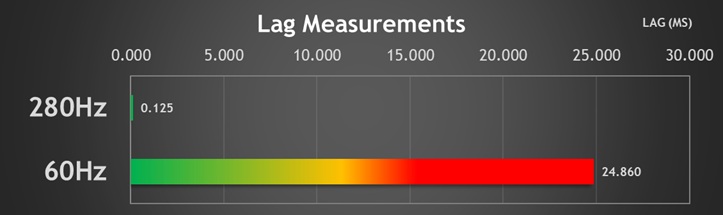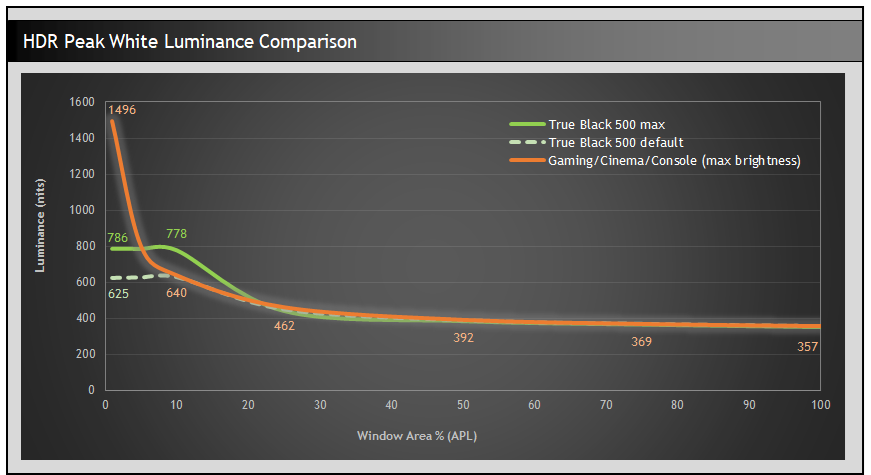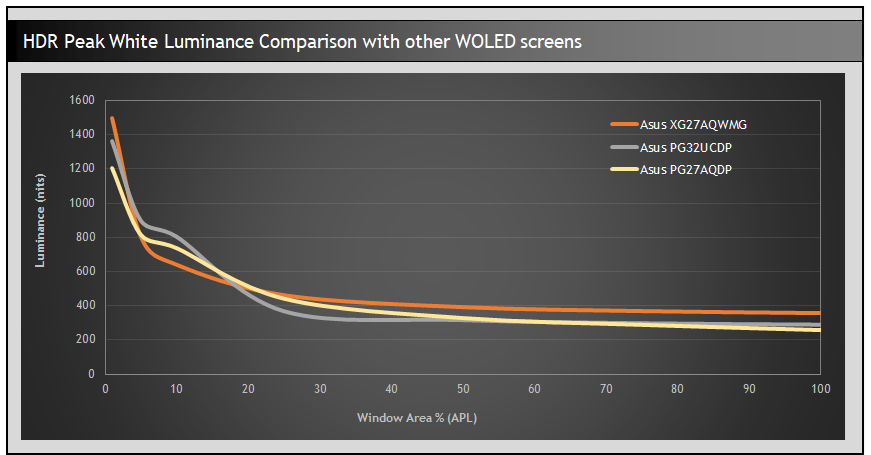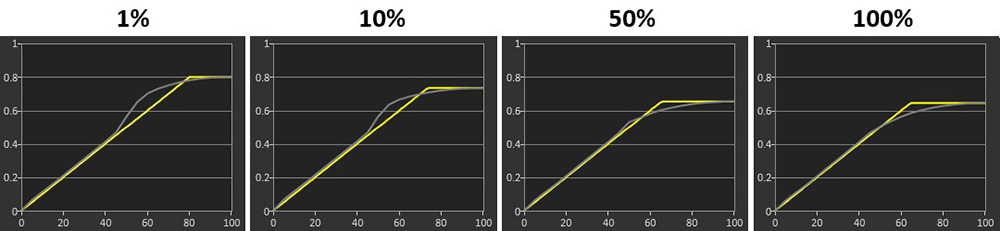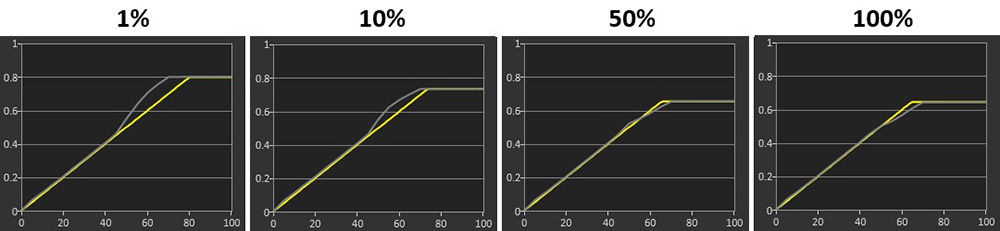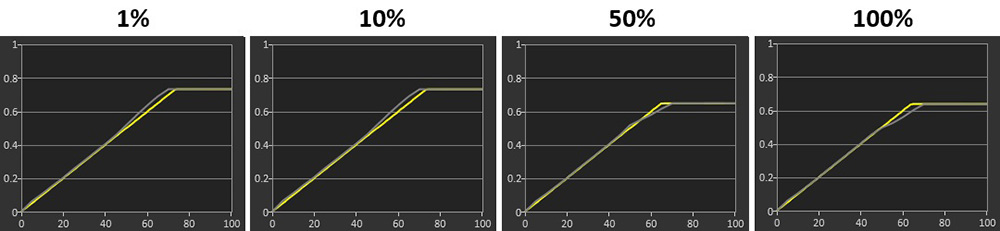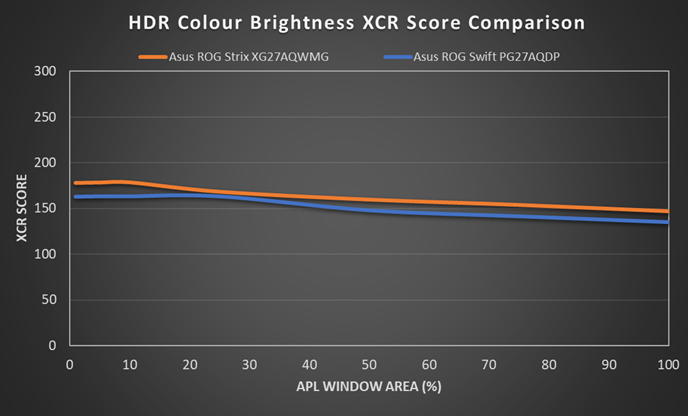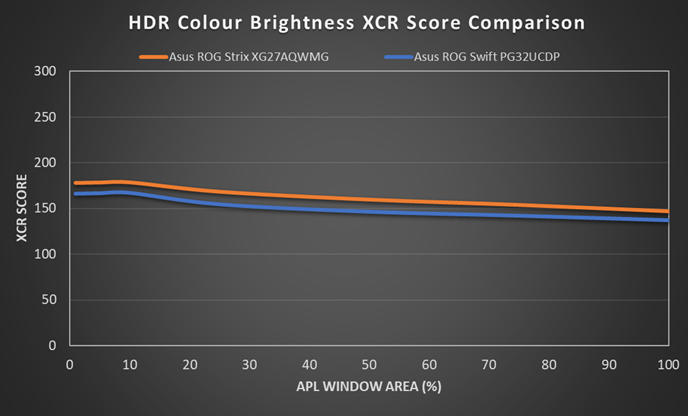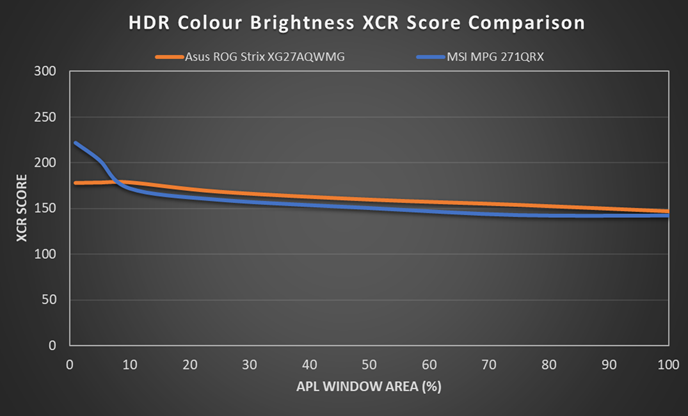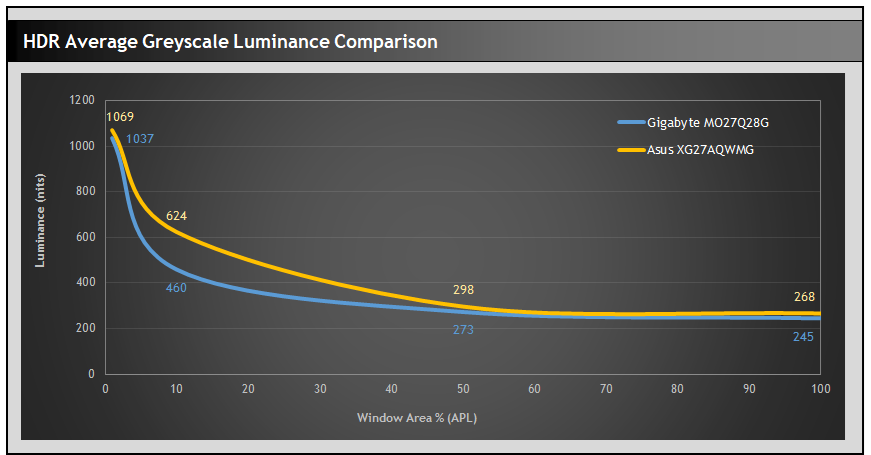Asus ROG Strix XG27AQWMG
Originally published 19 August 2025, last updated 22 October 2025

Introduction
Asus have unveiled today at Gamescom 2025 their new ROG Strix XG27AQWMG monitor and we’ve had chance to test and review this ahead of the launch, so we can bring you a full review right away! We’ll be bringing you all the latest news and launches from Gamescom in the near future too, so make sure you subscribe to our YouTube channel and X feed to stay up to date.
The XG27AQWMG is a 27″ sized screen with a 2560 x 1440 resolution and a 280Hz refresh rate – all pretty standard and somewhat modest even you might think to yourself. What makes this new screen exciting and different though is that it’s one of the first screens to be launched using a new 4th Gen WOLED panel from LG.Display, also known as a ‘Primary RGB Tandem’ panel. This latest generation of WOLED technology promises improved brightness for both SDR and HDR along with improved colours, blacks and contrast.
The second exciting and unique thing about this new monitor is that it will also feature a new ‘TrueBlack’ glossy screen coating. Asus announced this new glossy screen coating earlier this year at Computex, with a couple of new 32″ OLED monitors showcased initially. They had told us they were working on other glossy monitors too, and this XG27AQWMG will be another option they’re launching, but in a smaller 27″ screen size. The glossy screen coating is unique to Asus at the moment, an interesting alternative that some people will love as an alternative to the matte AG (anti-glare) coating that WOLED panels usually have. In fact other manufacturers like Gigabyte and LG have already previously announced their own models using the same new 4th Gen WOLED panel, but theirs both have the standard matte AG coating. Only this Asus model so far offers a glossy panel coating.
So you’ve got a potentially killer combination here of a brand new 4th Gen Primary RGB Tandem panel, AND a new TrueBlack glossy screen coating! We will explain and test both of these areas in lots more detail later.
Review Changelog
This review was originally published on 19 August 2025 based on the original MCM101 firmware. We identified a few issues during our testing which were fed back to Asus, prompting a firmware update to be provided ahead of the product’s official launch (expected late Q4, around Nov/Dec). The changes with the new MCM102 firmware include:
- Improved input lag at 60Hz
- Improved HDR performance and brightness
- Correction to the OSD brightness levels indicated for the default HDR modes
- Bug when switching between anti-flicker modes fixed
This review has been updated in the relevant sections, but we’ve kept our original testing results where useful (and not too confusing) so you can see the improvements that have been made. If you buy this screen, make sure to update to the latest firmware version which should be available on the Asus’ product page once the screen is launched.
Key Specs
- 26.5″ (27″ class), flat format
- 4th Gen ‘Primary RGB Tandem’ WOLED panel from LG.Display
- Glossy panel finish using Asus ‘TrueBlack’ glossy coating
- 2560 x 1440 resolution
- 280Hz refresh rate
- Adaptive-sync for variable refresh rates
- VESA DisplayHDR 500 True Black certification, including 1500 nits peak brightness spec (1.5% APL)
- Wide (and improved) colour gamut covering 99.5% DCI-P3
- OLED Care Pro features including Asus Neo Proximity Sensor
- 1x DisplayPort 1.4 (with DSC), 2x HDMI 2.1, 2x USB data ports and 1x headphone connections
- Fully adjustable stand with tilt, height, swivel and rotate

Asus Gamescom 2025 News

This new screen was officially launched and showcased at Gamescom recently, and you can find our coverage of all their exciting announcements and new screens in our video linked above.
Design and Features


The screen comes in a familiar Asus ROG Strix series design with a 4-side “borderless” panel. There’s a thin black plastic edge around all sides, but then a black panel border before the image starts. The total border measures 8mm along the top, 9mm along the edges, and 13mm along the bottom. There’s the usual Asus “chin” on the bottom edge, where the OSD control buttons and joystick are contained behind it. The Asus logo light here can be disabled in the menu if you want.

From the back the screen is encased in a matte black plastic. There’s an RGB lighting logo on the right hand side as you can see from the photos provided which can be controlled or turned off from the OSD menu.

The side profile is a little chunkier than some of their other recent screens like the 27″ 480Hz PG27AQDP, largely because this model features an integrated power supply instead of an external power brick. You only need a normal kettle lead cable which we like and even though the central section at the back if a bit chunkier, it still has thin and sleek side sections for the OLED panel.

The screen features a smaller, squarer base to the stand featured on the Asus ROG Strix series, as opposed to the 3-pronged foot of the ROG Swift series. We prefer this as it takes up less room and looks a little less gamer-focused. They’ve done away with the phone holder slot in the base that was featured on the XG27AQDMG 27″ 240Hz glossy WOLED monitor from last year too in an effort to make the base a bit smaller which looks nice. This gives you more desktop space for your keyboard and mouse during gaming.

The stand has a dark grey metal foot, and a dark grey plastic arm, which provides a strong and stable base for the screen. The stand offers a full range of tilt, height, swivel and rotate adjustments. Tilt and rotate are quite stiff to operate but the height and swivel are smooth and easy. The screen remains very stable as you adjust it with only a bit of wobble.
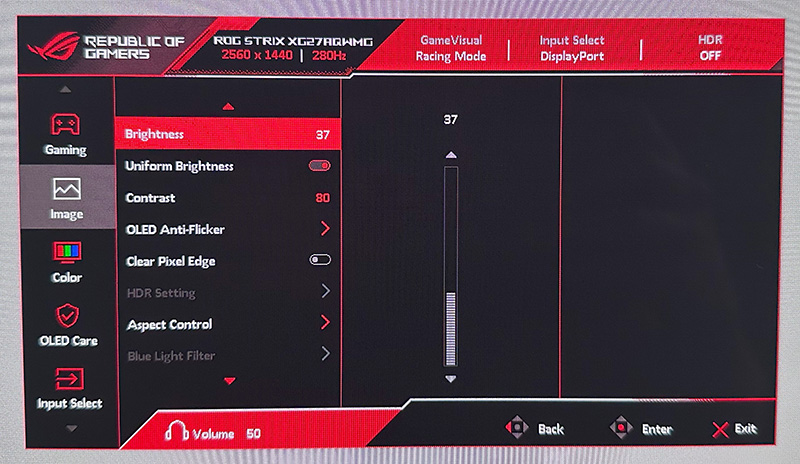
The OSD is controlled primarily through a small joystick toggle on the back of the screen’s “chin” section on the bottom edge. There are also two pressable buttons, one either side of the joystick. One gives you quick access to the ‘pixel cleaning’ function by default, while the other is the power on/off button. You can edit the left hand button via the menu to have a shortcut for something else though if you want. A nice touch is that if you press the power button, it prompts you to confirm you definitely want to turn the screen off, to avoid those accidental power-offs.
There is also some quick access to key settings via the directions on the joystick which you can customise in the menu, or if you press the joystick in you can enter the main menu. Navigation is quick, snappy and intuitive thanks to the joystick controller. There were a decent range of settings and options available too. The screen supports user-updatable firmware too.
| OSD Menu | |
| Joystick toggle controller | |
| Quick and snappy | |
| Intuitive to use | |
| User updatable firmware |
The XG27AQWMG offers 1x DisplayPort 1.4 (with DSC) and 2x HDMI 2.1 video connections, along with a headphone jack and 2x USB data ports. Note that this model does not feature other modern connectivity options such as USB type-C and does not have any KVM function either.
Asus tell us that their ROG Strix range will be used moving forward for those models which offer DP 1.4 connectivity, with the ROG Swift range then being used for those with DP 2.1. The spec here is perfectly capable of being run over DP 1.4 with DSC anyway, so there’s very little need for DP 2.1 on this model and it would only have increased the retail price had it been included. If you’re worried about missing features like NVIDIA DSR/DLDSR etc, check out our recent video investigating DisplayPort 2.1 here. Having DP 1.4 is a non-issue in our opinion for the vast majority of users.
Gen 4 ‘Primary RGB Tandem’ WOLED Panel
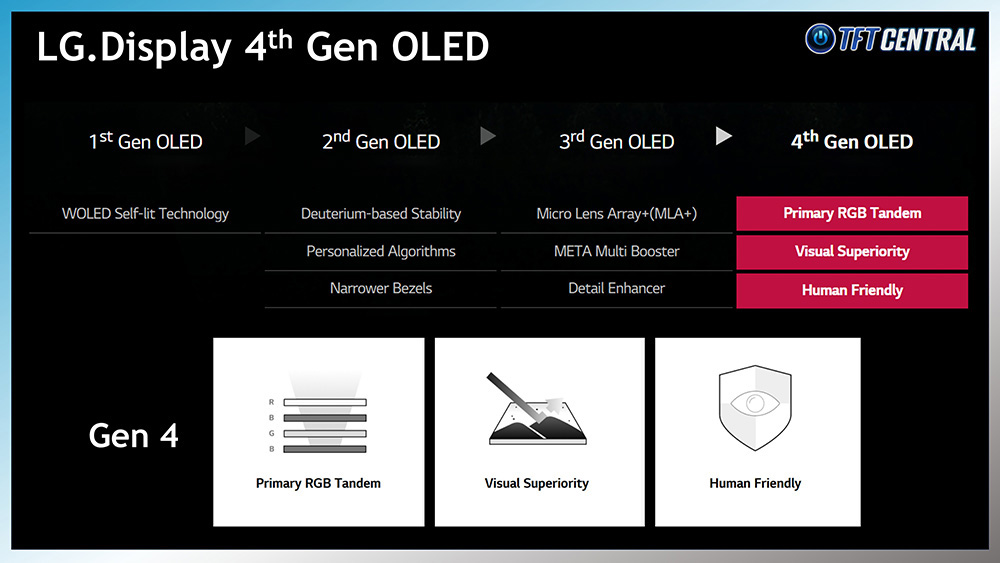
The panel used in this monitor is part of LG.Display’s latest Gen 4 line-up for 2025. These panels utilise their new 4-stack panel structure, otherwise known as ‘Primary RGB Tandem’, which moves from 3 layers of light-emitting OLED material from their 3rd Gen, to 4 layers for their 4th Gen.
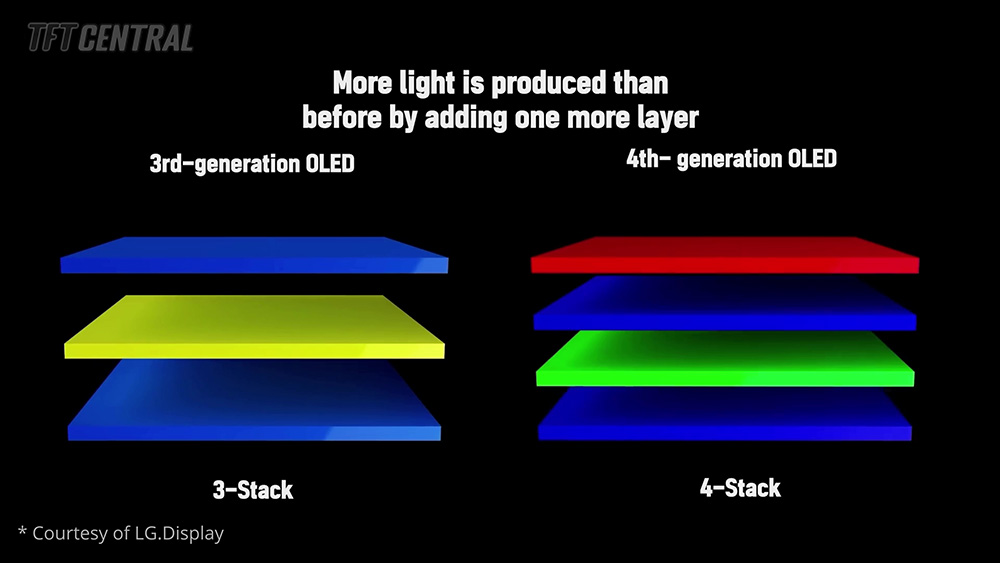
This is what helps improve brightness and colours, also allowing LG.Display to do away with the MLA (Micro Lens Array) that was used to boost brightness on the older panels. You can find loads more information about the technologies behind 4th Gen WOLED in our video here.

This 27″ 280Hz panel used in the XG27AQWMG is the first monitor-sized panel to be produced from LG.Display’s 4th Generation WOLED technology. We also know that they are planning to produce a 540Hz refresh rate 27″ panel later this year and that they’ve recently confirmed successful development of it. Asus have told us previously that they will also adopt that future panel, again with a glossy coating later in the year. That model will no doubt carry a much higher price given it’s flagship spec, but right now this model is the first of the new generation to be released.
‘TrueBlack’ Glossy Coating
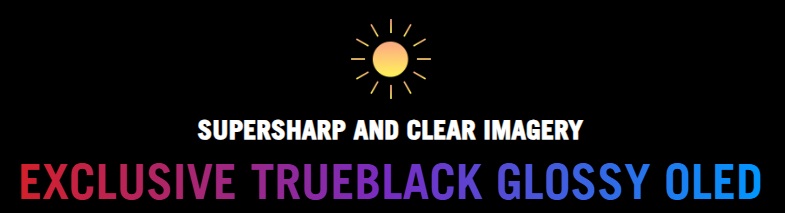
One of the key selling points of this new monitor is the inclusion of Asus’ new ‘TrueBlack’ glossy screen coating, distinguishing it from the competing models announced from Gigabyte and LG so far, which use the same 4th Gen 27″ 280Hz WOLED panel, but which have a standard matte Anti-Glare (AG) screen coating.
This is a screen coating applied at the factory by the panel manufacturer LG.Display instead of (not on top of) the matte AG coating, and which has now been improved and enhanced since the first glossy WOLED panels from 2024. Asus were the only vendor actually to adopt the original glossy WOLED panel last year, found on their 27″ 240Hz XG27AQDMG monitor. They’ve now adopted this updated 4th Gen WOLED panel here for the XG27AQWMG with the new and improved glossy screen coating option.
Asus call this new coating ‘TrueBlack’, not to be confused with the ‘True Black’ terminology used for VESA’s DisplayHDR certifications for OLED panels.

According to the product information, this new coating should offer:
- A zero-haze (0%) optical layer which should remove any slight graininess that was visible on the original glossy WOLED panel from last year for a clean, clear and crisp image. Last year’s panel was rated with a 3% haze finish and we observed some minor grain to the image during our testing.
- Improved blacks in any lighting environment
- A reported 38% drop in ambient reflections “compared to previous-gen glossy WOLED panels” from last year.
Side by side comparisons and our testing
| Screens used | Screen Size | Panel Generation | Panel Structure | Coating |
| XG27AQWMG | 27″ | 4th Gen | Primary RGB Tandem (no MLA) | TrueBlack glossy |
| XG32UCWMG | 32″ | 3rd Gen | MLA+ | TrueBlack glossy |
| XG27AQDMG | 27″ | 3rd Gen | MLA+ | Original glossy |
| PG32UCDP | 32″ | 3rd Gen | MLA+ | Matte AG |
| QD-OLED Monitor | 27″ | QD-OLED | QD-OLED | Semi-glossy |
We carried out various side by side tests of the new XG27AQWMG with other panel coating options. That includes 1) the original glossy WOLED XG27AQDMG from last year, 2) another new TrueBlack glossy panels in different screen size found on the Asus’ 32″ XG32UCWMG – review coming soon, 3) a semi-glossy QD-OLED panel and 4) a standard matte WOLED.
New TrueBlack Glossy WOLED vs. Original Glossy WOLED
new XG27AQWMG (left) vs. old XG27AQDMG (right)

- Graininess is removed entirely – the new 0% haze coating removed any minor graininess that was visible on the older glossy coating, providing a clear and clean image as promised. You can also see this change in the photo above where the light source shining on the screens has a more defined and crisp reflection, whereas the old coating causes some minor haze/diffusion to the reflection. Text and office documents now look super-clear, with no visible grain remaining.

- There’s a minor pinkish tint to reflections – you can see this from our example photos here where we’re shining the same light source on the screen. The light source looks more white on the old coating, and a little pinkish on the new coating. This only impacts reflections, not the actual image shown on the screen.
- Black depth was improved – In the presence of ambient light sources the blacks remained darker and blacker than on the older glossy WOLED coating, which you can see quite clearly from the photos above with a high-brightness light source shining on the screens. You can also see this on the graph provided where we measured the black depth in a range of ambient light conditions as per our previous detailed article where we investigated this. On the graph, the lower the line the better in terms of black depth.


Black depth comparison in a brighter lit room
4th Gen glossy WOLED (left) vs old glossy WOLED (right)
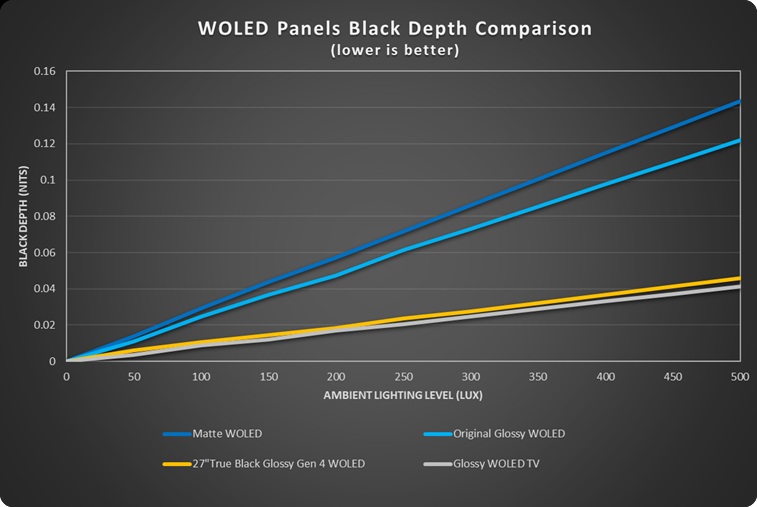
- You can see that the older glossy coating offered some small improvements in black depth retention compared with a matte AG coated WOLED panel where ambient light gets diffused across the surface. This time, the new coating and the new 4th Gen WOLED panel combine to offer even more significant improvements in black depth, now being very close in fact to what we’d measured from a glossy WOLED TV panel (an LG CX was used here).
This is thanks to a combination of factors including the new coating finish itself, the removal of the MLA layer on these new 4th Gen WOLED panels, and the ‘Visual Superiority’ that LG.Display promote for these new 4th Gen panels where internal reflection handling has been improved. The end result is that blacks are better than the older glossy WOLED monitor panels, and are very close now to glossy WOLED TV. - Reflections – this was very hard to capture in photos but the new coating showed slightly less noticeable reflections than the old glossy coating. There’s still mirror-like reflections to contend with because there’s no AG layer, but the reflection seemed a bit “darker” and less noticeable on the new coating. Some minor improvements there, but you should still be wary of the position of light sources in front of the screen.
New 4th Gen WOLED TrueBlack Glossy vs. 3rd Gen WOLED TrueBlack Glossy
XG27AQWMG (left) vs. XG32UCWMG (right)
Having also received the new 32″ XG32UCWMG recently, this allows us to compare two new Asus screens which both have the TrueBlack glossy coating, but have different underlying WOLED panels. The 32″ XG32UCWMG has a 3rd Gen WOLED panel with MLA+ technology, whereas the 27″ XG27AQWMG uses a newer 4th Gen WOLED panel which does not have MLA.

- The image clarity is the same – both these new TrueBlack panels have the same zero-haze finish and provide the same clean and clear image, removing any minor grain that impacted the older glossy WOLED coating.
- The pinkish tint to reflected lights is the same on both – both of these new TrueBlack glossy coated panels show that same pinkish tint to the reflection of the light source. It can’t be specific therefore to the Primary RGB Tandem panel structure, or indeed to the older MLA layer. It must be a “feature” of the coating finish itself. Again this only impacts reflections, not the image on the screen.

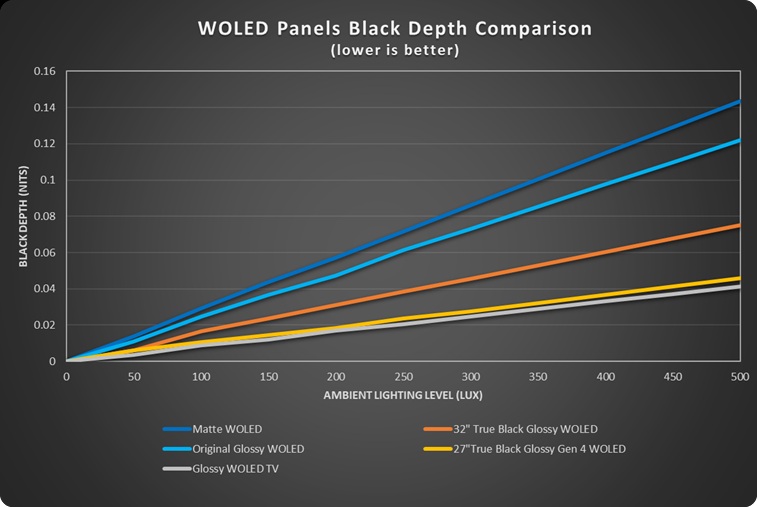
- The black depth is better on the 4th Gen WOLED panel – in the presence of ambient light the 4th Gen WOLED panel has a better black depth than the 3rd Gen WOLED panel, even though they are both using the same coating. This is because of the removal of the MLA layer for the 4th Gen panel, and the improved internal reflection handling and ‘visual superiority’ that these new panels offer.
Note that in these tests the black depth of the 32″ TrueBlack glossy WOLED panel is better than the original glossy WOLED by a reasonable amount, so that coating has improved things a little on its own. Both the underlying panels are 3rd Gen with MLA technology, and so the coating alone seems to improve black depth. It’s just not as drastic a change as when you also combine the coating with a 4th Gen Primary RGB Tandem WOLED panel like used on the XG27AQWMG being reviewed here. - Reflections were the same between both models as they have the same coating.
Summary of coating testing and finding the best coating for you
To summarise, the new TrueBlack coating offers improvements in image clarity, black depth and ambient light handling compared with the previous glossy WOLED panel from last year. The zero-haze finish has eliminated the slight grain that the old 3% haze coating had which is great news, producing a clean and clear image that is now on-par with QD-OLED panels.
The handling of ambient lighting from the TrueBlack coating is improved a bit compared with the older glossy coating, helping to retain black depth a bit more. The coating alone has helped a bit there. More importantly, where this coating is combined with a the 4th Gen WOLED panel like used in the XG27AQWMG, this is improved even more. You get really deep blacks, the deepest in fact from any OLED monitor panel/coating combination.
There’s no real drawbacks to the newer TrueBlack coating compared with the original iteration from last year, so if you’re after a glossy OLED monitor, these new screens provide a better image – especially where it’s combined with a new Gen 4 panel.

Matte WOLED 3rd Gen (left) vs TrueBlack glossy 4th Gen WOLED (right)

Matte WOLED 3rd Gen (left) vs TrueBlack glossy 4th Gen WOLED (right)
The coating finish is certainly glossy and this creates a sharp, crisp image without any diffusion of light sources like you’d get on a matte AG coating. Images, colours and blacks “pop” more too. However, the trade-off is that you get more mirror-like reflections from from this coating, so you need to be mindful of your ambient lighting and especially the positioning of light sources and windows.

Matte WOLED 3rd Gen (left) vs TrueBlack glossy 4th Gen WOLED (right)
Some people will prefer the image of these glossy coatings, others will find a matte AG coating more appropriate to help eliminate glare and reflections far more than glossy.

QD-OLED (left) vs 4th Gen glossy WOLED (middle) vs old glossy WOLED (right)

QD-OLED (left) vs 4th Gen glossy WOLED (right)
QD-OLED panels provide an interesting mid-ground with their “semi-glossy” coating which provides an equally clean and crisp image without any haze or grain. Those panels also include an AR (Anti-reflective) layer which provides some additional benefit to avoid glare and reflections which we like. However, the major drawback of QD-OLED is that you can get raised blacks in the presence of ambient lighting. In a dark room the two technologies look basically the same, but blacks become more grey on QD-OLED as ambient lighting increases. So, on the one hand QD-OLED handles reflections and glare better than these new TrueBlack WOLED glossy coatings, but the TrueBlack coating shows much deeper blacks in a variety of ambient lighting.
At some point once we’ve had chance to fully test the 32″ glossy WOLED models we will try and provide a more thorough matte vs glossy, QD-OLED vs WOLED comparison, but for now we can saw that the new TrueBlack coating is superior to the old glossy WOLED coating for sure, and for those seeking a glossy finish, but from a WOLED technology panel instead of QD-OLED, it’s bound to be attractive.
OLED Care

One challenge with OLED panels in general is the inherent risk of image retention and burn-in. It’s a technology more suited to dynamic and changing content, which is why these are largely positioned as gaming and multimedia screens. There is more of a risk of image retention if you are using these screens for lots of static desktop and office use though. In the marketing material provided to us Asus also talk about a 60% longer life-span compared with previous WOLED monitors, presumably thanks to the new 4th Gen panel.
Display manufacturers provide a range of measures to help mitigate that risk, and maintain the panel over time and we will talk about the OLED Care measures in a moment.
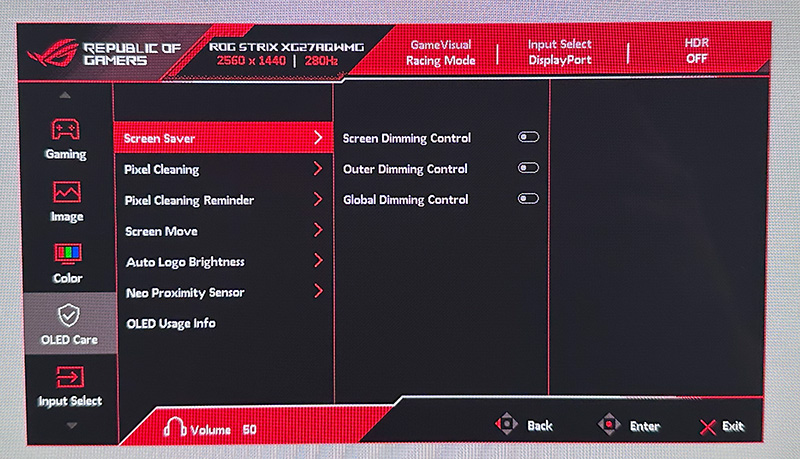
Asus include a 3 year warranty with the monitor, including burn-in cover which gives some added peace of mind around usage and image retention risks. This is the same as on their other recent OLED monitors.

To help mitigate the risks of image retention Asus provide an impressive and expanded set of OLED care options within the OSD menu under their ‘ROG OLED Care Pro‘ features. Familiar options include the pixel shift / screen move which moves the image slightly a few pixels at a time periodically (you can turn this off fully if you want). There’s also a screen saver which dims the screen if there is no change to the image for an extended period of time. There’s also an image cleaning cycle which will run automatically from time to time, or you can run manually in the menu if you want.
| OLED Care and Warranty | |
| Warranty period | 3 years |
| Burn-in cover | |
| Screen saver | |
| Pixel / screen shift | |
| Logo dimming | |
| Taskbar detection | |
| Boundary detection | |
| Motion sensor | |
| Other OLED care features | Outer dimming control Global dimming control |
There’s also some new options we saw on their PG27UCDM and PG27AQDP recently, but that older OLED screens in their range don’t offer. These include ‘outer dimming control’ and ‘global dimming control’. The former seems to activate the LG.Display CPC (Convex Power Control) feature which dims the edges of the screen but on this particular model does not seem to be too drastic and doesn’t seem to produce an obvious vignetting effect like it had on the PG27AQDP when we tested that. Global dimming control automatically identifies and adjusts the brightest areas of the screen to reduce the risk of burn-in.
An ‘auto logo brightness’ section includes options for ‘logo detection’, as well as ‘taskbar detection’ and ‘boundary detection’. Boundary detection dynamically detects the boundary of the black bars and reduces the brightness and also slightly shifts the pixel of the near borders.
Neo Proximity Sensor
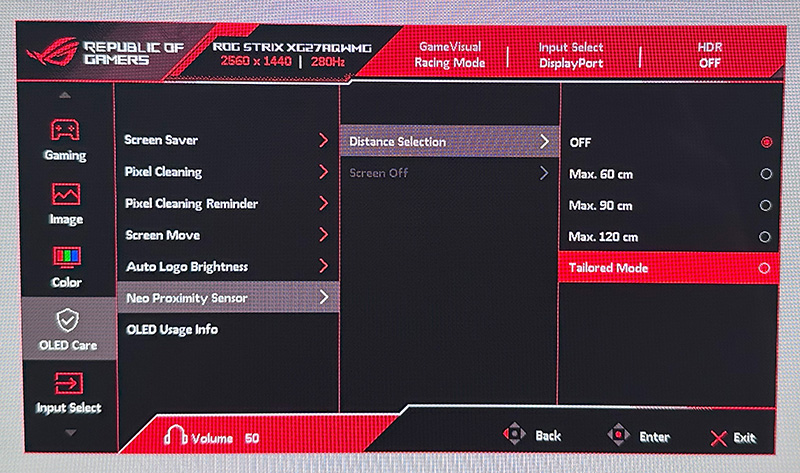
One other new technology Asus have added to the screen is their Neo Proximity Sensor: This highly sensitive TOF sensor allows users to set their preferred usage distance. When the user steps out of range, the monitor will switch to a black image (i.e. turn off the pixels) to reduce the risk of burn-in, and restores on-screen content when you return to it. You can also customize the detection distance quickly and easily.

We’ve been saying for a while that we’d like to see more motion/proximity sensors on OLED screens, and it’s great to see Asus include that here like they had on their PG27UCDM recently, taking it a step further with the advanced distance detection which is great to see. Let’s hope this is included on all their future OLED monitors too.
- Additional reading: Helping Avoid OLED Burn-in and Flicker – Exploring the Latest Asus OLED Technologies for 2025
Brightness and Contrast
For this testing we disabled the OLED care features in the OSD menu as those can have a small impact to screen brightness in certain situations. We would recommend enabling as many of those features as possible to mitigate risks of burn-in, although you may need to experiment for your particular usage to ensure none are distracting or problematic.
Uniform Brightness = OFF
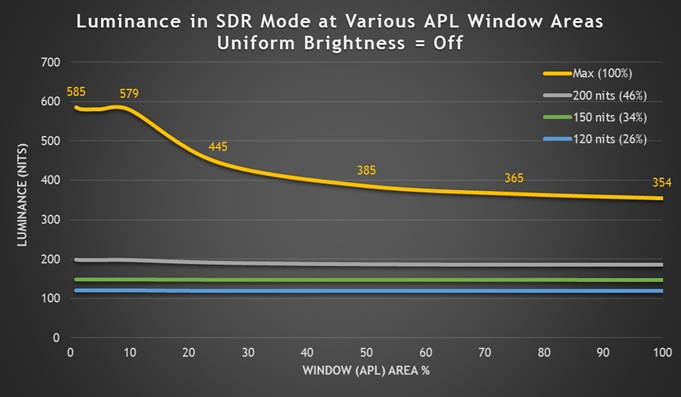
Out of the box the screen operates with the ‘Uniform Brightness’ (UB) setting turned off, which is a feature we’ve seen many times now on Asus OLED screens that if enabled would help maintain a consistent screen brightness regardless of the content you show, the size of your windows or your Average Picture Level (APL).
On this screen the ‘off’ mode actually behaves differently, and better, than previous Asus OLED monitors. At the maximum brightness setting you can see that the screens brightness varies depending on the APL and so you get fluctuations in brightness as you resize and move windows around or change your content. It reaches up to an impressive 585 nits maximum though, dropping down to 354 nits for full screen white. That 585 nits peak is a decent step up compared with previous gen WOLED panels, for instance the PG27AQDP reached 425 nits peak in this configuration (38% higher luminance).
If you’re running at the maximum brightness setting then the ABL dimming may be distracting for office and desktop uses for most people, although may not be as problematic for dynamic content like games and multimedia. You may want to try using this mode for SDR dynamic content as it could reach higher luminance levels than the uniform brightness mode.
Interestingly if you lower the brightness you can get a more consistent brightness even with the UB mode turned ‘off’. At a calibrated 200 nits there is some minor drop off for higher APL’s, but only down to around 186 nits minimum. At a calibrated 150 or 120 nits, the luminance remains consistent regardless of the APL and screen content which is good news. So in theory you could also leave UB off and use a lower brightness setting, although there’s no real benefit of doing that.
- Useful reading – OLED Dimming Confusion – APL, ABL, ASBL, TPC and GSR Explained
Uniform Brightness = ON
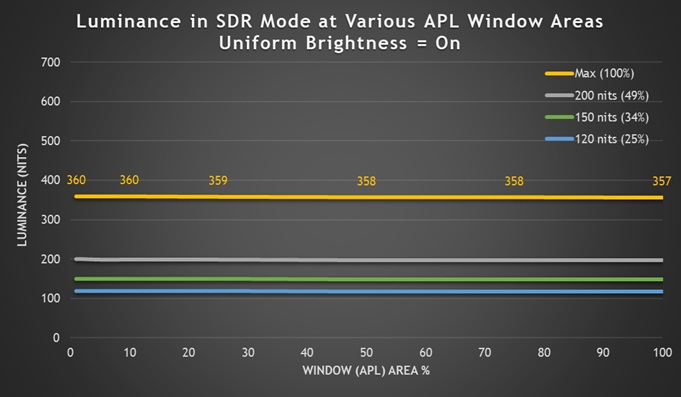
Uniform Brightness mode behaves accurately with the same luminance being retained regardless of the APL window size being tested and the content being displayed, even at maximum brightness setting. The screen can reach up to 360 nits at maximum brightness setting in this UB mode which is very good, and surpasses the typical 260 – 270 nits we’ve seen from all previous OLED monitors we’ve reviewed by a considerable way. In fact it’s a 33% increase in luminance which is significant.
| Black depth and contrast | Uniform Brightness OFF | Uniform Brightness ON |
| Max luminance (nits) | 585 | 360 |
| Min Luminance (nits) | 33 | 33 |
| Uniform / No ABL | Some brightness settings | |
| Remains uniform in Windows desktop | Some brightness settings |
At the lowest setting the screen could reach down to a pretty low 33nits when using the UB mode, affording you good flexibility for darker room conditions too.
Testing Methodology Explained (SDR)

Performance is measured and evaluated with a high degree of accuracy using a range of testing devices and software. The results are carefully selected to provide the most useful and relevant information that can help evaluate the display while filtering out the wide range of information and figures that will be unnecessary. For measurement, we use a UPRtek MK550T spectroradiometer which is particularly accurate for colour gamut and colour spectrum measurements. We also use an X-rite i1 Pro 2 Spectrophotometer and a X-rite i1 Display Pro Plus colorimeter for various measurements. Several other software packages are incorporated including Portrait Displays’ Calman color calibration software – available from Portrait.com.
We measure the screen at default settings (with all ICC profiles deactivated and factory settings used), and any other modes that are of interest such as sRGB emulation presets. We then calibrate and profile the screen before re-measuring the calibrated state.
The results presented can be interpreted as follows:
- Gamma – we aim for 2.2 gamma which is the default for computer monitors in SDR mode. Testing of some modes might be based on a different gamma but we will state that in the commentary if applicable. A graph is provided tracking the 2.2 gamma across different grey shades and ideally the grey line representing the monitor measurements should be horizontal and flat at the 2.2 level, marked by the yellow line. Depending on where the gamma is too low or too high, it can have an impact on the image in certain ways. You can see our gamma explanation graph to help understand that more. Beneath the gamma graph we include the average overall gamma achieved along with the average for dark shades (0 black to 50 grey) and for lighter shades (50 grey to 100 white).
- RGB Balance and colour temperature – the RGB balance graph shows the relative balance between red, green and blue primaries at each grey shade, from 0 (black) to 100 (white). Ideally all 3 lines should be flat at the 100% level which would represent a balanced 6500K average colour temperature for all grey shades. This is the target colour temperature for desktop monitors, popular colour spaces like sRGB and ‘Display DCI-P3’ and is also the temperature of daylight. It is the most common colour temperature for displays, also sometimes referred to as D65. Where the RGB lines deviate from this 100% flat level the image may become too warm or cool, or show a tint towards a certain colour visually. Beneath this RGB balance graph we provide the average correlated colour temperature for all grey shades measured, along with its percentage deviance from the 6500K target. We also provide the white point colour temperature and its deviance from 6500K, as this is particularly important when viewing lots of white background and office content.
- Greyscale dE – this graph tracks the accuracy of each greyscale shade measured from 0 (black) to 100 (white). The accuracy of each grey shade will be impacted by the colour temperature and gamma of the display. The lower the dE the better, with differences of <1 being imperceptible (marked by the green line on the graph), and differences between 1 and 3 being small (below the yellow line). Anything over dE 3 needs correcting and causes more obvious differences in appearance relative to what should be shown. In the table beneath the graph we provide the average dE across all grey shades, as well as the white point dE (important when considering using the screen for lots of white background and office content), and the max greyscale dE as well.
- Luminance, black depth and contrast ratio (static) – measuring the brightness, black depth and resulting contrast ratio of the mode being tested, whether that is at default settings or later after calibration and profiling. We aim for 120 cd/m2 luminance which is the recommended luminance for LCD/OLED desktop monitors in normal lighting conditions. Black depth should be as low as possible, and contrast ratio should be as high as possible.
- Gamut coverage – we provide measurements of the screens colour gamut relative to various reference spaces including sRGB, DCI-P3, Adobe RGB and Rec.2020. Coverage is shown in absolute numbers as well as relative, which helps identify where the coverage extends beyond a given reference space. A CIE-1976 chromaticity diagram (which provides improved accuracy compared with older CIE-1931 methods) is included which provides a visual representation of the monitors colour gamut coverage triangle as compared with sRGB, and if appropriate also relative to a wide gamut reference space such as DCI-P3. The reference triangle will be marked on the CIE diagram as well.
- dE colour accuracy – a wide range of colours are tested and the colour accuracy dE measured. We compare these produced colours to the sRGB reference space, and if applicable when measuring a wide gamut screen we also provide the accuracy relative to a specific wide gamut reference such as DCI-P3. An average dE and maximum dE is provided along with an overall screen rating. The lower the dE the better, with differences of <1 being imperceptible (marked by the green area on the graph), and differences between 1 and 3 being small (yellow areas). Anything over dE 3 needs correcting and causes more obvious differences in appearance relative to what should be shown. dE 2000 is used for improved accuracy and providing a better representation of what you would see as a user, compared with older dE methods like dE 1994, as it takes into account the human eye’s perceptual sensitivity to different colours.
Default Setup (SDR)
The screen comes out of the box in the ‘Racing’ preset mode, with the ‘wide gamut’ colour space active and with ‘Uniform Brightness’ mode disabled. For these tests we disabled all OLED Care features and switched from the power saving mode (which has limited OSD options) to the performance mode.
Gamma and greyscale
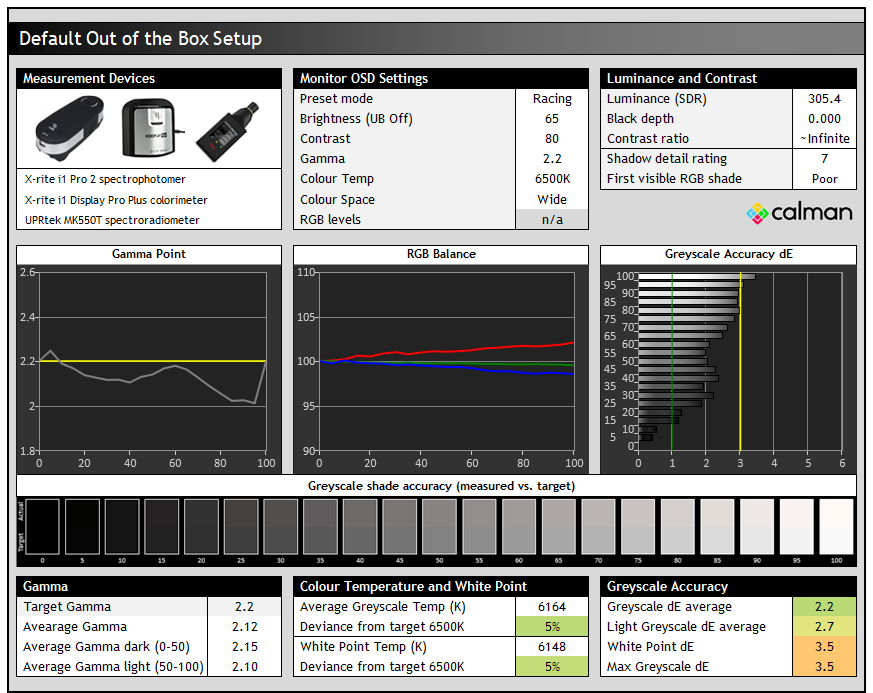
Gamma tracking was reasonable overall and we measured a 2.12 average, being a little lower than intended in lighter shades especially which results in some loss of detail in lighter grey shades. The colour temp on the middle graph were a little too warm by around 5%, resulting in a very slight reddish tint to the grey shades as you can see from the bar in the middle showing the measured vs. target grey shades. This resulted in a reasonable greyscale accuracy of dE 2.2 average. Shadow detail was pretty poor though with the first visible RGB shade being 7 in our testing in this mode.
Colour Gamut Improvements
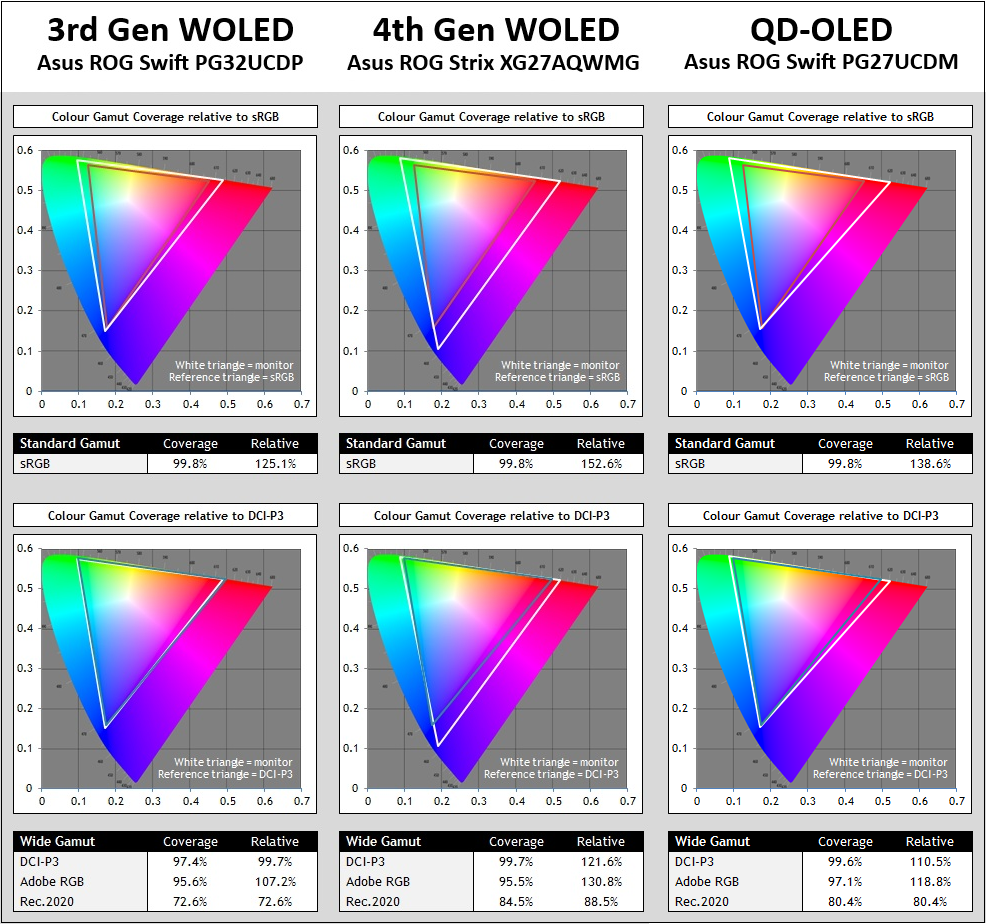
The screen has a very wide colour gamut which extends a significant way beyond the sRGB colour space in red, green and blue shades. The over-coverage in blue/purple shades especially is something we’ve not seen to this extent before on other OLED panels. You can see a comparison here against a 3rd Gen WOLED and a typical QD-OLED panel too.
There are significant improvements to the colour gamut coverage compared with previous 3rd Gen WOLED panels as you can see. There’s additional coverage in red and blue shades especially which takes you from ~125.1% relative coverage of sRGB to ~152.6%. That’s even more substantial than on QD-OLED panels, largely down to that extension in blue and purple shades.
Previous WOLED generations reached ~97 – 98% absolute coverage of DCI-P3, with some over-coverage to around 107% relative. They also reached around 73% of the Rec.2020 colour space – probably a better reference to use for comparisons here than using DCI-P3 given it’s coverage area. This new 4th Gen WOLED panel now covers 99.7% DCI-P3, or ~122% relative coverage, and ~85% Rec.2020. So there’s pretty massive improvements in the colour gamut on this new panel. This is wider coverage than QD-OLED panels by these 2D chromaticity measurements too.
Wide gamut considerations and use-cases
On the one hand this is good news for those who simply prefer a more vivid, saturated and colourful image and the difference compared with previous WOLED panels is very apparent during normal uses. If you’re one of those users who just likes colourful images for multimedia and games then this new panel will give you a nice boost. Equally if you are working with or viewing content that is mastered in Rec.2020 and you need the widest coverage of that reference as possible, then this new panel provides wider coverage than the older panels.
However if you are wanting to have a more accurate image for working with SDR/sRGB content, common DCI-P3 content for HDR, or perhaps even Adobe RGB content for photography, you will need to be able to tame and clamp this very wide colour gamut back to other colour spaces. The older WOLED panels had a native gamut that pretty closely matched DCI-P3 and so even out of the box they provided pretty good accuracy for DCI-P3 content. Here, with more over-coverage present we will be more reliant on emulation modes and calibration if we want to work with DCI-P3 content. Similarly for sRGB content (used for SDR), we need to be able to cut back the even-wider-than-usual gamut to improve accuracy. We’ll look at the provided options for this shortly.
Colour accuracy
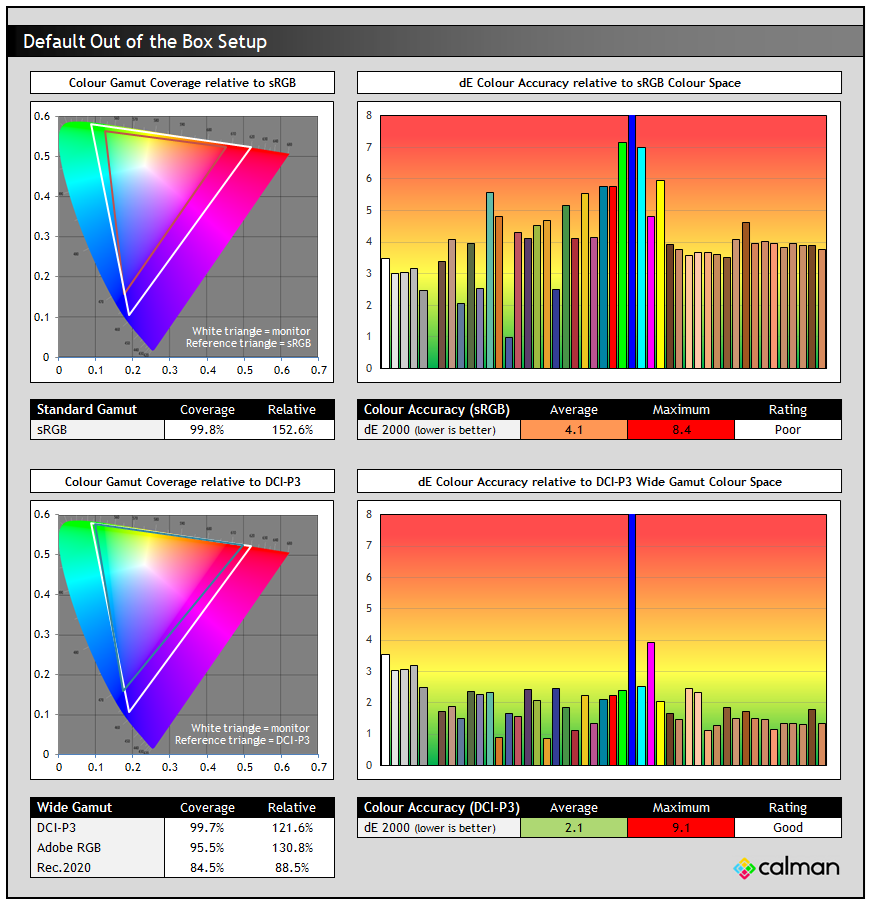
With the very wide native wide colour gamut active here, the accuracy of sRGB colours was poor, with a dE 4.1 average measured. This is normal for a wide gamut screen and to be expected and we will look if we can improve sRGB / SDR accuracy in a moment.
The native colour gamut of this panel extends a considerable way beyond the DCI-P3 reference, especially in blue/red/purple shades as you can see from the bottom left CIE diagram, reaching 121.6% relative coverage. With that closer match than to sRGB at least, the accuracy of DCI-P3 colours out of the box was rated “good”, with a dE 2.1 average but 9.1 maximum measured. It deviated the most in blue shades where the native panel gamut extended a considerable way beyond the DCI-P3 reference space.
sRGB Emulation Modes
There are actually two ways to achieve an sRGB emulation mode as we’ve seen on other recent Asus OLED monitors. There’s an ‘sRGB Cal’ preset mode available in the ‘Game Visual’ menu where nearly all settings are locked down, or there’s also a colour space setting that can be used from within the other presets, for instance the default ‘Racing’ mode which leaves all other settings accessible. We will test both approaches.
sRGB Colour Gamut option (in Racing preset)
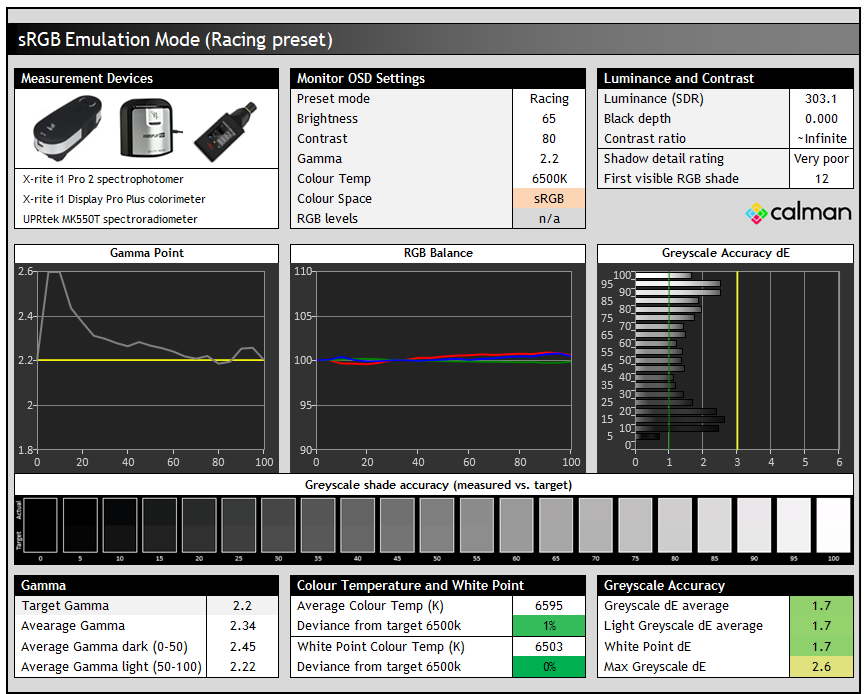
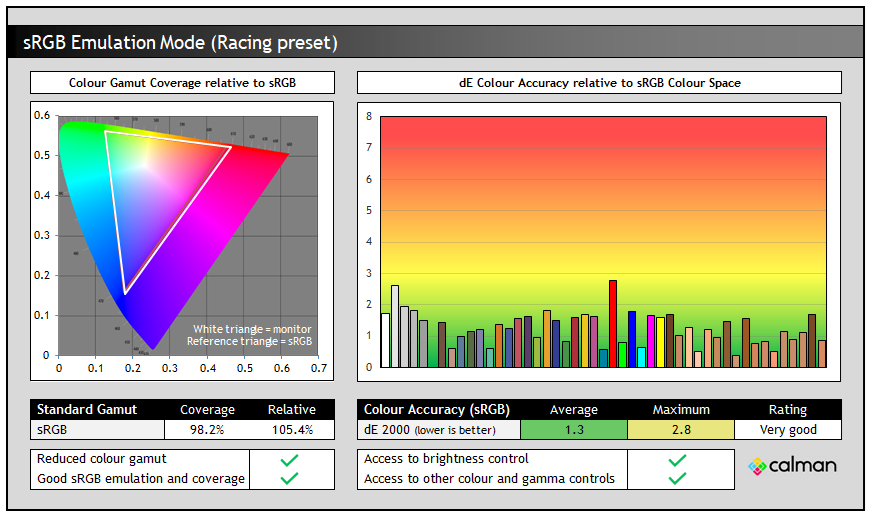
The sRGB colour space mode improved a few areas nicely. Most obvious was the clamping of the very wide native colour space back close to the sRGB reference, now measured at 98.2% absolute coverage / 105.4% relative. There’s a small amount of over-coverage still in red shades but nothing significant. As a result of this smaller active colour space, the accuracy of sRGB colours was now very good, with dE 1.3 average measured.
The other improvement in this mode was to the greyscale colour temp, now being much closer to the 6500K target for average greyscale and for white. The only issue really with this mode seemed to be with the gamma curve, where it was too high near black, resulting in crushed shadow detail. The first visible RGB greyscale shade was now number 12 which was very poor. If gamma could be improved in this mode, it would be much better. We’ve fed this back to Asus for investigation and a potential future firmware update.
sRGB Cal mode
The sRGB Cal mode in the ‘Game Visual’ menu provides an alternative approach for sRGB / SDR clamping. This mode is pretty much locked down when it comes to OSD menu controls, including the whole ‘color’ section of the menu being greyed out. You can still adjust brightness at least, but we’re fully at the mercy of Asus’ factory calibration here for this mode.
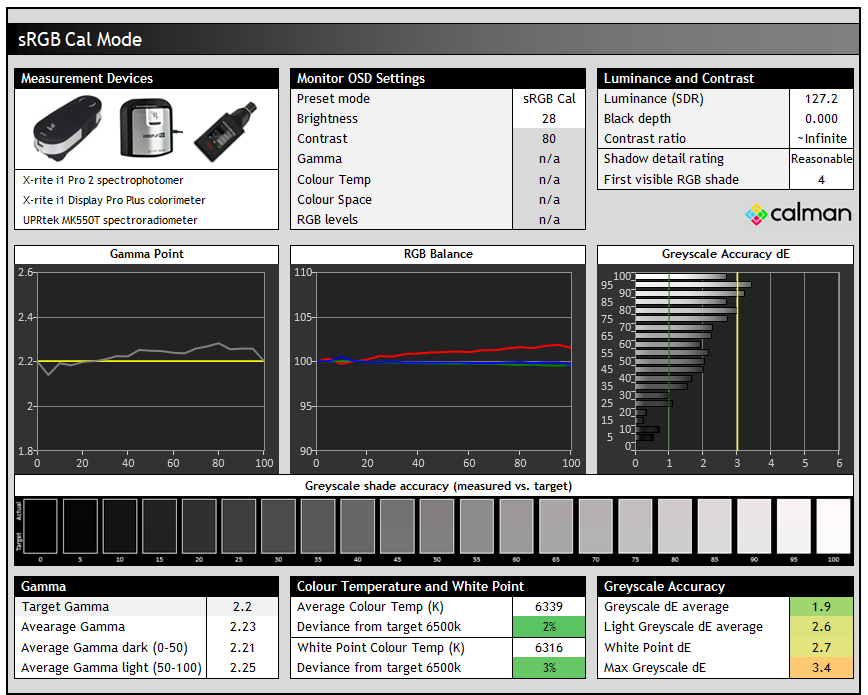
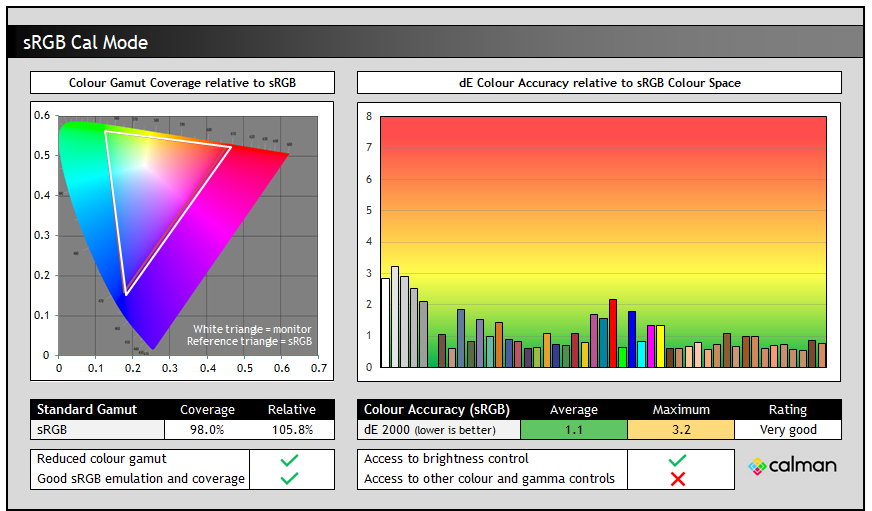
This mode offered a much better gamma configuration that the other approach, being very close to the 2.2 target now and improving the shadow detail significantly. Colour temp and white point were slightly further off the target, but only by a minor 2 – 3% error so nothing too bad at all. We had basically the same colour space clamping and sRGB colour accuracy in this mode as in the Racing > sRGB gamut configuration.
The standard preset > sRGB colour space mode approach gives much better flexibility in settings and controls, but at the moment with the gamma being off in darker tones it’s better to use the sRGB Cal preset we think for better accuracy and shadow detail. This at least offers a nice accurate overall setup for sRGB content, with the brightness setting still available should you want to adjust that.
DCI-P3 Emulation mode
This mode is likely more useful than it has been on previous WOLED monitors since the native gamut now extends a considerable way beyond the DCI-P3 reference space, as opposed to closely matching it. It’s accessible using the colour space setting in the OSD menu.
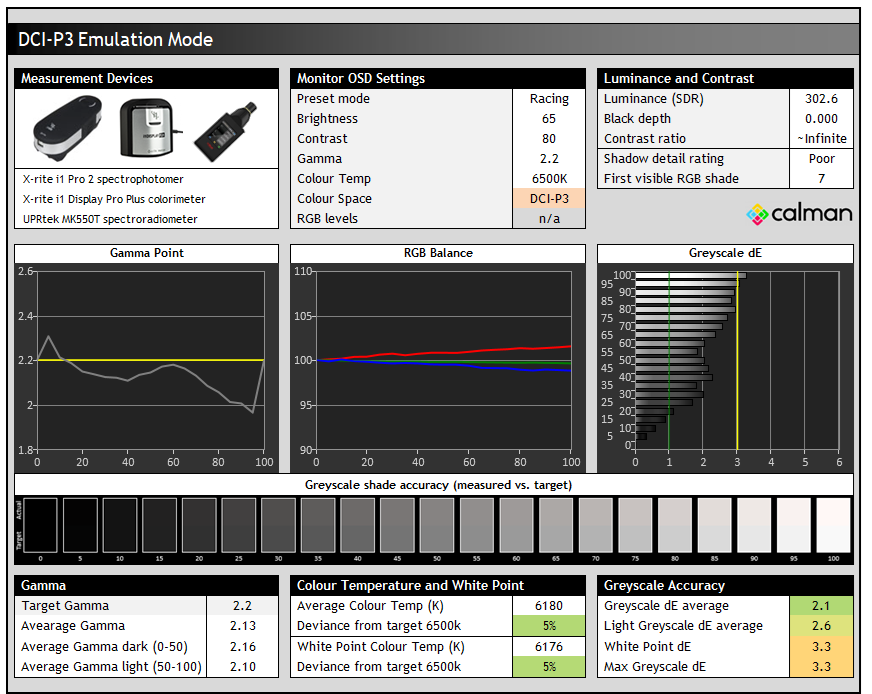

This mode is basically the same as the native wide gamut mode, with similar gamma, colour temp and greyscale performance. The only real difference is that this mode nicely clamps the native gamut back close to DCI-P3, with a nice accurate mapping. This results in improved colour accuracy for DCI-P3 colours which were now very good. This is certainly a good, useable mode if you want to more closely match the DCI-P3 colour space.

Note that there’s no Adobe RGB emulation mode provided by Asus, so if you want to work specifically with content in that colour space, such as for professional and photography applications, you will need to be able to profile the screen yourself using a calibration tool. We’d like to see Asus add this as an additional option in the menu on future monitors.
Calibration
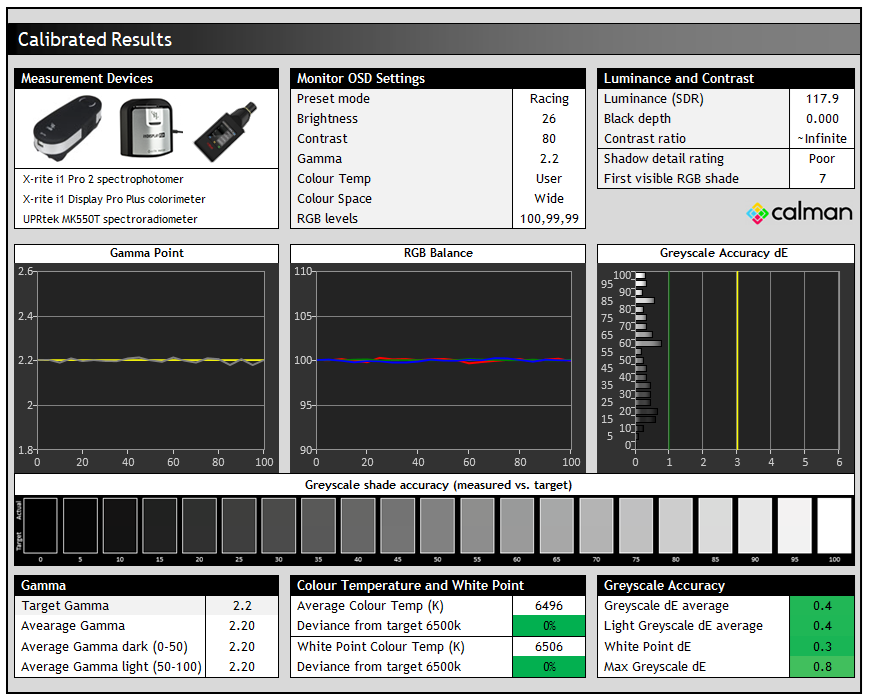
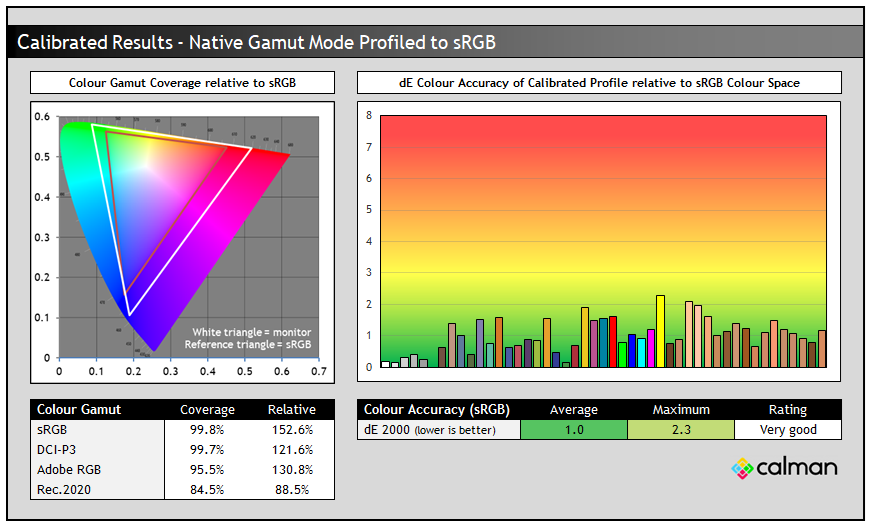
Calibration and profiling can produce some very good overall results and could be useful though if you wanted to operate the screen within its native wide gamut mode, but then map the colour space back to something else like sRGB or Adobe RGB for instance for colour-aware applications (e.g. Photoshop). You would need a suitable calibration device and software for this, or you could also try our calibrated ICC profile.
The screen was profiled to 2.2 gamma, 6500K colour temp and to the sRGB colour space. The screen was left in its native wide gamut mode, but this profile will be used in colour-aware applications to map back to sRGB in this instance. Overall the calibrated results were very good as you’d hope.
- You can find our calibrated settings for SDR and ICC profile in our database now.
ICC Profiles and Monitor Calibration Database
Find the recommended settings and a calibrated ICC profile for your display.
[View here]
Best Settings Guide
Get the best settings for the Asus ROG Strix XG27AQWMG.This guide video covers SDR and HDR modes as well as OLED care and gaming options. You can use these settings from a PC input, or equally for external devices like a games console. These settings can be supplemented by our calibrated ICC profile if you wish as well.
General and Office

The XG27AQWMG is quite well suited for office work, although caution as ever is advised when it comes to using an OLED panel for lots of static content. The technology carries an inherent risk of image retention and burn-in, and so it’s a screen more suited to dynamic content like gaming and video ideally. Longevity of OLED panels has been improving over the years and generations, and with the wide range of OLED Care features included from Asus and the 3-year burn-in cover, this is less of a concern than it used to be. In the marketing material provided to us Asus also talk about a 60% longer life-span compared with previous WOLED monitors, presumably thanks to the new 4th Gen panel. That’s obviously very welcome too.
The panel does pretty well for some office use if you need it to. The 2560 x 1440 resolution is pretty standard on a screen this size and while it won’t provide the same sharpness and pixel density as a 4K resolution (not yet available from 27″ WOLED panels, but available from QD-OLED technology) it should be perfectly comfortable and fine for most users. There’s no need for any OS scaling here either or related concerns with support in different applications and use-cases.
Coating
We talked at length earlier about the coating, and our advice would be to consider your ambient lighting conditions and positioning before deciding which coating is right for you. There’s no doubt that the new TrueBlack coating provides a super sharp and clear image, removing any minor grain we’ve seen from previous glossy WOLED panels (like the Asus ROG Strix XG27AQDMG).
As it’s combined here with a 4th Gen WOLED panel, it also retains black depth the best out of all the OLED monitor panel type/coating combinations we’ve tested. The downside is that reflections can be more apparent and distracting, as there’s no anti-glare or anti-reflection coating on this screen. That’s perhaps more of an issue for daytime office application usage.
Sub-pixel Layout and Text Rendering
Given this is a brand new 4th Gen WOLED panel this screen features the updated sub-pixel layout from LG.Display that we’ve seen used a couple of times so far. They’ve used it on their 32″ 4K panels (e.g. the Asus ROG Swift PG32UCDP) and on their 45″ 5K2K panels too (e.g. the LG 45GX950A), but it’s only been used on a couple of 27″ panels so far. That included their 27″ 1440p 480Hz flagship panel that was featured in the Asus ROG Swift PG27AQDP that we’ve previously reviewed, and now on this new 27″ 1440p 280Hz Gen 4 panel.
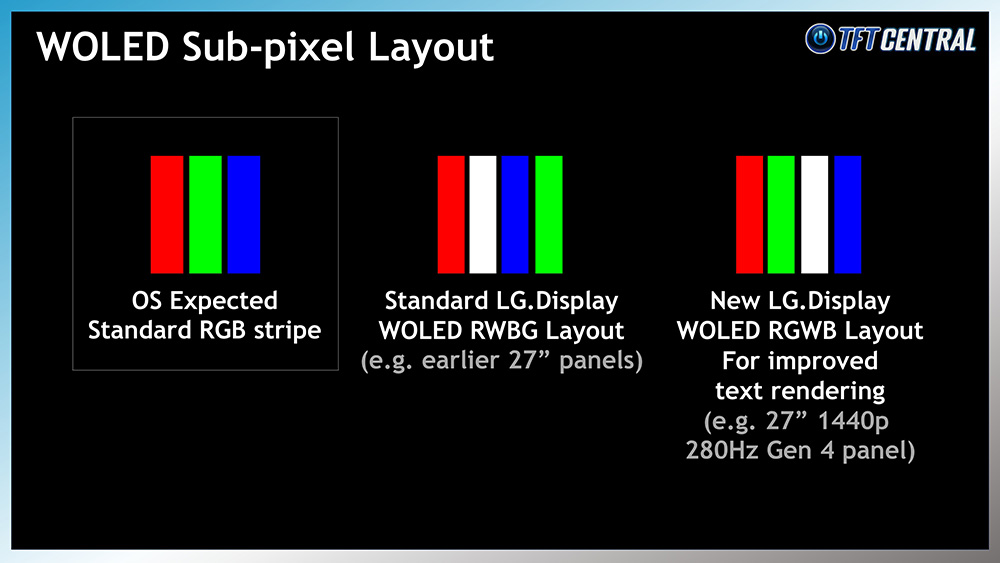
Previously their WOLED monitor panels had an unusual RWBG sub-pixel structure, which includes not only an added white sub-pixel (used to boost brightness) but has the RGB out of their usual order. This leads to fairly poor text clarity on their panels, with quite noticeable issues in practice. It causes text to look less clear and more blocky which we commented on in our various reviews of earlier WOLED-based monitors. That includes for instance Asus’s previous 240Hz WOLED monitors like the popular ROG Swift PG27AQDM and the earlier 27″ 240Hz glossy ROG Strix XG27AQDMG. They both had the older RWBG layout.
LG.Display have now updated the layout on their new panels, and our latest update on all OLED panel roadmaps can be found here. This new 27″ Gen 4 panel used in the XG27AQWMG has this updated layout, where the RGB have been put back in the right order, and the white sub-pixel has been moved in to a different place (third in the layout).
We will re-use some photos that we took from the PG27AQDP when we tested it, which has the same panel size, resolution and pixel layout as this new model and so provides exactly the same text clarity.

We are pleased to report that text clarity has been improved a reasonable amount on the newer panels, with the text looking a little sharper and clearer to the naked eye. We compared the new screen side by side with an earlier 27″ WOLED monitor (with the old pixel layout) and felt that the text was quite nicely improved here. It looks a little sharper and more defined and we’ve tried to capture this as best we can with some magnified close up photos above. It’s not perfect as there’s still the added white sub-pixel, but it’s a bit clearer and sharper looking.
Please keep in mind the magnification on these photos, but hopefully you can see the improvements made here. This makes the new 27″ Gen 4 WOLED panel more suited to desktop, office and text usage than previous WOLED offerings, with the exception of the 480Hz WOLED panel.

The same new RGWB layout has also been used on their 32″ panel (as used in the Asus ROG Swift PG32UCDP for example) and comparing those side by side showed some further slight improvements on the larger panel thanks to the increased pixel density it offers. Using 125% or even 150% scaling results in slightly clearer text thanks to the increased 140 PPI of that panel, compared with the 110 PPI of this 27″ model. The text is also a bit smaller when using 125% scaling than on the 27″ 1440p panel, even more so if you were to use 100% scaling on the 32″ and so that has some impact on visual clarity.

Screen Brightness
| Brightness | |
| Maximum brightness (SDR) | 360 nits |
| Minimum brightness | 33 nits |
| Uniform brightness behaviour available | |
| Flicker free |
Thanks to the 4th Gen WOLED panel there’s a decent improvement in brightness for office and general applications (SDR), with the screen reaching up to 360 nits even with the uniform brightness setting enabled. That’s a good step up from the ~270 nits maximum common on most OLED monitors we’ve tested to date. For those used to a brighter screen, or concerned that moving from a bright LCD to an OLED would be a problem, this gives you a very welcome boost in SDR brightness capability.
Useful Office Features
| Features | |
| USB type-C connectivity (DP Alt mode) | |
| USB type-C power delivery | |
| KVM switch | |
| PiP and PbP support | |
| USB data ports | |
| Easy access USB data ports | |
| Integrated speakers | |
| Audio output / headphone out | |
| Mic input | |
| Ambient light sensor | |
| Motion sensor | |
| Stand adjustments | Tilt, height, swivel, rotate |
| Tripod socket | |
| Fan-less design |
As this model is part of the lower-tier ROG Strix line-up it doesn’t have as many features and connections as their higher-tier ROG Swift line-up. There’s no USB-C connection, KVM switch or PiP/PbP modes unfortunately, so keep that in mind if you’re in need of any of those. There are at least a couple of USB data ports and a headphone connection along with a versatile stand, along with a motion sensor which helps with OLED Care and avoiding image retention.
Blue Light and Eye Care Modes
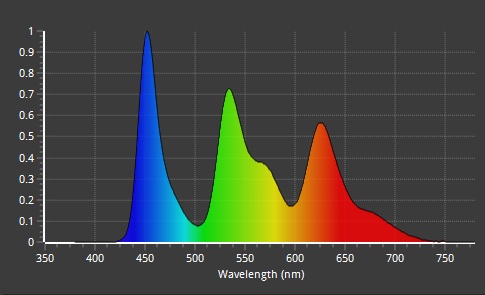
The native panel spectral distribution is shown above at a calibrated 6500K white point, where the blue peak is at 452 nm. This oddly means that unlike previous WOLED panels, it could not be considered part of the Eyesafe certified range of products, where there is a supposed harmful range between 415 – 455nm. That’s a change with this new 4th Gen WOLED panel, as the blue spectral peak was previously at 455 – 456nm.
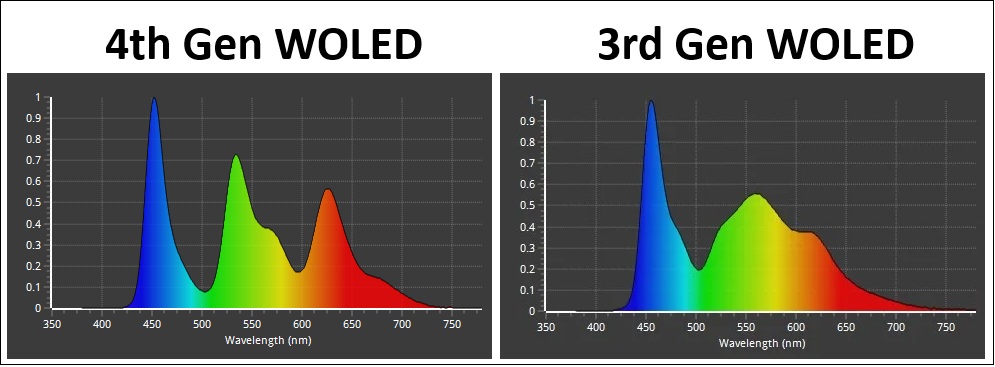
You can see the improved separation of the green and red spectrums on this new 4th Gen WOLED panel compared with an old 3rd Gen panel. This is thanks to the separation of the red and green light-emitting layers.
There is a ‘Blue Light Filter’ setting in the menu with 4 levels available, but they are only accessible when you have Uniform Brightness disabled for some reason, which might make them a little pointless for office applications where you will probably want to have UB enabled. These modes get progressively warmer in appearance and we measured 6006K (level 1), 5823K (level 2), 5666K (level 3) and 4755K (level 4). The level 4 setting also has a locked brightness capped at a setting of 25 (with UB off) and is considerably more yellow in appearance than the other modes.
Gaming

The XG27AQWMG is well-suited to gaming using an OLED panel which is well-known for its near-instant response times and excellent motion clarity capabilities at high refresh rates.
| (at native resolution) | Refresh Rate |
| Maximum Refresh Rate DisplayPort | 280Hz |
| Maximum Refresh Rate USB type-C | |
| Maximum Refresh Rate HDMI | 280Hz |
| VRR range | 48 – 280Hz (with OLED Flicker = off) |
| ClearMR certification tier | Pending |
The screen has a lower refresh rate (280Hz) than many other recent OLED monitors, which now offer 360Hz, 480Hz and even 500Hz commonly. This is a more mid-tier refresh rate, but it’s certainly not slow and still provides great motion clarity and frame rate support. There’s many people who don’t want or need anything higher than this, either because they’re not playing competitively, don’t play games that support super high frame rates, or don’t have a powerful enough system to drive it anyway.
Having a lower refresh rate on this new panel helps ensure a more affordable price point, as opposed to 4th Gen WOLED being exclusively for the top-end, very high price tag monitors.
| Other Features | |
| Black Frame Insertion (BFI) | |
| Gaming extras | FPS counter Crosshair Sniper Timer Stopwatch Display Alignment Shadow Boost |
| Emulated gaming sizes | 16:9 – Full and pixel by pixel modes 24.5″ model (16:9) Square – full, equivalent, pixel by pixel modes |
To help support the demands of 1440p @ 280Hz the screen features adaptive-sync, giving Variable Refresh Rate (VRR) support for both NVIDIA and AMD systems which is great news. At the time of our testing, ahead of even the launch announcement, certifications under the AMD ‘FreeSync ’, VESA ‘AdaptiveSync’ and NVIDIA ‘G-sync Compatible’ schemes are pending, but we will expect these to be awarded as usual.

Response Times
As discussed in our detailed article about Response Time Testing – Pitfalls, Improvements and Updating Our Methodology we are using an improved and more accurate method for capturing G2G response times and overshoot, based on figures that are more reflective to what you see visually on the screen in real-World usage. Our article linked above talks through why this is better and how we arrived at this improved method in much more detail.
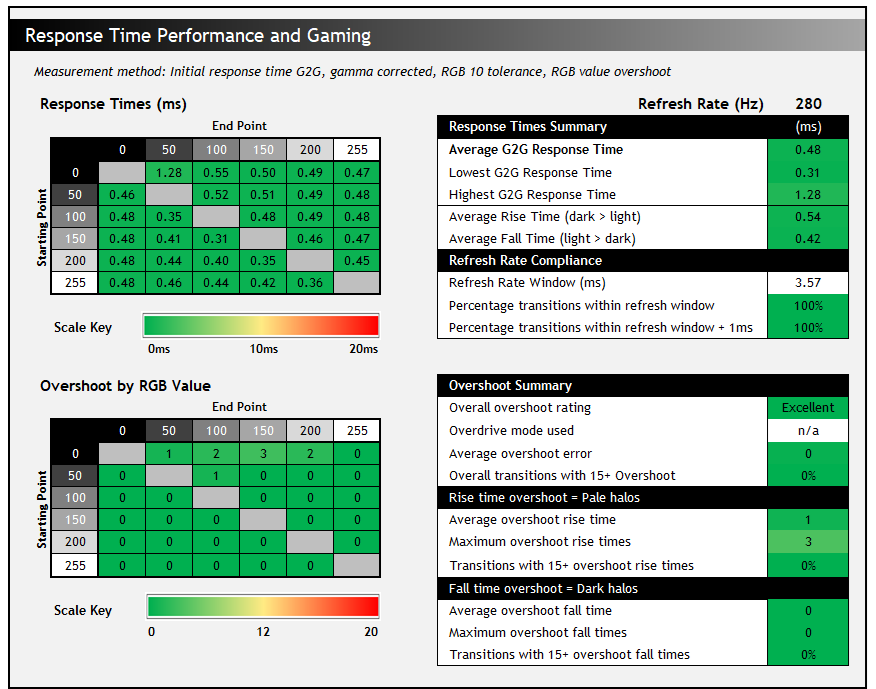
The above G2G response times are consistent at all refresh rates, including 280Hz, 120Hz and 60Hz and during VRR situations with changing frame rates. Thanks to the OLED panel the response times are super-fast and near-instant, with an average of only 0.48ms G2G measured. All transitions can keep up easily with the frame rate demands of 280Hz, and there was also no visible overshoot evident which is great news too, so overall there was nice and clean pixel transition times.
Our thanks to the following manufacturers for support in the build of our test system:
| AMD Ryzen 9 7950X | Buy the latest AMD CPUs here | |
| Asus ProArt B650-Creator | Buy Asus motherboards here on Amazon | |
| Corsair DDR5 RAM | Buy here on Amazon | |
 | Corsair H100i Elite Capellix AIO cooler | Buy Corsair coolers here on Amazon |
| Corsair iCUE RGB Elite Fans | Buy here on Amazon | |
| NVIDIA RTX 5070 | Buy NVIDIA RTX graphics cards here on Amazon |
| We may earn a commission if you purchase from our affiliate links in this content – TFTCentral is a participant in the Amazon Services LLC Associates Programme, an affiliate advertising programme designed to provide a means for sites to earn advertising fees by advertising and linking to Amazon.com, Amazon.co.uk, Amazon.de, Amazon.ca and other Amazon stores worldwide. We also participate in a similar scheme for Overclockers.co.uk, Newegg, Bestbuy and some manufacturers. |
Motion Clarity
We captured some pursuit camera photos of the screen at it’s native 280Hz refresh rate and compared it against other modern OLED panels with lower and higher refresh rates supported. These photos are designed to capture real-world perceived motion clarity and gives you a good indication of how the screen looks in real use, beyond G2G response time measurements.
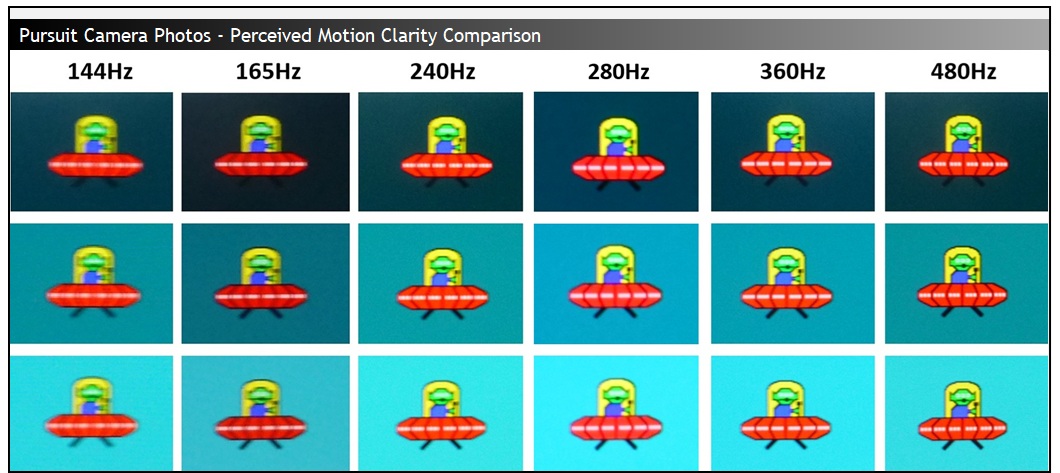
The motion clarity is very similar to a common 240Hz OLED monitor, being slightly sharper and clearer and sitting (unsurprisingly) in between the 240Hz and 360Hz refresh rate options. Motion clarity is very good at 280Hz on these kind of panels, roughly equivalent to a good ~420Hz LCD monitor in practice. The slightly higher refresh rate available here also provides minor improvements in frame rate support, end to end system latency and the stroboscopic effect compared to a 240Hz OLED. They’re minor improvements as it’s only an extra 40Hz, but every little helps. The panel is still very well-suited to gaming despite there being higher refresh rate options available for professional and competitive gamers.
ELMB / BFI Mode

Like other recent Asus OLED monitors, the XG27AQWMG has an added BFI (Black Frame Insertion) mode for blur reduction. Asus call this ELMB (Extreme Low Motion Blur) and it’s the alternative to a strobing motion blur reduction backlight you might find on some LCD monitors. Rather than the backlight being strobed off and on rapidly (because there is no backlight on an OLED panel), a black frame is inserted periodically in to the image instead. With the panel manufacturers not offering native panel support for this feature Asus have introduced a scaler based BFI function on several of their new OLED monitors, including this model.
ELMB activation and operation
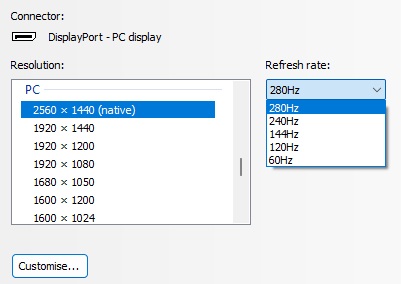
We tested this on the XG27AQWMG and confirmed that it is available via the OSD menu, but has some limitations. Firstly this is only available when using a fixed 120Hz refresh rate. That’s because the panel still operates at it’s native 240Hz behind the scenes, but a black frame is inserted for half of the frames, giving you 120Hz. Oddly the screen does not have a native EDID entry for 1440p @ 140Hz which in theory would be half the native refresh rate, and should therefore be able to support BFI as well. Selecting 144Hz in the menu leaves you without ELMB available.
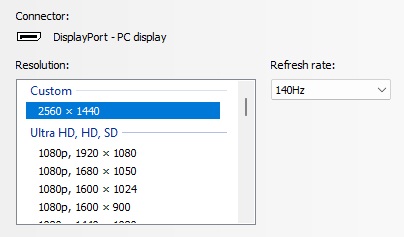
You can create a custom resolution from the NVIDIA control panel (from an RTX 50 series GPU at least), but even when running at this 1440p @ 140Hz, ELMB didn’t seem to be available. We’re left with 120Hz as the maximum operation then here unless Asus add 140Hz support via a future firmware update.
Other limitations around usage include:
- There’s no support at the moment to use BFI at any other refresh rates like 60Hz or 100Hz for instance
- It cannot be used at the same time as variable refresh rate, only for a fixed 120Hz input
- It can also only be used in SDR mode, not in HDR.
- Uniform Brightness mode is unavailable when you enable ELMB. We confirmed that the screen shows ABL dimming when using this mode, depending on the content / APL shown. The brightness can reach up to ~294 nits maximum in this mode with brightness set at 100% and for smaller APL, but drops down to ~184 nits for higher APL.
- Many other settings such as blue light modes are also unavailable.
| Motion Blur Reduction Mode | ||
| Motion Blur Reduction mode / BFI | ||
| Refresh rates supported | 120Hz only (no 140Hz support) | |
| 60Hz single strobe operation | ||
| Blur reduction available with G-sync/FreeSync VRR | ||
| Available in SDR mode | ||
| Available in HDR mode | ||
| Viable with games consoles | ||
| Brightness capability (SDR, max refresh rate supported) | ||
| Brightness control available | ||
| Independent brightness between on/off modes | ||
| Motion blur OFF – Max brightness | ~360 nits (uniform brightness mode) | |
| Motion blur ON – Max brightness | 294 nits | |
Operating ELMB is a bit cumbersome still
The fact ELMB is only available at a fixed 120Hz refresh rate does make it a bit of a pain to use in practice, as if you were gaming or using the screen generally at 280Hz for instance, maybe using VRR too, if you decide you want to use ELMB instead you have to manually change your graphics card refresh rate to 120Hz first, then disable VRR, and only then can you activate ELMB. Then if you want to return back to 240Hz or VRR you have to reverse those steps. This makes it pretty inaccessible and cumbersome to get to. It would be nice if you could just enable ELMB whenever from the OSD menu and that then moved you to 120Hz mode and disabled anything like VRR that cannot be used at the same time.
No doubt there are a lot of limitations with how this is implemented on the scaler side at the moment, but in the future we’d like to see some simpler controls and activation steps for this feature. At the moment it still feels a bit experimental in the user experience, even though this feature has been around for a while now on Asus OLED monitors. Some improvements to its activation would be welcome.
ELMB Performance
With ELMB enabled, the brightness control is available all the way up to 100, which is good news. On this screen the luminance can be adjusted up to 294 nits which is far brighter than we’d seen on many previous Asus OLED monitors. For instance the 32″ 4K PG32UCDM had reached only 96 nits, the 27″ 480Hz PG27AQDP reached 221 nits, and the 27″ 4K PG27UCDM reached 134 nits.
Overall this means that the ELMB mode is good in brightness, thanks to the 4th Gen WOLED panel again. Thankfully unlike some monitors with this feature, the brightness setting is remembered independently from the off state, so you don’t need to worry about changing that each time you want to turn it on or off.
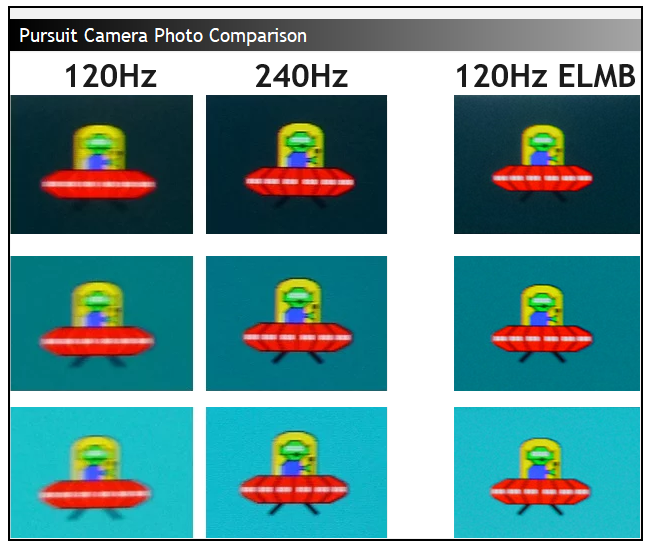
Above is the perceived motion clarity of the screen at 120Hz and 240Hz when running in normal mode, and then also at 120Hz with ELMB enabled. You can see that the motion clarity looks the same at 120Hz with ELMB as it does at 240Hz with the mode turned off. This is to be expected given the 50:50 duty cycle of the BFI function.
This clarity is the same across the entire screen though thanks to the super-fast response times of the OLED panel, you don’t need to worry about which area of the screen is the cleanest and clearest, like you do on an LCD screen with a strobing blur reduction backlight.
Motion Clarity Equivalence
120Hz ELMB = 240Hz regular
Using ELMB mode
This mode can help improve perceived motion clarity at 120Hz nicely, and so might be useful if you can only power up to around 120 fps from your system, or if you’re using a device which only supports that refresh rate maximum, such as a modern games console. You could game at 120Hz and use ELMB in that mode to bump your motion clarity up to the equivalent of 240Hz – a shortcut if you will to reaching 240Hz-like motion clarity. Also if you’re playing a game that doesn’t even support the higher refresh rates, then this is a good way to give yourself a motion clarity bump.
On these new top-end gaming OLED displays ELMB / BFI could be a really useful stop-gap for improving motion clarity while your other system components and graphics cards catch up, and while you may be waiting to be able to really power 1440p at 280Hz. Keep in mind you do have to make some sacrifices in other areas like the loss of VRR, potential flickering / eye strain from the black frames being inserted, and it’s a bit fiddly to turn on and off. But for those who want a nice boost in motion performance and sharpness it’s a very useful option.
If your system is more powerful, you can get the same motion clarity if you stick with 240Hz and can reach up to 240fps, or a bit better in fact if you can reach up to 280Hz. That’s along with the improved latency and frame rates that running that high will offer. You can also then use VRR and other settings, so if you can power the screen at that level you will probably want to try and just use the screen in normal mode instead where possible. Had this BFI mode also been available at 240Hz/280Hz, it could have offered another step up in motion clarity, reaching 480Hz-like levels. Sadly it’s only possible at half the native refresh rate at the moment.
VRR Flicker
All OLED monitors can show flicker and gamma fluctuations in VRR situations and this is something we studied and tested in detail in our article here.
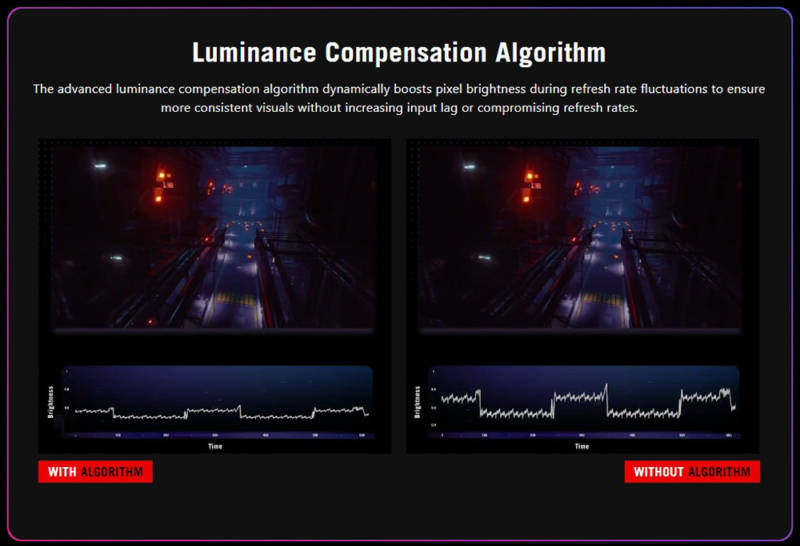
Asus have included their OLED Anti-flicker 2.0 options on this screen to give you some modes that will hopefully help reduce flicker, should you experience any in your usage. Remember that just because a screen can show flicker, doesn’t mean you’ll necessarily experience it during your usage and from your system. Please see our detailed article for loads more information about this issue on OLED monitors. The provided modes include caps to the VRR range as well as some luminance compensation.

The modes are available via the OSD menu. The screen switches to black for a couple of seconds when you change this setting. We found that sometimes it would revert our refresh rate to 60Hz, so if you enable these modes just make sure you’re still set at 280Hz or your desired refresh rate in your graphics card control panel afterwards.
Results here are based on the updated firmware MCM102
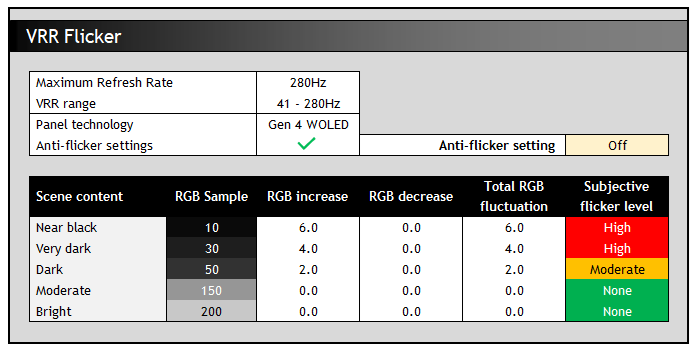
With the anti-flicker modes turned off we saw an active VRR range of 41 – 280Hz, with LFC used below that. Like other WOLED technology panels we tested in our detailed study, the gamma response seemed to be directly tied to the frame rate during VRR situations. For instance at RGB 10 this gets progressively brighter up to RGB 16 as the frame rate drops from 280fps to 41fps. This only applies when using VRR we should reiterate.
As a result it is large swings in frame rate that cause the most noticeable flicker. The trick with this panel would be to keep frame rates as consistent as possible, at whatever level you can achieve, to reduce the likelihood of flicker. Remember that this data represents the maximum potential flicker, and it would be less with more steady frame rates. We saw the most noticeable flicker in darker scenes and content, with basically none visible in lighter content which was good.
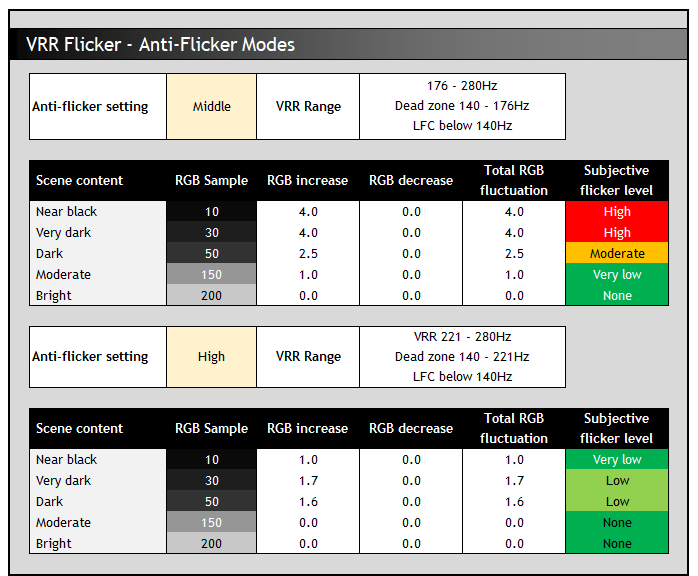
The anti-flicker modes restrict the VRR range in an effort to reduce the gamma shift that can occur with large frame rate swings. The ‘middle’ setting caps the VRR range to a shorter range with a small “dead zone” where it is not active, and then LFC used below that. It has a small impact on the potential flicker in darker scenes but doesn’t change much overall as there’s still a significant range from 280Hz down to 176Hz where the gamma will shift as the frame rate drops. At the LFC boundary and below you can also get some more noticeable flicker and jumps in gamma as the frame rate is multiplied to different values and their corresponding gamma level.
The ‘high’ mode does a really good job of reducing visible flicker in VRR situations, but this is mainly because it disables VRR for a large portion of the range. VRR is active between 221 and 280Hz but the main chunk of the range between 140 and 221Hz sees VRR disabled entirely. Below that, LFC is again used. That “dead zone” results in no flicker, but could introduce some stuttering and tearing potentially. You might as well just disable VRR altogether and game without it really.
Lag
Read our detailed article about input lag and the various measurement techniques which are used to evaluate this aspect of a display. The screens tested are split into two measurements which are based on our overall display lag tests and half the average G2G response time, as measured by our oscilloscope. The response time element, part of the lag you can see, is split from the overall display lag and shown on the graph as the green bar. From there, the signal processing (red bar) can be provided as a good estimation of the lag you would feel from the display. We also classify each display as follows:
Lag Classification (updated)
- Class 1) Less than 4.17ms – the equivalent to 1 frame lag of a display at 240Hz refresh rate – should be fine for gamers, even at high levels
- Class 2) A lag of 4.17 – 8.33ms – the equivalent of one to two frames at a 240Hz refresh rate – moderate lag but should be fine for many gamers. Caution advised for serious gaming
- Class 3) A lag of more than 8.33ms – the equivalent of more than 2 frames at a refresh rate of 240Hz, or 1 frame at 120Hz – Some noticeable lag in daily usage, not suitable for high end gaming
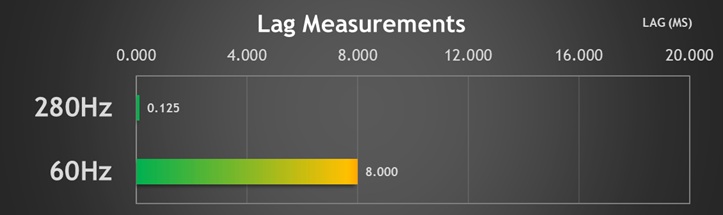
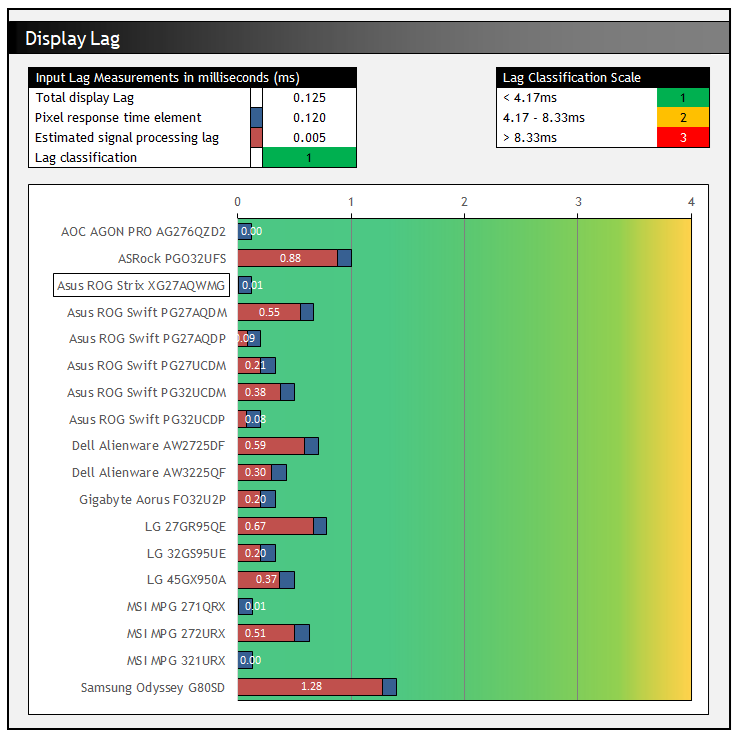
There is an extremely low lag on the XG27AQWMG at native refresh rate, measured at 0.125 ms total display lag, and leaving us with only 0.005 ms of estimated signal processing lag (rounded to 0.01ms in the graph). This is perfectly fine for competitive gaming and basically zero.
[Updated 22 October 2025] In our original testing there was an unusually high input lag for fixed 60Hz input signals for some reason (24.86ms) but this was improved significantly with an updated firmware provided in late October (8ms). Remember also that the 60Hz figure is only applicable for fixed 60Hz input sources and it’s the lower 280Hz number that applies in VRR situations, even when your frame rate drops.
Console Gaming

The screen has a native 2560 x 1440 resolution (1440p) panel, but can accept a “virtual 4K” input signal, allowing for wide support of modern games consoles. Importantly this allows for HDR support from an Xbox Series X which can only run in HDR mode at 4K.
| Console Gaming | |
| Native panel resolution | 2560 x 1440 (1440p) |
| Maximum resolution and refresh rate supported | 4K @ 120Hz |
| Virtual 4K support | |
| 4K at 24Hz support | |
| 4K at 50Hz support | |
| HDMI connection version | 2.1 |
| HDMI-CEC auto switch | |
| HDMI-VRR (over HDMI 2.1) | |
| Auto Low Latency Mode (ALLM) | |
| HDR10 support | |
| Dolby Vision HDR support | |
| Integrated speakers | |
| Headphone connection | |
| Ultra high speed HDMI 2.1 cable provided | |
We confirmed via an Xbox Series X that 4K 120Hz works fine along with HDR10 support and features like VRR and ALLM. Unlike some of Asus’s other OLED monitors there is no support for Dolby Vision HDR content on this screen at this time.
Note that there are no integrated speakers on this model unlike some competing screens, and so you’ll need to connect headphones or some kind of external soundbar/speaker system when using a console. That’s one potential gap for the XG27AQWMG if you’re looking to play console games or connect other external devices but that’s one of the few things it’s missing.
HDR
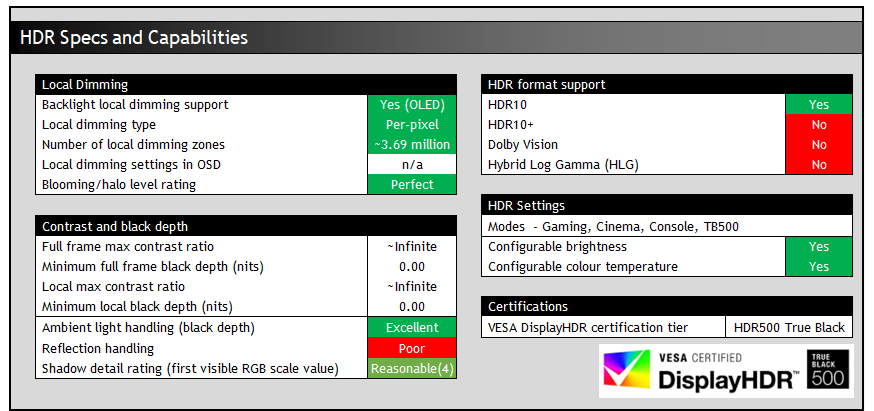
Being an OLED panel, the XG27AQWMG is well equipped to handle HDR content with its per-pixel level dimming allowing for true blacks, a basically infinite contrast ratio and the avoidance of all blooming and halos. In these regards it can easily surpass any Mini LED backlit LCD monitor. However, it cannot reach the same luminance levels as Mini LED screens, and carries a “peak brightness” spec of 1500 nits, which will then also lower as the content on your screen changes and the APL increases which is normal on this technology. This is one key area where Mini LED screens can look brighter and deliver a more impactful HDR experience.

QD-OLED (left) vs 4th Gen glossy WOLED (middle) vs old glossy WOLED (right)
The WOLED panel maintains better contrast and black depth in the presence of ambient light than alternative QD-OLED panels, which show raised blacks that start to go grey as ambient light increases, especially where those light sources are in front of the screen.
The new TrueBlack glossy coating also helps with black depth retention, as it doesn’t diffuse light across the panel like a matte AG coating would. This new coating combined with a 4th Gen WOLED panel gives you the deepest blacks possible from any OLED monitor panel/coating combination, even as ambient lighting increases. We talked about this a lot more earlier in the review. You do need to be more mindful of mirror-like reflections with this coating, so keep that in mind. HDR is best enjoyed in a darkened room anyway.
HDR Demo and Test Video
Test and demo the HDR on your display using our handy compilation, highlighting black depth, contrast and peak brightness capabilities.
[View here]
HDR Modes and Operation
There are 4 HDR modes available within the OSD menu – Gaming, Cinema, Console and True Black 500. Most settings are locked by default, including for brightness, contrast and the whole colour menu. Asus do provide an option called “adjustable HDR” which once enabled allows you to make adjustments in those other areas if you want to make tweaks. That will become important later when considering the brightness potential of this screen.
HDR Testing Methodology Explained

Performance is measured and evaluated with a high degree of accuracy using a range of testing devices and software. The results are carefully selected to provide the most useful and relevant information that can help evaluate the display while filtering out the wide range of information and figures that will be unnecessary. For measurement, we use a UPRtek MK550T spectroradiometer which is particularly accurate for colour gamut and colour spectrum measurements. We also use an X-rite i1 Pro 2 Spectrophotometer and a X-rite i1 Display Pro Plus colorimeter for various measurements. Several other software packages are incorporated including Portrait Displays’ Calman color calibration software – available from Portrait.com.
We measure the screen at default settings (with all ICC profiles deactivated and factory settings used). The results presented can be interpreted as follows:
HDR accuracy section
- Greyscale dE – this graph tracks the accuracy of each greyscale shade measured from 0 (black) to 100 (white). The accuracy of each grey shade will be impacted by the colour temperature and gamma of the display. The lower the dE the better, with differences of <1 being imperceptible (marked by the green line on the graph), and differences between 1 and 3 being small (below the yellow line). Anything over dE 3 needs correcting and causes more obvious differences in appearance relative to what should be shown. In the table beneath the graph we provide the average dE across all grey shades, as well as the white point dE (important when considering using the screen for lots of white background and office content), and the max greyscale dE as well.
- RGB Balance and colour temperature – the RGB balance graph shows the relative balance between red, green and blue primaries at each grey shade, from 0 (black) to 100 (white). Ideally all 3 lines should be flat at the 100% level which would represent a balanced 6500k average colour temperature for all grey shades. This is the target colour temperature for desktop monitors, popular colour spaces like sRGB and ‘Display DCI-P3’ and is also the temperature of daylight. It is the most common colour temperature for displays, also sometimes referred to as D65. Where the RGB lines deviate from this 100% flat level the image may become too warm or cool. Beneath this RGB balance graph we provide the average correlated colour temperature for all grey shades measured, along with its percentage deviance from the 6500k target. We also provide the white point colour temperature and its deviance from 6500k, as this is particularly important when viewing lots of white background and office content.
- ST 2084 EOTF (PQ) tracking – this graph tracks the PQ curve in HDR mode, akin to gamma measurements in SDR. The yellow line represents the ideal PQ curve, while the grey line plots the monitors measured performance.
- Luminance, black depth and contrast ratio (top right hand table) – measuring the brightness, black depth and resulting contrast ratio of the mode being tested. The luminance figure captured here is from a standard 10% APL window area measurement, although further luminance measurements are included in a separate section to capture “peak brightness” and the luminance at other APL areas. This section also measures the black depth on the screen and the resulting contrast ratio.
For HDR, any local dimming is left enabled, and so we measure the black depth adjacent to a white test image and calculate the “local contrast ratio” from there. We also measure the black depth towards the edges of the screen, away from the white test area in order to calculate the “maximum full frame contrast ratio” across the whole panel. These figures will often be different on LCD screens with local dimming, as this dimming can be more effective for dark areas further away from light areas.
HDR colours section
- Gamut coverage (2D) – we provide measurements of the screens colour gamut for HDR relative to the very wide Rec.2020 colour space. Coverage is shown in absolute numbers as well as relative, which helps identify where the coverage extends beyond a given reference space. A CIE-1976 chromaticity diagram (which provides improved accuracy compared with older CIE-1931 methods) is included which provides a visual representation of the monitors 2D colour gamut coverage triangle as compared with Rec.2020. The higher the coverage, the better.
- dE colour accuracy – a wide range of Rec.2020 colours are tested and the colour accuracy dE measured. An average dE and maximum dE is provided along with an overall screen rating. These numbers are calculated based on the colour tone and hue, and ignore any luminance error. The lower the dE the better, with differences of <1 being imperceptible (marked by the green area on the graph), and differences between 1 and 3 being small (yellow areas). Anything over dE 3 needs correcting and causes more obvious differences in appearance relative to what should be shown. dE 2000 is used for improved accuracy and providing a better representation of what you would see as a user, compared with older dE methods like dE 1994, as it takes into account the human eye’s perceptual sensitivity to different colours.
Default HDR configurations
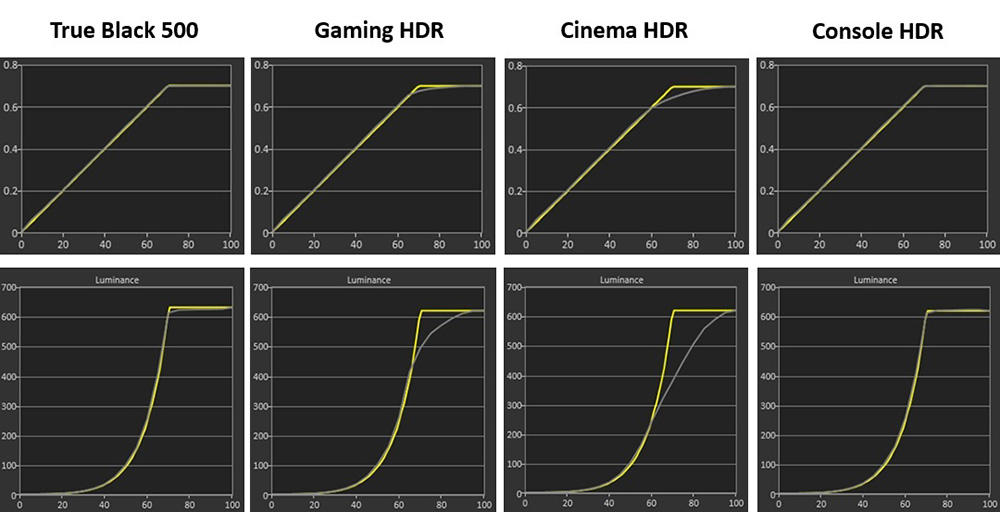
We first measured the PQ EOTF tracking in each of the four modes which is shown above. You can see that the True Black 500 mode provides very accurate tracking here which is typical for these specific modes, designed to conform to the VESA DisplayHDR certification and testing process. The Console HDR mode was also very accurate in these tests, with the Gaming and Cinema HDR modes showing some progressively more drastic roll-off for mid-to-light grey shades, causing those shades to look a little darker than intended. Before we draw any conclusions here though we need to talk about brightness…
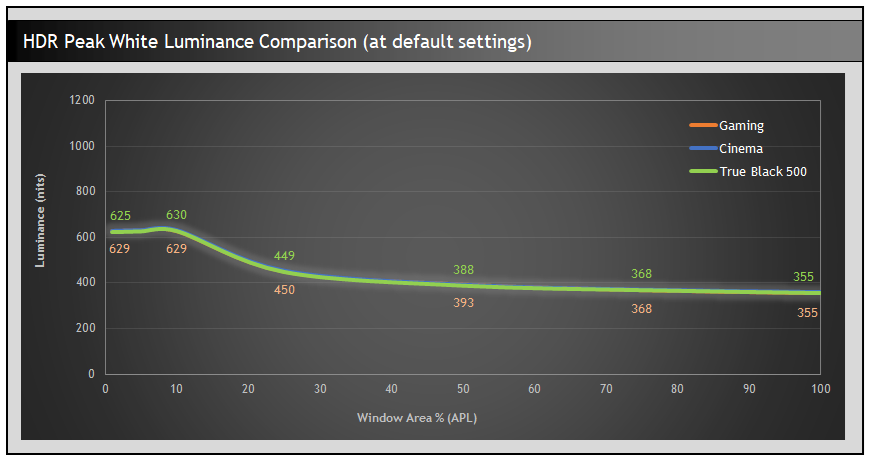
Surprisingly in all of these modes the peak white luminance measurements were the same. We expected the True Black 500 (TB500) mode to perform like this, but expected the other 3 modes to offer higher peak brightness – that’s how these modes are usually configured.
[Update 22 October 2025]
In our original testing on the MCM101 firmware if you look in the menu at the brightness setting it is greyed out but suggests it is set to 100 in each of those modes too. That was actually an error in the menu and when you enable ‘adjustable HDR’ the truth is revealed. The default brightness setting for each of these modes is actually set at 70%, which explains why they are no brighter than the TB500 mode and only reach ~630 nits peak. The TB500 mode is set to 90% brightness by default. With the updated MCM102 firmware we were sent in late October, the default reading in the menu has now been corrected.
Maximum Brightness Setting HDR performance
What we’re looking for here is the brightest, most impactful HDR experience with the most accurate performance we can get, so we tested the impact the brightness setting has on peak brightness capability:
Peak brightness measurement at 1% APL in Gaming HDR mode
Using updated MCM102 firmware, provided late Oct 2025:
| Brightness setting | Peak white luminance (nits) |
| 70 | 629 |
| 80 | 858 |
| 90 | 1276 |
| 100 | 1639 |
As you push the brightness control up to the max you can now reach the advertised 1500 peak brightness, surpassing it in fact and reaching 1639 nits. We re-tested the white luminance at different APL with the brightness control on maximum for each mode.
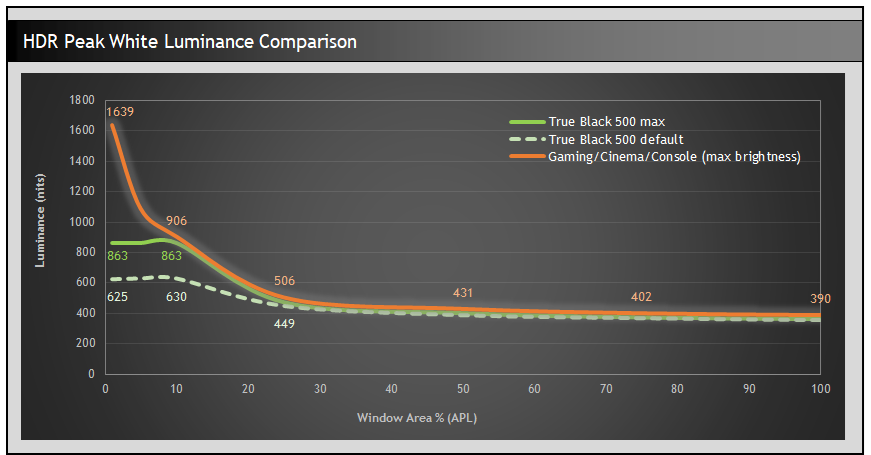
[Update 22 October 2025]
The HDR Gaming, Cinema and Console modes all perform very similarly overall. Compared to the default, certified TB500 mode they show basically the same luminance for all APL, until you get to <25% where those modes then start to reach a lot higher, especially for the lowest APL scenes. They can reach up to beyond the advertised 1500 nits peak brightness which is impressive. In practice and real-world content bright highlights in darker scenes are noticeably brighter and more impactful.
In our original testing we’d noticed that if we also pushed the True Black 500 mode up from its default 90% brightness to a maximum 100% then this increases the luminance as well. Previously that actually results in the TB500 mode being brighter for white luminance measurements than the Game/Cinema/Console modes for scenes around 5 – 15% APL. In some situations it looked a little brighter as a result in practice. This was fed back to Asus at the time as we felt that those other 3 modes were not reaching their luminance potential for those APL 5 – 15% scenes, and this was addressed and improved nicely with the updated MCM102 firmware. You can see that the TB500 mode (max 100% brightness) and the other 3 models (also at max 100% brightness) are very similar overall, but the TB500 mode caps out at around 863 nits maximum, whereas the other 3 can push up to even higher luminance for low APL scenes <10%. This results in brighter highlights in darker scenes and realises the full potential of the panel’s brightness, almost double the peak white luminance in fact.
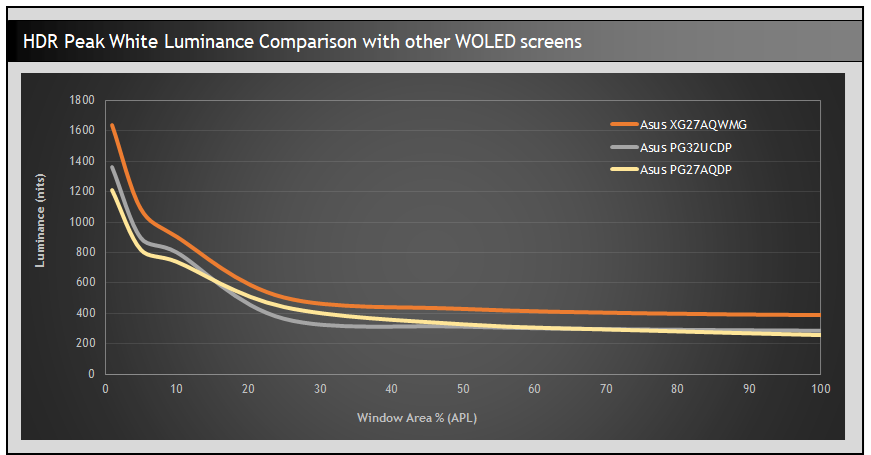
[Update 22 October 2025]
In our original testing we had commented that the 5 – 15% APL range was one area that was a little weaker than expected in the Gaming/Cinema/Console modes. We’d seen some other WOLED monitors reach higher than this for 10% APL for instance. After the firmware update in late October, this issue was fixed and we had an overall higher peak white luminance across all scenes on this new panel, compared with some of the earlier generation WOLED models in the Asus range.
In side by side comparisons the XG27AQWMG looks a bit brighter than the 27″ PG27AQDP in real-world HDR content and you get some brighter more impactful highlights in darker scenes too. Colours also look more vivid and brighter, thanks to the improved colour gamut of the 4th Gen panel.
Remember these are just peak white luminance measurements, we need to consider other greyscale shades and EOTF performance to evaluate the HDR brightness more thoroughly and determine the optimal mode and settings. Boosting the brightness isn’t without some potential trade-offs, as the OSD menu warns you. This can impact EOTF tracking, so we went back to measure each mode again but with brightness now at 100%:
Click between each tab to see results and analysis for each of the HDR mode
Results here are based on the updated firmware MCM102
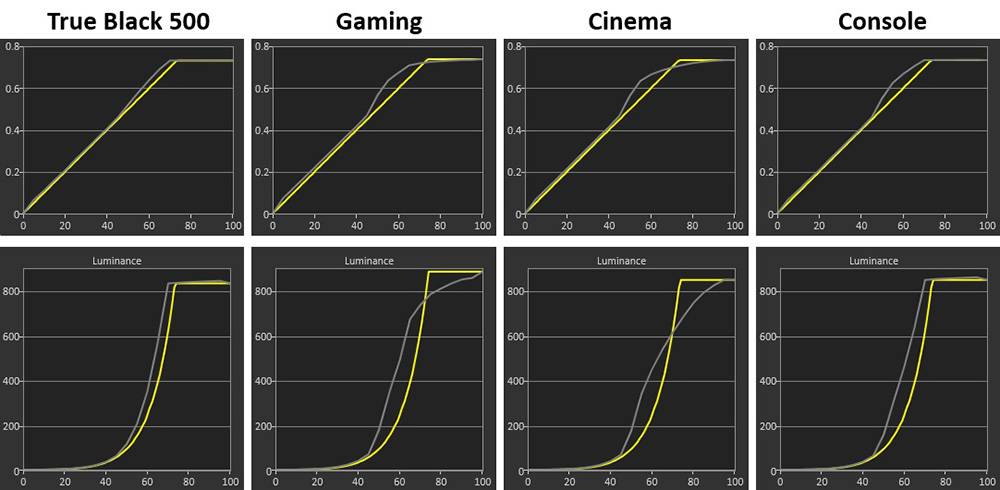
[Update 22 October 2025] The EOTF tracking in the True Black 500 mode remains the most accurate but shows some minor over-brightening in mid to light grey shades. The other 3 modes show a more significant increase in brightness beyond the target for mid grey shades in these tests which causes some loss of shade detail, but is a common approach to try and maximise luminance on OLED panels. This is at a standard 10% APL test, but it’s useful to evaluate each mode more thoroughly at different APL as we’ve done below:
EOTF Tracking Comparison – maximum 100 brightness setting
Click between each tab to see results and analysis for each of the HDR mode
Results here are based on the updated firmware MCM102

[Update 22 October 2025] Visually the 3 Gaming/Cinema/Console modes look quite similar in practice, but we prefer the overall balance of the HDR Gaming mode when pushing the brightness up to max. For the smallest APL scenes (very dark with small highlights) there is some over-brightening of light grey shades, but it has minimal real-world impact for such low APL scenes and is a common approach to EOTF tracking on OLED panels in order to avoid unnecessary darkening of the image in brighter scenes (higher APL).
As the APL increases and the scenes get overall brighter there is a slight roll-off to the EOTF curve, which can help preserve tonal values for the now overall lower luminance of the panel. After the MCM102 firmware update this was controlled nicely on this panel and improved on the original firmware where the roll-off was more pronounced, and had caused light grey shades to be a little darker than intended in those scenes. It’s good to see that has been improved with the later firmware update. Cinema mode looks a little darker in higher APL (brighter overall) scenes due to the more drastic roll-off, but it’s still pretty close visually in real-world tests and content.
Average Greyscale Luminance Comparison – maximum 100 brightness setting
Results here are based on the updated firmware MCM102
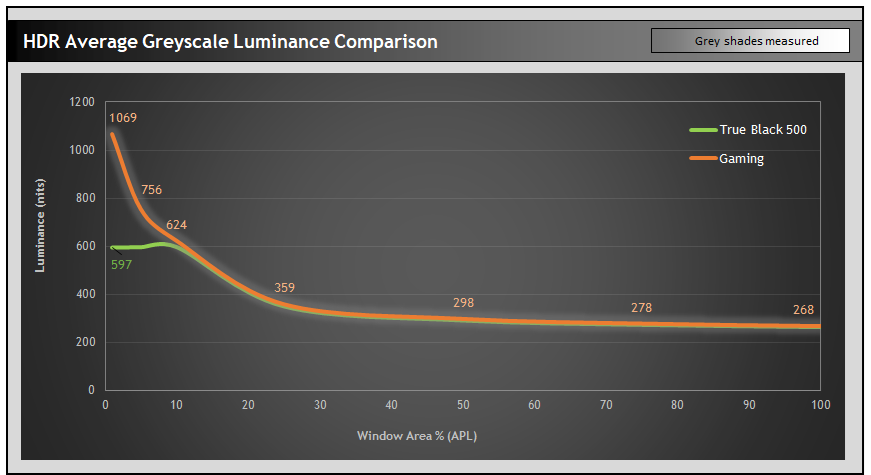
Another good way to measure the overall luminance is on the above graph. Here we have considered an average of the measurements across the mid to light grey shades between values 45 and 100, and you can see a visual representation of which shades that covers with the gradient bar at the top which basically excludes the much darker shades from the calculation. Considering the luminance of these shades tells a more complete story of real-world brightness beyond just simple white luminance measurements, and is useful for capturing occasions where the EOTF tracking causes problems, something very common on QD-OLED monitors with their Peak 1000 modes.
[Update 22 October 2025]
The Gaming/Cinema/Console modes are all pretty similar overall with some minor differences in overall brightness recorded. We preferred the balance of brightness and EOTF tracking from the Gaming mode overall which is what we’ve included on the graph above. Those 3 modes can all reach higher brightness for low APL scenes <10% compared with the TB 500 mode and that leads to more punchy highlights and realisation of the 1500 nits peak luminance in darker scenes. For APL scenes above around 15% all 4 modes are similar.
Greyscale and colour temp
Results here are based on the updated firmware MCM102
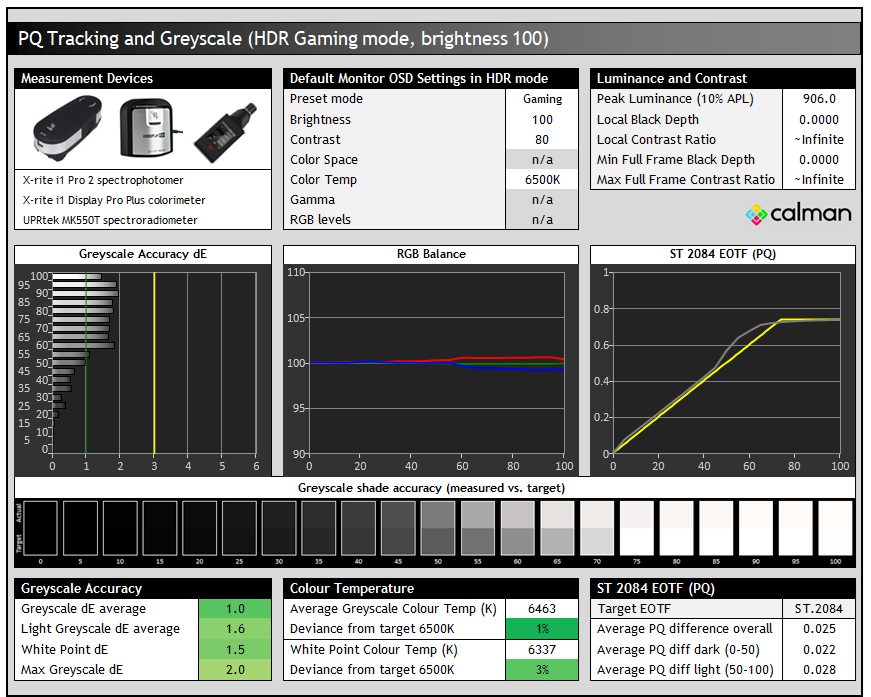
We’ve already analysed the EOTF tracking in detail in the previous section, but we can also look at the greyscale colour temp and white point here. You can see that there’s a small 1 – 3% deviance from the 6500K target, but that the greyscale temp and white point remain very close to their targets which is good news. This results in a nice accurate greyscale with dE 1.0 average measured. Shadow detail was weak with the first visible greyscale shade being RGB 6 in HDR tests.
Colour Brightness
We’ve already measured the peak white luminance of the screen above, and then delved in to the luminance of the greyscale which has a direct impact on mid tones and overall image brightness during real use. We have also included our additional tests below based on our new testing methodology explained in our detailed article here. These tests are designed to include measurements of colour brightness, based on measurements of RGBCMY colours. For colours, the greyscale measurements earlier will also be relevant to account for all those mid-tones and different shades of colours.
As a brief explanation about these measurements this section includes:
- A scale and score based on perceived ‘brightness’ of the display instead of a raw ‘luminance’ measurement. This uses the XCR model developed by Samsung Display and accounts for both the luminance of the colours but also the colourfulness which is impacted by the colour gamut. XCR and its importance is explained in a lot more detail in our article.
- The scores are now directly related to how you would perceive and feel the brightness of the display. Where a score is twice as high as another score, it means it should appear approximately twice as bright. You can’t treat luminance measurements in the same way as our article explains.
- We will include measurements and brightness scores for colours, not just for white. More important for real-world HDR experience and content.
- Evaluation of the performance and brightness of these colours as the APL changes, including for “peak brightness” capabilities at the smallest APL. This shows where colours remain bright as well as just white measurements, or where you can sometimes get washout issues, or colours which cannot reach as bright as you might expect.
- Comparisons between different displays and panel technologies where applicable
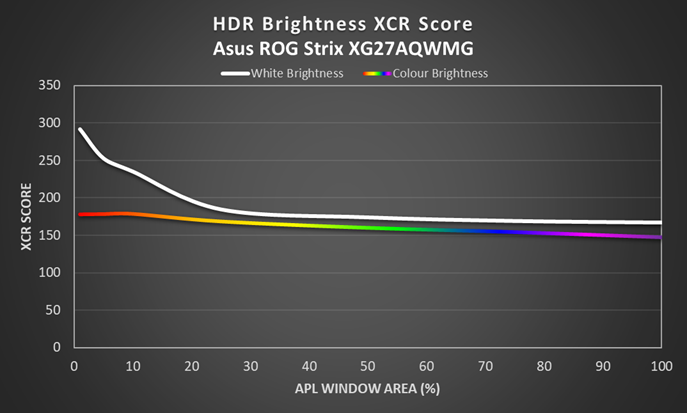
[Updated 22 October 2025] – Results here are based on the updated firmware MCM102
One limitation with WOLED panels for HDR is that the luminance of colours reaches a limit and the panel can only get brighter overall by using the additional white sub-pixel. This is particularly evident at smaller APL where the colour brightness reaches its limit but peak white luminance can reach much higher. The use of the “white boost” for lower APL scenes causes some colour washout relative to QD-OLED panels. Real-world scene brightness as a whole is however more impacted by the earlier measurements for greyscale luminance so overall the QD-OLED models end up looking darker in practice either way.
This is very similar what we’d seen in the past from other WOLED panels. Comparing it to some other Asus WOLED monitors the new XG27AQWMG is perceptually up to around 8% brighter for colours than the 27″ 480Hz PG27AQDP and 32″ 4K PG32UCDP models. This is partly thanks to the higher luminance capability of the panel, and partly thanks to the improved colour gamut, with colour saturation having an impact on perceived brightness too. In practice the screen does look a little more colourful and vivid as well.
You can see by comparison that a QD-OLED panel (the 27″ 1440p, 360Hz, MSI MPG 271QRX being used here as an example) can maintain high colour brightness even at the smaller APLs below 10%, but the XG27AQWMG has brighter colours in other scenes thanks to its higher luminance capabilities. If you consider the direct comparison graph the MSI, which represents a typical modern QD-OLED panel, is actually a bit darker by around 6% for colours in higher APL scenes (brighter scenes), but most notably it reaches up to 20% brighter for the smaller APL (highlights in dark scenes) where the lines on the graph separate the most.
Colour Accuracy and gamut
Results here are based on the updated firmware MCM102
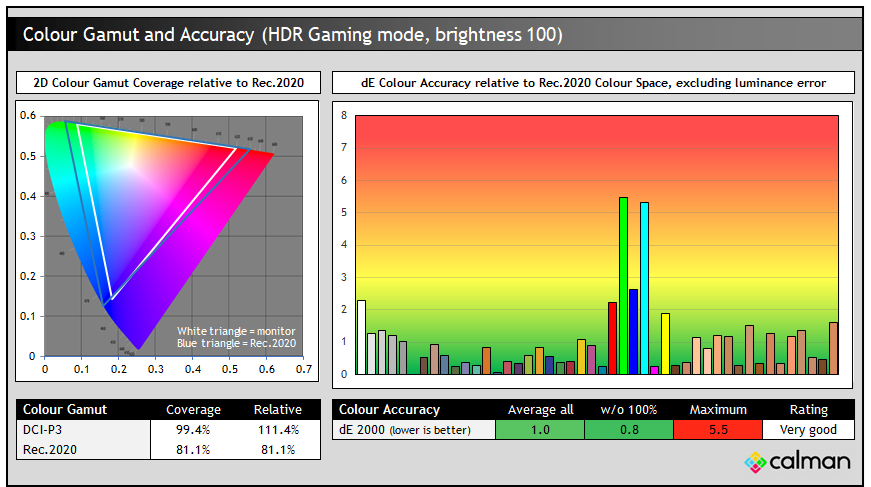
All four modes showed very similar colour gamut and colour accuracy in HDR so we’ve provided the results from the Gaming HDR mode above. Interestingly in HDR the active colour space is a little less than in the native SDR mode, reaching ~111% relative DCI-P3 coverage as opposed to ~122% we’d seen earlier in SDR. This seems to be in order to remove the over-coverage in blues/purples from the Rec.2020 colour space, and acts like a Rec.2020 clamp for HDR content so that’s a good thing.
Colour gamut was wider than earlier WOLED screens such as the PG27AQDP (70.5% Rec.2020) and PG32UCDP (72% Rec.2020) which results in a more vivid and colourful image. Side by side comparisons in real-world HDR content showed a slightly more colourful image which was welcome. Colour accuracy was also very good overall, with only the full Rec.2020 primaries being a challenge due to the available colour space.
Comparison of 4th Gen WOLED Panels
Newly added section on 22 Oct 2025, based on MCM102 firmware
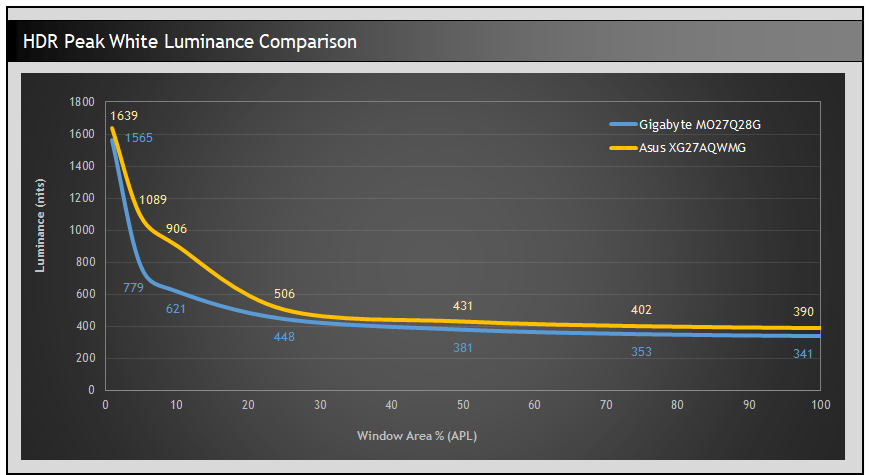
It’s interesting to more directly compare this screen with Gigabyte’s alternative now that we’ve also reviewed that model. When we tested the Gigabyte MO27Q28G we made some comparisons with this Asus model when it came to HDR brightness and performance, and at the time (based on the original Asus firmware) the Gigabyte model appeared a little brighter in some HDR scenes, but overall the two were quite close in side by side testing. We commented on this in our Gigabyte review.
After the new MCM102 firmware in late October, Asus have improved the HDR brightness, especially for APL scenes between around 5 – 20%. You can see a comparison of the peak white luminance measurements and the average greyscale measurements above, where the Asus model is now a fair bit brighter than the Gigabyte model. In side by side comparisons of real HDR content, the Asus looked a bit brighter in a lot of dark to middling scenes because of this improved brightness and that gave it a bit more punch and impact. The Gigabyte model is still very good for HDR, but the Asus model is now a bit brighter in some cases.
Conclusion
Updated 22 October 2025 – The conclusion has been updated based on our tests with the new firmware MCM102.

The XG27AQWMG is an excellent screen and the new 4th Gen WOLED panel and TrueBlack glossy coating impressed us a lot. It’s a double-whammy of new and exciting features and a killer combination that many people will surely love.
We really liked the TrueBlack glossy panel coating. It’s removed the minor grain from the first generation of glossy WOLED coating and provides a really clear and crisp image. It looks great to use and the image pops more – it has more of a “wow factor” than alternative coatings when you see it. Black depth and ambient light handling has been improved a little just from the new coating, but as it’s been combined here with a 4th Gen WOLED panel and it’s even better. It offered really impressive blacks and contrast in all lighting conditions. Reflection handling was improved a little as well, although you will need to be mindful of your usage environment. Glossy won’t be suitable for everyone, but this is the best glossy screen coating/panel combination we’ve tested!
The new 4th Gen Primary RGB Tandem panel offers some impressive improvements in brightness, including in SDR where there’s a significant jump up in luminance capability compared with all earlier OLED monitors we’ve tested. HDR brightness from our original testing was a little disappointing, but has now been improved with a firmware update which is great news. In dark scenes especially it has more punchy highlights and the panel reaches a bit over the advertised 1500 nits peak which was impressive. In HDR there were also some improvements in colour gamut and vividness, which resulted in a more pleasing image and brighter looking colours. The other aspect to the HDR experience is the improved black depth and handling of ambient light sources thanks to the new TrueBlack coating and 4th Gen panel combination, so in the presence of external light sources you end up with a deeper black and better contrast too. Another decent improvement for HDR content.
In other areas the accuracy and setup of the screen in both SDR and HDR was good, although there were some weaknesses with shadow detail we found in most modes. Colour gamut had been extended considerably with the new panel, leading to a more vivid and saturated image in SDR and HDR, although thankfully sRGB and DCI-P3 emulation modes are also provided for working in those smaller colour spaces. We’d like to see an Adobe RGB option added in the future by Asus too. The panel includes the updated RGWB sub-pixel layout which improves text clarity quite nicely compared with all previous 27″ WOLED panels, with the exception of the 480Hz panel. Only that and this new panel have included that new layout so far in the 27″ WOLED segment.
Gaming performance was also excellent. It doesn’t have the super-high refresh rate of some flagship offerings, but not everyone wants or needs that kind of Hz and this screen will be available at a more modest price because of it (more on that in a moment). 280Hz is far from slow of course, and offers very good motion clarity and response times. Input lag was also very low, and thanks to the updated firmware the performance for fixed 60Hz devices was also improved. ELMB works nicely to improve motion clarity for those who can only achieve lower frame rates or game on 120Hz-max devices. We still think the ELMB user experience could be improved, and it was odd to have a 140Hz (280Hz) option missing.
We had advanced access to this screen ahead of its announcement even, and based on our review and feedback Asus have already made some improvements via a firmware update before it’s even launched to market. As we said at the time of our original review, we felt most of the “cons” were things we think that could be improved via a FW update, rather than any serious flaws or limitations and it’s great to see Asus provide an update already to address our concerns.
Asus tell us that the XG27AQWMG is due to be released some time in late Q4, likely around Nov/Dec at an attractive global launch price of $599 USD, although keep in mind that is before tariffs. At the time of writing that makes it actually $100 less than the previous XG27AQDMG model, and a very competitive price point for a brand new, 4th Gen WOLED panel with all that this model has to offer.
- This new screen was officially launched and showcased at Gamescom 2025 recently, and you can find our coverage of all their exciting announcements and new screens in our video here.
| Pros | Cons |
| 4th Gen WOLED panel provides decent improvements in brightness, colour gamut and black depth | Shadow detail was poor in many configurations in SDR |
| TrueBlack glossy coating provides an excellent image | Gamma could have been a bit more accurate in some modes |
| Very good gaming performance and a wide range of extras | Missing some modern features such as USB-C, KVM, PiP/PbP |
We may earn a commission if you purchase from our affiliate links in this article- TFTCentral is a participant in the Amazon Services LLC Associates Programme, an affiliate advertising programme designed to provide a means for sites to earn advertising fees by advertising and linking to Amazon.com, Amazon.co.uk, Amazon.de, Amazon.ca and other Amazon stores worldwide. We also participate in a similar scheme for Overclockers.co.uk, Newegg, Bestbuy , B&H and some manufacturers.
Stay Up to Date
 |  |  |  |
| Browser Alerts | Follow on X | Subscribe on YouTube | Support Us |
Popular Trending Reviews
 Asus ROG Strix XG27AQWMG October 22, 2025 Featuring a new 27″ 1440p 280Hz 4th Gen Primary RGB Tandem WOLED panel and a True Black glossy screen coating. Is this an OLED game-changer?
Asus ROG Strix XG27AQWMG October 22, 2025 Featuring a new 27″ 1440p 280Hz 4th Gen Primary RGB Tandem WOLED panel and a True Black glossy screen coating. Is this an OLED game-changer? Dell Alienware AW3225QF February 29, 2024 The new 32″ 4K QD-OLED monitor from Dell, with a 240Hz refresh rate, Dolby Vision HDR and even eARC sound support
Dell Alienware AW3225QF February 29, 2024 The new 32″ 4K QD-OLED monitor from Dell, with a 240Hz refresh rate, Dolby Vision HDR and even eARC sound support Gigabyte AORUS FO32U2P April 23, 2024 The new 32″ 4K 240Hz QD-OLED monitor from Gigabyte, featuring the first proper, full-speed DisplayPort 2.1 connectivity support
Gigabyte AORUS FO32U2P April 23, 2024 The new 32″ 4K 240Hz QD-OLED monitor from Gigabyte, featuring the first proper, full-speed DisplayPort 2.1 connectivity support AOC Gaming Q27G3XMN September 24, 2024 Mini LED at a very attractive price point! The AOC Q27G3XMN offers 27″ 1440p VA panel, 180Hz refresh, HDR 1000 and 336-zone Mini LED backlight
AOC Gaming Q27G3XMN September 24, 2024 Mini LED at a very attractive price point! The AOC Q27G3XMN offers 27″ 1440p VA panel, 180Hz refresh, HDR 1000 and 336-zone Mini LED backlight Asus ROG Swift PG32UCDM February 14, 2024 One of the first 32″ 4K 240Hz OLED monitors released to market featuring a 3rd gen QD-OLED panel, USB type-C, KVM, and many Asus extras
Asus ROG Swift PG32UCDM February 14, 2024 One of the first 32″ 4K 240Hz OLED monitors released to market featuring a 3rd gen QD-OLED panel, USB type-C, KVM, and many Asus extras