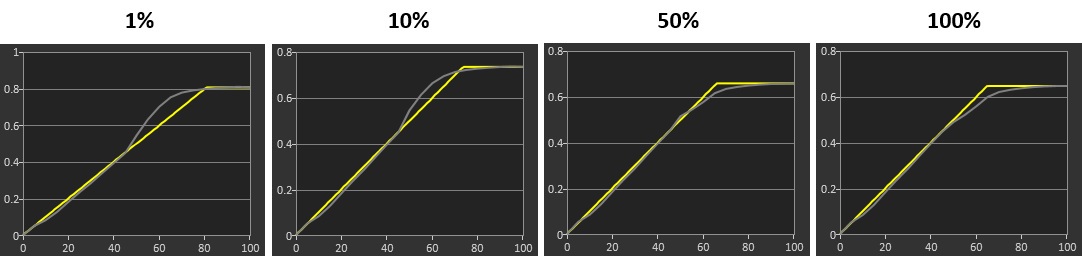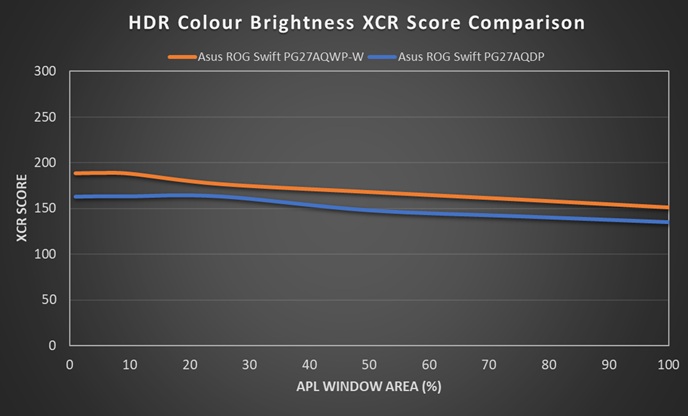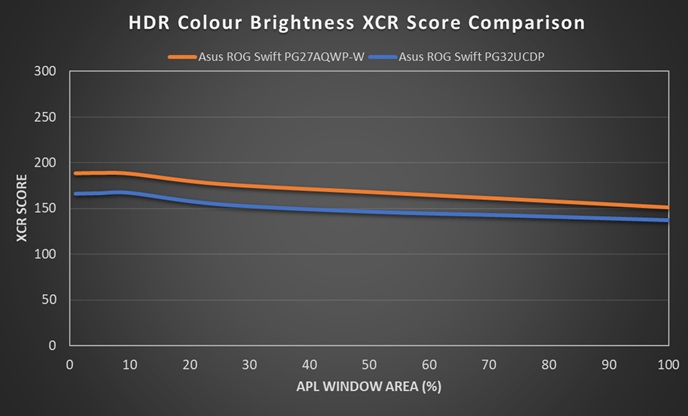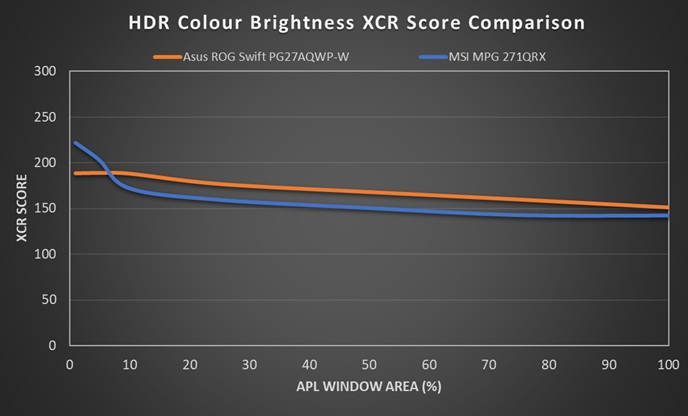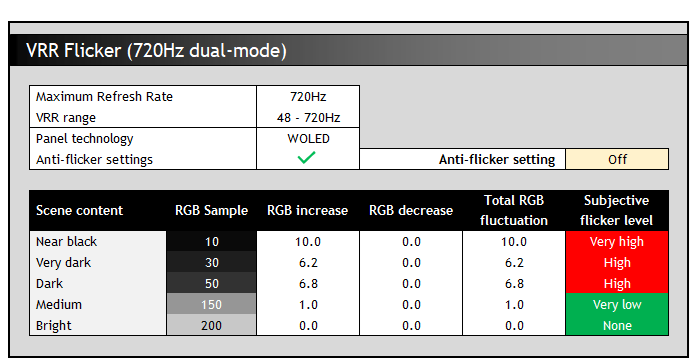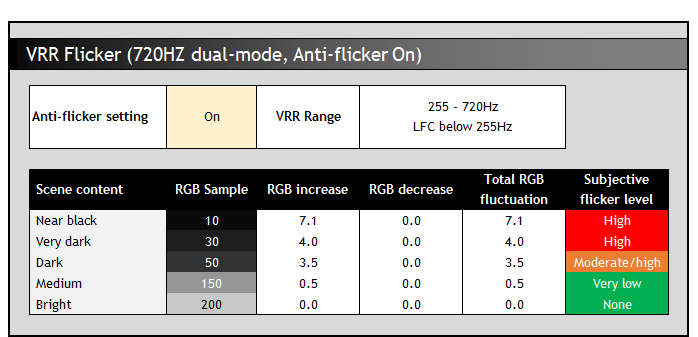Asus ROG Swift PG27AQWP-W
Originally published 3 November 2025, last updated 19 November 2025

Introduction
This new OLED gaming monitor from Asus was originally unveiled at Gamescom in August 2025 and has attracted a lot of attention thanks to its top-end specs and features, along with its brand new design aesthetic. The PG27AQWP-W is part of Asus’s premium ROG Swift product line-up, and is 27″ in size with a 2560 x 1440 resolution. It’s headline spec is the native 540Hz refresh rate, the fastest currently available from any OLED monitor panel, even surpassing the new 500Hz QD-OLED panels we’ve seen launched in the last month or so. Not only is the native refresh rate a little higher than those competing QD-OLED panels, but this screen also boasts a dual-mode function which allows you to boost your refresh rate even higher up to a massive 720Hz if you’re prepared to drop your resolution to a much lower 1280 x 720. That feature may be useful to some gamers who want to play older titles at a lower resolution and really push frame rates, motion clarity and speed and we’ll discuss use cases and performance later.
This is all made possible thanks to the use of a brand new 4th Gen WOLED panel from LG.Display, featuring their latest ‘Primary RGB Tandem’ structure, which we will explain more in a moment. Asus have also updated the design of this new monitor, with a new silver colour finish, a transparent rear enclosure, blue lighting features and a new cut-out stand design. They’ve also added a wide range of modern features including their ‘TrueBlack’ glossy screen coating, DisplayPort 2.1 connectivity (UHBR20), their OLED Care Pro feature set and Neo Proximity Sensor. We’ll look at these more throughout this review.
This is shaping up to be a flagship OLED gaming monitor, so let’s see how it performs in our testing.
Key Specs
- 26.5″ (27″ class), flat format
- 4th Gen Primary RGB Tandem WOLED panel from LG.Display
- Glossy panel finish using Asus ‘TrueBlack’ coating
- 2560 x 1440 resolution
- 540Hz native refresh rate
- Dual-mode support with HD (1280 x 720) at 720Hz
- Adaptive-sync for variable refresh rates (certifications TBC)
- VESA DisplayHDR 500 True Black certification, including 1500 nits peak brightness spec (1.5% APL)
- Wide (and improved) colour gamut covering 99.5% DCI-P3
- OLED Care Pro features including Asus Neo Proximity Sensor
- 1x DisplayPort 2.1a (UHBR20), 2x HDMI 2.1, 3x USB-A data ports and 1x headphone connections
- Fully adjustable stand with tilt, height, swivel and rotate

Asus Promotional video
Product Showcase and Launch Coverage
You may also want to check out our hands on coverage from Gamescom in August for more footage of the screen and it’s unique new design.
Design and Features

The PG27AQWP-W comes with a brand new design aesthetic and personally I think it looks really great, it’s an awesome looking screen! It’s a nice break from the long-standing ROG Swift monitor design, shifting to a silver stand, arm and rear section, a new cut-out stand design and even switching to blue LED lighting instead of the traditional red. Not everyone will like it, but we think it’s one of the nicest looking gaming monitors we’ve seen to date, but that’s just our personal view on it.



The rear of the screen has a silver plastic enclosure (which looks metallic) around the sides and a protruding central section where all the screen electronics, power supply and connections are housed. This screen features an internal power supply so there’s no need for a separate power brick. This central section has a transparent plastic casing, allowing you to see inside to some of the components as you can see from the images provided. This again looks great we think.
The stand attaches via a quick release mechanism on the back, or can be removed in favour of VESA wall / arm mounting if you’d rather. There’s a tripod socket on the top of the stand for connecting webcams etc if you need. There’s a familiar ROG logo lighting feature on the back as well which can be customised via the OSD menu or Asus’ software, or synced with other Asus RGB lighting devices.


The stand has also had a make-over. The main arm is silver in colour like the rear of the screen, with a cable tidy hole at the bottom. The foot of the stand is silver in colour but made out of metal, providing a strong, wide and sturdy base for the screen. There’s various cut-out sections in this foot which provides a new styling for the ROG Swift monitor line-up. Some people may prefer a smaller, squarer and simpler base which is offered on their ROG Strix series, but none have this top-end spec at this time.

There’s various LED lighting features on the stand as well, including an ROG projection logo from the bottom (called ‘Light in Motion’ in the menu) and a blue power logo, which can be turned off in the OSD menu if you want.




There’s a full range of ergonomic adjustments from the stand with tilt, height, swivel and rotate. They’re all really smooth to operate, and easy enough to move although tilt is a little stiff. The screen remains very stable on the desk and the whole design feels strong and sturdy with practically no wobble.

On-screen menu

The OSD is controlled primarily through a small joystick toggle on the back of the screen’s “chin” section on the bottom edge. There are also two pressable buttons, one either side of the joystick. One gives you quick access to the dual-mode’ function by default, while the other is the power on/off button. You can edit the left hand button via the menu to have a shortcut for something else though if you want. A nice touch is that if you press the power button, it prompts you to confirm you definitely want to turn the screen off, to avoid those accidental power-offs.
| OSD Menu | |
| Joystick toggle controller | |
| Quick and snappy | |
| Intuitive to use | |
| User updatable firmware |
There is also some quick access to key settings via the directions on the joystick which you can customise in the menu, or if you press the joystick in you can enter the main menu. Navigation is quick, snappy and intuitive thanks to the joystick controller. There were a decent range of settings and options available too. The screen supports user-updatable firmware.


Connectivity
The PG27AQWP-W offers 1x DisplayPort 2.1 (with UHBR20 bandwidth) and 2x HDMI 2.1 video connections, along with a headphone jack and 3x USB-A data ports. Note that this model does not feature other modern connectivity options such as USB type-C and does not have any KVM function either. Asus tell us that their ROG Swift range will be used moving forward for those models which offer DP 2.1 connectivity, with the ROG Strix range then being used for those with DP 1.4.
DP 2.1 connectivity testing discrepancies
After originally publishing this review we spotted a discrepancy in our results and those published by Monitors Unboxed in their review. We had found that you can run the full spec of this screen (1440p @ 540Hz, 10-bit colour depth, 4:4:4 / RGB chroma) using a UHBR20 DisplayPort 2.1 capable graphics card without needing to use DSC. This is what we had found during our initial testing of the screen with the original firmware it shipped with, we were able to disable DSC in the menu and still run the full spec.
At the time we were surprised and we queried this with Asus’ product team who confirmed that “the behaviour [we were] seeing is expected and not a bug” and clarified that this was possible “due to the panel’s specifications and parameter limitations.”
Tim at Monitors Unboxed had found that if you disable DSC in the menu, when you then select 540Hz refresh rate again in Windows, it automatically re-enabled DSC in the menu, which is then also locked and won’t allow you to turn it back off unless you manually lower the refresh rate again. Having re-tested this again on our unit we confirmed out unit is showing that same behaviour. Since our original testing, and after we’d spoken to Asus’ product team about this topic, an updated firmware was provided (MCM101) which was what was used for the other testing in this review. That’s also the same firmware Tim had used for his review and all his testing. It seems that something had changed with that updated firmware.
We followed this up with Asus who have told us that to improve user convenience and minimize compatibility issues, the MCM101 firmware automatically enables DSC when a UHBR20 source is detected and that’s due to a detection method incorporated in to the firmware. That explains the change. They’ve acknowledged that the current inability to then disable DSC if you want (and have a compatible GPU) is a bug which they are actively addressing, and that would be fixed in the next MCM102 firmware. This updated firmware was released on 17 Nov, you can find our updated testing below.
MCM102 firmware fix for DP 2.1
If you’ve got a DP 2.1 UHBR20 graphics card
you can run at full spec without DSC being needed
A firmware released on 17 November fixes the issue described above and we’ve confirmed that you can disable DSC if you’ve got a DP 2.1 UHBR20 graphics card again, even when running at the maximum spec of the screen. You can see this captured in the photo below as well:
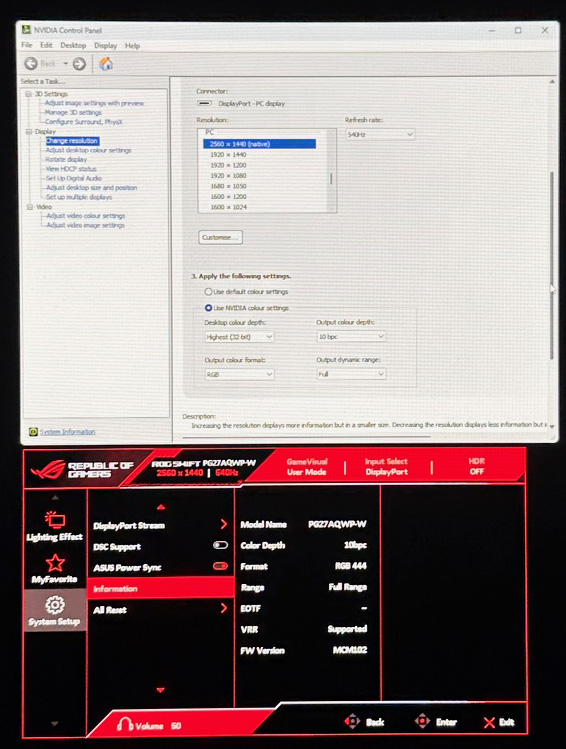
Perhaps even more important is that the timings used here allow the full spec to be run from an older DisplayPort 1.4 graphics card.
If you’ve got only an older DP 1.4 graphics card
you can run at full spec using DSC
You need to use DSC of course for those, but you are NOT precluded from running the screen at it’s full spec from those older cards. We tried the screen from an NVIDIA RTX 3090 graphics card and could select the full spec when using DSC. That’s great news as we originally expected users to need a DP 2.1 capable graphics card to power the full spec, but thankfully you do not. While you can set 1440p 540Hz 10-bit, 4:4:4 chroma from a DP 1.4 graphics card keep in mind the high system demands of running games at 1440p @ 540Hz, ideally you’d have a modern, top-end graphics card anyway.
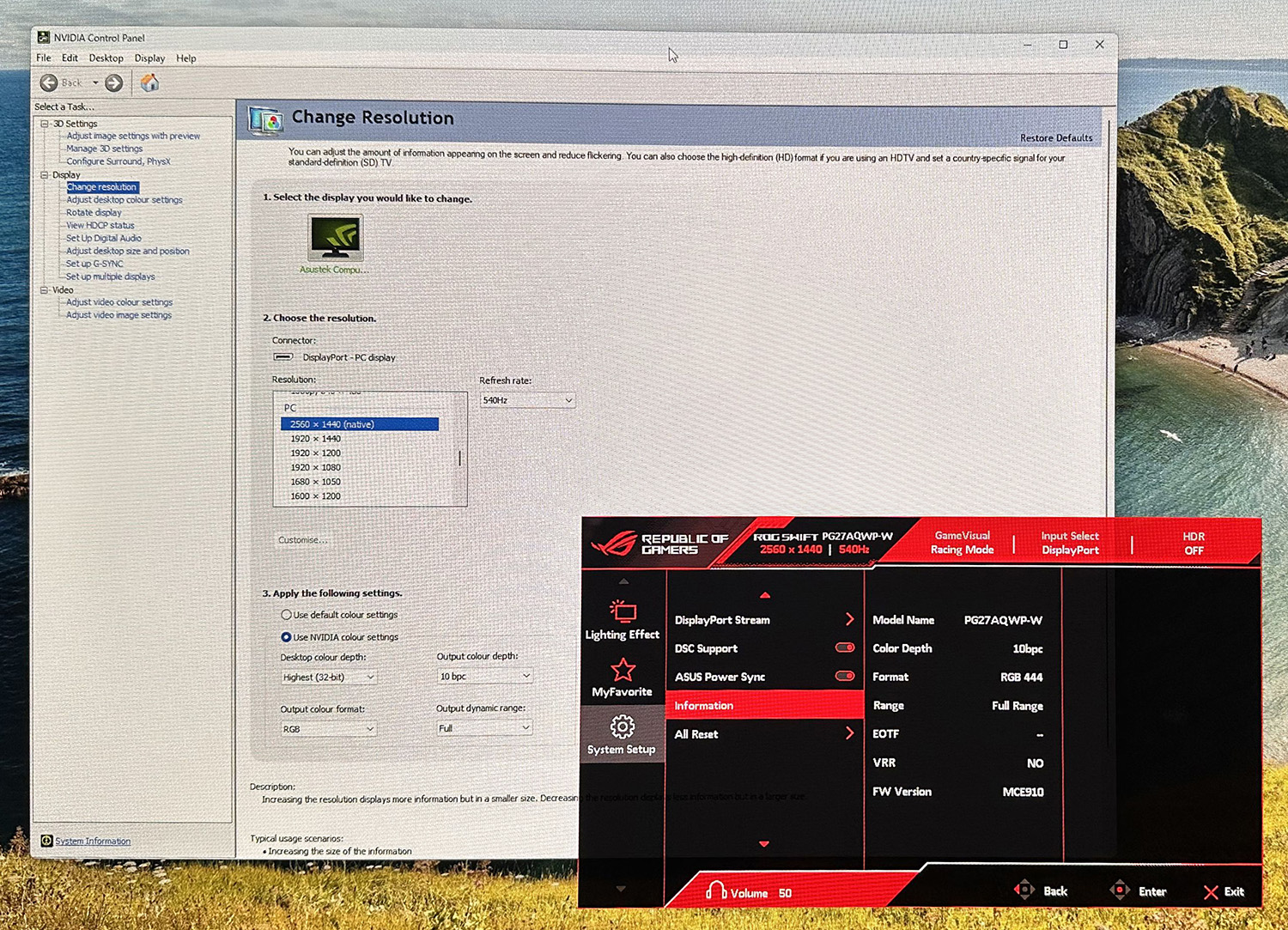
We tested a range of different configurations to identify the maximum refresh rate that could be run over different connections, and with different colour depth and chroma combinations:
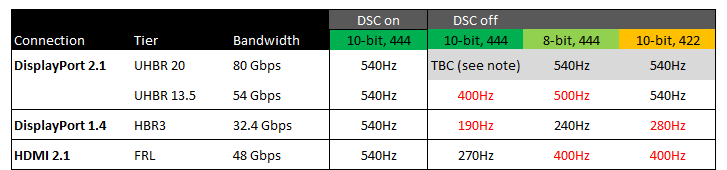
Those in red require you to create a custom resolution via the NVIDIA control panel, as the specific refresh rates were not listed by default in the EDID. These are refresh rates to the nearest 10Hz. These may not always be the full theoretical maximums, but these were the maximums we could achieve through lots of trial and error and testing. You may get different results potentially from your system and graphics card.
We see no real reason to disable DSC anyway and so the key point is that the full spec can be run fine from all these connection options, including DP 1.4 graphics cards.
4th Gen Primary RGB Tandem WOLED Panel
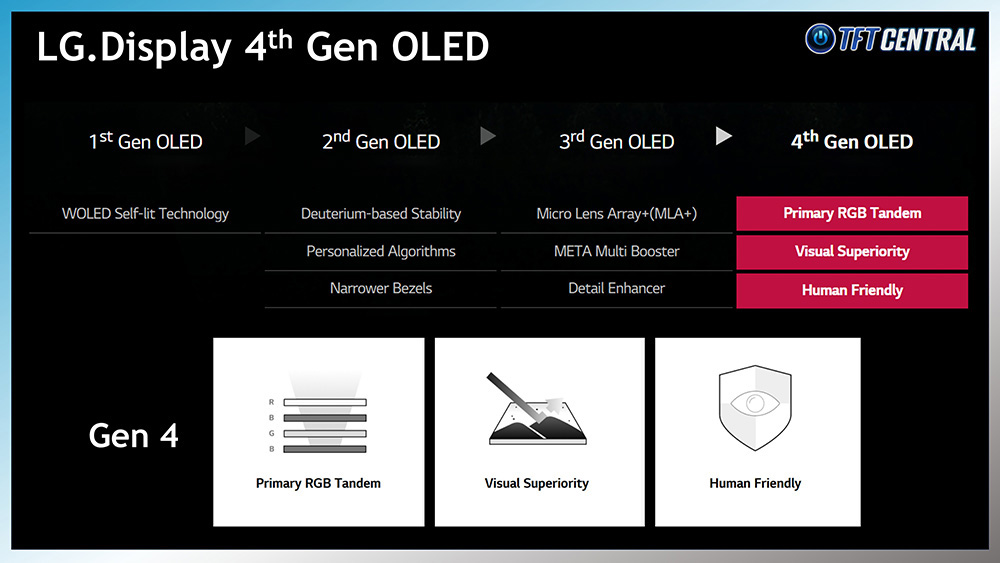
The panel used in this monitor is part of LG.Display’s latest Gen 4 line-up for 2025. These panels utilise an updated 4-stack panel structure, otherwise known as ‘Primary RGB Tandem’, which moves from 3 layers of light-emitting OLED material from their 3rd Gen, to 4 layers for their 4th Gen. Note that the “Primary RGB” naming scheme here refers to the light-emitting layers, not the sub-pixel structure of the panel which remains RGWB with an additional white sub-pixel used.
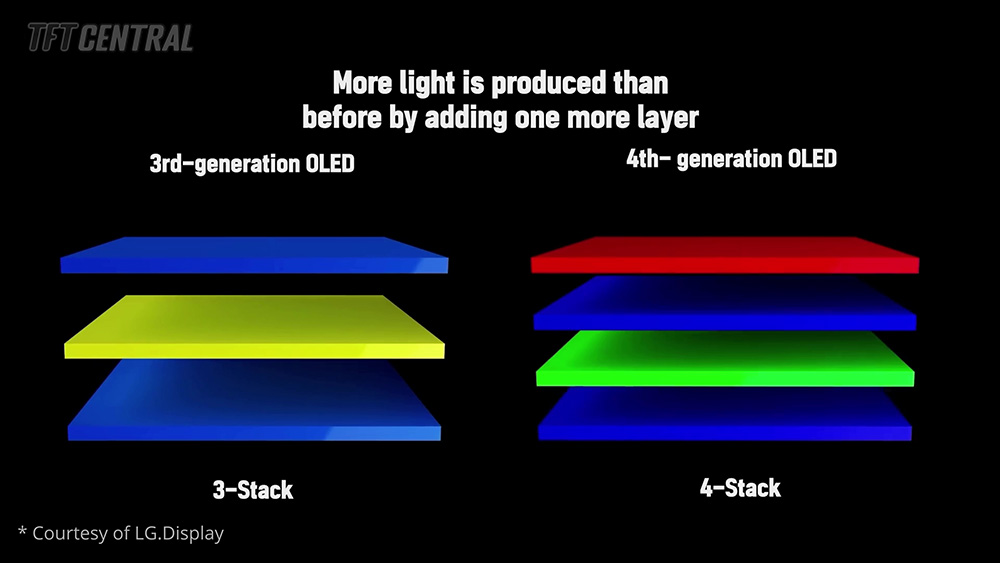
This shift to a 4-layer panel structure is what helps improve brightness and colours, also allowing LG.Display to do away with the MLA (Micro Lens Array) that was used to boost brightness on the older panels. 4th Gen WOLED panels offer improved SDR and HDR brightness, improved black depth and ambient light handling, and improved colour gamut.

You can find loads more information about the technologies behind 4th Gen WOLED in our video here.
‘TrueBlack’ Glossy Coating
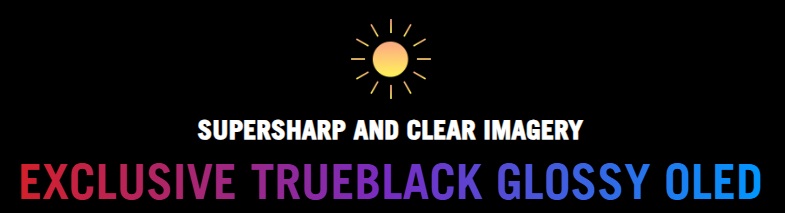
One of the key selling points of this new monitor is the inclusion of Asus’ new ‘TrueBlack’ glossy screen coating, distinguishing it from most other WOLED monitors available on the market. We’ve already tested this new glossy coating on two other recently introduced Asus monitors, the ROG Strix XG27AQWMG (27″ 4th Gen WOLED, 1440p, 280Hz) and the ROG Strix XG32UCWMG (32″ 3rd Gen WOLED, 4K, 240Hz, dual-mode) and it’s impressed us.
This is a screen coating applied at the factory by the panel manufacturer LG.Display instead of (not on top of) the matte AG coating, and which has now been improved and enhanced since the first glossy WOLED panels from 2024. Asus were the only vendor actually to adopt the original glossy WOLED panel last year, found on their 27″ 240Hz XG27AQDMG monitor. They’ve now adopted these new panels here for the PG27AQWP-W and the other models we’ve just mentioned, with the new and improved glossy screen coating option. Asus call this new coating ‘TrueBlack’, not to be confused with the ‘True Black’ terminology used for VESA’s DisplayHDR certifications for OLED panels.

According to the product information, this new coating should offer:
- A zero-haze (0%) optical layer which should remove any slight graininess that was visible on the original glossy WOLED panel from last year for a clean, clear and crisp image. Last year’s panel was rated with a 3% haze finish and we observed some minor grain to the image during our testing.
- Improved blacks in any lighting environment
- A reported 38% drop in ambient reflections “compared to previous-gen glossy WOLED panels” from last year.
Our analysis
The coating and panel generation combination is exactly the same as the XG27AQWMG that we recently tested, and so for ease we will use some photos and video screenshots from our testing of that model, along with some updated commentary and data from our testing of the PG27AQWP-W:


1. There’s zero grain for a very clear and clean image – the new 0% haze coating removed any minor graininess that was visible on the older glossy WOLED coating, providing a clear and clean image as promised. You can also see this change (first photo above) where the light source shining on the screens has a more defined and crisp reflection, whereas the old coating causes some minor haze/diffusion to the reflection. Text and office documents now look super-clear, with no visible grain remaining. It’s also a decent improvement in image clarity compared with standard matte anti-glare coatings typical on WOLED panels, which diffuse light sources far more and have some visible grain to the coating (second photo).
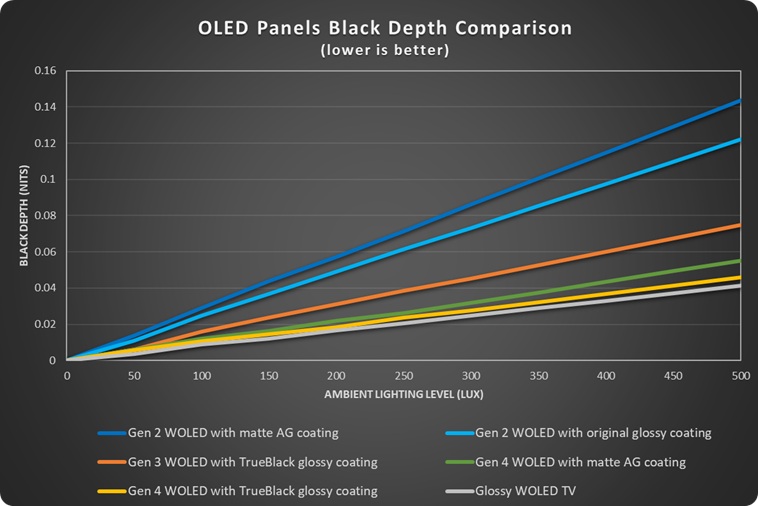
2. Black depth is the best of any monitor OLED panel/coating combination – In the presence of ambient light the blacks remained darker and blacker than on any other WOLED panel/coating combination (represented by the yellow line on the graph above). It’s very close to a glossy WOLED TV in fact now (silver line). This helps retain the amazing blacks and contrast that OLED can offer, even in brighter room conditions. We’ve captured some comparisons below for illustrative purposes:
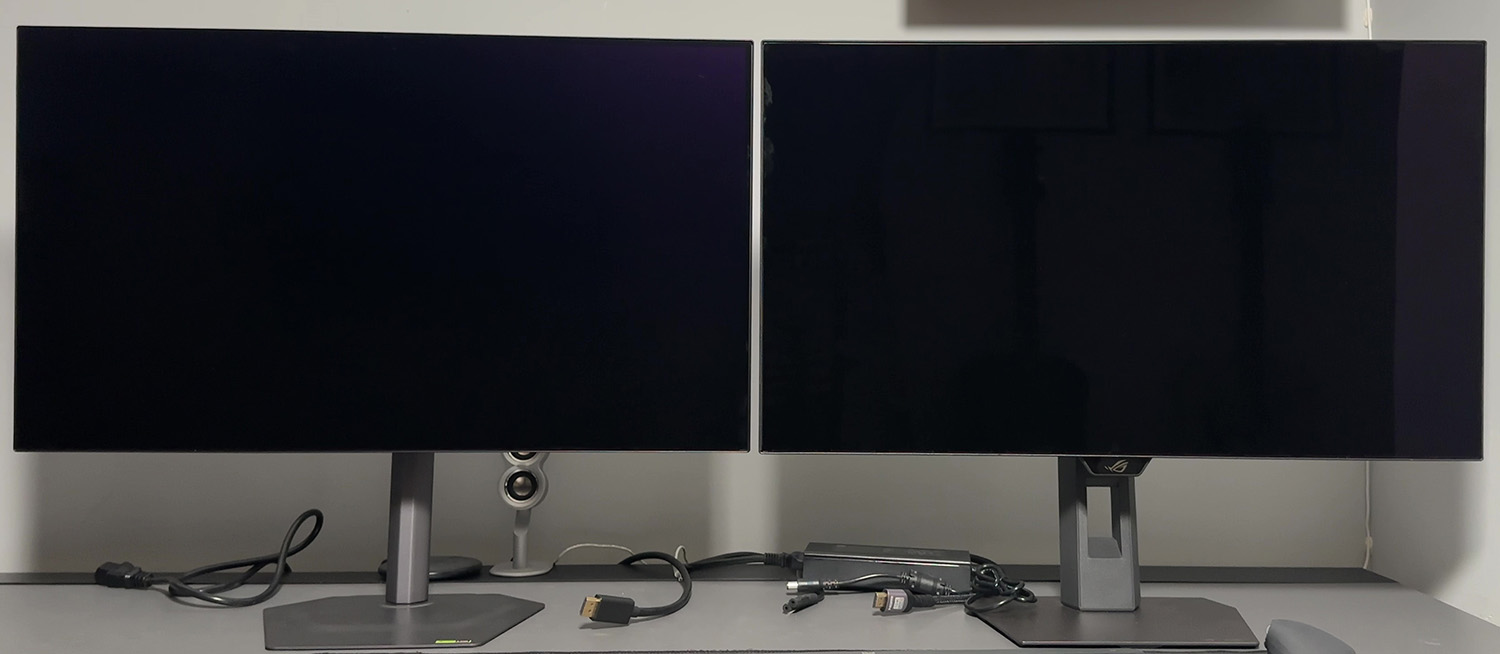
4th Gen matte WOLED (left) vs 4th Gen glossy WOLED (right)
The matte coated 4th Gen WOLED panels are actually pretty close too (green line), and it seems that it’s the 4th Gen WOLED panel technology that offers the significant advancements in this area. Combining those 4th Gen panels with a glossy coating helps a little bit more compared with when a matte AG coating is used. The trade-off however is increased reflections which we will talk about in a moment.

4th Gen glossy WOLED (left) vs old glossy WOLED (right)
You can see that the 4th Gen glossy panel is better than the older 2nd Gen glossy WOLED panels from last year (light blue line on the graph), demonstrated also in the photo above.

QD-OLED (left) vs 4th Gen glossy WOLED (right)
There’s no comparison when it comes to QD-OLED panels in brighter room conditions. If you have light sources in front of the screen, blacks become raised and start to turn grey / purplish unfortunately on that technology. They’re more suited to darker room conditions.
3. You should be mindful of reflections – this was very hard to capture in photos but the new TrueBlack coating showed slightly less noticeable reflections than the old glossy coating. There’s still mirror-like reflections to contend with because there’s no AG (anti-glare) layer, but the reflection seemed a bit “darker” and less noticeable on the new coating. Some minor improvements there.
You should still be wary of the position of light sources in front of the screen as being a glossy panel it does create mirror-like reflections, especially with windows and light sources facing the screen. Traditional matte anti-glare coatings on WOLED panels provide better reflection and glare handling, and really this is the only area where this new coating falls behind matte AG coatings. Some people will prefer the image of these glossy coatings, others will find a matte AG coating more appropriate to help eliminate glare and reflections far more than glossy.
At some point we will try and provide a more thorough matte vs glossy, QD-OLED vs WOLED comparison, but for now we can saw that the new TrueBlack coating is superior to the old glossy WOLED coating for sure, and for those seeking a glossy finish, but from a WOLED technology panel instead of QD-OLED, it’s bound to be attractive.
OLED Care

One challenge with OLED panels in general is the inherent risk of image retention and burn-in. It’s a technology more suited to dynamic and changing content, which is why these are largely positioned as gaming and multimedia screens. There is more of a risk of image retention if you are using these screens for lots of static desktop and office use though. In the marketing material provided to us Asus also talk about a 60% longer life-span compared with previous WOLED monitors, thanks to the new 4th Gen panel.
Display manufacturers provide a range of measures to help mitigate that risk, and maintain the panel over time and we will talk about the OLED Care measures in a moment.
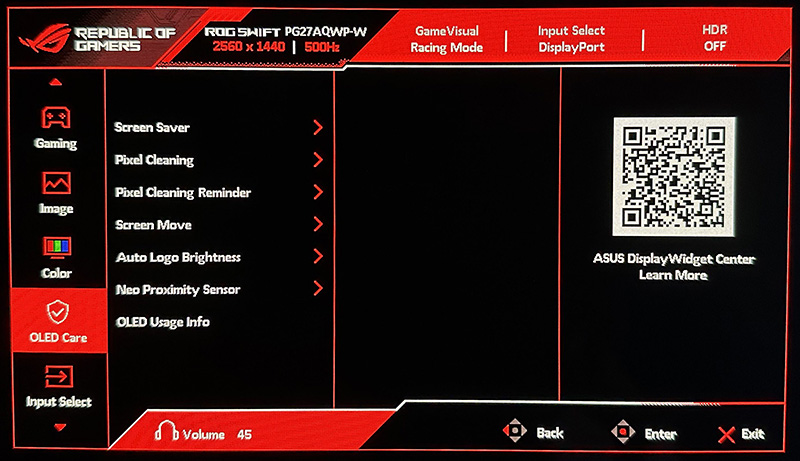
Asus include a 3 year warranty with the monitor, including burn-in cover which gives some added peace of mind around usage and image retention risks. This is the same as on their other recent OLED monitors.
To help mitigate the risks of image retention Asus provide an impressive and expanded set of OLED care options within the OSD menu under their ‘ROG OLED Care Pro‘ features. Familiar options include the pixel shift / screen move which moves the image slightly a few pixels at a time periodically (you can turn this off fully if you want). There’s also a screen saver which dims the screen if there is no change to the image for an extended period of time. There’s also an image cleaning cycle which will run automatically from time to time, or you can run manually in the menu if you want.
| OLED Care and Warranty | |
| Warranty period | 3 years |
| Burn-in cover | |
| Screen saver | |
| Pixel / screen shift | |
| Logo dimming | |
| Taskbar detection | |
| Boundary detection | |
| Motion sensor | |
| Other OLED care features | Outer dimming control Global dimming control |
An ‘auto logo brightness’ section includes options for ‘logo detection’, as well as ‘taskbar detection’ and ‘boundary detection’. Boundary detection dynamically detects the boundary of the black bars and reduces the brightness and also slightly shifts the pixel of the near borders.
Neo Proximity Sensor
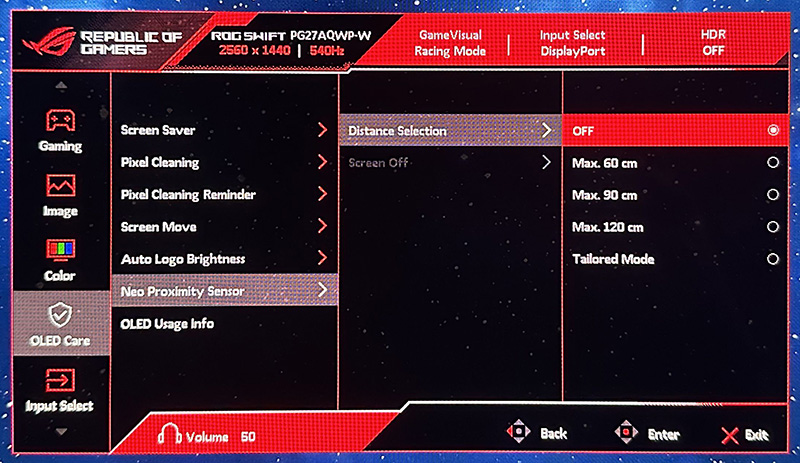
One other new technology Asus have added to the screen is their Neo Proximity Sensor: This highly sensitive TOF sensor allows users to set their preferred usage distance. When the user steps out of range, the monitor will switch to a black image (i.e. turn off the pixels) to reduce the risk of burn-in, and restores on-screen content when you return to it. You can also customize the detection distance quickly and easily.

We’ve been saying for a while that we’d like to see more motion/proximity sensors on OLED screens, and it’s great to see Asus include that here like they had on their PG27UCDM and other new monitors recently, taking it a step further with the advanced distance detection which is great to see. Let’s hope this is included on all their future OLED monitors too.
- Additional reading: Helping Avoid OLED Burn-in and Flicker – Exploring the Latest Asus OLED Technologies for 2025
Brightness and Contrast
For this testing we disabled the OLED care features in the OSD menu as those can have a small impact to screen brightness in certain situations. We would recommend enabling as many of those features as possible to mitigate risks of burn-in, although you may need to experiment for your particular usage to ensure none are distracting or problematic.
Uniform Brightness = OFF
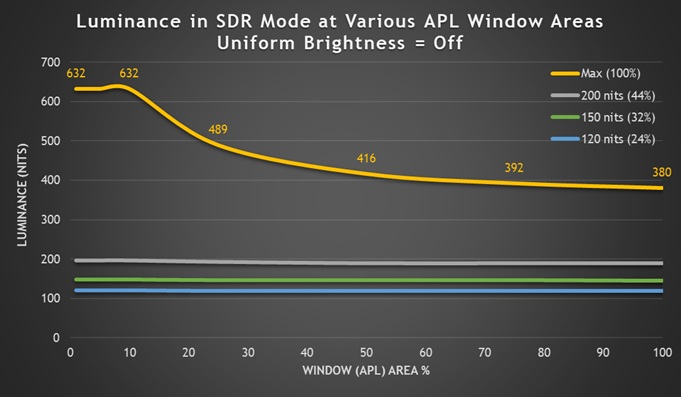
Out of the box the screen operates with the ‘Uniform Brightness’ (UB) setting turned off, which is a feature we’ve seen many times now on Asus OLED screens that if enabled would help maintain a consistent screen brightness regardless of the content you show, the size of your windows or your Average Picture Level (APL).
On this screen the ‘off’ mode actually behaves differently, and better, than many previous Asus OLED monitors. At the maximum brightness setting you can see that the screens brightness varies depending on the APL and so you get fluctuations in brightness as you resize and move windows around or change your content. It reaches up to an impressive 632 nits maximum though, dropping down to 380 nits for full screen white. That 632 nits peak is a decent step up compared with previous gen WOLED panels, for instance the PG27AQDP reached 425 nits peak in this configuration (49% higher luminance). It’s even a higher luminance than the other 4th Gen WOLED panel we’ve tested recently (27″ 1440p 280Hz) in the Asus ROG Strix XG27AQWMG which reached 585 nits. This new 540Hz Gen 4 panel appears to be even brighter.
If you’re running at the maximum brightness setting then the ABL dimming may be distracting for office and desktop uses for most people, although may not be as problematic for dynamic content like games and multimedia. You may want to try using this mode for SDR dynamic content as it could reach higher luminance levels than the uniform brightness mode and give you a more impactful image.
Interestingly if you lower the brightness setting you can get a more consistent luminance even with the UB mode turned ‘off’. At a calibrated 200 nits there is some minor drop off for higher APL’s, but only down to around 192 nits minimum. At a calibrated 150 or 120 nits, the luminance remains consistent regardless of the APL and screen content which is good news. So in theory you could also leave UB off and use a lower brightness setting, although there’s no real benefit of doing that other than it keeps the ELMB and Low Blue Light mode options accessible.
- Useful reading – OLED Dimming Confusion – APL, ABL, ASBL, TPC and GSR Explained
Uniform Brightness = ON
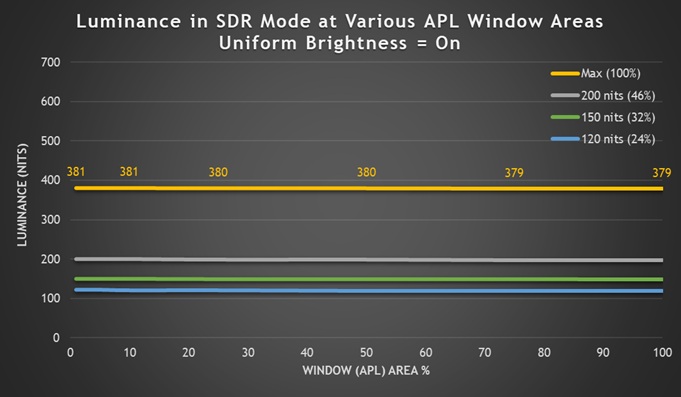
Uniform Brightness mode behaves accurately with the same luminance being retained regardless of the APL window size being tested and the content being displayed, even at maximum brightness setting. The screen can reach up to 381 nits at maximum brightness setting in this UB mode which is very good, and surpasses the typical 260 – 270 nits we’ve seen from all previous-Gen OLED monitors we’ve reviewed by a considerable way. It’s a little higher than the 360 nits we’d seen from the 27″ 1440p 280Hz Gen 4 panel as well.
| Black depth and contrast | Uniform Brightness OFF | Uniform Brightness ON |
| Max luminance (nits) | 632 nits | 381 nits |
| Min Luminance (nits) | 34 nits | 34 nits |
| Uniform / No ABL | Some brightness settings | |
| Remains uniform in Windows desktop | Some brightness settings |
At the lowest setting the screen could reach down to a low 34 nits when using either mode, affording you good flexibility for darker room conditions too.
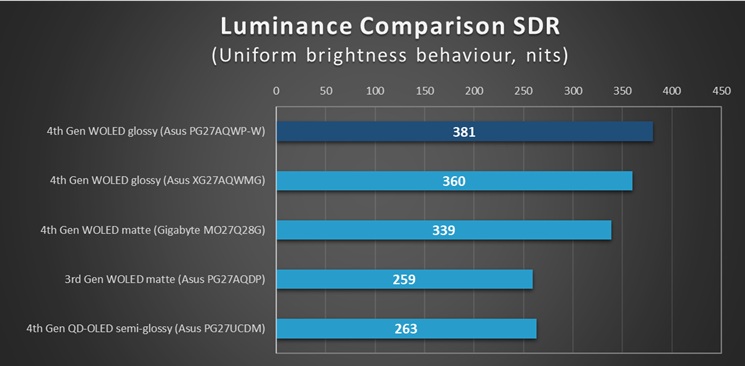
Perceived brightness
We should also keep in mind that the perceived brightness of OLED monitors is greater than traditional LCD monitors thanks to their higher contrast ratio, something we explored in our detailed article recently. We shouldn’t rely only on luminance measurements to compare between these different technologies and consider real-world brightness.
Based on the principles explained in our article, this OLED monitor, with a maximum luminance of 381 nits (in UB mode) would have the same approximate perceived brightness as a traditional LCD that reaches ~630 nits luminance. That’s a more useful comparison if you’re comparing between OLED and LCD monitors.
The ‘TrueBright’ certification tiers discussed in the article are only really applicable to QD-OLED panels as this scheme was created by Samsung Display, so we will refrain from attaching a specific TrueBright logo or tier to this screen, but the same principles outlined in our article all hold true on WOLED panels.
Testing Methodology Explained (SDR)

Performance is measured and evaluated with a high degree of accuracy using a range of testing devices and software. The results are carefully selected to provide the most useful and relevant information that can help evaluate the display while filtering out the wide range of information and figures that will be unnecessary. For measurement, we use a UPRtek MK550T spectroradiometer which is particularly accurate for colour gamut and colour spectrum measurements. We also use an X-rite i1 Pro 2 Spectrophotometer and a X-rite i1 Display Pro Plus colorimeter for various measurements. Several other software packages are incorporated including Portrait Displays’ Calman color calibration software – available from Portrait.com.
We measure the screen at default settings (with all ICC profiles deactivated and factory settings used), and any other modes that are of interest such as sRGB emulation presets. We then calibrate and profile the screen before re-measuring the calibrated state.
The results presented can be interpreted as follows:
- Gamma – we aim for 2.2 gamma which is the default for computer monitors in SDR mode. Testing of some modes might be based on a different gamma but we will state that in the commentary if applicable. A graph is provided tracking the 2.2 gamma across different grey shades and ideally the grey line representing the monitor measurements should be horizontal and flat at the 2.2 level, marked by the yellow line. Depending on where the gamma is too low or too high, it can have an impact on the image in certain ways. You can see our gamma explanation graph to help understand that more. Beneath the gamma graph we include the average overall gamma achieved along with the average for dark shades (0 black to 50 grey) and for lighter shades (50 grey to 100 white).
- RGB Balance and colour temperature – the RGB balance graph shows the relative balance between red, green and blue primaries at each grey shade, from 0 (black) to 100 (white). Ideally all 3 lines should be flat at the 100% level which would represent a balanced 6500K average colour temperature for all grey shades. This is the target colour temperature for desktop monitors, popular colour spaces like sRGB and ‘Display DCI-P3’ and is also the temperature of daylight. It is the most common colour temperature for displays, also sometimes referred to as D65. Where the RGB lines deviate from this 100% flat level the image may become too warm or cool, or show a tint towards a certain colour visually. Beneath this RGB balance graph we provide the average correlated colour temperature for all grey shades measured, along with its percentage deviance from the 6500K target. We also provide the white point colour temperature and its deviance from 6500K, as this is particularly important when viewing lots of white background and office content.
- Greyscale dE – this graph tracks the accuracy of each greyscale shade measured from 0 (black) to 100 (white). The accuracy of each grey shade will be impacted by the colour temperature and gamma of the display. The lower the dE the better, with differences of <1 being imperceptible (marked by the green line on the graph), and differences between 1 and 3 being small (below the yellow line). Anything over dE 3 needs correcting and causes more obvious differences in appearance relative to what should be shown. In the table beneath the graph we provide the average dE across all grey shades, as well as the white point dE (important when considering using the screen for lots of white background and office content), and the max greyscale dE as well.
- Luminance, black depth and contrast ratio (static) – measuring the brightness, black depth and resulting contrast ratio of the mode being tested, whether that is at default settings or later after calibration and profiling. We aim for 120 cd/m2 luminance which is the recommended luminance for LCD/OLED desktop monitors in normal lighting conditions. Black depth should be as low as possible, and contrast ratio should be as high as possible.
- Gamut coverage – we provide measurements of the screens colour gamut relative to various reference spaces including sRGB, DCI-P3, Adobe RGB and Rec.2020. Coverage is shown in absolute numbers as well as relative, which helps identify where the coverage extends beyond a given reference space. A CIE-1976 chromaticity diagram (which provides improved accuracy compared with older CIE-1931 methods) is included which provides a visual representation of the monitors colour gamut coverage triangle as compared with sRGB, and if appropriate also relative to a wide gamut reference space such as DCI-P3. The reference triangle will be marked on the CIE diagram as well.
- dE colour accuracy – a wide range of colours are tested and the colour accuracy dE measured. We compare these produced colours to the sRGB reference space, and if applicable when measuring a wide gamut screen we also provide the accuracy relative to a specific wide gamut reference such as DCI-P3. An average dE and maximum dE is provided along with an overall screen rating. The lower the dE the better, with differences of <1 being imperceptible (marked by the green area on the graph), and differences between 1 and 3 being small (yellow areas). Anything over dE 3 needs correcting and causes more obvious differences in appearance relative to what should be shown. dE 2000 is used for improved accuracy and providing a better representation of what you would see as a user, compared with older dE methods like dE 1994, as it takes into account the human eye’s perceptual sensitivity to different colours.
Default Setup (SDR)
The screen comes out of the box in the ‘Racing’ preset mode, with the ‘wide gamut’ colour space active and with ‘Uniform Brightness’ mode disabled. For these tests we disabled all OLED Care features and switched from the power saving mode (which has limited OSD options) to the performance mode.

Gamma tracking was pretty good overall and we measured a 2.09 average, with gamma being a little low which results in some slight loss of detail. Shadow detail was weak in this mode with the first visible RGB shade being 6 in our testing. The colour temp on the middle graph was excellent with a very good balance or red, blue and green channels. This resulted in a good greyscale accuracy of dE 1.8 average.
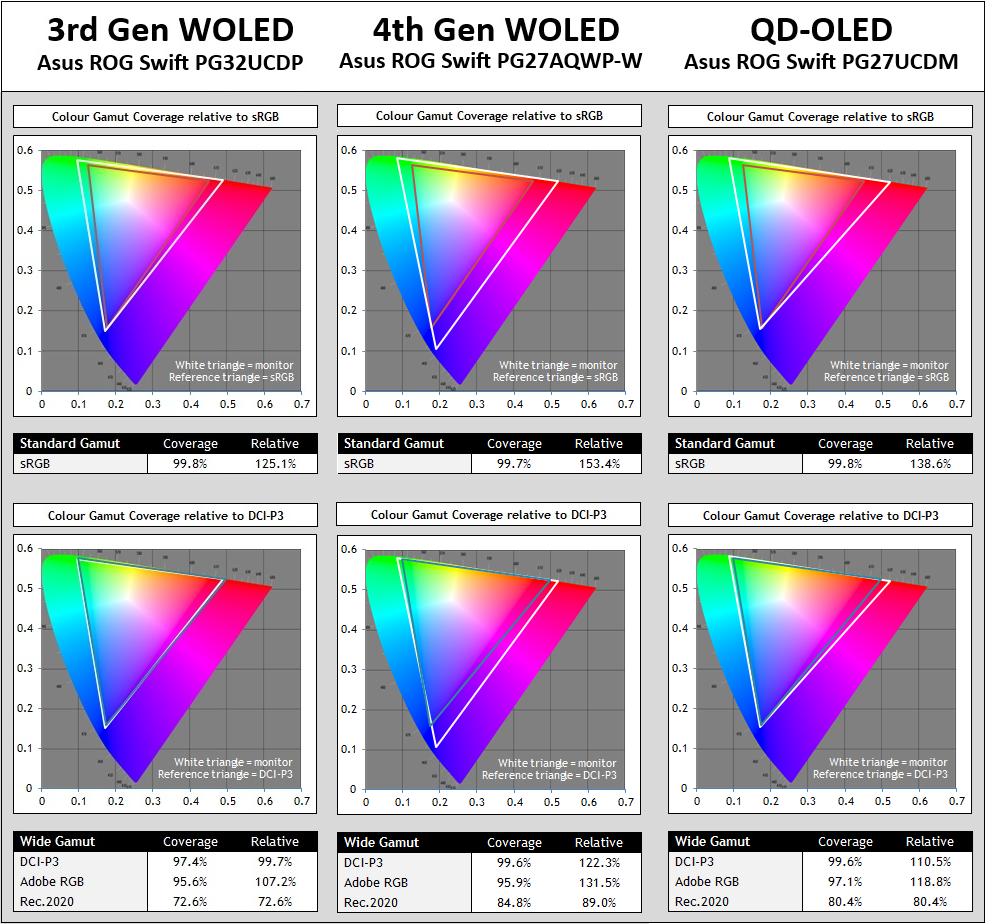
The screen has a very wide colour gamut which extends a significant way beyond the sRGB colour space in red, green and blue shades. The over-coverage in blue/purple shades especially is something we’ve not seen to this extent before on previous Gen OLED panels. You can see a comparison here against a 3rd Gen WOLED and a typical QD-OLED panel too. The colour gamut here is the same as the other 27″ 280Hz 4th Gen WOLED panel we’ve tested recently.
There are significant improvements to the colour gamut coverage compared with previous 3rd Gen WOLED panels as you can see. There’s additional coverage in red and blue shades especially which takes you from ~125% relative coverage of sRGB to ~153%. That’s even more substantial than on QD-OLED panels (~139%), largely down to that extension in blue and purple shades. Please keep in mind we’re talking about SDR 2D chromaticity, and colour gamut, we’ll talk about HDR colours and colour volume later on in the review.
Previous WOLED generations matched the DCI-P3 reference space very closely, reaching around 97 – 98% absolute and relative coverage. They also reached around 73% of the Rec.2020 colour space – probably a better reference to use for comparisons here than using DCI-P3 given it’s coverage area. The new 4th Gen WOLED panels now covers 99.7% DCI-P3, or ~122% relative coverage, and ~85% Rec.2020. So there’s pretty significant improvements in the colour gamut on these new panels. This is wider coverage than QD-OLED panels by these 2D chromaticity measurements too (~111% relative DCI-P3 coverage).
Wide gamut considerations and use-cases
On the one hand this is good news for those who simply prefer a more vivid, saturated and colourful image and the difference compared with previous WOLED panels is very apparent during normal uses. If you’re one of those users who just likes colourful images for multimedia and games then this new panel will give you a nice boost. Equally if you are working with or viewing content that is mastered in Rec.2020 and you need the widest coverage of that reference as possible, then this new panel provides wider coverage than the older panels.
However if you are wanting to have a more accurate image for working with SDR/sRGB content, common DCI-P3 content for HDR, or perhaps even Adobe RGB content for photography, you will need to be able to tame and clamp this very wide colour gamut back to other colour spaces. The older WOLED panels had a native gamut that closely matched DCI-P3 and so even out of the box they commonly provided pretty good accuracy for DCI-P3 content. Here, with more over-coverage present we will be more reliant on emulation modes and calibration if we want to work with DCI-P3 content. Similarly for sRGB content (used for SDR), we need to be able to cut back the even-wider-than-usual gamut to improve accuracy. We’ll look at the provided options for this shortly.
Colour accuracy
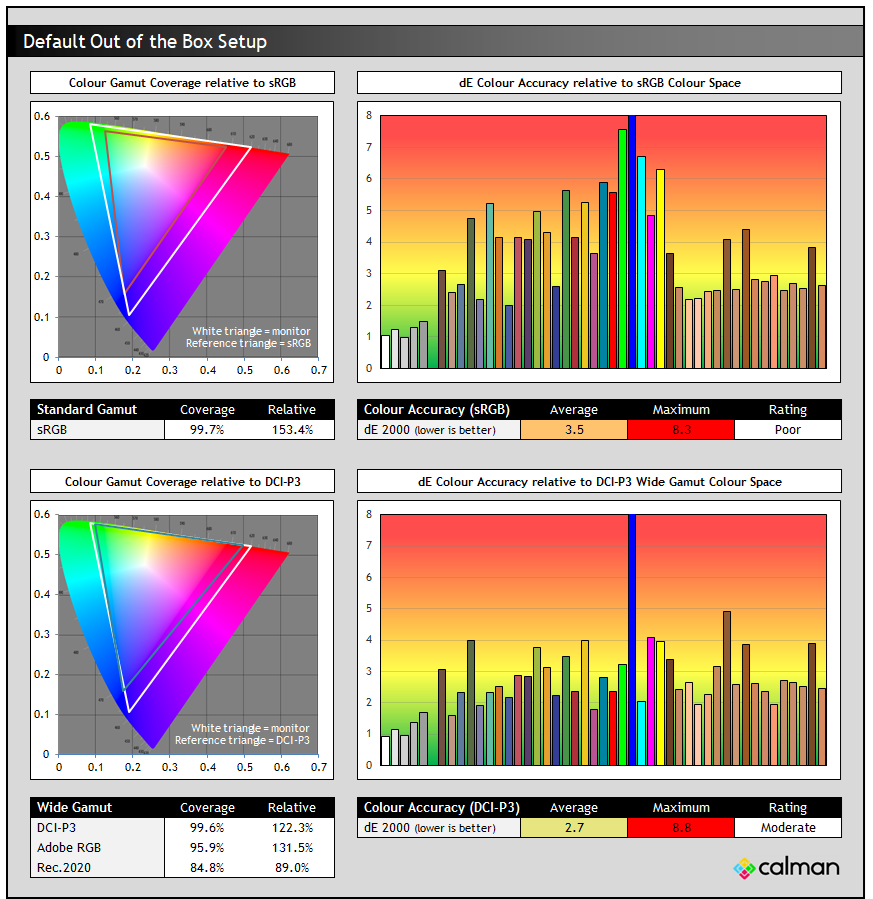
With the very wide native wide colour gamut active here, the accuracy of sRGB colours was poor, with a dE 3.5 average measured. This is normal for a wide gamut screen and to be expected and we will look if we can improve sRGB / SDR accuracy in a moment.
The native colour gamut of this panel extends a considerable way beyond the DCI-P3 reference, especially in blue/red/purple shades as you can see from the bottom left CIE diagram, reaching ~122% relative coverage. With that closer match than to sRGB at least, the accuracy of DCI-P3 colours out of the box was rated as moderate, with a dE 2.7 average but 8.8 maximum measured. It deviated the most in blue shades where the native panel gamut extended a considerable way beyond the DCI-P3 reference space.
sRGB Emulation Modes
There are actually two ways to achieve an sRGB emulation mode as we’ve seen on other recent Asus OLED monitors. There’s an ‘sRGB Cal’ preset mode available in the ‘Game Visual’ menu where nearly all settings are locked down, or there’s also a colour space setting that can be used from within the other presets, for instance the default ‘Racing’ mode which leaves all other settings accessible. We will test both approaches.
sRGB Colour Gamut option (in Racing preset)

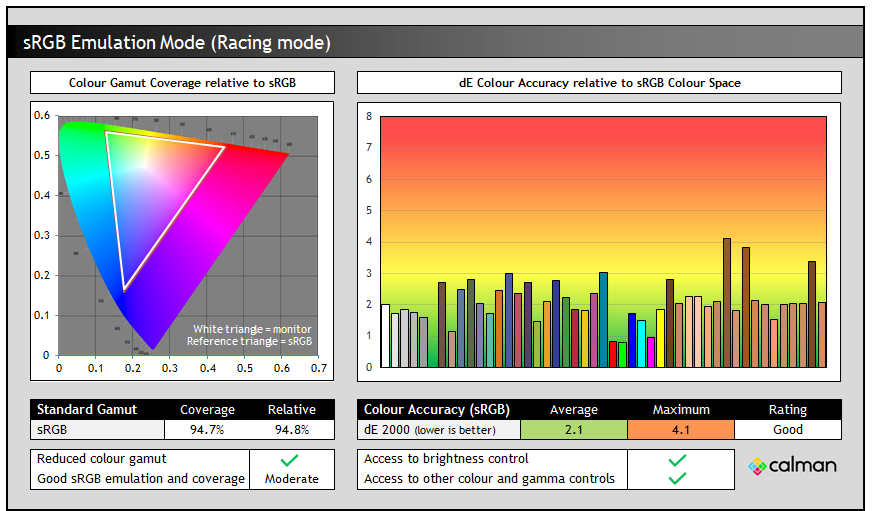
The Racing > sRGB colour space mode offered the same gamma and greyscale performance as the native wide gamut mode; to be expected given we’ve only changed the colour space settings. It had improved a few areas quite nicely though. Most obvious was the clamping of the very wide native colour space back close to the sRGB reference, now measured at 94.7% absolute coverage. This had gone a little too far, resulting in some small under-coverage but nothing significant or noticeable in practice. As a result of this smaller active colour space, the accuracy of sRGB colours was now good though, with dE 2.1 average measured.
sRGB Cal mode
The sRGB Cal mode in the ‘Game Visual’ menu provides an alternative approach for sRGB / SDR clamping. This mode is pretty much locked down when it comes to OSD menu controls, including the whole ‘color’ section of the menu being greyed out. You can still adjust brightness at least, but we’re fully at the mercy of Asus’ factory calibration here for this mode.
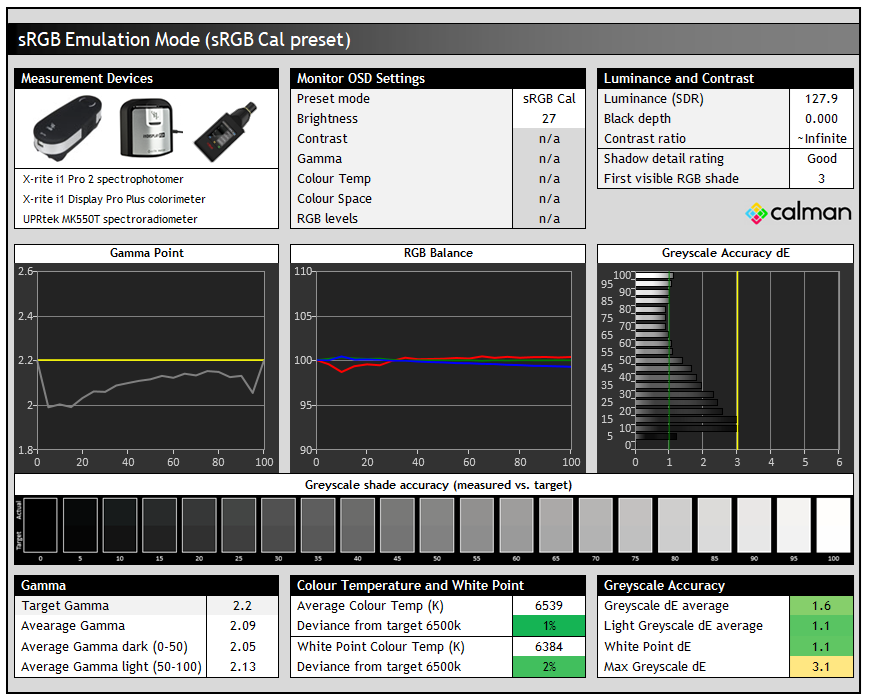
This mode offered a similar gamma configuration that the other approach, being a bit low again at 2.09 average. We did however have an improved shadow detail in this mode, with the first visible greyscale shade being RGB 3 now. Colour temp and white point were a minor 1 – 2% warm and were very good.

We had basically the same colour space clamping and colour accuracy in this dedicated preset mode as in the Racing > sRGB gamut configuration. The other approach gives much better flexibility in settings and controls and offers very similar performance and colour space clamping anyway. It’s probably easier to configure one of the other modes to use the sRGB colour space if you want to emulate that reference space for SDR content.
DCI-P3 Emulation mode
This mode is likely more useful than it has been on previous WOLED monitors since the native gamut now extends a considerable way beyond the DCI-P3 reference space, as opposed to closely matching it. It’s accessible using the colour space setting in the OSD menu.

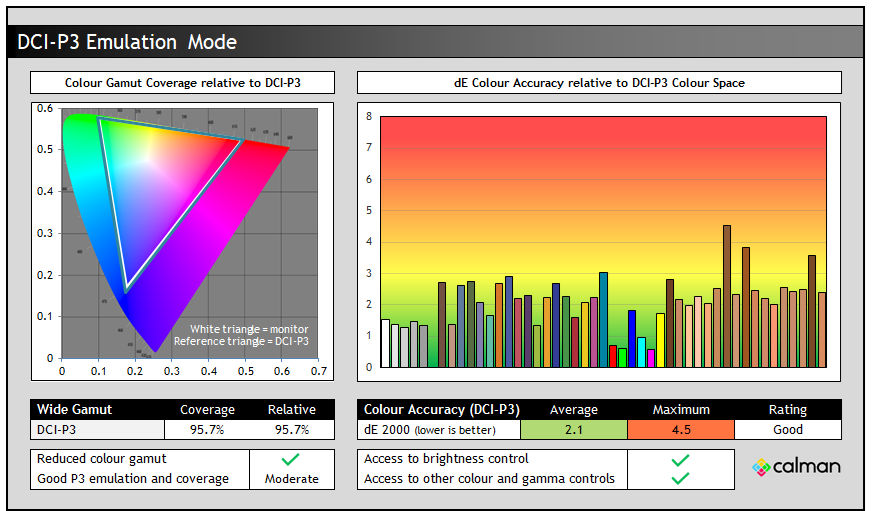
This mode is similar to the native wide gamut mode in terms of gamma, colour temp and greyscale performance. Shadow detail was a little worse than the native mode, with the first visible greyscale shade being RGB 7 now. This mode also clamps the native gamut back close to DCI-P3, but again goes slightly too far like in the sRGB modes leaving us with some minor under-coverage. This does result in improved colour accuracy for DCI-P3 colours which were now good. This is a decent useable mode if you want to more closely match the DCI-P3 colour space.
Adobe RGB clamping
Note that there’s no Adobe RGB emulation mode provided by Asus, so if you want to work specifically with content in that colour space, such as for professional and photography applications, you will need to be able to profile the screen yourself using a calibration tool. We’d like to see Asus add this as an additional option in the menu on future monitors. There isn’t quite full coverage of this colour space available from the panel though, only reaching 95.9% absolute coverage but it’s pretty close.
Calibration
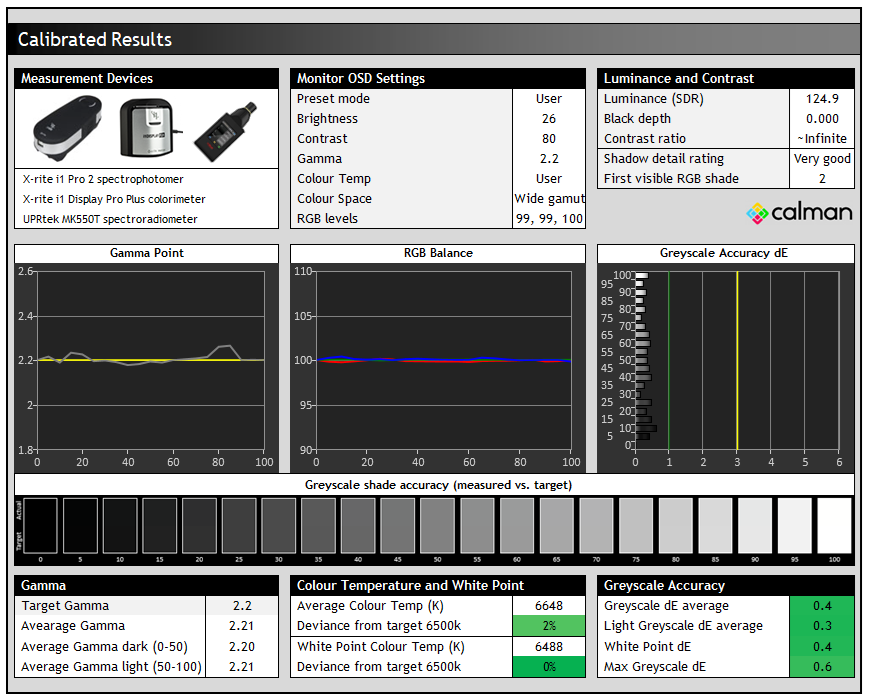
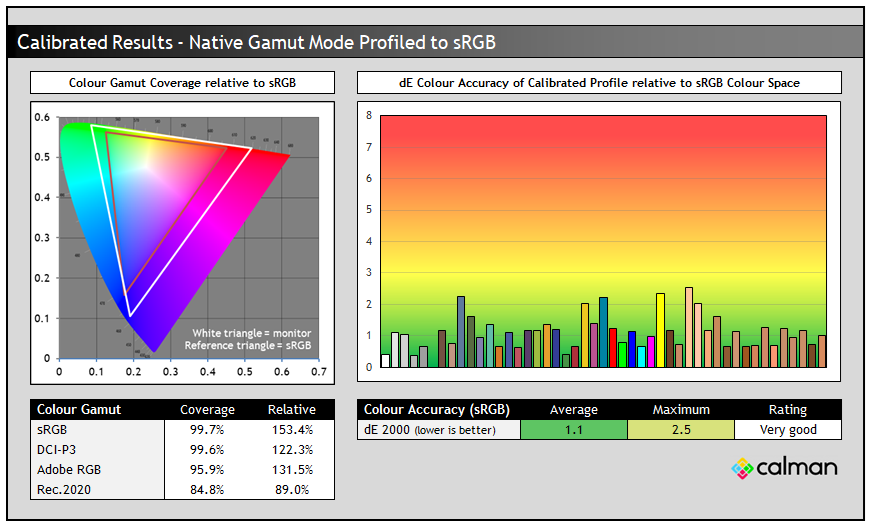
Calibration and profiling can produce some very good overall results and could be useful though if you wanted to operate the screen within its native wide gamut mode, but then map the colour space back to something else like sRGB or Adobe RGB for instance for colour-aware applications (e.g. Photoshop). You would need a suitable calibration device and software for this, or you could also try our calibrated ICC profile.
The screen was profiled to 2.2 gamma, 6500K colour temp and to the sRGB colour space. The screen was left in its native wide gamut mode, but this profile will be used in colour-aware applications to map back to sRGB in this instance. Overall the calibrated results were very good as you’d hope.
- You can find our calibrated settings for SDR and ICC profile in our database now.
ICC Profiles and Monitor Calibration Database
Find the recommended settings and a calibrated ICC profile for your display.
[View here]
Best Settings Guide
General and Office

The PG27AQWP-W is quite well suited for office work in terms of specs, although caution as ever is advised when it comes to using an OLED panel for lots of static content. The technology carries an inherent risk of image retention and burn-in, and so it’s a screen more suited to dynamic content like gaming and video ideally. Longevity of OLED panels has been improving over the years and generations, and with the wide range of OLED Care features included from Asus and the 3-year burn-in cover, this is less of a concern than it used to be. In the marketing material provided to us Asus also talk about a 60% longer life-span compared with previous WOLED monitors thanks to the new 4th Gen panel. That’s obviously very welcome too.
The panel does pretty well for some office use if you need it to. The 2560 x 1440 resolution is pretty standard on a screen this size and while it won’t provide the same sharpness and pixel density as a 4K resolution (not yet available from 27″ WOLED panels, but available from QD-OLED technology) it should be perfectly comfortable and fine for most users. There’s no need for any OS scaling here either or related concerns with support in different applications and use-cases.
Coating
We talked at length earlier about the coating, and our advice would be to consider your ambient lighting conditions and positioning before deciding which coating is right for you. There’s no doubt that the new TrueBlack coating provides a super sharp and clear image, removing any minor grain we’ve seen from previous glossy WOLED panels (like the Asus ROG Strix XG27AQDMG). That’s great from an image clarity point of view.
As it’s combined here with a 4th Gen WOLED panel, it also retains black depth the best out of all the OLED monitor panel type/coating combinations we’ve tested, even in brighter room conditions. The downside is that reflections can be more apparent and distracting, as there’s no anti-glare or anti-reflection coating on this screen. That’s perhaps more of an issue for daytime office application usage so be mindful of the positioning of your external light sources.
Sub-pixel Layout and Text Rendering
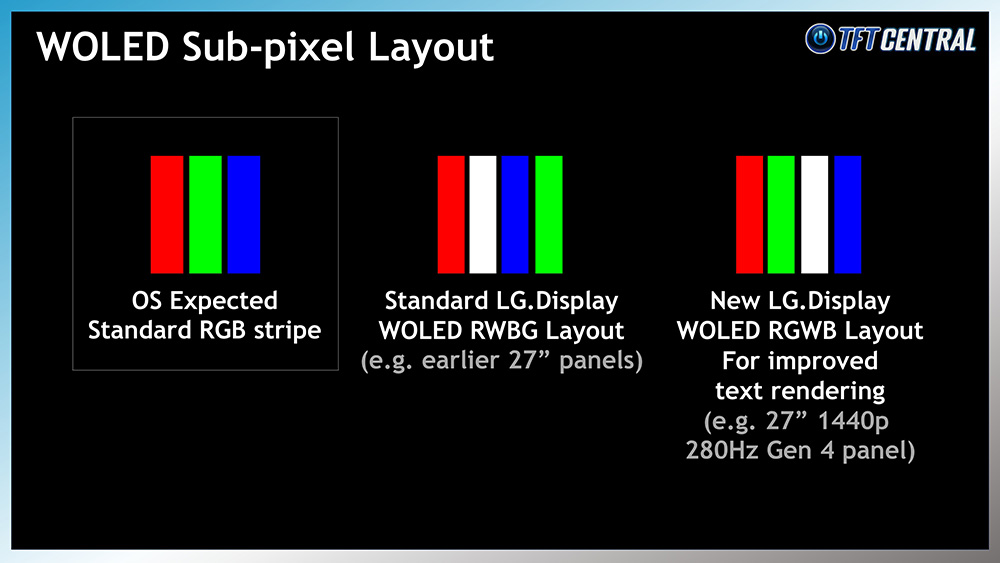
Previously their WOLED monitor panels had an unusual RWBG sub-pixel structure, which includes not only an added white sub-pixel (used to boost brightness) but has the RGB out of their usual order. This leads to fairly poor text clarity on their panels, with quite noticeable issues in practice. It causes text to look less clear and more blocky which we commented on in our various reviews of earlier WOLED-based monitors. That includes for instance Asus’s previous 240Hz WOLED monitors like the popular ROG Swift PG27AQDM and the earlier 27″ 240Hz glossy ROG Strix XG27AQDMG. They both had the older RWBG layout.
LG.Display have now updated the layout on their new panels and this new 27″ Gen 4 panel used in the PG27AQWP-W has an updated layout, where the RGB have been put back in the right order, and the white sub-pixel has been moved in to a different place (third in the layout) to give RGWB.
All LG.Display panels featuring updated RGWB sub-pixel layout so far:
- Gen 3 – 32″ 4K 240Hz panel
- Gen 3 – 45″ ultrawide 5K2K 165Hz panel
- Gen 3 – 27″ 1440p 480Hz panel
- Gen 4 – 27″ 1440p 280Hz panel
- Gen 4 – 27″ 1440p 540Hz panel
We will re-use some photos that we took from the PG27AQDP when we tested it, which has the same panel size, resolution and pixel layout as this new model and so provides exactly the same text clarity.
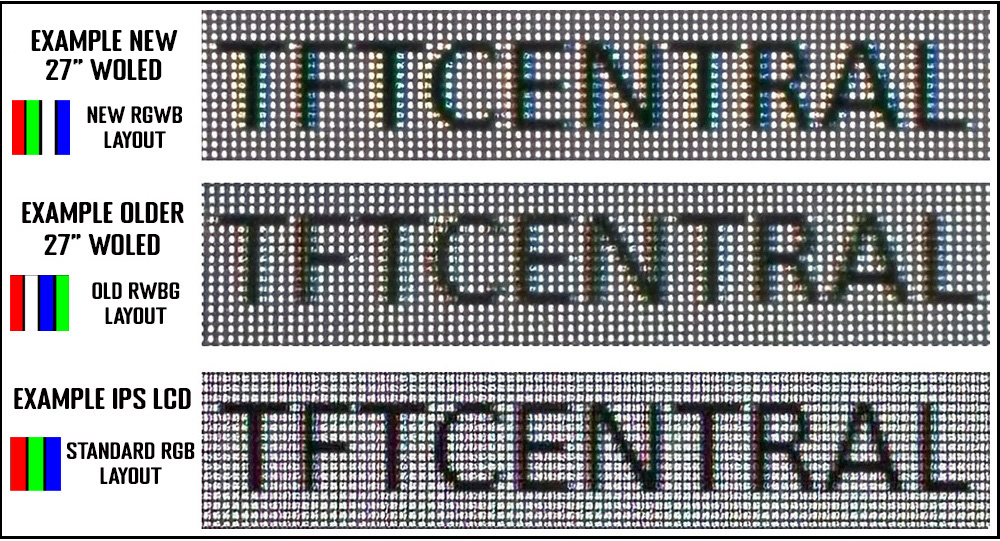
We are pleased to report that text clarity has been improved a reasonable amount on the newer panels, with the text looking a little sharper and clearer to the naked eye. We compared the new screen side by side with an earlier 27″ WOLED monitor (with the old pixel layout) and felt that the text was quite nicely improved here. It looks a little sharper and more defined and we’ve tried to capture this as best we can with some magnified close up photos above. It’s not perfect as there’s still the added white sub-pixel, but it’s a bit clearer and sharper looking.
Please keep in mind the magnification on these photos, but hopefully you can see the improvements made here. This makes the new 27″ Gen 4 WOLED panel more suited to desktop, office and text usage than previous WOLED offerings, with the exception of the other couple of 27″ WOLED panels mentioned above that had these improvements.
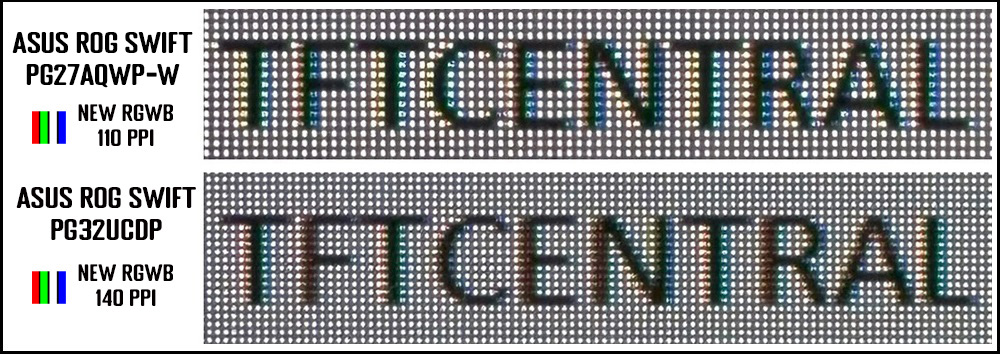
The same new RGWB layout has also been used on their 32″ panel (as used in the Asus ROG Swift PG32UCDP for example) and comparing those side by side showed some further slight improvements on the larger panel thanks to the increased pixel density it offers. Using 125% or even 150% scaling results in slightly clearer text thanks to the increased 140 PPI of that panel, compared with the 110 PPI of this 27″ model. The text is also a bit smaller when using 125% scaling than on the 27″ 1440p panel, even more so if you were to use 100% scaling on the 32″ and so that has some impact on visual clarity.
Screen Brightness
| Brightness | |
| Maximum brightness (SDR) | 381 nits (UB mode) |
| Minimum brightness | 34 nits |
| Uniform brightness behaviour available | |
| Flicker free |
Thanks to the 4th Gen WOLED panel there’s a decent improvement in luminance for office and general applications (SDR), with the screen reaching up to 381 nits with the uniform brightness setting enabled which is optimal for desktop and office work to avoid any kind of ABL dimming. That’s a good step up from the ~270 nits maximum common on most OLED monitors we’ve tested to date. For those used to a brighter screen, or concerned that moving from a bright LCD to an OLED would be a problem, this gives you a very welcome boost in SDR brightness capability.
- Further useful reading: Comparing OLED and LCD Brightness and Exploring Samsung Display’s TrueBright Certification
Flicker-free performance

| Flicker | |
| Flicker free verified | |
| PWM / flicker frequency | n/a |
Useful Office Features
| Features | Notes | |
| USB type-C connectivity (DP Alt mode) | ||
| USB type-C power delivery | ||
| Daisy chaining support | ||
| KVM switch | ||
| PiP and PbP support | ||
| USB data ports | 3x USB-A downstream ports | |
| Easy access USB data ports | ||
| Integrated speakers | ||
| Audio output / headphone out | Headphone output | |
| Mic input | ||
| Integrated webcam | ||
| Ambient light sensor | ||
| Motion sensor | Neo Proximity Sensor | |
| Stand adjustments | Tilt, height, swivel, rotate | |
| VESA mount support | 100 x 100mm via provided bracket | |
| Power supply | Integrated, normal kettle lead | |
| Tripod socket | On the top of the stand | |
| Firmware updates | Supported | |
| Fan-less design | with custom heatsink |
As this model is aimed at gamers it doesn’t have as many features and connections as some of their other ROG series screens. There’s no USB-C connection, KVM switch or PiP/PbP modes unfortunately, so keep that in mind if you’re in need of any of those. If you want to know more about what all these productivity features are, check out our article and guide here.
There are three USB data ports and a headphone connection along with a versatile stand, along with a motion sensor which helps with OLED Care and avoiding image retention.
Blue Light and Eye Care Modes
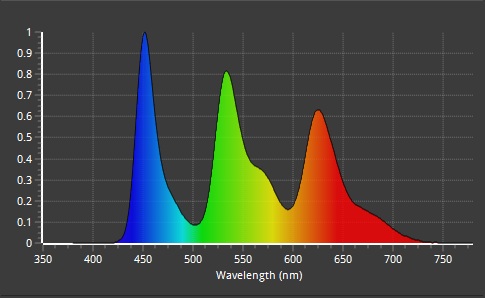
| Blue light output | |
| Blue peak wavelength | 451 nm |
| Blue light portion | 30.07% |
| Low blue light modes available | |
| Low blue light mode temp | 6022K – 5665K |
The native panel spectral distribution is shown above at a calibrated 6500K white point, where the blue peak is at 451 nm. That’s a change with this new 4th Gen WOLED panel, as the blue spectral peak was previously at 455 – 456nm.
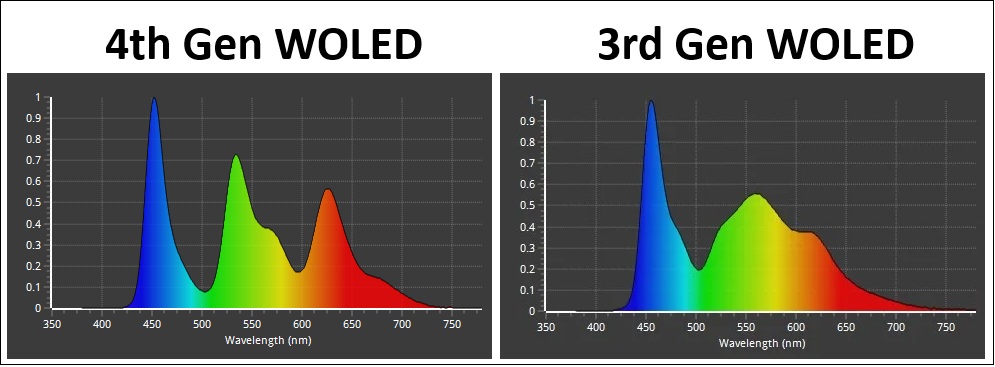
You can see the improved separation of the green and red spectrums on this new 4th Gen WOLED panel compared with an old 3rd Gen panel. This is thanks to the separation of the red and green light-emitting layers in the 4-stack panel structure.
There is a ‘Blue Light Filter’ setting in the menu with 4 levels available, but they are only accessible when you have Uniform Brightness disabled. These modes get slightly warmer in appearance and we measured 6022K (level 1), 5851K (level 2), 5712K (level 3) and 5665K (level 4). The level 4 setting also has a locked brightness capped at a setting of 35 (with UB off) and is considerably more yellow in appearance than the other modes (155 nits max).
HDR

HDR hardware capabilities
Being an OLED panel, the PG27AQWP-W is well equipped to handle HDR content from a hardware point of view with its per-pixel level dimming allowing for true blacks, a basically infinite contrast ratio and the avoidance of all blooming and halos. In these regards it can easily surpass any Mini LED backlit LCD monitor. However, it cannot reach the same luminance levels as Mini LED screens in brighter overall scenes, and carries a “peak brightness” spec of 1500 nits, which will then also lower as the content on your screen changes and the APL increases which is normal on this technology. This is one key area where Mini LED screens have the potential to look brighter and deliver a more impactful HDR experience in some situations.

QD-OLED (left) vs 4th Gen glossy WOLED (middle) vs old glossy WOLED (right)
The WOLED panel maintains better contrast and black depth in the presence of ambient light than alternative QD-OLED panels, which show raised blacks that start to go grey as ambient light increases, especially where those light sources are in front of the screen.
The new ‘TrueBlack’ glossy coating also helps with black depth retention, as it doesn’t diffuse light across the panel like a matte AG coating would. This new coating combined with a 4th Gen WOLED panel gives you the deepest blacks possible from any OLED monitor panel/coating combination, even as ambient lighting increases. We talked about this a lot more earlier in the review. You do need to be more mindful of mirror-like reflections with this coating, so keep that in mind. HDR is best enjoyed in a darkened room anyway.
HDR Demo and Test Video
Test and demo the HDR on your display using our handy compilation, highlighting black depth, contrast and peak brightness capabilities.
[View here]
HDR Modes and Operation
There are 4 HDR modes available within the OSD menu – Gaming, Cinema, Console and True Black 500. Most settings are locked by default, including for brightness, contrast and the whole colour menu. Asus do provide an option called “adjustable HDR” which once enabled allows you to make adjustments in those other areas if you want to make tweaks. That will become important later when considering the brightness potential of this screen.
HDR Testing Methodology Explained

Performance is measured and evaluated with a high degree of accuracy using a range of testing devices and software. The results are carefully selected to provide the most useful and relevant information that can help evaluate the display while filtering out the wide range of information and figures that will be unnecessary. For measurement, we use a UPRtek MK550T spectroradiometer which is particularly accurate for colour gamut and colour spectrum measurements. We also use an X-rite i1 Pro 2 Spectrophotometer and a X-rite i1 Display Pro Plus colorimeter for various measurements. Several other software packages are incorporated including Portrait Displays’ Calman color calibration software – available from Portrait.com.
We measure the screen at default settings (with all ICC profiles deactivated and factory settings used). The results presented can be interpreted as follows:
HDR accuracy section
- Greyscale dE – this graph tracks the accuracy of each greyscale shade measured from 0 (black) to 100 (white). The accuracy of each grey shade will be impacted by the colour temperature and gamma of the display. The lower the dE the better, with differences of <1 being imperceptible (marked by the green line on the graph), and differences between 1 and 3 being small (below the yellow line). Anything over dE 3 needs correcting and causes more obvious differences in appearance relative to what should be shown. In the table beneath the graph we provide the average dE across all grey shades, as well as the white point dE (important when considering using the screen for lots of white background and office content), and the max greyscale dE as well.
- RGB Balance and colour temperature – the RGB balance graph shows the relative balance between red, green and blue primaries at each grey shade, from 0 (black) to 100 (white). Ideally all 3 lines should be flat at the 100% level which would represent a balanced 6500k average colour temperature for all grey shades. This is the target colour temperature for desktop monitors, popular colour spaces like sRGB and ‘Display DCI-P3’ and is also the temperature of daylight. It is the most common colour temperature for displays, also sometimes referred to as D65. Where the RGB lines deviate from this 100% flat level the image may become too warm or cool. Beneath this RGB balance graph we provide the average correlated colour temperature for all grey shades measured, along with its percentage deviance from the 6500k target. We also provide the white point colour temperature and its deviance from 6500k, as this is particularly important when viewing lots of white background and office content.
- ST 2084 EOTF (PQ) tracking – this graph tracks the PQ curve in HDR mode, akin to gamma measurements in SDR. The yellow line represents the ideal PQ curve, while the grey line plots the monitors measured performance.
- Luminance, black depth and contrast ratio (top right hand table) – measuring the brightness, black depth and resulting contrast ratio of the mode being tested. The luminance figure captured here is from a standard 10% APL window area measurement, although further luminance measurements are included in a separate section to capture “peak brightness” and the luminance at other APL areas. This section also measures the black depth on the screen and the resulting contrast ratio.
For HDR, any local dimming is left enabled, and so we measure the black depth adjacent to a white test image and calculate the “local contrast ratio” from there. We also measure the black depth towards the edges of the screen, away from the white test area in order to calculate the “maximum full frame contrast ratio” across the whole panel. These figures will often be different on LCD screens with local dimming, as this dimming can be more effective for dark areas further away from light areas.
HDR colours section
- Gamut coverage (2D) – we provide measurements of the screens colour gamut for HDR relative to the very wide Rec.2020 colour space. Coverage is shown in absolute numbers as well as relative, which helps identify where the coverage extends beyond a given reference space. A CIE-1976 chromaticity diagram (which provides improved accuracy compared with older CIE-1931 methods) is included which provides a visual representation of the monitors 2D colour gamut coverage triangle as compared with Rec.2020. The higher the coverage, the better.
- dE colour accuracy – a wide range of Rec.2020 colours are tested and the colour accuracy dE measured. An average dE and maximum dE is provided along with an overall screen rating. These numbers are calculated based on the colour tone and hue, and ignore any luminance error. The lower the dE the better, with differences of <1 being imperceptible (marked by the green area on the graph), and differences between 1 and 3 being small (yellow areas). Anything over dE 3 needs correcting and causes more obvious differences in appearance relative to what should be shown. dE 2000 is used for improved accuracy and providing a better representation of what you would see as a user, compared with older dE methods like dE 1994, as it takes into account the human eye’s perceptual sensitivity to different colours.
Default HDR configurations

We first measured the PQ EOTF tracking in each of the four modes which is shown above. You can see that the True Black 500 mode provides accurate tracking here which is typical for these specific modes, designed to conform to the VESA DisplayHDR certification and testing process. The luminance was a little lower than intended in darker shades but this was minor.
The Console HDR mode was also very accurate in these (initially limited) tests and results were the same as the HDR 500 mode, with the Gaming and Cinema HDR modes showing some progressively more drastic roll-off for mid-to-light grey shades, causing those shades to look a little darker than intended, although also helping to preserve tonal values a bit. Before we draw any conclusions here though we need to talk about brightness…
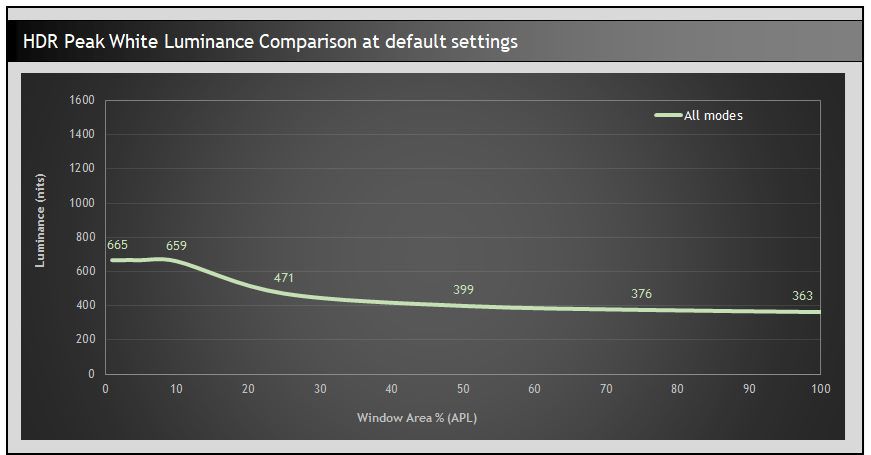
As we’d seen recently when we tested the ROG Strix XG27AQWMG in all of these modes the peak white luminance measurements were the same by default. It’s typical for the True Black 500 (TB500) mode to perform to this luminance, but the other modes would be expected to offer higher peak luminance capabilities. Enabling the ‘adjustable brightness’ option in the OSD menu allows us to confirm that the TB500 mode is set to 90% brightness by default while the others are set to 70% by default, so there’s more brightness room available beyond the default config.
Maximum Brightness Setting HDR performance
What we’re looking for here is the brightest, most impactful HDR experience with the most accurate performance we can get, so we tested the impact the brightness setting has on peak brightness capability:
Peak brightness measurement at 1% APL in Gaming/Cinema/Console HDR mode
| Brightness setting | Peak white luminance (nits) |
| 70 | 665 |
| 80 | 869 |
| 90 | 1447 |
| 100 | 1801 |
As you push the brightness control up to the max you can now reach even beyond the advertised 1500 peak brightness, up as high as 1801 nits in fact which is very impressive! That’s the highest we’ve seen from any OLED monitor to date. We re-tested the white luminance at different APL with the brightness control on maximum for each mode.
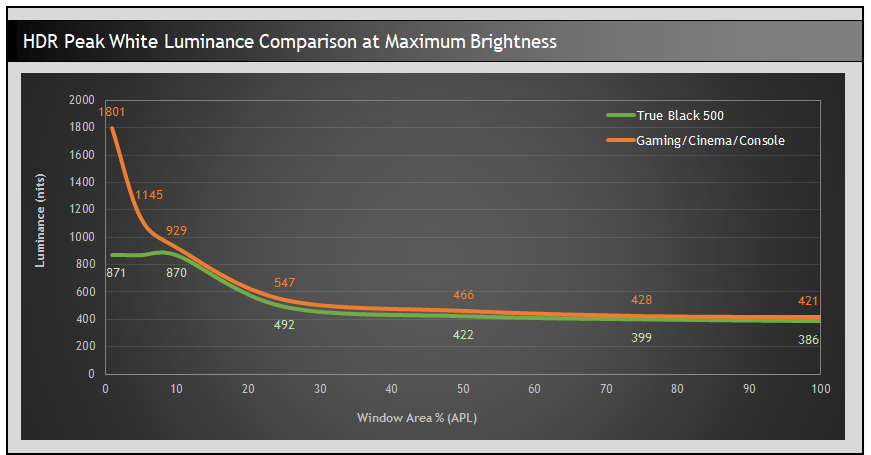
The HDR Gaming, Cinema and Console modes all perform very similarly overall in these scenarios. Compared to the TB500 mode they show a slightly higher luminance for all APL, higher by around 9% or so. When you get to the darkest scenes below 10% APL those modes then reach a lot higher than the TB500 mode, over double the luminance in fact for the smallest 1% APL tests. In practice and real-world content bright highlights in darker scenes are noticeably brighter and more impactful.
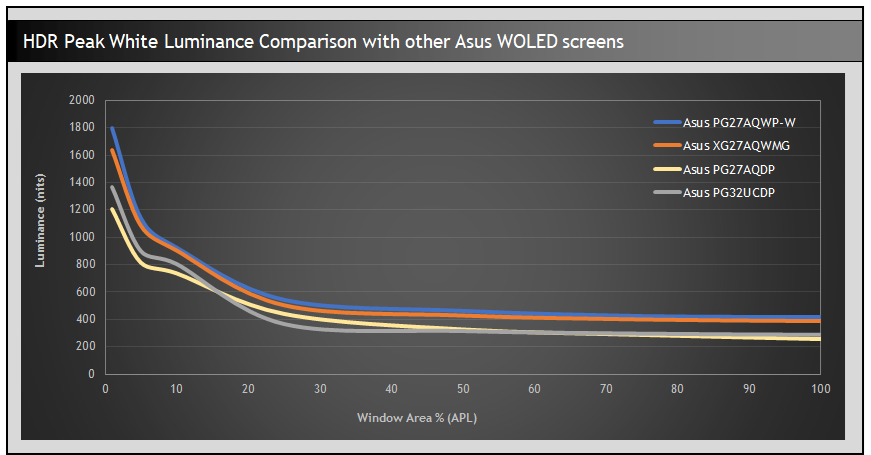
If we compare the peak white luminance measurements against some other Asus WOLED screens you can see that the PG27AQWP-W performs extremely well. On average the white luminance is 42% higher on this new PG27AQWP-W model than it was on the 480Hz PG27AQDP!
In side by side comparisons the PG27AQWP-W looks brighter than the PG27AQDP in real-world HDR content for brightness, and you get some brighter more impactful highlights in darker scenes especially. The colours also look more vivid and brighter, thanks to the improved colour gamut of the 4th Gen panel.
Remember these are just peak white luminance measurements, we need to consider other greyscale shades and EOTF performance to evaluate the HDR brightness more thoroughly and determine the optimal mode and settings. Boosting the brightness isn’t without some potential trade-offs, as the OSD menu warns you. This can impact EOTF tracking, so we went back to measure each mode again but with brightness now at 100%:
Click between each tab to see results and analysis for each of the HDR mode

The EOTF tracking in the True Black 500 mode remains pretty accurate with some minor over-brightening of mid to light grey shades. The other 3 modes show a more pronounced increase in brightness beyond the target for mid grey shades and some more drastic over-brightening. The Gaming and Cinema modes show some roll-off for the tone mapping as well, so they all behave slightly differently to one another. The slightly low luminance in darker grey shades that we’d seen in the default configurations was still present here, but it’s minor overall, although causes a little loss of shadow detail. The first visible greyscale shade in HDR tests was RGB 6.
This is at a standard 10% APL test, but it’s useful to evaluate each mode more thoroughly at different APL:
EOTF Tracking Comparison – maximum 100 brightness setting
Click between each tab to see results and analysis for each of the HDR mode
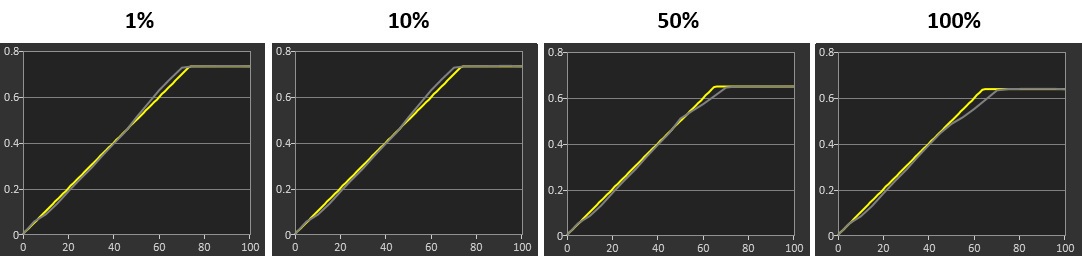
The Gaming, Cinema and Console modes are all quite similar overall, with some over-brightening of the EOTF in mid to light grey shades at lower APL (darker scenes). The Gaming mode shows a little more roll off in brighter, higher APL scenes than the Console mode and so ends up a little darker in some cases. The cinema mode shows more noticeable roll-off which impacts brightness further and there’s also some additional darkening in darker shades too so that will crush some detail. Console mode seems to provide the best balance and the brightest HDR experience we felt.
The TB500 mode shows the most accurate EOTF tracking in darker scenes, avoiding any major over-brightening that we see in the other 3 modes, but it cannot get anywhere near the luminance of the other modes because of this. In brighter scenes, there is some roll off to help preserve tonal values which is fine. This mode offers the most accurate EOTF tracking and greyscale detail, but it doesn’t get very bright overall.
Average Greyscale Luminance Comparison – maximum 100 brightness setting

Another good way to measure the overall luminance is on the above graph. Here we have considered an average of the measurements across the mid to light grey shades between values 45 and 100, and you can see a visual representation of which shades that covers with the gradient bar at the top which basically excludes the much darker shades from the calculation. Considering the luminance of these shades tells a more complete story of real-world brightness beyond just simple white luminance measurements, and is useful for capturing occasions where the EOTF tracking causes problems, something very common on QD-OLED monitors with their Peak 1000 modes.
All four modes provide very similar real-world brightness in these tests for brighter, higher APL scenes. The Console mode ends up being a little brighter than the others in darker, lower APL scenes though while the TB500 mode falls behind for darker scenes where the luminance is far more restricted and highlights do not reach nearly as bright as in the other modes.
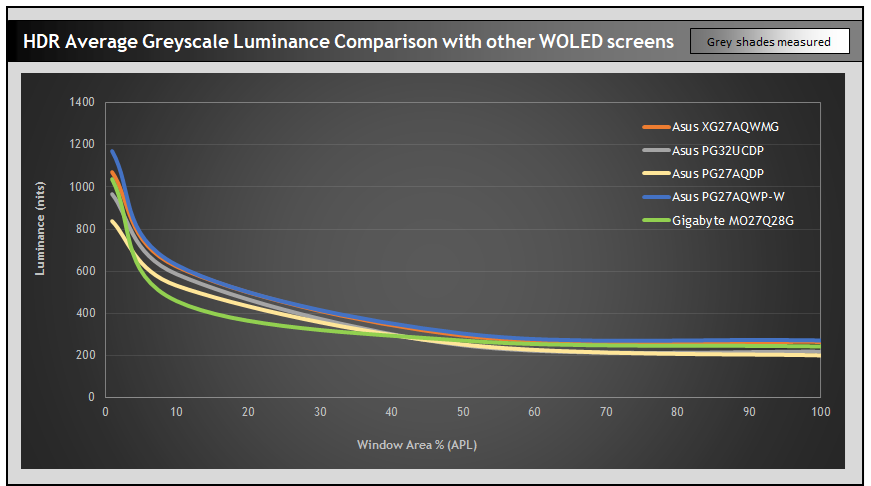
We can also compare the average greyscale luminance against various other WOLED screens you can see that the PG27AQWP-W holds the edge and is quite close to the Asus XG27AQWMG which also had a 4th Gen WOLED panel (at 280Hz). These screens are brighter than the earlier Gen 3 PG27AQDP (480Hz) model, by around 28% average in greyscale luminance from these measurements. In side by side comparisons the PG27AQWP-W appears brighter, including small highlights which seem to pop a bit more.
Greyscale and colour temp

We’ve already analysed the EOTF tracking in detail in the previous section, but we can also look at the greyscale colour temp and white point here. You can see that there’s an excellent RGB balance on the middle graph which results in a very good colour temp and white point, as well as excellent greyscale accuracy. If you refer to the bars in the middle for the ‘greyscale shade accuracy’ you can see a visual representation of where the over-brightening of the EOTF occurs, impacting some of those mid to light grey shades a bit. This does vary depending on the scene (the APL), the over-brightening is only really apparent in darker, low APL scenes.
Colour Accuracy and gamut
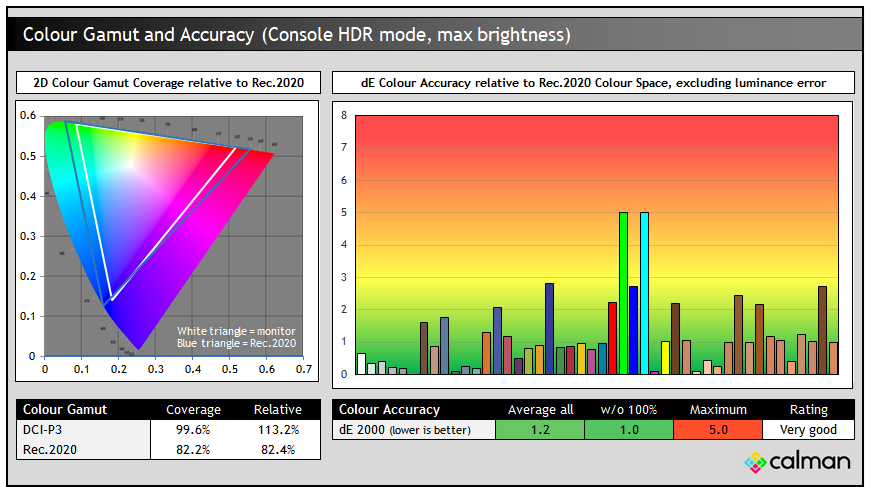
All four modes showed the same colour gamut and colour accuracy in HDR so we’ve provided the results from the Console HDR mode above which we’ve settled on as our preferred mode. Interestingly in HDR the active colour space is a little less than in the native SDR mode, reaching ~113% relative DCI-P3 coverage as opposed to ~122% we’d seen earlier in SDR. This seems to be in order to remove most of the over-coverage in blues/purples from the Rec.2020 colour space, and acts like a Rec.2020 clamp for HDR content so that’s a good thing.
Colour accuracy was also very good overall, with dE 1.2 average measured. Colour gamut was wider than earlier WOLED screens such as the PG27AQDP (70.5% Rec.2020) and PG32UCDP (72% Rec.2020) which results in a more vivid and colourful image. Side by side comparisons in real-world HDR content showed a slightly more colourful image which was welcome although colour volume starts to come in to play here, so we can’t rely on only the basic 2D chromaticity measurements to consider HDR colours.
Colour Brightness
We’ve already measured the peak white luminance of the screen above, and then delved in to the luminance of the greyscale which has a direct impact on mid tones and overall image brightness during real use. We have also included our additional tests below based on our new testing methodology explained in our detailed article here. These tests are designed to include measurements of colour brightness, based on measurements of RGBCMY colours. For colours, the greyscale measurements earlier will also be relevant to account for all those mid-tones and different shades of colours.
As a brief explanation about these measurements this section includes:
- A scale and score based on perceived ‘brightness’ of the display instead of a raw ‘luminance’ measurement. This uses the XCR model developed by Samsung Display and accounts for both the luminance of the colours but also the colourfulness which is impacted by the colour gamut. XCR and its importance is explained in a lot more detail in our article.
- The scores are now directly related to how you would perceive and feel the brightness of the display. Where a score is twice as high as another score, it means it should appear approximately twice as bright. You can’t treat luminance measurements in the same way as our article explains.
- We will include measurements and brightness scores for colours, not just for white. More important for real-world HDR experience and content.
- Evaluation of the performance and brightness of these colours as the APL changes, including for “peak brightness” capabilities at the smallest APL. This shows where colours remain bright as well as just white measurements, or where you can sometimes get washout issues, or colours which cannot reach as bright as you might expect.
- Comparisons between different displays and panel technologies where applicable
27″ Gen 4 540Hz
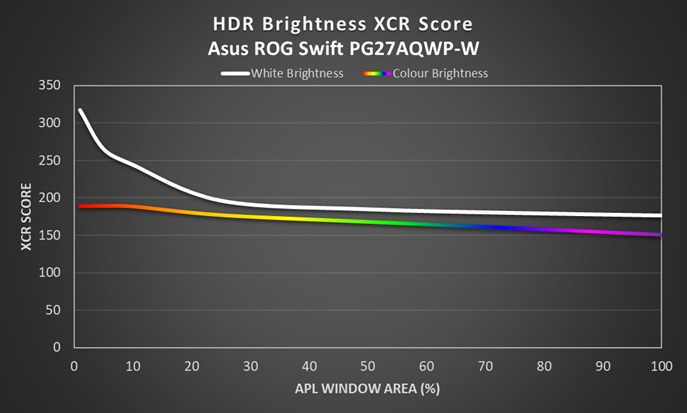
27″ Gen 3 480Hz
32″ Gen 3 240Hz
27″ 4th Gen 280Hz
example
One limitation with WOLED panels for HDR is that the luminance of colours reaches a limit and the panel can only get brighter overall by using the additional white sub-pixel. This is particularly evident at smaller APL where the colour brightness reaches its limit but peak white luminance can reach much higher. The use of the “white boost” for lower APL scenes causes some colour washout relative to QD-OLED panels which can reach their peak brightness using an RGB additive approach, and do not feature a white boost sub-pixel. Real-world scene brightness as a whole is however more impacted by the earlier measurements for greyscale luminance so overall the QD-OLED models end up looking darker in practice either way.
This is very similar what we’d seen in the past from other WOLED panels. Comparing it to some other Asus WOLED monitors the new PG27AQWP-W is perceptually up to around 13% brighter for colours than the 27″ 480Hz PG27AQDP and 32″ 4K PG32UCDP models. This is partly thanks to the higher luminance capability of the panel, and partly thanks to the improved colour gamut, with colour saturation having an impact on perceived brightness too. In practice the screen does look a little more colourful and vivid as well.
You can see by comparison that a QD-OLED panel (the 27″ 1440p, 360Hz, MSI MPG 271QRX being used here as an example) can maintain high colour brightness even at the smaller APLs below 10%, those being darker overall scenes. If you consider the direct comparison graph the MSI, which represents a typical modern QD-OLED panel, is actually quite a bit darker by around 10% for colours in many scenes, including higher APL brighter scenes, but most notably it reaches up to 11% brighter for the smaller APL (highlights in dark scenes) where the lines on the graph separate. In practice in darker low APL scenes, colours appear more vivid and saturated on a QD-OLED panel in some situations, but the gap is narrowing with these latest Gen 4 WOLED panels.
Gaming

The PG27AQWP-W is very much aimed at competitive and esports gaming, or for those looking for the latest and greatest specs and refresh rate for their ultimate gaming setup. It’s using an OLED panel which is well-known for its near-instant response times and excellent motion clarity capabilities at high refresh rates, along with its amazing picture quality, contrast and HDR capabilities. We’ll discuss use cases and whether you should consider this top-tier refresh rate monitor a little later, but let’s take a look at the performance and data first.
Refresh Rate
| (at native resolution) | Refresh Rate |
| Maximum Refresh Rate DisplayPort | 540Hz @ 1440p 720Hz @ 720p |
| Maximum Refresh Rate USB type-C | |
| Maximum Refresh Rate HDMI | 540Hz @ 1440p 720Hz @ 720p |
| VRR range | 48 – 540Hz at 1440p 48 – 720Hz at 720p |
| ClearMR certification tier |
The screen has a native 540Hz refresh rate which is supported by adaptive-sync for Variable Refresh Rates (VRR) from compatible systems. At the time of testing, certifications under the NVIDIA ‘G-sync Compatible’ scheme is still pending, but it has already passed the AMD ‘FreeSync Premium Pro’ certification scheme. There is also support on this screen for a dual-mode function which allows you to push your refresh rate up even further to a massive 720Hz! However, the sacrifice is that you have to drop to a much lower 1280 x 720 (HD) resolution to reach that. We’ll explore dual-mode in more detail shortly.
Gaming Features
| Other Features | |
| Variable Refresh Rate (VRR) support | AMD FreeSync Premium Pro certified NVIDIA certification pending |
| OLED VRR Anti-flicker | |
| Black Frame Insertion (BFI) | |
| Dual-mode support | 1280 x 720 @ 720Hz |
| Gaming extras | FPS counter Crosshair Sniper Timer Stopwatch Display Alignment Shadow Boost |
| Emulated gaming sizes | 16:9 – Full and pixel by pixel modes 24.5″ model (16:9) Square – full, equivalent, pixel by pixel modes |
There’s a wide range of gaming extras available on this screen as well including an ELMB (Extreme Low Motion Blur) mode which offers a BFI (Black Frame Insertion) function. There’s a massive range of extra settings and modes in the menu as listed above, all the familiar ROG modes and settings are available.
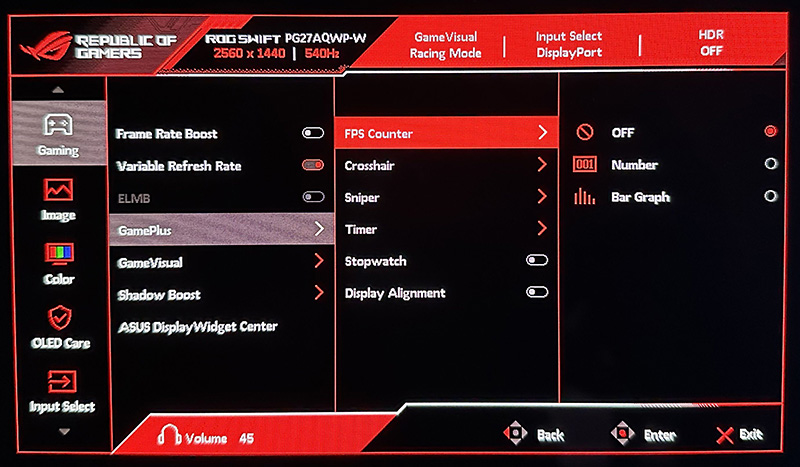
There’s also various aspect ratio control modes including options to simulate a smaller 24.5″ sized screen which runs at 2368 x 1332 natively for 1:1 pixel mapping on a smaller screen size. There’s also a ‘per pixel’ mode which handles non-native resolutions and aspect ratios quite nicely. For instance if you wanted to run at a lower 1920 x 1080 resolution, that would give you the equivalent screen size of ~19.88″. The square modes are also useful for non-16:9 gaming situations if you need them.
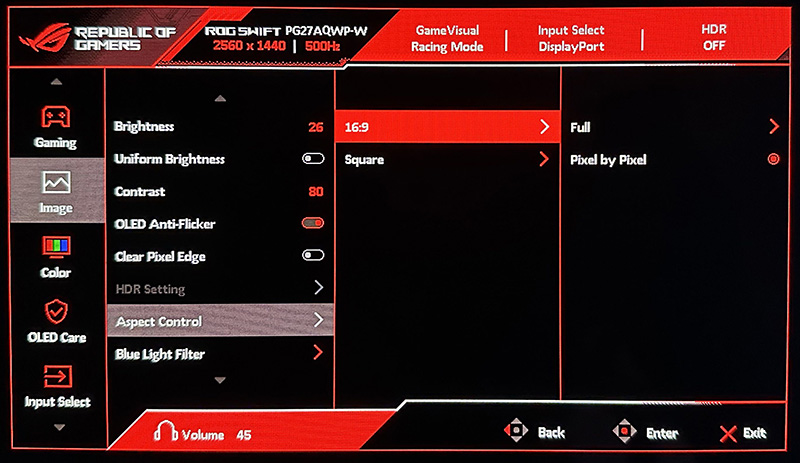
We did find that a few of the 1:1 pixel mapping modes didn’t work properly in our testing. For instance in normal mode operation something like 1280 x 960 worked fine with 1:1 mapping, but 1280 x 720 ended up being stretched to the same screen area as 1080p works at. After checking this with Asus we were told this is due to how Windows sometimes handles display timing preferences. In certain scenarios, the operating system may override the monitor’s intended pixel-by-pixel scaling it seems but users can normally resolve this by disabling display signal simulation within their AMD or NVIDIA graphics card control panel. We expect this scenario to be pretty rare anyway as 1280 x 720 at 1:1 mapping would leave you with a very small visible screen area. In dual-mode operation everything seems to behave as intended except for the 1:1 pixel mapping mode for 1280 x 720, that ends up being stretched to full screen instead, for the same reasons as in the normal mode.
Dual-mode / Frame Rate Boost

Normal mode = 2560 x 1440 (1440p) @ 540Hz
Dual-mode = 1280 x 720 (720p / HD) @ 720Hz
Like some other recent WOLED panels, this new 540Hz panel provides a dual-mode function, a feature which Asus call “Frame Rate Boost”. This allows you to choose whether you want to push for even more speed and higher frame rates beyond the super-high 540Hz refresh rate the screen supports natively. The dual-mode function supports a 1280 x 720 resolution at 720Hz on this model.
Note that you will see this commonly referred to by the panel manufacturer LG.Display as “HD”, which is technically correct but has caused a lot of early confusion already. People hear “HD” and assume this to mean 1920 x 1080 (1080p), but actually that resolution is called “FHD” (Full HD). 1280 x 720 is actually “HD”, from the days of having “HD ready” TV’s and all that confusion at the time. This has also not been helped by some outlets being given conflicting information from LG.Display about the panel early on. Anyway, it’s 1280 x 720 (or 720p if you’d rather) at up to 720Hz on this panel and this Asus monitor. Some other resolutions also support 720Hz as listed below (default native support, no custom resolutions):
Resolutions supporting 720Hz:
- 1280 x 720
- 1176 x 664
- 1024 x 768 (when aspect ratio setting = square)
- 960 x 720 (when aspect ratio setting = square)
- 800 x 600
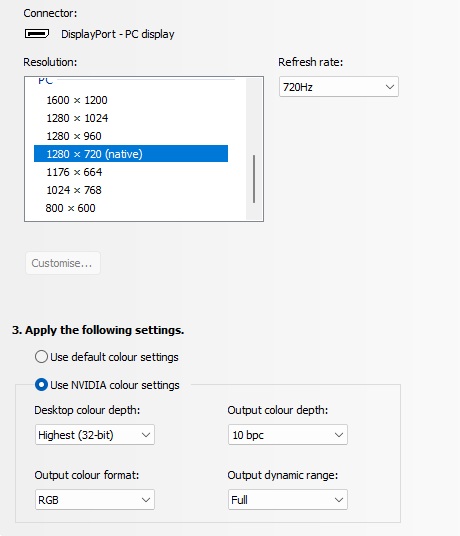
Use cases and scenarios
Who might want this function? 540Hz is obviously already amazingly fast and if you can run the screen at its native 1440p resolution and get anywhere near 540fps frame rates, that’s going to be an amazing gaming experience. On some other monitors the dual-mode function is often available on screens with a more modest or mid-tier native refresh rate, therefore giving access to a higher, top-tier refresh rate so you can choose between the two modes. For instance the 32″ 4K models with a mid-tier 240Hz native can offer 480Hz in dual-mode which is a decent boost in performance. We’re not saying 240Hz is “slow”, it’s just the dual-mode function offers a very large increase to 480Hz. Here the native refresh rate is already extremely high, the highest available in fact, and so chasing 720Hz is probably unnecessary for most people.
This mode probably exists for two reasons. Firstly, for marketing purposes, as LG.Display and the monitor manufacturers can all promote the “World’s fastest refresh rate of 720Hz” now. Chasing numbers and specs is always a marketing tactic in this segment. Secondly (and probably less cynically) it might fit a couple of niche gaming scenarios:
1) If you’re chasing the highest possible refresh rate and frame rate – perhaps if you’re a professional or competitive gamer, there may be some small incremental benefits in pushing for even higher frame rates. Whether that’s improvements in motion clarity, a reduction of the stroboscopic effect, reductions to system latency or increased frame rates overall. For some gamers, this might make the difference in competitive situations, and so there’s more refresh rate room on this monitor than ever before.
The benefits over 540fps are going to be very small for most people though, although they are measurable and detectable in the right situations which we will demonstrate in a moment. If your system is struggling to power 1440p @ 540Hz one more common approach would be to drop to something like a 1080p resolution and chase 540fps that way. If you’re hitting 540fps and want to chase even higher frame rate support then dropping to 720p may be another option and that’s when you open up the range to 720Hz. You’ll need a powerful enough system to manage it, and games that support these kind of frame rates as well. Some gamers may be looking for that extra refresh rate capabilitiy.
2) You’re gaming at a lower resolution anyway – if you’re playing an older game title, or something that is more commonly played at a low resolution anyway then why not open up that extra room for higher frame rates? It’s better than being limited to “only” the 540Hz refresh rate, you’ve got a boosted room to play with there if you can reach it. Perhaps you’re playing an older game at 1280 x 720, or a “squarer” aspect ratio like 1024 x 768. If you are, then this screen will offer you refresh rate space beyond the native refresh rate which might be handy.
Activation and performance
Frame-rate boost mode is activated quickly and easily via a single pressable shortcut button on the back of the monitor, or via the OSD menu. Once activated you can continue to use VRR, but not it seems ELMB mode (explored more later).

The drop to a 720p resolution is drastic and that’s a very low resolution to be running on a 27″ screen size, or any modern monitor really. Clarity and image detail is obviously lost compared with the native 1440p resolution, that should go without saying. Text is much larger and the image is overall less detailed and less clear. We think this mode is likely to be very niche to be honest, the drop in resolution is just too drastic for most people to consider. A 4K screen dropping to 1080p for a boosted refresh rate is tolerable to more people, and we know there’s gamers out there who find the feature useful. On a 1440p screen like this, dropping to 720p just feels too much, it’s a super-low resolution that will only be useful in a couple of limited scenarios that we’ve just talked about. If you fall in to either of those scenarios, maybe this will be a nice and useful feature, otherwise we think most people will just enjoy the excellent 1440p 540Hz performance of this screen and leave dual-mode alone.
Scaling
We confirmed that when using dual-mode, the screen does not operate with pixel-perfect integer scaling. That seems to be something people are interested in with these dual-mode monitors, or generally when playing with a lower resolution. With the 1280 x 720 resolution fitting perfectly in to 2560 x 1440 with a 4:1 ratio, it should be possible to scale 1 image pixel exactly to 4 pixels on the screen. In practice the dual-mode is very close to integer scaling, but not perfect. This isn’t necessarily a bad thing though.
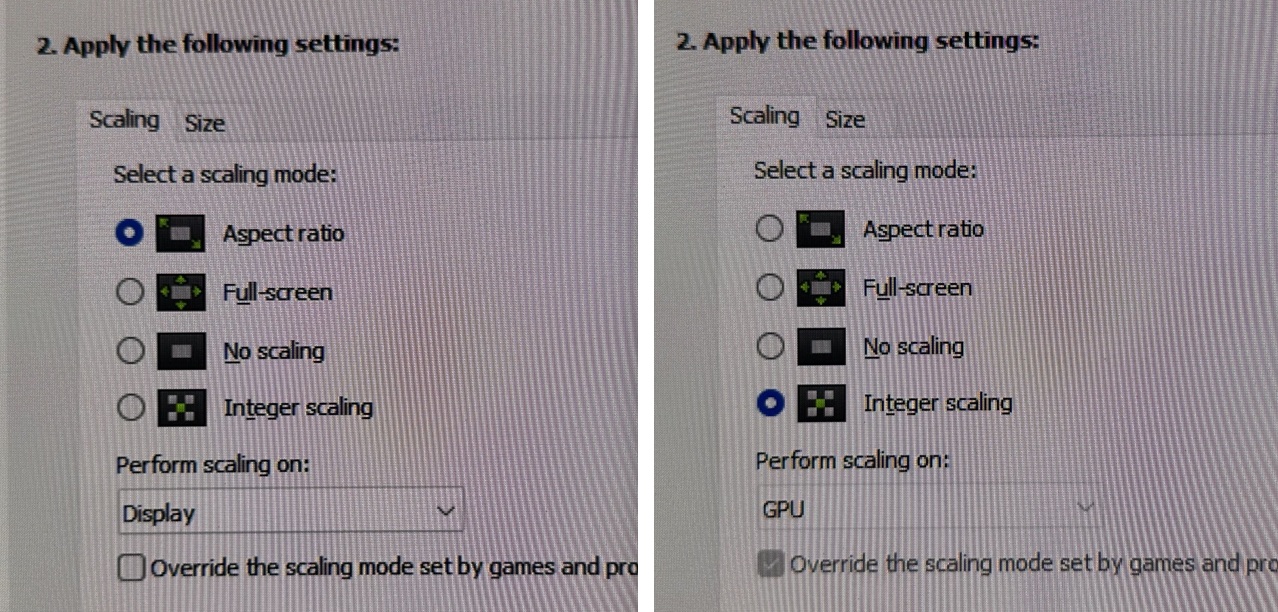
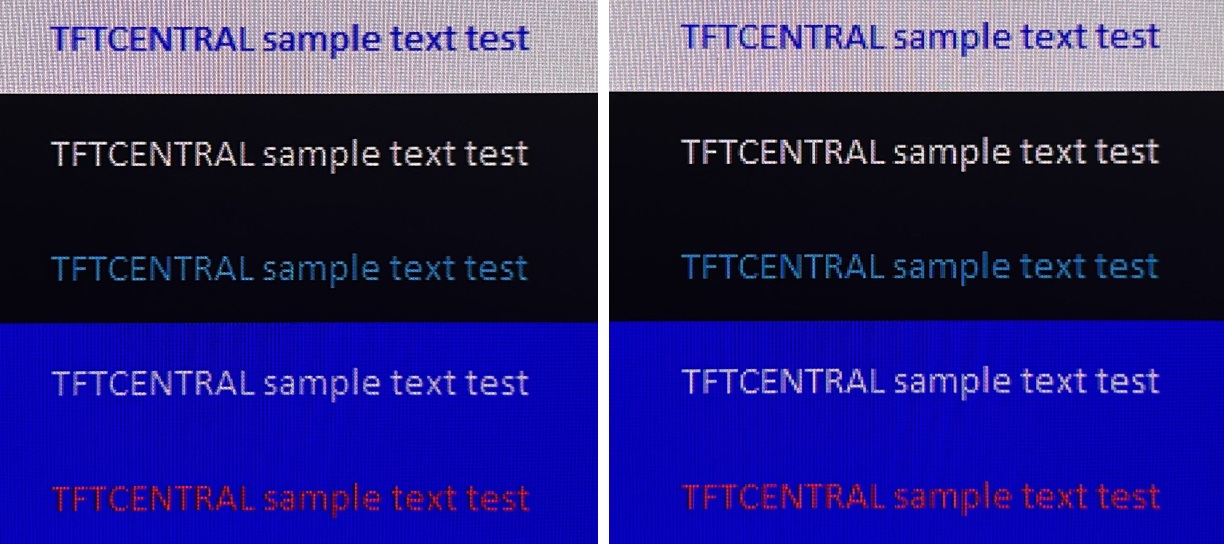
We compared the text clarity in dual-mode operation with pixel perfect integer scaling, when setting the screen to 720p in normal operation and using the integer scaling option in NVIDIA control panel. You can see some photos above capturing as best we can the text clarity in each mode. In normal mode with integer scaling active in NVIDIA control panel, the lines and text were a little sharper and clearer, but often looked jagged to be honest because it’s such a low resolution on a screen this size. In contrast, the dual-mode configuration doesn’t quite have exact integer scaling, but therefore leads to a slightly softer look to the image. Text, lines and sharp edges are less jagged and smoothed a little. It’s certainly not terrible to not have pixel perfect integer scaling here in our opinion, and could arguably be considered preferrable for a less jagged image and text.
Response Times
As discussed in our detailed article about Response Time Testing – Pitfalls, Improvements and Updating Our Methodology we are using an improved and more accurate method for capturing G2G response times and overshoot, based on figures that are more reflective to what you see visually on the screen in real-World usage. Our article linked above talks through why this is better and how we arrived at this improved method in much more detail.

The above G2G response times are consistent at all refresh rates, including 720Hz, 540Hz, 120Hz and 60Hz and during VRR situations with changing frame rates. Thanks to the OLED panel the response times are super-fast and near-instant, with an average of only 0.44ms G2G measured. All transitions can keep up easily with the frame rate demands of even 720Hz, and there was also no visible overshoot evident which is great news too, so overall there was nice and clean pixel transition times.
Our thanks to the following manufacturers for support in the build of our test system:
| AMD Ryzen 9 7950X | Buy the latest AMD CPUs here | |
| Asus ProArt B650-Creator | Buy Asus motherboards here on Amazon | |
| Corsair DDR5 RAM | Buy here on Amazon | |
 | Corsair H100i Elite Capellix AIO cooler | Buy Corsair coolers here on Amazon |
| Corsair iCUE RGB Elite Fans | Buy here on Amazon | |
| NVIDIA RTX 5070 | Buy NVIDIA RTX graphics cards here on Amazon |
| We may earn a commission if you purchase from our affiliate links in this content – TFTCentral is a participant in the Amazon Services LLC Associates Programme, an affiliate advertising programme designed to provide a means for sites to earn advertising fees by advertising and linking to Amazon.com, Amazon.co.uk, Amazon.de, Amazon.ca and other Amazon stores worldwide. We also participate in a similar scheme for Overclockers.co.uk, Newegg, Bestbuy and some manufacturers. |
Motion Clarity
We captured some pursuit camera photos of the screen at it’s native 540Hz refresh rate and compared it against other modern OLED panels with lower and higher refresh rates supported. These photos are designed to capture real-world perceived motion clarity and gives you a good indication of how the screen looks in real use, beyond G2G response time measurements as you track moving objects across the screen.

There are good improvements in motion clarity as you move up above the common 240Hz refresh rate OLED monitors, which are already very good in this area. We’ve seen plenty of 480Hz OLED-capable OLED monitors already and the improvements that 540Hz can offer beyond those are small. There’s some minor visual differences in these specific tests, but only very competitive gamers are likely to notice any difference at these kind of super high refresh rates in real-world situations. Beyond something like 360Hz it’s the finer and smaller details that become clearer and sharper with higher refresh rates, and we’ll compare those a bit more in a moment.
First let’s add in the results from the 720Hz dual-mode operation:
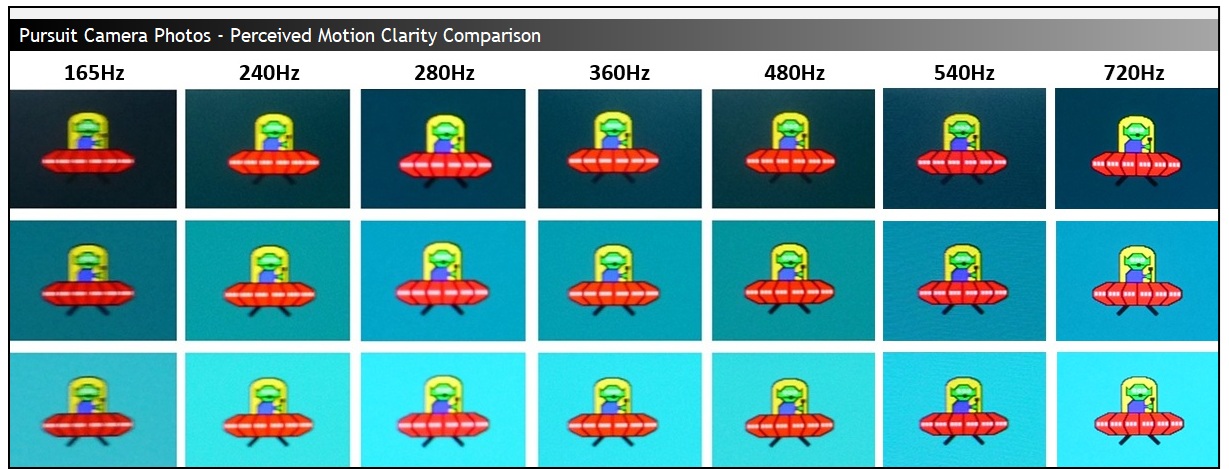
You can see further improvements in motion clarity and sharpness when using the 720Hz refresh rate mode. This is quite a big jump up in Hz from 540Hz, so it’s more noticeable. You do of course lose image detail, resolution and clarity when moving to such a low resolution, but there’s no denying the motion clarity is exceptional.
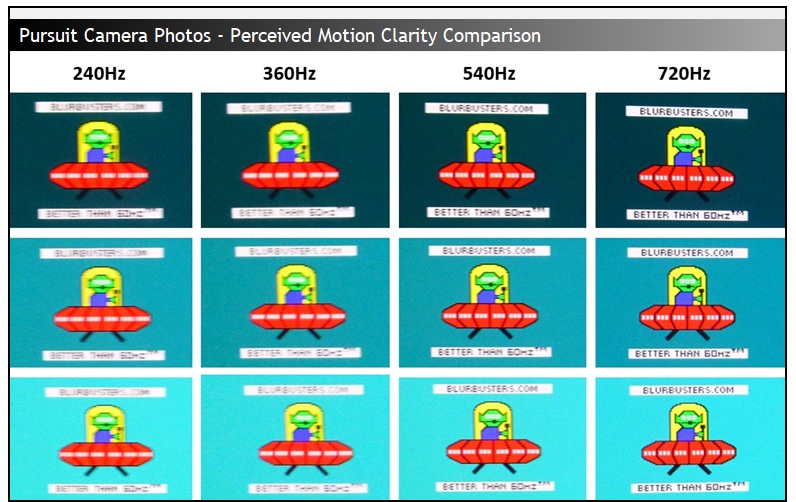
As we said, it’s smaller moving details that tend to benefit most from the increases in refresh rate, and we’ve added in some scrolling text to the UFO tests above to capture that. The moving text becomes much clearer and easier to read by the time you reach 540Hz, and even more so at 720Hz which was truly impressive. We look forward to future monitors with a native refresh rate in this kind of range, without needing to sacrifice resolution to get there! That could be really amazing.
Stroboscopic Effect
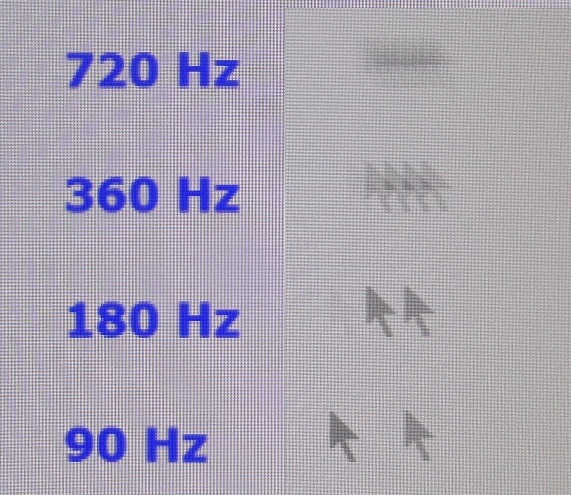
As well as improving motion clarity a higher refresh rate can also help reduce (but not fully eliminate) the stroboscopic effect (aka the Phantom Array Effect) that can be seen as you focus on a single area of the display, and objects move past your line of sight. For instance this might happen if you are focused on a crosshair or target in a fast FPS game like CS:GO, while the scenery around you scrolls past your line of sight. In the example above we’ve used the mouse cursor animation which you can try for yourself from Blurbusters here. Taking a fixed position photo captures how this appears to the naked eye, as shown above where the test simulates a range of refresh rates right up to the maximum 720Hz dual-mode.
As the mouse cursor (or any moving image in dynamic content) move past your line of sight, low refresh rates can result in noticeable “stepping” or “strobing” of the image. This is one reason why higher refresh rates feel more fluid and smooth. As the refresh rate increases, the step distance reduces as you can see from the image above that we captured from this screen. The step distance is halved as you go from 360Hz to 720Hz in fact which significantly reduces its visibility.
Not everyone is susceptible to this stroboscopic effect in dynamic content, but those who are will see benefit in the increased refresh rate here, with decent and noticeable gains compared with traditional and common 240Hz OLED screens at 540Hz, or even more so if you use dual-mode 720Hz. So not only are you getting motion clarity benefits from the higher refresh rate, but you’re also getting benefits when it comes to this stepping, stroboscopic effect which impacts some users. More on the stroboscopic effect here on Blurbusters.com.
ELMB / BFI Mode

Like other recent Asus OLED monitors, the PG27AQWP-W has an added BFI (Black Frame Insertion) mode for blur reduction. Asus call this ELMB (Extreme Low Motion Blur) and it’s the alternative to a strobing motion blur reduction backlight you might find on some LCD monitors. Rather than the backlight being strobed off and on rapidly (because there is no backlight on an OLED panel), a black frame is inserted periodically in to the image instead. With the panel manufacturers not offering native panel support for this feature Asus have introduced a scaler based BFI function on several of their new OLED monitors, including this model.
ELMB activation and operation
ELMB is available when using a fixed 270Hz refresh rate. That’s because the panel still operates at it’s native 540Hz behind the scenes, but a black frame is inserted for half of the frames, giving you 270Hz. In dual-mode you unfortunately cannot run ELMB at 360Hz which would have been half the 720Hz refresh rate. Actually there are no refresh rates in dual-mode that will allow ELMB to be turned on, as it’s missing a 270Hz mode in the EDID. If you create a custom resolution for 1280 x 720 @ 270Hz, you can then enable ELMB from within dual mode, but there’s no real point. You would be better off using it from the native mode, when set at 270Hz. In normal mode you can also use ELMB when set at 120Hz, which could be useful for games consoles potentially. It’s not available at 60Hz though due to high flickering.
Other limitations around usage include:
- There’s no support at the moment to use BFI at any other refresh rates including 60Hz for instance
- It cannot be used at the same time as variable refresh rate, only for a fixed 270Hz or 120Hz input
- It can also only be used in SDR mode, not in HDR.
- Uniform Brightness mode is not available when you enable ELMB. We confirmed that the screen shows ABL dimming when using this mode, depending on the content / APL shown. The brightness can reach up to ~320 nits maximum in this mode with brightness set at 100% and for smaller APL, but drops down to ~193 nits for higher APL. For dynamic content where you’d be using this feature, it’s perfectly fine though.
- Many other settings such as blue light modes are also unavailable.
| Motion Blur Reduction Mode | ||
| Motion Blur Reduction mode / BFI | ||
| Refresh rates supported | 270Hz and 120Hz only | |
| 60Hz single strobe operation | ||
| Blur reduction available with G-sync/FreeSync VRR | ||
| Available in SDR mode | ||
| Available in HDR mode | ||
| Viable with games consoles | At 120Hz | |
| Brightness capability (SDR, max refresh rate supported) | ||
| Brightness control available | ||
| Independent brightness between on/off modes | ||
| Motion blur OFF – Max brightness | 632 nits (UB = off) | |
| Motion blur ON – Max brightness | 320 nits (UB = off) | |
Operating ELMB is a bit cumbersome still
We’ve said this in previous reviews and this applies to all current implementations of BFI on OLED monitors really. The fact ELMB is only available at a couple of fixed refresh rate does make it a bit of a pain to use in practice, as if you were gaming or using the screen generally at 540Hz for instance, maybe using VRR too, if you decide you want to use ELMB instead you have to manually change your graphics card refresh rate to 270Hz first, then disable VRR, and only then can you activate ELMB. Then if you want to return back to 540Hz or VRR you have to reverse those steps. This makes it pretty inconvenient to get to. It would be nice if you could just enable ELMB whenever from the OSD menu and that then moved you to the correct mode and disabled anything like VRR that cannot be used at the same time.
No doubt there are a lot of limitations with how this is implemented on the scaler side at the moment, but in the future we’d like to see some simpler controls and activation steps for this feature. At the moment it still feels a bit limited in the user experience, even though this feature has been around for a while now on Asus OLED monitors. Some improvements to its activation would be welcome.
ELMB Performance
With ELMB enabled, the brightness control is available all the way up to 100, which is good news. On this screen the luminance can be adjusted up to 320 nits which is brighter than we’d seen on many previous Asus OLED monitors. For instance the 32″ 4K PG32UCDM had reached only 96 nits, the 27″ 480Hz PG27AQDP reached 221 nits, and the 27″ 4K PG27UCDM reached 134 nits. The other recent 4th Gen WOLED monitor we tested, the XG27AQWMG reached 294 nits, so it’s even brighter on this new 540Hz 4th Gen WOLED panel.
Overall this means that the ELMB mode is very good in brightness, thanks to the 4th Gen WOLED panel again. Thankfully unlike some monitors with this feature, the brightness setting is remembered independently from the off state, so you don’t need to worry about changing that each time you want to turn it on or off.

Given the 50:50 duty cycle of the BFI function, the motion clarity at the maximum 270Hz is the same as the normal 540Hz mode, so we can refer to the motion clarity photos above again to consider how that would look in practice. This clarity is the same across the entire screen thanks to the super-fast response times of the OLED panel, you don’t need to worry about which area of the screen is the cleanest and clearest, like you do on an LCD screen with a strobing blur reduction backlight.
Motion Clarity Equivalence
270Hz ELMB = 540Hz regular
Using ELMB mode
This mode can help improve perceived motion clarity at 270Hz (or 120Hz) very nicely, and so this could be useful if you can only power up to around 270 fps from your system, or if you’re using a device which only supports a lower maximum such as a 120Hz-capable modern games console. You could game at the lower refresh rate and use ELMB in to bump your motion clarity up to the equivalent of something much higher. For PC gaming it gives you a very good a shortcut if you will to reaching 540Hz-like motion clarity if you can only power up to 270Hz. Also if you’re playing a game that doesn’t even support the higher refresh rates, then this is a good way to give yourself a motion clarity bump.

On these new top-end gaming OLED displays ELMB / BFI could be a really useful stop-gap for improving motion clarity while your other system components and graphics cards catch up, and while you may be waiting to be able to really power 1440p at 540Hz, which is going to be a big challenge for even the best systems. Keep in mind you do have to make some sacrifices in other areas like the loss of VRR, potential flickering / eye strain from the black frames being inserted, and it’s a bit fiddly to turn on and off. But for those who want a nice boost in motion performance and sharpness it’s a very useful option.
If your system is more powerful, you can get the same motion clarity if you stick with 540Hz and can reach up to 540fps. That’s along with the improved latency and frame rates that running that high will offer. You can also then use VRR and other settings, so if you can power the screen at that level you will probably want to try and just use the screen in normal mode instead where possible. Had this BFI mode also been available at the full 540Hz, it could have offered another big step up in motion clarity, reaching 1,080Hz-like levels. Sadly it’s only possible at half the native refresh rate at the moment.
VRR Flicker
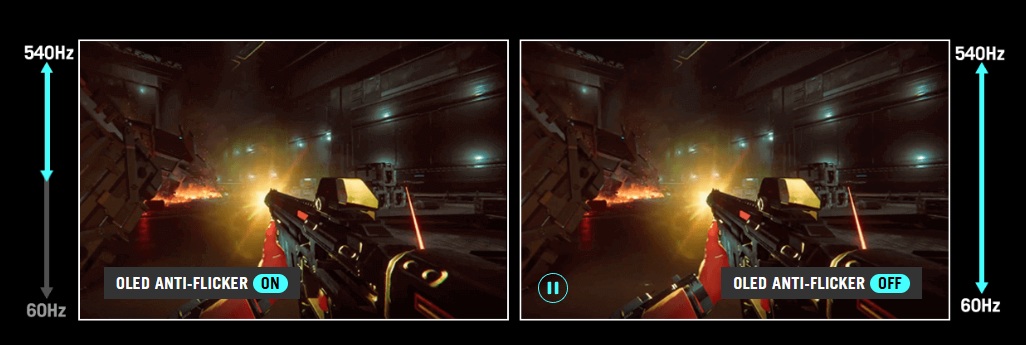
All OLED monitors can show flicker and gamma fluctuations in VRR situations and this is something we studied and tested in detail in our article here. Asus have included their OLED Anti-flicker feature on this screen to give you a mode that will hopefully help reduce flicker, should you experience any in your usage. Remember that just because a screen can show flicker, doesn’t mean you’ll necessarily experience it during your usage and from your system. Please see our detailed article for loads more information about this issue on OLED monitors.
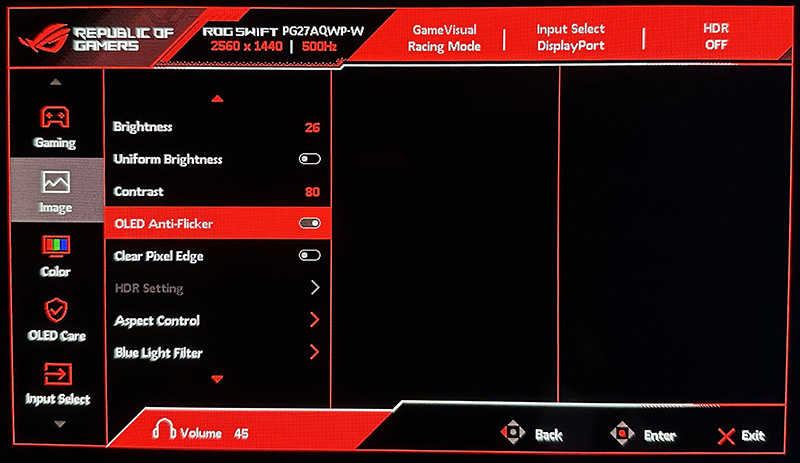
Asus have simplified the options for this on the PG27AQWP-W with a simple on/off switch in the menu. The screen switches to black for a couple of seconds when you change this setting.
Anti-flicker = Off
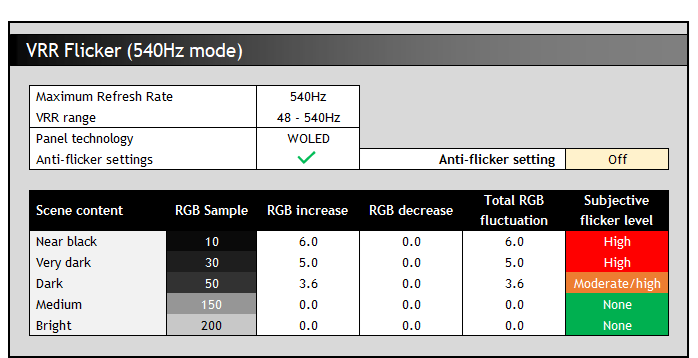
With the anti-flicker modes turned off we saw an active VRR range of 48 – 540Hz, or 48 – 720Hz in dual-mode. Like other WOLED technology panels we tested in our detailed study, the gamma response is directly tied to the frame rate during VRR situations. For instance at RGB 10 this gets progressively brighter up to RGB 16 as the frame rate drops from 540fps to 48fps. This only applies when using VRR we should reiterate.
As a result it is large swings in frame rate that cause the most potential flicker and gamma shift. The trick with this panel would be to keep frame rates as consistent as possible, at whatever level you can achieve, to reduce the likelihood of flicker. Remember that this data represents the maximum potential flicker, and it would be less with more steady frame rates. We saw the most noticeable flicker in darker scenes and content where it reaches high levels, with basically none visible in lighter content which was good. In the dual-mode operation because the VRR range is even wider, you get even more gamma shift and therefore even more potential flicker. To reiterate, if you can keep frame rates more consistent then this flicker will be reduced significantly.
Anti-flicker = On
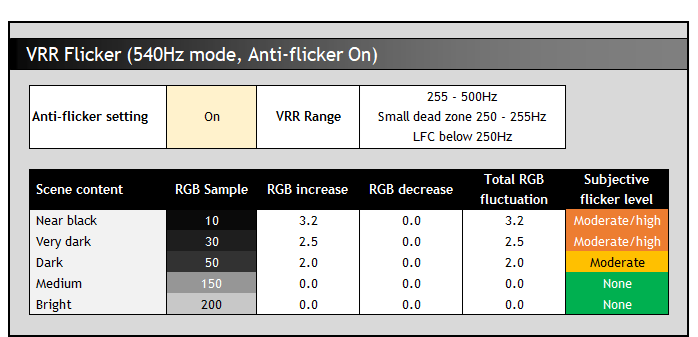
The anti-flicker modes restrict the VRR range in an effort to reduce the gamma shift that can occur with large frame rate swings. In native operation we noticed that the refresh rate maximum was now limited to 500Hz, instead of the full 540Hz. This seems to be a temporary bug, and Asus have told us this will be addressed via a firmware update, allowing this function to be used up to 540Hz max. During our testing the anti-flicker setting was available in dual-mode, but Asus tell us this will be disabled in dual-mode operation in that later firmware. We’ll leave the results here for interest, and hopefully re-check these at a later date when the new FW is available.
The anti-flicker setting caps the VRR range to a shorter 255 – 500Hz range with LFC used below that, apart from a very small “dead zone” where it’s disabled altogether. In dual-mode operation you get a VRR range from 255 – 720Hz and LFC below that.
In native mode it has a reasonable impact on the potential flicker in darker scenes but there’s still a significant VRR range from 500 – 255Hz where the gamma will shift as the frame rate drops. It’s a wide VRR range after all given the very high refresh rate of the panel, and so a wide range in which gamma could fluctuate in theory. Even more so in the dual-mode where VRR range has been restricted a bit, but is still a very wide 255 – 720Hz range. There’s less reduction in potential maximum flicker in that mode as a result. At the LFC boundary and below you can also get some more noticeable flicker and jumps in gamma as the frame rate is multiplied to different values and their corresponding gamma level. Again please keep in mind this is the potential maximum flicker, and in real usage it should be much less if you can keep frame rates consistent.
Lag
Read our detailed article about input lag and the various measurement techniques which are used to evaluate this aspect of a display. The screens tested are split into two measurements which are based on our overall display lag tests and half the average G2G response time, as measured by our oscilloscope. The response time element, part of the lag you can see, is split from the overall display lag and shown on the graph as the green bar. From there, the signal processing (red bar) can be provided as a good estimation of the lag you would feel from the display. We also classify each display as follows:
Lag Classification (updated)
- Class 1) Less than 4.17ms – the equivalent to 1 frame lag of a display at 240Hz refresh rate – should be fine for gamers, even at high levels
- Class 2) A lag of 4.17 – 8.33ms – the equivalent of one to two frames at a 240Hz refresh rate – moderate lag but should be fine for many gamers. Caution advised for serious gaming
- Class 3) A lag of more than 8.33ms – the equivalent of more than 2 frames at a refresh rate of 240Hz, or 1 frame at 120Hz – Some noticeable lag in daily usage, not suitable for high end gaming
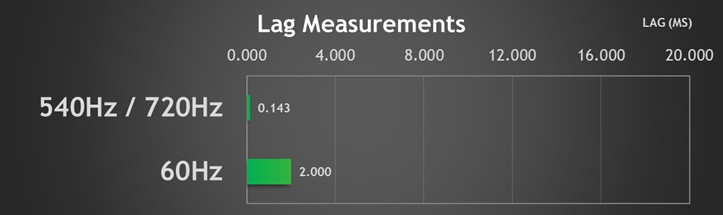

There is an extremely low lag on the PG27AQWP-W at native refresh rate, measured at 0.143 ms total display lag, and leaving us with only 0.038 ms of estimated signal processing lag (rounded to 0.04ms on the graph). This is perfectly fine for competitive gaming and basically zero. In dual-mode operation the lag was exactly the same.
There was slightly higher input lag for fixed 60Hz input signals at 2ms, but this is still very low and is only applicable for fixed 60Hz input sources anyway. It’s the lower 540Hz number that applies in VRR situations, even when your frame rate drops.
Gaming Shadow Detail
| Preset mode | Shadow Detail Rating and first visible greyscale shade |
| Default Racing and RTS/RPG modes | Weak (RGB 6) |
| FPS mode | Good (RGB 3) |
| sRGB Cal mode | Good (RGB 3) |
| Calibrated (with ICC profile active) | Very good (RGB 2) |
| HDR mode | Weak (RGB 6) |
In a new section suggested by our audience, we wanted to hone in on the shadow detail results a bit more since this is an area that can impact darker game titles, and is important to many gamers. The native panel performance was weak in the Racing preset mode regardless of which colour space you selected, with the first visible greyscale shade being RGB 6. Through calibration and profiling this can be improved a lot though, but you’d be reliant on the profile being recognised and retained by your game which is rare.
The RTS/RPG mode is the same for shadow detail although that is set to a 2.6 gamma and has different colours too. The FPS mode improves shadow detail but is configured to 2.0 gamma and has very saturated and vivid colours. The sRGB Cal mode improves things a little (RGB 3), but that’s clamped to the smaller sRGB colour space all the time and is pretty inflexible in settings.

Most gamers will probably want to stick with the full gamut native custom mode for the most colourful image, and Asus provide a ‘Shadow Boost’ setting in the menu for tweaking things. This mostly impacts mid grey shades though, not improving the near-black detail that much. You get slight improvements if you move to Level 1 (RGB 5 now visible) and Level 2/3 (RGB 4). The ‘dynamic shadow boost’ mode brings out RGB 2 just about, but raises the brightness of lighter grey shades a lot more so it’s fairly drastic. You can experiment with this setting a bit in your gaming to see if it helps bring out some of the detail in dark games. In HDR you don’t have access to the black stabilizer settings, and shadow detail was still weak (RGB 6) unfortunately.
Console Gaming

The screen has a native 2560 x 1440 resolution (1440p) panel, but can accept a “virtual 4K” input signal, allowing for wide support of modern games consoles. Importantly this allows for HDR support from an Xbox Series X which can only run in HDR mode at 4K.
| Console Gaming | |
| Native panel resolution | 2560 x 1440 (1440p) |
| Maximum resolution and refresh rate supported | 4K @ 120Hz |
| Virtual 4K support | |
| 4K at 24Hz support | |
| 4K at 50Hz support | |
| HDMI connection version | 2.1 |
| HDMI-CEC auto switch | |
| HDMI-VRR (over HDMI 2.1) | |
| Auto Low Latency Mode (ALLM) | |
| HDR10 support | |
| Dolby Vision HDR support | |
| Integrated speakers | |
| Headphone connection | |
| Ultra high speed HDMI 2.1 cable provided | |
We confirmed via an Xbox Series X that 4K 120Hz works fine along with HDR10 support and features like VRR and ALLM. Unlike some of Asus’s other OLED monitors there is no support for Dolby Vision HDR content on this screen at this time. You can use the ELMB function at 120Hz which is potentially useful for boosting motion clarity in gaming to 240Hz-like levels.
Note that there are no integrated speakers on this model unlike some competing screens, and so you’ll need to connect headphones or some kind of external soundbar/speaker system when using a console. That’s one potential gap for the PG27AQWP-W if you’re looking to play console games or connect other external devices but that’s one of the few things it’s missing.

Is this 540Hz OLED monitor worth it?
The PG27AQWP-W offers the highest refresh rate available from any OLED monitor so far. At its native 1440p (2560 x 1440) resolution the screen can run at a massive 540Hz, which is a step above the previous top-end WOLED panels which reached 480Hz (e.g. Asus PG27AQDP), and a step above the fastest currently available QD-OLED panels which reach 500Hz. Asus have a 500Hz QD-OLED monitor which launched this year too.
You might be asking yourself whether 540Hz is worthwhile? Is this just chasing refresh rate numbers for the sake of it? Will you really notice a difference over those other top-end refresh rate OLED monitors? Can you even benefit from this higher refresh rate practically anyway? Will you even notice a difference over common ~240Hz refresh rate OLED monitors?
Keep in mind your system requirements
One important thing to keep in mind is whether your system can even power up to 540 fps properly, and whether the games you play can support those frame rates. If your system cannot power the frame rates then you won’t see the benefit of the very high 540Hz refresh rate anyway. If you’re only outputting 240 fps (and let’s assume you have VRR enabled) then the screen is going to operate at 240Hz and so will look identical in motion clarity and gaming performance to a standard 240Hz 27″ WOLED screen.
It should be obvious that you’re going to need a very powerful system to reach up to 1440p @ 540 fps, and so achieving those kind of frames rates will be out of the reach of many users right now. But this kind of top-end refresh rate monitor is really aimed at very competitive and esports gamers who have the latest and greatest hardware and are pushing frame rates hard, potentially allowing them to reach these kind of levels. For them, the small differences in motion clarity, frame rate support and system latency that this head-room offers could make a difference in competitive situations. We should also remember that there are some competitive gamers who play much older titles, with lower settings and graphical details, where 540 fps might become more achievable. They may also be playing at a lower resolution like 1080p, 720p or even some 4:3 aspect ratio resolutions, and that will make reaching 540 (or even 720Hz via dual-mode) a lot easier too.

Future proof room and the target audience
Even if you can’t reach those kind of frame rates now, then keep in mind that this screen will provide lots of future-proof headroom for you as other system components improve over time. Even if you could only power 1440p @ 240 fps for instance now, you will have room to grow into when you update your graphics card and PC later on. As you increase your frame rates and system performance over time, there are improvements to be had in gaming performance and experience as we discussed earlier.
So, we think the primary use case for this kind of screen will be for competitive and esports gamers. It’s fair to say that purely from a gaming point of view this screen is aimed at a niche audience, and an average gamer is either not going to be able to reach anywhere near 540 fps, or isn’t playing at a level where the small visual and latency benefits will make a difference to them. In that case for gaming they may be just as happy with a lower refresh rate screen like the wide range of 240 – 280Hz WOLED monitors which are becoming increasingly competitively priced. You can save yourself a fair bit of money and go for a “slower” screen, with ~240Hz OLED of course still looking amazing anyway. Some people just like to have the latest and greatest tech as well, or have money to spare we should keep in mind so there’s probably an audience out there who will buy this screen for that reason alone.

Other reasons to consider this screen even if you don’t need 540Hz
We’ve been talking here about gaming experience, but there may be other benefits that this new 540Hz WOLED monitor offers over the older 240Hz models, or even the other high-tier 480 – 500Hz OLED options. That includes things like text rendering, pixel structure, HDR performance, and the monitor’s feature set. Some users may want to get this new screen for some of those benefits alone, regardless of whether they can reach the 540Hz refresh rate or not.
These reasons could include:
- The new 4th Gen WOLED panel offers benefits compared to earlier WOLED monitors – there’s decent improvements in brightness, colours and black depth from these new 4th Gen WOLED panels. This is only the second monitor panel launched using this technology, the first being a 27″ 1440p 280Hz panel. So if you want those benefits, this higher refresh rate version could be attractive.
- You may prefer WOLED to QD-OLED – compared with the new 500Hz QD-OLED options being released, you may just prefer a WOLED option instead. This could be because of the far better ambient light handling or the brighter overall panel perhaps, or any other preference for one technology over the other you might have. This new screen gives you more choice in that top-tier refresh rate segment.
- This is by far the fastest WOLED monitor to feature a glossy screen coating – if you’re a fan of glossy panels, all the existing 27″ glossy WOLED monitor options reach up to 280Hz maximum. If you want a glossy OLED monitor and a higher refresh rate than that, then the PG27AQWP-W can offer it. Competing QD-OLED panels have a glossy appearance too keep in mind (what we call “semi glossy” due to additional anti-reflective properties).
- The updated sub-pixel layout helps with text rendering – this is one of only 3 WOLED panels of this size to feature the updated sub-pixel layout which helps improve text rendering. The others being the 27″ 1440p 480Hz Gen 3 panel (e.g. Asus PG27AQDP) and the 27″ 1440p 280Hz Gen 4 panel (e.g. Asus XG27AQWMG). If you’re using the screen for static, office and text work then this could be an important factor.
- You are looking for improved brightness – this panel has shown to offer the highest SDR luminance we’ve seen to date from any OLED monitor panel, which is potentially important to some users. Keep in mind the perceived brightness benefits of OLED as well, but this new panel can offer higher luminance than earlier OLED monitors. For HDR it offers the highest peak luminance we’ve seen to date, reaching 1800 nits, and some of the highest overall real-world brightness too. If HDR and SDR brightness is a priority for you, these are good reasons to consider this new 540Hz monitor.
- This new screen offers a range of gaming extras you might not find elsewhere – being a top-end flagship OLED monitor you will find features like BFI, VRR anti-flicker modes, and a massive range of preset modes and gaming extras. Some of the slower OLED monitors may not feature all of these. BFI in particular could be useful, as this is the fastest implementation we’ve seen to date, reaching up to 270Hz operation. To our previous point about brightness, it also offers higher brightness support in BFI mode than many other BFI-enabled monitors.
- The design is unique and attractive – not everyone will agree, but we think this is one of the best looking gaming monitors we’ve seen.
In short, there’s plenty of good reasons to consider this new screen even if you don’t necessarily need the 540Hz refresh rate. You’ll have to decide if it’s worth the additional money for you or not.
Conclusion
The PG27AQWP-W is a fantastic OLED monitor with an amazing spec and impressive performance. From a gaming point of view you’ve got the fastest refresh rate currently available from any OLED monitor, offering some potential benefits and advantages to competitive gamers beyond your more typical mid-tier OLED monitor options. There’s excellent motion clarity in native mode, and the ELMB function offers a useful enhancement for lower refresh rate gaming, including for games consoles. Lag is super low and console support is strong too. While the dual-mode function is less desirable on this screen due to its already very high native refresh rate and the significant drop in resolution and image quality that is required, it may be useful in some niche scenarios to some gamers. If not, it’s not like the native mode isn’t amazing for gaming already.
Even if you don’t necessarily need the super-high refresh rates and may be a more casual gamer, this screen has a lot to offer in other areas that makes it well worth considering. It’s got the brightest monitor OLED panel we’ve seen to date in both SDR and HDR usage. The new 4th Gen Primary RGB Tandem panel makes that all possible, and it also improves black depth, ambient light handling and colours too. The glossy ‘TrueBlack’ screen coating will be attractive to some users as well and looks great in the right usage environment.
There’s a few minor areas that could be better, including the colour space clamping for sRGB and DCI-P3 modes and the shadow detail in most SDR presets and in HDR. ELMB is useful but restrictive, being locked to only a couple of fixed refresh rates and being a little clunky to use.
Personally we think the new screen design looks great as well and it’s a nice change from previous ROG Swift monitors. We were pleasantly surprised to see full spec support from a DP 1.4 graphics card when using DSC which we didn’t expect to fit within the connection bandwidths. You’ll obviously want a powerful graphics card for high refresh rate gaming, but this does at least allow olde cards to use the screen fully where needed.
The screen is expected to start appearing on sale during November, although availability will vary by region we’re told and Asus have confirmed the retail price of US $1,099 (MSRP) now. For the most up to date info on availability please keep an eye on our “500Hz+ OLED Monitor Availability Tracker” post which we will try and keep up to date. It’s a great screen and well worth checking out if you’re in the market for a top-tier gaming OLED monitor.
| Pros | Cons |
| Amazing gaming capabilities and motion clarity | Colour space clamping could be a bit better in sRGB and DCI-P3 modes |
| 4th Gen WOLED panel offers great improvements including with SDR and HDR brightness | Shadow detail is weak in most SDR and HDR modes but not terrible |
| Unexpected full spec support even from DP 1.4 systems | ELMB is limited in options and clunky to use |
We may earn a commission if you purchase from our affiliate links in this article- TFTCentral is a participant in the Amazon Services LLC Associates Programme, an affiliate advertising programme designed to provide a means for sites to earn advertising fees by advertising and linking to Amazon.com, Amazon.co.uk, Amazon.de, Amazon.ca and other Amazon stores worldwide. We also participate in a similar scheme for Overclockers.co.uk, Newegg, Bestbuy , B&H and some manufacturers.
Stay Up to Date
 |  |  |  |
| Browser Alerts | Follow on X | Subscribe on YouTube | Support Us |
Popular Trending Reviews
 Asus ROG Strix XG27AQWMG October 22, 2025 Featuring a new 27″ 1440p 280Hz 4th Gen Primary RGB Tandem WOLED panel and a True Black glossy screen coating. Is this an OLED game-changer?
Asus ROG Strix XG27AQWMG October 22, 2025 Featuring a new 27″ 1440p 280Hz 4th Gen Primary RGB Tandem WOLED panel and a True Black glossy screen coating. Is this an OLED game-changer? Dell Alienware AW3225QF February 29, 2024 The new 32″ 4K QD-OLED monitor from Dell, with a 240Hz refresh rate, Dolby Vision HDR and even eARC sound support
Dell Alienware AW3225QF February 29, 2024 The new 32″ 4K QD-OLED monitor from Dell, with a 240Hz refresh rate, Dolby Vision HDR and even eARC sound support Gigabyte AORUS FO32U2P April 23, 2024 The new 32″ 4K 240Hz QD-OLED monitor from Gigabyte, featuring the first proper, full-speed DisplayPort 2.1 connectivity support
Gigabyte AORUS FO32U2P April 23, 2024 The new 32″ 4K 240Hz QD-OLED monitor from Gigabyte, featuring the first proper, full-speed DisplayPort 2.1 connectivity support AOC Gaming Q27G3XMN September 24, 2024 Mini LED at a very attractive price point! The AOC Q27G3XMN offers 27″ 1440p VA panel, 180Hz refresh, HDR 1000 and 336-zone Mini LED backlight
AOC Gaming Q27G3XMN September 24, 2024 Mini LED at a very attractive price point! The AOC Q27G3XMN offers 27″ 1440p VA panel, 180Hz refresh, HDR 1000 and 336-zone Mini LED backlight Asus ROG Swift PG32UCDM February 14, 2024 One of the first 32″ 4K 240Hz OLED monitors released to market featuring a 3rd gen QD-OLED panel, USB type-C, KVM, and many Asus extras
Asus ROG Swift PG32UCDM February 14, 2024 One of the first 32″ 4K 240Hz OLED monitors released to market featuring a 3rd gen QD-OLED panel, USB type-C, KVM, and many Asus extras
We may earn a commission if you purchase from our affiliate links in this article- TFTCentral is a participant in the Amazon Services LLC Associates Programme, an affiliate advertising programme designed to provide a means for sites to earn advertising fees by advertising and linking to Amazon.com, Amazon.co.uk, Amazon.de, Amazon.ca and other Amazon stores worldwide. We also participate in a similar scheme for Overclockers.co.uk, Newegg, Bestbuy , B&H and some manufacturers.
Stay Up to Date
 |  |  |  |
| Browser Alerts | Follow on X | Subscribe on YouTube | Support Us |
Popular Trending Reviews
 Asus ROG Strix XG27AQWMG October 22, 2025 Featuring a new 27″ 1440p 280Hz 4th Gen Primary RGB Tandem WOLED panel and a True Black glossy screen coating. Is this an OLED game-changer?
Asus ROG Strix XG27AQWMG October 22, 2025 Featuring a new 27″ 1440p 280Hz 4th Gen Primary RGB Tandem WOLED panel and a True Black glossy screen coating. Is this an OLED game-changer? Dell Alienware AW3225QF February 29, 2024 The new 32″ 4K QD-OLED monitor from Dell, with a 240Hz refresh rate, Dolby Vision HDR and even eARC sound support
Dell Alienware AW3225QF February 29, 2024 The new 32″ 4K QD-OLED monitor from Dell, with a 240Hz refresh rate, Dolby Vision HDR and even eARC sound support Gigabyte AORUS FO32U2P April 23, 2024 The new 32″ 4K 240Hz QD-OLED monitor from Gigabyte, featuring the first proper, full-speed DisplayPort 2.1 connectivity support
Gigabyte AORUS FO32U2P April 23, 2024 The new 32″ 4K 240Hz QD-OLED monitor from Gigabyte, featuring the first proper, full-speed DisplayPort 2.1 connectivity support AOC Gaming Q27G3XMN September 24, 2024 Mini LED at a very attractive price point! The AOC Q27G3XMN offers 27″ 1440p VA panel, 180Hz refresh, HDR 1000 and 336-zone Mini LED backlight
AOC Gaming Q27G3XMN September 24, 2024 Mini LED at a very attractive price point! The AOC Q27G3XMN offers 27″ 1440p VA panel, 180Hz refresh, HDR 1000 and 336-zone Mini LED backlight Asus ROG Swift PG32UCDM February 14, 2024 One of the first 32″ 4K 240Hz OLED monitors released to market featuring a 3rd gen QD-OLED panel, USB type-C, KVM, and many Asus extras
Asus ROG Swift PG32UCDM February 14, 2024 One of the first 32″ 4K 240Hz OLED monitors released to market featuring a 3rd gen QD-OLED panel, USB type-C, KVM, and many Asus extras