Monitor Productivity Features Explained – USB-C, KVM and PiP/PbP
Disclaimer: this article includes sponsored promotion by Gigabyte, but all content, opinions and commentary are our own.

Introduction
You might be thinking to yourself already, that’s a lot of acronyms in the title! You’ve probably seen these features advertised with many modern monitors, but some of them may not be familiar to you. We thought it would be useful to explain the use-cases for various monitor productivity features, and look at who might need them and how they work. Hopefully that will help you decide whether any of these features are useful or not to you when you’re considering your next monitor purchase.
We’ll explain USB type-C connectivity, KVM switches and Picture In Picture (PiP) and Picture by Picture (PbP) support, looking at these features primarily from a monitor point of view. We’ll also showcase a few new Gigabyte monitors throughout this article as examples of screens which offer these features, giving you some good options to look at if you’re looking for a new LCD or OLED monitor.
USB Type-C Connectivity
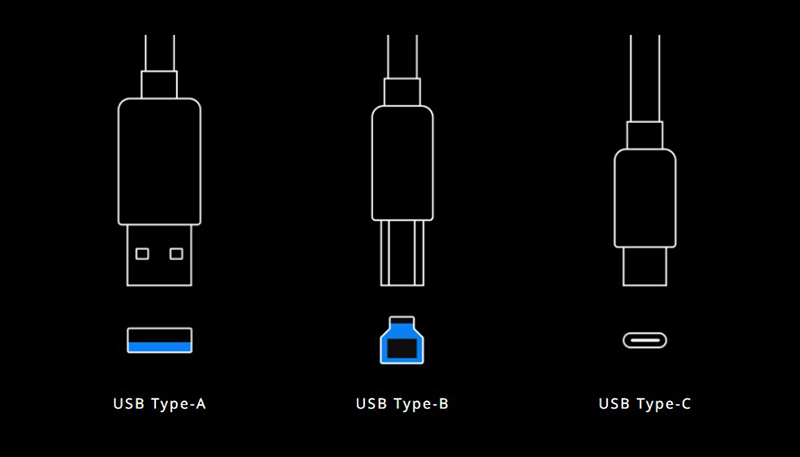
There’s various different types of USB port, the most common would be USB-A, used across a massive range of devices. When it comes to monitors you will often find a selection of USB-A input ports on the screen itself, allowing you to connect devices like USB sticks, external SSDs, mice, keyboards, game controllers, headsets and webcams for instance. To allow these ports to communicate with your PC that the monitor is connected to, there’s usually a USB-B port on the monitor, so you can connect from that to your PC using a USB A > B cable supplied in the box.

The latest USB connection type that is increasingly common on upper-end monitors and other devices is USB type-C (or “USB-C” for ease), a small, 24-pin, reversible connection that can deliver not only data, but also video and power. A USB-C device doesn’t have to feature all of these capabilities, they’re all “optional”, but they are commonly combined when we’re talking about USB-C connectivity on desktop monitors. It’s also quickly becoming the standard for smartphones, tablets and laptops thanks to its versatility.

If you’ve got any of these devices and you’re looking to connect them to your monitor, then USB-C could be an important feature you will probably want. You will typically have the same small USB-C connection at both ends of the cable, although you can also get USB C > A and USB-C > B cables and connections in some cases.

Data, video and power
Because the connection can deliver data, video and power all in one go, it’s great for single cable connectivity. With supported laptops, you can literally just connect a single small, thin, easy-to-use cable from the laptop to your monitor, and that’s all you need. The video signal will be sent across the connection using a feature called “DisplayPort Alt (alternative) mode”, data can be transmitted between the laptop and any devices you might connect to the screen via the USB data transfer (e.g. mouse and keyboard), and probably best of all the laptop can draw it’s power from the monitor too via the USB-C “power delivery” function. You don’t need to bother with a separate power brick or cable which helps keep your laptop more portable, it draws the power it needs via the monitor which i plugged in as normal.
How to plug in a USB-A connection
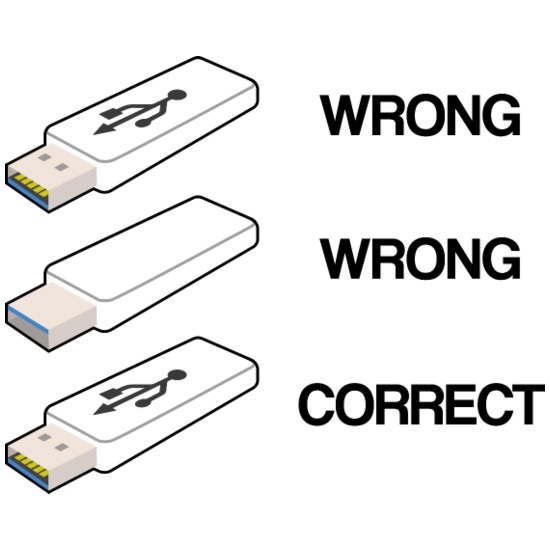
USB type-C benefits at a glance
- Easy and convenient – the shape of the connection is reversible, so no annoying fiddling trying to find which way round it goes like with USB-A
- Widely used – now featured on a huge range of devices, it’s rapidly become the standard connection
- Single cable connectivity – video, power and data over a single connection
- DisplayPort Alt mode – allows the same capabilities you’d get over the DisplayPort connection, but via the USB-C port as well
- Power delivery – power your connected devices (e.g. a laptop) straight from the monitor
- Faster data transfer – it can deliver faster data transfer speeds than USB A/B. USB-C can reach up to 80Gbps with the latest USB version (v4.0) potentially while A/B connections are typically limited to 10Gbps max.

What to look for with a USB-C connection
If you’re after a monitor with USB-C connectivity, here’s some considerations to keep in mind:
Power delivery
Make sure the port has a high enough power delivery for the device you want to connect. It will be labelled specifically in the spec for the monitor and sometimes in the specs for the external devices. Some monitors will offer a high power delivery from the port, something like 90W or 98W for instance is quite common, which should be capable of powering and charging many laptops, although probably not super high-end gaming models which often need a lot more.
| Featured Monitor | Model | Key features and specs | Check pricing |
|---|---|---|---|
 | Gigabyte M27Q2 QD |
| Price |
| #affiliate. We may earn a commission if you purchase from our affiliate links in this content – TFTCentral is a participant in the Amazon Services LLC Associates Programme, an affiliate advertising programme designed to provide a means for sites to earn advertising fees by advertising and linking to Amazon.com, Amazon.co.uk, Amazon.de, Amazon.ca and other Amazon stores worldwide. We also participate in a similar scheme for Overclockers.co.uk, Newegg, Bestbuy, Walmart, B&H and some manufacturers. |
Other monitors may only have a lower power delivery like 15W or 18W commonly, perhaps only suitable to charge smartphones and tablets or other low-power devices. Check the spec of the devices you want to connect to see whether the power delivery from the monitor’s USB-C port is sufficient for what you want.

Some models may also offer a dynamic power delivery capability. For instance the Gigabyte M27Q2 QD monitor offers 18W power delivery as standard, with up to 65W dynamic power delivery. This “Smart Power Delivery” option allows you to boost the power delivered by the USB-C port, but will restrict the maximum brightness setting of the monitor to make that possible.

When considering your devices you want to connect, for example the new iPhone 17 models will support up to 40W wired charging over USB-C, although you can of course still use lower charging, just at a slower speed. Ideally you’d have 40W or more power delivery from the USB-C port on your monitor for maximum speed charging for that device. An 18W power delivery USB-C port on a monitor would still be fine to charge these devices, just not at it’s full speed. The new iPhone Air will continue to support the previous 20W charge that earlier iPhone models supported so you don’t need anything more than 20W as it won’t charge it any faster.
Here’s some example power delivery requirements for different devices when connected via USB-C:

DisplayPort Alt mode support and specs
DisplayPort Alternative mode (sometimes also called ‘DP Alt’) is an optional video transmission feature that can be supported over a USB-C connection. It’s important to note that not all monitor USB-C ports include DP Alt mode, you will see plenty of screens where the USB-C ports are just there for data transmission and perhaps some power delivery.
Not all monitor USB-C ports include DP Alt mode

Look out for “DisplayPort Alt mode” or “DP Alt” mode listed in the spec on the manufacturers product page. You might also see USB-C listed in the “video connections” section on the product page, a good indication that DP Alt mode is available. Or you may see the resolution and refresh rate listed against the USB-C connection, again indicating the availability of DP Alt mode. For what it’s worth, we tend to use the designation “USB type-C” when discussing connections that include DP Alt mode in our content, and use simply “USB-C” for ports which only support data/power, and not video to try and make that distinction.

Once you’ve found a screen with USB type-C that supports DP Alt mode you may also need to be mindful of the DP version it supports. Most monitors will have DisplayPort 1.4 ports as standard, but some top-end screens may also feature the latest DisplayPort 2.1 ports. Usually the USB type-C connection provided just supports the same DP version as the standard DP port so that keeps things simple. Occasionally you might find a screen which only has USB type-C and no separate DisplayPort connection, so understanding its version could be important. Look out also for manufacturers specifically listing the resolution and refresh rate supported by the USB type-C connection.
All Gigabyte monitor USB type-C ports support DP Alt
USB data speed rating (and USB version)
USB-C data speeds are linked to the version of USB that the connection uses. For instance this could potentially be only older v2.0 which offers speeds up only 480Mbps maximum. It is likely to be a more recent USB version though nowadays such as v3.2 Gen 2.2 which can do up to 20Gbps, or maybe even USB 4.0 which can deliver up to 80Gbps (or 120Gbps asymmetric potentially).

Keep an eye on the USB version listed against the USB-C connections, or sometimes even easier is the speed specifically listed. This will help you understand the data speeds that can be supported if that’s going to be important to you.
You’d need to consider what devices needs to communicate “through” the monitor and this connection, many peripherals for instance will probably just be much slower data transfer speeds. But if you want to send data between a PC and a laptop for instance, assuming the ports on each device can handle it, the speed over the USB connections could be more important. One of the great things about USB-C is that it can deliver faster data transfer speeds than USB A/B. Those cap out at 10Gbps max, whereas USB-C can reach up to 80Gbps with the latest USB version potentially.
| Featured Monitor | Model | Key features and specs | Check pricing |
|---|---|---|---|
 | Gigabyte MO27Q28G |
| Price |
| #affiliate. We may earn a commission if you purchase from our affiliate links in this content – TFTCentral is a participant in the Amazon Services LLC Associates Programme, an affiliate advertising programme designed to provide a means for sites to earn advertising fees by advertising and linking to Amazon.com, Amazon.co.uk, Amazon.de, Amazon.ca and other Amazon stores worldwide. We also participate in a similar scheme for Overclockers.co.uk, Newegg, Bestbuy, Walmart, B&H and some manufacturers. |
USB-C Cables

Don’t forget that you also need a compatible USB-C cable that supports the capabilities you want to use, and that are supported on the monitor. It’s common for a cable to be packaged in the box with the monitor too. You’ll want to ensure the cable can support DisplayPort Alt mode if you plan to use that, including the relevant DisplayPort version featured. If the USB-C port can support the latest DisplayPort 2.1 standard via its DP Alt mode, you’ll want to ensure the cable can as well. You also need to ensure the cable can support enough power delivery for the spec offered on the monitor, and the relevant data transfer speeds from the connection as well. There’s various considerations so find a reliable and trusted brand if you need to buy a cable and do some research.
Thunderbolt
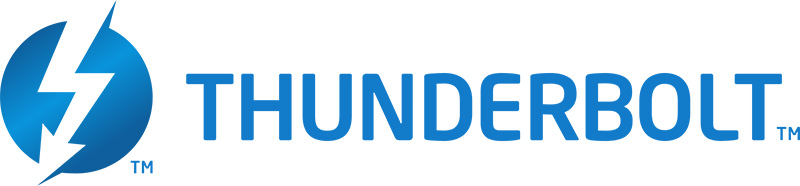
This is a topic for another day perhaps, but USB-C connections can support not only USB technology, but also other data transfer protocols like Thunderbolt, PCIe, HDMI, and as we’ve already discussed, DisplayPort. It’s important to understand that USB-C and Thunderbolt are not the same although Thunderbolt is compatible with USB-C ports. They use the same physical connector, but Thunderbolt can provide faster data transfer speeds and additional features compared to standard USB-C. We’ll look to explore this more in a future article and consider use cases, and why it might be important to some people, especially those using Apple devices where Thunderbolt is commonly featured.
For loads more information on what Thunderbolt is, how it differs to USB-C, and the features it can support, check out our detailed article and guide here.
KVM switch functionality

KVM switch functions on monitors typically go hand in hand with USB-C connectivity. A KVM (Keyboard-Video-Mouse) switch allows you to control multiple devices via a single keyboard, mouse and display. For instance you might want to use a PC alongside a laptop, but only need to have a single setup of those devices. In the past users would have to buy a separate KVM switch device if they wanted this functionality, but many upper-end monitors now offer one built in to the screen itself.
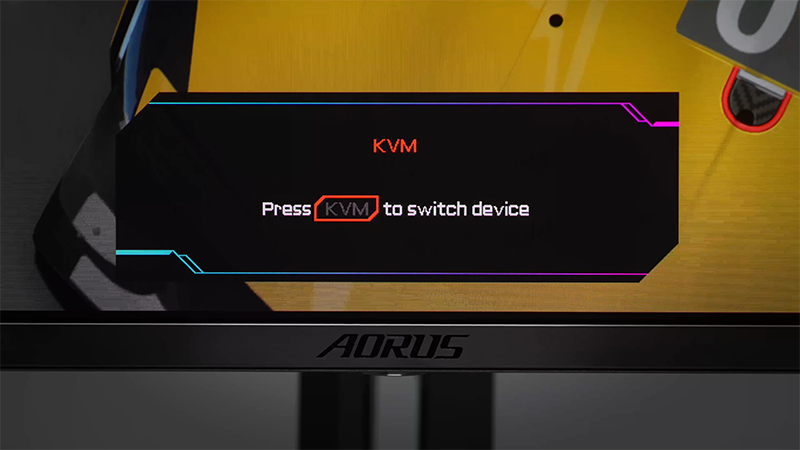

Often the monitor will have a simple KVM switch button which allows you to quickly and easily switch between which device you’re controlling. Otherwise it may be available in the on-screen menu as a function you can enable, or via an OSD shortcut selection too for ease.
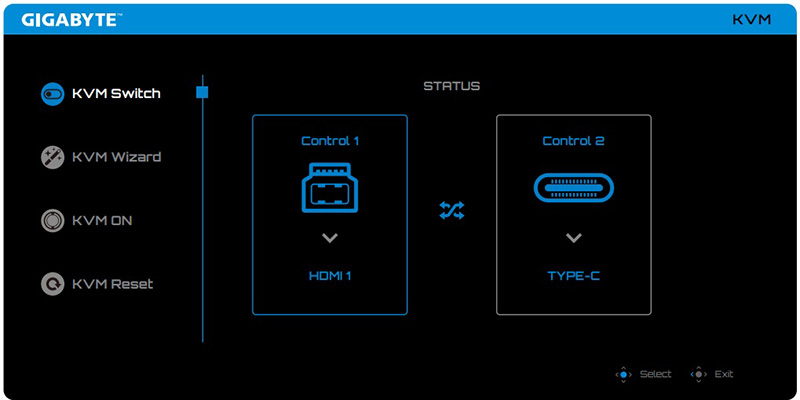
To make this possible you need both devices to be connected to the monitor using a USB connection. Usually that means connecting the USB A > B cable from a PC to the monitor to allow those to communicate, and then using the USB-C port to connect a second device like a laptop to the monitor. With both devices now connected and communicating with the monitor, you can then plug in your keyboard and mouse in to the USB ports on the monitor, and those can then be used to control the two devices when you switch between them.
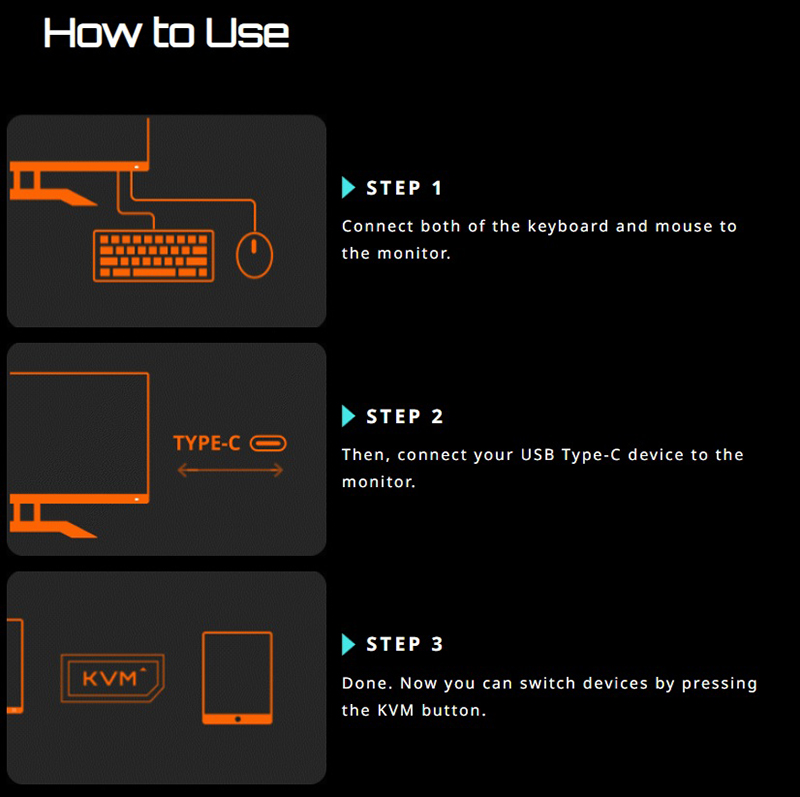
This might be a useful feature for anyone wanting to have a tidier desk setup and who only has space for a single monitor, keyboard and mouse; but would like to use those from multiple devices. It’s great if you want to sometimes connect up your laptop as well as your PC and use your peripherals and a nice modern external monitor instead of just working from the small laptop display, keyboard and trackpad.

You will also find some advanced and smart KVM switch functions on some monitors, allowing for instance seem-less control of both connected devices while using the PiP/PbP functions, although this is often only applicable for large-format screens where this might be a practical usage scenario. In terms of Gigabyte’s monitors that we’ve featured in this article, they have a simple KVM switch function and control available.
| Featured Monitor | Model | Key features and specs | Check pricing |
|---|---|---|---|
 | Gigabyte AORUS CO49DQ |
| Price |
| #affiliate. We may earn a commission if you purchase from our affiliate links in this content – TFTCentral is a participant in the Amazon Services LLC Associates Programme, an affiliate advertising programme designed to provide a means for sites to earn advertising fees by advertising and linking to Amazon.com, Amazon.co.uk, Amazon.de, Amazon.ca and other Amazon stores worldwide. We also participate in a similar scheme for Overclockers.co.uk, Newegg, Bestbuy, Walmart, B&H and some manufacturers. |
PiP and PbP support
Another useful feature that you might want to consider on your next monitor purchase is support for PiP (Picture in Picture) and PbP (Picture by Picture). These functions allow you to view two video inputs on the screen at once, either side by side (PbP mode) or as a smaller window within your main view (PiP mode).
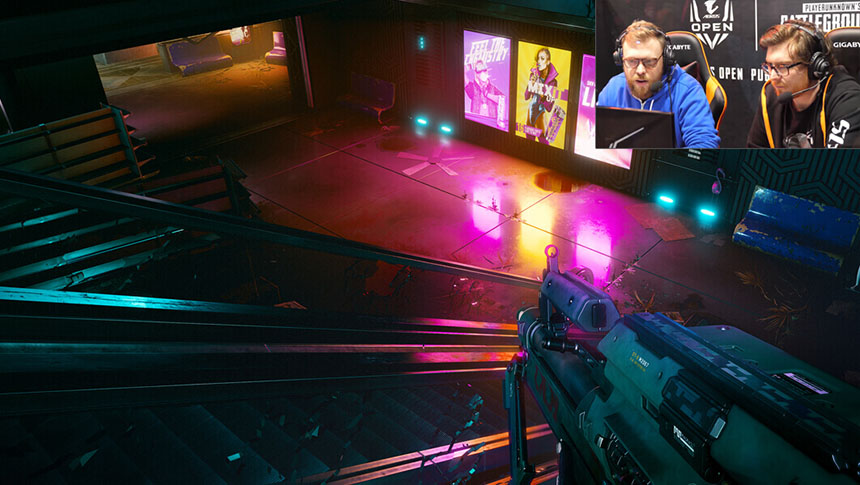
To make this possible the screen would obviously first of all need to have multiple video inputs, basically ubiquitous nowadays with DisplayPort and HDMI being standard, and USB type-C being increasingly common too. Secondly the screen would need to support these capabilities, and that would (and should) typically be listed in the spec. Occasionally you might see just one of them, but normally the screen will support both PiP and PbP modes. These are then access, configured and controlled via the on-screen menu normally.
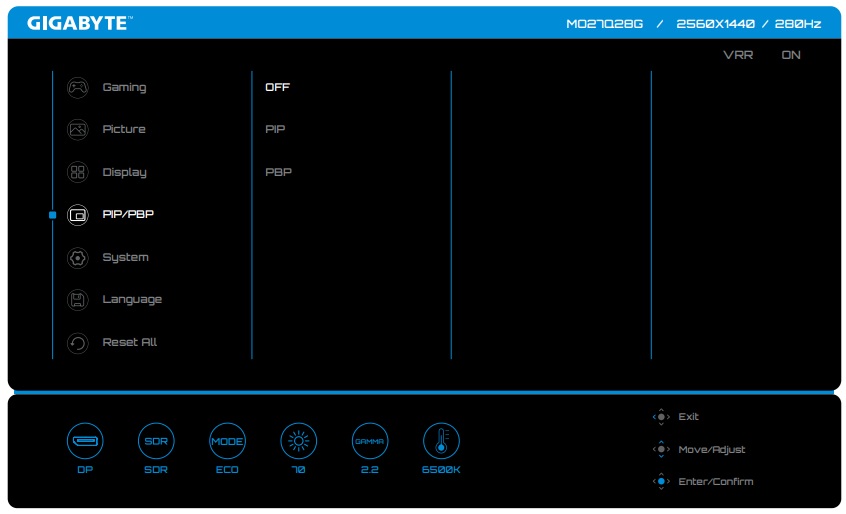
Beyond the screen just listing support in the spec, you may sometimes have to dig in to the user manual on the manufacturer’s support pages to understand what configurations are available, as often there’s many. There will likely be limitations with the supported resolutions, refresh rates and some other monitor features too and perhaps even varying support depending on the video connection you are using. There’s not really an easy way to understand the capabilities without digging in to the detail of the user manual.

PiP and PbP can be really useful for those wanting to view multiple sources on the screen at once, perhaps if you want to view say a PC and a laptop on one very large format display at once, side by side. Or perhaps you want to fit in some cheeky console gaming during work (we can’t condone that obviously) in a PiP window.
New Gigabyte monitors offering these features

Here’s some good examples of newly released monitors from Gigabyte that include these features, and are good choices whether you’re looking for a brand new OLED monitor, or perhaps a more traditional LCD display.
MO27Q28G

This is Gigabyte’s flagship new OLED monitor, a model we’ve very recently reviewed in full in fact and that is being released in the very near future. It’s 27″ in size and offers a 2560 x 1440 resolution and a 280Hz refresh rate, and is based on a brand new 4th Gen Primary RGB Tandem WOLED technology panel. There’s loads more information about what that all means in our dedicated article here.
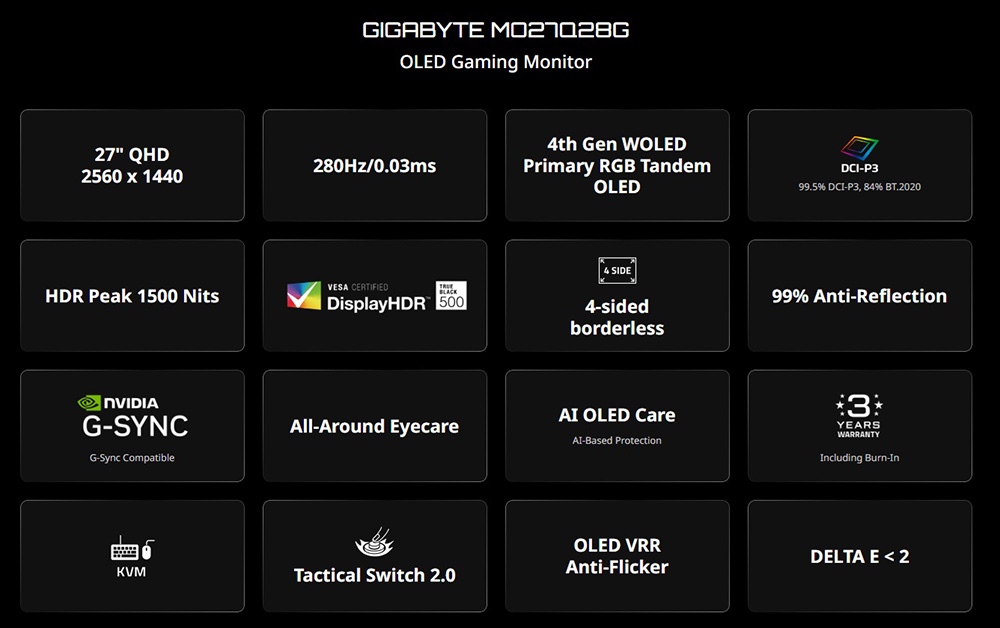
Some of the key screen features and specs are included above, but this is an excellent new screen if you’re interested in going for an OLED. The USB type-C connection offers DisplayPort Alt mode, data transfer and 18W power delivery as standard, with an option for 45W via the dynamic power delivery mode. There’s a built in KVM switch, with a simple button that allows you to quickly and easily switch between the two connected devices. Various PiP and PbP modes are also supported for handling multiple video inputs at once, whether you’re using the DisplayPort 1.4, HDMI 2.1 or USB type-C connections.
- Check out our full review of the Gigabyte MO27Q28G here, and you can keep an eye on pricing and availability as it’s released using our affiliate link here which will be updated as it becomes available.
M27Q2 QD

If you’re more after an LCD monitor than an OLED, then the M27Q2 QD is another new offering from Gigabyte – not to be confused with their MO27Q2 monitor which is a QD-OLED screen. This model is built around an IPS-type LCD panel with a 2560 x 1440 resolution and a 210Hz (overclocked) refresh rate. It features a Quantum Dot coating to enhance the colour space (hence the “QD” in the product name) and has a decent range of features and extras.
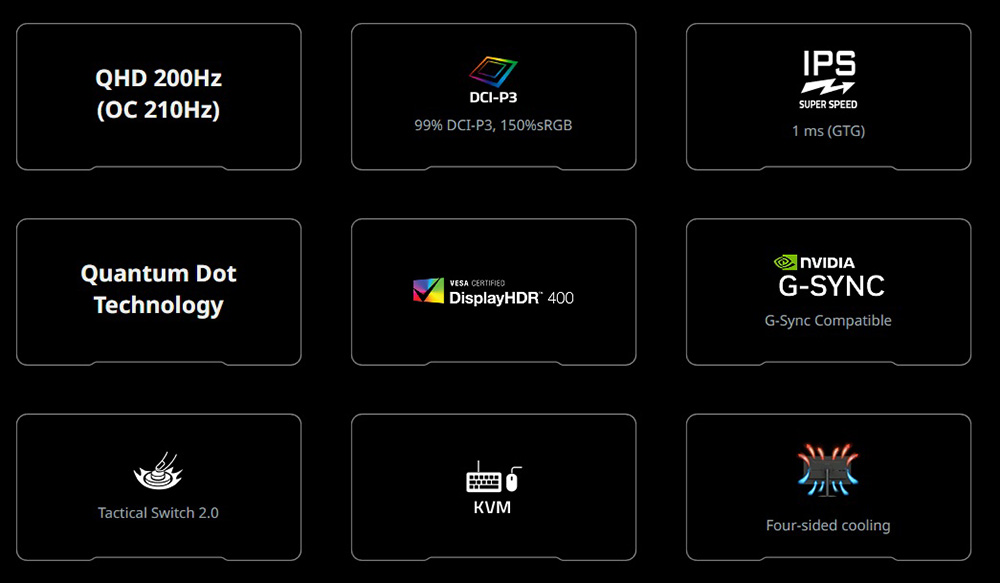
The USB type-C connection offers DisplayPort Alt mode, data transfer and 18W power delivery as standard, with an option for 65W on this LCD screen via the dynamic power delivery mode. There’s a built in KVM switch, with a simple button that allows you to quickly and easily switch between the two connected devices. Various PiP and PbP modes are also supported for handling multiple video inputs at once, whether you’re using the DisplayPort 1.4, HDMI 2.0 or USB type-C connections.
This new model is not yet available but should be released during Q4. You can keep track of availability and pricing using our affiliate link here which will be updated as it becomes available.
Wrap up
Hopefully that’s been a useful guide to these modern productivity features that you see advertised on a lot of monitors nowadays. Whether you’re looking for USB Type-C for simple, single cable connectivity; a KVM switch function for controlling multiple devices from a single keyboard, mouse and display setup; or you’re looking to make use of PiP/PbP for viewing multiple video inputs on the screen at once. We’ll continue to bring you other “guide” articles delving in to new monitor features in the future, but if there’s anything in particular you think we should take a look at, please get in touch and let us know.
We may earn a commission if you purchase from our affiliate links in this article- TFTCentral is a participant in the Amazon Services LLC Associates Programme, an affiliate advertising programme designed to provide a means for sites to earn advertising fees by advertising and linking to Amazon.com, Amazon.co.uk, Amazon.de, Amazon.ca and other Amazon stores worldwide. We also participate in a similar scheme for Overclockers.co.uk, Newegg, Bestbuy , B&H and some manufacturers.
Stay Up To Date
 |  |  |  |
| Browser Alerts | Follow on X | Subscribe on YouTube | Support Us |
Popular Trending Articles
 4th Gen Primary RGB Tandem OLED Monitors Are Here! – Gigabyte MO27Q28G Showcase August 22, 2025 Explaining 4th Gen Primary RGB Tandem WOLED and it’s benefits and specs. Including a showcase of the Gigabyte MO27Q28G monitor
4th Gen Primary RGB Tandem OLED Monitors Are Here! – Gigabyte MO27Q28G Showcase August 22, 2025 Explaining 4th Gen Primary RGB Tandem WOLED and it’s benefits and specs. Including a showcase of the Gigabyte MO27Q28G monitor Here’s Why You Should Only Enable HDR Mode on Your PC When You Are Viewing HDR Content May 31, 2023 Looking at a common area of confusion and the problems with SDR, desktop and normal content when running in HDR mode all the time
Here’s Why You Should Only Enable HDR Mode on Your PC When You Are Viewing HDR Content May 31, 2023 Looking at a common area of confusion and the problems with SDR, desktop and normal content when running in HDR mode all the time Gen 4 Samsung QD-OLED 2025 Panels and Improvements April 14, 2025 A complete look at Samsung Display’s latest QD-OLED updates and news for 2025 including new technologies, improvements and specs
Gen 4 Samsung QD-OLED 2025 Panels and Improvements April 14, 2025 A complete look at Samsung Display’s latest QD-OLED updates and news for 2025 including new technologies, improvements and specs![[Update 2] Testing 'HDR400 True Black' and 'Peak 1000' Mode Brightness on New OLED Monitors banner3](https://tftcentral.co.uk/wp-content/uploads/2024/03/banner3-130x90.jpg) [Update 2] Testing ‘HDR400 True Black’ and ‘Peak 1000’ Mode Brightness on New OLED Monitors April 27, 2024 Testing the common HDR modes on new OLED monitors to figure out which mode is brighter for HDR and for SDR content
[Update 2] Testing ‘HDR400 True Black’ and ‘Peak 1000’ Mode Brightness on New OLED Monitors April 27, 2024 Testing the common HDR modes on new OLED monitors to figure out which mode is brighter for HDR and for SDR content QD-OLED Generations Infographic and FAQ June 17, 2025 A handy infographic explaining all QD-OLED panel generations along with answers to frequently asked questions
QD-OLED Generations Infographic and FAQ June 17, 2025 A handy infographic explaining all QD-OLED panel generations along with answers to frequently asked questions
