Technologies
Response Time Compensation (RTC)
FFD (Feed Forward)
In 2001 NEC started developing new technologies used for their TV panels. This idea is based on the fact that the widest colour change is from white to black, and for this change, the maximum voltage is applied to the transistor. NEC’s idea was to apply twice the voltage in half the time, for example instead of applying 1V over a time of 20ms, they changed it to applying 2V over a time of 10ms. This meant that colour changes would be theoretically reduced significantly, but this technique has never been applied according to NEC. The black > white transitions would remain unaffected as they already had the maximum voltage applied to the transistors. This process is the principal behind today’s Response Time Compensation / overdrive technology.
Overdrive / Response Time Compensation (RTC)
This technology is based on applying an over-voltage to the liquid crystals to motivate them into their orientation faster. This process forces them to a full white (inactive) to black (active) transition first. The crystals can then drop back down to the required intermediate grey level. This is helpful as the rise time of a liquid crystal was always the slowest part (response time = Tr + Tf). This technology does not help improve the ISO black > white transition much since that already received the maximum voltage anyway, but transitions from grey > grey are significantly reduced. The improvements in grey transitions however are helpful in producing a faster panel overall as these changes have always been slower colour changes in TFT panels and it is important that the response time is low across the whole range of transitions (0 – 255). Screens featuring RTC will normally show an improved responsiveness in practice and reduced motion blur and trailing. Manufacturers will usually quote a “grey to grey” (G2G) response time figure on displays using this technology since they are normally the fastest transitions available. Look out for “G2G” quoted in the spec sheets.
Double Overdrive
This was an advancement on the traditional overdrive method, and involves applying overdrive to not only the rise time, but to the fall time as well. This is supposed to improve response time and overall quality. Variations of this double use of an RTC impulse exist in different forms.
Problems with Overdrive
In applying this over-voltage, the response time as a whole is reduced but can unfortunately leaves some colour trailing due to the intervening state that the pixel is forced to make. This can sometimes result in a pale or dark halo behind moving objects. It is usually an indication that the RTC impulse is being applied too aggressively or is controlled poorly.

23.6″ 2ms G2G CMO TN Film (60Hz)
For instance here are some photos taken of a moving car from the PixPerAn software program. These are used in our reviews to compare responsiveness between panels. The images above are from the BenQ XL2410T to demonstrate the point. The panel is rated with a 2ms G2G response time and this function has been turned on via the AMA option in the OSD menu. The moving car shows a fairly large amount of RTC overshoot in these tests. There is a pale halo behind the red moving car, and a dark halo behind the moving speech bubble and yellow head. This is a fairly obvious case of overshoot and a result of a very aggressive RTC impulse with poor control.
There is also a certain risk of video noise being visible on colour masses. Why? When the image is fixed, there is no problem – the pixels don’t change regardless of their values. That’s the advantage of LCD. But imagine a subtle colour shading. When a tracking shot in a movie moves through those subtle colours, the pixels have to change from one value to another, but the colours are really very close. Unfortunately, Overdrive temporarily causes a much greater variation in the value of the pixel and since all the pixels don’t react in the same way – certain ones being faster than others -the result is that the viewer sees accentuated video noise. There may also be some problems with Overdrive being used on TN panels which use dithering. Dithering is normally invisible to the naked eye if the viewer is far enough away, but Overdrive could amplify the visual nuisance stemming from the strong brightness escaping from the panel during the Overdrive period. In real practice accentuated noise and “overdrive trailing” can be a symptom of poorly controlled overdrive methods and can vary from one model to another.
One other thing to note for Overdrive (RTC) enabled monitors is that running a TFT outside of it’s recommended refresh rate (i.e. not at 60Hz) can lead to a deterioration in the performance of this technology and the panel responsiveness is sometimes adversely effected. Read the details here for more information.
Response Time Measurements
As an intro, please read our spec section for details about response time.
Unfortunately, manufacturers have panels which are on one hand, clearly faster across grey transitions than previous technologies, but on the other, have panels which have not improved on the black > white > black change which is the ISO standard for measuring “response time”. They have instead now started to list their panels with a response time quoted as being G2G to show that they have made improvements. If a TFT is listed as a G2G response time, then you can be pretty sure the panel is using some form of ‘Overdrive’. Remember though, the response time, even if it is quoted as G2G, is still only the fastest recorded response time for the panel, and some transitions will still be slower.
Overdrive has allowed several panel manufacturers to improve the response times of their products across grey transitions and there are now some panels available with a as low as 1ms quoted G2G response time (e.g. ViewSonic VX2739wm). TN Film panels have always been the most responsive technology but overdrive has allowed them to make further practical improvements and push the boundaries of recorded response times.
More significantly the use of overdrive has really improved practical responsiveness in the other panel technologies allowing MVA, PVA and IPS equipped models to really offer performance to meet growing gaming needs. Typically there have been several ‘generations’ of overdriven panels including: (all G2G figures)
- TN Film – 4ms / 3ms, commonly now 2ms with some 1ms rated
- MVA varients – 8ms generation mainly, some 4 – 6ms G2G becoming more common
- PVA varients – 8ms generation initially, but quickly changed to 6ms generation
- IPS varients – 8ms and 6ms, with 5ms now common.
Manufacturer Variations of Overdrive / RTC
ClearMotiv

ViewSonic call their overdrive based enhancement suite ‘ClearMotiv’. Bare in mind that they don’t manufacturer any panels of their own, but claim that they have used ClearMotiv to improve response time thanks to several technological changes which they have made with the electronics and hardware of the monitors. The various technologies listed below may be used in part of in combination, it can vary from one screen to another. The technologies available include:
- Lower viscosity of the liquid crystals
- Reducing the gap between cells by 30%, reported to improve response time by 50%
- Impulse Driving Method – applying too much voltage at the start, but then reducing it to the correct level, to kick start the crystals
- Advanced Overdrive – they claim this also improves black > white and not just grey changes
- Backlight shuttering – blinking the backlight off briefly during the liquid crystal cell transition. Used only in LCD TV’s at this stage. Designed to reduce perceived motion blur caused by the human eye.
- Black Frame Insertion – similar to backlight shuttering, but involves inserting a black frame to hide the liquid crystal cell transition. Designed to reduce perceived motion blur caused by the human eye.
- Amplified Impulse Technology – This was originally listed in ViewSonic’s documentation as a feature in the electronics of the TFT which dynamically controls the amount of Overdrive being used by the panel. Looking at their current whitepapers suggest it is more linked to their Impulse Driving Method as listed above.
MagicSpeed / Response Time Acceleration (RTA)

Samsung’s own version of RTC / Overdrive technology. They always like to have their very own version of technologies, and to be fair, they are one of the main panel manufacturers in the TFT market. There is very little information available about the technology apart from that it is designed to boost grey transition response times. At the end of the day, this is basically just another name for overdrive, and as far as we know, works on the same principal. Some models feature an option available through the OSD to disable or control the level of RTA, and this can show some noticeable differences in practice between different states.
Advanced Motion Accelerator (AMA)
BenQ’s name for overdrive technology is “Advanced Motion Accelerator”. You will often see AMA listed in the spec and available as an option through the OSD menu as shown below (taken from the BenQ XL2410T). This technology is often controllable at different levels through the OSD menu of the display.
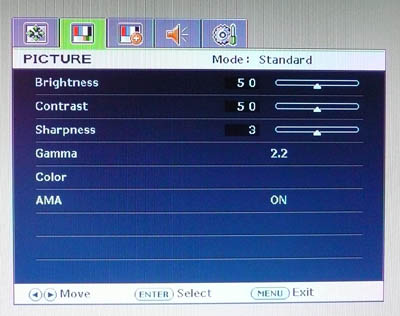
Where the models also feature Black Frame Insertion technology they are sometimes referred to as “AMA-Z”.

Over Driving Circuit (ODC)
LG.Display call their overdrive technology ‘ODC’ and have used it to boost response times on both their TN Film and IPS panel technologies.

Fast Response LC + Special Driving
This the name Chi Mei Optoelectronics (now Chi Mei Innolux) give to their overdrive technology and is again designed to “reduce residual image tail”. CMO state this will reduce or even eliminate motion blur.
RapidResponse / RapidMotion
NEC’s own label for overdrive technology used in some of their displays. Again offering improved grey to grey transitions.

Motion and Responsiveness Enhancements
Black Frame Insertion (BFI)

This technology was first unveiled at CEBIT 2006, and by inserting a black frame between images BenQ / AU Optronics claim this helps “clean” the human eye from the perceived afterglow from retention of images in the brain. They have named this technology BFI (Black Frame Insertion). BenQ have a close affiliation with AU Optronics and so BFI was only really used in some of their monitor range. BenQ use slightly different terminology sometimes which you need to be aware of. They refer to their overdriven panels as having ‘Advanced Motion Acceleration‘ (AMA) but those featuring Black Frame Insertion technology may be referred to as AMA-Z as well. For example, the BenQ FP241W comes in two versions, the FP241W without BFI and the FP241WZ with BFI.

BenQ comment that even a 0ms TFT would result in perceived afterglow due to the human eye mixing images and introducing blur. This perceived motion blur effect is in large part due to the human visual system and is something manufacturers are trying to overcome on their hold-type displays. This is the reason behind looking at new technologies other than overdrive to help reduce blurring on these screens. Other manufacturers such as Samsung are exploring technologies including backlight scanning but AU Optronics / BenQ are favouring BFI instead.

There are some misconceptions about the technology and I think it is important to realise that this does NOT mean the screen will be running at 120Hz, or showing 120 fps. In reality, the screen will still function at 60Hz / 60 fps, but some of them will be replaced with black frames. The technology will (at least initially) offer three settings for timing of the black frame insertion allowing the user to find a level they find comfortable. There is also an “off” option if required.

In practice, from reviews around the internet, it seemed that rather than a true black frame insertion technique, the screens (FP241WZ and FP241WV) instead used a scanning backlight technology, which operated in a similar way to a CRT. By shutting down the CCFL backlight tubes one at a time, in sequence, the screens were artificially helping to clean the retained image from the eye.
AU Optronics Simulated Pulse Driving Technology (ASPD)
AUO’s ‘Simulated Pulsed Driving’ (ASPD) technology is designed to solve the issue of motion blur in liquid crystal displays. AUO’s Simulated Pulsed Driving (SPD) technology simulates impulse-type displays with the adjustment of pixel driving and scanning backlight to reach a CRT-like image quality in motion picture response time. The technology can greatly reduce motion blur, and enable the image performance to reach optimal levels at 4ms equivalent grey to grey (8ms MPRT). The technology is also known as one of the few technologies ready for mass production and can be applied both to WXGA (1366×768) or Full HD (1920×1080) resolutions.
Samsung Motion Picture Acceleration (MPA)

MPA is designed to reduce perceived motion blur on LCD displays when viewing moving images. Because of the way LCD screens work, the human eye will always be subject to motion blur, even where response times are extremely low. This is due to image retention in the eye, and so manufacturers have been investigating ways to eliminate or reduce this. One method introduced some time ago by BenQ was their Black Frame Insertion (BFI) technology. The idea in theory for this was to introduce black single frames between every other frame of the normal image, thus supposedly ‘cleaning’ the eye of the image before it, and in theory, reducing perceived motion blur. In practice, from reviews around the internet, it seemed that rather than a true black frame insertion technique, the screens (FP241WZ and FP241WV) instead used a scanning backlight technology, which operated in a similar way to a CRT. By shutting down the CCFL backlight tubes one at a time, in sequence, the screens were artificially helping to clean the retained image from the eye.
Samsung have their own technology now, and their Samsung 245T was the first to feature it. MPA seems to operate in a similar way to the BFI idea, with a sweeping of the backlighting, turning the CCFL tubes off in a series, to supposedly help clean the eye. The function is accessible via the OSD, and also via a simple easy-access button on the front of the screen. The effectiveness of MPA is entirely subjective really, and so while one person might find it of benefit, another may not. It should not be used on static images as it can introduce a noticeable flicker. Thankfully in moving scenes this is not noticeable and there is also minimal loss in contrast. You can read our findings in our 245T review.
NEC ‘Motion Picture Mode’ (MP Mode)

This enhancement has only been used in NEC’s LCD24WMGX3 display at the time of writing. Like Samsung’s MPA it is designed to help reduce perceived motion blur and improve images in fast moving scenes like movies and games. NEC have called theirs ‘Motion Picture Mode’ and this feature is accessibly via the OSD, or directly through the ‘MP Mode’ button on the front of the screen. There are four settings for this feature, with off, and then levels 1 to 3.

The technology operates by using a scanning backlight, which sweeps down the screen from top to bottom, turning off each CCFL backlight tube in order. As you increase the mode from 1 to 3, the intensity of the backlight scanning increases, and the manual recommends you increase this level for faster moving content. The technology is designed to reduce motion blur of moving images by cleaning the human eye of retained images. This technology was designed to help overcome some of the ongoing problems with LCD hold-type displays where perceived motion blur and retention of images by the retina will always be a problem.
In practice, as you enable this feature the brightness of the screen dips slightly, and a noticeable flicker is introduced to the image. The flicker becomes less obvious if you move up to level 3, since the intensity of the MP mode is at its highest there. You can still detect it though. You would obviously never want to use this for static images, but when viewing moving content, the flicker becomes less apparent. You can read our findings in our 24WMGX3 review.
Motion Interpolation 120Hz+

Motion interpolation is used in various display devices such as HDTV’s and video players, aimed at alleviating the video artefacts introduced by frame-rate conversions in fixed-frame-rate displays such as LCD TVs. Films are recorded at a frame rate of 24 frames per second (fps) and television is typically filmed at 25, 50, 30 or 60 frames per second (the first two being PAL, the other two from NTSC). Normally, when a fixed frame rate display such as an LCD screen is used to display a video source whose frame rate is less than that of the screen, frames are often simply duplicated as necessary until the timing of the video is matched to that of the screen, which introduces a visual artefact known as judder, perceived as “jumpiness” in the picture. Motion interpolation intends to remedy this by generating intermediate frames that make animation more fluid. This principle was taken further to extend the frame rate of displays to more than the standard 50 / 60Hz, giving rise to 100 and 120Hz (and above) technologies.
LG TruMotion – LG introduced their technology designed to improve perceived motion blur on liquid crystal displays. This technology is primarily used in their LCD TV range, although some desktop monitors do exist with this feature. They have enabled a psuedo-120Hz support for these models using TruMotion technology. This was achieved through what has come to be known as “MEMC” – Motion Estimated Motion Compensation. The basic premise of this technique is that the TV’s processor looks at the first and second frames and then estimates or guesses what a frame would look like if there was one in between those 2 frames. This process is repeated between every frame thus creating 120 frames per second or the so-called “120Hz” refresh rate. In fact this is not a true 120Hz as the output from the device is still at 60Hz. The extra “frames” are interpolated and guessed. In practice this technology can help reduce perceived motion blur and allow for smoother moving images. This is why it has been largely used in LCD TV’s to date.
It should not be confused with true 120Hz technology in displays, which allow for a full 120Hz input from the external device / PC. These operate very differently. Of course TruMotion 120Hz will work on inputs with lower than 120Hz frequencies, so it can be used to improve motion blur from DVD / Blu-ray players, TV sources and games consoles which do not have the capability to output higher refresh rates anyway. It is more of a multimedia application and does not truly support 120Hz input.

LG TruMotion 240Hz – In 2009 manufacturers improved on 120Hz technology by increasing the refresh rate to 240 frames per second or 240Hz. It may sound easy enough but it is not. There are currently 2 different ways of achieving 240Hz. One way is to simply expand on the MEMC principle and add even more “estimated” frames between the original frames. Mathematically speaking, that means that 3 “estimated” frames are now required between each of the original frames. This method requires increased processing which reduces efficiency and in the end may create a more artificial looking image as there are now 3 times as many “estimated” frames as there are original frames. The second method for achieving a 240Hz refresh rate is through utilizing a technique called “scanning backlight”. This is the approach LG has chosen to implement. Very similar in initial application to 120Hz, MEMC is still utilized to create 1 “estimated” frame between each original frame. Then, scanning backlight turns the backlights off and on very quickly and in sequence. What this does is in effect create a black frame, actually 2 black frames. Black frames, despite the fact that they contain no picture information, are in fact a frame. This process results in a 240Hz refresh rate, is much more efficient and is also very similar to the way a movie is displayed in a commercial movie theatre. Nowadays LG have expanded on this 240Hz TruMotion with 480Hz.

Other Motion Interpolation Technologies
While common, not all 120 Hz HDTV’s include a motion interpolation feature. Also, anti-judder technology is not the same as motion blur reducing technology, but is frequently lumped together with it. The commercial name given to motion interpolation technology varies across manufacturers, as does its implementation.
- Hitachi – Reel120
- Insignia – DCM Plus, for Digital Clear Motion 120 Hz
- Kogan Technologies – MotionMax 100Hz, 200Hz
- LG – TruMotion 120 Hz, 240 Hz
- AOC – Motion Boost 120 Hz
- Mitsubishi – Smooth 120 Hz
- Panasonic – Intelligent Frame Creation (IFC)
- Philips – HD Digital Natural Motion
- Samsung – Auto Motion Plus 120 Hz, 240 Hz
- Sharp – Fine Motion Enhanced, AquoMotion 240Hz
- Sony – MotionFlow 100 Hz, 100 Hz PRO (XBR series, Australia), 120 Hz, 200 Hz, 240 Hz, 400 Hz.
- Toshiba – ClearScan 120 Hz, 240 Hz
- Vizio – MEMC (Motion Estimation, Motion Compensation)
- Sceptre – MEMC (Motion Estimation/Motion Compensation)
Issues Associated with Motion Interpolation
Some people do not like these interpolation technologies and say that they give images a ‘video’ feel which looks somewhat artificial. This is commonly referred to as the “Soap Opera Effect” after the way those shows looked, having been shot on cheaper 30Hz video instead of regular broadcast equipment or film. Others complain of images appearing to be running fast or in a strange manner, so it really is down to personal taste. Some implementations can also result in added image artifacts such as “underwater” blurring.
It should be noted that the technologies have different numbers whether you are referring to a PAL or NTSC display. PAL sources operate at a frame rate of 25 or 50 fps, whereas NTSC runs at 30 or 60fps. The extended refresh rates discussed here are multiples of those frame rates, so in PAL countries you will see 100Hz / 200Hz support. In NTSC locations you will see 120Hz / 240Hz etc.
120Hz Refresh Rate Support
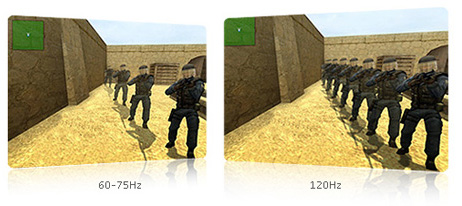
True 120Hz on a display requires the screen to be able to accept a full 120Hz frequency signal input. This requires a high bandwidth interface as well and dual-link DVI or DisplayPort are commonly used to deliver this. Support over HDMI 1.4 is also possible in modern cases. The screens are able to take a 120Hz input from a device (normally a PC) and operate at that higher frequency. This means it is able to handle more frames per second (fps). In practice this can result from noticeably smoother moving images and for gamers it provides that all-important higher frame rate. It can sometimes have the added advantage of reducing any RTC overshoot which might be evident, something we saw on the Samsung 2233RZ for example.
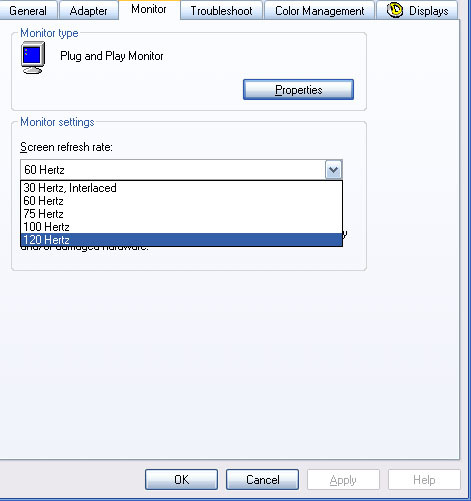
This 120Hz panel support is also coupled with modern 3D technologies to allow you to view 3D content. Shutter glass methods require 2x 60Hz signals (one for each eye) which is where the 120Hz support comes in. As an example, the Samsung 2233RZ and BenQ XL2410T both support 120Hz input and 3D content.
120Hz technology is really aimed at the gaming market of course. It should not be confused with motion interpolation techniques used to simulate 120Hz / 120fps. This true 120Hz support is of course useless if you do not have a 120Hz signal to input. The screens would instead operate at their standard 60Hz frequency.
Panel Coating Technologies
Sony X-Black Technology

Sony’s X-Black / X-Brite technology was developed first of all for laptop panels, which has meant that once they started to incorporate it into desktop displays, they could make the casing and bezels very small and stylish. They’ve incorporated dual fluorescent lamps (CCFL) to light the displays and to help achieve improved brightness over regular LCD panels. This has helped provide some impressive contrast ratios (at the time of release) too including up to 1000:1, and the added brightness is being marketed as improving movie playback.
Sony have also researched a technique they’ve named “reflection reduction technology”, in which several layers of coating are applied instead of using traditional Anti Glare coating (which gives you the matte finish and can lead to some loss in colour, noticeably black, depth). The thickness of each of these new layers Sony use is precisely calculated at one-quarter of the wavelength of light – so very thin! The effect is to cancel out reflections before they get to the front of the display. They’ve improved the colour reproduction (or so the marketing would certainly have you believe) by ditching the old AG style coating, and the improved brightness and contrast have supposedly helped improve colour depth. The removal of the AG coating from the panels has also helped them improve image sharpness according to their marketing. Basically the X-black solution is to add a glossy screen coating instead of traditional AG coating.
There are a lot of varying opinions on the X-Black technology and it’s reflective nature. Some people say it is fine, but a fair few say that it is too reflective. I would certainly be wary of it, and definitely try and see an X-Black screen or laptop first to see if you think you would be ok with it. This has really been the main gripe with the X-Black technology panels, but be wary of the marketing side of their displays as well. While there are many claimed improvements to models using this technology, the advancements may not be as fantastic as they would have you believe.
Further Reading: TFTCentral Panel Coating Article
Acer CrystalBrite

Acer’s reflective glossy screen coating is referred to as CrystalBrite and appears on some of the desktop monitors as well as their laptops. The technology offers an ultra-fine, highly polished glossy coating which reportedly allows superior filtering of light and quicker image building. It is marketed as reducing reflection from internal and external light sources, and improve colours and image quality. This includes more vibrant and brighter images via backlight diffusion reduction, as well as superior contrast with minimal ambient light scattering.



Further Reading: TFTCentral Panel Coating Article
Glass Panel Coating


Above: The Hazro HZ27WA next to Apple’s 27″ Cinema Display
Some manufacturers will add a protective glass sheet to the front of their displays in place of, or in addition to a normal glossy screen coating. In practice it does seem to help produce a sharp, crisp image, free of any of the ‘grainy’ texture that can sometimes affect panels with aggressive AG coating. It has been used commonly on Apple’s Cinema Displays as an example. Some other manufacturers have also incorporated this glass coating, including Hazro in their HZ27WA/C models.
In some cases the glass screen coating can result in trapped dust particles, something which has affected some lower priced screens. It is not always to everyone’s taste as well, since reflections can easily become an issue, especially if you have a window or light source behind you when viewing the screen.
Further Reading: TFTCentral Panel Coating Article
NEC OptiClear
NEC introduced this glossy panel coating solution on their very popular (at the time) NEC LCD20WGX2. Again this was a replacement for traditional AG coating and was not to everyone’s taste. It was designed to improve the sharpness and feel of the image which it did well, but there were of course issues with reflections introduced.
Further Reading: TFTCentral Panel Coating Article
Screen Enhancements and Presets
BenQ Senseye

Senseye is basically a series of monitor preset modes, available through the OSD menu of the screen and designed for different uses. The marketing for Senseye says: “A pure digital image enhancement technology that automatically and dynamically improves image quality. And a simple promise of higher definition visuals that are deeper, richer and clearer. Experience Senseye technology today – and come one step closer to the true power of the human eye.”

The idea behind the technology is to make the colours richer, and more vivid; and the image quality sharper and clearer. The original image signal is processed through three engines:
- Contrast Enhancement Engine (CEE) – supposedly improves the contrast ratio making the bright areas brighter, and the darker areas darker
- Colour Management Engine (CME) – adjusts red, blue and green colour depths and supposedly improves skin colour tones
- Sharpness Enhancement Engine (SEE) – sharpens outlines and helps avoid blurring of edges

In reality the Senseye products merely offer a series of presets which the user can select like photo, movies, user etc as well as a sensor chip designed to automatically alter the presets when required. The colours and brightness / contrast are set for each selection, with the “user” option allowing you to change them all manually.
The official information about the technology can be found here: http://www.benqsenseye.com/
Samsung “Magic” Enhancements:

This is a series of different enhancements, designed for different uses and used in varying degrees throughout their screen portfolio. An explanation of many of these is given below:
 | MagicTune – Image quality can be perfected quickly, accurately and easily using this software. Stored on the desktop it enables fine image adjustments, and colour calibration functionality not available using traditional menu systems. Perfect for photographers, designers and motion graphic artists, MagicTune provides user-friendly on-screen image control. This is effectively a small resource friendly application to adjust user settings. PowerStrip is also an equivalent piece of software to achieve this. |
 | MagicColour – This intelligent colour enhancement system enhances selective colours, such as skin tones, making it ideal for multimedia applications, surfing the web, watching DVDs or manipulating images from a digital camera. It is said to enhance skin tone colour, and make other colours more vivid. It is essentially part of the screen’s presets, which alters the input signal depending on the use |
 | MagicContrast – Ensures that the SyncMaster range of monitors deliver the very highest quality image. As a result, the SyncMaster range boasts high contrast ratios commonly. This is just a marketing term really, not a technology as such. The Samsung screens which offer high contrast ratios are labeled with this term and should offer deep blacks and bright whites. |
 | MagicBright – Provides a choice of five brightness settings designed to optimise different content. The brightness of the monitor can now be simply adjusted to Game, Movie, Sports, Internet or Text modes. So, whether you’re working, relaxing or surfing the web, the brightness level will be adjusted accordingly to make it a much more enjoyable experience. This is a series of monitor presets similar to BenQ Senseye |
 | MagicRotate – Software which will automatically switch the screens alignment when the monitor is rotated between landscape and portrait modes. |
 | MagicSpeed – see specific section |
 | MagicStand – uses a unique dual hinge to ensure the screen is perfectly positioned to provide you with a comfortable viewing position. Now the screen can be moved vertically, swiveled and tilted to suit your own preferences |
 | MagicNet – This software is the ultimate way to stream content to multiple screens across a LAN, a single computer with MagicNet software can be used to control and deliver unique content to multiple displays |
Acer eColor Management

This is Acer’s name for their selection of monitor preset modes for variations in brightness, contrast and colours. These options are available on selected models via the ‘Empowering Key’ which gives the user access to the Acer eColor Management OSD interface. According to the whitepaper, eColor management enables control of the following parameters, depending on the preset chosen:
- Colour tracking technology – an advanced colour temperature adjustment, stabilizing screen output
- YUV colour space conversion – from RGB, allowing luminance and chromaticity to be altered independently
- Uniform-brightness – boosts the output of the display so that dark areas remain visible, preventing colour wash-out even under bright ambient light or from a distance
- Fine contrast – allows intensity of bright or coloured areas to be increased without causing wash-out of dark areas
- Adapative gamma – allows effective brightness and contrast levels of the monitor to be adjusted scene by scene, depending on the content. Similar to dynamic contrast control
- Optimized sharpness
- Independent hue
- Ultra-saturation
- Adaptive colour

Preset modes available in this suite include standard, text, graphics, movie and user. Ultimately, these remain the standard preset modes you would see from a lot of modern screens, and may or may not be of much practical use, depending on the individual.
LG f-Engine

LG’s f-Engine form part of their monitor range OSD and offers a series of preset modes for adapting colour and brightness to meet varying needs of the user. This gives access to settings for brightness, ACE (Adaptive Color and Contrast Enhancement) and RCM (Real Color Management). RCM provides the following settings: 0 = RCM disabled, 1 = enhancement of green, 2 = enhancement of skin tones, 3 = overall color enhancement. One can quickly recognize how the each of these changes will respectively affect the image appearance since a split screen is shown. The regular colour picture is shown on the right side, while the left side lets you preview the f-Engine settings’ effects on the displayed picture.
Ambient Light Sensors
Ambient light sensors are provided on some monitors, often those aimed at office users or high end (and expensive) displays. The screen features a small sensor, often situated on the front of the bezel which detects the ambient lighting conditions of your working environment. It is able to then automatically control the brightness level of the screen, helping to increase and decrease the luminance of the display for you depending on whether your room is bright or dark, and to account for changes during use. For example, if the sensor detects the ambient lighting becoming darker, it reduces the backlight appropriately, which helps provide optimal readability and reduce eyestrain. These features may well be useful to some users, but to others the automatic changing of the brightness level can be distracting.
NEC AmbiBright

This is NEC’s version of an ambient light sensor. This feature automatically adjusts the backlight depending on the brightness of ambient lighting conditions. As well as the automatic control of the brightness setting, you can set the display to automatically enter a power-saving mode when the ambient lighting falls below a predetermined value if you want (i.e. when office lights are shut off at the end of the day), which can significantly reduce energy expenses. When you consider the number of monitors used on trading floors and other display-heavy environments, this brightness function can contribute significantly to a lower total cost of ownership.
Uniformity Correction
Some higher end displays offer features which help control and correct variations in the image across the whole panel. These technologies can help ensure even luminance and colour are uniform across a screen and because of their cost are normally provided on pro-grade screens only. As always, different manufacturers have different methods for implementing these uniformity correction technologies and have different names for their own variations. Most provide digital corrections which are made automatically by the screen and the feature can sometimes be controlled by the user between several settings of intensity. These features are normally very good at improving the panel uniformity, but can sometimes impact the contrast ratio of the display due to the digital adjustments being made. Some displays (e.g. Samsung S27B970D) actually let you measure the uniformity of your screen yourself and special software can then automatically make corrections to the screens hardware to correct things for you and improve the uniformity.
NEC ColorComp

This uniformity correction technology is used mainly in NEC’s high end professional grade screens. This uniformity compensation and correction system aims to reduce any screen uniformity errors to almost unnoticeable levels. ColorComp works by applying a digital correction to each pixel on the screen to compensate for differences in colour and luminance. Each display is individually characterized during production using a fully automated system which measures hundreds of points across the screen at different grey levels. These measurements are used to build a three-dimensional correction matrix for the display screen which is then stored inside the display. This data is used to compensate for the screen uniformity, not only as a function of position on the display screen, but also as a function of grey level. The setting is available via the OSD menu and normally has levels from 0 (off) to 5 (max). If desired, the ColorComp correction can be turned off in order to maximize the screen brightness and contrast.
The technology does present a few issues however. When enabled it can impact the calibration quality and affect colour accuracy, gamma and contrast. The technology also makes use of factory measured results and compensates temperature and aging influences by a static LUT. There is no real-time colour correction of the panel behaviour possible because there is no sensor in front of the panel. Therefore, if the unit ages differently than expected, the uniformity can get worse over time.
Eizo Digital Uniformity Equalizer (DUE)

This is Eizo’s technology used for uniformity correction. Fluctuations in brightness and chromaticity on different parts of the screen are a common trait of LCD monitors. To counteract this, the monitor incorporates EIZO’s patented digital uniformity equalizer (DUE) technology to ensure a Delta-E difference of 3 or less across the screen when the monitor leaves the factory. And now DUE also counterbalances the influences that a fluctuating ambient temperature may have on colour temperature and brightness to ensure stable image display.
Dynamic Contrast Ratio (DCR)

Several manufacturers have introduced dynamic contrast controls to their monitors which are designed to improve black and white levels and contrast of the display on the fly, in certain conditions. It is supposed to help colours look more vivid and bright, text look sharper and enhance the extreme ends of the colour scale, making blacks deeper and whites brighter. This is achieved by adjusting the brightness of the backlighting rather than any adjustments at the matrix / panel level. The backlighting can be made less intensive in dark scenes, to make them even darker, and more intensive, up to the maximum, in bright scenes to make them even brighter.
The official numbers for dynamic contrast are arrived at in the following manner: the level of white is measured at the maximum of backlight brightness and the level of black is measured at its minimum. So if the matrix has a specified contrast ratio of 1000:1 and the monitor’s electronics can automatically change the intensity of backlight brightness by 300%, the resulting dynamic contrast is 3000:1. Of course, the screen contrast – the ratio of white to black – is never higher than the monitor’s static specified contrast ratio at any given moment, but the level of black is not important for the eye in bright scenes and vice versa. That’s why the automatic brightness adjustment in movies is indeed helpful and creates an impression of a monitor with a greatly enhanced dynamic range.

The downside is that the brightness of the whole screen is changed at once. In scenes that contain both light and dark objects in equal measure, the monitor will just select some average brightness. Dynamic contrast doesn’t work well on dark scenes with a few small, but very bright objects (like a night street with lamp posts) – the background is dark, and the monitor will lower brightness to a minimum, dimming the bright objects as a consequence. Ideally this kind of enhancement shouldn’t be used in office work since it can prove distracting or problematic for colour work. However, movies and sometimes gaming can offer some impressive improvements thanks to such technologies. Some users do not like this technology at all but thankfully it can usually be disabled through the monitors OSD menu. These technologies work to varying degrees as well, some working very well and close to the advertised figure, and others hardly working at all. There are also varying speeds of transitions and smoothness of the changes, so this technology can really vary a lot.
DCR is perhaps the most exaggerated specification listed in the modern market. You will see DCR figures now into the millions:1. Screens using LED backlighting technologies will normally boast the highest DCR figures. As opposed to gas-discharge lamps (CCFL), LED’s can be lit up instantly or turned out completely. This can lead to extremely high levels of dynamic contrast on paper and in the factory and figures in the millions are now very common. These figures are based on the backlight being completely turned out on 100% black content but in real applications, for example when watching a movie, there are no absolutely black frames even in the credits. Most of the time there is something on the screen besides blackness and a monitor with a huge specified dynamic contrast will never have the chance to deliver it in practice. As a result, there is no real practical point in increasing the dynamic contrast higher than about 10,000:1 which has already become standard for many monitors, including those with a backlight based on CCFL lamps.
As ever, different manufacturers have their own versions of these technologies including those discussed below.
Digital Fine Contrast (DFC)
On its initial release, LG.Philips DFC technology was marketed as being able to improve the contrast ratio from a typical level of 700:1 to a (then) massive 1600:1. This was basically their own version of a dynamic contrast ratio and they went into a little more detail about its operation. It is supposed to help colours look more vivid and bright, text look sharper and enhance the extremes ends of the colour scale, making blacks deeper and whites brighter. This is a great benefit to gamers who have issues seeing enemies lurking in the shadows and for photo / cinema users who want to improve colour quality. This technology is called the Digital Fine Contrast engine (DFC) and consists of 3 elements:

- Auto Contents Recognition (ACR) – detects the type of content being viewed and decides how to use the contrast adjustment engine to make the most of it. This is dependent on the mode selection in the monitor’s OSD, choosing between settings like ‘Movie’, ‘Text’, ‘Games’ etc. For example, in ‘Movie’ mode, the DFC is enhanced for a maximum brightness and in ‘Picture’ mode colours are deepened.
- Digital Contrast Enhancer (DCE) – which reduces black luminance.
- Digital Contrast Mapper (DCM) – Displays the image while ensuring that the enhanced contrast is optimised.

The DFC is based on an automatic contrast booster controlled to the Look Up Table (LUT) which is reported to alter the gamma of the pixels, darkening dark areas and increasing brightness of the brighter areas.
Advanced DVM
NEC feature their dynamic contrast on some of their models including the NEC LCD20WGX2. Ultimately this technology runs under the same principle as other DCR’s, but under a different name used by NEC.
APE (AUO Picture Enhancer) Technology

AUO Picture Enhancer (APE) Technology integrates the input image data management and the dynamic backlight control solution. The intrinsic image processing system circuit can dynamically adjust the contrast, sharpness, hue, colour temperature, and colour saturation to accommodate the particular image. Non-linear image processing can accommodate changes in the dynamics of human perception ideally used to overcome an existing problem with LCD TVs where motion picture tends to lose its accuracy during darker states. This technology provides a vivid and sharp image, retrieves natural colours, and enhances colour saturation, details in grey levels, and contrast ratio. With AUO’s Image Processing Technology, customers can better enjoy details of dark and night scenes on movies.

Features:
- Sharpness Enhancement: Increase the hi-frequency signal to highlight detail information and provide a sharp picture
- Colour Saturation: Enlarge the gamut of input video slice to maximize the utilization of panels and achieve superior visual stimulus
- Hue Refinement: By separating colour space into several independent areas, all colours can be modified separately without disturbing relative colours.
- Dynamic Backlight Dimming: This unique approach provides capability of backlight modulation to relief the light leakage, hence to provide high contrast ratio.
- Moreover, the latest High Dynamic Contrast with LED utilizes local-adjustable LED backlight to enhance the contrast ratio. The overall image quality is improved while saving 50% of power consumption on average.
Acer Adaptive Contrast Management (ACM)


Acer have their own name for dynamic contrast control as above. They market it as offering improved detail in both dark and light scenes, as well as helping to reduce power consumption.
Samsung Mega DCR

Samsung have their own name for dynamic contrast control which they refer to as “Mega DCR”. They often list this under the DCR spec and don’t specify an actual number.
