KTC G27P6 OLED
Originally published 2 November 2023, last updated 12 December 2023

Introduction
Around this time last year we wrote an article introducing Chinese manufacturer KTC, who at the time were expanding outside of China and in to key regions like the US, UK and Europe. We included a run down of their monitor range, and then later followed this up with reviews of their 42″ 4K OLED display (G42P5) and their 27″ 4K Mini LED monitor (M27P20 Pro). KTC continue to expand their monitor range and are now set to launch a smaller OLED monitor. It seems like nearly every manufacturer has one of these in their product range now, but the new G27P6 is a 27″ sized screen with a 2560 x 1440 resolution and 240Hz refresh rate.
The G27P6 is built around an LG.Display WOLED panel, and because of this panel technology it can offer near-instant response times (0.03ms G2G quoted), a basically infinite contrast ratio (1.5M:1 quoted) and per pixel dimming for excellent HDR performance. This is the same panel as used in models like the LG 27GR95QE and Asus ROG Swift PG27AQDM we’ve already reviewed, and equivalents from the likes of Corsair, Acer and Dough.
KTC have included a few features that some of the competition don’t offer. This includes a USB type-C connection (with DP Alt mode and 65W power delivery), a KVM function and 2x 5W integrated speakers too. Like Asus did for their PG27AQDM, KTC have also included a “highly efficient custom heatsink plus intelligent voltage optimisation for better heat management” which should help with longevity and means the screen does not need to use an active cooling fan.
Let’s see how the G27P6 performs in our testing, and how it compares to the competition.
| Where to Buy |
| Amazon (Check your region) Newegg (US) KTC Web (US) Geekbuying (Europe) |
| We may earn a commission if you purchase from our affiliate links in this content – TFTCentral is a participant in the Amazon Services LLC Associates Programme, an affiliate advertising programme designed to provide a means for sites to earn advertising fees by advertising and linking to Amazon.com, Amazon.co.uk, Amazon.de, Amazon.ca and other Amazon stores worldwide. We also participate in a similar scheme for Overclockers.co.uk, Newegg, Bestbuy and some manufacturers. |
KTC G27P6 vs. Asus ROG Swift PG27AQDM comparison
If you’re looking for a direct comparison of this new KTC screen against the very popular, and regularly recommended, Asus alternative, check out our comparison video here:
Key Specs
- 27″ screen size (26.5″) with 16:9 aspect ratio (flat)
- 2560 x 1440 resolution (1440p)
- LG.Display OLED panel (LW270AHQ)
- 240Hz refresh rate
- Adaptive-sync support for VRR
- 0.03ms G2G response time spec
- 1.5 million:1 contrast ratio
- Wide colour gamut with 97% DCI-P3 / 100% sRGB / 92% Adobe RGB coverage quoted
- 10-bit colour depth and factory calibration with dE < 2
- 450 cd/m2 brightness (SDR – with ABL) and 1000 cd/m2 peak brightness (HDR) quoted
- Per pixel dimming for excellent HDR capabilities
- Matte anti-glare screen coating
- DisplayPort 1.4, 2x HDMI 2.0, 1x USB type-C (with DP Alt mode and 65W power delivery) video connections
- Headphone connection, 2x 5W integrated speakers, 2x USB data ports and KVM function
- Fully adjustable stand with tilt, height, swivel and rotate functions

Design and Features

The G27P6 has a thin border around all four sides, measuring ~8mm along the sides, ~11mm along the top and ~10mm along the bottom edge. There’s a small power LED on the bottom edge about half way between the centre and the right hand side which glows blue during normal operation, or can be turned off in the OSD menu if you’d rather. This actually also marks the location of the OSD control joystick, which is tucked away on the back underside of the screen in line with the LED.

The rear of the screen is encased in a dark grey and light grey plastic as shown above. There is a very small KTC logo RGB light feature in the middle above where the stand attaches. This is very subtle (it can be turned off too if you want) and so will only ever be visible if you can see the back of the screen. It’s colour can be adjusted between 5 colours or a ‘breathing’ option that rotates through them.
The stand is a light silver colour and a hollow metal design, including the pronged feat. The arm and feet feel a bit thin initially when you unpack the screen, but do actually provide a very stable base to support the panel even if the stand design is a bit simple. There’s a full range of tilt, height, swivel and rotate adjustments available. They’re mostly all easy and smooth to use, although the height adjustment is pretty stiff.

The panel itself has a very thin profile at the top, then a chunkier section where all the electronics and connections are housed. You will see some grills on the sides of that chunkier section where the integrated 2x 5W speakers are located. They’re a little more powerful than common 2x 2W and 2x 3W speakers. There’s a detachable cable tidy clip on the back of the stand too, although oddly this is purple in colour.

You can see the thin panel profile when viewed from above.


On the back underside of the screen are all the connections. There’s a decent range provided here including 1x DisplayPort 1.4 (with DSC), 2x HDMI 2.0 (we’d have liked HDMI 2.1 really) and 1x USB type-C (with DP Alt mode and 65W power delivery) for video. There’s also a headphone jack and 2x USB data ports available here.


The OSD menu is controlled through a single joystick on the back of the screen. This provides quick, snappy and intuitive access to the menu. There’s a decent range of settings to adjust as well. One annoyance with the OSD menu software is the repeated appearance of a warning about power usage whenever you want to change things like brightness. That message seemingly cannot be permanently dismissed, so pops up every time you make those kind of adjustments. The menu also doesn’t remember which section you were last in, so each time you open it you have to scroll from the top again. Still, navigation is easy enough.
OLED Care Options
The screen provides a few image retention mitigation measures, but before we discuss those we want to mention the additional hardware capabilities KTC promote for the G27P6. As explained in their reviewers guide the screen includes a “highly efficient custom heatsink plus intelligent voltage optimisation for better heat management”. This is a page right out of the Asus playbook, but it does mean there’s no need to use an active cooling fan which is great news.

In the OSD menu there are a couple of features too. There’s an ‘OLED Pixel Refresher’ which will automatically run at set periods when the screen goes in to standby, or which you can trigger manually. There’s also another similar feature called ‘OLED Expert’ which seems to be a panel clean function. A ‘screensaver’ function can also be set to power off the screen when it’s not used for a set period of time.
There are not any settings or options though for pixel shifter or logo dimming in the OSD menu on this model, although we did detect pixel shifting in action during usage. We would have liked the ability to turn this off really for those who find it annoying like we do, but it’s fairly minor and many people may not even notice it.
- Related content: OLED and QD-OLED Image Retention and Burn-in Longevity Testing at Rtings.com – Our Thoughts and Analysis
Testing Methodology Explained (SDR)

Performance is measured and evaluated with a high degree of accuracy using a range of testing devices and software. The results are carefully selected to provide the most useful and relevant information that can help evaluate the display while filtering out the wide range of information and figures that will be unnecessary. For measurement, we use a UPRtek MK550T spectroradiometer which is particularly accurate for colour gamut and colour spectrum measurements. We also use an X-rite i1 Pro 2 Spectrophotometer and a X-rite i1 Display Pro Plus colorimeter for various measurements. Several other software packages are incorporated including Portrait Displays’ Calman color calibration software – available from Portrait.com.
We measure the screen at default settings (with all ICC profiles deactivated and factory settings used), and any other modes that are of interest such as sRGB emulation presets. We then calibrate and profile the screen before re-measuring the calibrated state.
The results presented can be interpreted as follows:
- Gamma – we aim for 2.2 gamma which is the default for computer monitors in SDR mode. Testing of some modes might be based on a different gamma but we will state that in the commentary if applicable. A graph is provided tracking the 2.2 gamma across different grey shades and ideally the grey line representing the monitor measurements should be horizontal and flat at the 2.2 level, marked by the yellow line. Depending on where the gamma is too low or too high, it can have an impact on the image in certain ways. You can see our gamma explanation graph to help understand that more. Beneath the gamma graph we include the average overall gamma achieved along with the average for dark shades (0 black to 50 grey) and for lighter shades (50 grey to 100 white).
- RGB Balance and colour temperature – the RGB balance graph shows the relative balance between red, green and blue primaries at each grey shade, from 0 (black) to 100 (white). Ideally all 3 lines should be flat at the 100% level which would represent a balanced 6500K average colour temperature for all grey shades. This is the target colour temperature for desktop monitors, popular colour spaces like sRGB and ‘Display DCI-P3’ and is also the temperature of daylight. It is the most common colour temperature for displays, also sometimes referred to as D65. Where the RGB lines deviate from this 100% flat level the image may become too warm or cool, or show a tint towards a certain colour visually. Beneath this RGB balance graph we provide the average correlated colour temperature for all grey shades measured, along with its percentage deviance from the 6500K target. We also provide the white point colour temperature and its deviance from 6500K, as this is particularly important when viewing lots of white background and office content.
- Greyscale dE – this graph tracks the accuracy of each greyscale shade measured from 0 (black) to 100 (white). The accuracy of each grey shade will be impacted by the colour temperature and gamma of the display. The lower the dE the better, with differences of <1 being imperceptible (marked by the green line on the graph), and differences between 1 and 3 being small (below the yellow line). Anything over dE 3 needs correcting and causes more obvious differences in appearance relative to what should be shown. In the table beneath the graph we provide the average dE across all grey shades, as well as the white point dE (important when considering using the screen for lots of white background and office content), and the max greyscale dE as well.
- Luminance, black depth and contrast ratio (static) – measuring the brightness, black depth and resulting contrast ratio of the mode being tested, whether that is at default settings or later after calibration and profiling. We aim for 120 cd/m2 luminance which is the recommended luminance for LCD/OLED desktop monitors in normal lighting conditions. Black depth should be as low as possible, and contrast ratio should be as high as possible.
- Gamut coverage – we provide measurements of the screens colour gamut relative to various reference spaces including sRGB, DCI-P3, Adobe RGB and Rec.2020. Coverage is shown in absolute numbers as well as relative, which helps identify where the coverage extends beyond a given reference space. A CIE-1976 chromaticity diagram (which provides improved accuracy compared with older CIE-1931 methods) is included which provides a visual representation of the monitors colour gamut coverage triangle as compared with sRGB, and if appropriate also relative to a wide gamut reference space such as DCI-P3. The reference triangle will be marked on the CIE diagram as well.
- dE colour accuracy – a wide range of colours are tested and the colour accuracy dE measured. We compare these produced colours to the sRGB reference space, and if applicable when measuring a wide gamut screen we also provide the accuracy relative to a specific wide gamut reference such as DCI-P3. An average dE and maximum dE is provided along with an overall screen rating. The lower the dE the better, with differences of <1 being imperceptible (marked by the green area on the graph), and differences between 1 and 3 being small (yellow areas). Anything over dE 3 needs correcting and causes more obvious differences in appearance relative to what should be shown. dE 2000 is used for improved accuracy and providing a better representation of what you would see as a user, compared with older dE methods like dE 1994, as it takes into account the human eye’s perceptual sensitivity to different colours.
Brightness and Contrast

We tested the screen at a range of brightness settings to understand the overall brightness range of the screen, and with different sized test windows to establish the behaviour of any ABL (Automatic Brightness Limiter) that might be present on the OLED panel. With the brightness setting at 100% the panel could reach up to a maximum of 441 nits in SDR mode which was good, although this could only be sustained for smaller APL window sizes, before the ABL kicked in for anything above 25% in size. You can see that the brightness tails off to 209 nits at a full white screen when running at maximum brightness. As such, if you use the screen this bright, you will see obvious changes in luminance as you view different content, or resize/move windows around.
We also calibrated the screen to brightness levels for 200, 150 and 120 nits (when measuring a 10% APL test pattern). You can see above that the ABL is also present in those situations unfortunately, reducing the brightness for the larger window sizes. On the original sample we received there wasn’t any “uniform brightness” mode like there is on competing models like the Asus ROG Swift PG27AQDM, so in all situations we had to live with ABL being present. It’s not as obvious at the lower brightness levels, but it is still visible in office and static uses especially. This alone does limit the screen’s usage more for static and office-type uses. It’s unlikely to be something you’d see as much in dynamic content and gaming though really. We’ve provided an update below though on the availability of a uniform brightness mode in some regional firmware!
- Useful reading – OLED Dimming Confusion – APL, ABL, ASBL, TPC and GSR Explained
Updated: Uniform Brightness mode available in some regional firmware
Updated 12 Dec 2023
We were contacted by a few owners of this screen after our review was published to let us know that on their screen there was an additional range of preset modes available in the OSD menu, including one called ‘Reader’ which is apparently designed to act like a uniform brightness mode, and therefore avoid ABL in static and desktop uses. In the absence of any downloadable firmware from KTC’s website at the moment, we contacted them to get more information. We were told that these additional modes were only available for some reason in the USA version of the product, not in the European version that we had been sent. Perhaps this is due to power consumption laws in Europe or something else, but KTC kindly sent us the US firmware to install on our unit so we could re-test these options.
- We have also made this firmware available to our Patreon supporters, so if you own the screen and want to try it please check out the Patreon post here.

Once installed the new preset mode options appeared in the OSD menu. We took some brightness measurements then in the new ‘Reader’ mode:

This mode does indeed offer a uniform brightness mode that can operate up to 200 nits maximum if you set brightness at 100%. There is a minor drop in brightness for the smallest 1% APL for some reason, but not by anything you’d notice during normal use at all. We’ve provided a couple of other settings above if you want to set your screen at 150 or 120 nits. This mode is useful if you want to avoid the dimming caused by ABL in desktop, office and static uses, and it’s great to see that available. We just need this to be made available via a firmware update to other regions including Europe as well now. Note that there’s very little impact to the rest of the setup when using this mode compared with the default ‘standard’ mode, so you should be able to use this as an alternative for SDR content if you want. We’ve updated the later relevant sections of this review to reflect the availability of this mode too.
Black Depth, Shadow Detail and Contrast
Obviously one of the key benefits of this OLED panel is the fact it can generate true blacks and a basically infinite contrast ratio. Each pixel can be fully turned off individually, resulting in basically an infinite contrast ratio. There’s no need for backlight local dimming here like there is on LCD’s and the black depth and contrast ratio surpass all LCD panel technologies including VA panels by a long way. Blacks look inky and deep, and you get local contrast between different areas of an image. Your ambient lighting may have some impact on perceived contrast ratio, as applies to all panel technologies and coating types.
- Related content: OLED perceived black depth measurements and comparisons
The near black shadow detail was reasonable but it was hard to pick out very dark grey shades in this test image with box 4 being the first that was easy to distinguish. This is something that can often be an issue on OLED panels. The ‘Black Equalize’ setting in the OSD can help tweak this quite nicely and it has a wide range of adjustment in steps of 1 from 0 – 100 available.

Otherwise the screen is classified as “flicker free”. Horizontal scale = 5ms (240Hz shown)
Like most OLED screens there is a minor fluctuation of the backlight, and in this case it operates in sync with the refresh rate, whatever you have that set at. Above it’s operating at 240Hz so there’s a small fluctuation every 4.17ms. You can see on the graph above that the 0V would be an “off” state, so the amplitude of this fluctuation is minor, and does not produce any visible flickering or anything like that in practice. It’s not the same as PWM on an LCD monitor where the backlight is rapidly switched fully off and on when trying to dim the brightness level. Obviously being an OLED panel there is no backlight here anyway, and this minor fluctuation didn’t cause us any problems in real use and would be considered flicker free.
Default Setup
The screen includes a factory calibration report in the box which applies in some of the other modes available on the screen, namely when using the sRGB, DCI-P3 or Display P3 colour gamut modes. Out of the box the screen actually comes set in the ‘normal’ gamut mode, offering the full native colour space of the panel, and so does not carry a factory calibration. We measured this default state as normal. A 10% APL was used for measurement.

Default setup was decent overall with a gamma that tracked pretty close to the 2.2 target. There were some minor fluctuations, most notably in lighter grey shades where gamma was a little high and may crush a bit of light grey detail, but it was pretty minimal. The colour balance was slightly too blue as you can see from the RGB graph in the middle, resulting in a greyscale average colour temp of 6908K which was 6% too cool from our 6500K target. The white point was recorded at a 4% deviance, and 6765K. Greyscale accuracy on the right was overall fairly good with dE 2.4 average.

The native colour gamut of the panel extends quite a long way beyond the common SDR / sRGB reference as you can see from the top left CIE diagram, reaching 124.2% relative coverage. This results in over-saturation in red and green shades in particular which is common for wide gamut screens. The resulting accuracy of sRGB colours (top right) is therefore only moderate with a dE of 3.2, as you’re trying to display standard gamut colours on a wide gamut screen. That’s normal and expected from any wide gamut screen, and we will look at how we might improve sRGB / SDR accuracy in the following sections.
In the bottom section we have compared the colour space and colour accuracy against the DCI-P3 reference space, commonly used in HDR content and multimedia. You can see that the panels native colour space very closely matches DCI-P3, with 96.9% coverage (basically spot on the 97% spec from KTC), and only a small over-coverage to 99.0% relative. With the colour space very closely matching, and a decent setup for greyscale and colour temperature, the accuracy of DCI-P3 colours was good, with a dE of 1.5 recorded. This represented a good default setup in this mode for wide gamut / DCI-P3 content.
Factory Calibration
The screen carries a factory calibration applicable in not one, but three of the colour modes which is good. A copy of the report included with our unit is shown above. This suggests at the top that the screen has been calibrated to a 2.2 gamma, 6500K colour temp and then to the relevant colour space. There’s a ‘Display P3’ mode which this report suggests has a dE 1.10, a DCI-P3 mode which has a dE 1.05 and an sRGB mode which has a dE 0.71.
One correction to what is included on this report is that the ‘DCI-P3’ mode (for cinema P3 as opposed to Display P3) is actually set and locked to a 2.6 gamma in the OSD menu, so actually it appears that mode differs to the ‘Display P3’ mode with that higher gamma. We will measure each mode below and see how they perform.
sRGB Emulation Mode
When you switch to the sRGB gamut mode a lot of the OSD settings are unfortunately now unavailable. We still have access to brightness thankfully, which is important, but there is no control over any other settings for gamma, colour temp or RGB channels any more. We will be at the mercy of the default configuration if we want to use this hardware sRGB emulation mode.

One immediately obvious problem with the sRGB mode is the tracking of the gamma. You can see that as it gets towards black, it tails off quite noticeably. Actually it appears that despite the calibration report saying the screen has been calibrated to 2.2 gamma, and despite 2.2 being the greyed out option listed in the OSD menu, the G27P6 has actually been calibrated in this mode to be closer to the sRGB gamma curve. We’ve included a comparison against sRGB EOTF below. sRGB gamma is very close to 2.2 overall, but does lower as it reaches towards black (0). The gamma is a bit high though in mid to light grey shades, resulting in some lost light grey detail.

This mode is now a bit too warm, whereas the default ‘normal’ gamut mode had been a bit too cool. We had a white point of 6004K now, being 8% out from the 6500K target. Not a massive difference, but it’s a shame we no longer have access to the colour settings to make any adjustments. The greyscale accuracy was reasonable overall though with 2.6 dE average.

The good thing about this mode is that we now have a great clamping of the smaller sRGB colour space. This removes the over-coverage seen in the native ‘normal’ mode, and we measured a 96.6% absolute coverage now of this colour space. As a result, the colour accuracy is greatly improved, with an average dE of 1.7 measured which was good. This mode is a little off in lighter grey shade gamma, and a little too warm, but overall it’s still a useable and useful mode we felt if you want to work with sRGB / SDR content more accurately, and don’t have the means to calibrate and profile the screen yourself
DCI-P3 Emulation Mode
There are actually two P3 modes available. We measured the ‘DCI-P3’ mode first of all which appears to be configured to the DCI-P3 cinema / theatre standard. Despite the factory calibration report stating that all modes were calibrated to 2.2 gamma, the OSD suggests this mode has been configured to a 2.6 gamma that is applicable to this standard. The other ‘Display P3’ mode is configured to a 2.2 gamma instead if you wanted to use that.

The gamma is set up to track 2.6 in this mode as we said, although like in the previous modes we’ve measured, it appears to be a bit high in lighter grey shades. Overall we had a 2.64 gamma average though. White point and colour temp were similar to the sRGB mode, being too warm by about 9%. We measured a 5937K for the white point. The greyscale accuracy was poor in this mode though with dE 7.2 average measured.

The colour space had been reduced a little bit, mainly just removing the small over-coverage we’d seen in the native ‘normal’ mode originally. In that mode we had a 96.9% absolute coverage, which has been cut back a little here to 95.5%. But we’d also had a 99.0% relative coverage before, where it had extended a bit beyond some parts of the DCI-P3 reference space. In this emulation mode, that has been cut back completely, so we have a 95.5% relative coverage as well as a 95.5% absolute coverage. It’s a minor change really compared with the native mode though.
The issue though with this mode is that the colour accuracy is now poor, with a dE 5.0 average measured, 12.5 maximum. We’re not really sure what’s happened with this mode, but it needs some improvement if possible from KTC via a firmware update.
We expect the ‘Display P3’ mode to be more relevant to most users anyway, so let’s measure that…
Display P3 Emulation Mode

This mode appears to be configured to an sRGB gamma curve again, close to the 2.2 gamma normally used for the ‘DCI-P3 Display’ standard. Gamma is back to how it was really before in the sRGB mode, tailing off towards black as intended for the sRGB curve but being a bit too high in light grey shades and losing some detail there. Colour temp and white point remain as they were in the sRGB mode too, a bit too warm by 7% at 6074K white point. Greyscale accuracy was a lot better though in this DCI-P3 mode, with dE 2.4 measured now.

Like the ‘DCI-P3’ mode (the one with the higher 2.6 gamma), the colour space has been clamped back slightly compared with the panel’s native colour space, resulting in a slightly further reduction to 94.4% coverage. It’s gone slightly further than it needed to, but it’s still decent. Best of all in this mode the colour accuracy is much better than the other ‘DCI-P3’ mode, with dE 1.5 average measured which was good.
However, despite a decent overall calibration there is little reason really to use this mode over the default ‘normal’ mode the screen comes in out of the box. We had found that mode to have a better gamma, similar greyscale accuracy and a similar deviance from the white point as this specific ‘Display P3’ mode does. The native mode is a bit too cool, this mode is a bit too warm. There’s nothing really in it when it comes to coverage of the P3 colour space, or the resulting accuracy of P3 colours either. The main reason for probably using the ‘normal’ mode is that it will allow you full access to the OSD controls, allowing customisation and tweaking if needed. There’s no real reason to use this specific mode over that default mode to be honest unless you want to set up the normal mode in a different way entirely and then still revert to this mode for other uses.
Calibration


Calibration and profiling can produce very good results if you have a suitable calibration device and software. This was profiled to 2.2 gamma, 6500K colour temp and to the sRGB colour space. The screen was left in its native wide gamut mode, but this profile will be used in colour-aware applications (e.g. Photoshop) to map back to sRGB in this instance. Overall the calibrated results were excellent as you’d hope. You can find our calibrated settings and ICC profile in our ICC profile database now. Note that this was originally calibrated in the ‘standard’ preset mode (without uniform brightness active for SDR use), but if you want to use the ‘reader’ preset mode to enable that function, that’s fine. You will need to adjust the brightness setting to something else suitable to your taste, perhaps around 82% for 120 nits as a starter.
We should note here that the G27P6 does not feature hardware calibration, so you are reliant on ICC profiles and colour aware applications, as opposed to being able to hardware calibrate the screen itself. One competing model, the LG 27GR95QE does include that feature.
General and Office

Being an OLED panel, the screen is not really aimed at static and office use, although of course it can handle those use cases reasonably well if you want to. There are a few challenges with this and other 27″ 240Hz WOLED screens on the market though beyond the usual OLED concerns around image retention and burn in.
Firstly the WOLED panels from LG.Display have a non-standard sub-pixel layout which is Red-White-Blue-Green (RWBG) instead of the common RGB layout seen in most LCD monitors. This results in some text fringing in certain situations, making text appear a little less sharp than a normal LCD monitor. It’s likely to be fine for many people still, it’s far from terrible or anything like that, but it’s something to be mindful of. We feel that the modern second generation QD-OLED panels seen elsewhere in the market (34″ and 49″ ultrawide models only at the moment) deliver a slightly sharper text than WOLED, as although their sub-pixel structure is a little unusual (triangular instead of a straight stripe), it is at least RGB in order, and the second gen panels have a better shape and pixel fill too.

The second consideration with WOLED panels like this is the screen coating. This will very much come down to user preference and your room lighting conditions. The KTC G27P6, like all the other 27″ 240Hz OLED monitors on the market currently, feature a traditional monitor-like matte anti-glare coating, as opposed to a glossy panel coating like you’d find on popular OLED TV’s including models like the LG 42C2. It’s also different to the (what we like to call) “semi glossy” coating of QD-OLED panels. This matte coating does a very good job of reducing reflections and handling external light sources like windows and lamps and we noticed much better reflection handling (no surprise) than those glossy and semi-glossy panels. Like normal matte coated monitors, there were very minimal reflections of lamps, windows and lights at all, and this made the screen very comfortable to use in office environments and in daytime usage. The coating of this panel is a little more grainy and heavy than modern LCD screens though, but the overall experience is very similar to typical desktop monitors.

The 27″ screen size and 2560 x 1440 resolution are pretty standard in today’s monitor market and are comfortable for these kind of uses. We liked the addition by KTC of a few productivity-enhancing features like USB type-C connectivity (with DP Alt mode and 65W power delivery supported), a KVM function, USB data ports and even the simple 2x 5W integrated speakers. This makes it more versatile than some competing screens in this “OLED gaming” bracket and sets it apart from several of them.
Updated 12 Dec 2023: One potential limitation when we first tested it for static uses is the lack of any ‘uniform brightness’ mode which meant that the brightness of the screen will fluctuate depending on your content, and this becomes particularly noticeable as you move and resize windows. This is especially evident for office uses because of all the white/light backgrounds. This makes colour critical and photography work more difficult as the brightness of your content will vary because of the ABL function. KTC do offer a ‘reader’ mode on this screen but only in the US firmware version at this time, but that mode will avoid ABL dimming and is far more useable for static office use. See the section earlier in this review for info on that. [/end of update]
The wide colour gamut provides flexibility to work with a range of different colour spaces if you need to. The native wide gamut is useful for gaming, HDR and multimedia where you might well prefer the more saturated and vivid colours, and especially for HDR content which is mastered in a very wide Rec.2020 colour space anyway. Having the ability to cover most of the DCI-P3 and Adobe RGB colour spaces from this screen is great news if you want to work in either of those, although you’d need to be able to calibrate the screen with a calibration tool to clamp the gamut to Adobe RGB properly. The native colour space is very close to DCI-P3 so you wouldn’t need much clamping there. A pretty decent and well configured sRGB emulation mode is also provided which is definitely useable although we’d have liked more access to other OSD settings.
The panel offers super-wide viewing angles which result in a stable and clear image, even from viewing positions that are not head on. There’s also none of the glow on dark content like you get on IPS panels, popular in the office LCD monitor space.

The spectral distribution at a calibrated 6500k is shown above, with the blue peak measured at 456 nm wavelength with a 35.89% blue light percentage. This means that it’s just outside of the supposed harmful range of 415 – 455nm defined by Eyesafe and so can fit within their Eyesafe certified products. The screen is also TUV certified for low blue light which is good news.
The screen does also include a ‘ Blue Light Filter’ setting in the OSD menu with settings for 0, 25, 50, 75 and 100 which make the image progressively more warm and more yellow in appearance, but never becoming overly yellow or unusable we felt. We measured a white point of 5748K (25), 5539K (50), 5359K (75) and 5194K (100).
Gaming

The screen uses an OLED panel which is well-known for its near-instant response times. As a result it does not need to use overdrive technology in the same way as a desktop LCD panel would, and there aren’t any controls for the response time or overdrive in the OSD menu. We are reliant on KTC’s tuning of the response times. Asus quote a pretty absurd 0.03ms G2G response time in their spec, and while true <1ms G2G should be expected from this technology it is over the top to start suggesting they are really going to reach that low. With LCD’s being regularly listed as 1ms, we will cut KTC and other manufacturers using this panel some slack in trying to articulate how much quicker OLED is relative to LCD panels, but we’d still rather see realistic and achievable response time figures quoted.
| (at native resolution) | Refresh Rate |
| Maximum Refresh Rate DisplayPort | 240Hz |
| Maximum Refresh Rate HDMI | 240Hz |
| VRR range | 48 – 240Hz (DisplayPort only) |
The screen has a native 240Hz refresh rate which makes it faster than some other OLED monitors and TV’s, although there are plenty of other 27″ 240Hz screens available based on the same panel now, and a couple of 45″ and 49″ ultrawide panels which also have 240Hz. This is currently the maximum refresh rate available in the OLED monitor market, although higher refresh rates are coming next year.
The screen includes adaptive-sync support for variable refresh rate (VRR) from compatible NVIDIA and AMD systems. There is a suggestion in the product documentation that it will be certified under the AMD ‘FreeSync Premium’ and NVIDIA ‘G-sync Compatible’ schemes as well, although no KTC screen is currently listed on either vendors’ website, so this remains to be added and certified.

OLED panel benefits for gaming and additional features
The OLED panel provides super-deep blacks and infinite contrast ratio which is of course excellent for gaming too. This helps ensure great shadow detail and true blacks. You may find optimal appearance in a darkened room though where ambient lighting is low. The very wide viewing angles of this technology are excellent and make the screen suitable for viewing from many different positions if you need. These wide viewing angles importantly include the freedom from things like the pale/white “IPS glow” that you get on darker content on that common LCD technology. There’s none of that here on the OLED panel.
Within the OSD there are options for a timer function, crosshair, FPS counter and Black Equalize adjustment which can be useful to gamers. Like all the other currently available OLED monitors on the market, there is unfortunately no Black Frame Insertion (BFI) blur reduction mode available on this screen.
Our thanks to the following manufacturers for support in the build of our new test system:
| AMD Ryzen 9 7950X | Buy AMD Ryzen 9 CPUs here on Amazon | |
| Asus ProArt B650-Creator | Buy Asus B650 motherboards here on Amazon | |
| Corsair DDR5 RAM | Buy here on Amazon | |
 | Corsair H100i Elite Capellix AIO cooler | Buy Corsair coolers here on Amazon |
| Corsair iCUE RGB Elite Fans | Buy here on Amazon | |
| NVIDIA RTX 3090 | Buy NVIDIA RTX graphics cards here on Amazon |
| We may earn a commission if you purchase from our affiliate links in this content – TFTCentral is a participant in the Amazon Services LLC Associates Programme, an affiliate advertising programme designed to provide a means for sites to earn advertising fees by advertising and linking to Amazon.com, Amazon.co.uk, Amazon.de, Amazon.ca and other Amazon stores worldwide. We also participate in a similar scheme for Overclockers.co.uk, Newegg, Bestbuy and some manufacturers. |
Response Times
As discussed in our detailed article about Response Time Testing – Pitfalls, Improvements and Updating Our Methodology we are using an improved and more accurate method for capturing G2G response times and overshoot, based on figures that are more reflective to what you see visually on the screen in real-World usage. Our article linked above talks through why this is better and how we arrived at this improved method in much more detail.

The above response times are consistent at all refresh rates, including 240Hz, 120Hz and 60Hz and during VRR situations with changing frame rates. Thanks to the OLED panel the response times are super-fast and near-instant, with an average of only 0.45ms G2G measured! The best case was an incredibly impressive 0.33ms but not as low as the 0.03ms advertised. All transitions can keep up easily with the frame rate demands of 240Hz, and in fact this screen could comfortably keep up with >1000Hz if the panel could support it! Let’s hope OLED refresh rates are driven much higher in the coming years, as it’s a really well suited technology for that. We already know there are plans to produce panels up to 480Hz so higher refresh rates are definitely coming! There is also no visible overshoot on any transition which is great news.
Motion Clarity – Pursuit Camera Photos
We captured some pursuit camera photos of the screen at a variety of refresh rates, designed to capture real-world perceived motion clarity. This gives you a good indication of how the screen looks in real use, beyond raw measurements.

Despite the amazing pixel response times you still get large amount of blur at 60Hz due to the sample-and-hold nature of the OLED screen, you can’t expect miracles just because it’s got fast response times. There are major and obvious benefits in motion clarity as you increase to 120Hz high refresh rate mode, and this brings it on par with common 120Hz OLED screens such as the popular 42″ LG 42C2 TV, and similar 42″ OLED models like the Asus ROG Swift PG42UQ.
Moving up to 240Hz offers another significant and noticeable improvement in motion clarity, and the moving image is now sharper and clearer. Tracking of moving content is now much easier and clearer. This really was excellent motion clarity and very impressive. If you can push the screen up to 240fps in your games, you will benefit from excellent clarity and smoothness as well as improved system latency due to the higher frame rate supported. On the G27P6 there is no overshoot or any associated artefacts or trails at any refresh rate which was excellent. The motion clarity will be the same as the other competing 27″ 1440p 240Hz OLED monitors, unsurprisingly given they are using the same LG.Display WOLED panel. It’s also the same as the other 45″ and 49″ ultrawide 240Hz OLED panels in this regard. This motion clarity is roughly equivalent to a good 360Hz LCD panel so is very impressive.
Lag
Read our detailed article about input lag and the various measurement techniques which are used to evaluate this aspect of a display. The screens tested are split into two measurements which are based on our overall display lag tests and half the average G2G response time, as measured by our oscilloscope. The response time element, part of the lag you can see, is split from the overall display lag and shown on the graph as the green bar. From there, the signal processing (red bar) can be provided as a good estimation of the lag you would feel from the display. We also classify each display as follows:
Lag Classification (updated)
- Class 1) Less than 4.17ms – the equivalent to 1 frame lag of a display at 240Hz refresh rate – should be fine for gamers, even at high levels
- Class 2) A lag of 4.17 – 8.33ms – the equivalent of one to two frames at a 240Hz refresh rate – moderate lag but should be fine for many gamers. Caution advised for serious gaming
- Class 3) A lag of more than 8.33ms – the equivalent of more than 2 frames at a refresh rate of 240Hz, or 1 frame at 120Hz – Some noticeable lag in daily usage, not suitable for high end gaming

We measured the total display lag at the native 240Hz, as well as at 60Hz so that we can consider external input devices like old games consoles and Blu-ray players. The lag at 240Hz was very impressive, with only 0.67ms total display lag recorded. With ~0.11ms of that accounted for by pixel response times, there’s only ~0.55ms of signal processing lag. This is very low and should be fine even for competitive gaming if you need. This was achieved with the OSD ‘low input lag’ setting turned on. If you disable that (why would you want to?!) the lag is higher at 8.5ms.
At 60Hz with low input lag mode ON, the lag was higher at 12ms total display lag, rising to 22.7ms if you turn it OFF. We’ve provided some comparisons against other gaming displays we’ve tested below.

Console Gaming

The G27P6 handles games consoles quite well, but could have been better had KTC included the latest HDMI 2.1 connections. Like Asus did with their screen, KTC have decided to use HDMI 2.0 connections rather than 2.1, and so the bandwidth is not sufficient to support the full capabilities of the latest generation of consoles. We tested the screen with an Xbox Series X and found that the screen could handle a “virtual 4K” input, scaling that down then to the native panel resolution of 1440p. This can support 4K at 60Hz maximum, but not 120Hz because there is no HDMI 2.1 bandwidth here.
| Console Gaming | |
| Native panel resolution | 2560 x 1440 (1440p) |
| Maximum resolution and refresh rate supported | 4K at 60Hz 1440p at 120Hz |
| Virtual 4K support | |
| 4K at 24Hz support | |
| 4K at 50Hz support | |
| HDMI connection version | 2.0 |
| HDMI-VRR (over HDMI 2.1) | |
| Adaptive-sync (FreeSync) over HDMI | |
| Auto Low Latency Mode (ALLM) | |
| Display aspect ratio controls | Full, 24.5″ (16:9) |
Why not just run at 1440p @ 120Hz then, which is supported on both the Xbox and PS5 nowadays, and is natively supported by this screen? That’s fine and optimal on PS5 as you can then prioritise frame rates further, but on Xbox you can’t use HDR mode at anything other than 4K. So for the Xbox at least, you are restricted to 4K 60Hz if you want HDR, although keep in mind finding 4K 120Hz content is going to be difficult anyway. Still, we would have liked to have seen HDMI 2.1 ports here like featured on the LG 27GR95QE model, for full console support at 4K 120Hz.

We confirmed the HDMI capabilities for PC connectivity as well, reaching up to 2560 x 1440 @ 144Hz maximum as shown above.
Variable Refresh Rates (VRR) are supported only when you have adaptive-sync enabled in the OSD menu, as that then allows support for ‘FreeSync over HDMI’. This is supported by the Xbox Series X, but we don’t believe the PS5 supports this so you would miss VRR support on that console.
HDR (High Dynamic Range)

Being an OLED panel, the G27P6 is well equipped to handle HDR content with its per-pixel level dimming allowing for true blacks, a basically infinite contrast ratio and the avoidance of all blooming and halos. In these regards it can easily surpass any Mini LED backlit LCD monitor. However, it cannot reach the same brightness levels as Mini LED screens, and carries a peak brightness spec of 1000 nits, which will then also lower as the size of the APL window increases as normal on this technology. This is one key area where Mini LED screens can look brighter and deliver a more impressive HDR experience.
| HDR Technical Capabilities | ||
| VESA DisplayHDR certification level | Not certified currently | |
| Multiple HDR formats supported | HDR10 only | |
| Local dimming | Yes, pixel level OLED | |
| High number of local dimming zones | 7.3 million (per pixel) | |
| Increased peak brightness | 890 nits achieved (adjusted mode) | |
| Reaching advertised peak brightness | 1000 nits advertised, gets close | |
| Increased dynamic range (contrast) max | ~Infinite:1 | |
| Increased “local” HDR contrast ratio max | ~Infinite:1 | |
| Wide colour gamut >90% DCI-P3 | 96.9% absolute, 99.0% relative | |
| 10-bit colour depth support | 10-bit supported | |
Because it uses an LG.Display WOLED panel, it does not suffer in the same way that Samsung QD-OLED panels do in some situations where they can experience a reduced perceived black depth and contrast. On QD-OLED panels that is due to the lack of a polarizer and the Quantum Dot layer, and the problem is most evident in brighter and well lit rooms. WOLED panels do not suffer in the same way and therefore retain their contrast better if you do want to view the screen in brighter rooms, although for HDR content viewing you’d ideally want to be using the screen in a darker room if you can, to maximise the HDR impact and contrast.
- Related content: OLED perceived black depth measurements and comparisons
When you first enable HDR mode from Windows the screen actually looks pretty good even when displaying SDR content and the Windows desktop. This is one of those screens that doesn’t look terrible in that situation. However, you do lose access to a lot of the OSD settings, including the brightness setting, and most of the colour controls. Although you do still have access to the colour temperature setting, and two different HDR preset modes. We would recommend only enabling HDR mode when you want to actually view HDR content, as discussed in more detail in our article here.
HDR Standard Mode

The default mode is ‘HDR standard’ and it’s moderately set up, but with a few issues. The ‘HDR Cinema’ mode (tested in a moment) seems better. In the Standard mode the PQ tracking on the right is a little high in the darker grey shades, although to be honest that helps make shadow detail more visible so that’s not a bad thing for most users. It is also quite a bit too high in mid grey shades where you can see the grey line of the monitor deviates from the yellow reference line. This makes those mid grey shades brighter than intended, which may result in some loss of detail in grey shades, but does boost the brightness during use.
The colour temp seems to have a strange variation for mid grey shades where the blue channel is too high, resulting in an overly cool appearance to those shades. The white point is better at 6297K, being only 3% too warm, but greys can look a bit too cool overall in this mode.

You can see the tracking of the luminance in this mode above too.

Peak brightness is moderate in this mode for an OLED panel. It’s on par with the larger format 42″ sized OLED panels on the market, but only reaches 761 nits peak for the smaller APL sizes. KTC do say in their documentation that it’s the other ‘HDR Cinema’ mode that’s supposed to reach brighter, so we will test that in a moment.
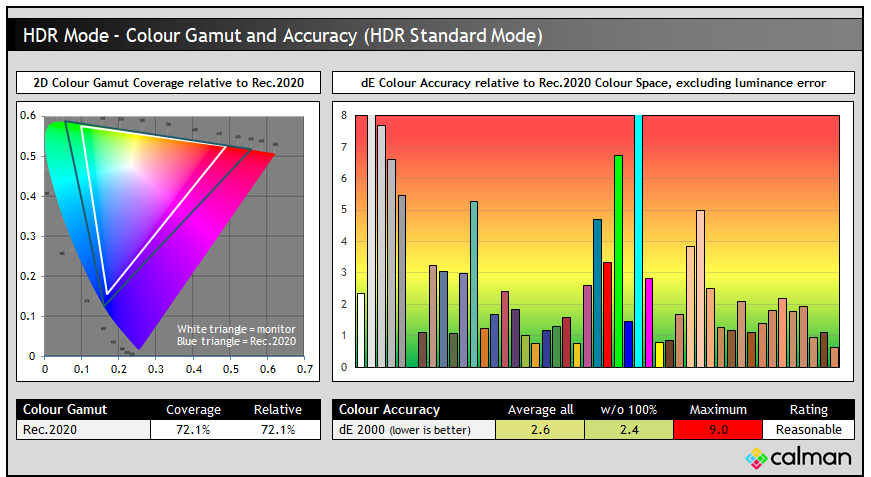
The colour space of the panel covers 72.1% of the wider Rec.2020 reference space, although no monitor can fully cover that target at the moment. The QD-OLED monitors reach a bit wider though and look a bit more vivid as a result. The colour accuracy in HDR Standard mode is reasonable overall with a dE 2.6 measured (2.4 if we ignore the Rec.2020 RGB primaries which we know the panel cannot reach anyway). There are some shades which show a higher variation, mostly in grey shades due to the cool bias we talked about above. It’s a reasonable setup, but we can do better using the ‘HDR Cinema’ mode…
HDR Cinema Mode

Not much has changed in these measurement areas when switching to the HDR Cinema mode, there’s still a brighter-than-intended mid grey section, caused by the overly blue bias and cooler appearance of those shades. These shades were a little bluer still than the Standard mode too which impacted the accuracy of the greyscale further.

The main change in HDR Cinema mode is that the peak brightness is now higher by quite a bit, reaching up to 904 nits peak. It doesn’t get quite as high as the 1000 nits spec, but it’s a good performance for an OLED panel overall. We have provided some comparisons against other OLED displays we’ve tested a bit later.

While the peak brightness was better in the HDR Cinema mode, the colour accuracy had taken a bit of a hit due to the cooler greyscale primarily. We had a dE 4.3 average now. We can however make some simple OSD adjustments to improve things very nicely in HDR operation…
HDR Cinema Mode (Adjusted)
Sticking with the ‘HDR Cinema’ mode which had delivered a better peak brightness, we simply changed the colour temp setting to ‘warm’ from the default ‘normal’. Bravo to KTC for allowing user control over the colour temp control.

This simple change had a radical impact on the greyscale accuracy and RGB balance as you can see from the left-hand and middle graphs. We had a dE 1.0 average for the greyscale (2.3 max) which was very good, and the colour temp had been very nicely corrected now to 6509K average. The white point was a tad too warm still at 6311K (3% deviance), but overall this had very nicely fixed the blue bias we’d seen in the previous default colour temp mode in those mid grey shades.

Peak brightness capability was maintained still from before in this mode. We have provided some comparisons against other OLED screens we’ve tested below:
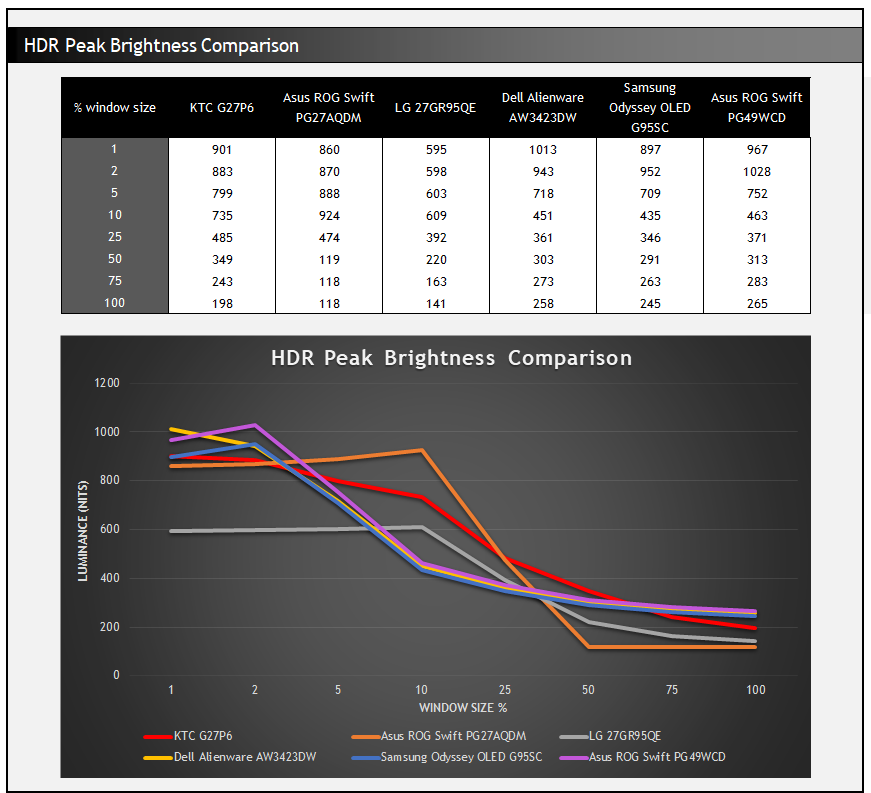
You can see that although the KTC G27P6 doesn’t quite reach the same absolute peak brightness of the Asus ROG Swift PG27AQDM (901 nits vs 924 nits), it does maintain a better brightness for the larger APL sizes above 25%, including for a full field white (198 nits vs 118 nits). This is a weaker area of the Asus screen. It’s also quite considerably brighter overall than the LG 27GR95QE which had been disappointing in HDR brightness, and only reached up to 609 nits maximum.

That simple OSD adjustment had also had a major impact on colour accuracy. We had a dE average of only 1.3 now, or 1.0 if we ignored the Rec.2020 RGB primaries that the panel cannot cover. This was a very good result and provided high levels of accuracy for HDR content.
Conclusion
The KTC G27P6 is another impressive 27″ OLED offering in the market. We knew what to expect when it came to response times, refresh rate and motion clarity performance which remain as good as you can currently get in the OLED sector and on par with the wide range of other 240Hz OLED monitors available across different sizes. That refresh rate combined with 1440p is a popular choice for gamers though. The per pixel dimming and amazing contrast ratio of this panel technology also lends itself very well to dynamic content and HDR. There were no surprises in those areas that were characteristic of this panel technology.
We were pleased with the setup of the screen including the default native mode and a useable sRGB emulation mode too. One area that was lacking initially in our review was in brightness control, where the lack of a uniform and stable brightness and the presence of ABL made static and office uses a bit more difficult due to the fluctuating brightness. It’s a shame that was missing but we later tested the US firmware that does include a handy ‘Reader’ mode that offers this capability which was great news. We just need to see this made available in other regions via a user-updateable firmware.
HDR setup was reasonable out of the box, but could be significantly improved with a couple of simple setting changes in the menu which then delivered a nice reliable setup and excellent colour accuracy, along with a decent brightness for these 27″ OLED panels. It doesn’t quite reach the peak of some models, but overall delivers a brighter experience in many scenes as the ABL in HDR is less aggressive than some competing models. Input lag was also excellent for gaming which was great news.
There’s a few things which set this apart from some of the competition like the USB type-C connection, KVM function and even the integrated speakers if you need something there. It’s nice to see more features like this included, which are becoming very common in the monitor market now, rather than stripping them out because it’s a “gaming screen”. We would have liked to have seen HDMI 2.1 included though, as the v2.0 connections create a couple of limitations for console gaming.
| Where to Buy |
| Amazon (Check your region) Newegg (US) KTC Web (US) Geekbuying (Europe) |
The KTC G27P6 also has an attractive price point with a RRP of $799.99 USD / €799 Euro, compared with popular leading models like the Asus ROG Swift PG27AQDM which retails for $999.99 USD at the time of writing on Amazon, as does the LG 27GR95QE available from LG.com at $999.99 USD.
The KTC G27P6 is available from Amazon in North America already, as well as Newegg. It is also available from Geekbuying in Europe and the UK too. If you’re after a 27″ OLED screen, it’s definitely worth considering.
| Pros | Cons |
| Excellent motion clarity and response times from 240Hz OLED panel | No uniform brightness mode (apart from in US region) to avoid ABL in SDR usage can impact office and general uses |
| Nice additional features like USB-C, KVM and even integrated speakers | Only HDMI 2.0 connections leads to some gaps in console support |
| Good setup for SDR and HDR mode after a few tweaks | Text clarity may be an issue to some user due to WOLED panel sub-pixel layout and graininess of the AG coating |
KTC G27P6 vs. Asus ROG Swift PG27AQDM comparison
If you’re looking for a direct comparison of this new KTC screen against the very popular, and regularly recommended, Asus alternative, check out our comparison video here:
Further Content
- Watch This Before You Buy an OLED Monitor!! 5 Things You Need to Know
- The OLED Black Depth Lie – When Panel Type and Coating Matters
- OLED Monitor Panel development plans and roadmap for the future
- OLED and QD-OLED Image Retention and Burn-in Longevity Testing at Rtings.com – Our Thoughts and Analysis
- Here’s Why You Should Only Enable HDR Mode on Your PC When You Are Viewing HDR Content
We may earn a commission if you purchase from our affiliate links in this article- TFTCentral is a participant in the Amazon Services LLC Associates Programme, an affiliate advertising programme designed to provide a means for sites to earn advertising fees by advertising and linking to Amazon.com, Amazon.co.uk, Amazon.de, Amazon.ca and other Amazon stores worldwide. We also participate in a similar scheme for Overclockers.co.uk, Newegg, Bestbuy , B&H and some manufacturers.
Stay Up to Date
 |  |  |  |
| Browser Alerts | Follow on X | Subscribe on YouTube | Support Us |
Popular Trending Reviews
 Asus ROG Strix XG27AQWMG October 22, 2025 Featuring a new 27″ 1440p 280Hz 4th Gen Primary RGB Tandem WOLED panel and a True Black glossy screen coating. Is this an OLED game-changer?
Asus ROG Strix XG27AQWMG October 22, 2025 Featuring a new 27″ 1440p 280Hz 4th Gen Primary RGB Tandem WOLED panel and a True Black glossy screen coating. Is this an OLED game-changer? Dell Alienware AW3225QF February 29, 2024 The new 32″ 4K QD-OLED monitor from Dell, with a 240Hz refresh rate, Dolby Vision HDR and even eARC sound support
Dell Alienware AW3225QF February 29, 2024 The new 32″ 4K QD-OLED monitor from Dell, with a 240Hz refresh rate, Dolby Vision HDR and even eARC sound support Gigabyte AORUS FO32U2P April 23, 2024 The new 32″ 4K 240Hz QD-OLED monitor from Gigabyte, featuring the first proper, full-speed DisplayPort 2.1 connectivity support
Gigabyte AORUS FO32U2P April 23, 2024 The new 32″ 4K 240Hz QD-OLED monitor from Gigabyte, featuring the first proper, full-speed DisplayPort 2.1 connectivity support AOC Gaming Q27G3XMN September 24, 2024 Mini LED at a very attractive price point! The AOC Q27G3XMN offers 27″ 1440p VA panel, 180Hz refresh, HDR 1000 and 336-zone Mini LED backlight
AOC Gaming Q27G3XMN September 24, 2024 Mini LED at a very attractive price point! The AOC Q27G3XMN offers 27″ 1440p VA panel, 180Hz refresh, HDR 1000 and 336-zone Mini LED backlight Asus ROG Swift PG32UCDM February 14, 2024 One of the first 32″ 4K 240Hz OLED monitors released to market featuring a 3rd gen QD-OLED panel, USB type-C, KVM, and many Asus extras
Asus ROG Swift PG32UCDM February 14, 2024 One of the first 32″ 4K 240Hz OLED monitors released to market featuring a 3rd gen QD-OLED panel, USB type-C, KVM, and many Asus extras



