BenQ Zowie XL2566K

Introduction
TN Film panel technology used to be everywhere in the monitor market. It was used in all the main gaming displays, and in most of the general and office displays too. At one point it was the most affordable technology for display manufacturers to use, but it fell out of favour when IPS and VA panels became more widely known and appreciated in the market, when they were improved significantly in performance, and of course when they became more cost effective to adopt. The other driver for the change was the shift to larger screen sizes, with 27″ being about the limit where panel manufacturers felt TN Film was appropriate and viable for a display.
TN Film was long considered the most responsive panel technology, with the fastest response times; and at the time, the highest refresh rates. This is why it was so widely used in gaming screens. Then along came high refresh rate IPS and VA technologies, and significant improvement in response times that allow those panels to be adopted in more and more gaming screens. The drawbacks of TN Film panels like their poor viewing angles, limited colour depth and inferior image quality were acceptable in smaller screen sizes, but as displays grew in size, it became difficult to overlook these challenges, and instead manufacturers opted for other panel technologies. There have been a hand full of TN Film panels released in the last few years still, but they tend to be in the 24 to 25″ space almost exclusively, and aimed at hardcore and competitive gamers, focused on responsiveness and gaming experience above all else.
In the last couple of years with the focus being so heavily on IPS and VA technology, those panels have actually surpassed TN Film in their refresh rate capabilities. There’s plenty of 240Hz TN Film gaming screens around, but the first 360Hz refresh rate panels were all IPS – we tested the first of these which was the Asus ROG Swift PG259QN back in Sept 2020. This has left TN Film panels lagging behind IPS…until now. BenQ have now released the first 360Hz TN Film panel to market, in their BenQ Zowie XL2566K monitor. As BenQ state on their website, “the XL2566K is a flagship model that offers competitive gamers optimized smoothness and fast response, as well as its many customisable features that will help amateurs and pros alike to perform to the best of their abilities.”
The XL2566K is 24.5″ in size and has a 1920 x 1080 resolution. TN Film is still very much limited to this smaller screen size and lower resolution, but this is still very popular in the competitive gaming and Esports space. It has a 360Hz refresh rate, support for adaptive-sync VRR, and it features BenQ’s exclusive “DyAc+” technology (more on that later). It’s unashamedly a gaming screen, aimed purely at those uses and not much else. Finally TN Film refresh rates have caught up with IPS panels, and it will be really interesting to see how this performs from a response time, motion clarity and gaming point of view.
Should you still consider a TN Film panel in this day and age? Does it have anything left to offer for gaming? Read on to find out
 | Check pricing and availability in your region |
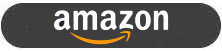 | |
 |
Key Specs and Features
- 24.5″ size, flat format
- TN Film technology panel
- 1920 x 1080 resolution (16:9 aspect ratio)
- 360Hz refresh rate
- Adaptive-sync Variable Refresh Rate (VRR) support
- DyAc+ (“Dynamic Accuracy Plus”) motion blur reduction mode
- Standard ~sRGB colour gamut
- 1x DisplayPort 1.4 and 2x HDMI 2.0 video connections
- Tilt, height, swivel and rotate adjustments from stand
- Included shading hood and S-switch controller accessory
Design and Features

The XL2566K comes in a mostly black design with a matte plastic bezel around all 4 sides. This measures ~14mm along the sides and top, and ~18mm along the bottom. In the picture above you can see the provided shading hood attachments on either side, but these can of course be removed if you don’t want to use them.

The back of the screen is encased in a matte black plastic as well. You can see the OSD control buttons and joystick on the bottom left hand side in the image above. There’s a metal carry handle at the top of the stand for easy transporting of the screen and also a headphone hook at the top left which can be folded down if you need.

The stand offers a full range of ergonomic adjustments with tilt, height, swivel and rotate available. All are pretty smooth and easy to use and offer a good range of adjustments.

The foot of the stand is also nice and small, giving you flexibly in positioning of your screen and peripherals for gaming.

The back of the screen has connections for 1x DisplayPort 1.4, 2x HDMI 2.0 and a headphone jack. Unlike nearly every screen released to market nowadays, there are no USB ports provided on this screen which may be missed by some people. BenQ provide a useful “S-Switch” accessory shown in the images above which gives you quick and easy access to the OSD menu, settings and any saved modes you have.

The OSD is controlled mainly through a joystick controller on the back right hand side of the screen (when viewed from the front). There are also two physical buttons which can give you quick access to a few settings, by default these are set to the input selection and the preset modes, but in the main menu you can change these to activate the AMA (overdrive settings) or DyAc+ (blur reduction) if you like. Next to the joystick controller is a power on/off button which we found a little annoying and pressed it accidentally a few times while trying to make setting changes. Using the S-switch accessory is a simply way to avoid this of course.
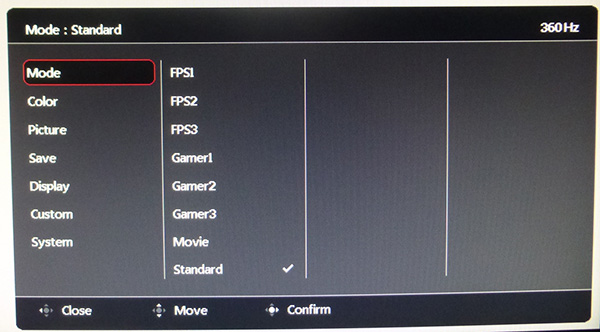
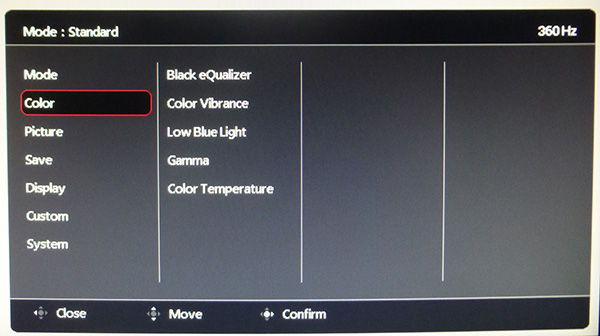
Navigation around the OSD menu was quick, intuitive and easy with the joystick/S-switch. There’s a generally decent range of settings available including the ability to save individual modes if you want.
Testing Methodology Explained (SDR)

Performance is measured and evaluated with a high degree of accuracy using a range of testing devices and software. The results are carefully selected to provide the most useful and relevant information that can help evaluate the display while filtering out the wide range of information and figures that will be unnecessary. For measurement, we use a UPRtek MK550T spectroradiometer which is particularly accurate for colour gamut and colour spectrum measurements. We also use an X-rite i1 Pro 2 Spectrophotometer and a X-rite i1 Display Pro Plus colorimeter for various measurements. Several other software packages are incorporated including Portrait Displays’ Calman color calibration software – available from Portrait.com.
We measure the screen at default settings (with all ICC profiles deactivated and factory settings used), and any other modes that are of interest such as sRGB emulation presets. We then calibrate and profile the screen before re-measuring the calibrated state.
The results presented can be interpreted as follows:
- Gamma – we aim for 2.2 gamma which is the default for computer monitors in SDR mode. Testing of some modes might be based on a different gamma but we will state that in the commentary if applicable. A graph is provided tracking the 2.2 gamma across different grey shades and ideally the grey line representing the monitor measurements should be horizontal and flat at the 2.2 level, marked by the yellow line. Depending on where the gamma is too low or too high, it can have an impact on the image in certain ways. You can see our gamma explanation graph to help understand that more. Beneath the gamma graph we include the average overall gamma achieved along with the average for dark shades (0 black to 50 grey) and for lighter shades (50 grey to 100 white).
- RGB Balance and colour temperature – the RGB balance graph shows the relative balance between red, green and blue primaries at each grey shade, from 0 (black) to 100 (white). Ideally all 3 lines should be flat at the 100% level which would represent a balanced 6500K average colour temperature for all grey shades. This is the target colour temperature for desktop monitors, popular colour spaces like sRGB and ‘Display DCI-P3’ and is also the temperature of daylight. It is the most common colour temperature for displays, also sometimes referred to as D65. Where the RGB lines deviate from this 100% flat level the image may become too warm or cool, or show a tint towards a certain colour visually. Beneath this RGB balance graph we provide the average correlated colour temperature for all grey shades measured, along with its percentage deviance from the 6500K target. We also provide the white point colour temperature and its deviance from 6500K, as this is particularly important when viewing lots of white background and office content.
- Greyscale dE – this graph tracks the accuracy of each greyscale shade measured from 0 (black) to 100 (white). The accuracy of each grey shade will be impacted by the colour temperature and gamma of the display. The lower the dE the better, with differences of <1 being imperceptible (marked by the green line on the graph), and differences between 1 and 3 being small (below the yellow line). Anything over dE 3 needs correcting and causes more obvious differences in appearance relative to what should be shown. In the table beneath the graph we provide the average dE across all grey shades, as well as the white point dE (important when considering using the screen for lots of white background and office content), and the max greyscale dE as well.
- Luminance, black depth and contrast ratio (static) – measuring the brightness, black depth and resulting contrast ratio of the mode being tested, whether that is at default settings or later after calibration and profiling. We aim for 120 cd/m2 luminance which is the recommended luminance for LCD/OLED desktop monitors in normal lighting conditions. Black depth should be as low as possible, and contrast ratio should be as high as possible.
- Gamut coverage – we provide measurements of the screens colour gamut relative to various reference spaces including sRGB, DCI-P3, Adobe RGB and Rec.2020. Coverage is shown in absolute numbers as well as relative, which helps identify where the coverage extends beyond a given reference space. A CIE-1976 chromaticity diagram (which provides improved accuracy compared with older CIE-1931 methods) is included which provides a visual representation of the monitors colour gamut coverage triangle as compared with sRGB, and if appropriate also relative to a wide gamut reference space such as DCI-P3. The reference triangle will be marked on the CIE diagram as well.
- dE colour accuracy – a wide range of colours are tested and the colour accuracy dE measured. We compare these produced colours to the sRGB reference space, and if applicable when measuring a wide gamut screen we also provide the accuracy relative to a specific wide gamut reference such as DCI-P3. An average dE and maximum dE is provided along with an overall screen rating. The lower the dE the better, with differences of <1 being imperceptible (marked by the green area on the graph), and differences between 1 and 3 being small (yellow areas). Anything over dE 3 needs correcting and causes more obvious differences in appearance relative to what should be shown. dE 2000 is used for improved accuracy and providing a better representation of what you would see as a user, compared with older dE methods like dE 1994, as it takes into account the human eye’s perceptual sensitivity to different colours.
Default Setup
Conspicuous by its absence is any spec from the manufacturer for colour space, implying this is a standard gamut screen (which it is). The screen comes out of the box in FPS1 mode designed for gaming, so we will test that first. We did disable ECO mode (which you have to disable to get in to the OSD menu anyway) and also turned off DyAc+ as we don’t want the blur reduction backlight being active for static and desktop use, or while we’re trying to take these measurements.
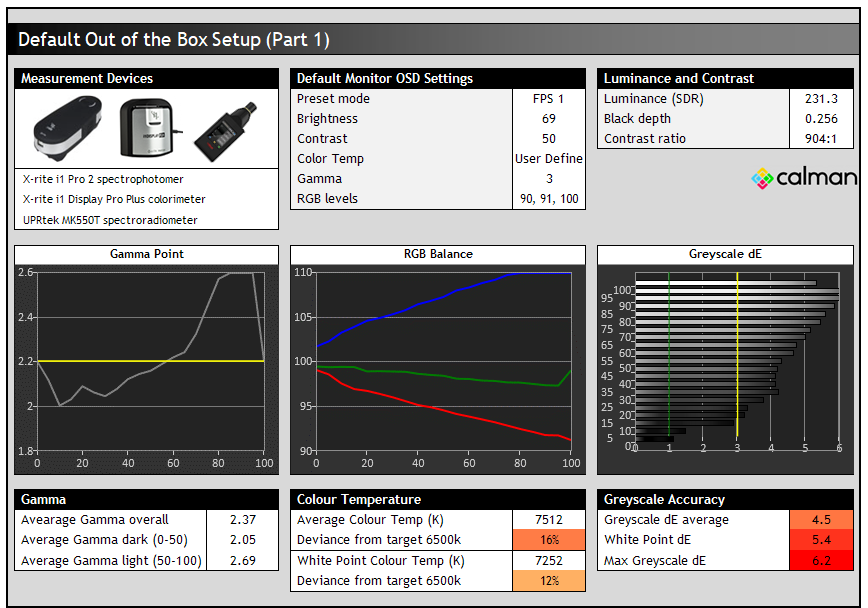
The default FPS1 mode was pretty bright although not overly so, measured at 231 cd/m2. The gamma tracking of 2.2 was not very good in this mode, being too low in darker shades (2.05 average) and far too high in lighter shades (2.69 average). This leads to a washed out appearance especially in lighter shades. The screen was also set up to be overly cool as well with a 12% deviance in the white point, measured at 7252K. This all lead to a poor greyscale as well with dE 4.5 average. Contrast ratio was good but not great for a TN Film panel at 904:1 in this default mode.
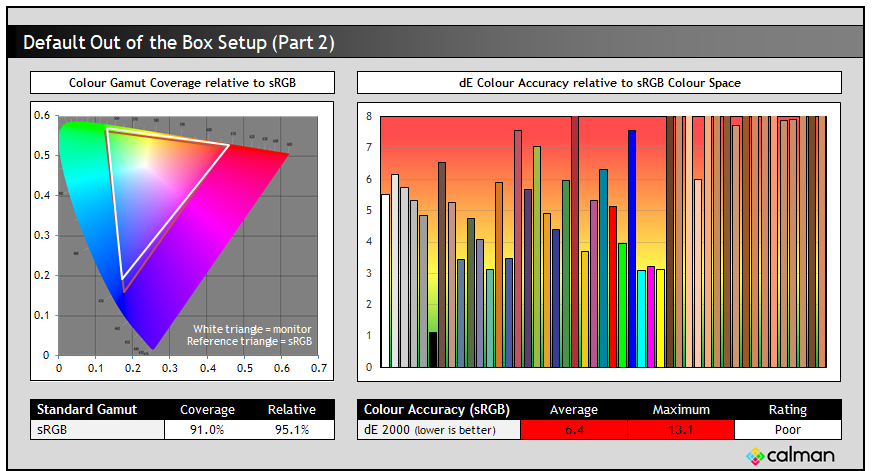
Colour performance in this default FPS 1 mode was poor overall. The colour space of the backlight here is also pretty limited at 91.0% absolute coverage of sRGB, perhaps the reason why the manufacturer don’t list any colour gamut specs for the screen. We had a little bit of over-coverage in green shades leading to a 95.1% relative coverage, but the screen fell a bit short in blue shades.
This is a TN Film panel and absolutely designed for gamers, so it’s unlikely you’d want to be doing any colour critical work on it anyway, but we would have liked to have seen a ~100% sRGB gamut in this day and age on any screen. Keep in mind also that this screen would give you no support for wider colour gamut content which is increasingly common nowadays (including HDR content) so you’re limited to a more traditional ~sRGB standard gamut here. That also means that you cannot work with wider colour spaces like Adobe RGB (photography) or DCI-P3 (HDR content creation) if you wanted to, although as we say this isn’t a screen aimed at those uses at all.
Colour accuracy in this default FPS 1 mode was poor as well with a 6.4 dE average. BenQ will often set their gaming screens up in these FPS modes out of the box but they are not what we would call “accurate” in any of our measurements really. Perhaps for competitive gaming you might prefer the set up here, but it’s not great for anything else. Thankfully BenQ do provide a much better mode in the OSD menu which we will test now.
Default Setup – Standard Mode
We changed the screen to the ‘standard’ preset mode for some further measurements:

The setup in this mode was far better than FPS 1. Gamma was now very close to 2.2 across the greyscale which was great news. While some grey shades were still a bit too cool (6% deviance average across the greyscale) they were closer to our 6500K target than the FPS 1 mode, and we also had a more accurate white point with only 3% deviance, measured at 6678K. This leads to a much more accurate greyscale with 1.5 dE average, and also an improved contrast ratio too at 1010:1 which was very good for a TN Film panel.
While in this standard preset mode we measured a maximum possible brightness of 338 cd/m2, and a minimum adjustment of 50 cd/m2 which was good, and provided a decent adjustment range for a variety of lighting conditions. The backlight is also confirmed as flicker free at all brightness settings (assuming DyAc+ is turned off).

The colour gamut was the same in this mode, that’s a limitation of the backlight being used here with only 91.0% sRGB absolute coverage. The colour accuracy was now a lot better with a dE 2.1 average. Some shades, most notably blue where the screen lacked the full coverage of sRGB showed higher errors up to 5.8 dE, but overall we would consider the colour accuracy in this mode as good.
Calibration


Calibration and profiling can produce very good results if you have a suitable calibration device and software. This was profiled to 2.2 gamma, 6500k colour temp and to the sRGB colour space. You can see the recommended OSD settings above and our calibrated ICC profile for this display is available now for our Patreon supporters and will be added to our main database in the coming months.
General and Office

BenQ are clearly positioning the XL2566K as a gaming screen but what about if you want to use it for more general day to day office-type work? It’s fine for some occasional office and internet use, but to be honest it’s quite lacking in many regards when you consider other monitors available today.
Firstly the resolution is of course low by modern standards at only 1920 x 1080. This is well established and appropriate for a screen of this size (24.5″) but leaves you with a much smaller area to work with than common 1440p, 4K or similar resolutions. It also leaves you with a larger text size than 27″ 1440p or other common screen sizes like 34″UW 1440p for instance. The text size is perfectly adequate for a smaller screen size like this, but you lose a bit of the sharpness and pixel density if you’re used to those other options. Anything higher on a screen this small would be impractical without introducing the need for software scaling, so 1080p is fine.
The TN Film panel is not as well suited for general and office uses as competing IPS panels. The viewing angles are the main challenge, with the image showing noticeable changes in gamma and colour tone as you move viewing position. There’s characteristic darkening of the image when viewed from below, and overall the restrictive viewing angles impact viewing experience compared with IPS panels. If you’re using it from a head on viewing position it’s fine really, but the image is not as stable and consistent as other panel technologies.
We’ve touched on the fairly limited colour gamut above as well (~91% sRGB coverage) and the lack of support for wide colour spaces like Adobe RGB and DCI-P3 which leaves you with a screen only suitable for standard sRGB gamut content. Fine for office and internet use, but obviously not appropriate for any photography or professional uses. But those are clearly not the target use cases anyway. The default setup in FPS1 mode is poor for general non-gaming use, but the ‘standard’ mode is pretty nicely set up and accurate.
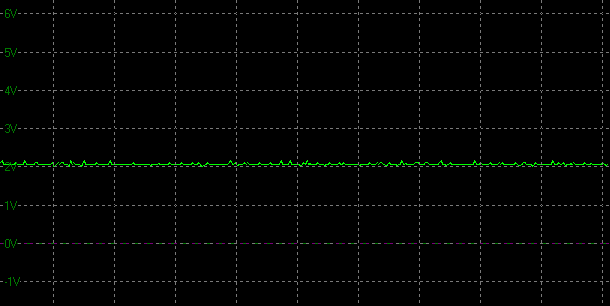
Brightness adjustment range is good though with a maximum possible brightness of 338 cd/m2, and a minimum adjustment of 50 cd/m2 in the standard mode. The backlight is verified as flicker free as well, which is great news.

The spectral distribution at a calibrated 6500k is shown above, with the blue peak measured at 447 nm wavelength. This means it is not part of the Eyesafe certified range of products, as it does not have a blue peak that is outside of the supposed harmful range according to Eyesafe which is 415 – 455nm. There is a ‘Low Blue Light’ setting in the OSD menu which can be accessed via the ‘color’ section. This is a slider from 0 (off) to 10 available and makes the image progressively warmer, but then also a bit more yellow in colour. We measured a white point of 5566K at 5, and 5088K at maximum 10.
The stand provides a good range of ergonomic adjustments which are all pretty smooth and easy to use. There’s a headphone jack provided for audio, and a useful S-switch accessory for controlling the menu and your settings. There are no USB ports provided on this screen which is very rare nowadays and could be missed, and also no other modern office enhancements like USB type-C and KVM switches. BenQ know what their target market is for this screen and have focused almost exclusively on that, leaving off nearly everything else at the same time.
Gaming

This is the primary use-case for the XL2566K, with the screen being aimed firmly at competitive gamers and Esports players who are looking for the absolute best refresh rates, response times and motion clarity that you can get in the LCD monitor market. The screen has a 360Hz refresh rate, but unlike previous 360Hz screens to market this is based on a TN Film technology panel instead of IPS. BenQ don’t actually list a G2G response time spec for this screen at all, probably because the market has gotten unrealistic and confusing anyway with all these <1ms G2G response time specs. It will be interesting to see how response times perform on a modern TN Film panel relative to other 360Hz screens.
While not really discussed on the BenQ product page, the screen does support adaptive-sync for Variable Refresh Rates (VRR) from compatible NVIDIA and AMD systems, although no certifications are listed at this time on either of the graphics card vendors’ lists. This VRR support is only available if you disable DyAc+ though which is promoted heavily as one of the key features of this screen. DyAc+ is BenQ’s blur reduction mode, which we will test properly a bit later.
There’s a few other gaming extras offered on this screen including a wide range of preset modes, 3 customisable user preset modes, an included shading hood (pictured above), a useful carry handle on the top of the stand if you want to take your screen to events, and a black eQualizer mode for adjusting gamma in dark content. Oddly for a gaming screen there’s no FPS counter, timer or crosshair features in the OSD menu which you’d have thought would be pretty simple to add.
Keep in mind that this is a gaming screen aimed at a very specific audience – high end competitive and Esports players who are focused on super fast response times and high refresh rates, primarily for FPS type games. It’s only a 1080p resolution screen so obviously lacks the resolution and field of view of higher resolution monitors and ultrawide panels. It won’t look as crisp and sharp as a 4K screen or provide the same level of detail, but that’s not the requirement here anyway. This is about users pushing frame rates above detail and eye-candy.
There’s only a standard colour gamut backlight (a little under sRGB) and so it won’t offer the same vivid and saturated colours you’d find on many competing gaming screens. It lacks any kind of HDR capabilities too (like many so-called “HDR” screens anyway), but in the case of the XL2566K flat out won’t support HDR input sources at all. Again, not a requirement or focus for this screen.
Response Times and Motion Clarity
As discussed in our detailed article about Response Time Testing – Pitfalls, Improvements and Updating Our Methodology we are using an improved and more accurate method for capturing G2G response times and overshoot, based on figures that are more reflective to what you see visually on the screen in real-World usage. Our article linked above talks through why this is better and how we arrived at this improved method in much more detail.
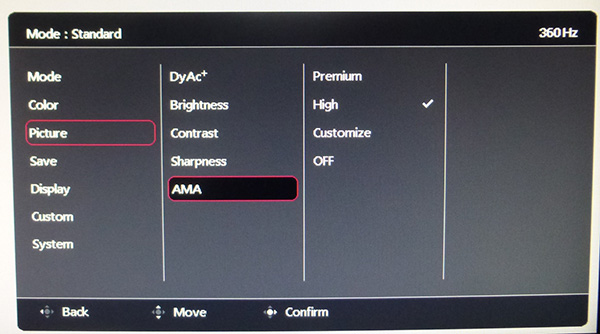
We first of tested and measured the screen at the maximum 360Hz refresh rate (with adaptive-sync off) in each of the available overdrive modes, accessible via the AMA (Advanced Motion Accelerator) settings in the OSD menu.
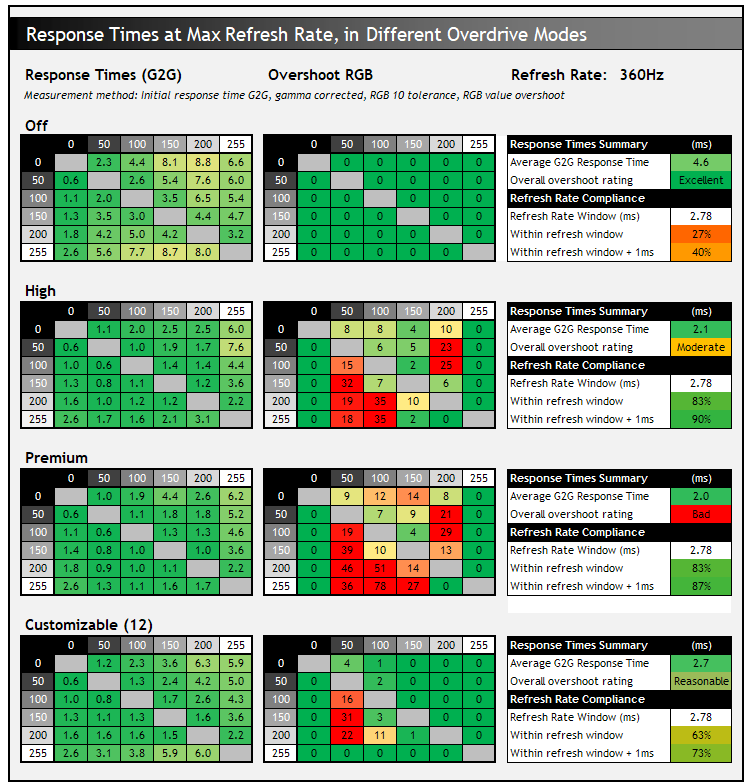
With AMA switched to off, the average G2G response time was 4.6ms which was very good really, but not fast enough to keep up with a high 360Hz refresh rate, which results in a low 27% refresh rate compliance and some added smearing on moving content as a result. Obviously we have no real reason to want to turn overdrive off anyway, so we tested the other modes as well.
The ‘High’ AMA mode delivered a significant improvement in response times, now down to 2.1ms G2G average. There were moderate levels of overshoot detected with our oscilloscope measurements, particularly on a few changes from light to dark shades shown in the bottom left region of the overshoot table. In practice this was quite minimal with a few darker trails evident in a few places, but only small in size as the frame rate is very high. Moving up to the ‘Premium’ AMA setting made a very small improvement to the G2G response time, but at the cost of some increased overshoot which became a bit more noticeable visually. It’s by no means terrible in practice, and some people may find the ‘Premium’ mode usable, but there’s not much point we don’t think when the ‘High’ mode is just as fast really.

In the middle ‘High’ mode you can see that in the best case there was a very impressive 0.6ms G2G response time recorded which was excellent, with many of the measured transitions achieving ~1ms. A few transitions along the right hand edge of the table where the transitions were from black/grey to white were a fair bit slower though, up to around 7.6ms in the worst case. These transitions could not be sped up as much with an overdrive impulse as G2G transitions, but overall the panel performance was excellent. We had 83% refresh rate compliance in ‘High’ mode, 90% if we allow a small 1ms leeway showing the panel can keep up very well with the refresh rate demands.
There is also a ‘customizable’ AMA setting with a slider from 0 – 20, allowing you to tweak the overdrive to your liking if you want. We have included some measurements at a setting of 12 which we felt was about as high as you could push it within overshoot becoming noticeable. This basically eliminated the small amount of dark overshoot visible in high mode. The ‘High’ mode is perfectly usable though and will be fine for most people we felt. There’s some pursuit camera photos capturing real-world motion clarity in High vs customizable 12 in a moment.
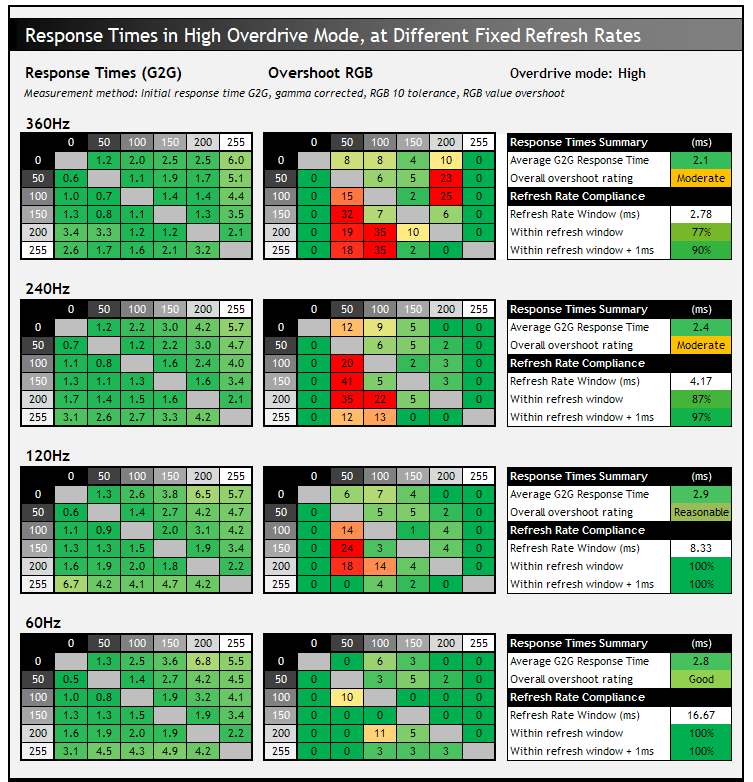
Sticking with the ‘High’ setting we also took measurements and carried out visual tests at other fixed refresh rates, at 240, 120 and 60Hz. You can see that at these other fixed refresh rates, the High mode performs fine and should be suitable for fixed 120Hz and 60Hz inputs if needed like games consoles.
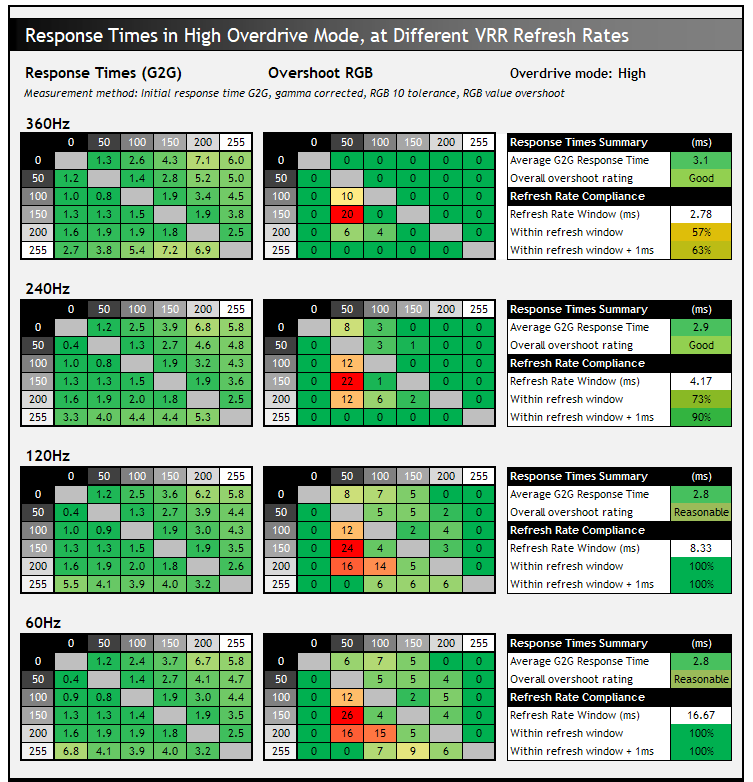
With adaptive-sync enabled in the OSD menu, and G-sync activated on our graphics card we also captured the response times across a VRR range, again in the ‘High’ AMA mode. One oddity is that with adaptive-sync enabled, the response times at 360Hz in High mode are impacted a bit, slowing down a bit from 2.1ms G2G to 3.1ms G2G average, but at the same time eliminating pretty much all the overshoot. It seems that with VRR activate, the High mode is toned down a little at 360Hz which is probably a good thing overall. The response times remain pretty consistent as the refresh rate lowers at ~2.8 to 2.9ms which is very good, but the overshoot level creeps up a little as the refresh rate lowers. This is pretty typical from adaptive-sync screens without variable overdrive, but actually at no point did we feel that the overshoot became problematic or particularly visible in practice. This is perhaps the reason why 360Hz VRR is a bit slower than 360Hz fixed, to make sure that overshoot doesn’t become too high as the refresh rate goes to the lower end of the VRR range. This does also provide a “single overdrive setting” experience for VRR situations which is great news. So for adaptive-sync VRR situations we would recommend sticking with the ‘high’ mode which seems to be fine.
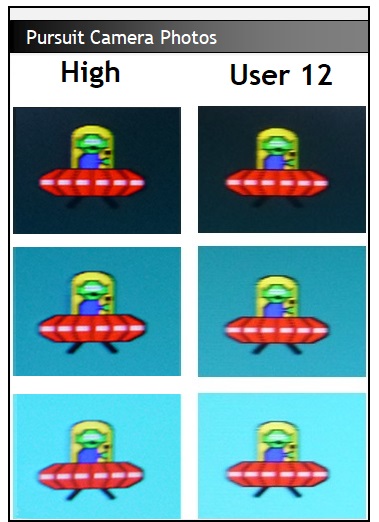
AMA High mode vs AMD customizable 12
We’ve also provided some pursuit camera photos capturing real-life perceived motion clarity at the maximum 360Hz refresh rate in the two optimal overdrive modes we talked about above. On the left is the AMA ‘High’ setting which is the optimal mode from the default settings provided, including a single overdrive mode experience should you also enable adaptive-sync variable refresh rates. In this AMA ‘High’ mode you can see a little overshoot behind the UFO in the middle image where there’s a slight dark trail behind the yellow section. This is very small though given the high refresh rate and it’s pretty hard to see during normal gaming and usage.
We’ve also included photos in the customizable mode at a setting of 12, which we found to be about as high as you could push things before the overshoot became visible. You can see the darker trail is now eliminated behind the yellow section but with the response times now being a bit slower, the image isn’t quite as crisp and has a little more smearing overall. In either setting though you do get excellent motion clarity from the super-fast response times combined with the high 360Hz refresh rate. There are small improvements in motion clarity relative to 240Hz, which is already very fast, but if we’re talking about the absolute fastest panels current available, supporting the highest frame rate output, this makes a difference to competitive and serious gamers.
Gaming Comparisons
It’s very interesting to compare the response times and motion clarity of this new 360Hz TN Film panel against the 360Hz IPS panel we tested a couple of years ago, found in the Asus ROG Swift PG259QN (and other screens since). At the time we reviewed that screen we were using the “traditional” response time measurement method instead of newer, gamma corrected measurements. So to make the comparison fair, we’ve tested the BenQ XL2566K using the exact same method here:
360Hz TN Film vs 360Hz IPS Comparison
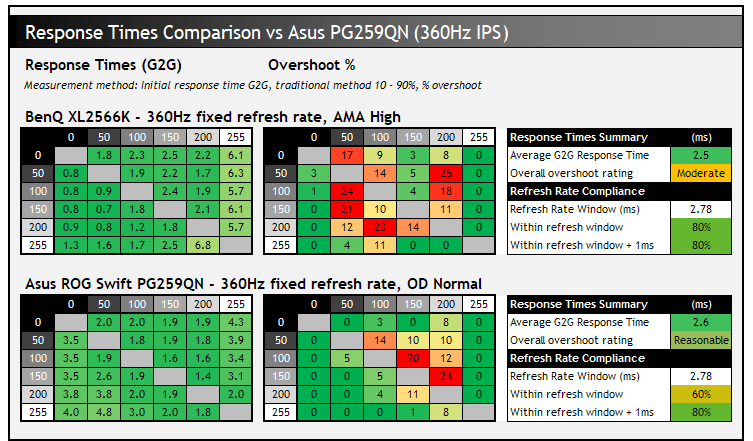
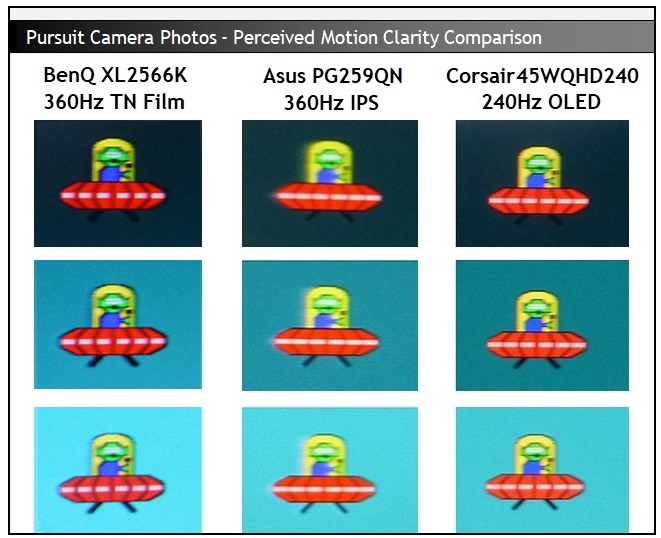
We will talk about the Corsair 240Hz OLED in a moment that’s included in the pursuit camera photos – park that for now!
On the face of it when comparing the BenQ and Asus 360HZ LCD displays the raw response time measurement numbers look quite similar overall, but we need to dissect them a bit more as well as consider the perceived motion clarity behaviour that we will capture in a moment. While the average G2G figure is very similar between the two screens (2.5ms on the BenQ vs 2.6ms on the Asus), there are a few differences across the data set which translate to differences in motion clarity in practice.
Firstly on the Asus, the transitions down the left hand side of the table were quite a bit slower than the BenQ at around 3.5 – 4ms typically, compared with 0.8 – 1.3ms on the BenQ. Actually had we had the chance to use our gamma corrected response time measurements on the Asus, we would have very likely seen that these transitions were much slower when you consider visual RGB changes, which is very common for IPS-type panels. It’s common for those changes to black to be slower on IPS panels even where other transitions remain fast. Earlier on we had provided gamma corrected response times for the BenQ which has shown these transitions to be ~ 1 – 3ms typically.
In practice you can see the impact of these slower changes from light to dark shades for the 360Hz IPS panel on the pursuit camera images, where you get some pale smearing on the moving UFO. In contrast, on the BenQ the outline of the UFO was much sharper and clearer and you don’t get this pale smearing. That’s the main visual difference in practice between the two screens, and something that older G2G measurements alone cannot reflect fully.
The other difference is in the refresh rate compliance, which is how much the pixel response times can keep up with the frame rate of the panel. On the BenQ with these measurements there is a good 80% compliance, but on the Asus it’s lower at 60% (80% if we add a small leeway of 1ms). In practice this leads to a small amount of additional motion blur and smearing which you can see in the pursuit camera photos again. There is a bit more overshoot picked up in these traditional measurement tables on the BenQ but visually in practice this was very hard to see visually as we’ve discussed in the previous section, including where we’ve provided some pursuit camera photos comparing the High mode with the customizable mode set to 12. Neither screen really showed any major overshoot in practice.
The BenQ 360Hz TN Film panel IS faster than the 360Hz IPS panel of the Asus in practice, with sharper and clearer images which shows there is still place in this super high refresh rate gaming space for this panel technology.
360Hz TN Film vs 240Hz OLED Comparison

The other interesting comparison we’ve included here is against a 240Hz OLED panel we had chance to see in person earlier this year, featured in the Corsair Xeneon Flex 45WQHD240. There’s quite a few 240Hz OLED panels being released to market in the near future (27″ 1440p, 45″ ultrawide and 49″ super ultrawide) so it’s interesting to compare here too.
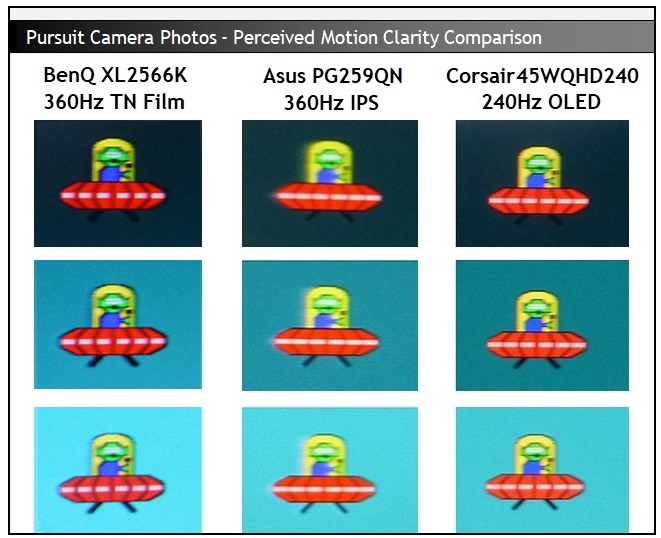
We weren’t able to take response time measurements during the demo we had of the Corsair screen, but we know that being an OLED panel the actual pixel response times should be <1ms G2G consistently, with no overshoot. The interesting thing here is that this is a 240Hz OLED panel, but because of those super-fast near-instant OLED response times the real-world perceived motion clarity is very similar to the 360Hz LCD screens we’re talking about here. Generally an OLED has a 1.5 to 1 ratio in motion clarity to a good LCD (i.e. 240Hz OLED x 1.5 = 360Hz LCD).
We had commented when we looked at this Corsair that the motion clarity was better than the Asus PG259QN 360HZ IPS screen, and that’s because the Asus screen shows some slower transitions from grey to black (leading to pale smearing) and shows some overshoot too. Because the BenQ 360Hz TN Film panel is a bit faster than the Asus, that shows more direct similarities to the 240Hz OLED in real-world performance. Both look very similar in practice although of course the frame rate support is higher on the BenQ at 360fps.
DyAc+ Motion Blur Reduction
The XL2566K is heavily promoted as featuring BenQ Zowie’s “DyAc+” (Dynamic Accuracy Plus) technology, which is basically their strobing motion blur reduction backlight mode. BenQ provide some background to this technology on their website here, but they also say “ZOWIE customized the panel and also made exclusive modifications to the circuitry and firmware settings. Without changing the content of games, DyAC™ /DyAc⁺™ provides clearer moving images, especially for FPS games.”

The DyAc+ mode is only available on the XL2566K if you first disable adaptive-sync (VRR) from the OSD menu. You can then choose between two modes for “high” and “premium” in the menu, as well as “off” of course. The DyAc+ mode is available at a range of fixed refresh rates including the maximum 360Hz mode, as well as 240, 144, 120 and even 60Hz. At each refresh rate the backlight is strobed rapidly on and off in sync with the refresh rate. So at 360Hz there is a new strobe every 2.78ms. The only exception is at 60Hz where the backlight is strobed twice in order to avoid visible flicker, so it’s a strobe every 8.33ms.
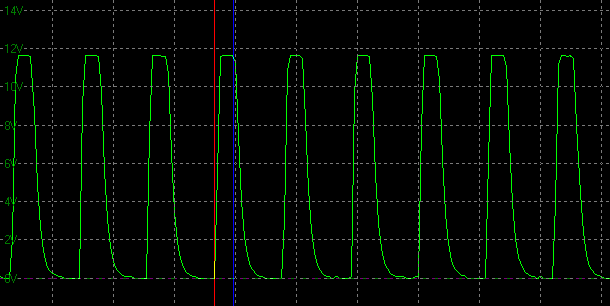
The only difference between the two modes is the “on” period of the strobe. In the ‘High’ mode the on period is measured at 0.8125ms, while in the ‘Premium’ mode it’s slightly shorter at 0.625ms. In theory this could help reduce perceived motion blur a little more, but in practice there’s very little visual difference. Still, every little helps when it comes to highly competitive gaming so we’d probably recommend sticking with the ‘Premium’ DyAc+ mode.

The interesting (and good) thing about this blur reduction mode on the XL2566K is that it has barely any impact to the screens brightness! We had measured 338 nits in normal mode (DyAc off) earlier, and with DyAc enabled we could still reach up to 323 nits. The screen actually defaults to 100% brightness when you turn DyAc+ on, so you will probably want to turn this down to something more comfortable, but it does give you a nice bright image and a wide adjustment range to play with, unlike many blur reduction modes on other screens which are often very dark.

Top, middle and bottom areas of the screen
In practice the tracking of moving objects became a bit easier across the screen with a sharper and clearer image. Although to be fair, at 360Hz refresh rate and with very good response times the motion clarity and sharpness was already very good, even without DyAc active. There were low levels of strobe cross-talk visible thanks to the high refresh rate and fast pixel response times, although the top and middle regions looks the clearest across the whole screen. There are no options in the menu to change or control the strobe length or strobe timing by the way. The 60Hz mode showed much higher levels of ghosting though as the refresh rate is much lower, and you don’t have a single strobe behaviour either, so that was the only refresh rate where we felt the DyAc+ mode wasn’t really usable.

We have also provided some comparisons of the motion clarity in the DyAc+ mode compared with other gaming screens and their respective motion blur reduction modes. With the high 360Hz refresh rate, super-fast TN Film panel, and well implemented strobing mode, the BenQ delivered the clearest and sharpest images in these tests.
The DyAc+ mode worked very well in practice at further enhancing the visual experience for gaming and reducing blur. Whether or not a competitive or pro gamer would normally play with something like this enabled is debatable, but it’s there as an option for those who like it or who want to experiment.
If you want to know more about the usage of DyAc+ in different popular games, BenQ provide a range of example videos on their website on this link, and we’ve embedded a couple of examples below for ease of reference. The following videos are an actual slow motion in-game clip although keep in mind the effect will still vary depending on the individual
How does DyAc⁺ help in APEX?
“In APEX, players can quickly change position with momentum shift or wall jump and characters have their own set of abilities for fast moving like Octane shown in the video. When aiming and moving the crosshair, DyAc+ makes the background be seen with less of a blur when moving quickly, that helps to see the enemy more clearly, thereby helping to target the enemy.”
How does DyAc+ help in Valorant?
“In Valorant, characters have their own set of abilities like Jett with its faster movement. When aiming and moving the crosshair, DyAc+ makes the background look less blurry; and that helps to see the enemy more clearly.”
Lag
We measured a super low input lag on the XL2566K. There was a total display lag of only 2.25ms and with ~0.53ms of that accounted for by pixel response times, that leaves a signal processing lag of only ~1.73ms which is excellent. As a result the screen is perfectly fine for fast paced competitive games if you need from that point of view.
Conclusion
When wrapping up our opinions of this screen we need to keep in mind it’s target uses and intended audience. It’s a product aimed at quite a narrow range of uses, and at a very specific type of gamer. This is a screen focused almost entirely and unashamedly on competitive and Esports gaming, and it is only really bothered about the performance metrics and capabilities to address that target market. Everything else is largely ignored in favour of keeping that focus.
From this gaming point of view we were very impressed with the performance of the XL2566K, it is all things considered the fastest monitor we’ve tested to date and the fastest 1080p monitor on the market. Response times were very fast and combined with the very high 360Hz refresh rate, provided excellent motion clarity. There’s a good range of overdrive settings to use, along with a customizable mode if you want to tweak things yourself. There’s also a single overdrive mode experience for any VRR gaming you might consider. The DyAc+ blur reduction mode worked very well, and offered an excellent brightness range which you don’t get on many blur reduction backlights. It would have been nice if you could use this at the same time as VRR (maybe not really a common scenario for the target audience admittedly) and if there were some controls to tweak strobe behaviour. That would have made the DyAc+ mode more complete for different gaming audiences. Input lag was very low as you’d hope for as well. The performance of the panel surpassed 360Hz IPS panels as well which shows there is still a use for TN Film technology in this very top-end gaming niche, where every small advantage and performance benefit matters. You have some sacrifices to make in other areas, but from a pure gaming point of view it has its place just about.
It goes without saying that you need to remember this is a small screen size and with a low resolution compared with many models available today. We certainly missed the larger screen sizes and desktop space that we’re used to using day to day, but again this is not the intended market for the XL2566K.
If we were to consider a wider range of uses and capabilities, the XL2566K would be disappointing. It lacks in many areas that other gaming screens can offer today, although as we say, BenQ aren’t really attempting to offer these things anyway. But if you’re a more casual gamer then keep in mind that the TN Film panel does have limitations when it comes to viewing angles, picture quality and overall image compared to common VA and IPS panels on the market. The colour gamut was small by today’s standards, meaning you don’t have support for any wide gamut content or even HDR. In fact HDR support and capability was entirely missing. Default setup was what we’d label “gamer”, but thankfully there is a decent setup in the ‘standard’ mode for any general uses.
The screen also lacks some of the modern features like USB type-C, HDMI 2.1, KVM switches, speakers and USB ports even that you might find on other gaming screens. Again BenQ have left these off to focus on the narrower gaming audience, rather than try and appeal to all gamers. We did miss some of these though as it made the screen feel pretty limited in other uses. The stand is at least versatile and offers a good range of adjustments, and a few extra design features like the headphone hook and carry handle will be useful to some people. We also liked the provided S-switch controller accessory which was smart and worked well, and even the shading hood was a nice touch.
 | Check pricing and availability in your region |
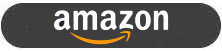 | |
 |
If you’re after a display almost exclusively for gaming and you have decided you want a smaller, lower resolution panel for those purposes then the XL2566K is well worth a look. While it doesn’t offer much outside of its intended use compared with other monitors, the gaming performance is certainly excellent. That is, after all, what this particular display was designed for. It’s a little hard to justify a TN Film panel and its general performance in today’s market when you have so many good IPS and VA panels available, but at the same time if you’re focus is on the absolute optimal gaming experience then there are some benefits in this technology still. At the time of writing the XL2566K is available to buy from Amazon in the US, and also to pre-order in the UK from Overclockers. You can check pricing and availability for your region using our affiliate links above.
| Pros | Cons |
| Very good response times including a single overdrive mode experience for VRR gaming | Limitations of TN Film panel technology for other uses |
| High 360Hz refresh rate provides excellent motion clarity, surpassing 360Hz IPS panels too | Small colour gamut, disappointingly not even covering sRGB fully |
| DyAc+ blur reduction mode worked well, and offered a decent screen brightness | Missing features and capabilities available on other gaming screens, although admittedly this is deliberate |
We may earn a commission if you purchase from our affiliate links in this article- TFTCentral is a participant in the Amazon Services LLC Associates Programme, an affiliate advertising programme designed to provide a means for sites to earn advertising fees by advertising and linking to Amazon.com, Amazon.co.uk, Amazon.de, Amazon.ca and other Amazon stores worldwide. We also participate in a similar scheme for Overclockers.co.uk, Newegg, Bestbuy , B&H and some manufacturers.
Stay Up to Date
 |  |  |  |
| Browser Alerts | Follow on X | Subscribe on YouTube | Support Us |
Popular Trending Reviews
 Asus ROG Strix XG27AQWMG October 22, 2025 Featuring a new 27″ 1440p 280Hz 4th Gen Primary RGB Tandem WOLED panel and a True Black glossy screen coating. Is this an OLED game-changer?
Asus ROG Strix XG27AQWMG October 22, 2025 Featuring a new 27″ 1440p 280Hz 4th Gen Primary RGB Tandem WOLED panel and a True Black glossy screen coating. Is this an OLED game-changer? Dell Alienware AW3225QF February 29, 2024 The new 32″ 4K QD-OLED monitor from Dell, with a 240Hz refresh rate, Dolby Vision HDR and even eARC sound support
Dell Alienware AW3225QF February 29, 2024 The new 32″ 4K QD-OLED monitor from Dell, with a 240Hz refresh rate, Dolby Vision HDR and even eARC sound support Gigabyte AORUS FO32U2P April 23, 2024 The new 32″ 4K 240Hz QD-OLED monitor from Gigabyte, featuring the first proper, full-speed DisplayPort 2.1 connectivity support
Gigabyte AORUS FO32U2P April 23, 2024 The new 32″ 4K 240Hz QD-OLED monitor from Gigabyte, featuring the first proper, full-speed DisplayPort 2.1 connectivity support AOC Gaming Q27G3XMN September 24, 2024 Mini LED at a very attractive price point! The AOC Q27G3XMN offers 27″ 1440p VA panel, 180Hz refresh, HDR 1000 and 336-zone Mini LED backlight
AOC Gaming Q27G3XMN September 24, 2024 Mini LED at a very attractive price point! The AOC Q27G3XMN offers 27″ 1440p VA panel, 180Hz refresh, HDR 1000 and 336-zone Mini LED backlight Asus ROG Swift PG32UCDM February 14, 2024 One of the first 32″ 4K 240Hz OLED monitors released to market featuring a 3rd gen QD-OLED panel, USB type-C, KVM, and many Asus extras
Asus ROG Swift PG32UCDM February 14, 2024 One of the first 32″ 4K 240Hz OLED monitors released to market featuring a 3rd gen QD-OLED panel, USB type-C, KVM, and many Asus extras
