Asus ROG Swift Pro PG248QP

Introduction
Refresh rates continue to increase in the monitor market, and top of the pile is the forthcoming Asus ROG Swift Pro PG248QP with a whopping 540Hz refresh rate! It’s the first in their “Pro” series of ROG Swift monitors too, aimed specifically at competitive gamers and esports. It’s spec and feature set is geared around providing the absolute fastest screen available to give you the edge in those competitive, fast-paced gaming situations. To make the massive 540Hz viable, Asus have partnered with AU Optronics to produce a new generation of TN Film panel technology which they’ve called “E-TN” or “Esports-TN”. TN Film in general can be considered an ageing technology in the LCD monitor space with definite limitations in areas like viewing angles and contrast commonly, but as we found when we reviewed the super-popular BenQ Zowie XL2566K at the end of last year, we still think it has its place in the market for these top end gaming screens.
Asus have also partnered with NVIDIA for the production of this screen, making use of several of their premium gaming technologies and hardware capabilities. It uses their Native G-sync hardware module to support VRR, as well as allowing for super-low input lag and variable overdrive for response time control. The screen also conforms to the fairly recent ‘ULMB 2‘ certification, offering a blur reduction mode and strobing backlight that can deliver the equivalent motion clarity of a hypothetical >2000Hz monitor. NVIDIA’s ‘Reflex Latency Analyzer‘ tool for tracking and tweaking your system latency is also included, and you can read much more about these technologies and our testing of them using the links provided.
Is this the fastest gaming monitor available? Does 540Hz make a difference? Is TN Film still a worthy panel technology? We will test all this and much more in our review.
Further related content:
- NVIDIA Release ‘ULMB 2’ for Improved Motion Clarity, Including Updates for 2 Existing Monitors
- NVIDIA ULMB 2 Tested and Explained on the Asus ROG swift PG27AQN
- NVIDIA Reflex – Measuring and Improving System Latency, Reflex Analyzer and NVIDIA LDAT
| Where to Buy |
 |
| We may earn a commission if you purchase from our affiliate links in this content – TFTCentral is a participant in the Amazon Services LLC Associates Programme, an affiliate advertising programme designed to provide a means for sites to earn advertising fees by advertising and linking to Amazon.com, Amazon.co.uk, Amazon.de, Amazon.ca and other Amazon stores worldwide. We also participate in a similar scheme for Overclockers.co.uk, Newegg, Bestbuy and some manufacturers. |
Key Specs
- 24.1″ screen size with 16:9 aspect ratio (flat)
- Esports-TN Film panel (E-TN) from AU Optronics (M241HTN01.2)
- 1920 x 1080 resolution (1080p)
- 500Hz native refresh rate with 540Hz overclocked mode
- Native NVIDIA G-sync module supporting variable refresh rates (VRR) and variable overdrive
- NVIDIA ULMB 2 (Ultra Low Motion Blur 2) blur reduction mode
- NVIDIA Reflex Latency Analyzer tool
- 0.2ms G2G response time spec
- Wide colour gamut with 125% sRGB coverage, ~95% DCI-P3
- 1x DisplayPort 1.4 (with DSC) and 2x HDMI 2.0 video connections. 2x USB data ports and headphone jack also included
- Adjustable base with retractable claws. Stand includes tilt, height, swivel and rotate adjustments
Design and Features

The PG248QP has a pretty familiar ROG styling like most of their current range. It doesn’t have the newer design of models like their OLED 27″ PG27AQDM and 49″ PG49WCD though. There’s a thin plastic border around the sides and top although with a black panel edge included the total border before the image starts is ~10mm thick. The bottom edge has a thicker plastic bezel and total border of ~20mm.

The rear of the screen is encased in a matte black plastic with etched patterns and an ROG logo RGB lighting feature. You can see the OSD control joystick and a few pressable shortcut buttons on the back left hand side in the photo above as well. The screen felt quite chunky and the plastics felt a little flimsy, it lacked the solid feel of some other ROG monitors we felt, especially given the high price tag. The design looks good though and in keeping with typical gaming screens.

The stand is chunky but sturdy and this screen has a new unique “claw” foot design. The feet can be folded inwards as shown above, or moved outwards so that you can customise the space beneath and in front of the screen to accommodate your mouse and keyboard and to your own personal preference. It’s a nice feature and quite innovative. The movement of these feet is smooth and easy too. A demo is included in the brief video below too:

From the side you can see the fairly chunky panel design and stand. The stand does provide a strong and stable base for the screen though and there’s pretty much no wobble when you move it around, use the OSD menu or reposition it. The panel is quite small of course which helps, but it’s stable on your desk which is pleasing.

The stand offers a full range of ergonomic adjustments with tilt, height, swivel and rotate available. They are all smooth and easy to use so no complaints there. It’s easy to position the screen to suit your viewing position, which is useful as the viewing angles of the TN Film panel are pretty limited (more on that later).
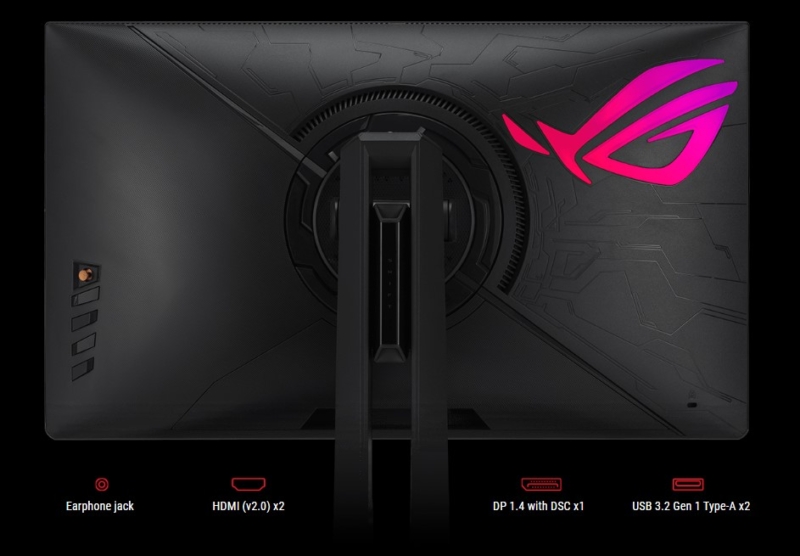
The screen uses NVIDIA’s Native G-sync hardware module which is still in its second major generation, and has limited connectivity options by today’s standards. There is 1x DisplayPort 1.4 with DSC at least which is what you’ll need to run this screen at its full capability from your PC. Make sure you have an appropriately powerful graphics card.
There are also 2x HDMI 2.0 ports which are fine for 1080p @120Hz for consoles. The G-sync module cannot currently support USB type-C or HDMI 2.1 connections though which is a shame, and we’d really like to see these added in the future if the module is going to continue to be used. With modern graphics cards and laptops now regularly supporting these video connections, not having them does create some limitations.
Additionally because of the use of the G-sync module the screen does contain a small active cooling fan, although this seemed to be very quiet and we didn’t detect it ramping up or becoming noisy during our testing and usage.

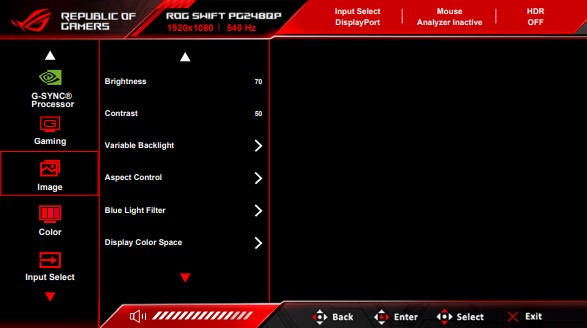
The OSD menu is controlled through a joystick toggle on the back of the screen which provides quick, simple and intuitive access to the settings. There were a couple of annoyances with the navigation. Firstly the menu doesn’t remember which section you were last in, so you have to start from the top each time you re-open the menu. Secondly you can’t scroll up and over the top of each section (if that makes sense?) you have to scroll down each time so it’s sometimes a bit cumbersome to get to the settings within some sections. Finally, why is the ‘Display Color Space’ setting in the ‘image’ section and not the ‘color’ section of the menu Asus? Anyway, there’s a decent range of settings and gaming extras available overall.
Testing Methodology Explained (SDR)

Performance is measured and evaluated with a high degree of accuracy using a range of testing devices and software. The results are carefully selected to provide the most useful and relevant information that can help evaluate the display while filtering out the wide range of information and figures that will be unnecessary. For measurement, we use a UPRtek MK550T spectroradiometer which is particularly accurate for colour gamut and colour spectrum measurements. We also use an X-rite i1 Pro 2 Spectrophotometer and a X-rite i1 Display Pro Plus colorimeter for various measurements. Several other software packages are incorporated including Portrait Displays’ Calman color calibration software – available from Portrait.com.
We measure the screen at default settings (with all ICC profiles deactivated and factory settings used), and any other modes that are of interest such as sRGB emulation presets. We then calibrate and profile the screen before re-measuring the calibrated state.
The results presented can be interpreted as follows:
- Gamma – we aim for 2.2 gamma which is the default for computer monitors in SDR mode. Testing of some modes might be based on a different gamma but we will state that in the commentary if applicable. A graph is provided tracking the 2.2 gamma across different grey shades and ideally the grey line representing the monitor measurements should be horizontal and flat at the 2.2 level, marked by the yellow line. Depending on where the gamma is too low or too high, it can have an impact on the image in certain ways. You can see our gamma explanation graph to help understand that more. Beneath the gamma graph we include the average overall gamma achieved along with the average for dark shades (0 black to 50 grey) and for lighter shades (50 grey to 100 white).
- RGB Balance and colour temperature – the RGB balance graph shows the relative balance between red, green and blue primaries at each grey shade, from 0 (black) to 100 (white). Ideally all 3 lines should be flat at the 100% level which would represent a balanced 6500K average colour temperature for all grey shades. This is the target colour temperature for desktop monitors, popular colour spaces like sRGB and ‘Display DCI-P3’ and is also the temperature of daylight. It is the most common colour temperature for displays, also sometimes referred to as D65. Where the RGB lines deviate from this 100% flat level the image may become too warm or cool, or show a tint towards a certain colour visually. Beneath this RGB balance graph we provide the average correlated colour temperature for all grey shades measured, along with its percentage deviance from the 6500K target. We also provide the white point colour temperature and its deviance from 6500K, as this is particularly important when viewing lots of white background and office content.
- Greyscale dE – this graph tracks the accuracy of each greyscale shade measured from 0 (black) to 100 (white). The accuracy of each grey shade will be impacted by the colour temperature and gamma of the display. The lower the dE the better, with differences of <1 being imperceptible (marked by the green line on the graph), and differences between 1 and 3 being small (below the yellow line). Anything over dE 3 needs correcting and causes more obvious differences in appearance relative to what should be shown. In the table beneath the graph we provide the average dE across all grey shades, as well as the white point dE (important when considering using the screen for lots of white background and office content), and the max greyscale dE as well.
- Luminance, black depth and contrast ratio (static) – measuring the brightness, black depth and resulting contrast ratio of the mode being tested, whether that is at default settings or later after calibration and profiling. We aim for 120 cd/m2 luminance which is the recommended luminance for LCD/OLED desktop monitors in normal lighting conditions. Black depth should be as low as possible, and contrast ratio should be as high as possible.
- Gamut coverage – we provide measurements of the screens colour gamut relative to various reference spaces including sRGB, DCI-P3, Adobe RGB and Rec.2020. Coverage is shown in absolute numbers as well as relative, which helps identify where the coverage extends beyond a given reference space. A CIE-1976 chromaticity diagram (which provides improved accuracy compared with older CIE-1931 methods) is included which provides a visual representation of the monitors colour gamut coverage triangle as compared with sRGB, and if appropriate also relative to a wide gamut reference space such as DCI-P3. The reference triangle will be marked on the CIE diagram as well.
- dE colour accuracy – a wide range of colours are tested and the colour accuracy dE measured. We compare these produced colours to the sRGB reference space, and if applicable when measuring a wide gamut screen we also provide the accuracy relative to a specific wide gamut reference such as DCI-P3. An average dE and maximum dE is provided along with an overall screen rating. The lower the dE the better, with differences of <1 being imperceptible (marked by the green area on the graph), and differences between 1 and 3 being small (yellow areas). Anything over dE 3 needs correcting and causes more obvious differences in appearance relative to what should be shown. dE 2000 is used for improved accuracy and providing a better representation of what you would see as a user, compared with older dE methods like dE 1994, as it takes into account the human eye’s perceptual sensitivity to different colours.
Brightness and Contrast
This section tests the full range of luminance (the brightness of the screen) possible from the backlight, while changing the monitors brightness setting in the OSD menu. This allows us to measure the maximum and minimum adjustment ranges, as well as identify the recommended setting to reach a target of 120 cd/m2 for comfortable day to day use in normal lighting conditions. Some users have specific requirements for a very bright display, while others like a much darker display for night time viewing or in low ambient light conditions. At each brightness level we also measure the contrast ratio produced by the screen when comparing a small white sample vs. a black sample (not unrealistic full screen white vs. full screen black tests). The contrast ratio should remain stable across the adjustment range so we also check that.
Graphics card settings were left at default with no ICC profile or calibration active. Tests were made using an X-rite i1 Display Pro Plus colorimeter paired with the Calman Ultimate software for very high levels of accuracy.

Note: we moved to the ‘standard mode’ power saving for all this testing rather than the ‘power saving mode’.
The upper brightness capability of the screen in SDR mode was 418 cd/m2, just slightly higher than the spec of 400 cd/m2. There was a good adjustment range available, with the minimum luminance measured at 40 cd/m2. This should be dark enough for users working in very low ambient light conditions too. A brightness setting of 20 in the OSD menu is needed to return you a luminance as close to 120 cd/m2 as possible at default settings. Backlight dimming is achieved with a flicker free backlight (no need for PWM) which should avoid eye strain and headaches that PWM screens sometimes cause.
The average contrast ratio of the screen at default settings was measured at 1258:1 out of the box which was very impressive for a modern TN Film panel, and a fair bit above the quoted 1000:1 specification even (+26%). You at least don’t have to live with poor static contrast ratios here like on many TN Film panels and it’s better than many IPS-type panels in fact in this area.
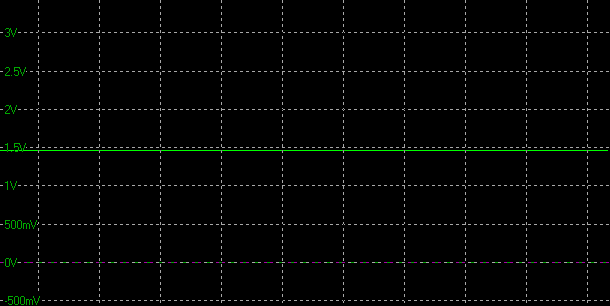
Default Setup (inc. factory calibration/sRGB emulation)
The screen comes out of the box in its factory calibrated mode, set to an sRGB colour gamut in the OSD menu. This means that initially the screen looks duller and less colourful than modern wide gamut screens, although you can easily switch to the ‘wide gamut’ mode to change that. A calibration report is provided in the box for this mode too:

We commented on this recently with the Asus ROG Swift PG49WCD as well, but we have some issues with the provided report and what it is telling you as a user. Hopefully so they can be improved in the future.
- Firstly the report opens by saying the screen has been “pre-calibrated for unmatched color accuracy (dE <1.5) with wide color gamut” – actually it’s been calibrated in the sRGB standard gamut mode.
- The measurement condition lists a 2.2 gamma target, but then the results suggest only a 2.1 gamma was achieved. We will verify this ourselves in a moment, but if that’s really the case then the target hasn’t been met, and surely it should be corrected further? If we delve in to this further, in the OSD menu the default mode is set to a sRGB gamma curve for the DisplayPort input too! The user manual also suggests the sRGB gamma is used when that setting is enabled. We don’t know what to believe now.
Anyway, on to our tests…

Note: we moved to the ‘standard mode’ power saving for all this testing rather than the ‘power saving mode’.
The default setup didn’t feel right and the reason for this was that the gamma was too low. We measured an average 1.98, so certainly quite a lot below the target 2.2 supposedly configured in the factory. The result was basically the same whether we disabled or enabled the “sRGB gamma” setting in the OSD for DisplayPort SDR inputs, that didn’t seem to do anything meaningful. We played around with the other gamma settings in the OSD menu and actually the 2.4 mode seemed to deliver a more accurate gamma close to 2.2 in reality:

On the plus side the greyscale colour temperature was very good with a 6566K average (1% deviance from the target) and there was only a slightly too cool white point at 6661K (2% deviance) which was decent. However, the accuracy of the greyscale was impacted by the low gamma, and we had an average dE of only 3.7 measured. We should note here that the contrast ratio was impressive for a TN Film technology panel at 1267:1, and the default brightness (set at 30% in the menu) was modest and comfortable.
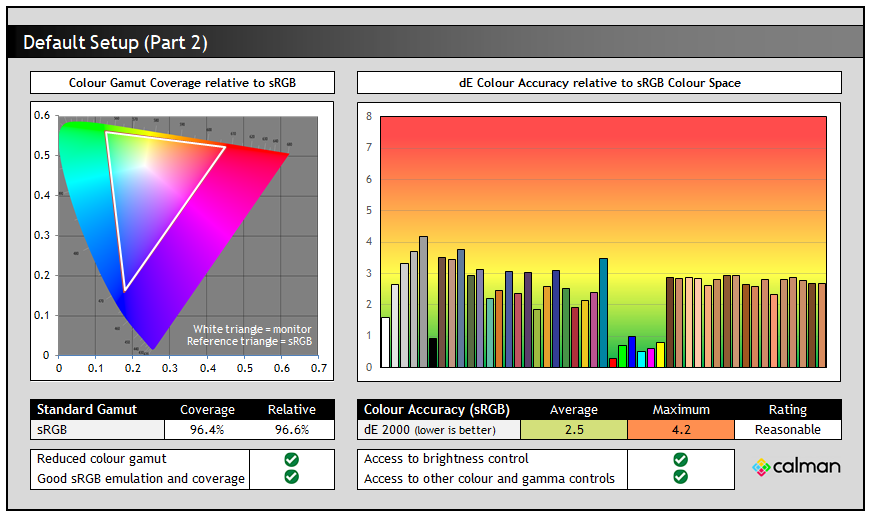
With the screen’s ‘colour gamut’ setting selected on ‘sRGB’ by default there is a reasonable emulation of this colour space. We had a 96.4% coverage which was decent, and only fell slightly short of covering the full area. The clamping to sRGB has gone slightly too far in this mode it seems though. Colour accuracy was reasonable overall with dE 2.5 average, 4.2 maximum. This isn’t meeting the reported <1.5 dE factory calibration though. Thankfully in this sRGB emulation mode you do at least retain access to all the OSD settings for brightness, contrast, gamma, colour temp, RGB channels etc which is great news, and should allow some tweaking.
Default Setup (wide gamut mode)
We also tested the screen in the wide gamut mode with all other settings left on default as before. This mode looks more vivid and colourful and may be preferrable to many users. Some other competing gaming screens in this niche like the popular BenQ Zowie XL2566K only offer a standard ~sRGB gamut and so the PG248QP can offer a more vivid and colourful appearance for gaming, not to mention being able to support the intended colour space of HDR and wide gamut mastered content properly. By contrast, standard gamut screens can often look dull and muted in today’s world of competing wide gamut screens.

There was no change really to the setup in these areas as we’ve literally only changed the colour space being used.
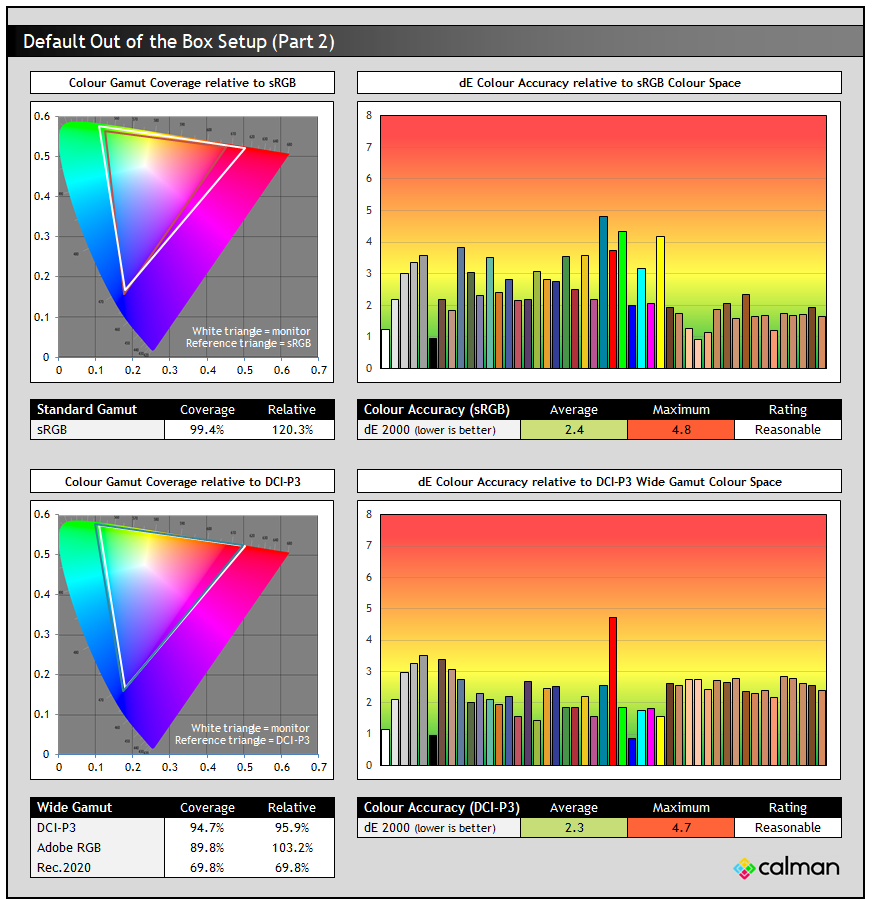
This is where there’s been some changes. The top section compares the screen against the sRGB colour space again but you can see from the top left CIE diagram that the monitor’s gamut now extends quite a long way beyond the sRGB reference space, measured at 120.3% relative coverage, with over-saturation now evident especially in red shades. The colour accuracy for sRGB colours remained reasonable at 2.4 dE average.
The bottom section shows that now the wide gamut mode quite closely matches the DCI-P3 gamut reference with 94.7% coverage measured. Accuracy of DCI-P3 colours was also reasonable at 2.3 dE average, 4.7 dE max.
Calibration


Calibration and profiling can produce excellent results if you have a suitable calibration device and software. This was profiled to 2.2 gamma, 6500K colour temp and to the sRGB colour space. The screen was left in its native wide gamut mode, but this profile will be used in colour-aware applications (e.g. Photoshop) to map back to sRGB in this instance. Overall the calibrated results were excellent as you’d hope. This calibration had now corrected the gamma nicely (we’d used the 2.4 mode as a starter) as well as significantly improve the colour accuracy. You can find our calibrated settings and ICC profile in our ICC profile database now.
General and Office

The PG248QP is clearly aimed at gaming and does struggle in many areas when it comes to trying to use the screen for general office-type applications, although it can handle some occasional use where needed. The 24.1″ screen size is very small by today’s standards and feels a big downgrade for office work, multi-tasking and productivity compared with the extensive range of large format screens, ultrawide formats and even the common 27″ 1440p models you’ll find today.
The 1920 x 1080 resolution provides a small desktop area to work with, and unless you’re already using a screen of this size/res, it will feel restrictive. On occasion the low pixel density also resulted in evidence of the “screen door effect” we found, where a fine grid-like pattern could be seen across the screen, although this tended to only be noticeable when you first glance at the screen, and as soon as your eyes focus it’s not really possible to see. This seems to be related to the pixel density and perhaps the panel coating, as opposed to any specific problem with this screen. Just a draw-back of 1080p TN Film panels in general.
On the plus side, the super-high 540Hz refresh rate is apparent even during desktop use, with all mouse and window movements feeling super snappy, and a step above even the 360Hz refresh rate screens we’ve used before. Everything feels instantaneous. There’s a wide brightness adjustment range available from the backlight, ranging from 418 cd/m2 down to 40 cd/m2 which should afford you flexibility for a range of working environments. Asus have even included an ambient light sensor to automatically adjust the screen’s brightness which is located on the top of the screen and which is available in the OSD via the ‘Auto SDR brightness’ setting.
Because the screen is built around a TN Film panel the viewing angles are very restrictive and this leads to noticeable colour tone and gamma shifts even with small changes in your viewing position, especially vertically where there are some major changes, especially when viewed from below. This makes it a problem for any colour critical work, and you really do need to be sitting head-on to avoid these changes.

Gaming

Gaming is the absolute primary use case for this screen, being aimed solely at the competitive, professional and esports market. Sacrifices have been made in terms of screen size (it’s small at only 24.1″), resolution (only 1080p) and panel technology (ageing TN Film) in order to deliver a screen specifically aimed at those uses. We can’t really penalise the PG248QP for this as that’s what it’s designed for, delivering a screen size and resolution that is still the most commonly used by hard core gamers, and with an LCD panel technology that is most suited to fast paced content, super-quick response times and excellent motion clarity.
| Response Times | |
| Panel Manufacturer | AU Optronics |
| Panel Technology | “Esports-TN” (E-TN) Film |
| Panel Part | M241HTN01.2 |
| Quoted G2G Response Time | 0.2ms G2G |
| Quoted MPRT Response Time | Not listed |
| Overdrive Used | |
| Variable Overdrive supported | |
| Overdrive Control Available Via OSD Setting | |
| Overdrive OSD Settings | Off, Normal, Esports, Extreme |
According to the Asus marketing material, the latest so-called “E-TN” technology panel used here is “50% faster than traditional TN panels, giving the PG248QP the fastest response time when it comes to LCD gaming monitors. It crushes motion blur and provides unprecedented clarity even in heat of competition.”

TN Film has barely been used in the monitor market over the last few years, with a couple of notable exceptions like the BenQ Zowie XL2566K, which is another gamer/esports specific display. It’s a panel technology that has restrictive viewing angles, shows fairly noticeable gamma and colour tone shift as you move your viewing position and generally isn’t as versatile as popular technologies like IPS, or even VA panels. On the other hand it remains a solid choice where response times need to be pushed as hard as possible, in order to accommodate the very high refresh rates being offered in this sector.

| (at native resolution) | Refresh Rate |
| Maximum Refresh Rate DisplayPort | 500Hz native / 540Hz with overclock |
| Maximum Refresh Rate HDMI | 240Hz |
| VRR range | 1 – 540Hz (NVIDIA cards) up to 500Hz (AMD cards) |
Speaking of refresh rates, the PG248QP is the fastest monitor in the World at the time of writing, with a 500Hz native refresh rate panel, boosted to 540Hz if you use the overclocking feature. That ability to offer a pretty sizeable overclock is made possible by the use of the Native G-sync hardware module. That kind of overclock room is difficult when using traditional monitor scalers, but made possible via that module. One additional side note is that you will need to be on the latest Windows 11 build to be able to select 540Hz, with older Windows versions capped at 500Hz.

You’re obviously going to need a really top end system to power 540Hz in games, even at a low 1080p resolution. We will look at whether the panel response times can keep up with it, and the motion clarity and latency performance it can offer over lower refresh rates later in the review.

The NVIDIA G-sync module also brings some other benefits that should not be overlooked, helping to make this a top-end, premium gaming screen. There’s some other super-high refresh rate screens emerging on the market but those without the G-sync module will lack many of these capabilities. It offers:
- Reliable and consistent variable refresh rate (VRR) performance with a wide range from 1 – 540Hz available
- Helps ensures super-low input lag
- Supports ‘variable overdrive‘ to control overshoot and response times during VRR situations
- Supports NVIDIA Reflex Latency Analyzer for tracking and fine-tuning system performance and latency (more on that here)
- Supports NVIDIA ULMB 2 for excellent motion blur reduction (more on that here)
Using the G-sync module isn’t all positive though. It does add to the cost of the screen relative to a normal monitor, although you’re getting a lot of high end premium features for the money at least. It does limit the connectivity options as well somewhat as the current iteration (v2 module) can only support DisplayPort 1.4 (with DSC) and HDMI 2.0 connections. There’s no modern HDMI 2.1 connectivity here, although that’s not really needed for consoles at least on a screen of this size and resolution as HDMI 2.0 can handle 1080p at 120Hz fine. It might have been useful to some people for modern graphics card connectivity instead of DisplayPort, but there’s no real reason to use that over DP anyway unless you wanted to connect two systems to the screen or something.
| VRR capabilities and Certification | |
| AMD FreeSync Premium certification | FreeSync is supported from AMD cards though |
| Native NVIDIA G-sync module | |
| NVIDIA ‘G-sync Compatible’ certified | |
| VESA ‘AdaptiveSync’ certification | |
| HDMI-VRR (consoles via HDMI 2.1) |
Since the screen has been co-developed with NVIDIA it does not carry any certifications under AMD’s ‘FreeSync’ scheme or VESA’s ‘AdaptiveSync’ schemes at this time. One other side note about AMD graphics cards is that VRR does work (despite this being a Native G-sync module screen) but seems to only work for VRR up to 500Hz maximum, and so does not include the additional 540Hz overclock range. You can set the screen to 540Hz still and use that function from an AMD card, but VRR only seems to work up to 500Hz from those cards. Only NVIDIA graphics cards work all the way up to 540Hz in VRR.
Gaming Features and Capabilities

We will look at ULMB 2 specifically in a separate section in a moment, but we should also note a couple of other things here. The screen features the common range of gaming preset modes via the Asus ‘Game Visual’ menu, along with features like an FPS counter, crosshair graphic, timer and stopwatch in the ‘GamePlus’ menu.

There’s also support for NVIDIA Reflex Latency Analyzer for tracking and fine-tuning system performance and latency. You can read lots more on that here in our detailed article.
Console support is reasonable given the screen size and resolution, supporting 1080p @ 120Hz maximum via the 2x HDMI 2.0 ports. The screen does not support any Virtual 4K input and so HDR mode cannot be used from an Xbox Series X, but then again there’s no real HDR capabilities from this screen anyway so it doesn’t really matter. This is a screen aimed at PC gaming as opposed to console gaming keep in mind.
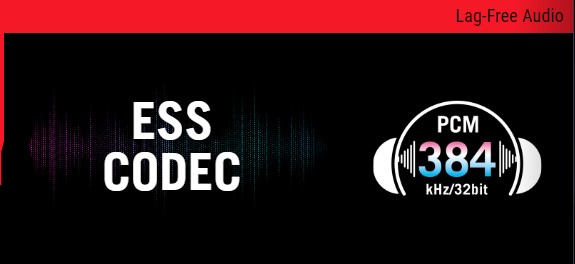
Also worth noting is the fact that, as Asus put it: “immersive gaming audio is enabled via an integrated ESS codec. Enjoy up to 32-bit 384 kHz quality PCM audio support, near-zero latency, surround sound, and enhanced audio for heightened in-game awareness.”
Our thanks to the following manufacturers for support in the build of our new test system:
| AMD Ryzen 9 7950X | Buy AMD Ryzen 9 CPUs here on Amazon | |
| Asus ProArt B650-Creator | Buy Asus B650 motherboards here on Amazon | |
| Corsair DDR5 RAM | Buy here on Amazon | |
 | Corsair H100i Elite Capellix AIO cooler | Buy Corsair coolers here on Amazon |
| Corsair iCUE RGB Elite Fans | Buy here on Amazon | |
| NVIDIA RTX 3090 | Buy NVIDIA RTX graphics cards here on Amazon |
| We may earn a commission if you purchase from our affiliate links in this content – TFTCentral is a participant in the Amazon Services LLC Associates Programme, an affiliate advertising programme designed to provide a means for sites to earn advertising fees by advertising and linking to Amazon.com, Amazon.co.uk, Amazon.de, Amazon.ca and other Amazon stores worldwide. We also participate in a similar scheme for Overclockers.co.uk, Newegg, Bestbuy and some manufacturers. |
Response Times
As discussed in our detailed article about Response Time Testing – Pitfalls, Improvements and Updating Our Methodology we are using an improved and more accurate method for capturing G2G response times and overshoot, based on figures that are more reflective to what you see visually on the screen in real-World usage. Our article linked above talks through why this is better and how we arrived at this improved method in much more detail.
Overdrive modes
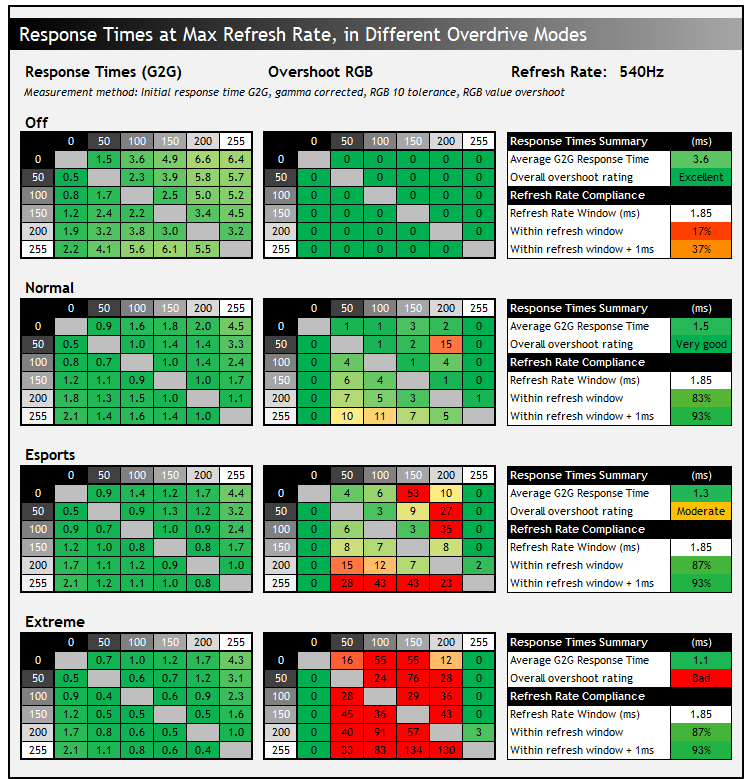
First up we measured each of the overdrive (“OD” in the menu) modes while running at the maximum 540Hz refresh rate. With the OD off the response times were measured at 3.6ms G2G average with zero overshoot. This is fast, but they’re not fast enough to keep up with the very high refresh rate, so you get some added smearing on moving content as a result with low refresh rate compliance of only 17%.
Moving up to the ‘normal’ mode brought some very nice improvements, with average G2G now down to a very impressive 1.5ms. The fastest transition we measured was a super-quick 0.5ms, and this was all achieved without any real overshoot at all. A few transitions recorded some minor overshoot but visually there were no issues during use and the image looked very sharp and clear. The response times were now fast enough to keep up very well with the 540Hz refresh rate overall, with 83% refresh rate compliance (93% with a small leeway added) which was great news.
The higher esports mode sped up the response times slightly to 1.3ms G2G average, but the overshoot was now creeping up in to moderate levels. At 540Hz it was hard to spot because of the high frame rate (the overshoot did not linger for long) but you could pick out some pale and dark trails in certain situations if you looked closely. There wasn’t really any meaningful benefit to response times to warrant moving to this mode we felt, so we would recommend sticking with the ‘normal’ mode for a better balance and no visible overshoot. The ‘extreme’ mode was much worse with noticeable overshoot trails and halos, and we would not recommend using that at all.
The fastest LCD response times we’ve ever tested!

If we consider the optimal ‘normal’ mode at 540Hz, these are the fastest response times we’ve ever measured from an LCD screen! We’ve provided some comparisons above against a couple of the other fastest screens we’ve tested to date, those being the Asus ROG Swift PG27AQN (with 27″, 1440p, 360Hz, IPS panel) and the very popular esports monitor from BenQ, their Zowie XL2566K (24.5″, 1080p, 360Hz, TN Film panel).
The PG248QP is 53% faster than the PG27AQN, and 40% faster than the XL2566K in G2G measurements. We should also note that the BenQ showed higher levels of overshoot than either Asus screen did, venturing in to what we would label as “moderate”. So the overall balance of response times and overshoot is better on the PG248QP by a considerable way too. There are also some benefits in terms of motion clarity, frame rate support and system latency with the jump from 360Hz to 540Hz that we will discuss later.
We’ve also included for reference an OLED panel which has even faster response times, and is pretty much consistent for all OLED technology panels. That’s “only” a 240Hz refresh rate though, equivalent in motion clarity to a ~360Hz LCD in practice, so again there’s benefits when you move up to a 540Hz LCD with motion clarity, frame rate support and system latency.
For now, the PG248QP is definitely the fastest LCD we’ve tested.
Variable Refresh Rate Response Times
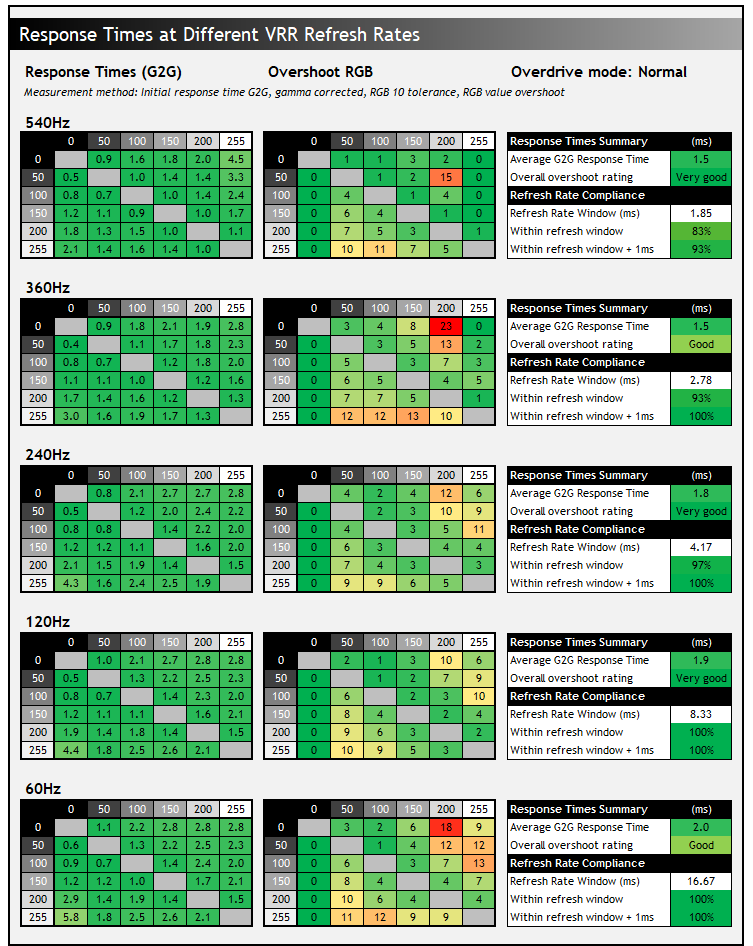
Having identified the ‘normal’ OD mode as optimal, we tested the screen during VRR situations across a range of refresh rates. Thanks to the NVIDIA G-sync module, the screen features proper ‘variable overdrive’ which controls the overdrive impulse in these situations. As the refresh rate lowers, the overdrive is toned down a little bit. This reduces the G2G response times slightly, but not by very much actually on this screen, which in turn helps control the level of overshoot. This overshoot fluctuates a little across the VRR range but never becomes too high to be noticeable in real use which is great news. This makes the normal mode very useable across the entire VRR range, delivering a solid single overdrive mode experience.
| Response Time and Settings | |
| Optimal Refresh Rate | 540Hz |
| Single Overdrive Setting Experience | |
| Working Variable Overdrive | |
| Optimal Overdrive Setting for Max Refresh Rate | Normal |
| Optimal Overdrive Setting for 60Hz | Normal |
| Optimal Overdrive Setting for VRR | Normal |
We’ve provided the more detailed response time report at the maximum 540Hz refresh rate, and in the optimal ‘normal’ OD mode below:
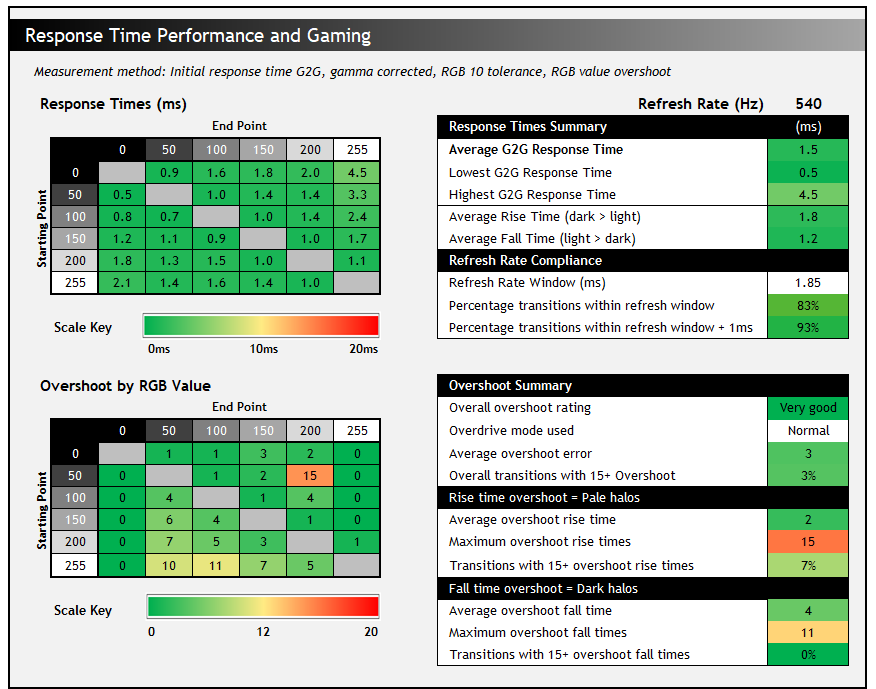
Motion Clarity and 540Hz Refresh Rate Benefits
Motion Clarity – pursuit camera photos
There are certainly massive improvements in motion clarity as you move up from 60Hz to 120/144Hz, and then some decent improvements as you go even higher to 240Hz or even 360Hz. The difference and impact of pushing this further to 540Hz are not as drastic as lower down the range, but there are still some nice improvements that can be seen, even compared to 360Hz monitors which have been the fastest you could get until now. In this market niche for competitive and esports gaming we are really after anything that can give you small incremental benefits, and anything that gives you even a small advantage can make the difference. So every little helps here when it comes to motion clarity.

Above are some pursuit camera photos of the screen running at 540Hz in the optimal ‘normal’ OD mode, designed to capture real-world perceived motion clarity for the user. Images look sharp and clear and tracking of moving objects and even small details and text become very easy. The screen also feels super snappy and fluid, a real step up in that regard compared with even 360Hz panels.

We can also compare the motion clarity of the screen against some of the fastest panels we’d tested previously. This includes the BenQ Zowie XL2566K with a 360Hz TN Film panel which until now we would have rated as the best for motion clarity. You can see that the 540Hz and very quick TN Film panel of the PG248QP produces even sharper results than that previous champion. It’s also better than the fastest IPS monitors like the Asus ROG Swift PG27AQN (360Hz) and current fastest OLED monitors (240Hz) which have a motion clarity equivalent to about 1.5x their refresh rate – so 240Hz OLED equals approx 360Hz LCD. There’s no question the PG248QP is really fast, providing clear and smooth motion clarity which was excellent.
System latency improvements
The other benefit with pushing refresh rates higher is the improved frame rates that this can allow you to support, which also helps to reduce your overall end to end system latency and experience. The following short video from Asus/NVIDIA demonstrates the improved system latency and frame rate in competitive gaming as you move up from 144Hz to 240Hz and then to 500Hz.
Ultra Low Motion Blur 2 (ULMB 2)
| Motion Blur Reduction Mode | ||
| Motion Blur Reduction Backlight | ULMB 2 | |
| Available fixed refresh rates | 540, 500, 480 and 360Hz only | |
| Blur reduction available with G-sync/FreeSync VRR | ||
| Strobe length control | ||
| Strobe timing control | ||
| Brightness capability (SDR, max refresh rate supported) | ||
| Motion blur OFF – Max brightness | 418 nits | |
| Motion blur ON – Max brightness | 318 nits | |
Can motion clarity get better than we discussed above? Well, actually, yes it can! The screen also supports NVIDIA’s Ultra Low Motion Blur 2 (ULMB 2) technology, which is made possible by the Native G-sync module. This provides a strobing blur reduction backlight which on the PG248QP is the best we’ve seen on any LCD screens. This can enhance motion clarity even further in gaming, although you want to have this disabled for any static work to avoid unnecessary flicker. Unlike the PG27AQN we tested previously which was the first monitor with this feature, ULMB 2 works from both NVIDIA and AMD graphics cards which was pleasing.
It can only be used at several fixed refresh rates but not at the same time as VRR unfortunately. You can use it at 360, 480, 500 and 540Hz which is good news, especially as you can use it right up to the screen’s maximum refresh rate (one of the NVIDIA criteria for this certification in fact). It is a bit limiting though that you can’t use it for lower refresh rates like 240Hz or 144Hz/120Hz for instance, so if you struggle to power the screen for the upper refresh rates you won’t be able to use ULMB 2 as effectively. Although we are talking about a very niche esports/professional gaming screen so hopefully reaching those higher refresh rates properly will be viable for many users. However other screens like the BenQ Zowie XL2566K can operate their equivalent DyAc+ blur reduction mode at lower refresh rates, down to 120Hz with a single strobe behaviour in fact on that model, and we’d have liked to have seen lower refresh rates supported here on the PG248QP too.
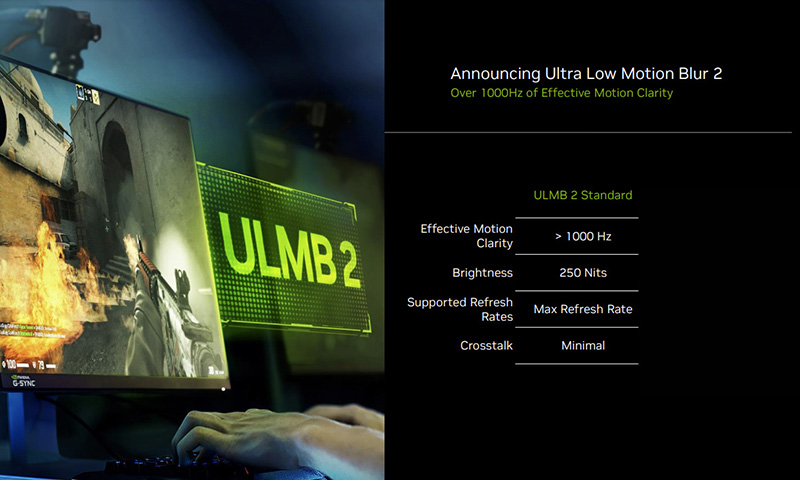
There is a good brightness range maintained by the screen during ULMB 2 operation which is great news. The brightness control is still available in the OSD and we measured a range between 318 nits (max) and 31 nits (min). We also found that the brightness setting was thankfully independent between ULMB on and off modes, so you don’t need to keep changing it as you turn this function on and off.
Asus have also provided a ‘Pulse width’ setting which allows you to adjust the length of the “on” period of the strobe with a scale from 100 down to 10 in increments of 10 available. As you lower this from the default 100 setting, the strobe length is shortened which can offer some further small improvements in motion clarity, but at the expense of brightness. But this is a better way to control the screen brightness than reducing the backlight. We measured basically the same brightness range from 318 nits down to 33 nits using just that control.

We measured the strobing behaviour which operates in sync with the active refresh rate, in this example above it’s running at 540Hz.

If we zoon in on the horizontal scale a bit you can see the strobing a little more clearly, with each full strobe lasting ~1.85ms at this refresh rate.

As you change the ‘pulse width’ setting the ‘on’ period of the strobe reduces. At its default maximum 100 setting the on period lasts 0.5ms, reducing to 0.25ms at PW 50, and 0.125ms minimum at PW 10 for example.
Asus have also provided an additional setting that was not available on the PG27AQN and that is a strobe ‘pulse offset’ setting which allows you to fine tune the timing of the strobe. This impacts which area of the screen is the cleanest and has the least strobe cross-talk, although to be honest we found the whole screen to look very good during usage anyway on this monitor. This is helped by NVIDIA’s ‘vertical dependents overdrive’ control, another great feature of the G-sync module for ULMB 2 operation. There’s 100 levels of adjustment so if you want to tweak things for the area of the screen you’re most focused on that is easy.

We have provided some pursuit camera photos above for the ULMB 2 mode capturing the top, middle and bottom areas of the screen. This was with the default pulse offset setting. The moving objects become even sharper than ‘off’ mode, with cleaner edges and easier tracking by eye across the screen. This provides elite-level blur reduction benefits, with super low levels of strobe cross talk ghosting. Depending on the pulse width setting you use, according to NVIDIA’s calculations and studies this can deliver the equivalent of ~2000Hz motion clarity at default settings, improving even further if you lower the pulse width.
Lag
Read our detailed article about input lag and the various measurement techniques which are used to evaluate this aspect of a display. The screens tested are split into two measurements which are based on our overall display lag tests and half the average G2G response time, as measured by our oscilloscope. The response time element, part of the lag you can see, is split from the overall display lag and shown on the graph as the green bar. From there, the signal processing (red bar) can be provided as a good estimation of the lag you would feel from the display. We also classify each display as follows:
Lag Classification (updated)
- Class 1) Less than 4.17ms – the equivalent to 1 frame lag of a display at 240Hz refresh rate – should be fine for gamers, even at high levels
- Class 2) A lag of 4.17 – 8.33ms – the equivalent of one to two frames at a 240Hz refresh rate – moderate lag but should be fine for many gamers. Caution advised for serious gaming
- Class 3) A lag of more than 8.33ms – the equivalent of more than 2 frames at a refresh rate of 240Hz, or 1 frame at 120Hz – Some noticeable lag in daily usage, not suitable for high end gaming
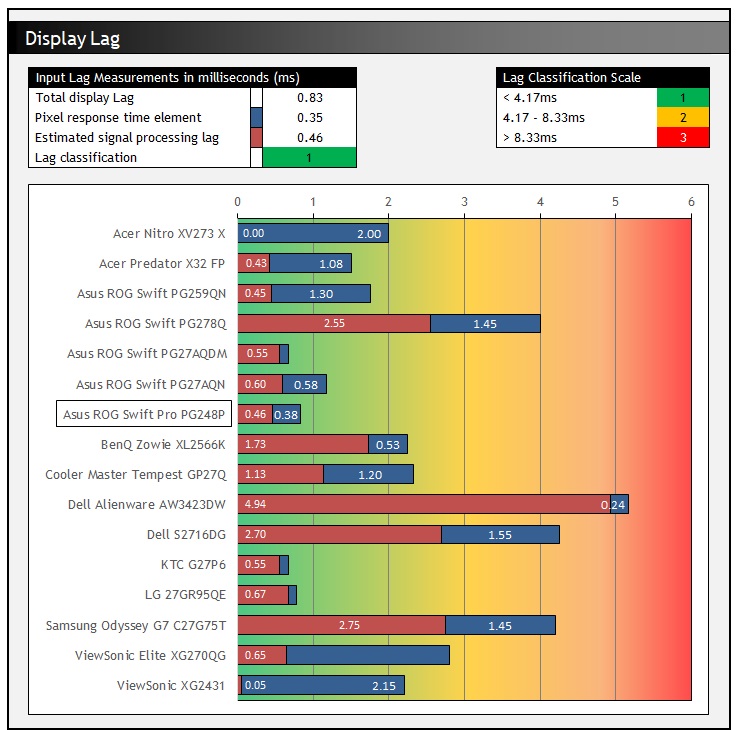
There was a super low lag on the PG248QP thanks to the use of the G-sync module with only 0.83ms of total display lag recorded. With ~0.38ms of this accounted for by the very quick pixel response times, this leaves only 0.46ms of estimated signal processing delay. This makes it very well placed for professional and fast paced gaming.
Conclusion
When trying to summarise the PG248QP we need to keep in mind its intended market and use-case, there’s no point in criticising it too much for its small size and resolution for instance when that’s what it is specifically designed to provide. We will look at this as a high end, professional gamer and esports focused monitor which is what it was designed for. And for these uses from a performance point of view it does exceptionally well.
This is the fastest monitor we have tested to date in several areas. It’s got the fastest pixel response times we’ve seen from any LCD monitor, 40% faster than primary competing models such as the BenQ Zowie XL2566K. This is also achieved on the PG248QP without any visible overshoot which was brilliant. It’s also got variable overdrive thanks to the G-sync module so if you wanted to game with VRR or at lower refresh rates, you get an impressive single overdrive mode experience and well-controlled pixel response times.
It’s also the fastest monitor available today when it comes to refresh rate, with 540Hz actually offering a noticeable and decent improvement from competing 360Hz models when it comes to observed motion clarity, as well as in frame rate support and the resulting end to end system latency experienced. Movement is snappy and very fluid, it’s a step above other gaming screens currently available. It’s also faster and clearer than all current OLED panels, although we know there are plans for higher refresh rate OLED panels in the coming years which will continue to push that technology further.
The use of the Native G-sync module provides some nice additional features to somewhat justify the higher price point, including the variable overdrive we’ve mentioned, along with wide and reliable VRR performance, super low input lag, and then advanced technologies like ULMB 2 and Reflex Latency Analyzer. The ULMB 2 provided excellent motion clarity performance and is the best blur reduction mode we’ve seen on any LCD to date. It’s great to see some user control included as well with settings for the pulse width and strobe timing provided so you can tweak things, but it provides another nice bump in motion clarity when this mode is used. We would have liked to have seen this available for more fixed refresh rates in the lower end, as 360Hz is the current minimum. It would also be great if NVIDIA could get this working with VRR too.
So, from a pure competitive gaming point of view you won’t find better at the moment and there really is some excellent performance offered. However, because Asus have strategically used a TN Film panel for this screen there are some sacrifices that have been made in other areas. Viewing angles most notably were very restrictive, and along with the low pixel density and resolution make it much less useable for general and office applications or anything else really beyond single-user PC gaming. Default setup was fairly good, with flexible control for different colour spaces and options, although the default gamma was probably the main issue on our unit, thankfully quite easy to correct through some simple OSD changes. We were impressed by the black depth and contrast ratio though for a TN Film panel. Finally there were limited video connections compared with many competing modern screens, a limitation of the current G-sync module. To get some of the advanced performance and features, there’s a trade-off in these areas.
| Where to Buy |
 |
At the time of this review the RRP for the Asus ROG Swift Pro PG248QP is ~$900 USD, and should be listed on Amazon globally soon. You can check out latest availability and pricing using the links above. This does put it 50% higher price at the moment than popular competing models like the BenQ Zowie XL2566K (Amazon affiliate link) and makes it overall an expensive monitor, and likely pretty niche as a result. Although it is brand new, so that price could change later on. If you’re a super-competitive gamer looking for the absolute fastest gaming screen you can get, and willing to spend more on a display then we expect it to still be popular despite the high price point. Let’s face it, this audience aren’t often shy about spending a lot of money on the latest components and graphics cards, and this is currently the ultimate gaming screen for many people to go along with that we think.
| Pros | Cons |
| The fastest monitor we’ve tested to date | Very restrictive viewing angles from TN Film panel |
| Excellent motion clarity, response times and super-high refresh rate from 540Hz TN Film panel | Limited connectivity options because of the use of the G-sync module |
| Excellent ULMB 2 blur reduction mode | High relative price point compared with many gaming screens of this size and type |
Further related content:
- NVIDIA Release ‘ULMB 2’ for Improved Motion Clarity, Including Updates for 2 Existing Monitors
- NVIDIA ULMB 2 Tested and Explained on the Asus ROG swift PG27AQN
- NVIDIA Reflex – Measuring and Improving System Latency, Reflex Analyzer and NVIDIA LDAT
We may earn a commission if you purchase from our affiliate links in this article- TFTCentral is a participant in the Amazon Services LLC Associates Programme, an affiliate advertising programme designed to provide a means for sites to earn advertising fees by advertising and linking to Amazon.com, Amazon.co.uk, Amazon.de, Amazon.ca and other Amazon stores worldwide. We also participate in a similar scheme for Overclockers.co.uk, Newegg, Bestbuy , B&H and some manufacturers.
Stay Up to Date
 |  |  |  |
| Browser Alerts | Follow on X | Subscribe on YouTube | Support Us |
Popular Trending Reviews
 Asus ROG Strix XG27AQWMG October 22, 2025 Featuring a new 27″ 1440p 280Hz 4th Gen Primary RGB Tandem WOLED panel and a True Black glossy screen coating. Is this an OLED game-changer?
Asus ROG Strix XG27AQWMG October 22, 2025 Featuring a new 27″ 1440p 280Hz 4th Gen Primary RGB Tandem WOLED panel and a True Black glossy screen coating. Is this an OLED game-changer? Dell Alienware AW3225QF February 29, 2024 The new 32″ 4K QD-OLED monitor from Dell, with a 240Hz refresh rate, Dolby Vision HDR and even eARC sound support
Dell Alienware AW3225QF February 29, 2024 The new 32″ 4K QD-OLED monitor from Dell, with a 240Hz refresh rate, Dolby Vision HDR and even eARC sound support Gigabyte AORUS FO32U2P April 23, 2024 The new 32″ 4K 240Hz QD-OLED monitor from Gigabyte, featuring the first proper, full-speed DisplayPort 2.1 connectivity support
Gigabyte AORUS FO32U2P April 23, 2024 The new 32″ 4K 240Hz QD-OLED monitor from Gigabyte, featuring the first proper, full-speed DisplayPort 2.1 connectivity support AOC Gaming Q27G3XMN September 24, 2024 Mini LED at a very attractive price point! The AOC Q27G3XMN offers 27″ 1440p VA panel, 180Hz refresh, HDR 1000 and 336-zone Mini LED backlight
AOC Gaming Q27G3XMN September 24, 2024 Mini LED at a very attractive price point! The AOC Q27G3XMN offers 27″ 1440p VA panel, 180Hz refresh, HDR 1000 and 336-zone Mini LED backlight Asus ROG Swift PG32UCDM February 14, 2024 One of the first 32″ 4K 240Hz OLED monitors released to market featuring a 3rd gen QD-OLED panel, USB type-C, KVM, and many Asus extras
Asus ROG Swift PG32UCDM February 14, 2024 One of the first 32″ 4K 240Hz OLED monitors released to market featuring a 3rd gen QD-OLED panel, USB type-C, KVM, and many Asus extras

