Asus ROG Swift PG27AQN

Introduction
360Hz gaming monitors have been around for a few years now. We reviewed one of the first in fact all the way back in September 2020 when we tested Asus’ ROG Swift PG259QN. That was a small-sized 24.5” screen with a 1080p resolution IPS panel, and co-developed in conjunction with NVIDIA. It featured NVIDIA’s Native G-sync module hardware and included the usual VRR support, variable overdrive and ULMB (Ultra Low Motion Blur) all made possible from that module. Quite a lot of 360Hz capable screens have been released since that time, representing a good choice for competitive and Esports gamers who want the latest and greatest in monitor refresh rates.
The problem with these 360Hz screens has been their limited size and resolution for a modern user. They’ve been limited to 24.5” in size, which while making them popular for high end and competitive gaming, has left them fairly limited for other uses. With the wide availability of 27”, 32” and 34” ultrawide sized screens for instance, not many people want to settle for a small 24.5” size anymore. Secondly resolution has been restricted to only 1080p (1920 x 1080) which again is popular for competitive gaming, but limited for other uses when higher resolutions are so readily available elsewhere.

The answer to this?… The World’s first larger 27” sized screen with a 1440p (2560 x 1440) resolution and 360Hz refresh rate! First to market again is Asus, with their ROG Swift PG27AQN. It’s been co-developed with NVIDIA like last time, with a range of advanced capabilities aimed at improving response times, motion clarity and gaming performance. It features their Native G-sync module again, but also now includes modern capabilities like Reflex Latency Analyzer, and even their brand new ULMB 2 blur reduction mode that was added after the screen was released and untested in many of the earliest reviews elsewhere. We will take an in depth look at the new screen including all these new features which Asus say makes up “the World’s fastest 1440p Esports Gaming Monitor”.
| Where to Buy | |
 | |
| We may earn a commission if you purchase from our affiliate links in this news piece – TFTCentral is a participant in the Amazon Services LLC Associates Programme, an affiliate advertising programme designed to provide a means for sites to earn advertising fees by advertising and linking to Amazon.com, Amazon.co.uk, Amazon.de, Amazon.ca and other Amazon stores worldwide. We also participate in a similar scheme for Overclockers.co.uk, Newegg, Bestbuy and some manufacturers. |
Key Specs
- 27″ screen size with flat format
- 2560 x 1440 resolution (1440p), 16:9 aspect ratio
- ‘Ultrafast IPS’ panel technology from AU Optronics (M270DAN10.0 panel)
- 1ms G2G response time spec
- 360Hz refresh rate
- NVIDIA Native G-sync module for VRR support (includes support for AMD cards)
- New Ultra Low Motion Blur 2 (ULMB 2) technology added in a recent firmware in May 2023
- NVIDIA Reflex Analyzer
- Wide colour gamut with 98% DCI-P3 coverage quoted (~135% sRGB)
- 1x DisplayPort 1.4 (with DSC), 3x HDMI 2.0 video inputs
- 2x USB data ports and a headphone jack
- Fully adjustable stand with tilt, height, swivel and rotate functions
- Asus Aura Sync RGB lighting on the rear of the screen
Design and Features

The PG27AQN has a familiar ROG Swift monitor design with matte black plastics used for the screen itself and rear enclosure, and a middle-grey coloured stand with some copper highlight sections. We’d seen an updated design for Asus’ recent 27″ OLED monitor, the PG27AQDM, and we hope to see some changes to their other monitors in the future as well, as this design is starting to feel a little tired in our opinion.

There is a 3 side borderless design with a thin plastic edge, and a pretty thin black panel border. This gives you a total black edge to the screen on the sides and top of ~9.5mm. Along the bottom is a thicker plastic bezel with a total edge of ~22mm measured.

There’s a cable tidy hole in the stand, and the power LED for the screen is tucked under the bottom edge out of sight.

The back of the screen includes Asus’ Aura Sync RGB lighting logo on the right which can be customised via the OSD menu or their software. The OSD menu is controlled primarily via a joystick remote on the left hand side of the screen, and there are also 3 quick access pressable buttons, and a power on/off button.

For connectivity Asus provide 1x DisplayPort 1.4 (with DSC) and 3x HDMI 2.0 connections. These are still restricted because of the use of the NVIDIA G-sync module, with no options to provide HDMI 2.1 or USB type-C at this time. We will talk about the HDMI capabilities when it comes to games console support later. There are also 2x USB data ports (plus upstream connection) and a headphone jack provided.
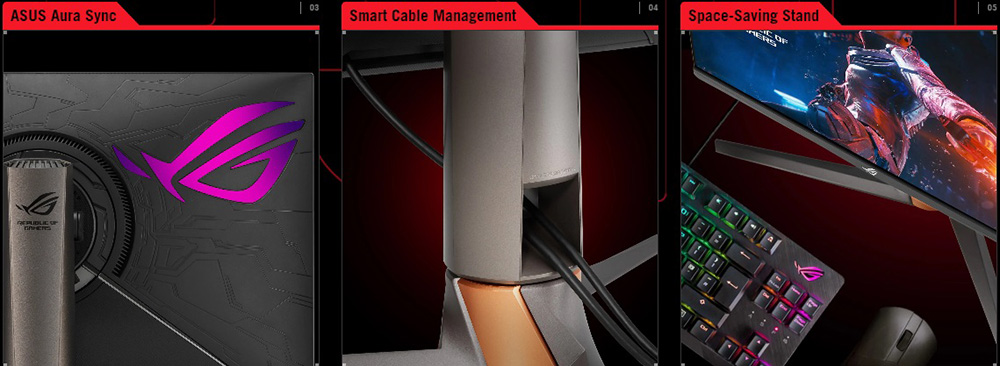
The stand offers a full range of adjustments with tilt, height, swivel and rotate available. All of these adjustments are smooth to use and generally very easy to position as well. Height adjustment is a little stiff. The stand provides a very stable and sturdy base for the screen though and there is very little wobble when moving it around or using the OSD controls. It does have a pretty shallow footprint as well which is good, so you don’t need to worry about the feet protruding in to your keyboard and mouse space.

The screen does contain a small internal fan to help keep the G-sync module cool, and common on modern G-sync screens like this. It seemed to be quiet during our usage, although if you’ve got a super-quiet system and room you might want to keep this in mind.


The OSD menu is quick and easy to navigate with the joystick controller and provided snappy response and operation. There’s a decent range of options and settings available as well. One minor annoyance is that you can’t scroll up over the top of the menu sections to get to the bottom section, you have to scroll all the way down from top to bottom each time.
The panel capabilities are summarised below:
| Panel | Backlighting | ||
| Panel Manufacturer | AU Optronics | Backlighting Type | KSF LED |
| Panel Technology | Ultra Fast IPS | Colour space | Wide gamut |
| Panel Part | M270DAN10.0 | sRGB coverage | 135% quoted |
| Screen Coating | Matte anti-glare | DCI-P3 | 98% quoted |
| Colour Palette | 16.7 million | Adobe RGB coverage | not listed |
| Colour depth | 8-bit native panel with G-sync module FRC for 10-bit / 12-bit inputs | Flicker free verified | (excluding ULMB 2 mode) |
Testing Methodology Explained (SDR)

Performance is measured and evaluated with a high degree of accuracy using a range of testing devices and software. The results are carefully selected to provide the most useful and relevant information that can help evaluate the display while filtering out the wide range of information and figures that will be unnecessary. For measurement, we use a UPRtek MK550T spectroradiometer which is particularly accurate for colour gamut and colour spectrum measurements. We also use an X-rite i1 Pro 2 Spectrophotometer and a X-rite i1 Display Pro Plus colorimeter for various measurements. Several other software packages are incorporated including Portrait Displays’ Calman color calibration software – available from Portrait.com.
We measure the screen at default settings (with all ICC profiles deactivated and factory settings used), and any other modes that are of interest such as sRGB emulation presets. We then calibrate and profile the screen before re-measuring the calibrated state.
The results presented can be interpreted as follows:
- Gamma – we aim for 2.2 gamma which is the default for computer monitors in SDR mode. Testing of some modes might be based on a different gamma but we will state that in the commentary if applicable. A graph is provided tracking the 2.2 gamma across different grey shades and ideally the grey line representing the monitor measurements should be horizontal and flat at the 2.2 level, marked by the yellow line. Depending on where the gamma is too low or too high, it can have an impact on the image in certain ways. You can see our gamma explanation graph to help understand that more. Beneath the gamma graph we include the average overall gamma achieved along with the average for dark shades (0 black to 50 grey) and for lighter shades (50 grey to 100 white).
- RGB Balance and colour temperature – the RGB balance graph shows the relative balance between red, green and blue primaries at each grey shade, from 0 (black) to 100 (white). Ideally all 3 lines should be flat at the 100% level which would represent a balanced 6500K average colour temperature for all grey shades. This is the target colour temperature for desktop monitors, popular colour spaces like sRGB and ‘Display DCI-P3’ and is also the temperature of daylight. It is the most common colour temperature for displays, also sometimes referred to as D65. Where the RGB lines deviate from this 100% flat level the image may become too warm or cool, or show a tint towards a certain colour visually. Beneath this RGB balance graph we provide the average correlated colour temperature for all grey shades measured, along with its percentage deviance from the 6500K target. We also provide the white point colour temperature and its deviance from 6500K, as this is particularly important when viewing lots of white background and office content.
- Greyscale dE – this graph tracks the accuracy of each greyscale shade measured from 0 (black) to 100 (white). The accuracy of each grey shade will be impacted by the colour temperature and gamma of the display. The lower the dE the better, with differences of <1 being imperceptible (marked by the green line on the graph), and differences between 1 and 3 being small (below the yellow line). Anything over dE 3 needs correcting and causes more obvious differences in appearance relative to what should be shown. In the table beneath the graph we provide the average dE across all grey shades, as well as the white point dE (important when considering using the screen for lots of white background and office content), and the max greyscale dE as well.
- Luminance, black depth and contrast ratio (static) – measuring the brightness, black depth and resulting contrast ratio of the mode being tested, whether that is at default settings or later after calibration and profiling. We aim for 120 cd/m2 luminance which is the recommended luminance for LCD/OLED desktop monitors in normal lighting conditions. Black depth should be as low as possible, and contrast ratio should be as high as possible.
- Gamut coverage – we provide measurements of the screens colour gamut relative to various reference spaces including sRGB, DCI-P3, Adobe RGB and Rec.2020. Coverage is shown in absolute numbers as well as relative, which helps identify where the coverage extends beyond a given reference space. A CIE-1976 chromaticity diagram (which provides improved accuracy compared with older CIE-1931 methods) is included which provides a visual representation of the monitors colour gamut coverage triangle as compared with sRGB, and if appropriate also relative to a wide gamut reference space such as DCI-P3. The reference triangle will be marked on the CIE diagram as well.
- dE colour accuracy – a wide range of colours are tested and the colour accuracy dE measured. We compare these produced colours to the sRGB reference space, and if applicable when measuring a wide gamut screen we also provide the accuracy relative to a specific wide gamut reference such as DCI-P3. An average dE and maximum dE is provided along with an overall screen rating. The lower the dE the better, with differences of <1 being imperceptible (marked by the green area on the graph), and differences between 1 and 3 being small (yellow areas). Anything over dE 3 needs correcting and causes more obvious differences in appearance relative to what should be shown. dE 2000 is used for improved accuracy and providing a better representation of what you would see as a user, compared with older dE methods like dE 1994, as it takes into account the human eye’s perceptual sensitivity to different colours.
Default Setup (sRGB Emulation and Factory Calibration)

The PG27AQN has a wide colour gamut backlight with a 98% DCI-P3 / 135% sRGB coverage quoted. However, the PG27AQN comes factory calibrated in its default SDR mode, which unusually for a modern monitor also comes set in the sRGB colour space. This is actually another feature of the G-sync module, with NVIDIA involved in supporting a reliable and carefully tuned sRGB mode on such screens with flexible access to the option. There is a nice simple switch between sRGB and wide gamut modes in the OSD menu as a result.
A calibration report is provided in the box with each unit and ours confirms it has been calibrated to a 2.1 average gamma, 97.7% sRGB gamut, 6500K colour temperature and a dE < 0.86.

For this section we entered the ‘standard’ power saving mode which gave us full access to the screen’s controls and normal brightness levels. We also disabled the ‘variable backlight’ (local dimming) function, and made sure that the ‘Auto SDR brightness’ (ambient light sensor) was also disabled, so as not to affect our measurements here.
The gamma curve on our unit was lower than the target, measured at 2.04 average overall. This was with the screen set to the 2.2 mode. There was a decent balance of the red, green and blue channels though which resulted in a decent greyscale colour temp, and an average of 6792K measured (4% deviance from target). The white point was a little closer to the target of 6500K, measured at 6659K and being only 2% too cool. We did have a decent greyscale accuracy as well with dE average of 2.1.
Contrast ratio was a bit underwhelming for a modern IPS-type panel, measured at only 875:1 and falling short of the specified 1000:1 figure. Shadow detail suffered a bit as a result with the screen not being great at producing deep blacks, common to most IPS-type panels.
Default brightness was moderate at 252 cd/m2. We measured a total brightness adjustment range of 63 – 530 cd/m2 using the monitor’s brightness control, giving you a good range for different ambient light conditions. We would have perhaps liked a slightly lower adjustment at the bottom end for very dark rooms, but there’s certainly a lot of flexibility at the top end if you like a very bright screen. This is also important when it comes to the ULMB 2 blur reduction mode we will test later.

Because the screen is set to operate in the sRGB colour space by default, we get very good colour accuracy for sRGB / SDR content. We measured a dE average of only 1.8 and a max of 3.4 on the blue shades which can’t quite cover the full sRGB colour space it seems. You can see this on the left in the CIE diagram where there is some fairly noticeable under-coverage in blue shades, resulting in a moderate 92.6% absolute coverage of the sRGB colour space, falling a bit short of what the backlight is actually capable of in fact which is tested in a moment. The clamping of this sRGB colour space seems to be a little too aggressive in blue shades although overall this is a minor issue for most normal uses. Best of all because this is a single colour space setting, you still have access to all the other OSD settings for brightness, colour temp, RGB etc in this mode.
Wide Gamut Mode

We switched the colour space setting to ‘wide gamut’ and re-tested the screen. The performance in this section was basically the same unsurprisingly, with just some minor improvements to the colour temp (now 6497K on average across the greyscale) and white point (now slightly closer to the target with only 1% deviance) which was pleasing. Contrast remained similar at 895:1.

The main changes came in this second section of the results as we’ve now switched to the full native gamut of the panel and disabled the sRGB emulation mode. You can see from the top left CIE diagram that the monitors colour space now extends a considerable way beyond the sRGB reference space, leaving us with a 124.3% relative coverage of that gamut and over-extending in green shades and particularly reds. You can see there is a bit of under-coverage though in blue shades, something we could not eliminate in any mode on the monitor. We are not sure where the specified “135% sRGB” gamut spec comes from, as it seems to be a little short of this. We measured the gamut relative to the older CIE 1931 standard as well in case that’s what they were using for the spec, but that reached only 128.4% relative coverage too.
While in this mode, it leaves us with an absolute coverage of 98.3% sRGB which is very good, but a tad short of where it should be. It’s possible then in this wide gamut mode for the screen to reach around 98% sRGB coverage, which is why we’d said a little earlier that the sRGB emulation mode was a bit too aggressive, as that only covered 92.6%. While operating in the wide gamut mode, the accuracy of sRGB colours was impacted as they were now more saturated than they should be, leaving us with a higher dE of 3.6 average and 6.0 maximum.
You can see from the bottom left CIE diagram that the colour space of the screen closely matches the DCI-P3 reference space, used for a lot of HDR content. It falls a bit short in blue shades again but overall we had a decent 94.4% coverage, again a little shy of the specified 98%. The accuracy of DCI-P3 colours was good though in this mode as the colour spaces matched quite nicely, with a 2.4 average dE measured.
There is only moderate coverage of the Adobe RGB colour space (91.8%) and no easy way to emulate that space accurately from the monitor, so it is not as well suited to colour critical work and photography in that colour space. Although this is a gaming screen, so that’s probably not a use-case Asus are concerned about.
Calibration


Calibration and profiling can produce very good results if you have a suitable device and software. This was profiled to 2.2 gamma, 6500K colour temp and to the sRGB colour space. The screen was left in its full wide gamut mode, but this profile will be used in colour-aware applications (e.g. Photoshop) to map back to sRGB in this instance.
The only real error in colour accuracy was in 100% blue shade where the colour gamut wasn’t quite covering the full space, but that’s minor in the grand scheme of things. Because we’d had to adjust the RGB channels as well, the contrast ratio dropped a little further to a disappointing 800:1. Overall the calibrated results were very good as you’d hope though.
Our calibrated ICC profile for this display is available now for our Patreon supporters and will be added to our main database in the coming months.
If you’re a proud new owner of the Asus ROG Swift PG27AQN 360Hz monitor, or you’ve got one arriving soon, we have a guide for you to help you get the most out of the screen. This will guide you to the optimal settings for desktop use, gaming, SDR and HDR. You can follow our video guide on our YouTube channel here, or click the embedded video above.
General and Office
The IPS-type panel used for this screen offers some solid all round performance including wide viewing angles and a stable image quality that you’d expect from this technology. Darker content was more limiting as the screen exhibited the familiar off-angle IPS pale glow associated with this technology and the contrast ratio was mediocre. The resolution of 2560 x 1440 is also comfortable on a 27″ sized screen providing a nice desktop area to work with, including decent support for split screen working and a sharp text clarity. We think that 1440p is perfectly fine for most people on a 27″ screen like this, providing a sharp and crisp image and definitely offering a big step up from 1080p. It has a comfortable text size and a very good image quality. Depending on your viewing position and eye sight, you may or may not see benefit in an increased pixel density of 4K on some other 27″ screens. It’s a tricky one to provide a recommendation on, but we think 1440p is likely to be more accessible and perfectly fine for most users on a screen this size.
- Related content: The Obsession with 4K and Do You Need it on a New Monitor?
The contrast ratio is pretty mediocre even for an IPS-type panel at around 800:1 after calibration, and definitely not as good as VA panels, next generation “IPS Black” panels or of course OLED panels. The backlight adjustment range with local dimming turned off (63 – 530 cd/m2) is good, although we would have liked to have seen a slightly lower adjustment range for darker room condition. The ‘Auto SDR brightness’ ambient light sensor may be useful to some people to dynamically control screen brightness in varying lighting conditions.

We confirmed that the screen is flicker free without the need for PWM dimming at any brightness setting which is great news as ever. The same applies when using the local dimming ‘variable backlight’ modes.
The wide colour gamut provides flexibility to work with a some different colour spaces if you need to. The native wide gamut is useful for gaming, HDR and multimedia where you might well prefer the more saturated and vivid colours, and especially for HDR content which is mastered commonly to the DCI-P3 colour space which this screen matches quite nicely. sRGB emulation is also provided and well set up for normal usage and SDR content. The screen is not well suited to professional or photography work in the Adobe RGB colour space though as it lacks full coverage of that reference space, or any way to emulate it easily from the monitor.

The spectral distribution at a calibrated 6500K white point is shown above, with the blue peak measured at 462 nm wavelength. This means it is part of the Eyesafe certified range of products, as it has a blue peak that is outside of the supposed harmful range according to Eyesafe which is 415 – 455nm. There is also a ‘Blue Light filter’ setting in the OSD menu which can be accessed via the ‘image’ section. There are 4 settings available with the image with modes 1 – 3 looking quite similar and only making the white point a bit warmer with each step, until the max level 4 which takes a fairly major jump and looks very yellow. We measured level 1 (5451K), level 2 (5358K), level 3 (5278K) and level 4 (4348K) white points.

Because of the use of the NVIDIA Native G-sync module the connectivity options are limited to only DisplayPort 1.4 (with DSC) and HDMI 2.0. There’s no USB type-C provided here, or other modern productivity features like KVM switches, PiP or PbP unfortunately. There are 2 USB data ports located on the back of the screen, but these are next to the other connections so not particularly easy-access, we would have liked some on the edge of the screen instead. There’s also a headphone connection but no integrated speakers. The connectivity options are certainly more limited than many competing screens which is a shame if you’re looking for a multi-purpose monitor.
Gaming

The PG27AQN offers some very impressive specs and capabilities when it comes to gaming. This includes:
- The World’s first 1440p resolution 360Hz combination – NVIDIA researchers found that when taking shots at small targets, using a 1440p 27-inch display can improve aim by up to 3% compared to playing on a traditional 1080p 25-inch display. For competitive gamers, that 3% could mean the difference between victory and defeat.
- An “Ultra Fast IPS” panel from AU Optronics with a quoted 1ms G2G response time
- NVIDIA’s Native G-sync module for excellent variable refresh rate (VRR) performance, super low input lag, variable overdrive and other benefits discussed in this section.
- VRR support for both NVIDIA and AMD users, even with the Native G-sync module being used.
- Newly added ‘ULMB 2’ blur reduction technology
- NVIDIA Reflex Latency Analyzer, allowing you to measure, track and tweak your system latency and performance. Note that the monitor does not include a little display like some monitors, you get an overlay graphic on screen instead from your graphics card software.
- Esports Dual-mode (explained more in a moment)
- A familiar range of GamePlus add-ons like stopwatch, FPS counter, crosshairs etc. Also a range of GameVisual preset modes for different gaming scenarios
| (at native resolution) | Refresh Rate support |
| Maximum Refresh Rate DisplayPort | 360Hz |
| Maximum Refresh Rate HDMI | 144Hz (and at 8-bit colour depth) |
| VRR range | 1 – 360Hz (DisplayPort) |
| VRR capabilities and Certification | |
| AMD FreeSync Premium certification | (but AMD cards are supported for FreeSync) |
| Native NVIDIA G-sync module | |
| HDMI-VRR for Xbox Series X / PS5 consoles |

New ‘Ultra Fast IPS’ panel technology
To help drive the super-fast response times needed on a 360Hz screen like this, Asus have partnered with panel manufacturer AU Optronics to develop a new ‘Ultra Fast IPS’ panel for the PG27AQN. According to their product documentation, 3 innovations allow them to deliver peak performance for the new panel:
- New liquid crystal – a new kind of liquid crystal offers higher birefringence and lower viscosity, allowing the liquid crystals to twist quickly and make space for light to pass through.
- Optimized orientation – The flow pattern of the new liquid crystals has been optimized for efficiency. Previously, the crystals were lined up parallel to the polarizer surface. The new arrangement allows the liquid crystals to turn faster for a faster response time.
- Dual-layer voltage driver – Conventional displays use a single-layer voltage driver to twist the liquid crystals from the upper left to the bottom-right corner. The PG27AQN features a new dual-layer voltage driver design, so the liquid crystals twist from the upper-left and bottom-right corners simultaneously for a smoother, more consistent image.
This is explained in their short video here as well:
We will measure response time performance and put these claims to the test below.
Esports Dual-mode
A feature Asus and NVIDIA are both keen to promote is the screen’s ‘dual-mode’. Being a 27” screen you can of course us it at its native 1440p 360Hz refresh rate if you want, giving you a larger screen area and field of view, along with an added level of detail and image quality compared with lower resolutions. You can also run the screen in a simulated 25” mode if you want a smaller area to focus on or are used to a smaller gaming screen, like for instance older 360Hz monitors or in Esports situations. The screen will add black borders for the other parts of the screen and you can set that smaller screen to be either 1080p resolution with scaling to fill the 25″ screen space, or 2368 x 1332 for 1:1 pixel mapping within the 25″ screen size area.
If you’re used to gaming on a smaller size and lower resolution, or specifically want to use that popular format for Esports or competitive gaming, the screen offers you that option too. You can get the best of both world’s really, switching easily between the two modes from the OSD menu depending on your gaming title and competitive level. That’s a nice feature we thought.
Response Times
| Recommended Settings | |
| Optimal Refresh Rate | 360Hz |
| Single Overdrive Setting Experience | |
| Working Variable Overdrive | |
| Optimal Overdrive Setting for Max Refresh Rate | Normal |
| Optimal Overdrive Setting for 60Hz | Normal |
| Optimal Overdrive Setting for VRR | Normal |
As discussed in our detailed article about Response Time Testing – Pitfalls, Improvements and Updating Our Methodology we are using an improved and more accurate method for capturing G2G response times and overshoot, based on figures that are more reflective to what you see visually on the screen in real-World usage. Our article linked above talks through why this is better and how we arrived at this improved method in much more detail.
Original Firmware (before ULMB 2 update)
For completeness and interest, we measured the response time performance before the latest ULMB 2 firmware update (released end of May 2023) as within that update, NVIDIA have made a range of updates to the response times, overshoot control and VRR performance. You can also find our analysis of these changes within our recent YouTube video here.

First of all we compared the 4 overdrive modes while running at a maximum 360Hz refresh rate. On the original firmware you can see that even the off mode is very fast for an IPS panel, measured at 3.6ms G2G average and showing no overshoot at all, but struggling to keep up with the high 360Hz frame rate. There is a low 27% refresh rate compliance with OD turned off, although in practice the motion clarity is still pretty good as most transitions are still pretty close to the refresh window.
Switching up to the normal mode offers a nice improvement in response times down to 2.2ms G2G and with very good refresh rate compliance at 80% now. However, some low levels of overshoot are now measured. In practice this is pretty reasonable and only very faint halos are evident in some situations.
The Esports and Extreme modes look and perform very similarly to one another. They don’t really over any meaningful improvements in G2G response times compared with the normal mode, and the overshoot is more noticeable, although still only what we’d call moderate at this refresh rate. Some halos are visible in some situations though.

We settled with the normal overdrive mode for the best balance, and measured performance now across the VRR range with G-sync enabled from the maximum 360Hz all the way down to 60Hz. The G-sync module should provide variable overdrive which should reduce the overdrive impulse as the refresh rate lowers, resulting in slightly slower response times but helping to reduce or avoid overshoot.
At 240Hz in VRR the variable overdrive didn’t seem to be doing much on the original firmware, and overshoot was creeping up, although still reasonable in practice. For lower refresh rates the response times were slowed a bit, but the overshoot was more visible in practice and at moderate levels. You could see some dark trails especially at lower refresh rates like 60Hz quite easily. Had this been the end of it, we’d have determined that the overdrive control could definitely do with some tweaking, or would be recommending different overdrive modes possibly for different refresh rates. However…
New Firmware (after ULMB 2 update)
Thankfully NVIDIA have made some tweaks to the overdrive as part of the new ULMB 2 update. They have actually switched their testing approach to use a response time measurement that is closer to what we use at TFTCentral and what we call “gamma corrected response times”. This means that when they’re making adjustments and tuning their overdrive performance from the G-sync module, it should offer more accurate results that are more in tune with what you’d see visually. They’ve then used this to adjust the variable overdrive performance for this monitor.
We updated the firmware and tested the response times again.

At the fixed 360Hz maximum refresh rate you can see significant improvements in performance now on all settings. The normal mode now delivered excellent overshoot performance, with basically none detected at all. Even the higher Esports and Extreme modes offered what we’d rate as good performance here, although no major benefit in response times. This is some very nice tweaking overall from NVIDIA.

We stuck with the normal mode and tested VRR performance as well. The overshoot has been cut down significantly now, and at no point across the VRR range did it become visible in practice or problematic. The variable overdrive was working better now to control overshoot, and so even at the lower end of the refresh rate we didn’t see any overshoot issues at all now in practice.
This was a really positive change and bravo to NVIDIA for adjusting things and making free improvements for PG27AQN owners. The screen offers some very impressive response times for an IPS panel, and it looks like the new ‘Ultrafast IPS’ panel technology is living up to its claims.
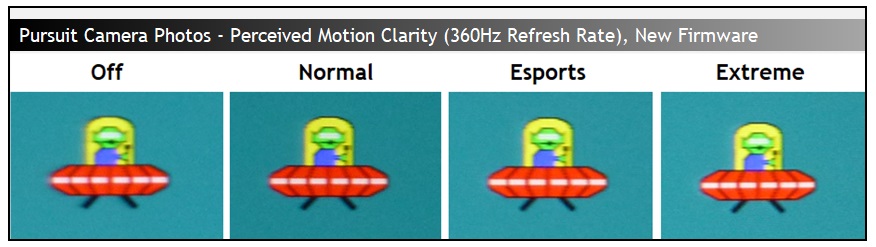
We’ve also provided some pursuit camera photos capturing the screens real-world motion clarity as you would experience in practice. This captures the screen in each of the 4 overdrive modes at the maximum 360Hz refresh rate. You can see that there is a bit more of a blur to the image in the ‘off’ mode as the response times can’t keep up as well with the high frame rate. Normal mode was clear and sharp thanks to the high refresh rate and excellent response times. Esports and Extreme modes showed very similar performance and you can detect some slight pale halos behind the moving image in places. This was pretty minimal at the high refresh rates, but a little more noticeable at lower refresh rates as the frames are not being refreshed as frequently, leaving the overshoot to linger a little longer. The normal mode provides the best balance across all refresh rates and in VRR situations and is the recommended setting.

It’s interesting to also compare the motion clarity against a 240Hz OLED screen an d you can see that in practice the two are very similar overall. Because of the near-instant response times of the OLED panel, there is about 1.5x motion clarity benefit, which is why a 240Hz panel can look very similar to a 360Hz LCD panel. On the 360Hz panel it is a bit easier and clearer to track finer details across the screen like text though, as the increased refresh rate seems to have an additional benefit there too. You will also get support for a higher frame rate for your games on the PG27AQN, if you can power the screen sufficiently.
ULMB 2 (Ultra Low Motion Blur 2)
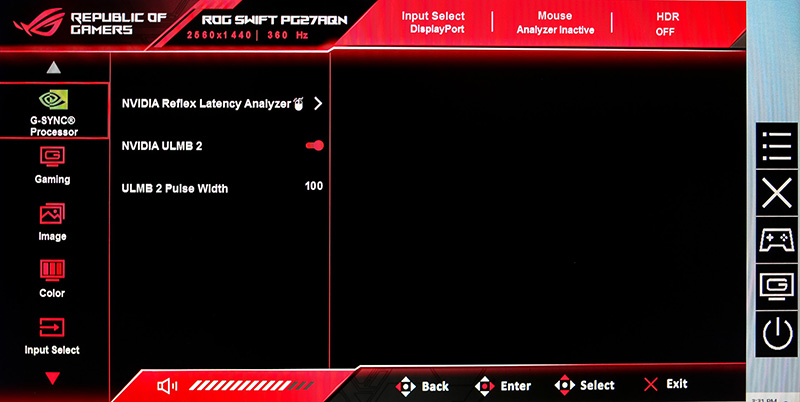
The PG27AQN is one of the first monitors to feature NVIDIA’s new ULMB 2 technology. This was introduced at the end of May 2023 as a simple firmware update to existing owners of the screen, offering an added motion blur reduction mode, and a very good one at that. Once updated, the new options appears in the OSD menu as shown above. As ever you only want to enable this ULMB mode for motion content like gaming, and keep it turned off for static and normal uses to avoid any issues with the screen flickering.
The setting is only available if you first of all disable G-sync from your graphics card control panel, as the two cannot operate at the same time. It’s also only available for NVIDIA graphics card users, and does not work from an AMD card (tested).
| Motion Blur Reduction Mode | ||
| Motion Blur Reduction Backlight | ||
| Blur reduction available with G-sync/FreeSync VRR | ||
| Strobe length control | ||
| Strobe timing control | ||
| Brightness capability (SDR, max refresh rate supported) | ||
| Motion blur OFF – Max brightness | 530 nits | |
| Motion blur ON – Max brightness | 270 nits | |
- We have loads more information about ULMB 2, what it is and what it offers in our YouTube video here, and also our written article on the technology here.

We tested the ULMB 2 mode with a range of motion tests and we were really impressed. The motion clarity at 360Hz normal mode was already excellent anyway thanks to the high refresh rate and very fast response times, but it was really amazing when you enabled ULMB 2 as well. Tracking of moving objects became even easier and you get super clear motion as you pan around the screen, even on moving text and smaller details. The motion clarity was now equivalent to a theoretical 1440Hz display by NVIDIA’s calculations (explained much more in this video).
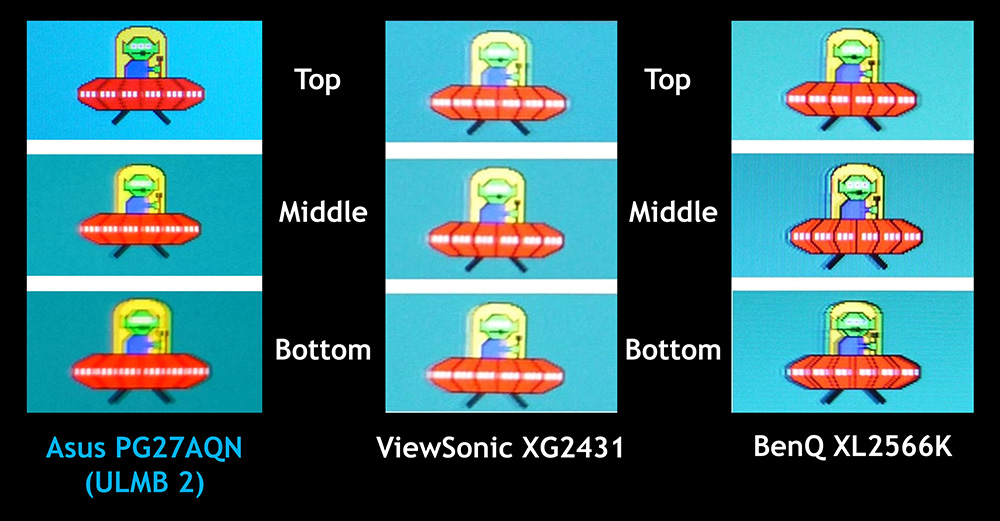
The vertical dependent overdrive which is a feature of the G-sync module and especially helpful for ULMB operation seemed to be working really well, with most of the screen showing very low levels of strobe crosstalk, and certainly there was a much larger clear region than we’re used to seeing from these kind of blur reduction modes. The top section seemed to be the sharpest on the PG27AQN with the middle and bottom being a little bit more blurred but with very low levels of any ghosting images (strobe cross talk). It might have been nice to see a strobe timing control available to the user to tweak where the clearest section of the screen was, although this may be difficult with the way the vertical dependent overdrive is configured.
The BenQ Zowie XL2566K is very well regarded for its DyAc+ blur reduction mode and offered sharper images, but did show more strobe cross talk trailing than the Asus (the ghost images behind the moving object). That screen also showed some more overshoot than the Asus in some situations as the response times were not as well-controlled.
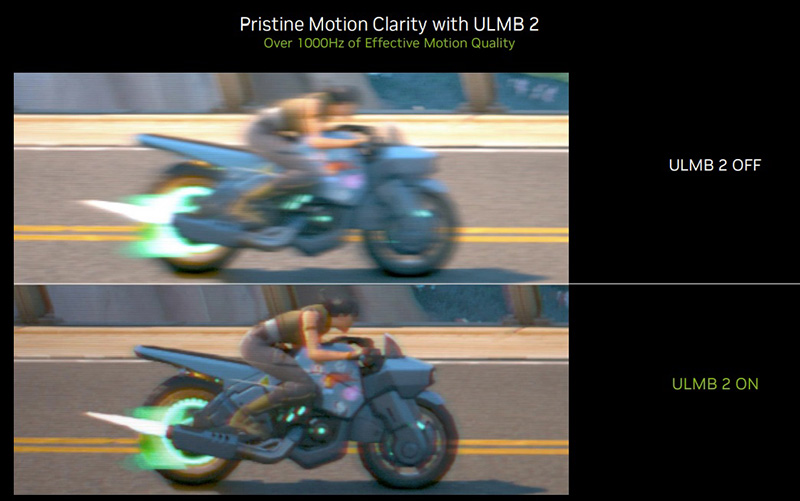
These pursuit camera images provided by NVIDIA captures the real-world perceived motion clarity of the screen with ULMB turned off and on, and you can really see the difference. We found the same benefits in practice with familiar tests like those on Blurbusters.com.

We measured the strobing with our oscilloscope and confirmed that it operates in sync with the refresh rate, in the example here at 360Hz. A new strobe operates every ~2.78ms, and the on period of the strobe is ~0.7ms while using the default 100 pulse width setting. We measured a maximum luminance of 270 nits in this mode which was decent for a blur reduction mode.

You can lower the pulse width setting in the OSD menu as well which shortens the on period of the strobe. This can help improve and fine-tune the motion clarity a little further but at the expense of screen brightness. Above is at the same vertical brightness scale, but with the PW setting now turned down to the minimum setting of 10. The on period of the strobe is now a very short 0.125ms, and we had a much lower brightness of only 24 nits. If you do want a darker image than the default 270 nits, it would be best to use this setting to shorten the strobe length as you’ll get a small improvement in motion clarity while also adjusting the screen brightness down. There’s 10 steps to choose from which should allow you to get to a comfortable brightness level.

We will just touch on ULMB 2 at lower refresh rates as well. You can see some pursuit camera photos above capturing performance at 360Hz, 240Hz and 144Hz that motion clarity improves with the higher refresh rates. That’s unsurprising of course, as the same applies in normal operation. At the lower refresh rate end of 144Hz you can also see some slight reddish trailing which is caused by the slower phosphor decay of the red element of the KSF wide gamut backlight. That’s a common trait on KSF backlights, but thankfully it’s not really evident much at all at 240Hz, and at the maximum 360Hz it doesn’t seem to be visible.

Console Gaming

| Console Gaming | |
| Native panel resolution | 2560 x 1440 (1440p) |
| Maximum resolution and refresh rate supported | 2560 x 1440 @ 120Hz |
| PlayStation 5 support | 1440p @120Hz (4:2:2 chroma, console limit) |
| Xbox Series X support | 1440p @ 120Hz (4:4:4 chroma) |
| Virtual 4K support | |
| HDR support for Xbox and PS5 | |
| 4K at 24Hz support | |
| 4K at 50Hz support | (but available for lower resolutions) |
| HDMI connection version | 2.0 (limited by G-sync module) |
| HDMI connection bandwidth | 14.40 Gbps |
| Console VRR support (both) | |
| Auto Low Latency Mode (ALLM) | |
| Ultra high speed HDMI 2.1 cable provided |
The PG27AQN has some reasonable support for modern games consoles but falls short in a few areas, mainly because of the use of the Native G-sync module and its lack of HDMI 2.1 connectivity. The screen is a native 1440p panel and thankfully both the Xbox Series X|S and the PS5 can support this resolution natively nowadays, so running the screen at 1440p and 120Hz is fine from both. Because the screen is limited by the bandwidth of HDMI 2.0 here, there is no support for a “virtual 4K” input as it would not be enough to push 4K 120Hz anyway. Although it could have been useful to feature this to offer 4K 60Hz support perhaps, especially as without any 4K input support the Xbox is unfortunately restricted from using HDR mode at all at the moment. HDR mode only works from that console when you can set a 4K resolution for some reason. The PS5 is fine though and will support HDR at 1440p.
Thankfully even though there’s no HDMI 2.1 connections here, VRR works from both consoles which is very useful. Apart from the gap with HDR support for the Xbox, we expect 1440p @ 120Hz and VRR support to provide adequate console support for most users anyway.
Lag
Read our detailed article about input lag and the various measurement techniques which are used to evaluate this aspect of a display. The screens tested are split into two measurements which are based on our overall display lag tests and half the average G2G response time, as measured by our oscilloscope. The response time element, part of the lag you can see, is split from the overall display lag and shown on the graph as the green bar. From there, the signal processing (red bar) can be provided as a good estimation of the lag you would feel from the display. We also classify each display as follows:
Lag Classification (updated)
- Class 1) Less than 4.17ms – the equivalent to 1 frame lag of a display at 240Hz refresh rate – should be fine for gamers, even at high levels
- Class 2) A lag of 4.17 – 8.33ms – the equivalent of one to two frames at a 240Hz refresh rate – moderate lag but should be fine for many gamers. Caution advised for serious gaming
- Class 3) A lag of more than 8.33ms – the equivalent of more than 2 frames at a refresh rate of 240Hz, or 1 frame at 120Hz – Some noticeable lag in daily usage, not suitable for high end gaming
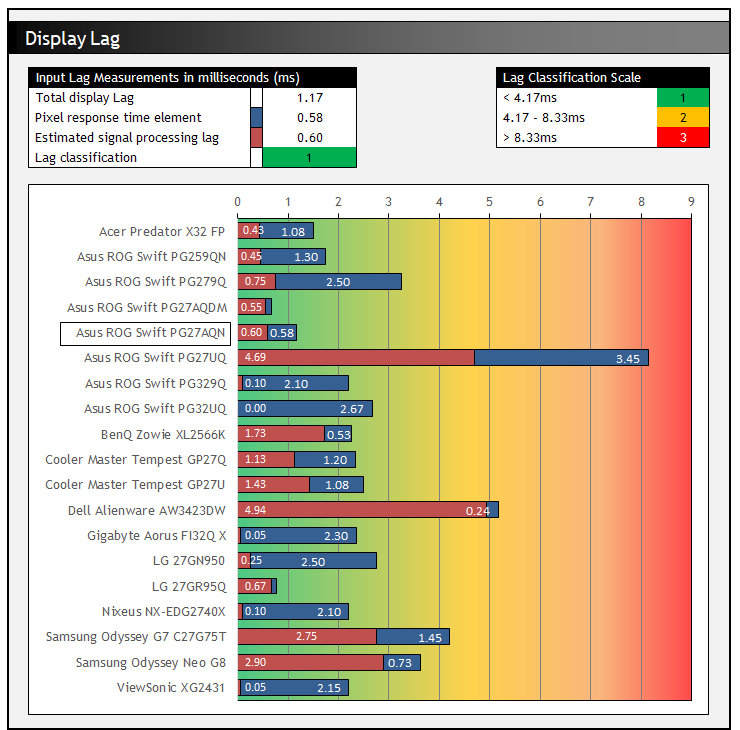
There is a very low lag on the PG27AQN measured at 1.17ms total display lag, and leaving us with only 0.60ms estimated signal processing lag. This is excellent for competitive gaming and shouldn’t represent any issue. We measured the lag in some other modes including ULMB 2 and at 60Hz refresh rate, and there was very little difference at all in the total lag. Around 0.5ms additional lag we found in those modes.
HDR (High Dynamic Range)
| HDR Technical Capabilities | ||
| VESA DisplayHDR certification level | VESA DisplayHDR 600 tier | |
| Multiple HDR formats supported | Only HDR10 | |
| Local dimming | Simple edge-lit only | |
| High number of local dimming zones | | 24 dimming zones only |
| Increased peak brightness | | 818 nits at 10% APL |
| Reaching advertised peak brightness | | Surpassing spec of 600 nits well |
| Increased dynamic range (contrast) max | Minor improvements to ~1200:1 | |
| Increased “local” HDR contrast ratio max | – | Minor improvements to ~3600:1 |
| Wide colour gamut >90% DCI-P3 | | 94.4% DCI-P3 72.1% Rec.2020 |
| 10-bit colour depth support | | 8-bit native panel, but with FRC stage added by G-sync module (also supports 12-bit input) |
The PG27AQN offers some mid-tier HDR capabilities, with some of the basic hardware requirements in place and mid-tier certification under VESA’s DisplayHDR 600 scheme. It will support HDR10 input sources only (like most monitors) but has some simple edge-lit local dimming with 24 zones to help improve the contrast ratio across the screen a bit. It also includes the pre-requisite colour improvements for HDR with a >90% coverage of DCI-P3 colour gamut and 10-bit colour depth support (8-bit panel + FRC stage from the G-sync module).
- Related content: Here’s Why You Should Only Enable HDR Mode on Your PC When You Are Viewing HDR Content

There’s still access to quite a few settings in HDR mode like colour temp for instance, although because the screen is now configured to the ST 2084 (PQ) gamma, that is fixed as you’d expect. There is a decent accuracy in HDR mode for the PQ tracking shown on the right hand side above, with the monitor closely tracking the target which was pleasing. There is also a decent colour temp (6744K average) across the greyscale, and white point (6629K) being only slightly too cool from our D65 target.

Peak brightness was impressive given the screen only has a 600 nits spec. We measured consistent performance above this, reaching up to ~820 nits maximum for window sizes from 2 – 25%. Even a full 100% white screen sustained a 619 nits brightness which was good. This means there is some decent brightness capability from the PG27AQN in HDR mode.
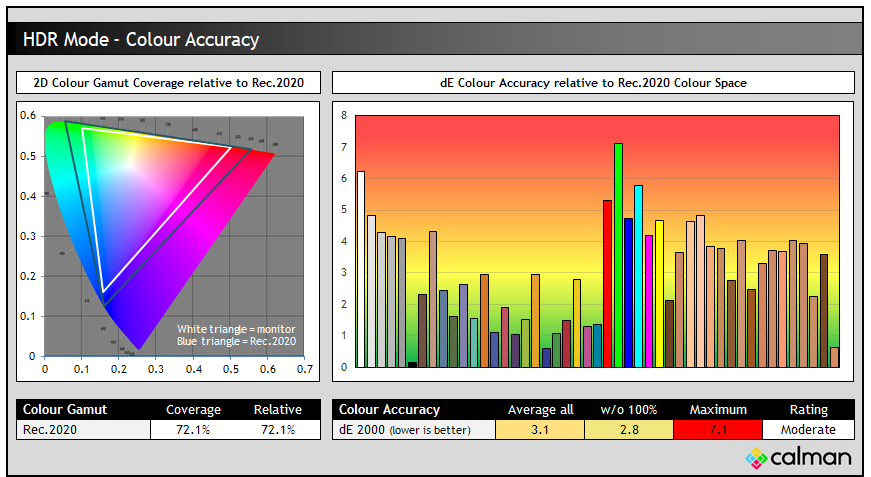
Colour accuracy was moderate in HDR mode. The screen’s KSF LED backlight is capable of covering 72.1% of the Rec.2020 reference space, and there are other monitors out there with wider coverage thanks to things like Quantum Dot coating. We measured an average dE of 3.1 which was moderate.
Don’t expect miracles when it comes to contrast improvement due to the limited number of local dimming zones. There are only 24 in total, and so the screen is capable of only some subtle dimming across a typical HDR image. We measured a minor improvement in “local contrast ratio” between adjacent dark and light areas at ~1200:1, a minor increase from the screen’s native ~900:1 static contrast ratio. Across a full screen this can reach a bit higher up to ~3600:1 which is modest. Dark areas cannot be dimmed fully though and the IPS panel remains limited here relative to VA panels, or certainly compared with OLED. There are also fairly high levels of blooming and haloing because of the limited number of zones. Overall the HDR experience was reasonable with a decent enough setup and some good brightness levels. You won’t get much improvement in real-life contrast sadly as the dimming zones are limited, but the screen should still offer a bright and punchy image for some HDR gaming. If you want a more capable HDR experience you’d probably want to look at some of the Mini LED backlight or OLED monitors available on the market.
If you’re a proud new owner of the Asus ROG Swift PG27AQN 360Hz monitor, or you’ve got one arriving soon, we have a guide for you to help you get the most out of the screen. This will guide you to the optimal settings for desktop use, gaming, SDR and HDR. You can follow our video guide on our YouTube channel here, or click the embedded video above.
Conclusion
It’s great to see 360Hz refresh rates being provided with a higher resolution and larger screen size finally. We much prefer the 27″ screen size and 1440p resolution as it makes the screen far more suitable for other uses as well, with better desktop space and screen real-estate. The PG27AQN is aimed very much at the PC gaming market and performs exceptionally well here, especially after the recent firmware update from NVIDIA.
The high 360Hz refresh rate provides excellent motion clarity and smoothness for gaming, and it is supported by super-fast response times. The updates to the overdrive control with the new firmware have resulted in excellent response time performance at all refresh rates and when using VRR. That’s largely thanks to the variable overdrive from the G-sync module, making the screen free from any noticeable overshoot problems. It looks like the new Ultra Fast IPS panel from AUO is living up to expectations. There is consistently low lag as well, and the addition of ULMB 2 after the screen was released (via a simple firmware update) brings another level of motion clarity and performance that was really impressive. The ‘dual-mode’ function to allow the screen to be used at a smaller size of 25″ is a nice feature for competitive gaming, if you want to switch to a smaller screen area and lower resolution for some titles.
The only slight gap for gaming would be for console support where the screen is unfortunately restricted by the G-sync module and its current HDMI 2.0 video connection. 1440p (the native panel resolution) and 120Hz is supported though which is great news, as is VRR for both Xbox and PS5, but without virtual 4K support there is a gap when it comes to HDR gaming from the Xbox. To be fair, Asus have done a good job squeezing what they can out of the HDMI 2.0 bandwidth here.
Away from gaming the IPS-type panel offers the usual all round benefits you would expect from this technology. There’s an excellent picture quality and wide viewing angles. Default setup in the SDR mode was very good overall and it’s nice to see a simple and flexible sRGB emulation switch, with full access to OSD settings available still. The clamping of the sRGB colour space was a little too aggressive, but for general use this shouldn’t represent any major problems. In fact even the full wide gamut colour space left a bit of under-coverage and inaccuracy in blue shades. It’s not a monitor aimed at professional or colour critical work, and should be fine for casual non-gaming uses anyway. One area that was a bit disappointing was the contrast ratio, with our unit only reaching around 900:1 at best. This may vary from sample to sample, and we’ve seen other reviews measured closer to 1000:1 which is pretty typical for an IPS panel. HDR mode had a decent enough setup and a surprisingly high peak brightness, but the limited local dimming meant only modest improvements to contrast and black depth.
| Where to Buy | |
 | |
The PG27AQN is available in most regions now via Amazon and you can check pricing and availability in your region above. It is also in the UK from other major retailers including Newegg and Overclockers UK. It’s a very impressive gaming screen and if you’re after a super-high refresh rate, and also now the excellent new ULMB 2 technology; but don’t want to give up on screen size or resolution, this is definitely worth a look.
| Pros | Cons |
| Very high refresh rate offers excellent motion clarity, combined with a 1440p resolution as a nice jump up from older 1080p 360Hz monitors | Mediocre contrast ratio from IPS-type panel |
| ULMB 2 provides an excellent motion clarity bump and performs very well | Some limitations with colour space coverage, and sRGB clamping |
| Excellent response times and variable overdrive after the firmware update | Games console support has some gaps due to G-sync module |
We may earn a commission if you purchase from our affiliate links in this article- TFTCentral is a participant in the Amazon Services LLC Associates Programme, an affiliate advertising programme designed to provide a means for sites to earn advertising fees by advertising and linking to Amazon.com, Amazon.co.uk, Amazon.de, Amazon.ca and other Amazon stores worldwide. We also participate in a similar scheme for Overclockers.co.uk, Newegg, Bestbuy , B&H and some manufacturers.
Stay Up to Date
 |  |  |  |
| Browser Alerts | Follow on X | Subscribe on YouTube | Support Us |
Popular Trending Reviews
 Asus ROG Strix XG27AQWMG October 22, 2025 Featuring a new 27″ 1440p 280Hz 4th Gen Primary RGB Tandem WOLED panel and a True Black glossy screen coating. Is this an OLED game-changer?
Asus ROG Strix XG27AQWMG October 22, 2025 Featuring a new 27″ 1440p 280Hz 4th Gen Primary RGB Tandem WOLED panel and a True Black glossy screen coating. Is this an OLED game-changer? Dell Alienware AW3225QF February 29, 2024 The new 32″ 4K QD-OLED monitor from Dell, with a 240Hz refresh rate, Dolby Vision HDR and even eARC sound support
Dell Alienware AW3225QF February 29, 2024 The new 32″ 4K QD-OLED monitor from Dell, with a 240Hz refresh rate, Dolby Vision HDR and even eARC sound support Gigabyte AORUS FO32U2P April 23, 2024 The new 32″ 4K 240Hz QD-OLED monitor from Gigabyte, featuring the first proper, full-speed DisplayPort 2.1 connectivity support
Gigabyte AORUS FO32U2P April 23, 2024 The new 32″ 4K 240Hz QD-OLED monitor from Gigabyte, featuring the first proper, full-speed DisplayPort 2.1 connectivity support AOC Gaming Q27G3XMN September 24, 2024 Mini LED at a very attractive price point! The AOC Q27G3XMN offers 27″ 1440p VA panel, 180Hz refresh, HDR 1000 and 336-zone Mini LED backlight
AOC Gaming Q27G3XMN September 24, 2024 Mini LED at a very attractive price point! The AOC Q27G3XMN offers 27″ 1440p VA panel, 180Hz refresh, HDR 1000 and 336-zone Mini LED backlight Asus ROG Swift PG32UCDM February 14, 2024 One of the first 32″ 4K 240Hz OLED monitors released to market featuring a 3rd gen QD-OLED panel, USB type-C, KVM, and many Asus extras
Asus ROG Swift PG32UCDM February 14, 2024 One of the first 32″ 4K 240Hz OLED monitors released to market featuring a 3rd gen QD-OLED panel, USB type-C, KVM, and many Asus extras

