ASRock Phantom Gaming PGO32UFS

Introduction
The PGO32UFS is ASRock’s first OLED gaming monitor in their growing ‘Phantom Gaming’ range and offers a new competitively-priced option for those looking for a 32″ 4K resolution OLED monitor. It’s built around LG.Display’s WOLED panel, like competing models from Asus and LG Electronics, and offers a few different features that differentiates it from those screens and many of the other 32″ QD-OLED technology monitors you can find available. It has a dual-mode function which allows you to switch between 4K @ 240Hz and 1080p @ 480 Hz, allowing you to choose whether you want to prioritise image detail and resolution, or frame rates and speed. Like ASRock’s other monitors that we’ve reviewed in the past (including recently their new 27″ 520Hz IPS monitor) it also has unique features such as integrated Wi-Fi antennas that some people may find useful.
The PGO32UFS has a 3840 x 2160 “4K” resolution, 1300 nits peak brightness spec for HDR and wide range of modern connectivity options including HDMI 2.1 for consoles and USB type-C for simple connectivity from laptops and other devices. It’s also got PiP/PbP, a KVM switch, headphone connection and integrated speakers. Let’s see how it gets on in our testing.
| #affiliate. We may earn a commission if you purchase from our affiliate links in this content – TFTCentral is a participant in the Amazon Services LLC Associates Programme, an affiliate advertising programme designed to provide a means for sites to earn advertising fees by advertising and linking to Amazon.com, Amazon.co.uk, Amazon.de, Amazon.ca and other Amazon stores worldwide. We also participate in a similar scheme for Overclockers.co.uk, Newegg, Bestbuy, Walmart, B&H and some manufacturers. |
Key Specs
- 31.5″ (32″ class) flat format
- LG.Display WOLED technology panel (LW315PQ2)
- 3840 x 2160 “4K” resolution
- 240Hz native refresh rate
- Dual-mode (DFR) function with 1080p @ 480Hz support
- Adaptive-sync VRR including AMD ‘FreeSync Premium Pro’ certification
- Wide colour gamut covering 99% DCI-P3 and ~132% sRGB
- 1300 nits peak brightness spec (HDR) and VESA DisplayHDR 400 True Black certification
- 2x DisplayPort 1.4 (with DSC), 2x HDMI 2.1 and 1x USB type-C (with DP Alt mode and 65W power delivery)
- KVM switch, 3x USB data ports, 1x headphone jack, 2x 5W integrated speakers
- Tilt, height, swivel stand adjustments (no rotate)
- Integrated Wi-Fi antenna (compatible with Wi-Fi 4/5/6/6E/7)

Design and Features


The PGO32UFS comes in a matte black design with a 4-side borderless panel. There’s a thin black edge before the image starts which measures ~9mm along the sides and top, and ~11.5mm along the bottom edge. The arm and foot of the stand are finished in a matte black plastic, with a fairly wide base as shown in these photos. There’s an ASRock logo on the front of the foot but this doesn’t have any RGB lighting or anything despite how the pictures might appear.


The back of the screen is encased in a matte black plastic with some etched patterns as you can see from the photos. There’s some subtle RGB lighting strips on the back which can be controlled or turned off via the OSD menu. The stand attaches via a quick release mechanism, and can be removed in favour of VESA 100mm mounting if you’d rather.
There’s a cable tidy hole in the arm of the stand, and a ‘Phantom Gaming’ branded cable sleeve is provided in the box as well to help keep your cables tidy. The ASRock logo on the back of the screen is not an RGB lighting feature here either, despite how the photos may make it look.

On the back of the stand are the Wi-Fi antenna connections, a unique feature for ASRock’s gaming monitors which some people may find potentially useful. You connect these back to your PC using SMA connectors and cables if your system supports this. These are commonly used to connect external antennas, but here you can use the monitor as your antenna.
The theory here is that your monitor could be positioned in a better location to optimise signal quality back to your internet hub/main Wi-Fi point than your PC system and case might be. If your PC is tucked away under a desk for instance, or in a cupboard a Wi-Fi card or adapter in the PC might not be able to get an optimal signal. Additionally, those separate devices can be of varying quality, and so the idea here is that by providing a Wi-Fi antenna built in to the monitor, it might be of a better quality, and be in a better position to improve your signal and coverage. In turn, that could maybe improve your online gaming experience.
Whether or not the screen’s integrated antenna is of use to you will depending obviously on whether you have these connections on your system. Not every motherboard features these kind of connectors, and so that does exclude its use from many people. The other question here is whether it’s really going to offer you an improved device positioning and signal compared with your PC where you might instead just connect simple antennas straight in to the motherboard. That will depend on where you have your PC case positioned and what other Wi-Fi devices you have. Still, it’s a potentially useful feature for some people.

The stand offers a good range of adjustments which are all mostly smooth and pretty easy to use. The tilt is a little stiff and the side to side swivel is a little clunky, but the stand provides a nice stable base for the large panel.

There’s a little wobble when moving the screen around or using the OSD controls but nothing major, and the screen feels sturdy. One thing we noted was that this screen is quite a lot lighter than the Asus and LG models which made it easier to move around and set up. It weighs 6.3Kg with the stand, whereas the Asus weighs 7.3Kg and the LG weighs a whopping 9Kg.

There is a very good set of connections on this screen with 2x DisplayPort 1.4 (with DSC), 1x USB type-C (with DP Alt mode and 65W power delivery) and 2x HDMI 2.1 video connections available. The screen also supports PiP / PbP modes for handling multiple inputs at once, and a KVM switch that allows you to control two systems from a single keyboard and mouse setup. There is a small external power supply brick with this screen by the way.
There are 3x USB data ports provided, something that was missing from some previous ASRock monitors we’ve tested. There’s also a headphone connection provided if you want to use that or the screen also has some moderate 2x 5W integrated speakers which are ok for the occasional sounds clip or YouTube video.


On the back right hand side of the screen you can find the OSD controls which include a joystick toggle for quick, easy and intuitive access around the menu. There’s also a pressable power on/off button, and another button which controls the dual-mode function and switches you from 4K 240Hz to 1080p 480Hz mode. We’ll talk about that more later in the gaming section of this review.
| OSD Menu | |
| Joystick toggle controller | |
| Quick and snappy | |
| Intuitive to use | |
| User updatable firmware |
There’s a good set of options in the OSD menu, a lot more in fact than we’ve seen on previous ASRock monitors as this is a top-tier OLED gaming monitor. One minor annoyance is that when you’ve selected an option, it’s sometimes a little hard to read the text due to the colour schemes used.
A note about firmware updates
Note that ASRock sent us a new firmware dated 22 April 2025 (v.12.0 according to the factory menu, with a date showing of 26 March 2025) which included some improvements to the HDR brightness. We have used that firmware in this review.
There isn’t a very easy way to tell which firmware version you are using on this screen, but ASRock tell us the best way for a user to know would be to check the manufactured date printed on the rating label, which is located on the rear of the monitor to confirm the date of the active firmware. That can then be compared with the dates of available firmware on the ASRock website to see if there’s something newer. It’s a little messy but hopefully should be easy enough.
Brightness and Contrast
For this testing we disabled the OLED care features as those have a small impact to screen brightness and left the screen in its other default settings, including the Native colour space mode. There are two options for ‘peak brightness’ in the menu, high (the default) and low.
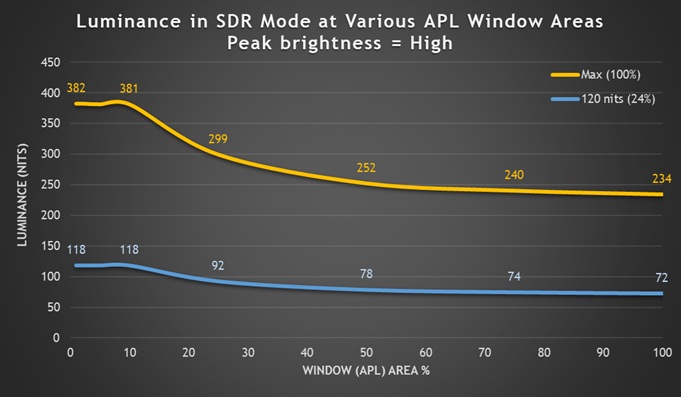
With peak brightness set to high, the screen can reach higher brightness levels, up to 382 nits in fact. However it shows noticeable ABL dimming as your content changes, especially noticeable when you move and resize windows during office and general usage. This ABL dimming is present at all brightness settings. This high mode might be ok for some people who want to boost brightness in dynamic content like gaming or videos, but it’s not ideal for desktop usage and office applications as the changing brightness levels can be more noticeable and annoying. It’s good to see an option available though here.

Thankfully the screen also offers a uniform brightness behaviour in SDR if you use the ‘low’ peak brightness mode. The the same luminance is retained regardless of the APL window size being tested and the content being displayed. The screen can reach up to only ~218 nits at maximum brightness in this mode though is a fair bit less than most modern OLED screens we’ve tested which can reach usually around 260 – 280 nits with uniform brightness behaviour. This seems unnecessarily low given that we achieved ~260 nits full screen in HDR mode. This may be a little restrictive to some people who like a bright screen.
It is slightly different in the other colour space modes with the sRGB and DCI-P3 modes reaching 229 nits max, while Adobe RGB reaches 205 nits max.
These same brightness levels are achieved for standard desktop applications, not just in simulated test patterns. At the lowest setting the screen could reach down to a nice low 21 nits affording you good flexibility for darker room conditions though. We would have liked a slightly wider adjustment at the upper end though as it feels like it could have been pushed a little higher based on other modern OLED screens we’ve reviewed including alternative 32″ WOLED models from Asus and LG.
- Useful reading – OLED Dimming Confusion – APL, ABL, ASBL, TPC and GSR Explained
Testing Methodology Explained (SDR)

Performance is measured and evaluated with a high degree of accuracy using a range of testing devices and software. The results are carefully selected to provide the most useful and relevant information that can help evaluate the display while filtering out the wide range of information and figures that will be unnecessary. For measurement, we use a UPRtek MK550T spectroradiometer which is particularly accurate for colour gamut and colour spectrum measurements. We also use an X-rite i1 Pro 2 Spectrophotometer and a X-rite i1 Display Pro Plus colorimeter for various measurements. Several other software packages are incorporated including Portrait Displays’ Calman color calibration software – available from Portrait.com.
We measure the screen at default settings (with all ICC profiles deactivated and factory settings used), and any other modes that are of interest such as sRGB emulation presets. We then calibrate and profile the screen before re-measuring the calibrated state.
The results presented can be interpreted as follows:
- Gamma – we aim for 2.2 gamma which is the default for computer monitors in SDR mode. Testing of some modes might be based on a different gamma but we will state that in the commentary if applicable. A graph is provided tracking the 2.2 gamma across different grey shades and ideally the grey line representing the monitor measurements should be horizontal and flat at the 2.2 level, marked by the yellow line. Depending on where the gamma is too low or too high, it can have an impact on the image in certain ways. You can see our gamma explanation graph to help understand that more. Beneath the gamma graph we include the average overall gamma achieved along with the average for dark shades (0 black to 50 grey) and for lighter shades (50 grey to 100 white).
- RGB Balance and colour temperature – the RGB balance graph shows the relative balance between red, green and blue primaries at each grey shade, from 0 (black) to 100 (white). Ideally all 3 lines should be flat at the 100% level which would represent a balanced 6500K average colour temperature for all grey shades. This is the target colour temperature for desktop monitors, popular colour spaces like sRGB and ‘Display DCI-P3’ and is also the temperature of daylight. It is the most common colour temperature for displays, also sometimes referred to as D65. Where the RGB lines deviate from this 100% flat level the image may become too warm or cool, or show a tint towards a certain colour visually. Beneath this RGB balance graph we provide the average correlated colour temperature for all grey shades measured, along with its percentage deviance from the 6500K target. We also provide the white point colour temperature and its deviance from 6500K, as this is particularly important when viewing lots of white background and office content.
- Greyscale dE – this graph tracks the accuracy of each greyscale shade measured from 0 (black) to 100 (white). The accuracy of each grey shade will be impacted by the colour temperature and gamma of the display. The lower the dE the better, with differences of <1 being imperceptible (marked by the green line on the graph), and differences between 1 and 3 being small (below the yellow line). Anything over dE 3 needs correcting and causes more obvious differences in appearance relative to what should be shown. In the table beneath the graph we provide the average dE across all grey shades, as well as the white point dE (important when considering using the screen for lots of white background and office content), and the max greyscale dE as well.
- Luminance, black depth and contrast ratio (static) – measuring the brightness, black depth and resulting contrast ratio of the mode being tested, whether that is at default settings or later after calibration and profiling. We aim for 120 cd/m2 luminance which is the recommended luminance for LCD/OLED desktop monitors in normal lighting conditions. Black depth should be as low as possible, and contrast ratio should be as high as possible.
- Gamut coverage – we provide measurements of the screens colour gamut relative to various reference spaces including sRGB, DCI-P3, Adobe RGB and Rec.2020. Coverage is shown in absolute numbers as well as relative, which helps identify where the coverage extends beyond a given reference space. A CIE-1976 chromaticity diagram (which provides improved accuracy compared with older CIE-1931 methods) is included which provides a visual representation of the monitors colour gamut coverage triangle as compared with sRGB, and if appropriate also relative to a wide gamut reference space such as DCI-P3. The reference triangle will be marked on the CIE diagram as well.
- dE colour accuracy – a wide range of colours are tested and the colour accuracy dE measured. We compare these produced colours to the sRGB reference space, and if applicable when measuring a wide gamut screen we also provide the accuracy relative to a specific wide gamut reference such as DCI-P3. An average dE and maximum dE is provided along with an overall screen rating. The lower the dE the better, with differences of <1 being imperceptible (marked by the green area on the graph), and differences between 1 and 3 being small (yellow areas). Anything over dE 3 needs correcting and causes more obvious differences in appearance relative to what should be shown. dE 2000 is used for improved accuracy and providing a better representation of what you would see as a user, compared with older dE methods like dE 1994, as it takes into account the human eye’s perceptual sensitivity to different colours.
Default Setup (SDR)
The screen comes out of the box in the ‘standard’ colour preset mode, with the ‘normal’ (native) colour space active and with the ‘peak brightness’ setting on high. We tested this out of the box performance first of all:

Gamma is higher than intended at 2.32 average, causing some loss of detail across dark and mid grey shades. While the average greyscale colour temp and white point measurement are only 1% out from our 6500K target, you can see from the RGB balance graph in the middle that the balance is weighted towards green. In practice this leads to a greenish tint to grey and white shades as you can see from the greyscale patch samples beneath the graph. The screen is set in the ‘normal’ colour temp mode, and this leaves us with a poor greyscale accuracy with dE 4.4 average. We will see whether we can improve this in a moment through other modes and settings.

The colour gamut of the screen extends a considerable way beyond the sRGB reference space and results in a 129.5% relative sRGB coverage measurement. This leads to poor colour accuracy for sRGB colours with a dE 3.6 average, but that’s normal for any wide gamut screen and is expected.
The native colour gamut is more closely matched to the DCI-P3 reference space as you can see from the bottom left hand CIE diagram where we measured 98.5% absolute coverage, over-extending slightly in some shades and resulting in a 103.2% relative coverage. With the colour gamut more closely matching DCI-P3, the accuracy of P3 colours was moderate with dE 3.2 average measured, although it’s impacted by the greenish tint from the imbalance in the RGB channels, especially in grey shades. The screens native mode is more suited to use with DCI-P3 mastered content than it is sRGB content though due to the closely matching gamut but needs some correcting.

There is pretty good coverage (96.4%) for work with the Adobe RGB colour space as well if you want, and ASRock even provide an Adobe RGB emulation mode in the menu which we will measure a bit later.
sRGB Emulation Mode
Operation of the sRGB emulation mode is a little confusing on this screen, and perhaps needs a firmware update to improve its selection. There is a preset mode labelled as ‘sRGB’ in the menu, but switching to that mode doesn’t seem to make any difference. The full wide colour gamut remains active, and performance seems to be the same as the ‘standard’ preset mode.
Elsewhere in the OSD menu there is a setting for ‘colour space’ though where there’s an option to switch to sRGB. You can enable that in any of the modes though and it remains active even if you switch between the different presets (standard, sRGB, FPS and so on). Ideally this colour space setting should be applied automatically if you switch to the sRGB preset mode, and disabled again back to whatever colour space you were using before if you move back to ‘standard’ or any other preset.
Anyway, right now if you want to use the sRGB and its associated factory calibration you need to switch the colour space setting to sRGB, in whatever preset mode you want. When you do, some settings are now unavailable (contrast, low blue light, colour temp, RGB channels), but others remain accessible (six-axis colour adjustment, peak brightness control). We left the screen on the default ‘high’ peak brightness setting for these tests.

This mode actually operates with a different gamma, targeted at the sRGB gamma curve instead of a 2.2 gamma. This actually helps make near-black shadow detail easier to see, and so can be a useful configuration on OLED monitors. The gamma is a bit higher than intended for mid to light grey shades but not by a huge amount. This sRGB colour space mode also nicely corrects the RGB balance and colour temp, being visually less greenish than the native gamut mode before. It’s a little too warm, and a little under-weighted towards blue but it’s very minor and the greyscale looks much better now. We had a very good greyscale accuracy with dE 1.1 average measured.

This mode also offers a good emulation of the sRGB colour space, nicely cutting back the native mode and closely matching the sRGB reference now. We had a 99.8% absolute coverage, and only some minor over-coverage resulting in 104.5% relative coverage measured. With this smaller colour space active we had good colour accuracy with dE 1.4 average measured. This provides a useable and accurate sRGB emulation mode on this monitor which was great to see.
Adobe RGB Emulation Mode
A nice surprise was the inclusion of an Adobe RGB emulation mode as well, accessed via the colour space setting like with the sRGB mode. The native gamut of the panel is not very close to Adobe RGB as you can see below, extending a fair way beyond that reference space especially in reds, and falling short in green shades:
Native panel gamut relative to Adobe RGB reference space

We left the screen on the default ‘high’ peak brightness setting for these tests but switched to the ‘Adobe RGB’ colour space mode:

This colour space mode also seems to be nicely factory calibrated, like the sRGB mode had been. This time it was set to a 2.2 gamma again, but the RGB balance, colour temp and white point were all very good and better than the native default mode out of the box. We had a very good greyscale accuracy again in this mode.

It also did a nice job of clamping the native gamut back to Adobe RGB, with 95.7% absolute coverage measured, and only 97.7% relative coverage. This had cut down nearly all of that over-coverage in reds that you get in the panel native mode. With the Adobe RGB clamping in place, we had good colour accuracy for Adobe RGB content as well with dE 1.4 average measured. The highest error was in green shades, where the panel can’t quite cover the full green colours (that’s the missing 4.3% in the absolute gamut coverage measurement). This was another nicely set up and useable emulation mode.
DCI-P3 Emulation mode
For completeness we also tested the DCI-P3 mode.


This mode doesn’t actually do anything to the colour space compared with the default ‘normal’ (native) mode, but it was very close to DCI-P3 before anyway. What it does do though is offer a more accurate RGB balance, greyscale and white point which is great news. So if you want to operate with the full native colour space, this DCI-P3 mode provides a better factory calibration. That in turn helps improve the colour accuracy for DCI-P3 content.
Calibration


Calibration and profiling can produce overall good results if you have a suitable calibration device and software. We used the ‘low’ peak brightness mode to offer a uniform brightness behaviour for desktop applications and the screen was profiled to 2.2 gamma, 6500K colour temp and to the sRGB colour space. The screen was left in its native wide gamut mode, but this profile will be used in colour-aware applications, like Photoshop for example, to map back to sRGB in this instance. Note also that we stuck with the ‘standard’ preset mode, as for some reason in the ‘user’ mode you lose access to the dark boost and low blue light settings. The ‘standard’ preset leaves you full access to everything should you want to make tweaks.
Overall the calibrated results were very good as you’d hope and this calibration had now corrected the colour temp, greyscale accuracy and white point very nicely. Despite multiple attempts to fully correct the colours, using different modes and settings, we didn’t seem to be able to fully correct the sRGB accuracy for some reason. It remains rated as “good”, but we’d have hoped for a lower dE after profiling really.
Note that unlike LG’s equivalent 32GS95UE there is no support for hardware level calibration on this screen.
Get the best settings for this screen
- On our Patreon you can find our full ‘Best settings guide’ for this screen which includes all our recommended calibrated settings and ICC profile, as well as settings for SDR, HDR, Gaming and OLED Care.
- If you only want just our standard SDR settings and calibrated profile, that is available via our ICC database (without all the other best settings guide).
ICC Profiles and Monitor Calibration Database
Find the recommended settings and a calibrated ICC profile for your display.
[View here]
Office and General Use
The fairly large screen size of 31.5″ provides a decent size upgrade from common 27″ screens, and this combined with the 3840 x 2160 “4K” resolution gives you a higher pixel density at 140 PPI. This 4K resolution is probably still a bit too high to use at native scaling (100%) for some people on a screen even of this pretty large size, although some people may find it ok. Text is small but if you’ve got good eye-sight and are up close then it’s still reasonable and does provide you then with a massive screen real estate and very sharp picture. Otherwise you will probably want to use 125% scaling which would still give you the equivalent desktop real-estate area of a 3072 x 1728 resolution that’s a nice upgrade too.

The WOLED panel features the updated sub-pixel layout from LG.Display’s latest generation of panels which is good news when it comes to text rendering. Previously their WOLED monitor panels had an unusual RWBG sub-pixel structure, which includes not only an added white sub-pixel (used to boost brightness) but has the RGB out of their usual order. This leads to fairly poor text clarity on their panels, with quite noticeable issues in practice. It causes text to look less clear and more blocky which we commented on in our various reviews of older 27″, 34″ and 45″ WOLED-based monitors.
This 32″ panel used in the PGO32UFS has this new layout, where the RGB have been put back in the right order, and the white sub-pixel has been moved in to a different place (third in the layout). Combined with the higher 140 PPI pixel density of the 3840 x 2160 resolution, this leads to significant improvements in text clarity. Text looks sharp and crisp now and it’s very hard to spot any issues even for office and productivity uses. The issues with text clarity are basically resolved now on this panel and we would consider text clarity to be fine for the vast majority of users now.
| Brightness | |
| Maximum brightness (SDR) | 218 nits (peak brightness = low) |
| Minimum brightness | 21 nits |
| Uniform brightness behaviour available | |
| Flicker free |
We also confirmed that the screen is flicker free:

| Flicker | |
| Flicker free verified | |
| PWM / flicker frequency | n/a |
Screen coating
The panel has the standard matte anti-glare (AG) coating that we’ve seen on pretty much all previous WOLED monitors to date, it’s the same as the wide range of 27″ WOLED panels on the market too, and on equivalent Asus and LG models of this spec. This is a little more grainy in appearance than modern LCD IPS panels, and doesn’t look quite as clean and clear as a result. It does a good job of handling glare and reflections though, better than competing QD-OLED panels in this regard so it more well-suited to brighter room conditions, daytime use and office environments. The coating is different to the other 32″ OLED monitors built around QD-OLED panels which have a semi-glossy screen coating, which shows more reflections and glare but looks cleaner and clearer.
- Related content: Glossy vs Matte – OLED Panel Coatings Compared, Including the Asus ROG Strix XG27AQDMG
- Related content: The OLED Black Depth Lie – When Panel Type and Coating Matters
Warranty and image retention risks

ASRock advertise the fact that the monitor uses graphene film cooling technology combined with a unique heat sink and rear ventilation design to efficiently lower screen temperature and reduce the risk of burn-in.
| OLED Care and Warranty | |
| Warranty period | Confirming with ASRock |
| Burn-in cover | |
| Screen saver | |
| Pixel / screen shift | |
| Logo dimming | |
| Taskbar detection | |
| Motion / proximity sensor | |
| Other OLED care features |
OLED care features are fairly limited with only a pixel clean function, pixel shifter (screen move) and logo dimming available. We’ve seen more extensive OLED care options on some modern OLED screens in recent times, so these felt a little limited, but hopefully they should be adequate to mitigate the risks of image retention over time. ASRock confirmed to us that burn-in is covered under their warranty and we are just waiting for clarification on the warranty period.


Features
| Features | |
| USB type-C connectivity (DP Alt mode) | |
| USB type-C power delivery | 65W |
| KVM switch | |
| PiP and PbP support | |
| USB data ports | |
| Easy access USB data ports | |
| Integrated speakers | 2 x 5W |
| Audio output / headphone out | |
| Mic input | |
| Ambient light sensor | |
| Motion sensor | |
| Stand adjustments | Tilt, height, swivel (no rotate) |
| Tripod socket | |
| Fan-less design |
There’s a pretty good range of extra features available on this screen for office and productivity work. The inclusion of a USB type-C connection with DP Alt mode, data and 65W power delivery will be useful to those who want to connect a laptop or other device with a single cable. There’s a KVM switch and support for various PiP and PbP modes to handle multiple inputs at once.
There’s 3 USB data ports, although it could have been useful to have some available in a more easy-access location perhaps. The headphone connection and 2x 5W integrated speakers can be useful as well for some general uses, video/conference calls etc. We would have liked to have seen a motion/proximity sensor perhaps to turn the screen off when it’s not in use, something that’s particularly useful on an OLED monitor to help further mitigate the risk of image retention.
Spectral Distribution and Blue Light

The native panel spectral distribution is shown above at a calibrated 6500K white point, where the blue peak is at 456 nm. This means it is within the Eyesafe certified range of products where there is a supposed harmful range between 415 – 455nm.
There is a ‘low blue light’ setting available in the menu with a slider from 0 – 100. This makes the image progressively warmer as you increase the slider, reaching 5347K at 50% and 4456K by the time you get to the max 100% for example.
Gaming

The PGO32UFS is heavily focused on its gaming capabilities. The screen uses a WOLED technology panel which is well-known for its near-instant response times. As a result it does not need to use overdrive technology in the same way as a desktop LCD panel would, and there aren’t any controls for the response time or overdrive in the OSD menu as they’re not needed.
Refresh Rate and VRR
| (at native resolution) | Refresh Rate |
| Maximum Refresh Rate DisplayPort | 240Hz (at native 4K) 480Hz (dual-mode at 1080p) |
| Maximum Refresh Rate USB type-C | 240Hz (at native 4K) 480Hz (dual-mode at 1080p) |
| Maximum Refresh Rate HDMI | 48 – 240Hz (at native 4K) 48 – 480Hz (dual-mode 1080p) |
| VRR range | 48 – 240Hz (at native 4K) 48 – 480Hz (dual-mode 1080p) |
| ClearMR certification tier |
4K @ 240Hz is a very attractive combination for many people. You will of course need a very powerful system and graphics card to get anywhere near 4K @ 240Hz, although you may of course want to play older games or at lower settings where this can be more achievable. There’s also plenty of future-proof room there as other system components are improved and updated over the coming years and new graphics card capabilities are developed. The 4K resolution provides a super sharp and crisp image, with more detail and clarity than lower resolution panels. It also makes the screen well-equipped to handle modern 4K gaming from PC’s and consoles. With support for a dual-mode function, you can also choose to prioritise speed and frame rates over resolution if you want, and we’ll discuss that a bit more in a moment.
| VRR capabilities and Certification | |
| AMD FreeSync certification | FreeSync Premium Pro |
| Native NVIDIA G-sync module / G-sync scaler | |
| NVIDIA ‘G-sync Compatible’ certified | |
| VESA ‘AdaptiveSync’ certification | |
| HDMI-VRR (consoles via HDMI 2.1) | |
| OLED VRR Anti-flicker modes |
To help support 3840 x 2160 @ 240Hz and 1920 x 1080 @ 480Hz the screen features adaptive-sync, giving Variable Refresh Rate (VRR) support for both NVIDIA and AMD systems which is great news. The screen has been certified under the AMD ‘FreeSync Premium Pro’ scheme.
The OLED panel provides super-deep blacks and a basically infinite contrast ratio which is of course excellent for gaming too. The per-pixel level dimming and high contrast ratio also make it well suited to HDR gaming, and we will measure HDR performance a bit later. The very wide viewing angles of this technology are also excellent and make the screen suitable for viewing from many different positions if you need. These wide viewing angles importantly include the freedom from things like the pale/white “IPS glow” that you get on darker content on that common LCD technology. There’s none of that here on the OLED panel.
| Other Features | |
| NVIDIA DSR / DLDSR support (native with DSC) | |
| NVIDIA DSR / DLDSR support (DSC off | |
| NVIDIA DSR / DLDSR support (dual-mode) | |
| Black Frame Insertion (BFI) | |
| Gaming extras | Aim point, Sniper scope, FPS counter |
| Emulated gaming sizes |
NVIDIA DSR and DLDSR features do not work from an NVIDIA DisplayPort 1.4 graphics card (anything before the RTX 50 series) in native mode, but they are available when you switch to the 1080p @ 480Hz dual-mode. They are probably going to be of more value in that mode to help improve the image detail. From an RTX 50 series card they are accessible though.
ASRock provide an option in the OSD to disable DSC which opens up support for these features in the native 4K mode as well on older GPU’s, although you are then limited to a lower refresh rate. You can select up to 4K 144Hz with 4:2:2 chroma sub-sampling, or 4K 100Hz with 8-bit colour depth and 4:4:4 (RGB) chroma which is likely to be the preferred option if you do disable DSC for any reason.
Response Times
As discussed in our detailed article about Response Time Testing – Pitfalls, Improvements and Updating Our Methodology we are using an improved and more accurate method for capturing G2G response times and overshoot, based on figures that are more reflective to what you see visually on the screen in real-World usage. Our article linked above talks through why this is better and how we arrived at this improved method in much more detail.

The above G2G response times are consistent at all refresh rates, including 240Hz, 120Hz and 60Hz and during VRR situations with changing frame rates. They were also consistent using the dual-mode 480Hz option. Thanks to the OLED panel the response times are super-fast and near-instant, with an average of only 0.47ms G2G measured. All transitions can keep up easily with the frame rate demands of even the 480Hz mode, and there was also no visible overshoot evident which is great news too, so overall there was nice and clean pixel transition times.
Our thanks to the following manufacturers for support in the build of our test system:
| AMD Ryzen 9 7950X | Buy the latest AMD CPUs here | |
| Asus ProArt B650-Creator | Buy Asus motherboards here on Amazon | |
| Corsair DDR5 RAM | Buy here on Amazon | |
 | Corsair H100i Elite Capellix AIO cooler | Buy Corsair coolers here on Amazon |
| Corsair iCUE RGB Elite Fans | Buy here on Amazon | |
| NVIDIA RTX 5070 | Buy NVIDIA RTX graphics cards here on Amazon |
| We may earn a commission if you purchase from our affiliate links in this content – TFTCentral is a participant in the Amazon Services LLC Associates Programme, an affiliate advertising programme designed to provide a means for sites to earn advertising fees by advertising and linking to Amazon.com, Amazon.co.uk, Amazon.de, Amazon.ca and other Amazon stores worldwide. We also participate in a similar scheme for Overclockers.co.uk, Newegg, Bestbuy and some manufacturers. |
Dual-mode (480Hz)

The PGO32UFS supports LG.Display’s “dual-mode” or “Dynamic Frequency and Resolution” (DFR) technology. This allows you to sacrifice resolution in favour of refresh rate if you want, allowing you to change from the native 4K @ 240Hz to 1080p @ 480Hz instead. You can run the screen in native mode for AAA games and those were you want to focus on image quality and detail, or switch to the 1080p @ 480Hz mode if you instead want to prioritise frame rates, speed and motion clarity for faster, FPS-type games for instance.

The dual-mode function is available via a dedicated quick-access button on the back right hand edge of the screen (the bottom button), or via a setting in the OSD menu, and takes around 8 – 9 seconds to switch which is a little slow. We will examine the benefits of this higher refresh rate in a moment.
Some people might consider this feature a bit gimmicky, but we quite liked the flexibility personally. For older, lower resolution games or competitive titles where you specifically want to push frame rates then this support is very nice to have. There’s no doubting that the added refresh rate provides a decent boost in motion clarity, frame rate support, improvements to the stroboscopic effect and overall end-to-end latency. Many people will probably just stick with the beautiful 4K 240Hz combination, but if you play competitively and want something that can also handle top-tier refresh rates when you need it to, then it’s a great option. It gives you the best of both worlds.
Motion Clarity – Pursuit Camera Photos
We captured some pursuit camera photos of the screen at a variety of refresh rates, designed to capture real-world perceived motion clarity. This gives you a good indication of how the screen looks in real use, beyond raw measurements.

In native mode the motion clarity will be the same as the other 240Hz OLED monitors in the market including the other 32″ models we’ve tested to date. This is unsurprising given they are all using 240Hz OLED panels. This motion clarity is very similar to a good 360Hz LCD panel so is very impressive. There’s also some further comparisons of the motion clarity with other common OLED refresh rates, including the latest 360Hz and 480Hz refresh rate monitors. The 480Hz motion clarity is available here when running the PGO32UFS in its maximum 480Hz refresh rate via the ‘dual-mode’ function.
The motion clarity is noticeably improved as you move from 240Hz up to 480Hz and we were really impressed with how sharp and clear the image looked. To benefit from this you’re going to have to be able to power very high frame rates from your system of course, but the capability is there as graphics cards and other components improve further over time and you upgrade your system.
Lag
Read our detailed article about input lag and the various measurement techniques which are used to evaluate this aspect of a display. The screens tested are split into two measurements which are based on our overall display lag tests and half the average G2G response time, as measured by our oscilloscope. The response time element, part of the lag you can see, is split from the overall display lag and shown on the graph as the green bar. From there, the signal processing (red bar) can be provided as a good estimation of the lag you would feel from the display. We also classify each display as follows:
Lag Classification (updated)
- Class 1) Less than 4.17ms – the equivalent to 1 frame lag of a display at 240Hz refresh rate – should be fine for gamers, even at high levels
- Class 2) A lag of 4.17 – 8.33ms – the equivalent of one to two frames at a 240Hz refresh rate – moderate lag but should be fine for many gamers. Caution advised for serious gaming
- Class 3) A lag of more than 8.33ms – the equivalent of more than 2 frames at a refresh rate of 240Hz, or 1 frame at 120Hz – Some noticeable lag in daily usage, not suitable for high end gaming


There is a very low lag on the PGO32UFS measured at 1ms total display lag, and leaving us with only around 0.88 ms of estimated signal processing lag. This should be perfectly fine for competitive gaming. This is higher at 60Hz refresh rate, measured at 15ms total display lag but this is common on many screens. Remember that it is the lower number (1ms) that will be relevant for VRR gaming as well, even where frame rates drop. The 60Hz figure is only applicable for fixed 60Hz input sources.
Console Gaming

The screen features offers a 4K resolution and support for high refresh rates including 4K @ 120Hz, making it very well suited to modern games consoles like the Xbox Series X and PlayStation 5. ASRock have included two full-bandwidth HDMI 2.1 ports, delivering 48 Gbps speed and therefore supporting the max bandwidth capabilities of the two consoles.
The support for 4K resolution (natively here) means you can make use of HDR from the Xbox where that mode is only available at 4K, which is of course one of the key capabilities of this screen. The OLED panel with its amazing contrast and blacks comes in to its own here for HDR gaming, providing an excellent image quality and HDR experience. More on HDR in a moment.
| Console Gaming | |
| Native panel resolution | 3840 x 2160 “4K” |
| Maximum resolution and refresh rate supported | 4K @ 120Hz |
| 4K at 24Hz support | |
| 4K at 50Hz support | |
| HDMI connection version | 2.1 |
| HDMI connection bandwidth | 48Gbps |
| HDMI-CEC auto switch | |
| HDMI-VRR (over HDMI 2.1) | |
| Auto Low Latency Mode (ALLM) | |
| HDR10 support | |
| Dolby Vision HDR support | |
| Integrated speakers | 2x 5W |
| Headphone connection | |
| Ultra high speed HDMI 2.1 cable provided | |
We confirmed via an Xbox Series X that 4K 120Hz works fine along with HDR10 support. There is oddly no support for 4K 50Hz and 24Hz though, but there is support for VRR which is very useful. Unlike a few 32″ QD-OLED monitors there is no support for Dolby Vision HDR content on this screen which is a bit of a shame and one gap relative to a couple of we’ve tested, although no others using this specific panel offer that support. There are some integrated speakers and a headphone connection which can be useful when connecting an external device like this, without needing a separate soundbar or speakers.
HDR

Being an OLED panel, the PGO32UFS is well-equipped to handle HDR content with its per-pixel level dimming allowing for true blacks, a basically infinite contrast ratio and the avoidance of all blooming and halos. In these regards it can easily surpass any Mini LED backlit LCD monitor. However, it cannot reach the same luminance levels as Mini LED screens, and carries a “peak brightness” spec of 1300 nits, good for an OLED monitor, but which will then also lower as the content on your screen changes and the APL increases which is normal on this technology. This is one key area where Mini LED screens can look brighter and deliver a more impactful HDR experience.
Being a WOLED technology panel it does not suffer from the reduced perceived black depth and contrast that QD-OLED panels do, and so is definitely more suited to viewing in brighter room conditions than those competing models. The AG coating helps mitigate glare and reflections too.
There are 3 HDR modes to choose from when you enable Windows HDR, but you lose access to other settings such as brightness, contrast and colour temp. There are modes for ‘True Black HDR 400’, Movie and Game available, so we tested each one.
Note that ASRock sent us a new firmware dated 22 April 2025 (v.12.0 according to the factory menu, with a date of 26 March 2025) which included some improvements to the HDR brightness. We have used that firmware in this review.
HDR Testing Methodology Explained

Performance is measured and evaluated with a high degree of accuracy using a range of testing devices and software. The results are carefully selected to provide the most useful and relevant information that can help evaluate the display while filtering out the wide range of information and figures that will be unnecessary. For measurement, we use a UPRtek MK550T spectroradiometer which is particularly accurate for colour gamut and colour spectrum measurements. We also use an X-rite i1 Pro 2 Spectrophotometer and a X-rite i1 Display Pro Plus colorimeter for various measurements. Several other software packages are incorporated including Portrait Displays’ Calman color calibration software – available from Portrait.com.
We measure the screen at default settings (with all ICC profiles deactivated and factory settings used). The results presented can be interpreted as follows:
HDR accuracy section
- Greyscale dE – this graph tracks the accuracy of each greyscale shade measured from 0 (black) to 100 (white). The accuracy of each grey shade will be impacted by the colour temperature and gamma of the display. The lower the dE the better, with differences of <1 being imperceptible (marked by the green line on the graph), and differences between 1 and 3 being small (below the yellow line). Anything over dE 3 needs correcting and causes more obvious differences in appearance relative to what should be shown. In the table beneath the graph we provide the average dE across all grey shades, as well as the white point dE (important when considering using the screen for lots of white background and office content), and the max greyscale dE as well.
- RGB Balance and colour temperature – the RGB balance graph shows the relative balance between red, green and blue primaries at each grey shade, from 0 (black) to 100 (white). Ideally all 3 lines should be flat at the 100% level which would represent a balanced 6500k average colour temperature for all grey shades. This is the target colour temperature for desktop monitors, popular colour spaces like sRGB and ‘Display DCI-P3’ and is also the temperature of daylight. It is the most common colour temperature for displays, also sometimes referred to as D65. Where the RGB lines deviate from this 100% flat level the image may become too warm or cool. Beneath this RGB balance graph we provide the average correlated colour temperature for all grey shades measured, along with its percentage deviance from the 6500k target. We also provide the white point colour temperature and its deviance from 6500k, as this is particularly important when viewing lots of white background and office content.
- ST 2084 EOTF (PQ) tracking – this graph tracks the PQ curve in HDR mode, akin to gamma measurements in SDR. The yellow line represents the ideal PQ curve, while the grey line plots the monitors measured performance.
- Luminance, black depth and contrast ratio (top right hand table) – measuring the brightness, black depth and resulting contrast ratio of the mode being tested. The luminance figure captured here is from a standard 10% APL window area measurement, although further luminance measurements are included in a separate section to capture “peak brightness” and the luminance at other APL areas. This section also measures the black depth on the screen and the resulting contrast ratio.
For HDR, any local dimming is left enabled, and so we measure the black depth adjacent to a white test image and calculate the “local contrast ratio” from there. We also measure the black depth towards the edges of the screen, away from the white test area in order to calculate the “maximum full frame contrast ratio” across the whole panel. These figures will often be different on LCD screens with local dimming, as this dimming can be more effective for dark areas further away from light areas.
HDR Brightness section
- The peak luminance of a white test pattern is measured at different APL (Average Picture Level) areas, ranging from a small 1% window which represents small image highlights, right up to a 100% APL which is a full white screen. This tells you how high the luminance of white is on the screen, with this typically getting lower as the APL increases in size. Comparisons are also provided against other screens where relevant..
HDR colours section
- Gamut coverage (2D) – we provide measurements of the screens colour gamut for HDR relative to the very wide Rec.2020 colour space. Coverage is shown in absolute numbers as well as relative, which helps identify where the coverage extends beyond a given reference space. A CIE-1976 chromaticity diagram (which provides improved accuracy compared with older CIE-1931 methods) is included which provides a visual representation of the monitors 2D colour gamut coverage triangle as compared with Rec.2020. The higher the coverage, the better.
- dE colour accuracy – a wide range of Rec.2020 colours are tested and the colour accuracy dE measured. An average dE and maximum dE is provided along with an overall screen rating. These numbers are calculated based on the colour tone and hue, and ignore any luminance error. The lower the dE the better, with differences of <1 being imperceptible (marked by the green area on the graph), and differences between 1 and 3 being small (yellow areas). Anything over dE 3 needs correcting and causes more obvious differences in appearance relative to what should be shown. dE 2000 is used for improved accuracy and providing a better representation of what you would see as a user, compared with older dE methods like dE 1994, as it takes into account the human eye’s perceptual sensitivity to different colours.
PQ EOTF Tracking and Greyscale
Click between each tab to see results and analysis for each of the HDR modes

The True Black 400 mode provides a slightly more accurate greyscale and RGB balance than the other two modes, but all 3 are good in these areas. That’s good news as the colour temp is very close to D65 (6500K).
The main difference is the brightness (covered more below) and the PQ EOTF tracking. The TB400 mode has an accurate EOTF tracking for dark grey shades but a drastic roll-off which seems too much for these specific measurements of a 10% APL window. We haven’t seen such a drastic roll-off on other TB400 modes on competing OLED screens. This causes mid and light grey shades to be a lot darker than they should be, which you can see from the greyscale patch samples in the middle. That in turn makes the TB400 mode pretty dark. We will look at brightness further in the next section.
The EOTF tracking for the Movie and Game modes are very similar to one another, both being a little brighter than intended for mid grey shades, but again rolling off quite early which causes lighter grey shades to be darker than intended. The only difference between the Movie and Game modes is that the Game mode also boosts the brightness of near-black detail, making those areas a bit easier to see in practice. We think that the Game mode is likely to be preferrable to most people for improved shadow detail, even if it’s slightly less accurate but you may want to experiment with both.
Click between each tab to see results and analysis for each of the HDR modes


The other important thing to consider is how the EOTF behaves for different APL scenes. The TB400 mode shows a similar EOTF tracking graph for all APL’s with an aggressive roll-off for mid to light grey shades. This makes the image a lot darker than it should be in practice unfortunately.
In the ‘Game’ mode (and very similar ‘Movie’ mode) it’s a bit brighter, with the lower APL scenes showing some slight over-brightening of mid grey shades as we commented on before. But there is still a roll-off for mid/light grey shades present which causes those to be darker than intended. As the APL increases the darker areas become more accurate, but the EOTF roll-off is more drastic and this has the effect of making mid and light grey shades quite a lot darker than they should be. That results in an overall darker HDR experience unfortunately. Let’s explore brightness a bit more in the next section.
HDR Brightness

Like all the TB400 modes we see on OLED screens, that mode has a limited peak brightness capability, reaching only 424 nits maximum for white luminance in our tests, even in the lowest APL scenes. The two other modes for Movie and Game open up access to the highest peak brightness, now reaching up very close to the specified 1300 nits and measured at 1230 nits peak in our tests for the lowest APL scenes. Those two modes have basically identical brightness performance for white luminance.
Note that in the original firmware we had seen a lower white luminance for 5% and 10% APL measurements in the Game and Movie mode, but this had been improved with the updated firmware we received and tested.

If we compare the average greyscale luminance we can see that both modes are similar for the higher APL scenes, but the Game/Movie modes start to get quite a lot brighter for lower APL scenes. Reaffirmed with real world content tests as well, we saw a brighter HDR experience in the Game and Movie modes, especially for lower APL scenes.
It’s a shame that the EOTF tracking is quite poor in some situations and the pretty drastic roll-off causes a loss of brightness and a darker-than-intended image. We’ve fed this back to ASRock for further discussion in case more updates can be provided via another firmware update.

We can also compare the white luminance of the ASRock screen against the Asus and LG models which use the exact same 32″ WOLED panel. The ASRock model doesn’t get quire as bright as the LG model in white luminance, but it’s very similar to the Asus model and overall they are all pretty close in these measurements.

Comparing the average greyscale luminance, a more useful metric for real-world brightness than simply looking at white luminance measurements, shows that the ASRock is darker than the LG and Asus models, not only in the low APL scenes, but also in the higher APL scenes which is caused by that more aggressive EOTF roll-off we talked about earlier.
We would like to see ASRock release another firmware update to improve the HDR brightness on this screen, improving the overall brightness and improving the EOTF tracking, especially in the Game and Movie modes to avoid the unnecessary darkening of mid and light shades.
Colour Accuracy
Click between each tab to see results and analysis for each of the HDR modes

All 3 modes have very similar colour accuracy, rated as moderate overall. It could be improved a bit ideally in a future firmware update.
Conclusion
The PGO32UFS is a very good first entry in to the OLED monitor market for ASRock and it offers a very competitive price point as well. The combination of a 32″ screen size, 4K resolution and 240Hz refresh rate is excellent, backed by the amazing response times, motion clarity and image quality of the OLED panel that make it great for gaming. The option to use the dual-mode function sets it apart from the wide range of 32″ QD-OLED models you can buy, and some people will likely find that useful for faster paced games, offering very good improvements to motion clarity, frame rates and latency.
While the out of the box accuracy was a little lacking, there are 3 well-calibrated emulations modes provided for sRGB, DCI-P3 and Adobe RGB which was great news. There’s flexibility to operate with uniform brightness on or off in SDR content which is welcome, although the uniform mode was a little restrictive in its brightness capability. Perhaps that’s something that can be tweaked with a future firmware update. The large screen area, updated pixel layout and decent pixel density provide a sharp and clear image for a range of applications, including office and text work.
Overall HDR performance was good with a well configured colour temp and greyscale. The brighter Game and Movie modes were decent, although some roll-off for mid and light grey shades in the EOTF tracking caused it to be a bit darker than competing monitors unfortunately. The OLED panel still provides an excellent HDR experience, but some improvements to the EOTF tracking would be welcome as that will help improve HDR brightness during usage.
There’s a very good feature set here with DisplayPort, HDMI and USB-C connections, a KVM switch, PiP/PbP support, integrated speakers and even a unique integrated Wi-Fi antenna that some people may find useful. OLED care options felt a little limited, but the warranty with burn-in cover, fan-less design and heatsink were good to see.
The PGO32UFS has a very competitive price point, with a RRP at the time of writing for $849.99 USD. Stock is starting to appear in different regions during April and May and we’re told the expected price in the UK will be £719 GBP. You can keep an eye on availability and pricing for your region here using our affiliate link. For comparison, the Asus ROG Swift PG32UCDP model retails for ~$1200 USD / £1000 GBP at the moment, and the LG 32GS95UE retails for $1000 USD on a current offer, but is usually priced at $1,400 USD so those are considerably more. It’s a very solid screen and definitely worth considering if you’re after a 32″ 4K OLED monitor.
| Pros | Cons |
| 32″ 4K 240Hz OLED panel offers excellent performance and specs | Uniform brightness mode in SDR a little limited in brightness range |
| Well calibrated modes for a range of colour spaces and configurations | HDR EOTF tracking could be improved, leading to some darkening of the image |
| Excellent gaming performance all-round | Fairly limited OLED care feature set |
We may earn a commission if you purchase from our affiliate links in this article- TFTCentral is a participant in the Amazon Services LLC Associates Programme, an affiliate advertising programme designed to provide a means for sites to earn advertising fees by advertising and linking to Amazon.com, Amazon.co.uk, Amazon.de, Amazon.ca and other Amazon stores worldwide. We also participate in a similar scheme for Overclockers.co.uk, Newegg, Bestbuy , B&H and some manufacturers.
Stay Up to Date
 |  |  |  |
| Browser Alerts | Follow on X | Subscribe on YouTube | Support Us |
Popular Trending Reviews
 Asus ROG Strix XG27AQWMG October 22, 2025 Featuring a new 27″ 1440p 280Hz 4th Gen Primary RGB Tandem WOLED panel and a True Black glossy screen coating. Is this an OLED game-changer?
Asus ROG Strix XG27AQWMG October 22, 2025 Featuring a new 27″ 1440p 280Hz 4th Gen Primary RGB Tandem WOLED panel and a True Black glossy screen coating. Is this an OLED game-changer? Dell Alienware AW3225QF February 29, 2024 The new 32″ 4K QD-OLED monitor from Dell, with a 240Hz refresh rate, Dolby Vision HDR and even eARC sound support
Dell Alienware AW3225QF February 29, 2024 The new 32″ 4K QD-OLED monitor from Dell, with a 240Hz refresh rate, Dolby Vision HDR and even eARC sound support Gigabyte AORUS FO32U2P April 23, 2024 The new 32″ 4K 240Hz QD-OLED monitor from Gigabyte, featuring the first proper, full-speed DisplayPort 2.1 connectivity support
Gigabyte AORUS FO32U2P April 23, 2024 The new 32″ 4K 240Hz QD-OLED monitor from Gigabyte, featuring the first proper, full-speed DisplayPort 2.1 connectivity support Asus ROG Swift PG32UCDM February 14, 2024 One of the first 32″ 4K 240Hz OLED monitors released to market featuring a 3rd gen QD-OLED panel, USB type-C, KVM, and many Asus extras
Asus ROG Swift PG32UCDM February 14, 2024 One of the first 32″ 4K 240Hz OLED monitors released to market featuring a 3rd gen QD-OLED panel, USB type-C, KVM, and many Asus extras Asus ROG Swift PG27UCDM January 2, 2025 The first 27″ 4K OLED monitor in the ROG range, with a 240Hz refresh rate, Dolby Vision HDR and the latest DisplayPort 2.1 connectivity
Asus ROG Swift PG27UCDM January 2, 2025 The first 27″ 4K OLED monitor in the ROG range, with a 240Hz refresh rate, Dolby Vision HDR and the latest DisplayPort 2.1 connectivity







