Easy Asus Monitor Adjustment, and Download Our Best Settings – DisplayWidget Center Guide
Disclaimer: this article includes sponsored promotion by Asus, but all content, opinions and commentary are our own.

Introduction
With the wide range of user controls and settings offered on most modern monitors it’s always nice when there’s an easier way to control things without having to navigate through the on-screen menu all the time, especially when you want to quickly switch between modes or options. Most of the leading monitor manufacturers offer free software utilities which can be installed on your system, which then allow you to control everything easily from your PC without having to fiddle around with the monitor controls and menu. These utilities also often include additional functions and capabilities that you might find useful too. Whether that’s options to control multi-tasking and split screen windows, functions that will automatically switch modes and settings when different apps or games are loaded, or even quick and easy ways to import and export settings to share with other users.
It’s been around for a little while now, but we’ve been experimenting with Asus’ software utility recently and have found it useful in day to day usage and we think this could be a useful tool especially for those who like to use their screen in different modes and configurations for different content. It’s called ‘DisplayWidget Center‘ and we thought it would be useful to give you a quick overview of what this software can offer, and highlight some of the most useful features you might want to experiment with – especially things that you can’t do from the OSD menu.
We’ll also provide a database where you can download our recommended best settings for various recent Asus screens, to import easily via the software on your system. Hopefully those best settings downloads will prove useful and we’ll try and add to these in the future as we test new Asus screens.
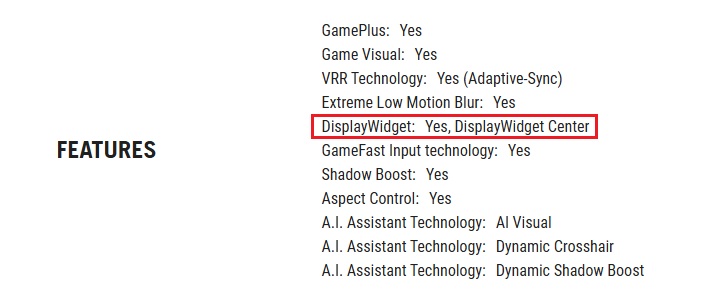
Find our best settings downloads for various Asus monitors
Click here
Useful Additional Features You Won’t Find in the OSD Menu

Beyond controlling all the settings you can find in the OSD menu, DisplayWidget Center offers you various additional functions that might be useful to you:
- ‘App Tweaker’ lets you define different presets, settings and modes per app or per game, so it will intelligently switch automatically for you as your usage and content changes – explained below
- The ‘AI Visual’ preset mode takes things a step further and will try to automatically switch modes depending on the content it detects – explained below
- MultiScreen and MultiFrame for managing and tiling windows on your desktop and multii-monitor setups – explained below
- The ‘HotKey’ function allows you to configure keyboard shortcuts for many common settings you might want to tweak – explained below
- Some extra OLED Care features like ‘Target mode’ which may be useful – explained below
DisplayWidget Center Features and Options
Note that available settings will depend on the screen connected. The colour scheme and style of the software will also switch depending on whether you’re using it with a ROG gaming, office or ProArt series monitor. You only need your monitor connected via HDMI, DisplayPort or USB-C for the software to communicate with it, you don’t need to have the USB upstream connection plugged in even.
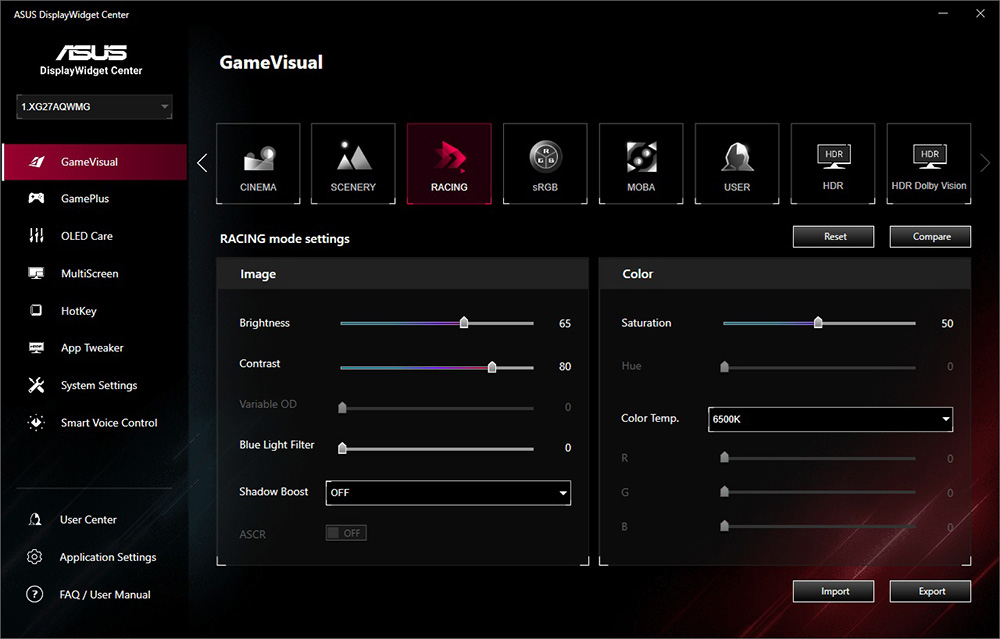
The ‘GameVisual’ section allows you to easily switch between the preset modes on the screen, while adjusting key settings for brightness, contrast and colours. This is especially handy if you find you want to switch between perhaps a wide gamut mode for gaming/multimedia, but then switch back to sRGB mode for other SDR content, or work applications quickly and easily.
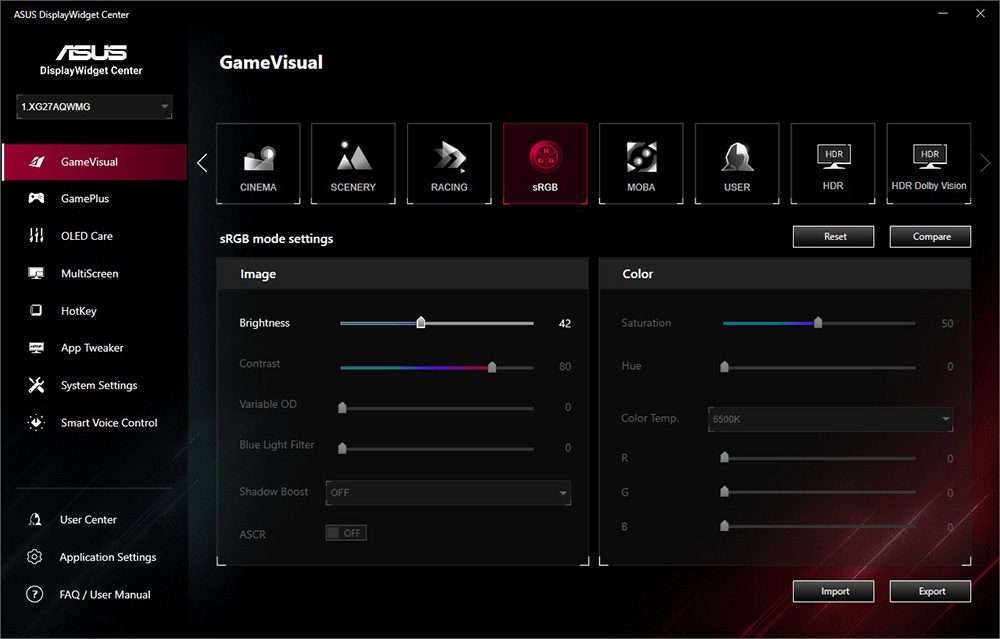
We should note that not all settings are available via the software, things like Variable Refresh Rates (VRR) and ELMB (blur reduction) can only be enabled via the OSD menu at the moment. The software is more for switching between and configured the preset modes at this time. We have fed some suggestions back to Asus and they’ve already confirmed they will be adding some new settings like colour space, gamma and VRR controls which is great news, and are reviewing how to add further functionality in the future.
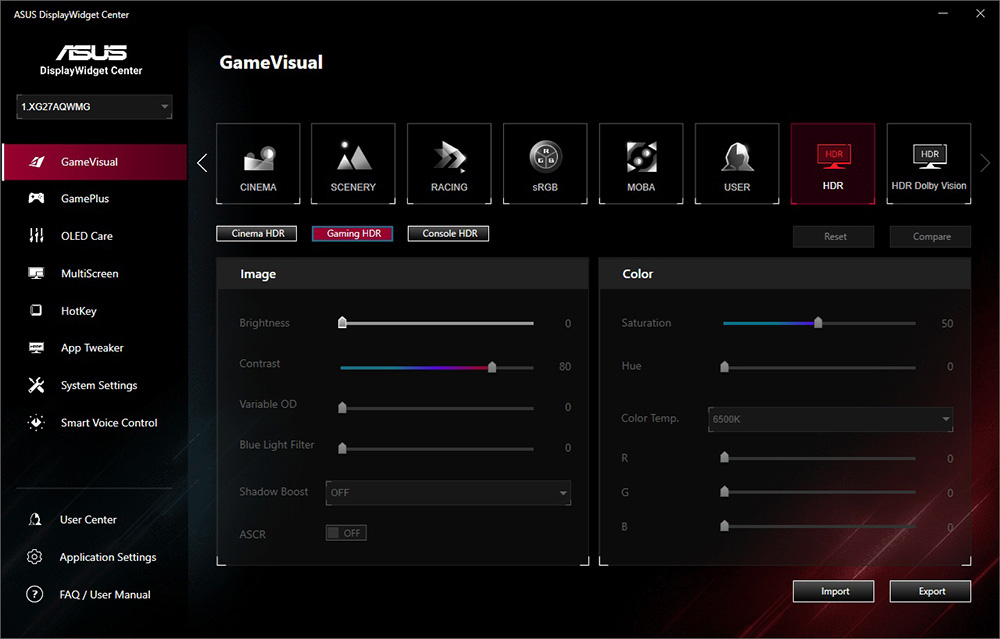
This section also allows you to switch directly to the HDR modes if you need, which will also auto-enable Windows HDR at the same time, making life simpler when you want to view HDR content. As a reminder, as this still seems to cause people issues, we’d recommend only enabling HDR when you’re going to view actual HDR content.
On some screens there isn’t full control over the HDR settings though, for instance on screens where there’s an ‘Adjustable HDR’ mode it doesn’t seem to control those fully. You may need to use the on-screen menu instead for now if your model supports those options while Asus explore how these additional settings can be integrated.
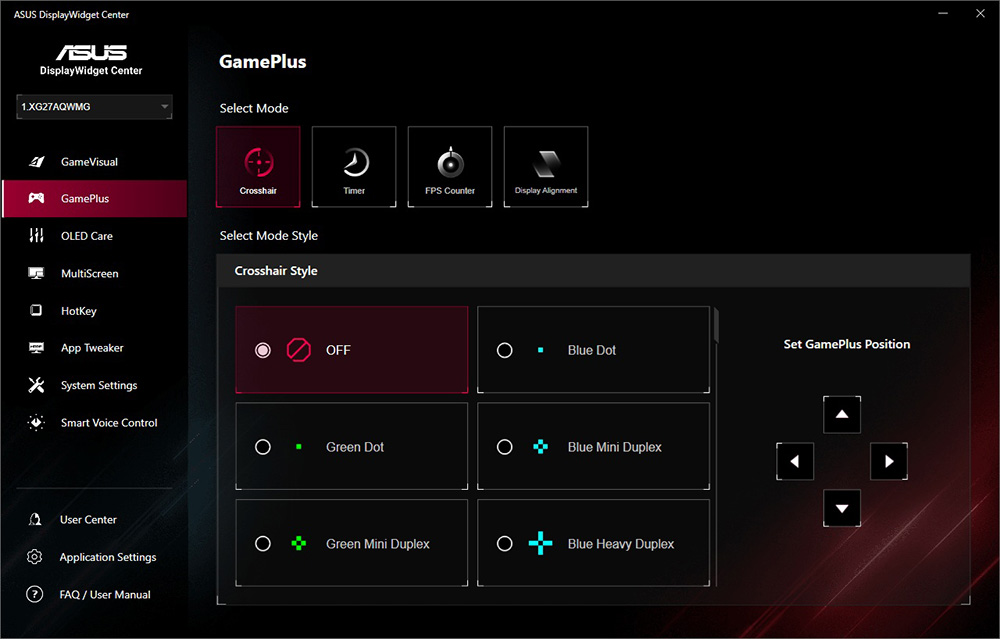
The ‘GamePlus’ section allows you to control additional gaming features like the Crosshair, Timer, FPS counter and Display Alignment where they are available on your screen. Useful if you want to enable these quickly during gaming, but then disable them afterwards.
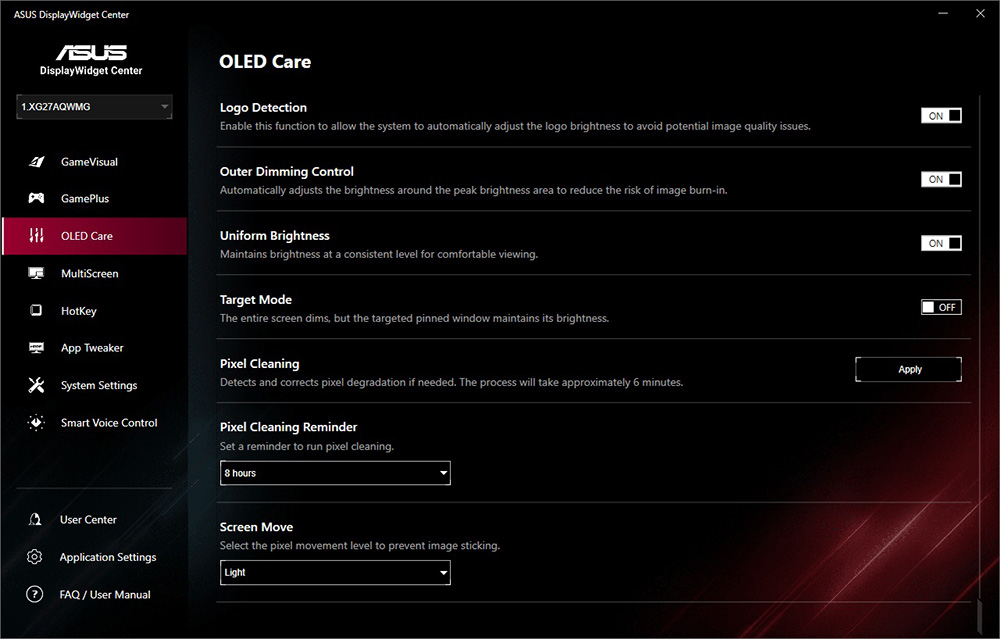
For OLED monitors there is an OLED Care section where you can turn the various features on and off. Of note here is an additional setting (on the tested XG27AQWMG at least) called ‘Target Mode’ which is not available via the main OSD menu. This dims your screen except for your open target window, so that can be useful for dimming background areas or parts of the screen that aren’t being used, to help reduce the risks of image retention.
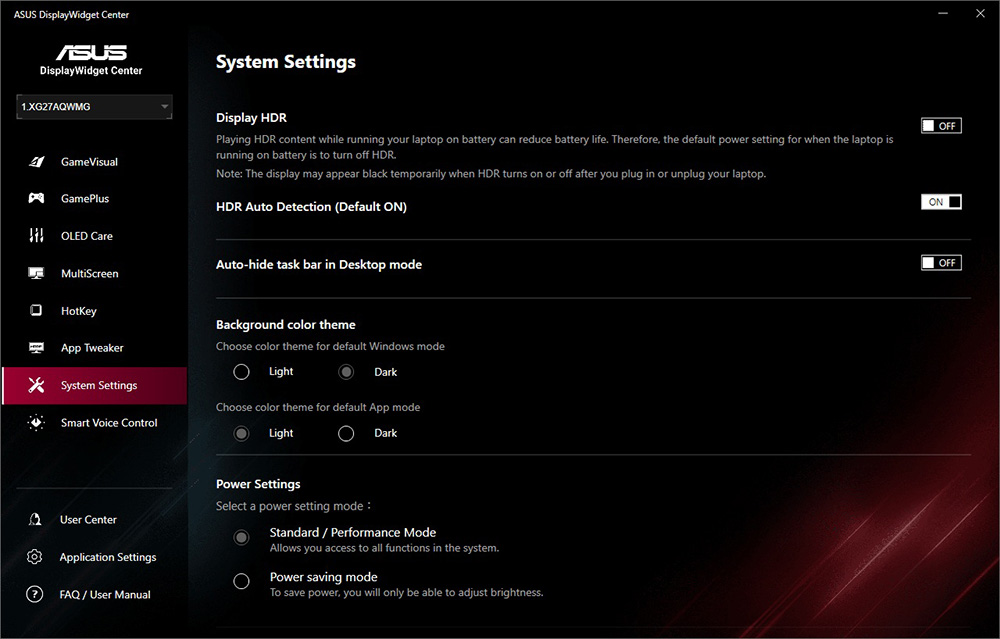
The ‘system settings’ menu gives you a few extra features including quite usefully a switch to enable and disable Windows HDR which could be handy, although it’s probably easier just to manually select the HDR mode in the GameVisual menu when you want to move between SDR and HDR modes.
Automatic Firmware notifications
The software will also detect when a new firmware is available for your connected screen, and a red dot will appear on the “User Center” section when there is one, allowing you to quickly and easily update the firmware in the future.
App Tweaker
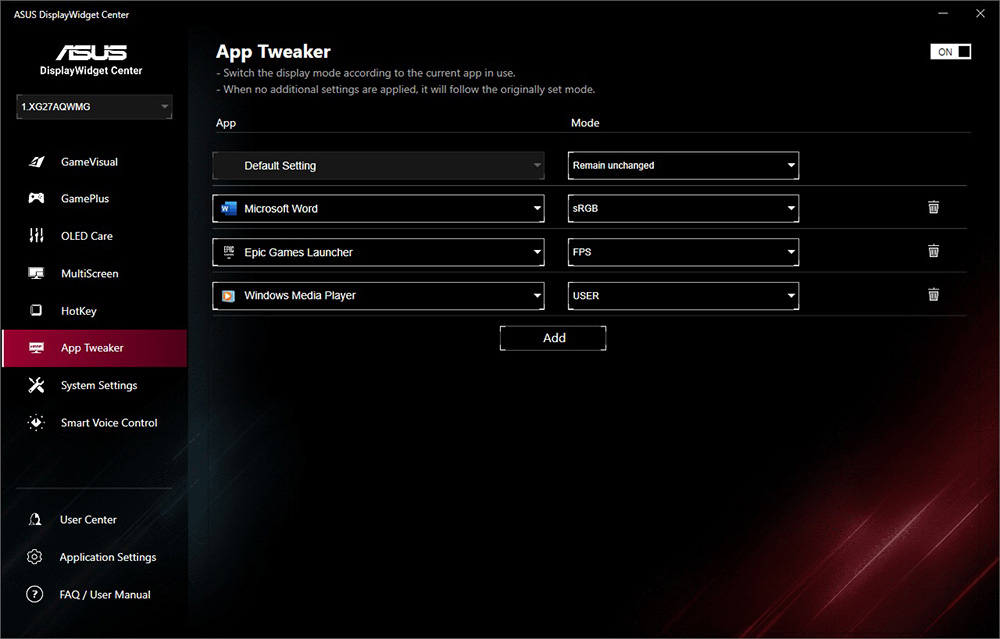
One of the potentially most useful features is the ‘App Tweaker’. This allows you to define preset modes for specific apps and games. So for example you could set the screen to switch to the sRGB mode which maybe you’ve also configured to a lower brightness setting for office work, but then switch to a brighter, more vivid and colourful FPS mode for gaming. There’s options to adjust each preset mode as you like, and then let the software auto-switch depending on the content you’re viewing. This is potentially a really useful feature.
AI Visual preset mode
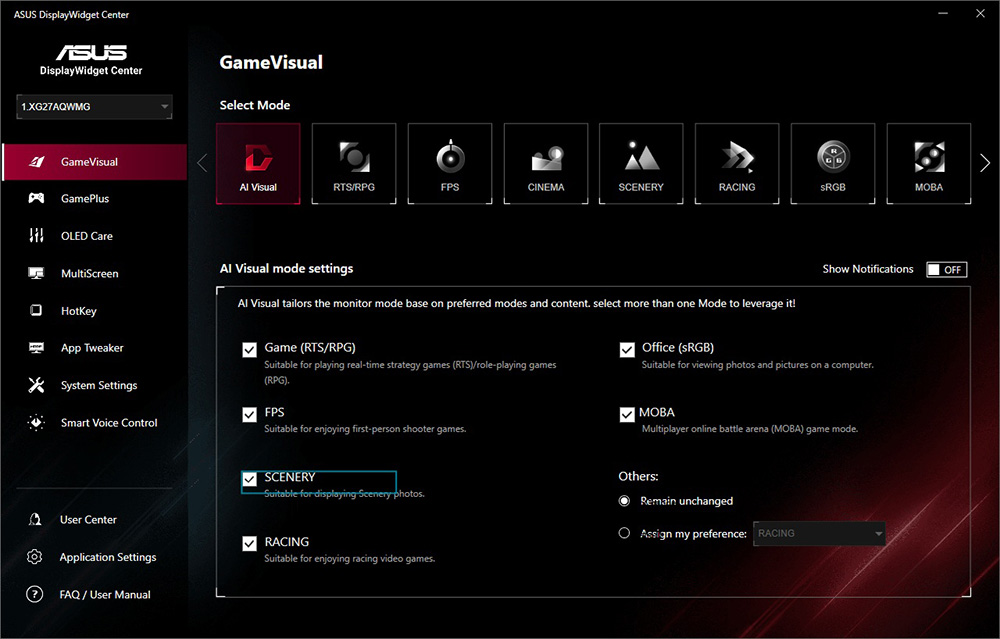
Taking things a step further is the ‘AI Visual’ preset mode which once activated, can switch preset modes depending on the content the software detects. This is a newer feature added to the software and could be useful if you don’t want to set up specific modes using the App Tweaker.
MultiScreen and MultiFrame
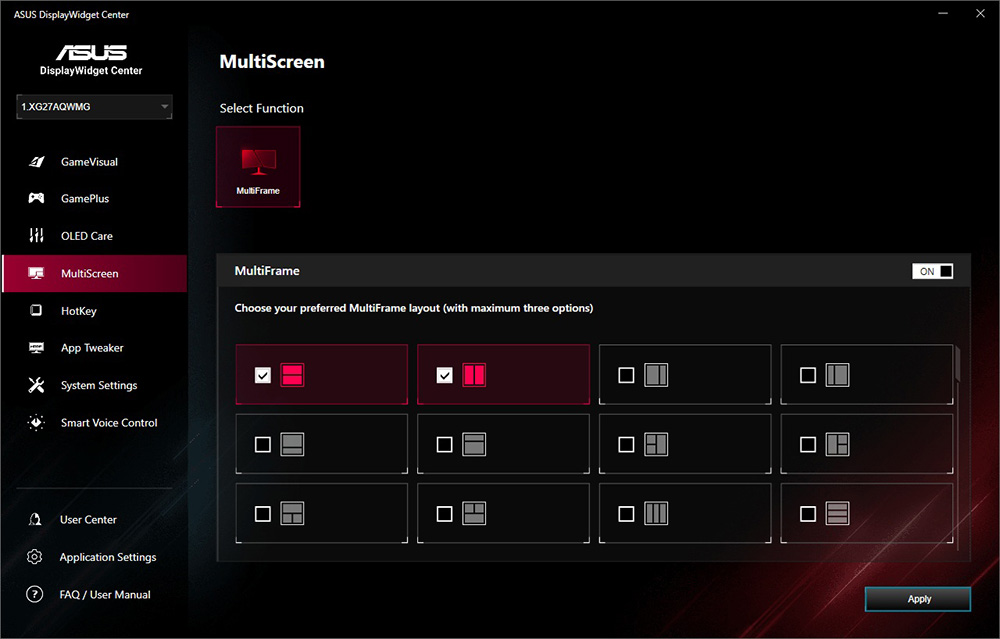
The MultiScreen or MultiFrame feature helps you manage multi-monitor setups and split screen working more easily. You can turn this function on and enable up to 3 possible layouts that you might want to use for tiling your windows on your desktop. When you then drag a window around, it will prompt you to align it to one of those grids. This is especially useful on larger and ultrawide screens.
HotKey
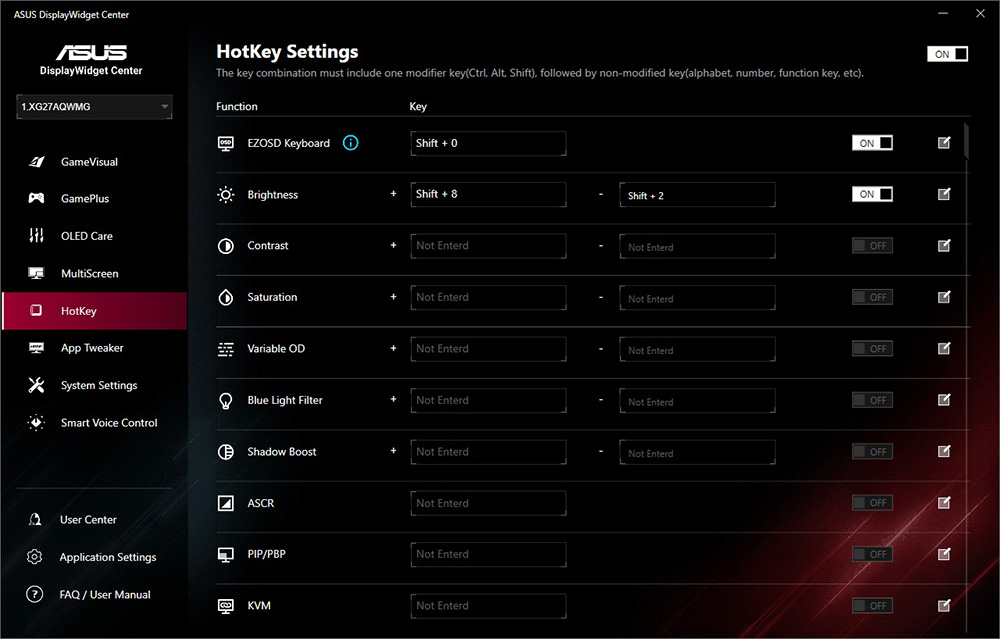
The HotKey menu allows you to control various screen settings using defined keyboard shortcuts. You can customize these how you want, and assign different functions to different short cuts. Really useful if you very quickly want to increase brightness during a game, or tweak settings like shadow boost perhaps.
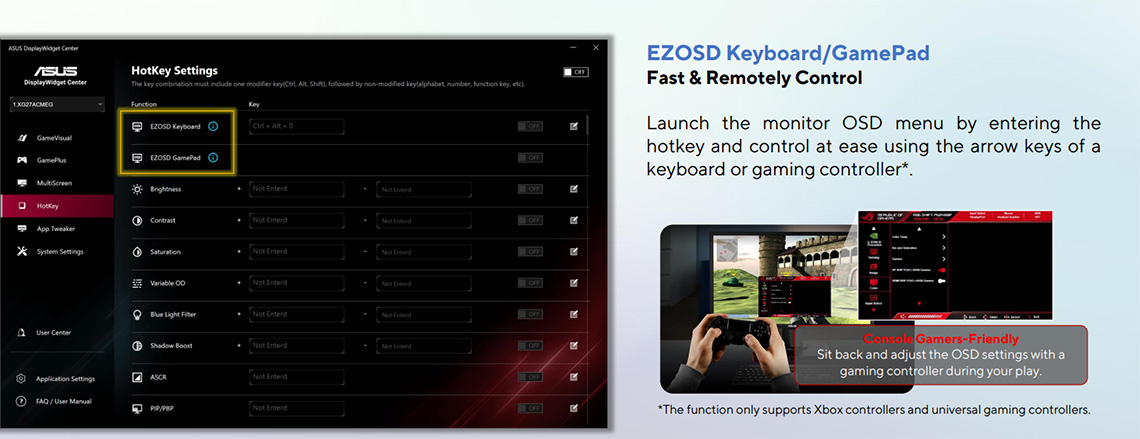
Additional control is available using a game pad if you have one connected as well, with the additional option appearing when one is detected as connected to your system.
Our Best Settings Database
You can find our best settings walk-through videos for many recent Asus screens here on our YouTube channel. If you want to quickly and easily import many of our recommended settings via the DisplayWidget Center software you can simply download the relevant file below, which will get you to many of the same recommended settings as in the video. Note that not everything is configurable via this software, so you may wish to go through our guide walkthrough as well, if it’s available.
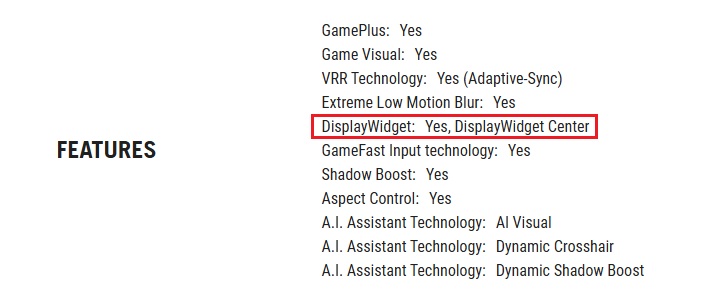
Steps:
- Make sure your Asus screen supports the DisplayCenter Widget software. This should be listed in the specs section on the product page for your model
- Install the latest version of the Asus DisplayWidget Center software from their website here
- When you open the software it should detect your connected monitor
- Download the relevant best settings file from our database below
- Press ‘import’ at the bottom of the software, locate the saved file and load it. After a few seconds it should tell you that’s completed
- You may wish to follow our video walk through as well to check for other settings not covered in the software
Available Asus monitors
(note: please adjust brightness to whatever you find comfortable and preferrable, we’ve left that on default for these downloads)
| Image | Model name / Review link | Our Best Settings | Buy this screen |
 | ROG Strix XG27AQWMG | Walkthrough video | (affiliate link) |
 | ROG Swift PG27AQDP | Walkthrough video | (affiliate link) |
 | ROG Swift PG27AQWP-W | Walkthrough video | (affiliate link) |
 | ROG Swift PG27UCDM | Walkthrough video | (affiliate link) |
 | ROG Swift PG32UCDP | Walkthrough video | (affiliate link) |
We may earn a commission if you purchase from our affiliate links in this article- TFTCentral is a participant in the Amazon Services LLC Associates Programme, an affiliate advertising programme designed to provide a means for sites to earn advertising fees by advertising and linking to Amazon.com, Amazon.co.uk, Amazon.de, Amazon.ca and other Amazon stores worldwide. We also participate in a similar scheme for Overclockers.co.uk, Newegg, Bestbuy , B&H and some manufacturers.
Stay Up To Date
 |  |  |  |
| Browser Alerts | Follow on X | Subscribe on YouTube | Support Us |
Popular Trending Articles
 4th Gen Primary RGB Tandem OLED Monitors Are Here! – Gigabyte MO27Q28G Showcase August 22, 2025 Explaining 4th Gen Primary RGB Tandem WOLED and it’s benefits and specs. Including a showcase of the Gigabyte MO27Q28G monitor
4th Gen Primary RGB Tandem OLED Monitors Are Here! – Gigabyte MO27Q28G Showcase August 22, 2025 Explaining 4th Gen Primary RGB Tandem WOLED and it’s benefits and specs. Including a showcase of the Gigabyte MO27Q28G monitor Here’s Why You Should Only Enable HDR Mode on Your PC When You Are Viewing HDR Content May 31, 2023 Looking at a common area of confusion and the problems with SDR, desktop and normal content when running in HDR mode all the time
Here’s Why You Should Only Enable HDR Mode on Your PC When You Are Viewing HDR Content May 31, 2023 Looking at a common area of confusion and the problems with SDR, desktop and normal content when running in HDR mode all the time Gen 4 Samsung QD-OLED 2025 Panels and Improvements April 14, 2025 A complete look at Samsung Display’s latest QD-OLED updates and news for 2025 including new technologies, improvements and specs
Gen 4 Samsung QD-OLED 2025 Panels and Improvements April 14, 2025 A complete look at Samsung Display’s latest QD-OLED updates and news for 2025 including new technologies, improvements and specs![[Update 2] Testing 'HDR400 True Black' and 'Peak 1000' Mode Brightness on New OLED Monitors banner3](https://tftcentral.co.uk/wp-content/uploads/2024/03/banner3-130x90.jpg) [Update 2] Testing ‘HDR400 True Black’ and ‘Peak 1000’ Mode Brightness on New OLED Monitors April 27, 2024 Testing the common HDR modes on new OLED monitors to figure out which mode is brighter for HDR and for SDR content
[Update 2] Testing ‘HDR400 True Black’ and ‘Peak 1000’ Mode Brightness on New OLED Monitors April 27, 2024 Testing the common HDR modes on new OLED monitors to figure out which mode is brighter for HDR and for SDR content QD-OLED Generations Infographic and FAQ June 17, 2025 A handy infographic explaining all QD-OLED panel generations along with answers to frequently asked questions
QD-OLED Generations Infographic and FAQ June 17, 2025 A handy infographic explaining all QD-OLED panel generations along with answers to frequently asked questions
