LG 27GL850

Introduction
This has to be one of the most eagerly anticipated displays of recent times! The LG 27GL850 has attracted a lot of attention since it was announced, as an attractive alternative to the fairly wide range of 1440p IPS high refresh rate gaming monitors already available on the market. It’s been over 4 years since we saw the first screen of this type appear in the form of the Acer Predator XB270HU, followed by many popular options like the Asus ROG Swift PG279Q and Eizo Foris FS2735 for example. These models have made use of the high refresh rate IPS-type panels from AU Optronics which have offered excellent response times and performance over the years although have been criticized in some places for their quality control and sometimes high levels of IPS glow and backlight bleed. More recent high refresh rate IPS alternatives like the Gigabyte Aorus AD27QD for example have also been released, but based on an alternative panel option from Innolux.
The LG 27GL850 marks the first screen of its type to feature one of LG.Display’s new 144Hz IPS panels, from their ‘Nano IPS’ generation. Of particular interest are the wide gamut backlight (98% DCI-P3 quoted) and the advertised 1ms G2G response time, which has apparently been verified by an independent team at Underwriter Laboratories (UL). We look forward to testing that ourselves and understanding what test conditions might have applied to achieve such an impressive number, if indeed it is achieved.
The 27GL850 also offers a 144Hz refresh rate along with adaptive-sync support to cope with variable refresh rates from both AMD FreeSync and NVIDIA G-sync systems. The screen is also officially certified by NVIDIA as “G-sync Compatible” which should ensure a decent level of VRR performance. There’s a range of additional gaming features and options too. Is this the best 27″ 1440p IPS gaming screen available? Let’s see…
If you enjoy our work or would like to get early access to future reviews, please consider becoming a TFT Central supporter
| Where to Buy | |
| We may earn a commission if you purchase from our affiliate links in this news piece – TFTCentral is a participant in the Amazon Services LLC Associates Programme, an affiliate advertising programme designed to provide a means for sites to earn advertising fees by advertising and linking to Amazon.com, Amazon.co.uk, Amazon.de, Amazon.ca and other Amazon stores worldwide. We also participate in a similar scheme for Overclockers.co.uk, Newegg, Bestbuy and some manufacturers. |
Specifications and Features
The following table gives detailed information about the specs of the screen as advertised:

The 27GL850 offers a good range of modern connectivity with 1x DisplayPort 1.4 and 2 x HDMI 2.0 offered for video connections. For PC connectivity the DisplayPort is the most common option, with HDMI being available then for connecting external games consoles or Blu-ray players potentially. Both will support variable refresh rates from AMD graphics cards or games consoles. From NVIDIA cards you can only use VRR over DisplayPort.
The screen has an external power supply and comes packaged with the power cable and small brick that you need. A headphone output connection is provided for audio pass-through if you need it but there are no integrated speakers. There are also a couple of USB ports located on the back of the screen.
Below is a summary of the features and connections of the screen.

Design and Ergonomics




The 27GL850 comes in a black design with matte plastics used for the bezel, rear enclosure, arm and base. There is some red trim in places on the back of the base and back of the screen as shown in the images below. There is 3 side borderless design with a very thin 2mm plastic trim around the sides and top which looks nice. There is also a further 6mm black panel edge, giving a total border of 8mm along the sides and top. The bottom plastic bezel is thicker at 17mm, with an additional 3mm black panel edge (20mm border in total). There is a matte silver ‘LG’ logo in the middle of the bottom bezel and a removable NVIDIA G-sync sticker in the bottom left hand corner.
The arm of the stand is finished in a matte black plastic as well, and connects in to the middle of the back of the screen with a quick release mechanism. This can be removed for VESA 100mm mounting if you wish. There is a red circular trim around this middle of the back of the screen which looks attractive and provides some contrast to all the black coloured plastics. You can see that the back of the base also has a red trim, as does the top of the monitor arm.

Above: side view of the screen. Click for larger version
The screen has a thin profile as you can see from above thanks to the LED backlighting and the external power supply (included in the box).
The stand offers a good range of ergonomic adjustments although they are quite stiff to operate on the whole. Tilt provides a wide adjustment range and is pretty smooth but fairly stiff to operate. Height adjustment is for some reason really stiff to position, especially moving it downwards, but does provide a pretty good range and smooth movement. At the lowest height adjustment the bottom edge of the screen is about 100mm from the desk, and at maximum extension about 210mm. This provides a 110mm total height adjustment range, we just wish it was a bit easier to reposition. Oddly there is no side to side swivel adjustment offered, without just moving the whole screen/base in one go which isn’t too hard anyway. Not entirely sure why this was left off. There is a rotation function though which is pretty smooth and easy to use.
The screen has a bit of a wobble to it when you reposition it but remains pretty stable during normal operation thankfully. We felt the stand could have been a bit easier to reposition to be honest, although at least the majority of the adjustments are there if you need them. Just don’t aim to move it around too often.
A summary of the ergonomic adjustments are shown below:

The materials were of a good standard and the build quality felt decent. A fairly functional and modest design compared with some other gaming displays, with no RGB lights or fancy features. There was no audible noise from the screen, even when conducting specific tests which can often identify buzzing issues. The whole screen remained pretty cool even during prolonged use.

The back of the screen features the connections as shown above. Useful to see a headphone output and 2x USB 3.0 ports provided.

The OSD is controlled through a single joystick on the bottom edge of the screen. There is quick access to the brightness and volume controls from this joystick, or pressing it in brings up another quick access menu allowing you to get to the ‘Game mode’ preset menu and input selection, as well as entering the main menu itself. Within the OSD menu it is divided in to 5 sections down the left hand side, with the options available then shown on the right. There is a useful quick reference at the top to some of the key settings like refresh rate, whether adaptive-sync is on/off, whether an HDR input is detected, the response time setting and whether Dynamic Action Sync (DAS) is on. Oddly this last setting for DAS doesn’t seem to exist in the main menu anywhere, so it’s always on! There are a good range of options to play with in the menu and navigation was quick, easy and intuitive thanks to the joystick control. No issues here at all.
Power Consumption

We have plotted these results below compared with other screens we have tested. The consumption (comparing the calibrated states) is comparable to the other 27″ high refresh rate IPS gaming screens we’ve tested. That is a little less than larger sized models in most cases.
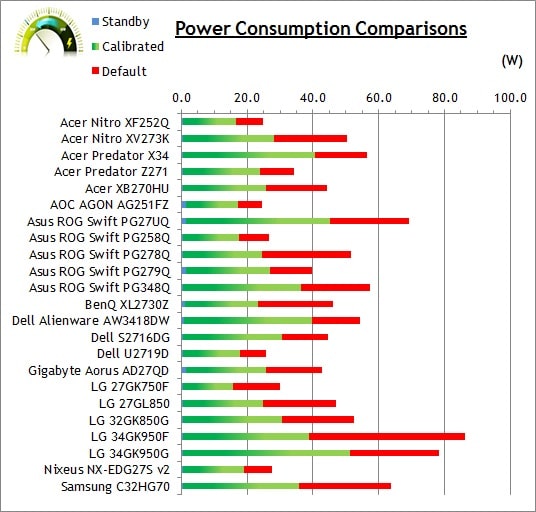
Panel and Backlighting

Panel Part and Colour Depth
The LG 27GL850 features an LG.Display LM270WQA Nano IPS technology panel. This is the first time we’ve seen this new panel used offering a high refresh rate and 1440p resolution. It is part of LG.Display’s Nano IPS generation and so offers a wide colour gamut as well. This is rare in this part of the market, with the wide range of screens based on the AU Optronics IPS panel all being a standard sRGB gamut.
The panel offers 1.07 billion colours using an 8-bit + FRC colour depth. Some people may complain that the panel is not a native full 10-bit panel, but in reality you are going to be very hard pressed to see any real difference in practice between a good 8-bit+FRC panel and a true 10-bit panel. Even more so when you consider whether you’re going to actually be able to use the 10-bit colour depth in real use. Whether or not you can make use of this 10-bit colour depth depends on your graphics card and applications although many consumer gaming graphics card will be able to use it for modern games and HDR. You would need a high end professional grade graphics card to make use of 10-bit in pro applications like Photoshop though.
Screen Coating
The screen coating is a light anti-glare (AG) offering. It isn’t a semi-glossy coating, but it is light as seen on other modern IPS type panels. Thankfully it isn’t a heavily grainy coating like some much older IPS panels feature and is also lighter than modern TN Film panel coating. It retains its anti-glare properties to avoid too many unwanted reflections of a full glossy coating, but does not produce too grainy or dirty an image that some thicker AG coatings can.
Backlight Type and Colour Gamut
The screen uses an LED backlight unit which is standard in today’s market. This helps reduce power consumption compared with older CCFL backlight units and brings about some environmental benefits as well. The LED unit here offers a wide colour gamut which gives a 98% DCi-P3 coverage according to LG. This is equal to around 135% of the sRGB colour space. If you want to read more about colour spaces and gamut then please have a read of our detailed article.
The backlight is dimmed using a direct current (DC) method as opposed to PWM, and so is flicker free as advertised.
Brightness and Contrast
This section tests the full range of luminance (the brightness of the screen) possible from the backlight, while changing the monitors brightness setting in the OSD menu. This allows us to measure the maximum and minimum adjustment ranges, as well as identify the recommended setting to reach a target of 120 cd/m2 for comfortable day to day use in normal lighting conditions. Some users have specific requirements for a very bright display, while others like a much darker display for night time viewing or in low ambient light conditions. At each brightness level we also measure the contrast ratio produced by the screen when comparing a small white sample vs. a black sample (not unrealistic full screen white vs. full screen black tests). The contrast ratio should remain stable across the adjustment range so we also check that.
Graphics card settings were left at default with no ICC profile or calibration active. Tests were made using an X-rite i1 Display Pro colorimeter. It should be noted that we used the BasICColor calibration software here to record these measurements, and so luminance at default settings may vary a little from the LaCie Blue Eye Pro report you will see in other sections of the review.
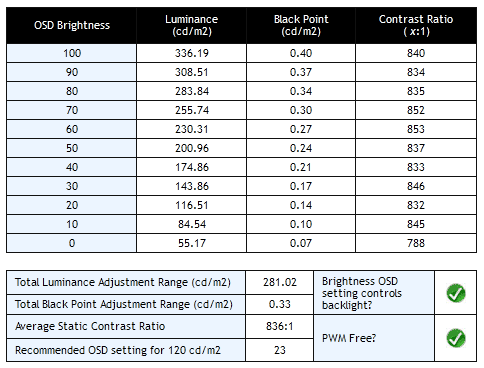
Note that we turned the Smart Energy Saving setting off in the OSD menu before taking these measurements. At the full brightness setting in the OSD the maximum luminance reached a high 336 cd/m2 which was a little less than the specified maximum brightness of 350 cd/m2 from the manufacturer. There was a good 281 cd/m2 adjustment range in total, so at the minimum setting you could reach down to a low luminance of 55 cd/m2. This should be low enough for most people including those wanting to work in darkened room conditions with low ambient light. A setting of 23 in the OSD menu should return you a luminance of around 120 cd/m2 at default settings. It should be noted that the brightness regulation is controlled without the need for Pulse Width Modulation for all brightness settings so the screen is flicker free.

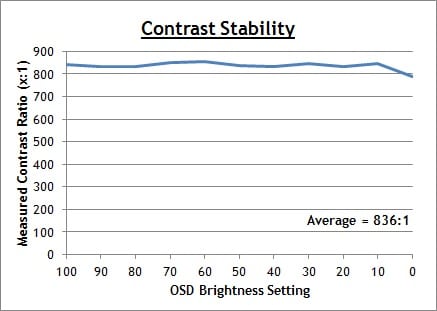
We have plotted the luminance trend on the graph above. The screen behaves as it should in this regard, with a reduction in the luminance output of the screen controlled by the reduction in the OSD brightness setting. This is a linear relationship.
The average contrast ratio of the screen was measured at a moderate 836:1 which was a bit lower than the specified 1000:1 figure from the manufacturer.
Testing Methodology

An important thing to consider for most users is how a screen will perform out of the box and with some basic manual adjustments. Since most users won’t have access to hardware colorimeter tools, it is important to understand how the screen is going to perform in terms of colour accuracy for the average user.
We restored our graphics card to default settings and disabled any previously active ICC profiles and gamma corrections. The screen was tested at default factory settings using our new X-rite i1 Pro 2 Spectrophotometer combined with LaCie’s Blue Eye Pro software suite. An X-rite i1 Display Pro colorimeter was also used to verify the black point and contrast ratio since the i1 Pro 2 spectrophotometer is less reliable at the darker end.
Targets for these tests are as follows:
- CIE Diagram – confirms the colour space covered by the monitors backlighting in a 2D view, with the black triangle representing the displays gamut, and other reference colour spaces shown for comparison. Usually shown as a comparison against the common sRGB space
- Colour space coverage volumes – we also measure using a piece of software called ChromaPure the colour space (gamut) volumes produced by the backlight in comparison to the sRGB, DCI-P3 and Rec.2020 colour spaces. sRGB is the most commonly used colour space so it is important to have a decent coverage from the screen here. If the colour space is >100% sRGB then the screen can produce a wider colour gamut, often reaching further in to the wider gamut DCI-P3 (commonly used for HDR) and Rec.2020 reference spaces.
- Gamma – we aim for 2.2 which is the default for computer monitors
- Colour temperature / white point – we aim for 6500k which is the temperature of daylight
- Luminance – we aim for 120 cd/m2, which is the recommended luminance for LCD monitors in normal lighting conditions
- Black depth – we aim for as low as possible to maximise shadow detail and to offer us the best contrast ratio
- Contrast ratio (static) – we aim for as high as possible. Any dynamic contrast ratio controls are turned off here if present
- dE average / maximum – we aim for as low as possible. If DeltaE >3, the color displayed is significantly different from the theoretical one, meaning that the difference will be perceptible to the viewer. If DeltaE <2, LaCie considers the calibration a success; there remains a slight difference, but it is barely undetectable. If DeltaE < 1, the color fidelity is excellent.
Default Performance and Setup
Default settings of the screen were as follows:
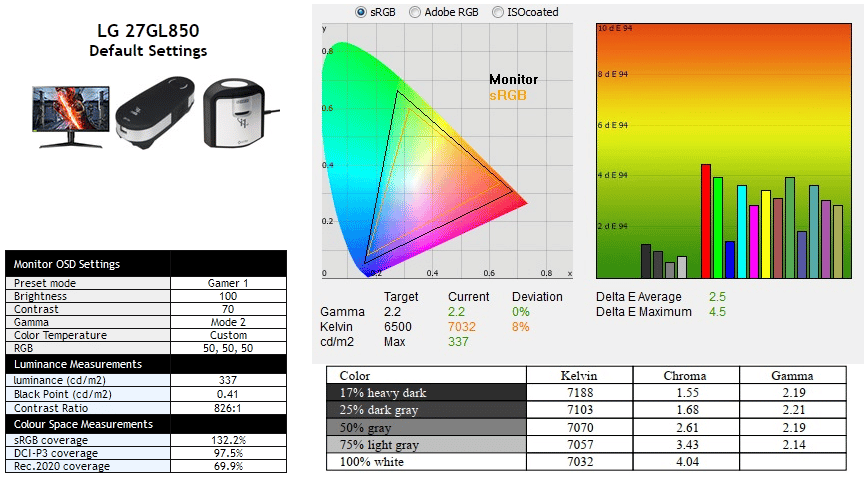
Note that we turned the Smart Energy Saving setting off in the OSD menu before taking these measurements. Initially out of the box the screen was set with the ‘Gamer 1’ preset mode. The display was set with a maximum 100% brightness which was too bright and uncomfortable to use for long periods. You will want to turn that down. The screen looks vivid and colourful thanks to the wide gamut backlight. We went ahead and measured the default state with the i1 Pro 2. The CIE diagram on the left of the image confirms that the monitors colour gamut (black triangle) extends a fair way beyond the sRGB reference space (orange triangle) especially in green and red shades. We measured using ChromaPure software a 132.2% sRGB gamut volume coverage which corresponds to 97.5% of the DCI-P3 reference and 69.9% of the Rec.2020 reference. This is wider than normal sRGB screens by a considerable way, which helps create more vivid and bright colours for gaming, multimedia and HDR content. Some users may be worried about oversaturation of colours when working with sRGB-designed content, or doing colour critical work outside of a colour managed workflow. LG have included an sRGB emulation mode as well which we will look at in a moment. The screen is primarily aimed at gaming and multimedia and we expect the wider colour gamut to be a positive for most people in those uses.
Default gamma was recorded at 2.2 average with a 0% overall deviance from the target which was very good. White point was measured at 7035k, being a little too cool and 8% out from our 6500k target.
Luminance at the default 100% brightness level was recorded at a very bright 337 cd/m2 which is too high for prolonged general use, you will need to turn that down. The black depth was 0.41 cd/m2 at this default brightness setting, giving us only a moderate static contrast ratio of 826:1. We will see if we can improve that at all in a moment through some adjustments and calibration. Colour accuracy measurements should be ignored here really as they are comparing the produced wider gamut display colours against an sRGB reference which will always lead to errors. There was no sign of any colour banding which was good news.
Color Temp Setting Measurements

We carried out a test of the various Color Temp modes as well out of interest and the results as shown above. The manual modes give the most flexibility, although most seemed to be 400 – 800k cooler than they were intended. The 6000k mode actually delivers you a white point close to the 6500k target out of the box in this native ‘Gamer 1’ mode and might be a quick fix for the offset white point if it looks a bit too cool to you.
Gamma Setting Measurements

We also carried out measurement of each of the gamma modes available via the OSD menu. Some of the preset modes have different default settings for gamma as well which may be locked keep in mind. Mode 2 (the default) offered the most reliable gamma curve relative to the 2.2 target we aim for. While mode 1 and 4 had a small overall deviance from the target, you can see that in different grey shades the gamma curve strays further away from the desired curve.
We did re-test the contrast ratio in these other gamma modes and they returned figures of around 998:1 in modes 1, 3 and 4. However, the gamma curve and white point then need correcting which leads to further complications. A calibration tool is needed to correct the gamma curve as well, so it’s far from ideal for most users. By the time we carried out corrections in those other gamma modes to fix the gamma curve, and correct the white point the resulting calibrated contrast ratio was right back to where it was before in the 850:1 range, no better than what we obtained in our calibration section either. So although the default contrast ratios are higher in those other modes, it’s only because the gamma curve is all messed up.
Factory Calibration and sRGB Mode

The 27GL850 carries a factory calibration which is applicable in (as far as we can tell) the sRGB preset mode for the monitor. There is an individual calibration report provided in the box for the unit which confirms that it has been factory calibrated to achieve a 2.2 gamma, 6500k white point (within 500k deviance) and a dE of <5.
We switched to the SRGB preset mode to test this ourselves:

The sRGB mode locks many of the OSD settings, although thankfully you still have control to change the backlight brightness level. This mode offers a very reliable emulation of the smaller sRGB colour space which is great news, and you can see the gamut triangle closely matches the sRGB reference in the CIE diagram above. We measured a 100.7% coverage of the sRGB space as well. Gamma remained reliable at 2.2 average with only a minor 1% deviance overall. White point was a bit closer to the desired 6500k in this mode, now measured at 6766k and being only 4% out from our target. The colour accuracy was also very good, with an average dE of only 1.0 recorded. This represented a very good factory calibration and a reliable sRGB mode for those who want to work with a more standard colour space for specific uses.
Calibration
We used the X-rite i1 Pro 2 Spectrophotometer combined with the LaCie Blue Eye Pro software package to achieve these results and reports. An X-rite i1 Display Pro colorimeter was used to validate the black depth and contrast ratios due to lower end limitations of the i1 Pro device.

We calibrated the screen in the default ‘Gamer 1’ preset mode where the full native gamut is used. The OSD settings were adjusted as shown in the table above, as guided during the calibration process and measurements. These OSD changes allowed us to obtain an optimal hardware starting point and setup before software level changes would be made at the graphics card level. We left the LaCie software to calibrate to “max” brightness which would just retain the luminance of whatever brightness we’d set the screen to, and would not in any way try and alter the luminance at the graphics card level, which can reduce contrast ratio. These adjustments before profiling the screen would help preserve tonal values and limit banding issues. After this we let the software carry out the LUT adjustments and create an ICC profile.
Average gamma was still measured at 2.2 average (0% deviance) which we had seen out of the box anyway. The white point was measured at 6527k correcting the too cool 8% deviance that we’d seen before out of the box which was good news. Luminance had been improved thanks to the adjustment to the brightness control and was now being measured at a far more comfortable 120 cd/m2. We measured a black depth of 0.14 cd/m2 and this produced a moderate static contrast ratio of 848:1. This was a bit lower than we had expected from a modern IPS panel which we hoped could reached around 1000:1, but it was still ok and not terrible.
Colour accuracy of the resulting profile was good, with dE average of 0.4 and maximum of 0.8. LaCie would consider colour fidelity to be very good overall. Testing the screen with various colour gradients showed mostly smooth transitions with some minor gradation in darker tones, but no banding was introduced at all. You can use our settings and try our calibrated ICC profile if you wish, which are available in our ICC profile database. Keep in mind that results will vary from one screen to another and from one computer / graphics card to another.
Setup Comparisons
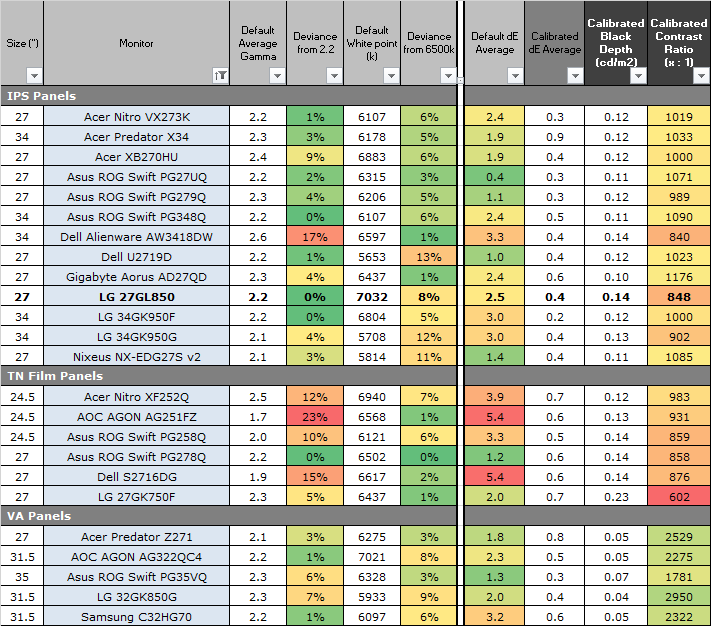
The comparisons made in this section try to give you a better view of how each screen performs, particularly out of the box which is what is going to matter to most consumers. We have divided the table up by panel technology as well to make it easier to compare similar models. When comparing the default factory settings for each monitor it is important to take into account several measurement areas – gamma, white point and colour accuracy. There’s no point having a low dE colour accuracy figure if the gamma curve is way off for instance. A good factory calibration requires all 3 to be well set up. We have deliberately not included luminance in this comparison since this is normally far too high by default on every screen. However, that is very easily controlled through the brightness setting (on most screens) and should not impact the other areas being measured anyway. It is easy enough to obtain a suitable luminance for your working conditions and individual preferences, but a reliable factory setup in gamma, white point and colour accuracy is important and some (gamma especially) are not as easy to change accurately without a calibration tool.
From these comparisons we can also compare the calibrated colour accuracy, black depth and contrast ratio. After a calibration the gamma, white point and luminance should all be at their desired targets.
Default setup of the screen out of the box was with the full 98% DCi-P3 colour gamut and so you had bright and vivid colours which were noticeably richer than a standard sRGB gamut display. The gamma curve was accurate and overall the image looked very pleasing. It was a little too cool by about 500k and the contrast ratio was only moderate for an IPS panel at around 850:1. For those who want to work with a more common sRGB gamut there is also a very reliable sRGB emulation preset mode available which was great to see, and that carries the LG factory calibration. This too had a reliable gamma curve, more accurate white point and a low dE as well offering very good colour accuracy.

The contrast ratio of the screen was a little lower than we had hoped, measured at 848:1 after calibration. This left it about 150:1 lower than a typical IPS panel, it was still not bad by any means, and on par with most TN Film panels, it could have just done with being slightly higher to meet the 1000:1 spec and expectations of this technology. If you’re after a better black depth and stronger contrast ratio you’d be better looking for a VA panel. We expect it would be difficult to see any real difference between this IPS panel and most of the other IPS gaming monitors considered here to be honest except in very dark content and shadow detail.
| Check Availability and Pricing – Affiliate Links |
|---|
| Amazon | Overclockers UK |
| TFTCentral is a participant in the Amazon Services LLC Associates Programme, an affiliate advertising programme designed to provide a means for sites to earn advertising fees by advertising and linking to Amazon.com, Amazon.co.uk, Amazon.de, Amazon.ca and other Amazon stores worldwide. We also participate in a similar scheme for Overclockers.co.uk. |
Viewing Angles
Above: Viewing angles shown from front and side, and from above and below. Click for larger version

Viewing angles of the screen were very good as you would expect from an IPS-type panel. Horizontally there was very little colour tone shift until wide angles past about 45°. A slight darkening of the image occurred horizontally from wider angles as you can see above as the contrast shifted slighting. Contrast shifts were slightly more noticeable in the vertical field but overall they were very good. The screen offered the wide viewing angles of IPS technology and was free from the restrictive fields of view of TN Film panels, especially in the vertical plane. It was also free of the off-centre contrast shift you see from VA panels and a lot of the quite obvious gamma and colour tone shift you see from some of the modern VA panel type offerings.


Above: View of an all black screen from the sides. Click for larger version
We also tested the panel in a dark room by viewing a black background from a wide angle. Like we had seen on the LG 34GK950F previously, the level of “IPS glow” you will see varies a little depending on which side of the screen you are looking from. From the left the glow seemed to be a little less than some alternative IPS screens in this sector. The glow was a little less pale and had a slight pink/orange hue to it rather than being as white. On some of the older 27″ high refresh rate IPS screens like the Asus ROG Swift PG279Q and Acer Predator XB270HU (using an AU Optronics IPS panels) the glow was more white and more noticeable than here on the 27GL850 when viewed from that left hand side. However, when viewing the screen from the right hand side the glow was more noticeable, having a more typical pale and white colour to it. Overall this would indicate that the IPS off-angle glow on darker content is probably going to be comparable to other similar IPS screens to be honest, perhaps slightly less. It’s using a different panel from LG.Display here, but there’s still some IPS glow to contend with on dark content from a wider viewing angle.
This type of glow is common on most modern IPS-type panels and can be distracting to some users. If you view dark content from a normal head-on viewing position, you may see this glow as your eyes look towards the edges of the screen depending on your viewing position. It will also be more noticeable in darker ambient light conditions and if you’re viewing a lot of dark content. Some people may find this problematic if they are playing a lot of darker games or watching darker movies. In normal day to day uses you couldn’t really notice this unless you were viewing darker content. If you move your viewing position back, which is probably likely for movies and games keep in mind, the effect reduces as you do not have such an extreme angle from your eye position to the screen edges.
Panel Uniformity
We wanted to test here how uniform the brightness was across the screen, as well as identify any leakage from the backlight in dark lighting conditions. Measurements of the luminance were taken at 35 points across the panel on a pure white background. The measurements for luminance were taken using BasICColor’s calibration software package, combined with an X-rite i1 Display Pro colorimeter with a central point on the screen calibrated to 120 cd/m2. The below uniformity diagram shows the difference, as a percentage, between the measurement recorded at each point on the screen, as compared with the central reference point.
It is worth noting that panel uniformity can vary from one screen to another, and can depend on manufacturing lines, screen transport and other local factors. This is only a guide of the uniformity of the sample screen we have for review.

Luminance uniformity of the screen was pretty good overall, with the top left and bottom right hand corners showing the most deviance on our sample. In those corners the luminance dropped down to 91 cd/m2 in the most extreme example (-31.87%). Overall, 69% of the screen remained within a 10% deviance threshold of our centrally calibrated point which was decent enough.
Backlight Leakage

We also tested the screen with an all black image and in a darkened room. A camera was used to capture the result. There was a bit of clouding from the corners visible, particularly in the bottom left, but it was not noticeable in real use at all.
Note: if you want to test your own screen for backlight bleed and uniformity problems at any point you need to ensure you have suitable testing conditions. Set the monitor to a sensible day to day brightness level, preferably as close to 120 cd/m2 as you can get it (our tests are once the screen is calibrated to this luminance). Don’t just take a photo at the default brightness which is almost always far too high and not a realistic usage condition. You need to take the photo from about 1.5 – 2m back to avoid capturing viewing angle characteristics, especially on IPS-type panels where off-angle glow can come in to play easily. Photos should be taken in a darkened room at a shutter speed which captures what you see reliably and doesn’t over-expose the image. A shutter speed of 1/8 second will probably be suitable for this.
General and Office Applications
This screen features a 2560 x 1440 WQHD resolution, a significant step up from the wide range of 1920 x 1080 screens on the market and a comfortable resolution for this size screen we feel. These higher resolution 27″ models offer a tighter pixel pitch of 0.233mm which results in a smaller text size than common 24″ 1080p screens, although it is still a nice and comfortable size. We are very used to working with 27″ 1440p screens all the time and find them very comfortable and a significant upgrade over 1080 / 1200p models. Some users may find the small text a little too small to read comfortably, and we’d advise caution if you are coming from a smaller screen for instance where the pixel pitch and text are normally larger. The extra screen size takes some getting used to over a few days as there really is a lot of room to work with but once you do, it’s excellent. For those wanting a high resolution for CAD, design, photo work etc, this is a really good option. The image was very sharp and crisp and text was very clear. With its WQHD display, you enjoy 77% more desktop space than a full HD screen to spread out your windows and palettes.
The light AG coating of the IPS technology panel is certainly welcome, and much better than the older grainy and ‘dirty’ appearance of older IPS AG coatings. Although it’s been several years since those more grainy coatings were used. The wide viewing angles provided by this panel technology on both horizontal and vertical planes, helps minimize on-screen colour shift when viewed from different angles.
By default out of the box the screen operates with a wide gamut offering 135% sRGB coverage. This is well suited to gaming, multimedia and HDR content producing brighter and more vivid colours. There is a good gamma curve setup to this mode, although the colour temperature is a bit cool. That’s easy to adjust using either our recommended RGB settings or using the various colour temp modes available in the OSD menu if you need.
For more general and office work, or photo editing and colour critical work, some people may need to work with the smaller, more common sRGB colour space. There is a very well set up sRGB mode available from the menu which carries the factory calibration. This emulates this smaller colour space very nicely, and will avoid any issues with oversaturation or off-colours outside of a colour managed workflow. Thankfully unlike many monitors you are still able to control the brightness level in the sRGB mode to customise it to your requirements. It’s a well calibrated mode and useful to see included.
The brightness range of the screen was good, with the ability to offer a luminance between 336 and 55 cd/m2. This should mean the screen is useable in a wide variety of ambient light conditions, including darkened rooms. A setting of ~23 in the OSD brightness control should return you a luminance close to 120 cd/m2 out of the box. The brightness regulation is controlled via a flicker free backlight, without the need for Pulse Width Modulation (PWM), and so those who suffer from eye fatigue or headaches associated with flickering backlights need not worry.
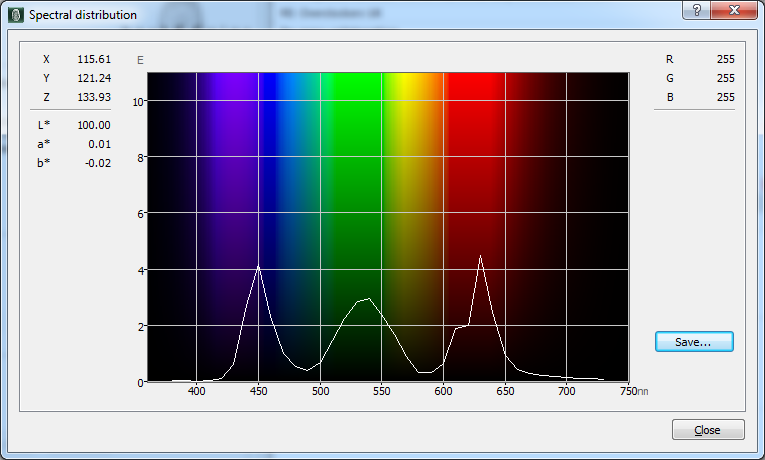

There was no audible noise from the screen, even when conducting specific tests which can sometimes cause issues. There is a specific preset modes for office or text work from the “reader” mode, which makes the image warmer than our calibrated state. You can’t customise any of the settings in this mode really other than brightness, but it might still be useful for warmer or night time office work and as you can see from the above graphs it does cut down on the blue light output as a result of the warmer setup. There are no specific blue light filter options or modes available on this screen.
There are 2x USB 3.0 ports which are useful. These are on the back of the screen with the video connections so are not really very easy access day to day. A couple of additional ports on the side of the screen for easy access would have been welcome. There are no other extras like ambient light sensors or card readers on this screen either. There is a decent enough range of ergonomic adjustments from the stand although they are pretty stiff to use. There is also VESA 100mm mounting capabilities for those who want to arm or wall mount the screen instead.
Responsiveness and Gaming

The screen uses overdrive technology to boost pixel transitions across grey to grey changes as with nearly all modern displays. The part being used is an LG.Display LM270WQA Nano IPS technology panel. Have a read about response time in our specs section if you need additional information about this measurement.

We use an ETC M526 oscilloscope for these measurements along with a custom photosensor device. Have a read of our response time measurement article for a full explanation of the testing methodology and reported data.
Response Times and Refresh Rate
We carried out some initial response time measurements and visual tests in each of the overdrive settings, and at a range of refresh rates. The overdrive control is available in the OSD menu via the ‘Response Time’ option as shown.
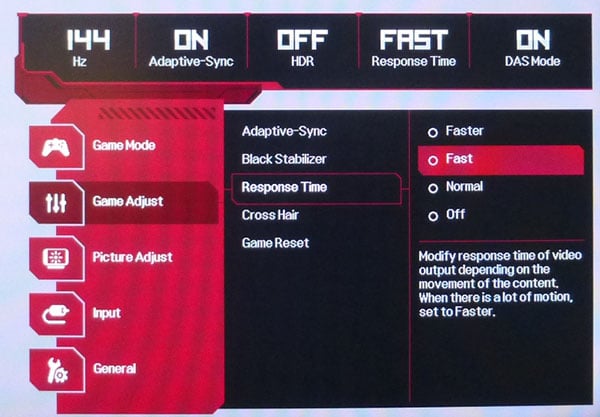


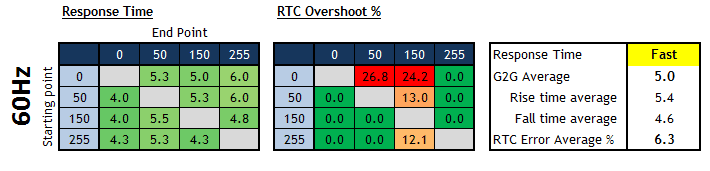
From some visual tests it was fairly easy to see how each of the Response Time modes performed at different refresh rates. The optimal setting at the maximum 144Hz was certainly the ‘Fast’ mode. Below that, the normal and off settings showed only minor drops in motion clarity, but it was clear that the Fast mode was marginally better. At 144Hz, as you can also see from our measurements above, there was no noticeable overshoot artefacts either which was very pleasing. Pushing the setting up to the maximum ‘Faster’ mode introduced some really massive overshoot which we will look at in a moment, leading to really obvious pale and dark halos behind moving objects and making that mode unusable.
We therefore stuck with the ‘Fast’ setting and tested that across the range of refresh rates. At all refresh rates the average response time was basically the same at 4.9 – 5.0ms G2G. We will test a wider range of transitions in the next section to get a more accurate final figure. The only difference in performance came with the levels of overshoot. At 144Hz there was none recorded at all, but this increased slightly as the refresh rate lowered. At 100Hz it was pretty slight, and not really noticeable in practice at all. At 60Hz it was a little higher but still pretty hard to spot in real life to be honest. There were some very slight pale halos behind moving objects but they were not overly distracting and hard to pick out. The good news is that the response times were very fast across all measured transitions, and for all refresh rates here. They were fast enough also to keep up with the frame rate demands, even at the maximum 144Hz refresh rate which was good news.
60Hz Optimal Settings
60Hz may be applicable if you intend to use an external device like a games console or Blu-ray player with the screen. The only area where the overshoot was perhaps getting a little too high in the ‘Fast’ mode had been at the lower refresh rate end. You may wish to experiment for yourself with the ‘Fast’ setting, but if you have any issues with overshoot or pale trails for 60Hz inputs, then you can switch down to the ‘normal’ Response Time mode instead. We measured the performance in that mode too which revealed basically no overshoot, and still fast response times overall with a 5.8ms G2G average.


After we first published this review we were asked to also measure the response times at 100Hz and 144Hz in this normal mode for completeness:


As you can see the response times remain pretty consistent across the refresh rate range from 60 – 144Hz, at around 5.8 – 6.0ms G2G. There was no overshoot at all at these higher refresh rates. In practice, it is very hard to see any real difference between the normal and fast modes at any refresh rate. At 60Hz you can just about pick out a little bit of pale overshoot, but it’s very slight. The fast mode has perhaps a tiny amount less blurring, but again it’s very slight. We did try to capture some pursuit camera photos at 60Hz to compare the normal and fast modes, but it was hard to capture anything meaningful given the differences were so minor. We still feel that the ‘fast’ mode gives the slightly faster performance, but if you spot any issues with overshoot ever, you know you can just change to the normal mode without really impacting response times much anyway.
Achieving the 1ms G2G Spec?
This leads to the obvious question then of how the 1ms G2G spec has been achieved. The answer, probably unsurprisingly, is that it is only possible if you switch the monitor to the maximum ‘Faster’ response time setting which is documented on many of the LG.com regional pages and in the spec sheet. We took measurements again at 144Hz in this mode:

As you can see, the overall response times have improved noticeably, down now to a very low 2.7ms G2G average. Some transitions do reach as low as 1ms, in fact the best we measured was 0.8ms! However, this is at the cost of some massive levels of overshoot, truly huge! In practice there are some very obvious and distracting pale and dark halos behind moving objects, and it makes this Faster mode totally unusable. Keep in mind this is at 144Hz as well, and we already know that the overshoot levels increase a bit as the refresh rate lowers, so this is really the best case scenario for the ‘Faster’ mode.

As an example, the response time oscillograph for the 0-50-0 transition is shown above, where you can see the huge overshoot of 257% on the rise time!

We also took some photos using a pursuit camera setup to give you an indication of the real perceived motion clarity in this ‘Faster’ Response Time mode, both at 60Hz and 144Hz refresh rates. This is to demonstrate the extreme levels of overshoot you can see in this mode, especially at lower refresh rates.
Obviously this 1ms G2G spec is complete marketing, and is not something achievable in practice at all without serious side-effects. There’s no denying that the panel is fast anyway, even in the more modest and sensible ‘Fast’ mode, and we don’t want to take anything away from it’s performance in what we consider the optimal ‘Fast’ mode as it’s very impressive. To be honest we’d have rather LG had stuck with a more traditional response time spec like 4 – 5ms G2G and delivered a great performance in that range, than push unrealistic and unachievable marketing figures that don’t live up to the hype. What makes it worse is that this has been “verified” and “certified” by Underwriter Laboratories (UL) as an independent third party which for us, really brings in to question their credibility. We’ve not come across them before in the monitor market, but we would hope that in the future they consider the true overall view of these things before certifying crazy figures that don’t work. Sure, you can reach 1ms G2G on this panel, but if it’s at the cost of ridiculous levels of overshoot what is the point?
Variable Refresh Rate (VRR)


The screen natively supports AMD FreeSync for variable refresh rates between 48 and 144Hz over DisplayPort, or 48 – 100Hz over HDMI. As listed on AMD’s website the screen is not certified under their newer FreeSync 2 scheme, despite it also including LFC support and accepting an HDR input signal (more on the HDR capabilities later). AMD FreeSync Technology is supported with DisplayPort and HDMI connections, allowing the 27GL850 to be compatible with AMD Radeon Graphics Cards (and modern NVIDIA cards for G-sync), Xbox X, Xbox One, and other future gaming consoles and devices that support FreeSync and Adaptive-Sync.
The 27GL850 has also been officially certified under NVIDIA’s recent ‘G-sync Compatible’ scheme, so you can use it from NVIDIA graphics cards with variable refresh rates with validated performance levels. It will support VRR over DisplayPort only.
The support for FreeSync and G-sync will be very useful given the significant system demands of running a screen at 2560 x 1440 resolution and up to 144Hz refresh rate. It was of course very good to see it included here. We know from our response time measurements above that even if you use the screen with FreeSync/G-sync and the refresh rate fluctuates, the response times remain consistent and do not fluctuate much at all. The overdrive does start to creep up a bit as the refresh rate reduces, but never to the point where it’s really obvious in practice to be honest when using the ‘Fast’ setting. You might also want to read our newly updated article about Variable Refresh Rates here.
Detailed Response Times – 144Hz, Response Time = Fast


We carried out some further response time measurements at the maximum 144Hz refresh rate supported by the screen and with the overdrive set to the ‘Fast’ setting. Having taken some further measurements at a range of pixel colour transitions, the average G2G response time was more accurately measured now at an impressive 4.8ms. There was very little overshoot measured at all at the maximum 144Hz refresh rate, although we know that it creeps up a little as the refresh rate lowers but never to the point where it’s noticeable in practice really we found. 100% of the pixel transitions were within the 144Hz refresh rate window which ensured there was no additional blurring due to the high frame rate. An excellent performance when it comes to response times from an IPS panel.
On thing that is missing from this model is a blur reduction mode which is a shame, and really the only thing missing.


Pursuit camera photos at 144Hz in ‘Fast’ mode
Gaming Comparisons
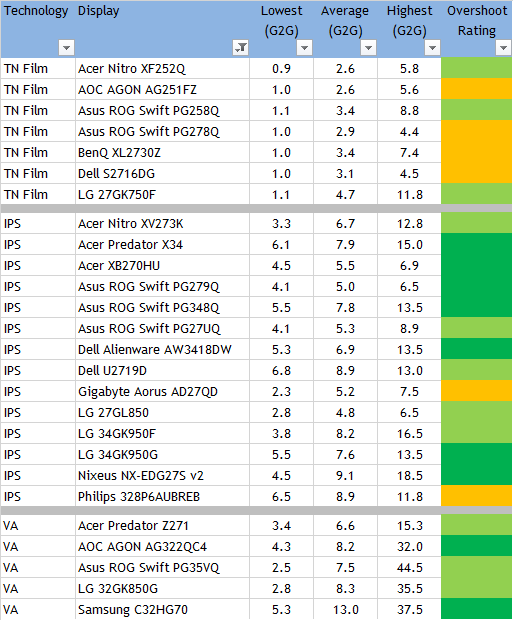
We have provided a comparison of the 27GL850 against many other gaming screens we have reviewed in a similar size range and across a range of panel technologies. This table is now split by panel technology to make life a bit easier and for quicker comparison.
The LG 27GL850 was the fastest IPS-type panel we’ve tested to date! With 4.8ms G2G it slightly edged out long-standing popular models like the Asus ROG Swift PG279Q (5.0ms) and Acer Predator XB270HU (5.5ms) although of course not by much. All this was achieved without any noticeable overshoot at 144Hz. On the 27GL850 the overdrive impulse was applied consistently across all refresh rates from 60Hz – 144Hz and so we measured the same pixel response times at each refresh rate. The only difference being that as the refresh rate lowered, the overshoot crept up. To be honest, we didn’t really see any noticeable issues with this even at the lower refresh rate end, so the ‘Fast’ setting in our opinion is perfectly useable across the VRR range.
This is slightly different operation to models like the Asus and Acer mentioned above, where the G-sync module allows for a variable overdrive impulse to be applied. On those models we saw the response times were a bit slower at the lower refresh rates (around 8 – 9ms G2G average) which eased off the overdrive impulse and avoided then any overshoot problems. On the LG model here, it doesn’t feature a hardware G-sync module and so the response times are just consistent across the refresh range, but the overshoot varies a bit as a result. Thankfully never to the degree that it causes any real issues though.
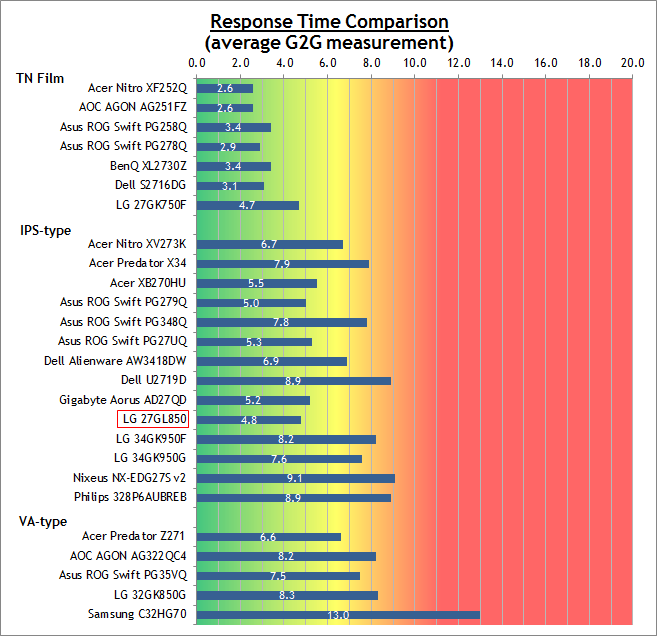
Additional Gaming Features

- Aspect Ratio Control – the screen has 3 settings for hardware level aspect ratio control. This includes options for full, original and ‘just scan’. The original mode should be useful if you need to maintain the source aspect ratio if it’s anything other than the native 16:9, although there’s no direct 1:1 pixel mapping mod offered. Most of this can be achieved from your graphics card anyway if connecting a PC. The screen is 16:9 natively so most external devices are going to be fine without needing scaling anyway.
- Preset Modes – There are a few different preset modes aimed at gaming that can be customised and used if you want. This includes modes for FPS, RTS and two gamer modes.
- Black Stabilizer and cross hair– there are settings in the OSD for a familiar cross hair graphic to be added to the screen. There is also a ‘Black Stabilizer’ feature which alters the gamma in darker parts of the image to help bring out detail. Maybe useful for some darker games.
Lag
Read our detailed article about input lag and the various measurement techniques which are used to evaluate this aspect of a display. The screens tested are split into two measurements which are based on our overall display lag tests and half the average G2G response time, as measured by our oscilloscope. The response time element, part of the lag you can see, is split from the overall display lag and shown on the graph as the green bar. From there, the signal processing (red bar) can be provided as a good estimation of the lag you would feel from the display. We also classify each display as follows:
Lag Classification
- Class 1) Less than 8.33ms – the equivalent to 1 frame lag of a display at 120Hz refresh rate – should be fine for gamers, even at high levels
- Class 2) A lag of 8.33 – 16.66ms – the equivalent of one to two frames at a 120Hz refresh rate – moderate lag but should be fine for many gamers. Caution advised for serious gaming
- Class 3) A lag of more than 16.66ms – the equivalent of more than 2 frames at a refresh rate of 120Hz – Some noticeable lag in daily usage, not suitable for high end gaming


The total lag measured was a very impressive 2.70 ms. With 2.40ms of that accounted for by the pixel response times we can calculate a signal processing lag of only 0.30ms, so basically nothing at all. A very impressive result from this display and making it suitable for fast and competitive gaming.
Movies and Video
The following summarises the screens performance for videos and movie viewing:
| Category | Display Specs / Measurements | Comments |
| Size | 27″ widescreen | Fairly typical for a desktop monitor nowadays and smaller than TV’s by a lot |
| Aspect Ratio | 16:9 | Well suited to most common 16:9 aspect content and input devices |
| Resolution | 2560 x 1440 | Can support native 1080p content, but not Ultra HD natively |
| HDCP | Yes | Suitable for encrypted content |
| Connectivity | 1x DisplayPort 1.4 and 2x HDMI 2.0 | Useful additional 2x HDMI input for external Blu-ray players or games consoles. |
| Cables | DisplayPort and HDMI | Both DisplayPort and HDMI provided which is useful |
| Ergonomics | Tilt, height. rotate (no swivel) | Fairly good range of adjustments suitable to positioning the screen in a variety of angles for different viewing positions. Pretty stiff to operate tilt and height, and oddly the stand is missing side to side swivel |
| Coating | Light Anti-glare | Provides clear, non-grainy image and avoids unwanted reflections of full glossy solutions |
| Brightness range | 55 – 336 cd/m2 | Good adjustment range offered including a moderate peak brightness only. Flicker free backlight operation with no PWM |
| Contrast | 848:1 after calibration | Only moderate IPS contrast ratio which should still be ok for most content. Buying an alternative VA technology panel would provide you a higher contrast ratio if you watch a lot of dark content and miss some shadow detail |
| Preset modes | None | No specific movie or video preset mode, but you could easily set up one of the Gamer modes if you wanted |
| Response times | 4.8ms G2G, no overshoot at 144Hz (Fast mode) 5.8ms G2G at 60Hz with no overshoot (Normal mode) | Response times are excellent overall with no noticeable overshoot when using the optimal response time settings. For 60Hz inputs and external devices you may want to switch to the Normal mode if you spot any issues with overshoot in the fast mode, although they are very minimal anyway. |
| Viewing angles | Very good | Thanks to the IPS panel technology, suitable for viewing from a wide range of positions. IPS glow on dark content could present a problem from some wider angles especially in darker room conditions |
| Backlight bleed | No major bleed | Some slight clouding in the bottom left hand corner on our sample but nothing major |
| Audio | Headphone output | No integrated speakers on this model, but a headphone jack is provided |
| Aspect Ratio Controls | Full wide, Original Just Scan | Good options to account for non-16:9 format inputs via the “original” mode if needed although the native aspect of the screen is likely to be suitable for a lot of content |
| PiP / PbP | Neither supported | n/a |
HDR (High Dynamic Range)

The screen can take an HDR input signal but has no local dimming capability, so cannot truly offer an improved dynamic range. It has a peak brightness of less than 400 cd/m2 so doesn’t even carry the rather meaningless HDR400 certification. It does at least have the extended DCI-P3 colour space and 10-bit colour depth support for improved colours in HDR content so you will benefit from enhanced colours for this kind of content. You just won’t benefit from any improvements to the active contrast ratio of the image.
Conclusion
If you enjoy our work and want to say thanks, or would like to get early access to future reviews please consider becoming a TFT Central supporter.
The 27GL850 has been very eagerly anticipated, but does it live up to the high expectations? On the most part, yes it does. What you’ve got here is a new alternative to the wide range of high refresh 1440p IPS panels that have come before it, featuring a new panel option from LG.Display that can thankfully keep up and even slightly exceed those panels when it comes to response times. This is actually the fastest IPS-type panel we’ve tested to date which is no mean feat and it performs very well within the variable refresh rate range, and without any overshoot issues as well. We don’t know whether anyone really ever believed the marketing hype around the 1ms G2G response time figure, but that’s really the only gripe we have with the responsiveness of this panel. We’d rather not see crazy numbers included (and “verified” by third parties) if they aren’t useable please in the future.
From a gaming point of view, as well as the very impressive response times there is obviously the high refresh rate of up to 144Hz which makes it a joy to use for fast paced content and games. The support for both AMD and NVIDIA graphics cards is very welcome, and sets it apart from many of the original high refresh rate IPS displays which were NVIDIA G-sync exclusive. You can have faith in the VRR experience too from an NVIDIA card here as the display has been officially certified as G-sync Compatible. Not to be underestimated is the difference that a wide gamut backlight offers on this screen as well, making the whole image look more colourful and vivid, and setting it apart from those comparatively duller looking sRGB screens you normally find when it comes to gaming, multimedia and HDR content. The wider DCI-P3 gamut is still pretty rare in this space at the moment, and helps to set this screen apart from many of the most popular current options. Input lag was very low which was great news, and really the only thing missed was an added blur reduction backlight option.
Away from gaming the screen had a solid default setup, especially in the factory calibrated sRGB mode. It was great to see that sRGB emulation made available, and also useable here for those who may want to avoid colour complications of the wide gamut for other day to day uses. The contrast ratio was a bit lower than we had hoped, and although it’s not terrible, it is a little behind most modern IPS panels. The stand could have been easier to move we felt but the minimalist design and borderless design were attractive.
So is this the best 27″ 1440p IPS high refresh rate gaming screen available today? That’s a really hard one to answer. We can’t see any reason why you’d want to rush out and buy this if you’ve already got one of the existing options from Asus or Acer, but for someone looking for a new screen in this area it is a very good option. If we compare it specifically against popular models like the Asus ROG Swift PG279Q and Acer Predator XB270HU/XB271HU then there are a few differences, but it’s not a clear cut decision either way. The LG is slightly faster but not by anything meaningful in most cases, apart from maybe at 60Hz for external devices and console gaming where the response times are better. On the LG there is support for not just NVIDIA graphics cards, but AMD as well in case you want to avoid being locked to NVIDIA for the long term and also again useful for consoles that support VRR over HDMI. Thankfully the lag is still incredibly low and the VRR performance very solid on the LG. The Asus and Acer models do have the added blur reduction backlight mode (ULMB) which is lacking on the LG, so if that’s important to you and you like to use them it might swing your decision. Keep in mind though you can’t use that at the same time as G-sync so it may not be regularly used anyway. The contrast is stronger on the Asus/Acer models, but on the other hand the LG offers a wide DCI-P3 gamut backlight which really adds to the quality of the image, the colours and overall experience in games. Finally, the IPS glow is arguably a bit better here on the LG showing a less pale off-angle glow in darker content.
| Where to Buy | |
All in all it was a very impressive display and a great option if you’re looking for a new 27″ IPS gaming screen. The 27GL850 is available in most regions from Amazon, and also from other major retailers linked above.
| Pros | Cons |
| Very fast response times, low overshoot, no lag and FreeSync/G-sync support | The stand adjustments are stiff to operate and side to side swivel is missing |
| Wide gamut backlight provides colourful and vivid images | Contrast ratio a bit lower than we’d hoped |
| Good factory calibration and sRGB emulation mode also available | Missing blur reduction backlight option |
We may earn a commission if you purchase from our affiliate links in this article- TFTCentral is a participant in the Amazon Services LLC Associates Programme, an affiliate advertising programme designed to provide a means for sites to earn advertising fees by advertising and linking to Amazon.com, Amazon.co.uk, Amazon.de, Amazon.ca and other Amazon stores worldwide. We also participate in a similar scheme for Overclockers.co.uk, Newegg, Bestbuy , B&H and some manufacturers.
Stay Up to Date
 |  |  |  |
| Browser Alerts | Follow on X | Subscribe on YouTube | Support Us |
Popular Trending Reviews
 Asus ROG Strix XG27AQWMG October 22, 2025 Featuring a new 27″ 1440p 280Hz 4th Gen Primary RGB Tandem WOLED panel and a True Black glossy screen coating. Is this an OLED game-changer?
Asus ROG Strix XG27AQWMG October 22, 2025 Featuring a new 27″ 1440p 280Hz 4th Gen Primary RGB Tandem WOLED panel and a True Black glossy screen coating. Is this an OLED game-changer? Dell Alienware AW3225QF February 29, 2024 The new 32″ 4K QD-OLED monitor from Dell, with a 240Hz refresh rate, Dolby Vision HDR and even eARC sound support
Dell Alienware AW3225QF February 29, 2024 The new 32″ 4K QD-OLED monitor from Dell, with a 240Hz refresh rate, Dolby Vision HDR and even eARC sound support Gigabyte AORUS FO32U2P April 23, 2024 The new 32″ 4K 240Hz QD-OLED monitor from Gigabyte, featuring the first proper, full-speed DisplayPort 2.1 connectivity support
Gigabyte AORUS FO32U2P April 23, 2024 The new 32″ 4K 240Hz QD-OLED monitor from Gigabyte, featuring the first proper, full-speed DisplayPort 2.1 connectivity support AOC Gaming Q27G3XMN September 24, 2024 Mini LED at a very attractive price point! The AOC Q27G3XMN offers 27″ 1440p VA panel, 180Hz refresh, HDR 1000 and 336-zone Mini LED backlight
AOC Gaming Q27G3XMN September 24, 2024 Mini LED at a very attractive price point! The AOC Q27G3XMN offers 27″ 1440p VA panel, 180Hz refresh, HDR 1000 and 336-zone Mini LED backlight Asus ROG Swift PG32UCDM February 14, 2024 One of the first 32″ 4K 240Hz OLED monitors released to market featuring a 3rd gen QD-OLED panel, USB type-C, KVM, and many Asus extras
Asus ROG Swift PG32UCDM February 14, 2024 One of the first 32″ 4K 240Hz OLED monitors released to market featuring a 3rd gen QD-OLED panel, USB type-C, KVM, and many Asus extras

