Nixeus NX-EDG27240X

Introduction
The NX-EDG27240X is the latest 27″ gaming screen from US brand Nixeus. It provides a familiar 2560 x 1440 resolution IPS-type panel from some of their older models, but now ramps up the refresh rate to an impressive 240Hz for improved gaming experience, motion clarity and frame rate support. This high refresh rate is supported by VESA adaptive-sync allowing for variable refresh rates (VRR) from both AMD and NVIDIA systems, and includes certification under AMD’s ‘FreeSync Premium’ scheme. In other gaming specs Nixeus promote a supposed 0.5ms response time spec along with a 127 level user control for the overdrive function so users can tweak to their preference and gaming type.
The screen also has a wide colour gamut with a 95% DCI-P3 coverage spec as is the norm with modern gaming screens nowadays. For connectivity there are 2x DisplayPort 1.4 (with DSC) and 2x HDMI 2.0 ports provided, along with a headphone output connection. The screen also includes basic integrated speakers, but has few additional features and a limited tilt-only stand. We have the NX-EDG27240X with us now for testing, let’s see how it performs!

Key Specs and Features
- 27″ 16:9 aspect ratio, flat format
- 2560 x 1440 resolution (1440p)
- “Fast IPS” panel from AU Optronics
- 240Hz refresh rate
- Adaptive-sync VRR support, including AMD ‘FreeSync Premium’ certification
- 0.5ms response time spec
- 95% DCI-P3 wide colour gamut
- 2x DisplayPort 1.4 and 2x HDMI 2.0 video connections
- headphone output along with basic integrated speakers
- Tilt-only stand
 | Check pricing and availability in your region |
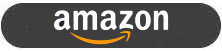 |
| TFTCentral is a participant in the Amazon Services LLC Associates Programme, an affiliate advertising programme designed to provide a means for sites to earn advertising fees by advertising and linking to Amazon.com, Amazon.co.uk, Amazon.de, Amazon.ca and other Amazon stores worldwide. We also participate in a similar scheme for Overclockers.co.uk. |
Design and Features
The NX-EDG27240X comes in a simple all-black design with a 3-side narrow bezel panel. The total edge is ~8mm along the sides and top and then there’s a thicker ~18mm edge with traditional matte black plastic bezel along the bottom. There is a light grey ‘nixeus’ logo in the middle of the bottom bezel, and a few icons in the bottom right hand area (not shown in these product photos above) for the OSD menu controls. The design is simple and minimalist for sure, maybe some people will prefer that, but it felt a bit plain in our opinion having tested many other gaming screens in recent years.

The rear is encased in a plain matte black plastic as pictured above. There are no fancy etchings or RGB lighting here, a very minimalist design again. Some people will like that, others may miss the fancier designs you can find elsewhere. The stand is very basic and limited in its ergonomic adjustments and just slots in to the bottom of the screen at the back. You can remove this and VESA mount the display instead which might be a good option given the inflexible stand.
Speaking of the stand it has only a simple tilt adjustment which provides a reasonable tilt range, but is stiff to operate. The screen sits quite low to your desk with the bottom edge ~90mm from the desk surface. With no height adjustment on offer, this needs to be accounted for depending on your viewing position and your personal height. There are no other adjustments like side to side swivel or rotate here either.

The back of the screen includes the above connections. There are 2x DisplayPort 1.4 (with DSC) inputs along side 2x HDMI 2.0 connections. We will talk about the support for PC’s and consoles later. On the back of the screen there is also a headphone output if needed, but somewhat unusually for any modern monitor there are zero USB ports of any sort which we kind of missed to be honest! The screen also includes basic integrated speakers.


The OSD is controlled through 4 pressable buttons located on the back right hand side of the screen. The labels on the front bezel at least make it possible to tell which button does which. Navigation was a bit clunky and slow due to these old style buttons, and it wasn’t always super-easy to drill in to a menu section and setting. The software also looked very simple and old-fashioned. We assume this helps keep development costs down so that retail pricing can be lower, but it contributed towards a more simple and plain styling, and lacked that premium high-end feel you get from some gaming screens. We’d like to see Nixeus invest in some new OSD software for the future if possible.
Default Setup
The NX-EDG27240X offers a wide colour gamut backlight which provides vivid and saturated colours well suited to a lot of gaming and to modern multimedia and HDR content. If you like that more colourful appearance then the screen does nicely here with a particularly wide colour space. However, for a lot of normal desktop uses actually you want to work with a smaller SDR / sRGB colour space and that can be more difficult on a wide gamut screen. We will see how this screen handles that usage scenario shortly.
We first want to measure the accuracy of the default out-of-the-box setup relative to typical sRGB content, while also examining the screen’s suitability and accuracy for common wider colour gamut spaces such as Adobe RGB which is used in the professional and photography markets quite often.

The screen was bright out of the box at 280 cd/m2 and will need to be turned down for more comfortable usage. We measured a total backlight adjustment range from 84.3 cd/m2 minimum, up to 423.6 cd/m2 maximum. This provides a reasonable range for different ambient light conditions, although perhaps it could have been adjusted to allow a slightly lower minimum brightness for darker room conditions. Backlight control was confirmed as flicker free by the way.
The gamma curve was moderate with a 2.27 average measured. It was slightly too low in the darker grey shades, but also a bit too high in the mid to light grey shades. It averaged 2.34 gamma for the shades from 50 – 100 (50 being mid grey and 100 being white) which can lead to a little washing out of light grey details and reduction in the contrast. We measured an overall contrast ratio of 915:1 in this mode which was mediocre and pretty typical for an IPS-type panel, being a little below the 1000:1 spec. Not terrible, but not brilliant either.
The colour temperature was pretty good and average 6463k across the greyscale with only a small 1% deviance from our target of 6500k. White point was a little too warm though at 6196k (5% deviance) mainly because the RGB balance was skewed at that level with a blue channel being a bit too low. Resulting greyscale dE was good overall although there was more error in the lighter grey shades where gamma and colour temp were both a bit off.

Top left in the above table you will see the monitors native colour gamut extends a long way beyond the sRGB reference space, especially in green and red shades, by about equal amounts. These are the colours that look the most saturated and neon in appearance, and it leads to a relative sRGB coverage measurement of 141.0%. Unfortunately as you can see from the top right graph when you view sRGB colours outside of any colour aware applications they are very inaccurate because of this wide colour space. This is common of course from wide gamut screens, but the wider that native colour space the more inaccurate it causes sRGB colours to look. We will look at the sRGB emulation mode the monitor provides and consider calibration/profiling shortly.
The bottom section then considers the monitors performance relative to some wide gamut colour spaces. The CIE diagram included on the left, and the dE accuracy graph provided on the right are comparing it against the Adobe RGB space, commonly used in photography and professional situations. There’s actually a really good coverage of Adobe RGB here with 99.9% available, and just some over-coverage in red shades leading to a 120.9% relative coverage. If you look at the dE graphs you can see a far more accurate presentation of Adobe RGB colours, with the main errors coming in those reddish shades because of that over-coverage. This does however make the screen very viable for working in the Adobe RGB space given the full coverage of that reference, although you’d ideally want to restrict the gamut closer to the actual colour space if you can. More on that in a moment too.
sRGB Emulation
The NX-EDG27240X also provides an sRGB emulation mode in the OSD that can allow you to restrict the colour gamut back to the more common sRGB / SDR reference space. This is useful if you want to avoid the over-saturation in the native wide gamut mode or specifically work with and view SDR content.


The great news is that this mode allows you full access to all other OSD settings, so unlike many screens you do not have locked brightness which is of course very important. You will certainly want to reduce the screens default 70% brightness for instance to achieve a more comfortable luminance. There is also access to the other controls like gamma, colour temp and RGB levels which will allow you to adjust this sRGB mode if you want to for your usage. It’s really rare to see full access to these settings in an sRGB emulation mode so we applaud Nixeus for making that possible here.
This sRGB mode also provides a nice clamping of the screens wide colour gamut, and we measured a 97.5% absolute coverage and 100.3% relative coverage which was solid. There was some slight under-coverage in green shades where the clamping was a bit too aggressive, but nothing major. This resulted in a decent colour accuracy with dE 2.1 average measured now (compared with dE 5.2 in the default native gamut mode). The gamma curve was too low in dark shades and too high in light shades though, and we had a cooler colour temp and white point than the default native mode. This leads to some higher errors in greyscale accuracy, and we also had a slightly reduced contrast of 845:1 now (down from 915:1 default). This mode offers a nice sRGB clamping and it’s great to see full access to the OSD controls, but ideally you’d want a more accurate gamma and white point out of the box.
Adobe RGB Emulation


We were also very pleasantly surprised to find that the screen also featured an Adobe RGB emulation mode in the same PCM menu and that it did a really good job of clamping the gamut to this reference space. Bravo to Nixeus for providing this additional emulation mode!
Gamma was now closer to our 2.2 target in this mode (2.23 average) but the colour temp and white point had strayed further from our 6500k target, and were a bit too cool now at 7395k and 7120k respectively (14% and 10% deviance). This leads to some higher errors in greyscale which was a shame (dE 3.1 average). But the good news with this mode is the very good emulation of the Adobe RGB colour space as you can see from the bottom left CIE diagram, cutting down on the over-saturation in reds which was great news. We were also really pleased to see that like in the sRGB mode, you had full access to the OSD controls in this mode and so you can easily adjust the screens brightness, and even the colour temp mode / RGB channels if you need to. With a more accurate Adobe RGB clamp in action now in this mode, the colour accuracy of Adobe RGB colours was good overall, with dE 2.0 average. A few tweaks to improve the colour temp and bring that closer to 6500k could make this a very viable mode if you wanted to work with content in this colour space.
Calibration
There is an issue with calibrating the screen. Normally we would enter the colour temp mode that allows you to adjust the RGB channels and correct the white point and colour temp as much as possible via the display’s hardware and OSD. We know that the default ‘native’ wide gamut mode set to 6500k in the OSD menu is actually a little warmer than this target, and we would normally like to follow the guidance during calibration to achieve a better RGB balance before the profiling takes place. However, there are two issues with this approach on the NX-EDG2470X.
- 1) When you enter the ‘User’ colour temp mode the RGB channels are set at 109/113/128, and this produces a white point of 9121k which is much cooler than we’d like. Clearly you’d want to correct this during calibration. However, there seems to be a firmware bug whereby the screen does not remember your RGB settings if you change them when you power the screen off and so you lose those settings and it reverts back to the default RGB levels for the ‘user’ mode each time. It stays in that user mode, but it doesn’t remember your RGB adjustments.
- 2) Even if we never turned the screen off and it remembered the RGB settings, we found that after calibration using these adjusted RGB channels the contrast ended up being crushed a bit down to ~800:1 which was not great.
Instead we decided to leave the screen in the default 6500k colour temp mode and calibrate it from there – this means the only OSD setting change made is to the brightness level to achieve ~120 nits.


Calibration and profiling can produce excellent results if you have a suitable calibration device and software. This was profiled to 2.2 gamma, 6500k colour temp and to the sRGB colour space. The screen was left in its native wide gamut mode, but this profile will be used in colour-aware applications (e.g. Photoshop) to map back to sRGB in this instance. You can see the recommended OSD settings above that go along with this profile. If you want you can also try our calibrated ICC profile out.
General Usage

The IPS panel used for this screen offers some solid all round performance including wide viewing angles and a stable image quality that you’d expect from this technology. The resolution of 2560 x 1440 is also comfortable on a 27″ sized screen providing a nice desktop area to work with, including decent support for split screen working and a sharp text clarity. It was great to see that we didn’t have to sacrifice resolution down to 1080p on this screen to make the 240Hz refresh rate available. 1440p at 240Hz is a lovely combination and makes it far better suited to general and office use, not just for gaming.
The contrast ratio is not as good as VA panels at 954:1 after calibration, and on dark content you get a familiar pale glow from an angle, especially noticeable in darker room conditions. The backlight adjustment range (84 – 424 cd/m2) is decent, although there could have been a better adjustment at the lower end for darker room conditions or office work at night time perhaps.
The super-wide colour gamut provides flexibility to work with a range of different colour spaces if you need to. The native wide gamut is useful for gaming, HDR and multimedia where you might well prefer the more saturated and vivid colours, and especially for HDR content which is mastered in this wider colour space anyway. Thankfully Nixeus have provided a decent and working sRGB emulation mode which allows you to quickly and easily switch to a standard gamut mode for typical office and SDR content use. This mode allows full flexibility in OSD adjustments as well which is very welcome. It needs a few tweaks to correct the overly cool default setup, but overall it should be useful to most casual users if you want to tame the wide colour space.
We were also pleasantly surprised to find a working Adobe RGB emulation mode on this screen, something you rarely find apart from on professional grade screens. The monitor has a native backlight colour space wide enough to cover all of Adobe RGB, and so this emulation helps clamp the gamut to this common professional / photography reference space. Like in the sRGB mode, it’s again great to see full OSD flexibility when using this mode.

The spectral distribution at a calibrated 6500k is shown above, with the blue peak measured at 451 nm wavelength. This means it is not part of the Eyesafe certified range of products, as it does not have a blue peak that is beyond the supposed harmful range according to Eyesafe which is 415 – 455nm. Unusually for a modern screen there are no blue light reduction modes, or even any preset modes for office/reading. If you’re looking to reduce blue light at all you’d probably need to consider calibrating the screen to a warmer overall image.
The screen was limited in extras and ergonomics for these kind of general and office uses unfortunately. The tilt-only stand is very basic and while it provides a reasonable tilt control, we definitely missed height and swivel adjustments in these scenarios. The screen sits pretty low down as well so if you’re tall, this could be a bit problematic. You may want to consider wall or arm mounting the screen instead for better flexibility (but at extra cost of course).
There are no modern productivity enhancing extras like USB type-C, KVM switches, PiP/PbP modes on this screen either which were omitted to help keep retail costs down. There’s not even any USB hub ports which is really rare in today’s market. You do however get some basic integrated speakers for the odd “office” sound or YouTube clip, and a headphone jack too.
Gaming
The NX-EDG27240X is based on a so-called ‘Rapid IPS’ panel from AU Optronics (M270DAN08.9 – their AHVA technology) with a quoted 0.5ms G2G response time. As ever, you need to take that with a pinch of salt on any LCD screen. There is an on/off control for the overdrive in the OSD menu, but from there you have a nice finite control over the overdrive impulse, being able to use a slider between 0 and 127 to tweak it to your liking (a setting of 63 is the default out of the box).
There is a high 240Hz native panel refresh rate and the screen features adaptive-sync for variable refresh rates (VRR) from both AMD and NVIDIA systems with a range of 48 – 240Hz supported with LFC as well. The screen has been certified under the AMD ‘FreeSync Premium’ scheme, but not under NVIDIA’s ‘G-sync Compatible’ scheme at this time although Nixeus talk about its compatibility with NVIDIA systems on their website.

A summary of the NX-EDG27240X gaming features and performance is included here for quick reference, but is discussed in a lot more detail below.
Response Times and Motion Clarity
Important note: Before we get in to the measurements we wanted to highlight that we are in the process of switching all our response time measurements in these sections over to an improved ‘gamma corrected’ method. You may want to read through our article from Feb 2021 about Response Time Testing – Pitfalls, Improvements and Updating Our Methodology which talks about this a lot more. Basically this is an improved method for capturing G2G response times and overshoot, providing figures in these tables that are more reflective of real-world visual results. The measurements take in to account actual RGB changes and are closer to what you would see visually helping to analyse the visual performance more closely. The overshoot measurements are also improved dramatically, again to be more reflective to what you see visually. Our article linked above talks through why this is better and how we arrived at this improved method in much more detail.
We have been using this method for the last year but only really for our main measurement section (optimal refresh rate and overdrive mode) in the gaming part of our reviews, as taking the measurements was extremely time consuming and complicated. The other measurements in these sections where we examine the different overdrive modes and the different refresh rates were instead based on the “traditional response time” method, which is quicker and easier for us to capture considering there are loads of modes to measure. This is fine for quick comparisons and evaluation, and something that had been used for many years in the market, but not as “corrected” as the updated method.
We are in the process of switching over to using a new measurement device and software which helps massively to automate these measurements and calculations for us and makes it possible to now use this improved gamma corrected method for all the measurements. We will write a separate article about the new device and software in the future, but we have been testing and validating it against our existing equipment for the last 6 months and are happy with the accuracy and results it is producing. We will of course continue to provide pursuit camera photos which will help give you a view of real-world perceived motion clarity, to be compared alongside the device measurements.
Anyway, on to the measurements…

We left the screen for now at its default overdrive setting of 63 and tested the response times in VRR situations across the refresh rate range. At 240Hz there is a decent 4.2ms G2G average with only small amounts of overshoot recorded. In practice motion looks nice and clear, and there are no visible overshoot halos at all. With the gamma correction of the response time measurements we can see some of the transitions from light to dark shades in the bottom left hand corner are a bit slower than the rest, resulting in a bit of pale smearing in practice. This leads to a 60% refresh rate compliance (70% with 1ms leeway added) and some of the pixel transitions can’t quite keep up with the frame rate demands of 240Hz. Nothing too major though.
As the refresh rate lowers in VRR you can see that the G2G response times remain pretty flat at around 4.1 – 4.3ms G2G. However, as is typical when this happens on adaptive-sync screens, the overshoot then starts to creep up. It’s not too bad at 165Hz, but by the time you reach around 120Hz the overshoot levels in this default overdrive mode are high, and it results in some noticeable pale halos in practice. This only gets worse as the refresh rate goes lower than 120Hz, and by the time you reach something like 60Hz it’s really noticeable. There’s large pale and dark halos visible in practice and in motion tests.
This is very typical behaviour for an adaptive-sync screen. Alternative gaming monitors which feature NVIDIA’s hardware G-sync module (not used here) add “variable overdrive” to the panel which basically will slow down the G2G response times as refresh rate lowers in order to control that overshoot. There sadly isn’t anything like that used here.
This means then that the default overdrive mode of 63 is fine for gaming in VRR range from about 165 – 240Hz (the upper end), but if you’re using VRR and your achievable refresh rate is anything lower than that and you’d want to probably lower the overdrive setting in the menu. How far will really depend on your active refresh rate range and FPS, you will probably have to experiment a bit.

We measured the screen again at 60Hz and for this setting you need to lower the overdrive control to around 11 for optimal performance, and to avoid noticeable overshoot creeping in. This would be the recommended mode for fixed 60Hz inputs like games consoles and Blu-ray players. You can also refer to this when considering your VRR performance, and you will want to operate with overdrive set somewhere between 11 and 63 we think depending on your typical active refresh rate. How high you want to push this will depend on several factors including your game type, susceptibility to overshoot etc so it’s hard to give a recommendation. We’d probably go with something like overdrive 11 for 60Hz, 35 if you’re running at around 120Hz, and then 63 for 165 – 240Hz range.
You will have gathered that all this also means that there is unfortunately not a “single overdrive mode experience” available on this screen for optimal performance, you will have to set it depending on your system, games, achieved frame rates and preference.

Incidentally we also experimented with increasing the overdrive setting even higher when running at 240Hz to see how far we could push this before overshoot became a problem, in case there was any additional gain to be had going beyond the default setting of 63. The max setting we felt that could return a decent experience was a setting of 78. This only reduced the G2G by 0.2ms though to 4.0ms G2G average, and with overshoot creeping up a bit higher now it didn’t seem worth it over the default setting of 63.

We also captured some pursuit camera photos at 240Hz in the default 63 overdrive mode to give a visual representation of the real-world perceived motion clarity of this screen. This will help support the measurements and commentary above.
As we said earlier the screens response times do struggle a little to keep up with the 240fps frame rate at the upper end. About 2/3 of the measured transitions were within the refresh rate window which was pretty good but not perfect. This results in a little added smearing on light to dark transitions in motion but nothing that is really very obvious in normal uses, it’s just not quite as crisp as it could have been had it fully kept up with the frame rate. You can see this on the photos above where the yellow part smears a bit more than other areas.
Other Gaming Notes
The high 240Hz refresh rate still offers decent improvements in motion clarity and performance compared with lower 120 – 144Hz refresh rate screens and is an attractive option for PC gaming. Having that extra high refresh rate is a welcome feature and a nice improvement over Nixeus’ older screens. It’s also great that on the NX-EDG27240X this is available with a 1440p resolution, you don’t need to sacrifice resolution to something like 1080p any more in order to get a high refresh rate like this, but keep in mind the system demands of course in running at 1440p 240Hz. That extra resolution is great for gaming detail and image clarity though, not to mention for other non-gaming uses.
One thing that was missing here was any blur reduction backlight mode, something that some people like to use. The screen was also very limited in gaming extras in the OSD menu with no preset modes available, and no enhancements you might find on higher end gaming screens like black equalizer modes, crosshairs, FPS counters etc. Again this added to the fairly “basic” feel to the screen compared with other premium gaming monitors.
Lag
We should note here as well that we measured a super low input lag on the NX-EDG27240X. There was a total display lag of only 2.2ms and with ~2.10ms of that accounted for by pixel response times, that leaves a signal processing lag of only ~0.10ms which is excellent. As a result the screen is perfectly fine for fast paced competitive games if you need.
HDR Gaming
We will reference “HDR” here briefly as Nixeus talk about this being an “HDR gaming” monitor. There is no VESA DisplayHDR certification listed though here and actual HDR capabilities are limited. The screen can accept an HDR10 input signal (HLG and DV not supported) and can tone map the content to the appropriate gamma curve. It can also provide a small boost to the brightness on this model compared with some typical monitors with 400 nits listed in the spec. We measured ~426 nits maximum in our testing.
Unfortunately there is no backlight local dimming which would be necessary to actually improve the dynamic range / contrast ratio, so the screen cannot actually offer any contrast beyond the fairly mediocre 900:1 – 950:1 native IPS panel contrast sadly. The screen accepts a 10-bit input signal at refresh rates of 200Hz and below, but only 8-bit at the maximum 240Hz. This doesn’t matter too much in practice. Not really much to support HDR in these areas though.
What is probably most relevant and useful when considering HDR content is the wide colour gamut backlight which offers a decent 81.8% Rec.2020 coverage and is especially wide on this display. The somewhat increased peak brightness, wide colour gamut and ability to handle an HDR signal might be useful, but don’t expect any miracles here in regards to improving the contrast or offering a true HDR gaming experience.
Console Gaming

The screen features the older generation HDMI 2.0 connectivity and capabilities with 2x ports provided. There is a native 1440p panel resolution which is supported by the Xbox Series X, and this will make it easier than 4K to prioritise refresh rate and frame rate, so you should be able to push the 120Hz nicely where the games support it. The screen will not accept a “Virtual 4K” input signal, and so from PS5 you are unfortunately limited to 1080p at 120Hz instead which is a bit of a shame. But again you can prioritise refresh rate over resolution here as a result.
This lack of 4K support does create another additional challenge from Xbox in that you cannot use HDR at lower resolutions, not that the screen can really support much in the way of HDR anyway so that’s largely irrelevant. From PS5 you can run in HDR mode at 1080p so that’s fine if you want.
We confirmed also that the screen supports FreeSync over HDMI, giving VRR support for Xbox that supports that mode. Sony have recently added HDMI-VRR which is available via HDMI 2.1 inputs, but it is unlikely Sony will ever add FreeSync over HDMI for the PS5 sadly so that cannot be used here.
For lots more information about the latest consoles and finding a suitable monitor for them, see our in depth article here.
Conclusion
The NX-EDG27240X will be a welcome addition to the Nixeus monitor range to anyone who is comfortable and familiar with their previous offerings. It feels largely like their other screens overall, this time with a nice high 240Hz refresh rate boost on offer! The screen offers some solid performance in most areas, albeit with a fairly simple and no frills feature set.
Focusing on screen performance to start with, the monitor is aimed primarily at gaming and does mostly well here. The high 240Hz refresh rate is a welcome upgrade and it’s great to see this provided without sacrificing resolution, and while providing the 27″ 1440p res many people will be after nowadays. This improved refresh rate provides very good motion clarity, and a boost beyond common 120 – 144Hz displays when it comes to motion clarity and frame rate support.
The response times were decent enough at the top end of the refresh rate range, but the lack of a single overdrive mode experience is a shame and makes it somewhat tricky to set up for VRR situations. Nixeus try to make life a bit better by offering a nice wide control for the overdrive impulse, but it doesn’t really help matters much other than giving you a bit more flexibility to set the screen up depending on your personal experience which is a good thing we suppose. We would have liked to see a single overdrive mode option though for a gaming screen as we talked about in a recent article, or variable overdrive being used. The inclusion of adaptive-sync to support VRR from NVIDIA and AMD systems is welcome as ever, and important on a 1440p 240Hz screen. Input lag was super low which was great, but the screen was lacking in any other gaming “extras” which made it feel a bit limited compared with other modern gaming screens.
Linked to this would be the overall no-frills and simple design and feature set of the screen. It’s not a typical modern all-singing-all-dancing gaming monitor, it’s fairly basic in what it offers. We found the tilt-only stand limiting and would suggest mounting the screen if you can. The OSD is old fashioned and sluggish and in need of an update, and there’s limited options with no preset modes, no blur reduction mode, no blue light modes ,and no on-screen gaming enhancements even. This was a bit of a shame and we missed some of these. Feature wise the screen also feels quite limited as there’s no USB ports, USB-C, KVM switch or PiP/PbP that you get used to seeing on other displays nowadays. If you don’t need or want these things that’s fine and will help you save money.
Away from gaming the screen performed nicely and we were pleasantly surprised with the range of settings and options here. The 1440p IPS panel provided very good image quality and sharpness, and the wide colour gamut of the backlight affords you good flexibility with working with different colour spaces and different content. Nixeus have done a really good job providing usable and customisable sRGB and even Adobe RGB emulation modes, allowing you to use the screen in a variety of possible scenarios with generally decent overall setup.
The Nixeus NX-EDG27240X is available to buy in the US and Canada now from Amazon (affiliate link) at a current price of $799.99. Other regions are expected to follow soon. Click the link to check latest pricing for your region. This seems to be a high launch price relative to some other available 27″ 1440p IPS 240Hz models from the likes of MSI (like their Optix MAG274QRX) and Gigabyte (like their M27Q-X) which are available for around $470 – 530 USD. But the launch price is a bit closer to something like the Asus ROG Swift PG279QM which is currently at $749 USD on Amazon (affiliate link). Perhaps the Nixeus price will drop in time, as it’s only just been released. Ultimately the decision will likely come down to whether the price is right, and are you happy to live with some of the more basic design and feature elements and focus on certain performance areas, if the price is low enough to make this worthwhile.

If you enjoy our work and want to say thanks, donations to the site are very welcome. If you would like to get early access to future reviews please consider becoming a TFT Central supporter.
| Pros | Cons |
| High 240Hz refresh rate provides motion clarity and frame rate improvements over Nixeus’ older models | Limited stand with tilt-only adjustment |
| Super low lag for gaming and nice to see 1440p resolution available | Limited feature set in other areas makes it feel more no-frills and basic than many gaming screens today |
| Usable and customisable modes for sRGB and even Adobe RGB provided | Lack of a single overdrive mode experience is a pain for gaming, and to handle otherwise decent enough response times |
 | Check pricing and availability in your region |
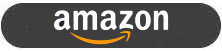 |
- Further reading – if you’re after a different gaming screen you should also check out our TFTCentral Recommendations List for Gaming Monitors
Testing and Results Explained
We will test and measure a range of aspects of these displays. By way of a brief explanation of what some of the results mean we thought we’d include this short guide:
Results Round-up section
- Maximum and minimum brightness – the full range in which the backlight can be adjusted using the monitor’s brightness control. At the upper end this can be important for gaming from a further distance, especially in brighter rooms and the daytime. At the lower end this can be important if you are using the screen up close for more general office-type work, especially in darker room conditions or at night.
- Recommended brightness setting – to achieve approx 120 cd/m2, which is the recommended luminance for LCD monitors in normal lighting conditions
- Flicker free – independently tested and confirmed whether the screen is flicker free or not and without PWM at all brightness settings
Setup and Measurements Section

Performance is measured and evaluated with a high degree of accuracy using a range of testing devices and software. The results are carefully selected to provide the most useful and relevant information that can help evaluate the display while filtering out the wide range of information and figures that will be unnecessary. For measurement we use a UPRtek MK550T spectroradiometer which is particularly good for colour gamut and spectrum measurements. We also use an X-rite i1 Pro 2 Spectrophotometer and a X-rite i1 Display Pro Plus for measurements in various ways. Various software packages are incorporated including Portrait Displays Calman Ultimate package. We measure the screen at default settings (with all ICC profiles deactivated and factory settings used), and any other modes that are of interest such as sRGB emulation presets. We then calibrate and profile the screen.
The results presented can be interpreted as follows:
- Greyscale dE – this graph tracks the accuracy of each greyscale shade measured from 0 (black) to 100 (white). The accuracy of each grey shade will be impacted by the colour temperature and gamma of the display. The lower the dE the better with differences of <1 being imperceptible (marked by the green line on the graph), and differences between 1 and 3 being small (below the yellow line). Anything over dE 3 needs correcting and causes more obvious differences in appearance relative to what should be shown. In the table beneath the graph we provide the average dE across all grey shades, as well as the white point dE (important when considering using the screen for lots of white background and office content), and the max greyscale dE as well.
- RGB Balance and colour temperature – the RGB balance graph shows the relative balance between red, green and blue primaries at each grey shade, from 0 (black) to 100 (white). Ideally all 3 lines should be flat at the 100% level which would represent a balanced 6500k average colour temperature. This is the target colour temperature for desktop monitors and the temperature of daylight. Where the lines deviate from this 100% flat level the image may become too warm or cool. Beneath this RGB balance graph we provide the average correlated colour temperature for all grey shades measured, along with its deviance from the 6500k target. We also provide the white point colour temperature and its deviance from 6500k, as this is particularly important when viewing lots of white background and office content.
- Gamma – we aim for 2.2 gamma which is the default for computer monitors. A graph is provided tracking the 2.2 gamma across different grey shades and ideally the grey line representing the monitor measurements should be horizontal and flat at the 2.2 level. Depending on where the gamma is too low or too high, it can have an impact on the image in certain ways. You can see our gamma explanation graph to help understand that more. Beneath the gamma graph we include the average overall gamma achieved along with the average for dark shades (0 – 50) and for lighter shades (50 – 100).
- Luminance, black depth and Contrast ratio – measuring the brightness, black depth and resulting contrast ratio of the mode being tested, whether that is at default settings or later after calibration and profiling.
- Gamut coverage – we provide measurements of the screens colour gamut relative to various reference spaces including sRGB, DCI-P3, Adobe RGB and Rec.2020. Coverage is shown in absolute numbers as well as relative, which helps identify where the coverage extends beyond a given reference space. A CIE-1976 chromaticity diagram (which provides improved accuracy compared with older CIE-1931 methods) is included which provides a visual representation of the monitors colour gamut as compared with sRGB, and if appropriate also relative to a wide gamut reference space such as DCI-P3.
- dE colour accuracy – a wide range of colours are tested and the colour accuracy dE measured. We compare these produced colours to the sRGB reference space, and if applicable when measuring a wide gamut screen we also provide the accuracy relative to a specific wide gamut reference such as DCI-P3. An average dE and maximum dE is provided along with an overall screen rating. The lower the dE the better with differences of <1 being imperceptible (marked by the green area on the graph), and differences between 1 and 3 being small (yellow areas). Anything over dE 3 needs correcting and causes more obvious differences in appearance relative to what should be shown
Gaming Performance Section
We first of all test the screen visually in each of its available overdrive modes and at a range of refresh rates from 60Hz, all the way up to the maximum supported. This allows us to identify what appears to be optimal setting for each refresh rate and we can then measure the response times across a range of grey to grey (G2G) transitions using our oscilloscope setup, including correcting for gamma to improve accuracy as we described in our detailed article. This helps provide measurements for response times and overshoot that are even more representative of what you see in real use. In the summary section the small table included shows the average G2G response time measured at several refresh rates (where supported), along with the optimal overdrive setting we found. The overshoot level is then also rated in the table at each refresh rate. We will explain in the commentary if there are any considerations when using variable refresh rates (VRR) as well as talking about the overall performance our findings during all these tests.
At the maximum refresh rate of the screen we will also include our familiar more detailed response time measurements, which includes a wider range of transition measurements as well as some analysis of things like the refresh rate compliance. This identifies how many of the measured pixel transitions were fast enough to keep up with the frame rate of the screen. Ideally you’d want pixel response times to be consistently and reliably shorter than this refresh rate cycle, otherwise if they are slower it can lead to additional smearing and blurring on moving content.
In this section we will also include the measured input lag and look at any blur reduction backlight feature if it’s available. The commentary in each section will provide more information if a blur reduction mode is available and how it operates.
We may earn a commission if you purchase from our affiliate links in this article- TFTCentral is a participant in the Amazon Services LLC Associates Programme, an affiliate advertising programme designed to provide a means for sites to earn advertising fees by advertising and linking to Amazon.com, Amazon.co.uk, Amazon.de, Amazon.ca and other Amazon stores worldwide. We also participate in a similar scheme for Overclockers.co.uk, Newegg, Bestbuy , B&H and some manufacturers.
Stay Up to Date
 |  |  |  |
| Browser Alerts | Follow on X | Subscribe on YouTube | Support Us |
Popular Trending Reviews
 Asus ROG Strix XG27AQWMG October 22, 2025 Featuring a new 27″ 1440p 280Hz 4th Gen Primary RGB Tandem WOLED panel and a True Black glossy screen coating. Is this an OLED game-changer?
Asus ROG Strix XG27AQWMG October 22, 2025 Featuring a new 27″ 1440p 280Hz 4th Gen Primary RGB Tandem WOLED panel and a True Black glossy screen coating. Is this an OLED game-changer? Dell Alienware AW3225QF February 29, 2024 The new 32″ 4K QD-OLED monitor from Dell, with a 240Hz refresh rate, Dolby Vision HDR and even eARC sound support
Dell Alienware AW3225QF February 29, 2024 The new 32″ 4K QD-OLED monitor from Dell, with a 240Hz refresh rate, Dolby Vision HDR and even eARC sound support Gigabyte AORUS FO32U2P April 23, 2024 The new 32″ 4K 240Hz QD-OLED monitor from Gigabyte, featuring the first proper, full-speed DisplayPort 2.1 connectivity support
Gigabyte AORUS FO32U2P April 23, 2024 The new 32″ 4K 240Hz QD-OLED monitor from Gigabyte, featuring the first proper, full-speed DisplayPort 2.1 connectivity support AOC Gaming Q27G3XMN September 24, 2024 Mini LED at a very attractive price point! The AOC Q27G3XMN offers 27″ 1440p VA panel, 180Hz refresh, HDR 1000 and 336-zone Mini LED backlight
AOC Gaming Q27G3XMN September 24, 2024 Mini LED at a very attractive price point! The AOC Q27G3XMN offers 27″ 1440p VA panel, 180Hz refresh, HDR 1000 and 336-zone Mini LED backlight Asus ROG Swift PG32UCDM February 14, 2024 One of the first 32″ 4K 240Hz OLED monitors released to market featuring a 3rd gen QD-OLED panel, USB type-C, KVM, and many Asus extras
Asus ROG Swift PG32UCDM February 14, 2024 One of the first 32″ 4K 240Hz OLED monitors released to market featuring a 3rd gen QD-OLED panel, USB type-C, KVM, and many Asus extras

