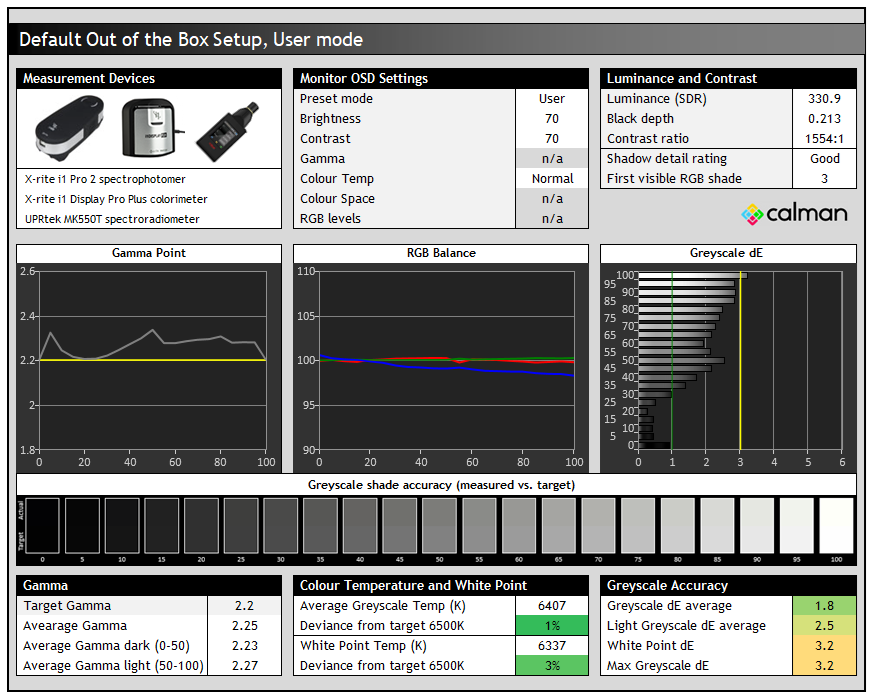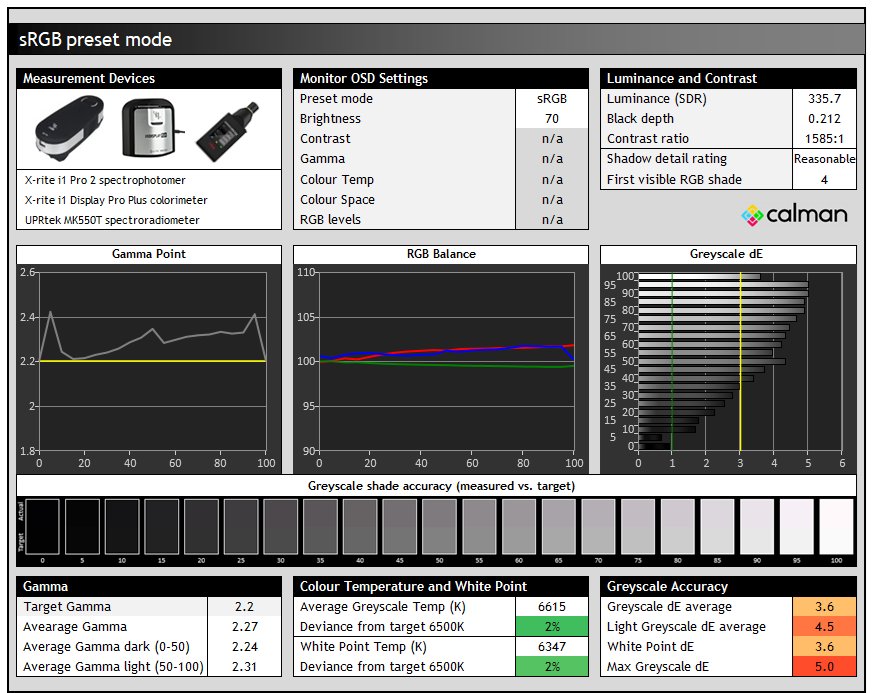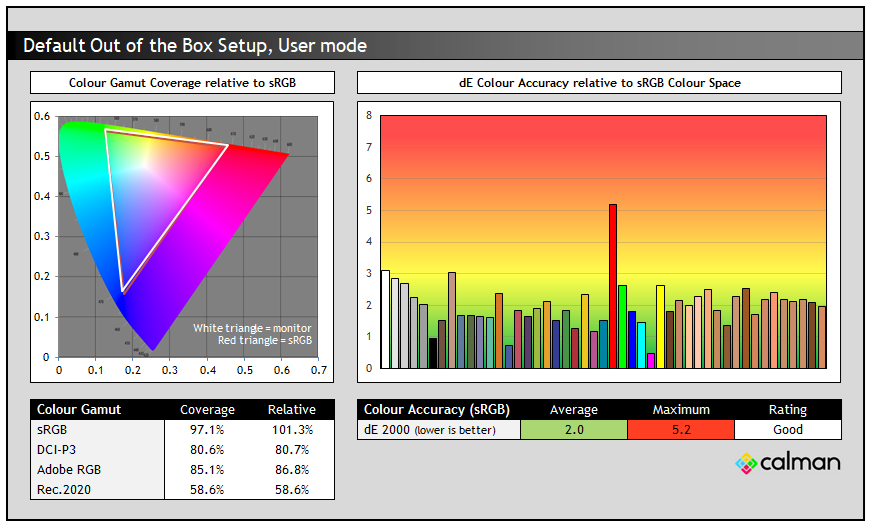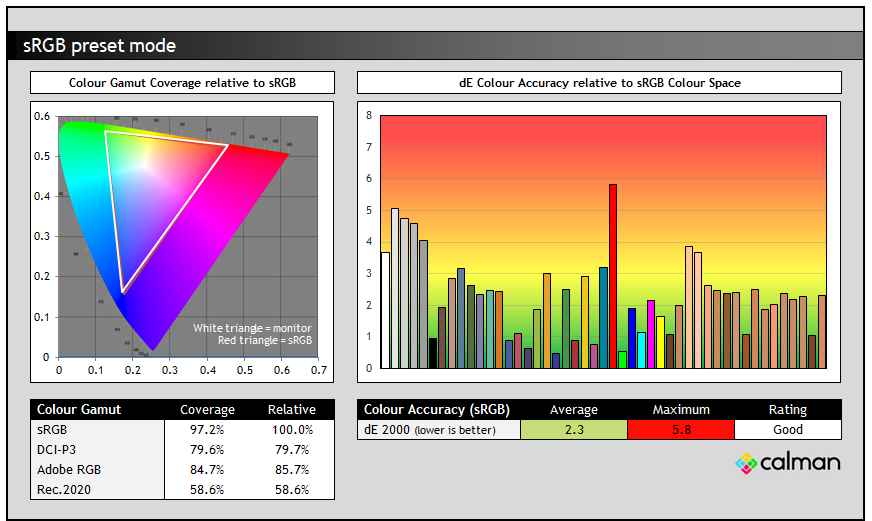MSI PRO MP275QPDG

Introduction
There’s such a large focus on gaming monitors and OLED panels at the moment that sometimes it’s easy to forget that there’s other options out there for desktop monitors. Some people are just looking for a screen for office and general uses, something that offers useful features and extras to enhance productivity or increase convenience. We’re reviewing today one of MSI’s “PRO” range monitor, the MP275QPDG which falls in to this segment and is positioned as a “business and productivity docking monitor”.
It’s a 27″ sized screen with a 2560 x 1440 resolution, built around an IPS LCD panel. It offers a wide range of connections and extra features that you might find useful including USB type-C connectivity, daisy chaining support, a KVM switch, an Ethernet connection, a built-in webcam, mic and integrated speakers. It’s focused on offering a comfortable viewing experience with various eye-care related features, a somewhat boosted 100Hz refresh rate and the general all-round solid performance you can expect from IPS technology.
- Other useful content: Monitors for Office and Business Uses – a Look at MSI’s PRO and Modern Series
Key Specs
- 27″ screen size, flat format
- 2560x 1440 resolution
- IPS LCD panel technology
- 100Hz refresh rate
- 1x DisplayPort 1.2a (input), 1x USB type-C (DP Alt mode, data and 98W power delivery), 2x HDMI 2.0b video inputs
- 1x DisplayPort 1.2a output for daisy chaining
- 4x USB-A 5Gbps data ports, 1x RJ45 1Gbps Ethernet
- 1x headphone jack, integrated 2x 2W speakers
- KVM switch function, PiP/PbP support
- Built in FHD webcam and digital mic

Product Video
Design and Functionality


The screen offers a simple and office-like design with a matte black plastic finish for the rear enclosure, stand and base. The panel has a 3 side “borderless” design with a thin plastic edge, and a thin black panel edge before the image starts. This total border measures ~8.5mm along the top and sides of the screen. The bottom edge has a more traditional black plastic bezel with a total border of ~16.5mm. There’s a subtle “MSI” dark grey logo in the middle at the bottom, but no other labels visible from the front.

The rear is enclosed in a matte black plastic as shown above. The stand needs to be screwed on to the back with the provided screws, so there’s no quick-release mechanism here. The screen can also be VESA 100 x 100 mounted if you’d rather. You can see the OSD control joystick toggle on the back left hand side (when viewed from behind) too. This provides intuitive and fairly quick access to the menu and settings.
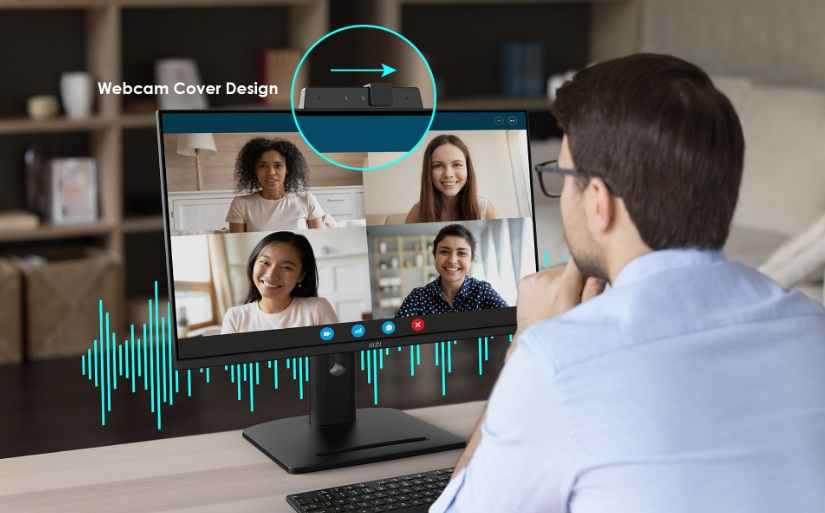
On the top of the screen is an integrated webcam and mic with a small slider to cover the lens if you want. We’ll talk about this a bit more later.
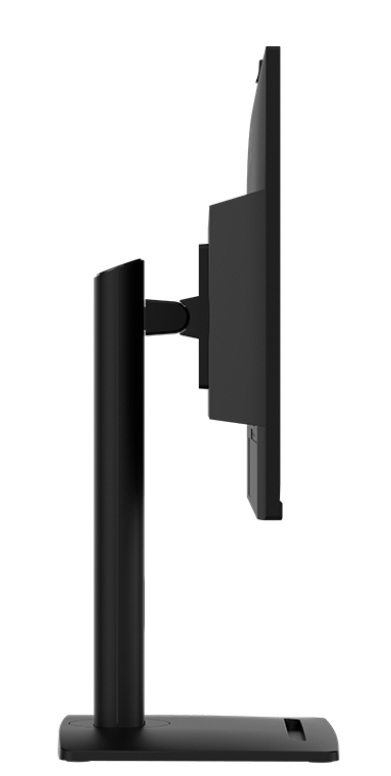
There’s also a cable tidy hole in the back of the stand and the foot provides a large but stable base for the screen. It has a phone holder slot in the foot as well which may be handy to some people. The base is maybe a little too large we think, but perhaps we’ve just become used to smaller gaming display footprints lately.

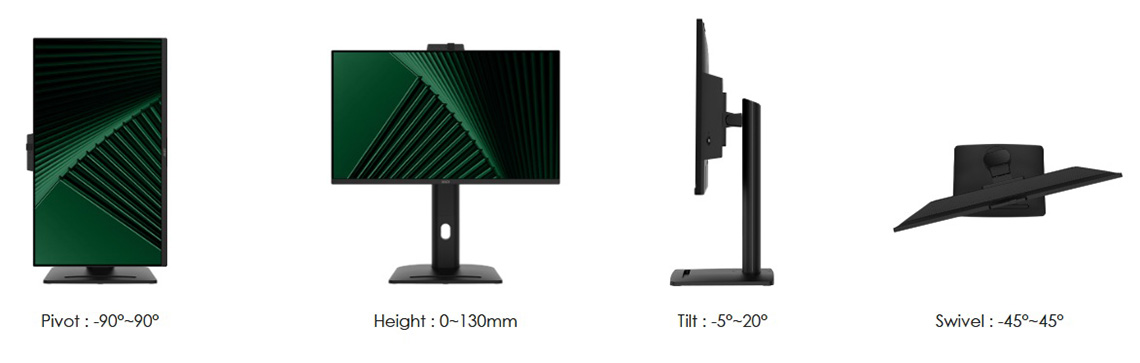
The stand offers a full range of ergonomic adjustments with tilt, height, swivel and rotate available. They are all smooth and pretty easy to use and there’s only some minor wobble to the screen when you move it around. At the lowest adjustment the bottom of the screen is ~60mm from the edge of the desk.
OSD menu and Software
The OSD is controlled through a single joystick toggle on the back, with customisable shortcuts available to some settings when you press each direction. The menu is split in to 6 sections down the left, with the options available in each shown on the right.
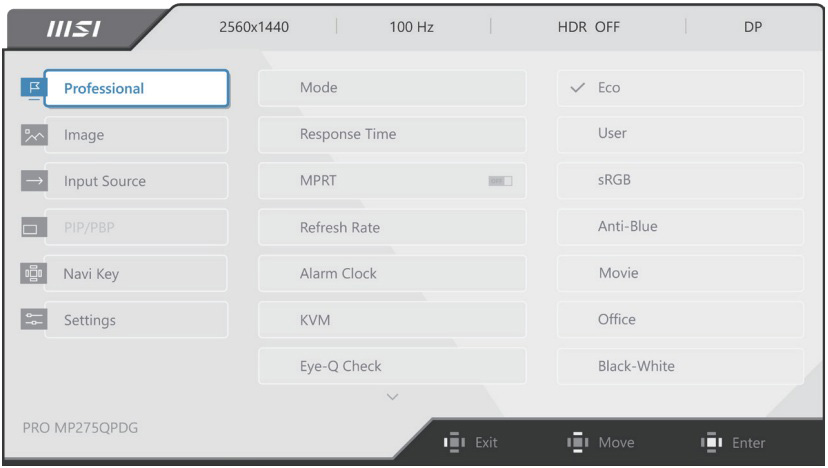
There’s quite a good range of options available including various preset modes and control over all the PiP/PbP configurations. Navigation is intuitive, although it’s not as snappy and quick as we’ve seen on some of MSI’s gaming monitors, so it feels slightly laggy. No major issues though.
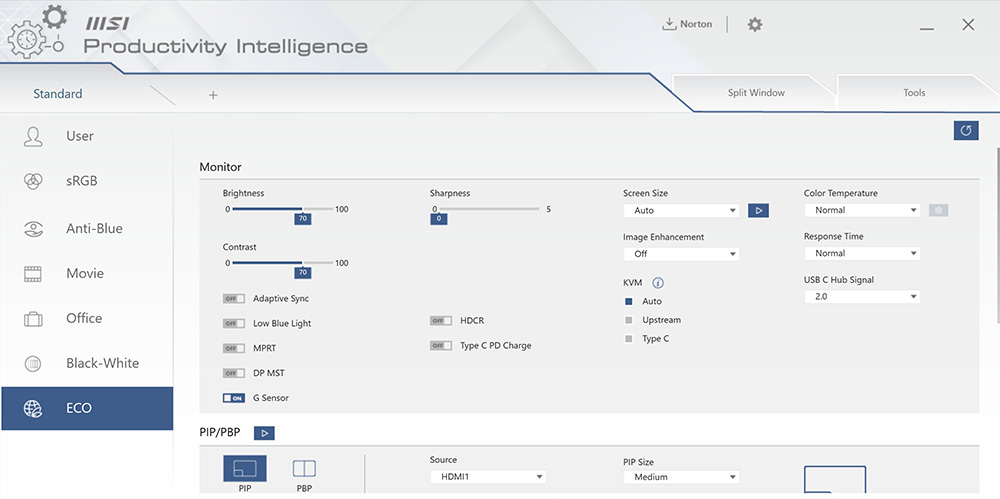
MSI’s “Productivity Intelligence” software can also be installed on your PC and used to control the screen settings if you’d rather. This can make life simpler to set everything up.
Connectivity

There’s a wide range of connections available on this screen including USB type-C (with DP Alt mode, data and 98W power delivery). This can be really useful for simple, single-cable connectivity from compatible devices like laptops and tablets. If you want to know loads more about USB type-C, what is is, and what you should look out for, check out our article here.

As well as the USB type-C connection there are also 1x DisplayPort 1.2a and 2x HDMI 2.0b video inputs. The screen also has a 1x DisplayPort 1.2a output connection for daisy chaining to a second display if you want, again simplifying cabling and connections.
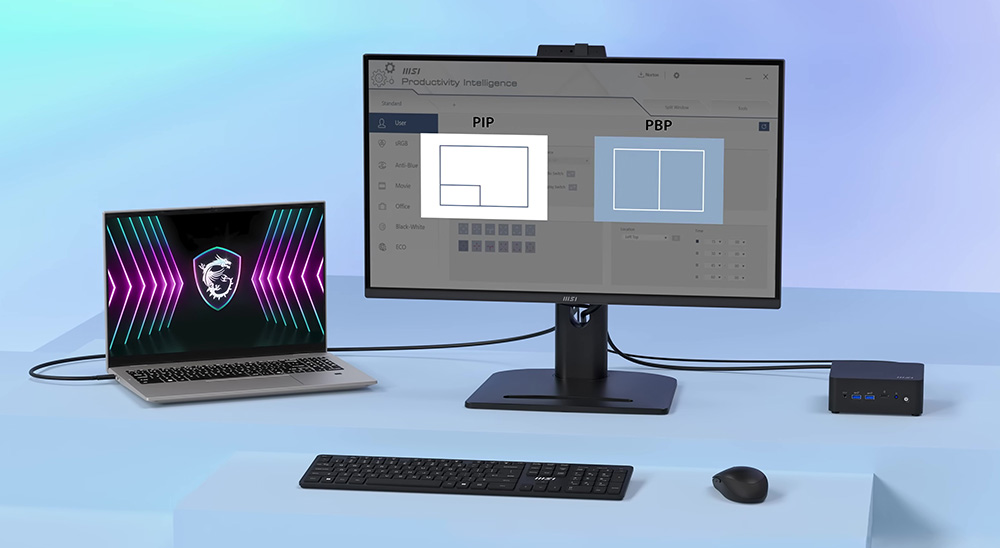
Picture in Picture (PiP) and Picture by Picture (PbP) modes are supported for handling different video inputs at once, with a wide range of configurations available in the menu / software.

There’s also a 4x port USB-A hub, an RJ45 1Gbps Ethernet connection and a headphone jack on the back.

The screen also features some basic 2x 2W integrated speakers for audio, potentially useful for an all-in-one solution to go along with the webcam and mic built in to the screen. A KVM switch function allows you to control multiple systems from a single keyboard and mouse setup. For more info on KVM switches and their usage, check out our article here.
Office and General Uses

The IPS-type panel used for this screen offers decent all round performance including wide viewing angles and a stable image quality that you’d expect from this technology. It offers wider viewing angles and better overall image than VA and TN Film panels and being an LCD, you don’t have to worry about image retention and burn-in like you do with OLED panels. That’s important for office monitors like this which are going to be used typically for a lot of static content and work. It also features a standard RGB sub-pixel layout, so you don’t have any text clarity concerns like you might on OLED panels too.
The resolution of 2560 x 1440 is comfortable on a 27″ sized screen providing a nice desktop area to work with, including decent support for split screen working and sharp text clarity. While there are 27″ 4K resolution options available, we think that 1440p is perfectly fine for most people on a 27″ screen like this, providing a sharp and crisp image and definitely offering a big step up from 1080p. It has a comfortable text size and a very good image quality without needing to worry about any OS scaling at all. The screen has a light matte anti-glare (AG) coating which is the same as other modern IPS LCD panels.
| Brightness | |
| Maximum brightness (SDR) | 381 nits |
| Minimum brightness | 49 nits |
| Uniform brightness behaviour | |
| Flicker free |
Office Features
| Features | Notes | |
| USB type-C connectivity (DP Alt mode) | ||
| USB type-C power delivery | 98W | |
| Daisy chaining support | via DisplayPort output | |
| KVM switch | ||
| PiP and PbP support | ||
| USB data ports | 4x USB-A | |
| Easy access USB data ports | ||
| Integrated speakers | 2x 2W | |
| Audio output / headphone out | ||
| Mic input | integrated with webcam | |
| Integrated webcam | FHD webcam | |
| Ambient light sensor | ||
| Motion sensor | ||
| Stand adjustments | Tilt, height, swivel, rotate | |
| VESA mount support | 100 x 100mm | |
| Power supply | Integrated | |
| Tripod socket | ||
| Firmware updates | ||
| Fan-less design |
- Other useful content: Monitor Productivity Features Explained – USB-C, KVM and PiP/PbP

Backlight dimming
We confirmed a flicker free backlight operation at all brightness levels which was great news. No need for PWM dimming here:
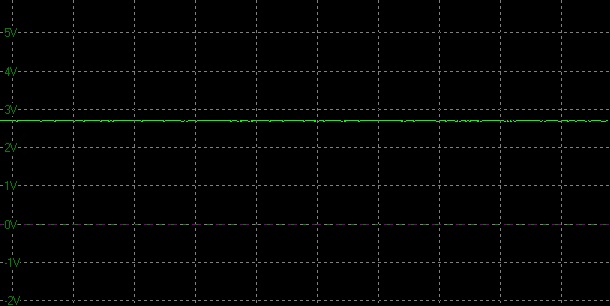
| Flicker | |
| Flicker free verified | |
| PWM / flicker frequency | n/a |
Blue Light and Eye-Q Check Features
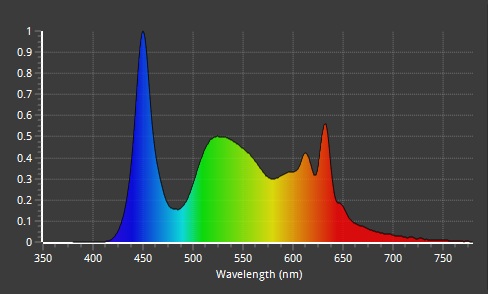
| Blue light output | |
| Blue peak wavelength | 450nm |
| Blue light portion | 31.09% |
| Low blue light modes available | |
| Low blue light mode temp | 5081K – via preset mode 5107K – via setting |
The spectral distribution at a calibrated 6500k is shown above, with the blue peak measured at 450 nm wavelength and a 31.09% blue light percentage. There are two approaches to using a low blue light mode. There is a ‘Low Blue light’ setting in the image section of the OSD menu which has a simple on/off toggle. When enabled that creates a warmer, more yellow-looking image which was measured at 5107K white point. The other approach would be to use a dedicated ‘Anti-blue’ preset mode which basically has the same effect anyway, reaching 5081K white point.

MSI also include their ‘Eye-Q Check’ features on this screen. The Eye-Q Check system includes a few test patterns and guides to help you optimally position the screen for long-term comfort, along with reminders to ensure you are taking appropriate breaks from your screen. The options include:
- Posture correction – a good viewing posture and position can help prevent neck and shoulder pain, with this feature guiding your adjustment of your monitor and seating position.
- Astigmatism – this test is viewed with your left hand covering your left eye, and then repeated with your right eye/hand. If some lines in the test pattern end up appearing greyer than others, it’s recommended you take a break.
- Amsler grid – if any of the lines on the grid appear wavy, blurred or distorted it’s a sign you need to take a break from your screen.
USB type-C connectivity

USB type-C connectivity provides simple, convenient, single-cable connections from compatible devices like laptops and tablets. This helps to keep your workspace and desk tidy, and it’s convenient when you want to move between desk-based and remote working situations. There’s a single USB type-C connection here which also offers up to 98W of power delivery, which should power many devices you want to connect adequately. A lot of monitors have only lower power delivery from these connections, so it’s good to see 98W offered on this model.
KVM switch and Daisy chaining support
The screen also includes a KVM switch function which allows you to control two systems from a single keyboard and mouse setup. There’s also Daisy chaining support using the DisplayPort 1.2a output connection, useful if you want to connect a multi-monitor setup and again keep cabling simple and tidy.
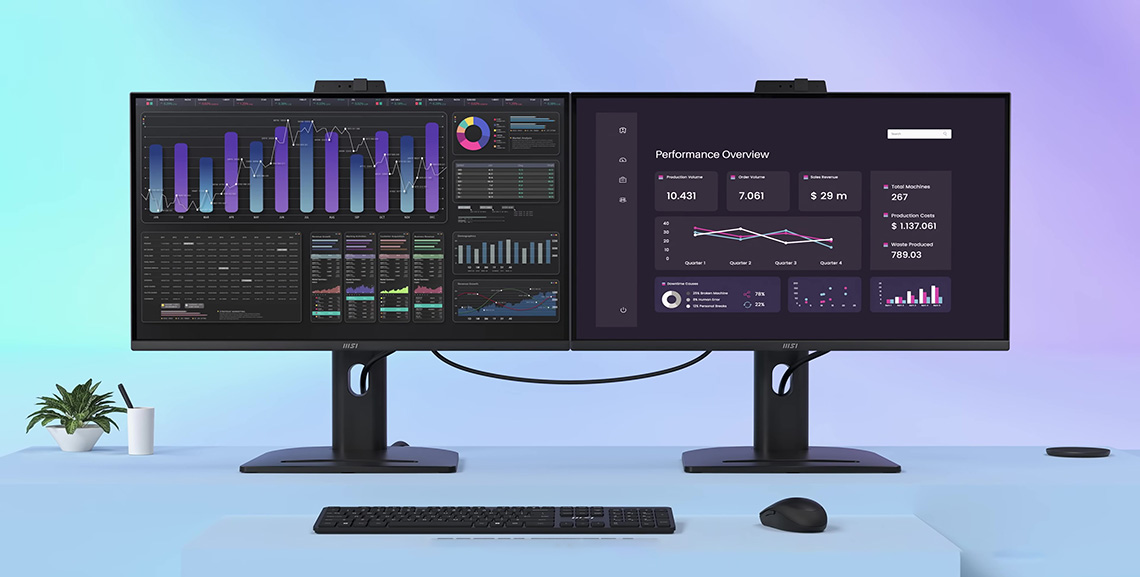
Integrated webcam
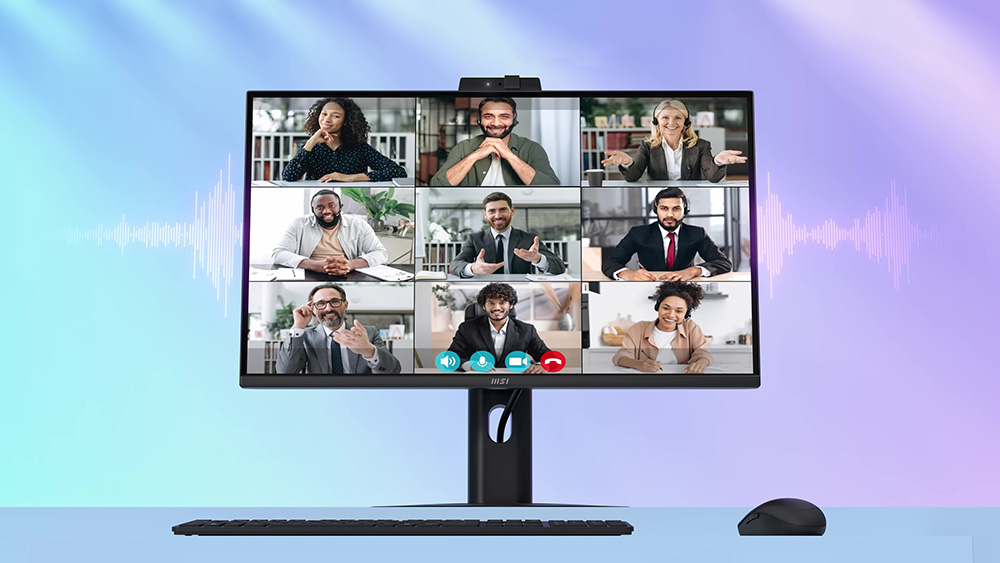
On the top of the screen is an integrated webcam and mic with a small slider to cover the lens if you want. This is a Full HD resolution webcam so may be useful to those wanting to video call or use their monitor in an office or home-office environment without needing an external camera.
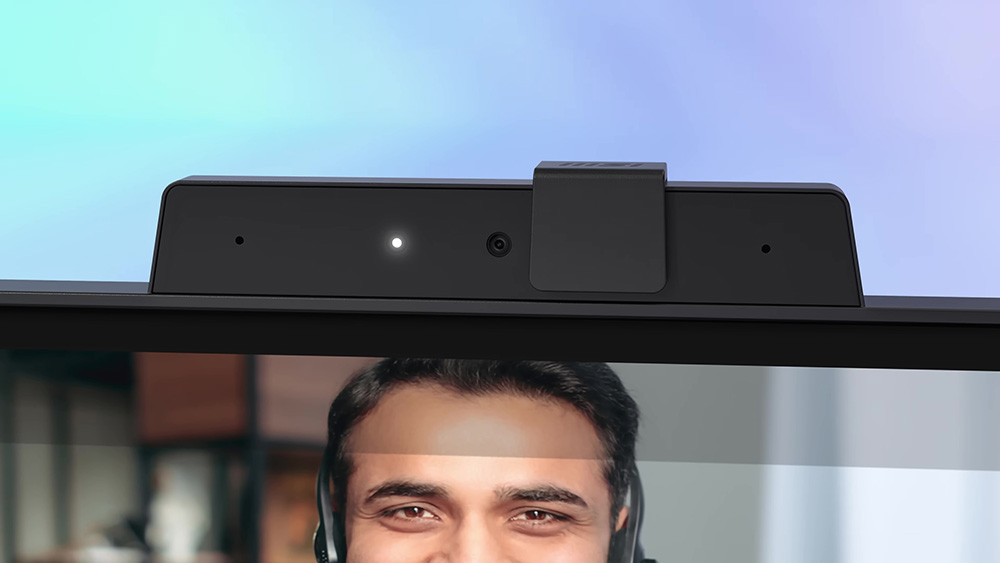

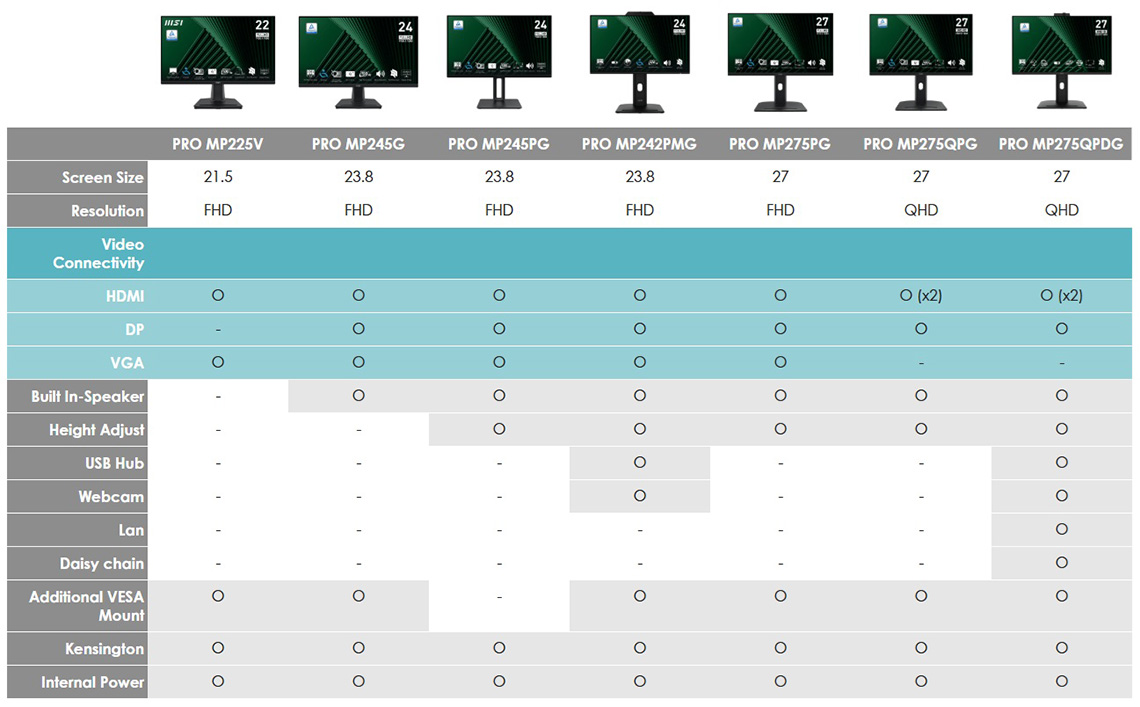
Brightness and Contrast
For this testing we moved out of the default ECO mode in to the ‘User’ preset, but left all other settings at their default.
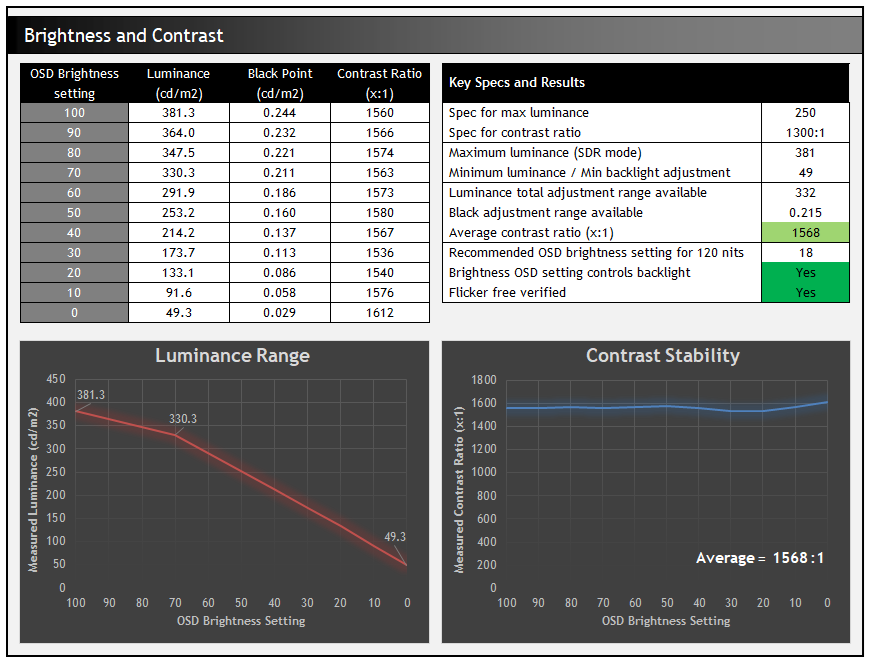
The brightness adjustment range from the backlight was wide, with a maximum luminance of 381 nits measured, considerably beyond the specified 250 nits in fact. At the bottom end of the brightness control adjustment the screen could reach a nice low luminance of 49 nits which should be fine for users wanting to use the screen in darkened room conditions and low ambient lighting. Contrast was stable across the adjustment range, measured at 1568:1 average which was very good for an IPS-type LCD panel, and again beyond the 1300:1 spec even. Backlight dimming is flicker free without the need for PWM which is great news.
Testing Methodology Explained (SDR)

Performance is measured and evaluated with a high degree of accuracy using a range of testing devices and software. The results are carefully selected to provide the most useful and relevant information that can help evaluate the display while filtering out the wide range of information and figures that will be unnecessary. For measurement, we use a UPRtek MK550T spectroradiometer which is particularly accurate for colour gamut and colour spectrum measurements. We also use an X-rite i1 Pro 2 Spectrophotometer and a X-rite i1 Display Pro Plus colorimeter for various measurements. Several other software packages are incorporated including Portrait Displays’ Calman color calibration software – available from Portrait.com.
We measure the screen at default settings (with all ICC profiles deactivated and factory settings used), and any other modes that are of interest such as sRGB emulation presets. We then calibrate and profile the screen before re-measuring the calibrated state.
The results presented can be interpreted as follows:
- Gamma – we aim for 2.2 gamma which is the default for computer monitors in SDR mode. Testing of some modes might be based on a different gamma but we will state that in the commentary if applicable. A graph is provided tracking the 2.2 gamma across different grey shades and ideally the grey line representing the monitor measurements should be horizontal and flat at the 2.2 level, marked by the yellow line. Depending on where the gamma is too low or too high, it can have an impact on the image in certain ways. You can see our gamma explanation graph to help understand that more. Beneath the gamma graph we include the average overall gamma achieved along with the average for dark shades (0 black to 50 grey) and for lighter shades (50 grey to 100 white).
- RGB Balance and colour temperature – the RGB balance graph shows the relative balance between red, green and blue primaries at each grey shade, from 0 (black) to 100 (white). Ideally all 3 lines should be flat at the 100% level which would represent a balanced 6500K average colour temperature for all grey shades. This is the target colour temperature for desktop monitors, popular colour spaces like sRGB and ‘Display DCI-P3’ and is also the temperature of daylight. It is the most common colour temperature for displays, also sometimes referred to as D65. Where the RGB lines deviate from this 100% flat level the image may become too warm or cool, or show a tint towards a certain colour visually. Beneath this RGB balance graph we provide the average correlated colour temperature for all grey shades measured, along with its percentage deviance from the 6500K target. We also provide the white point colour temperature and its deviance from 6500K, as this is particularly important when viewing lots of white background and office content.
- Greyscale dE – this graph tracks the accuracy of each greyscale shade measured from 0 (black) to 100 (white). The accuracy of each grey shade will be impacted by the colour temperature and gamma of the display. The lower the dE the better, with differences of <1 being imperceptible (marked by the green line on the graph), and differences between 1 and 3 being small (below the yellow line). Anything over dE 3 needs correcting and causes more obvious differences in appearance relative to what should be shown. In the table beneath the graph we provide the average dE across all grey shades, as well as the white point dE (important when considering using the screen for lots of white background and office content), and the max greyscale dE as well.
- Luminance, black depth and contrast ratio (static) – measuring the brightness, black depth and resulting contrast ratio of the mode being tested, whether that is at default settings or later after calibration and profiling. We aim for 120 cd/m2 luminance which is the recommended luminance for LCD/OLED desktop monitors in normal lighting conditions. Black depth should be as low as possible, and contrast ratio should be as high as possible.
- Gamut coverage – we provide measurements of the screens colour gamut relative to various reference spaces including sRGB, DCI-P3, Adobe RGB and Rec.2020. Coverage is shown in absolute numbers as well as relative, which helps identify where the coverage extends beyond a given reference space. A CIE-1976 chromaticity diagram (which provides improved accuracy compared with older CIE-1931 methods) is included which provides a visual representation of the monitors colour gamut coverage triangle as compared with sRGB, and if appropriate also relative to a wide gamut reference space such as DCI-P3. The reference triangle will be marked on the CIE diagram as well.
- dE colour accuracy – a wide range of colours are tested and the colour accuracy dE measured. We compare these produced colours to the sRGB reference space, and if applicable when measuring a wide gamut screen we also provide the accuracy relative to a specific wide gamut reference such as DCI-P3. An average dE and maximum dE is provided along with an overall screen rating. The lower the dE the better, with differences of <1 being imperceptible (marked by the green area on the graph), and differences between 1 and 3 being small (yellow areas). Anything over dE 3 needs correcting and causes more obvious differences in appearance relative to what should be shown. dE 2000 is used for improved accuracy and providing a better representation of what you would see as a user, compared with older dE methods like dE 1994, as it takes into account the human eye’s perceptual sensitivity to different colours.
Default Setup (SDR)
The screen comes out of the box in the ‘ECO’ preset mode but we also tested the ‘User’ and ‘sRGB’ modes here. The sRGB mode has a lot of locked down settings other than the brightness control.
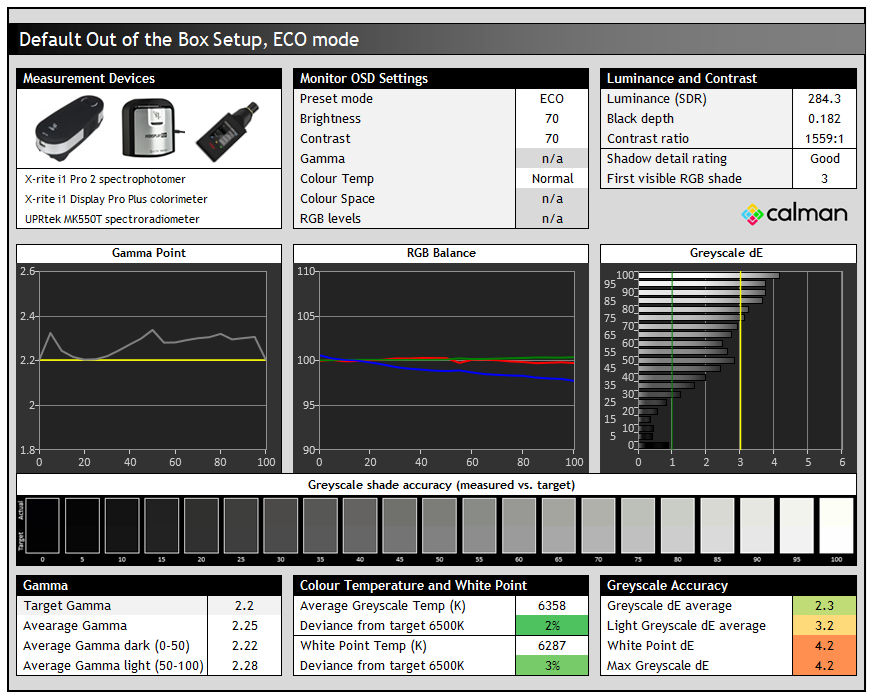
Gamma tracking was pretty good overall with an average 2.25 measured, slightly higher in the sRGB mode. This was a little too high in mid and lighter grey shades which causes some very minor wash out of details. The RGB balance was mostly good, although the blue channel was a bit lower than intended which resulted in a slightly warm greyscale and white point, but only by a small 2 – 3% in the ECO and User modes. The ‘sRGB’ mode was a bit more pinkish in colour but again a little too warm. No significant issues though to be honest in any of the modes.
Contrast ratio was good for an IPS LCD panel at ~1560:1, stronger than many ~1000:1 contrast ratio IPS panels you will find on the market. If you switch out of the ECO mode to either the ‘User’ or ‘sRGB’ preset modes instead, the luminance is increased a little from 284 nits to ~335nits.
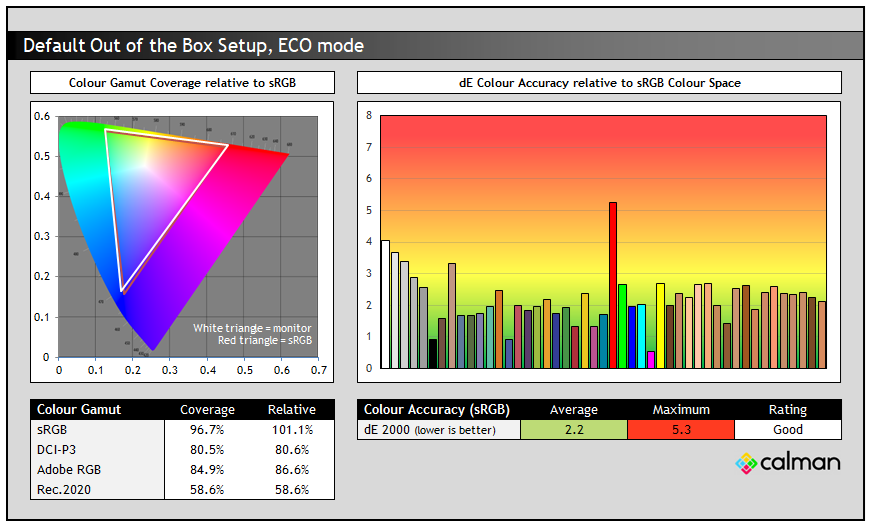
This screen offers a standard colour gamut, closely matching the sRGB colour space with ~97% absolute coverage, and only some minor over-coverage to ~101%. Colour accuracy for sRGB colours was rated good overall, with the highest error seen in reds where the colour space extends slightly beyond the target space. There’s no reason to use the specific sRGB preset mode on this screen that we can see, it just locks down loads of the settings and doesn’t deliver any better performance anyway.
Wide colour gamut considerations
This screen is well suited to working with SDR and sRGB content thanks to its native colour space closely matching sRGB. That means you don’t need to worry about emulation modes and colour space clamping for SDR work. It does however mean that there’s no support for working with wider colour spaces such as Adobe RGB (commonly used in the photography sector) and DCI-P3 (commonly used for HDR content). If you’re wanting to work with wide gamut content, you’d need to look elsewhere as this screen won’t support that.
HDR considerations
We will mention HDR very briefly here to say that the screen is “HDR ready” as the product page puts it, meaning it can accept an HDR input signal and handle the tone mapping accordingly. However, there is no backlight local dimming offered here and so it’s not possible to improve from the native contrast and increase the dynamic range unfortunately. It also lacks the colour gamut to support HDR content, and so if HDR content creation or consumption is important to you, you’ll need to consider another monitor. This one isn’t really suited to HDR at all.
Calibration
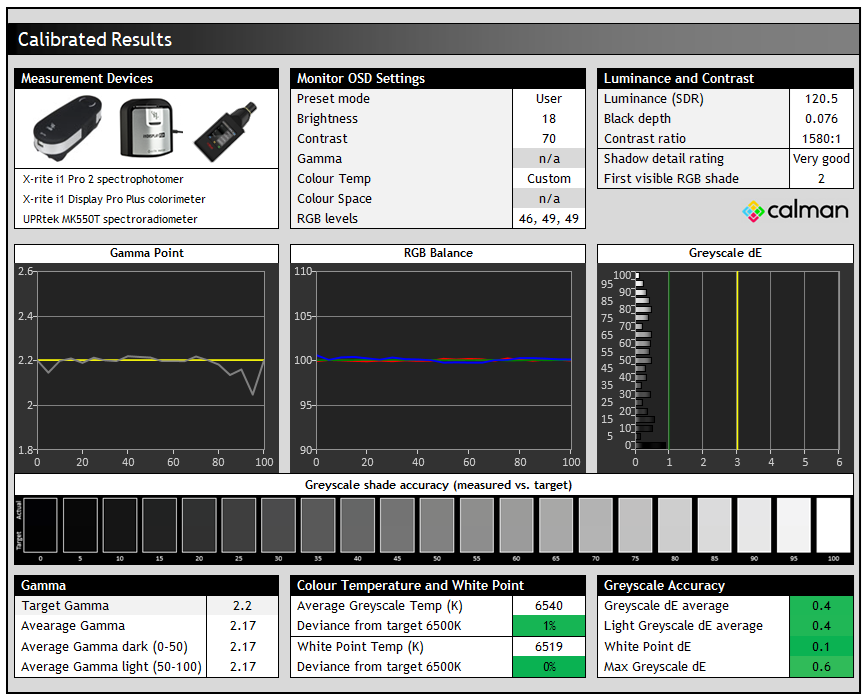
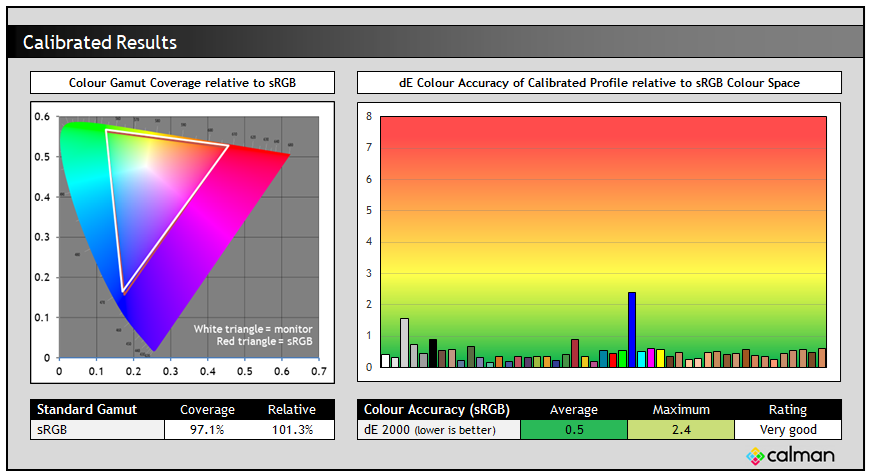
Calibration and profiling can produce some very good overall results and can help correct and improve the gamma, colour temp and colour accuracy further. In this section the screen was profiled to 2.2 gamma, 6500K colour temp and to the sRGB colour space. Overall the calibrated results were very good as you’d hope.
Get the best settings for this screen
- On our Patreon Supporter tier and above you can find our full ‘Best settings guide and ICC profile’ for this screen which includes all our recommended calibrated settings and ICC profile for SDR mode, as well as other best settings guidance in other areas.
ICC Profiles and Monitor Calibration Database
Find the recommended settings and a calibrated ICC profile for your display.
[View here]

Gaming
Clearly this screen is not aimed at gamers, and there’s a big choice of alternatives in MSI’s monitor range if you want a gaming screen. If you want to play some very occasional games in between work, it does at least have a slightly boosted refresh rate above the typical 60Hz office screens you will see. This screen has a 100Hz refresh rate, which helps improve fluidity and smoothness in desktop applications, as well as slightly enhance the motion clarity for gaming.
| (at native resolution) | Refresh Rate |
| Maximum Refresh Rate DisplayPort | 100Hz |
| Maximum Refresh Rate USB type-C | 100Hz |
| Maximum Refresh Rate HDMI | 100Hz |
| VRR range | 48 – 100Hz |
| ClearMR certification tier |
There’s support for adaptive-sync for variable refresh rates (VRR) with a range of 48 – 100Hz available. There’s also a setting in the OSD menu for ‘response time’ with 3 different levels to control the overdrive impulse – normal, fast and fastest.
Response times
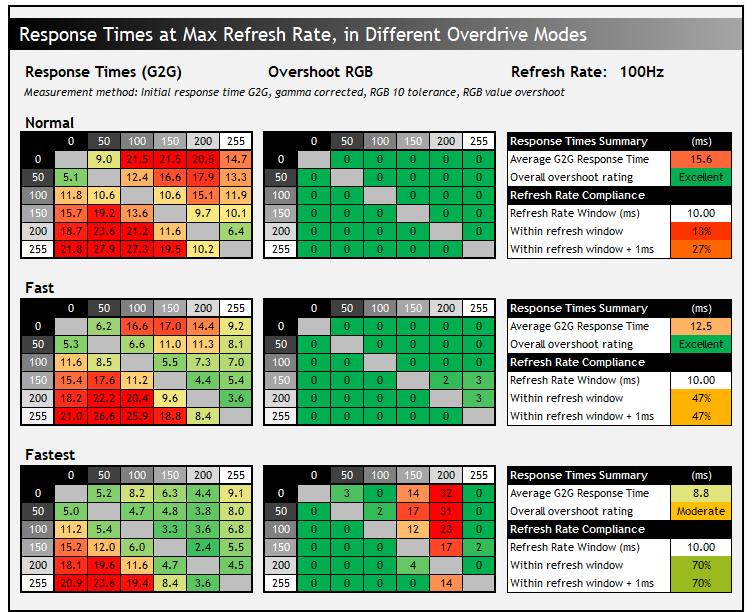
Testing the screen at its maximum 100Hz refresh rate in each of the 3 overdrive modes revealed the above results. In the ‘normal’ mode the response times are very slow, and they can’t even keep up with the low 100Hz refresh rate. Overdrive seems to be turned off in this mode, and there’s no overshoot. You get obvious dark and pale smearing on moving content and the image looks very blurry.
Moving up to the ‘fast’ mode improves the response times a bit, down from 15.6ms G2G to 12.5ms G2G. There’s still no overshoot visible which is good news, and there’s some slight improvements in motion clarity. There’s still a lot of smearing though on moving content and the refresh rate compliance is poor (47%). Moving up to the maximum ‘fastest’ mode improves response times a lot, but the dark smearing that was present in the ‘fast’ mode is now replaced by pale overshoot artefacts and haloing. It’s only at moderate levels, but it’s distracting and we think the ‘fast’ mode looks better on balance.
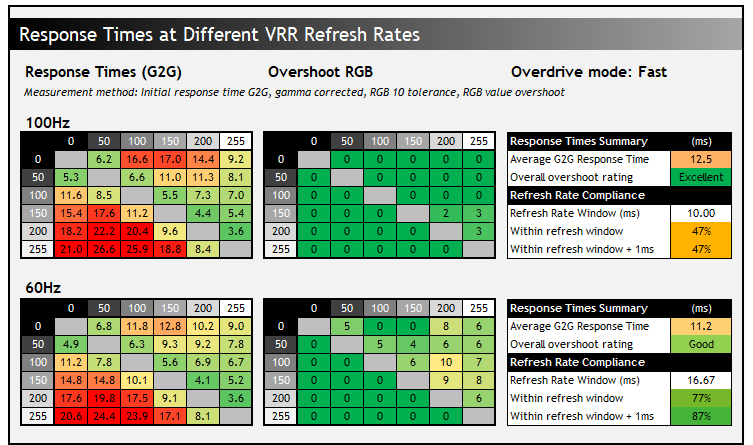
In VRR situations you can see that the G2G pixel transitions are pretty similar at different frame rates, but the overshoot starts to creep up a little as refresh rate lowers. It never reaches the stage where it’s problematic as long as you stick to the ‘fast’ mode though. The screen is probably ok for some occasional slow-paced gaming, but don’t expect much from this screen given its target market and limited gaming capabilities.
MPRT mode and motion clarity
Quite strangely for a screen of this type MSI also provide an ‘MPRT’ mode in the OSD menu which operates a strobing blur reduction backlight. This is available at fixed refresh rates of 85Hz and 100Hz only (not 60Hz) and also has a fixed response time mode and brightness setting, measured at 174 nits luminance. Unfortunately because the response times are slow here, there’s obvious ghosting to the moving image. The image looks sharper but the strobe crosstalk ghosting images are distracting.
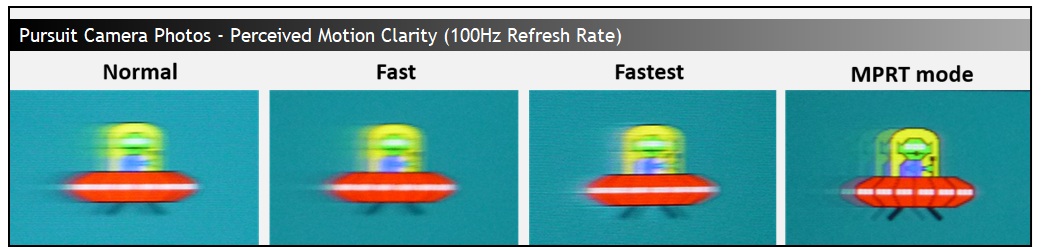
The above pursuit camera photos capture real-world perceived motion clarity in each of the modes to give you a visual representation of the panel’s performance.
Lag
Read our detailed article about input lag and the various measurement techniques which are used to evaluate this aspect of a display. The screens tested are split into two measurements which are based on our overall display lag tests and half the average G2G response time, as measured by our oscilloscope. The response time element, part of the lag you can see, is split from the overall display lag and shown on the graph as the green bar. From there, the signal processing (red bar) can be provided as a good estimation of the lag you would feel from the display. We also classify each display as follows:
Lag Classification (updated)
- Class 1) Less than 4.17ms – the equivalent to 1 frame lag of a display at 240Hz refresh rate – should be fine for gamers, even at high levels
- Class 2) A lag of 4.17 – 8.33ms – the equivalent of one to two frames at a 240Hz refresh rate – moderate lag but should be fine for many gamers. Caution advised for serious gaming
- Class 3) A lag of more than 8.33ms – the equivalent of more than 2 frames at a refresh rate of 240Hz, or 1 frame at 120Hz – Some noticeable lag in daily usage, not suitable for high end gaming
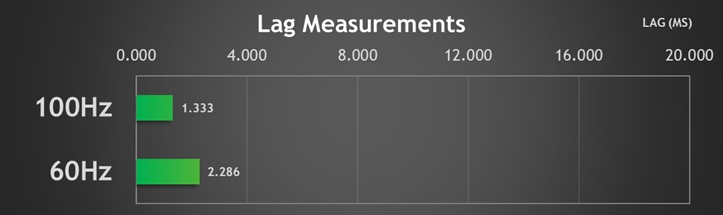
The total display lag was measured at a low 1.333ms at 100Hz and we can estimate that nearly all of that should be made up from the pixel response times, leaving us with a signal processing lag of basically nothing. There’s a slightly higher lag by ~1ms for fixed 60Hz input devices but that’s still very low.

Conclusion
The MP275QPDG is a solid office and productivity monitor and it certainly offers a great range of features and extras that a lot of people may find useful. It’s good to see lots of connectivity options available including USB type-C with high power delivery, daisy chaining support, lots of USB data ports and even an RJ45 Ethernet connection. The only thing missing really were perhaps some additional USB-C data ports for ease. It’s also great to see things like a KVM switch and PiP/PbP support offered for handling multiple systems and multiple inputs. The integrated webcam, mic and speakers may also be useful to some people for conference and video calls although keep in mind the speakers are limited in power so not suitable for much more than the occasional call, Windows sound or maybe video clip.
Being an IPS LCD panel the screen offered some good all-round performance with a stable image, wide viewing angles and sharp text. It’s well-suited to office and general uses as a result. There’s a good brightness adjustment range and a flicker free backlight so it should be comfortable for prolonged use, even in different lighting conditions; and there’s a strong contrast ratio too for an IPS technology panel.

The default setup and accuracy was good overall, but you should keep in mind this is a standard gamut screen only so it won’t be suitable for working with any wide gamut content. While MSI have pushed the refresh a little to make desktop use a bit smoother, it’s gaming capabilities are very limited with a low refresh rate and slow response times. That’s not likely to be an issue for most of the target audience, but it certainly puts the screen more firmly in the “office use only” segment than in the “hybrid office and gaming” monitor segment.
The MP275QPDG is appearing on some retailers now and it’s priced at ~£245 GBP in the UK at the time of writing which is a decent price point for a screen with a strong feature-set like this.
| Pros | Cons |
| Very good feature set for office and productivity | Standard gamut backlight only, not suitable for wide gamut content |
| Good image quality from the IPS LCD panel | Limited gaming capabilities and slow reponse times |
| Useful to see USB-C, webcam, KVM and other extras on offer | Some additional USB-C data ports could have been useful |
We may earn a commission if you purchase from our affiliate links in this article- TFTCentral is a participant in the Amazon Services LLC Associates Programme, an affiliate advertising programme designed to provide a means for sites to earn advertising fees by advertising and linking to Amazon.com, Amazon.co.uk, Amazon.de, Amazon.ca and other Amazon stores worldwide. We also participate in a similar scheme for Overclockers.co.uk, Newegg, Bestbuy , B&H and some manufacturers.
Stay Up to Date
 |  |  |  |
| Browser Alerts | Follow on X | Subscribe on YouTube | Support Us |
Popular Trending Reviews
 Asus ROG Strix XG27AQWMG October 22, 2025 Featuring a new 27″ 1440p 280Hz 4th Gen Primary RGB Tandem WOLED panel and a True Black glossy screen coating. Is this an OLED game-changer?
Asus ROG Strix XG27AQWMG October 22, 2025 Featuring a new 27″ 1440p 280Hz 4th Gen Primary RGB Tandem WOLED panel and a True Black glossy screen coating. Is this an OLED game-changer? Dell Alienware AW3225QF February 29, 2024 The new 32″ 4K QD-OLED monitor from Dell, with a 240Hz refresh rate, Dolby Vision HDR and even eARC sound support
Dell Alienware AW3225QF February 29, 2024 The new 32″ 4K QD-OLED monitor from Dell, with a 240Hz refresh rate, Dolby Vision HDR and even eARC sound support Gigabyte AORUS FO32U2P April 23, 2024 The new 32″ 4K 240Hz QD-OLED monitor from Gigabyte, featuring the first proper, full-speed DisplayPort 2.1 connectivity support
Gigabyte AORUS FO32U2P April 23, 2024 The new 32″ 4K 240Hz QD-OLED monitor from Gigabyte, featuring the first proper, full-speed DisplayPort 2.1 connectivity support AOC Gaming Q27G3XMN September 24, 2024 Mini LED at a very attractive price point! The AOC Q27G3XMN offers 27″ 1440p VA panel, 180Hz refresh, HDR 1000 and 336-zone Mini LED backlight
AOC Gaming Q27G3XMN September 24, 2024 Mini LED at a very attractive price point! The AOC Q27G3XMN offers 27″ 1440p VA panel, 180Hz refresh, HDR 1000 and 336-zone Mini LED backlight Asus ROG Swift PG32UCDM February 14, 2024 One of the first 32″ 4K 240Hz OLED monitors released to market featuring a 3rd gen QD-OLED panel, USB type-C, KVM, and many Asus extras
Asus ROG Swift PG32UCDM February 14, 2024 One of the first 32″ 4K 240Hz OLED monitors released to market featuring a 3rd gen QD-OLED panel, USB type-C, KVM, and many Asus extras