AOC AGON Pro AG274QXM
Originally published 25 Feb 2022, last updated 22 April 2023

Introduction
The AG274QXM is one of AOC’s most recent additions to their “AGON Pro” line-up of gaming monitors. Some of the specs might be considered fairly standard or common nowadays, with a 2560 x 1440 IPS panel and a pretty modest 170Hz refresh rate – much higher refresh rate 1440p options are available on the market nowadays, such as the recently tested Gigabyte Aorus FI32Q X with 270Hz. Then there’s common IPS technology specs like a 1000:1 contrast ratio, wide 178/178 viewing angles; and also colour enhancements like wide colour gamut and 10-bit colour depth that you’d find on most modern gaming screens. That’s not to say any of this is bad, it’s just fairly typical in this space.
What sets this screen apart from the competition though is that is also includes a Mini LED backlight for high-end HDR performance, something we have only seen on higher 4K resolution (and ultrawide equivalent) screens until now. This is the first time we’ve tested a monitor where it’s been combined with the more modest 1440p panel resolution, which is more accessible from a price and system requirements point of view for many people. That means if you’re after a high performing monitor for HDR, with top-end LCD capabilities in the monitor space for these purposes, this could be an interesting new mid-tier option. The screen is based on an IPS-type panel cell from Innolux (M270KCJ-Q7E) with custom Mini LED backlight added by TPM (who are affiliated with AOC).
The Mini LED backlight has 576 local dimming zones which offers vastly superior local dimming capabilities compared with the wide range of edge lit backlights on the market, if indeed the monitor even has local dimming of any sort (not all HDR marketed screens do!) This should allow better control of the content, deeper blacks, brighter highlights and significantly improved contrast across the screen. The Mini LED backlight also allows for a high peak brightness here of 1000+ nits, and combined then with the wide colour gamut and 10-bit colour depth the screen earns certification under the VESA DisplayHDR 1000 standard. So really the key selling point and differentiator of this model is the Mini LED backlight and HDR performance.
Key Specs and Features
- 27″ screen size with IPS technology panel
- 2560 x 1440 resolution
- 1ms G2G quoted response time
- 170Hz maximum refresh rate
- Adaptive-sync VRR, including FreeSync Premium Pro certification (48 – 170Hz range + LFC)
- Wide colour gamut with 116% DCI-P3 coverage quoted
- Mini LED backlight with 576 zones for improved HDR local dimming
- VESA DisplayHDR 1000 certification including 1000 cd/m2 peak brightness
- 1x DisplayPort 1.4 and 2x HDMI 2.0 connections
- USB type-C connectivity with DP Alt mode and 65W power delivery
- Built in KVM switch
- Fully adjustable stand with tilt, height, swivel and rotate
- Integrated speakers
- AOC LightFX RGB lighting and logo projection
 | Check pricing and availability in your region |
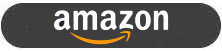 |
| TFTCentral is a participant in the Amazon Services LLC Associates Programme, an affiliate advertising programme designed to provide a means for sites to earn advertising fees by advertising and linking to Amazon.com, Amazon.co.uk, Amazon.de, Amazon.ca and other Amazon stores worldwide. We also participate in a similar scheme for Overclockers.co.uk. |
Design and Features
The AG274QXM is of a similar design to other AGON series screens we’ve seen from AOC. There is a 3 side “borderless” panel with a thin 1.5mm black plastic edge, and an additional 6mm black panel border along the sides and top. Along the bottom edge is a thicker 25mm black plastic bezel. The back is encased in a matte black plastic with some sections for the RGB lighting (“Light FX”) on either side that you can see in the images below. There is also a strip along the bottom edge of the screen providing a subtle glow towards your desk.

The stand is a thick and sturdy metal design, with some red trim in places and a useful carry handle at the top. There is a 3 pronged metal foot that you attach to the bottom of the stand which provides a wide and sturdy base for the screen, although it is also quite deep so make sure you have a deep enough desk for it. The stand offers a full range of ergonomic adjustments with tilt, height, swivel and rotate. They are all pretty smooth and easy to use, although height (120mm range) is a bit stiff sometimes. The images above also highlight the headphone hook on the left hand side which can be slid out if you need to use it.

From a little projector on the bottom part of the stand shines an AOC AGON logo on to your desktop, or you can turn this off in the menu if you’d rather (you can also disable the RGB lighting if you want).
There is a good range of video connections available on the screen with 1x DisplayPort 1.4 and 2x HDMI 2.0 provided. There is also a USB type-C with DP Alt mode and 65W power delivery for single-cable connections from supporting laptops etc that might be handy to some people. An additional 4x USB 3.2 ports are on the back of the screen, it might have been nice to have a couple as easy access on the side or something. A mic input and headphone output are provided for audio, as well as the simple integrated 2x 5W speakers.

We should add here that there is a very large external power brick provided with this screen, make sure you can hide that way somewhere!

The OSD is controlled normally through a single small joystick control on the back right hand side of the screen. Navigation is intuitive with this, but we found the joystick a little unresponsive, often not acting on your clicks and presses. It was a little laggy and hard to move around because of that. There is also a very useful “Quick Switch” accessory provided in the box as pictured above, that makes using the menu and changing settings much easier thankfully. Within the menu there are a decent range of settings and options to play with as well.
Setup and Colour Performance
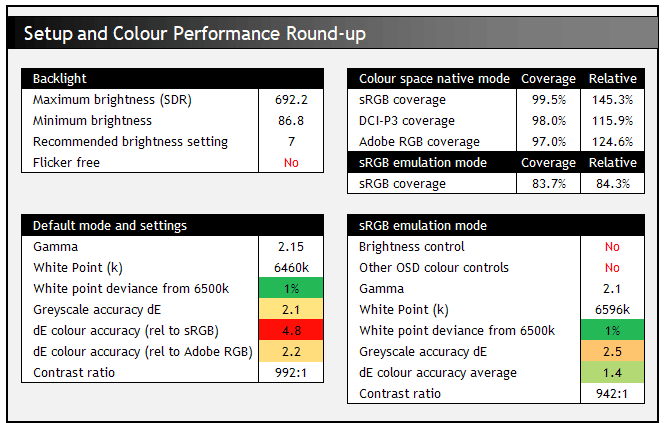
Default Setup
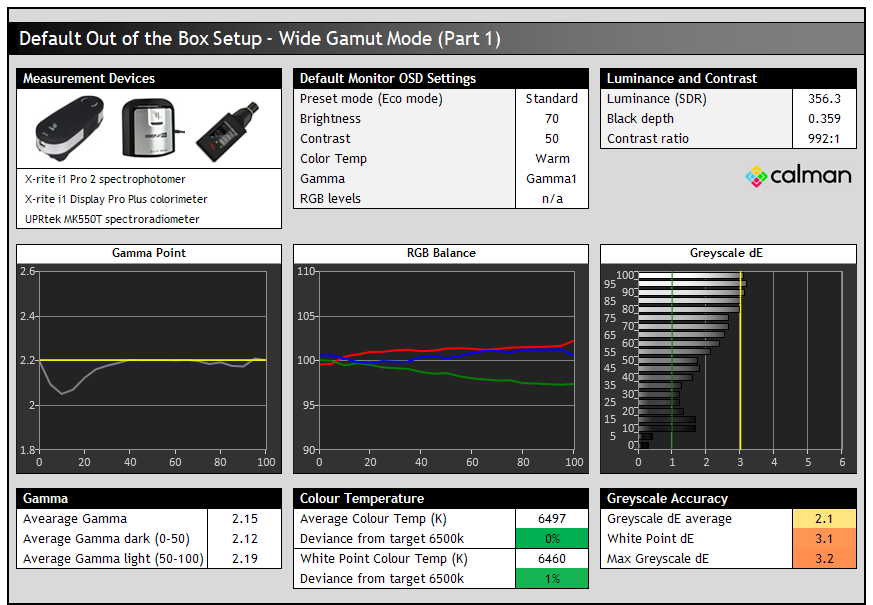
Out of the box the screen comes in the ‘standard’ preset ECO mode. The full native colour gamut of the backlight is active, producing very vivid and saturated colours, especially in red and green tones. Brightness was high out of the box as with many screens, but the image felt well balanced and not too warm or cool.
The default gamma was largely very close to the 2.2 target, dipping a bit low in the lighter grey shades and leading to a 2.15 average overall. Nothing of any real issue there though. RGB balance was pretty good, being only a little low in the green mix. But the resulting colour temp was good across the greyscale with 6497k average (0% deviance). It also offered a reliable white point only marginally off the target at 6460k (1% deviance). This all resulted in a respectable and pretty decent 2.1 dE average for the greyscale accuracy. The luminance was high at 356 nits and so the brightness setting will definitely need to be turned down from the default 70. The contrast ratio was reasonable for an IPS panel and on spec basically at 992:1.
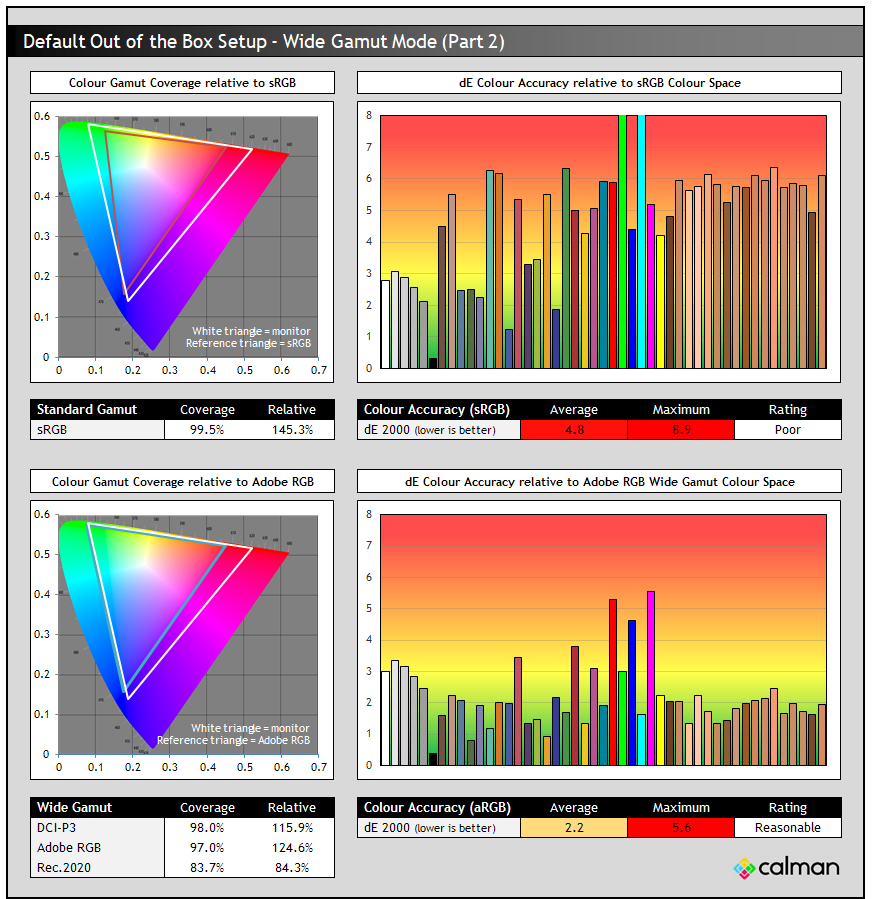
The screen in its native mode produces a wide gamut with saturated and vivid colours, and whether you would consider them “accurate” in this mode really depends on your target colour space. There is a very wide colour space extending far beyond the sRGB reference space (145.3% relative coverage). With the large over-coverage in red and green shades especially, you get large errors when viewing sRGB/SDR content (dE 4.8 average) as shown in the top half of the results above. This is common on all wide gamut screens, but its particularly inaccurate here because of the particularly wide colour space. sRGB colours would be considered ‘poor’ in this native mode.
There is good coverage of the DCI-P3 colour space (98.0%) and even the Adobe RGB colour space (97.0%), the latter of which is commonly used in the professional and photography markets. While there are lots of wide gamut screens on the market, it’s quite rare to find one that can cover the Adobe RGB space properly, but the AG274QXM does well here. You can see it still has a large over-coverage (124.6% relative coverage), especially in red shades, and misses a bit of the blue colour area, and so while the screen has the potential to be used for Adobe RGB content, you’d still need to be able to profile it and work within colour aware applications like Photoshop to restrict that native gamut back to Adobe RGB properly. Accuracy of Adobe RGB colours was better at 2.2 dE average which was reasonable in this native mode.
sRGB Emulation Mode


You can access the sRGB emulation mode by changing the ‘colour temp’ setting in the menu. The results are good overall, but annoyingly this mode is not really usable! It works nicely to offer an emulation and clamping of the sRGB colour space as you can see from the CIE diagram (98.9% relative coverage now). Gamma is a bit low but remains pretty good (2.10 average). White point is very close to the target (1% deviance), but greyscale has gotten a little cool now in this mode (4% deviance). Contrast took a small hit down to 942:1 but the good news is that colour accuracy of sRGB colours is now very good, with a dE 1.4 average.
This is a decent overall performance – so why have AOC decided to lock the brightness control in this mode?! We talked about our dislike for this in our recent article, and really this is a major issue for this kind of mode. We can normally live without gamma and colour temp controls as long as the screen is factory calibrated pretty well, although they would definitely be nice to have access to. But with brightness locked, you’re now stuck with a very high 344 nits luminance, and no way to change it! This renders the mode basically pointless, which is a shame as it was otherwise pretty well set up.
Calibration

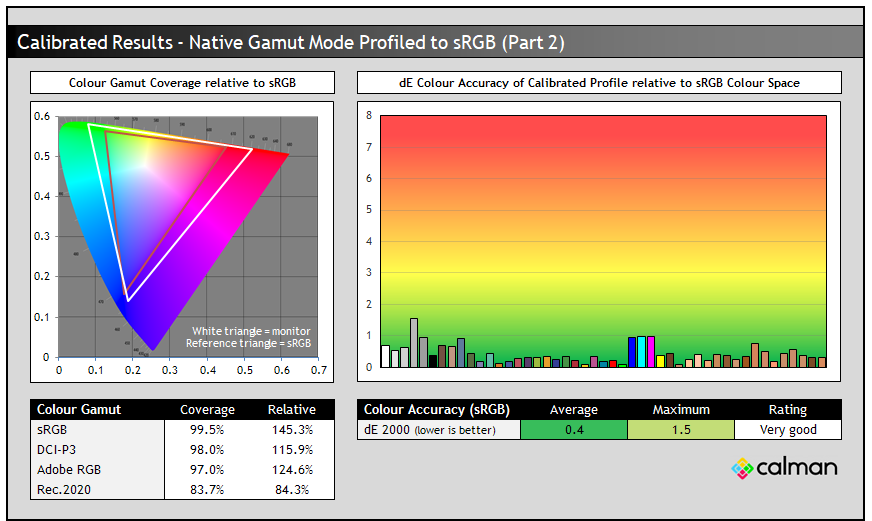
Calibration and profiling can produce excellent results if you have a suitable calibration device and software. This was profiled to 2.2 gamma, 6500k colour temp and to the sRGB colour space. You can see the recommended OSD settings above, and then further corrections and mapping of the native wide gamut back to sRGB are taken care of at the profile level. If you want you can also try our calibrated ICC profile out.
General Usage

The AG274QXM offers a range of features showing that AOC’s focus is not just on gaming with this model. The inclusion of things like USB type-C with DP Alt mode and a decent 65W power delivery making single cable connectivity simple from supporting laptops for instance. There’s also a built in KVM switch, a USB hub with 4 ports, integrated 2x 5W + DTS speakers, mic in/headphone out audio connections and the Quick Switch settings controller accessory available.

There’s a couple of challenges though when using this screen for general work and office type applications. The IPS panel offers some solid all round performance including wide viewing angles and a stable image quality. The contrast ratio is not as good as VA panels, and on dark content you get a familiar pale glow from an angle, especially noticeable in darker room conditions. It’s a pretty typical contrast performance for an IPS panel, in SDR mode at least. We will talk about HDR mode later where the Mini LED backlight and its local dimming capability are available. This is not available to turn on in SDR mode by the way.
The super-wide colour gamut is both a blessing and a curse. This is useful for gamers who want vivid and bright colours, and useful for HDR content that is mastered in the wider colour spaces anyway. But for normal uses, it can be a little tricky to provide an accurate image and accurate colours. We’ve discussed that above in the colour measurements section and it’s something to keep in mind. Especially so without a useable sRGB mode where you unfortunately don’t have access even to the brightness control. You will probably want to have a calibration tool if you want to do any kind of work with SDR/sRGB content, or in specific colour spaces like Adobe RGB.
Text size is very comfortable with a 2560 x 1440 resolution on a 27″ sized screen and this is still a very popular option in this space. It avoids the system challenges of trying to power 4K at high refresh rates on a screen this size as well. For office and general work the image is sharp and clear.

We should talk here though about the backlight behaviour as unfortunately, and quite unusually in this day and age, the screen features a PWM (Pulse Width Modulation) oscillation with the backlight being dimmed and brightened very quickly. This is actually present at all brightness levels, including a 100% setting although it does operate at a high frequency of 1920 Hz. This is a high frequency and so may not cause too many problems when it comes to eye strain or other related issues, although it’s something to be aware of that could impact some users.
Update 22 April 2023 – We have reached out to AOC to query the backlight behaviour who originally planned to release a new firmware that might change this behaviour, but it has not been possible to change it on this model given its Mini LED backlight. It’s a very high frequency so unlikely to cause many problems, although some people may experience flicker from it.
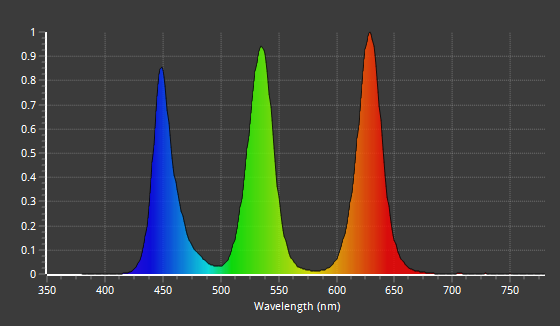
The screen has a blue peak at 449 nm, and is unfortunately not part of the Eyesafe certified range of screens. There are a range of blue light reduction modes in the OSD for pre-defined usage like internet, office and multimedia for instance. Each seems to make the image slightly more greenish in colour in fact and makes the image slightly warmer as well, therefore reducing the blue peak a bit. The maximum mode is called ‘reading’ and is about 5208k.
Response Times and Gaming

The AG274QXM has a native 170Hz refresh rate, which is fairly modest in the 1440p monitor space nowadays (with a fair few 240Hz+ options available), but still decent for gaming. There is an advertised 1ms G2G response time spec, and a range of overdrive settings available in the menu to help you obtain the optimal gaming performance and pixel response times.
It’s worth noting here that the screen has a 1440p resolution (2560 x 1440) and so will be a lesser strain on your system than if it were 4K, like some other 27″ sized screens, particularly those with FALD/Mini LED backlights. The inclusion of adaptive-sync VRR will also help support varying performance and refresh rates, including less powerful systems. It’s been certified under the AMD ‘FreeSync Premium Pro’ scheme, but not under NVIDIA’s ‘G-sync Compatible’ scheme, although it still supports VRR from NVIDIA G-sync systems of course. The high refresh rate provides noticeable improvements in motion clarity, frame rate support and overall gaming experience compared with lower refresh rate screens. You get smoother and clearer motion and it makes everything look even better for fast paced content than say a 60Hz screen. Higher refresh rates available with some other screens can offer some further improvements here, but 170Hz is still very good.
Within the OSD menu are a range of gaming settings like a shadow control, Game Color control and Frame Counter. There is also a crosshair option available as a quick access if you press down on the OSD joystick. A selection of ‘Game mode’ presets are also available including pre-defined options for FPS, RTS and Racing games. Unfortunately these modes are locked down for brightness and colour controls, but there are also 3 fully customisable ‘Gamer 1 – 3’ modes which may be useful to set up for different gaming scenarios if you want. There is unfortunately no blur reduction backlight mode on this screen though.
Response Times and Motion Clarity

We should start by saying that it was actually impossible to reliably measure the pixel response times using any of our test equipment, due to the PWM behaviour of the backlight. Normally if a screen uses PWM you can at least switch to 100% brightness to eliminate it, for the purposes of then taking response time G2G measurements. Unfortunately on the AG274QXM this PWM flickering was present even at 100% brightness. You can see an example oscillograph for the 0-255-0 (black-white-black) transition above, with the rapid brightness fluctuations making it impossible to measure where the normal response time curve should really be, and where tolerance levels and overshoot peaks would be.
All is not lost though, we can instead revert to some visual tests and provide some subjective assessment and pursuit camera photos that will help capture the real-world motion clarity and response time behaviour. We would have liked to include both of course, but this will have to suffice for this screen.

There are 4 overdrive modes available in the OSD menu – off, weak, medium and strong. First of all we compared each mode at the maximum 170Hz refresh rate and captured the perceived motion clarity as you would see it in real use. We will ignore the ‘off’ mode as there’s no benefit in using that at any refresh rate. You can see at the max 170Hz refresh rate the optimal mode was the ‘medium’ setting. There were some small improvements in sharpness and small reductions in blurring as you switch up from the ‘weak’ mode, although they were quite subtle in practice. You get a crisper and clearer image in the ‘medium’ mode at 170Hz and the image quality was good, no sign of any overshoot artefacts either. The ‘strong’ mode pushed things too far, and introduced some noticeable pale and dark halos behind the moving UFO test, caused by some moderate levels of overshoot. It’s best to avoid the ‘strong’ mode altogether.
This display does not feature variable overdrive unfortunately, a feature that is almost exclusively available from Native NVIDIA G-sync module screens and designed to control response times and overshoot across the refresh rate range, being particularly useful for VRR situations. As a result on the AG274QXM there is the familiar increase in overshoot levels as the refresh rate lowers. In fact in the ‘medium’ mode even dropping from 170Hz to 120Hz left some pretty noticeable trails and pale overshoot and you will want to drop down to the ‘weak’ overdrive mode. ‘Weak’ mode is fine all the way down to the lower refresh rates like 60Hz as well, and so we would recommend this setting for VRR situations. It’s not quite as good as ‘medium’ mode at the top end, but it’s still perfectly usable. You could probably consider the screen to have a single overdrive mode experience across VRR if you were to stick with ‘weak’ setting too which is good news.
We should note here as well that we measured a super low input lag on the AG274QXM. There was a total display lag of only 1.60ms average, so the screen is perfectly fine for fast paced competitive games if you need.
Console Gaming

The screen features HDMI 2.0 connectivity with two ports provided. These can support a 2560 x 1440 resolution at up to 120Hz from Xbox Series S/X (where 1440p output is available), but for PlayStation 5 only 1920 x 1080 @ 120Hz (where 1440p is not available yet). There is also Virtual 4K input support featured on this model over HDMI which we confirmed with our Xbox, but it only supports a max 60Hz due to bandwidth limitations of HDMI 2.0. It might be useful for PS5 to avoid the need to drop to 1080p if you’re focused on image detail and resolution as opposed to high refresh rate, and probably depending on your game too.
We confirmed also that the screen supports FreeSync over HDMI, giving VRR support for Xbox that supports that, although it is questionable whether Sony will ever add this for the PS5. Because it’s the older generation HDMI 2.0 capabilities, there is no HDMI-VRR, which might have made VRR for PS5 in the future more likely, but doesn’t matter for Xbox at all. It will not support ALLM, Dolby Vision or 24Hz signals but can support 50Hz and HDR10 content.
High Dynamic Range (HDR)
| HDR Technical Capabilities | ||
| Local dimming | Mini LED Backlight | |
| High number of local dimming zones | 576 zones | |
| Increased peak brightness | 1262 cd/m2 | |
| Increased dynamic range (contrast) max | ~37,500:1 | |
| Increased “local” HDR contrast ratio max | ~3080:1 | |
| Wide colour gamut >90% DCI-P3 | 115.9% relative | |
| 10-bit colour depth support | Supported | |

The AG274QXM is certified under the VESA DisplayHDR 1000 standard thanks to its high end Mini LED backlight. It offers 576 local dimming zones, a high peak brightness of 1000+ nits and the colour enhancements associated with HDR.
- The screen supports only the normal HDR10 input signals of common HDR content, but like most other monitors it cannot support Dolby Vision or HLG.
- With HDR enabled there are 4 modes available in the OSD menu – labelled as DisplayHDR, HDR game, HDR movie and HDR picture. The OSD sections for luminance and colour setup are not available once HDR is enabled sadly, and so you are restricted to the screens default setup
- Visually with HDR mode enabled the screen looked quite washed out and a bit too cool in Windows, and as if the luminance balance was not quite correct. This applied in all 4 modes. We have provided some further measurements below of this default setup to provide more information.
- In the Game/Movie/Picture modes there is also an accentuated sharpness to the image, which might be ok for those specific uses, but some people may not like it. The default ‘DisplayHDR’ mode maintains standard screen sharpness, although we noticed a minor bug where if you change to one of the other modes, and then back to DisplayHDR, the accentuated sharpness remains. You have to disable and re-enable HDR mode in Windows to trigger it back to the default DisplayHDR sharpness in that mode.
- Local dimming has a decent 576 number of zones providing very capable dimming potential across the screen given its size. This is far beyond anything you can get from edge-lit backlights which only have a very limited number of zones (normally 8, 16 or 32) and are common in the HDR monitor space. This is one of the key differentiators in this 1440p monitor space if you’re looking at HDR performance.
- Original observations 25 Feb 2022 review – In visual tests we found the brightness of any halos and blooms around bright objects to be quite subtle which was good news, they weren’t too obvious. However, the zones did seem to be quite slow to respond to changes. For instance in this local dimming test where the shape is circling quickly across the screen in some parts of the video, we saw a pretty long tapering trail behind it, making it look a bit like a swirling comet. This trail was not too bright, it almost looked like a dark brown colour but against the black background area you could see it. This is a pretty extreme test pattern admittedly, and in normal HDR content it was hard to see any issues like this. Still, the zones seemed to be quite slow to respond to changes in content. This probably makes the screen more suited to slower HDR content like movies and RTS type games than it is for faster FPS type games for instance.
- Update 22 April 2023 – AOC tell us that they released a new firmware after this original review which improved the haloing in HDR, allowed you to use the Mini LED backlight in SDR mode as well, and improved the responsiveness of the backlight which should help.
- We measured a peak brightness of ~1262 cd/m2 in HDR mode which was a higher than the spec even. This was not possible on the smaller bright areas due to size of the local dimming, but for 10% windows and above we had a high peak brightness capability. This was even possible with full screen sustained brightness. Further measurements for peak brightness are captured below.
- There is some moderate improvement to “local contrast” in HDR, measuring ~3080:1 between adjacent bright and dark areas on a 10% area bright pattern test.
- We also measured a 6 x 4 checkerboard pattern on the screen which is probably a good simulation of repeating dark and bright areas but the contrast was not that great in this test, at only ~1850:1. Even with the Mini LED backlight it was not particularly great at handling repeated adjacent bright and dark areas in this kind of test.
- There were some much larger improvements in “whole screen contrast” in HDR, measuring a 10% sized central bright area relative to a dark area at the edge of the screen. This was measured at ~37,500:1 which was much better and so overall across the screen as a whole you can achieve some significant improvements in contrast in certain scenarios.
- The screen can offer the colour enhancements associated with HDR content with 98% absolute / 115.9% relative DCI-3 coverage measured. Also for comparison there’s 83.7% of the Rec.2020 space covered which is very good, and that’s the colour space HDR content is mastered in. This is higher coverage than many other wide gamut screens on the market. There is also a 10-bit colour depth support
- Colour gradient test patterns were smooth in HDR mode as well

Performance in the default DisplayHDR mode is captured above, and this was similar in the other modes too. You can see a pretty decent PQ gamma on the right hand side which was pleasing, but there is a massive skew in the balance of RGB in this mode for a wide range of grey shades, especially for lighter shades and white. The average colour temp was a bit too cool at 6915k, and white point was slightly cooler still at 7059k (9% deviance from target). This leads to some very high errors in greyscale on the left.


We can also compare the colours against the Rec.2020 colour space that is used for mastering HDR content. The AG274QXM has a nice wide coverage of Rec.2020 in fact, with 83.7% absolute coverage, thanks to its particularly wide gamut backlight. Colour accuracy was moderate, but the grey and white shades were still problematic here.
All in all it’s a reasonable setup in HDR mode, although the image does look a bit washed out and there are some higher errors in these measurements if you consider luminance error as well (not shown above). It should be fine for HDR gaming and movies really, but isn’t accurate enough for any HDR content creation or professional work.
Conclusion
The AG274QXM offers an interesting option in the 27″ 1440p monitor space. It’s the first of its kind to focus on really improving HDR performance, being paired with a Mini LED backlight which offers some impressive capabilities. It’s nice to see this kind of backlight technology paired with a more modestly spec’d screen, as opposed to being reserved only for the absolute top end flagship gaming displays. We’d certainly like to see more capable backlights being paired with mid-tier monitors in the future as AOC have done here.
Gaming and HDR are clearly the two key use-cases for the AG274QXM and we felt it did very well in both overall. While we weren’t able to measure the response times with our equipment due to the pretty crazy PWM backlight operation (more on that in a moment!) visual and subjective tests revealed fast response times and very good motion clarity. You get a single overdrive mode experience if you stick to the ‘weak’ overdrive setting which is useable across the VRR range, although not quite optimal at the upper end of the refresh rate range. Input lag was super-low and you get a nice combination of 1440p resolution and 170Hz refresh rate that is more accessible to many people. There are a few things missing though like a blur reduction backlight for instance, and you can certainly find higher refresh rate 1440p options on the market nowadays too. However, a few sacrifices have been made here in those areas in order to push HDR experience, which is useful for both gaming and multimedia.
From the HDR side of things there’s no doubt the Mini LED backlight offers vastly superior experience to most of the desktop “HDR” monitors on the market. Having loads more dimming zones makes a massive difference to contrast, brightness capability and the handling of the image overall. We felt the backlight was perhaps a little slow for super-fast gaming when we first reviewed it, but perfectly adequate for some nice multimedia and slower-paced gaming. Update 22 April 2023 – AOC did later release a firmware update to speed up the backlight operation and also help reduce haloing further although we’ve not had chance to re-test that.
The screen’s Mini LED backlight produced some very nice improvements to overall screen contrast, and some high peak brightness as well. It wasn’t perfect, with it being a bit difficult to control smaller bright areas, and with contrast being more limited when considering adjacent bright and dark areas. The setup could also do with some corrections for things like the RGB balance and greyscale accuracy. Overall though the HDR experience for typical game and multimedia content was very pleasing.
Away from the target gaming and HDR uses it was nice to see some attention to other features like single-cable USB type-C connectivity, a KVM switch etc. The IPS panel provides the usual solid all round performance, and the wide gamut makes it viable for working with Adobe RGB content even. You will really need a calibration device though if you want to work with anything other than the native gamut, and to give more accurate performance for sRGB/SDR and Adobe RGB workflows. The sRGB emulation mode is unfortunately unusable due to the locked controls and brightness, which is pretty unforgivable. One other fairly major gripe we had is with the PWM operation of the backlight, which just seems odd in today’s world of ‘flicker free’ displays. Hopefully AOC will adjust this through a firmware update as they have indicated to us. We will update this review as and when they give us any further information on that.
 | Check pricing and availability in your region |
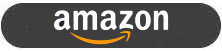 |
If you are a gamer but you want a monitor that is going to be able to offer you very good performance for HDR games and movies, then this is definitely worth a look. It is still a pricey screen but it is much more affordable than most other Mini LED backlit screens on the market and it also won’t require you to upgrade your PC and graphics card at the same time thanks to its more accessible resolution and refresh rate.
- Further reading – if you’re after a different gaming screen you should also check out our TFTCentral Recommendations List for Gaming Monitors
| Pros | Cons |
| Mini LED backlight with 576 dimming zones and HDR 1000 certification | PWM backlight operation may concern some people |
| Decent motion clarity and super low lag for gaming | sRGB emulation mode is not usable due to locked settings |
| Nice range of extra features like KVM, USB type-C etc showing it’s not just a gaming screen | Missing some gaming specs of other 1440p models like blur reduction mode and a higher refresh rate |
Testing and Results Explained
We will test and measure a range of aspects of these displays. By way of a brief explanation of what some of the results mean we thought we’d include this short guide:
Results Round-up section
- Maximum and minimum brightness – the full range in which the backlight can be adjusted using the monitor’s brightness control. At the upper end this can be important for gaming from a further distance, especially in brighter rooms and the daytime. At the lower end this can be important if you are using the screen up close for more general office-type work, especially in darker room conditions or at night.
- Recommended brightness setting – to achieve approx 120 cd/m2, which is the recommended luminance for LCD monitors in normal lighting conditions
- Flicker free – independently tested and confirmed whether the screen is flicker free or not and without PWM at all brightness settings
Setup and Measurements Section

Performance is measured and evaluated with a high degree of accuracy using a range of testing devices and software. The results are carefully selected to provide the most useful and relevant information that can help evaluate the display while filtering out the wide range of information and figures that will be unnecessary. For measurement we use a UPRtek MK550T spectroradiometer which is particularly good for colour gamut and spectrum measurements. We also use an X-rite i1 Pro 2 Spectrophotometer and a X-rite i1 Display Pro Plus for measurements in various ways. Various software packages are incorporated including Portrait Displays Calman Ultimate package. We measure the screen at default settings (with all ICC profiles deactivated and factory settings used), and any other modes that are of interest such as sRGB emulation presets. We then calibrate and profile the screen.
The results presented can be interpreted as follows:
- Greyscale dE – this graph tracks the accuracy of each greyscale shade measured from 0 (black) to 100 (white). The accuracy of each grey shade will be impacted by the colour temperature and gamma of the display. The lower the dE the better with differences of <1 being imperceptible (marked by the green line on the graph), and differences between 1 and 3 being small (below the yellow line). Anything over dE 3 needs correcting and causes more obvious differences in appearance relative to what should be shown. In the table beneath the graph we provide the average dE across all grey shades, as well as the white point dE (important when considering using the screen for lots of white background and office content), and the max greyscale dE as well.
- RGB Balance and colour temperature – the RGB balance graph shows the relative balance between red, green and blue primaries at each grey shade, from 0 (black) to 100 (white). Ideally all 3 lines should be flat at the 100% level which would represent a balanced 6500k average colour temperature. This is the target colour temperature for desktop monitors and the temperature of daylight. Where the lines deviate from this 100% flat level the image may become too warm or cool. Beneath this RGB balance graph we provide the average correlated colour temperature for all grey shades measured, along with its deviance from the 6500k target. We also provide the white point colour temperature and its deviance from 6500k, as this is particularly important when viewing lots of white background and office content.
- Gamma – we aim for 2.2 gamma which is the default for computer monitors. A graph is provided tracking the 2.2 gamma across different grey shades and ideally the grey line representing the monitor measurements should be horizontal and flat at the 2.2 level. Depending on where the gamma is too low or too high, it can have an impact on the image in certain ways. You can see our gamma explanation graph to help understand that more. Beneath the gamma graph we include the average overall gamma achieved along with the average for dark shades (0 – 50) and for lighter shades (50 – 100).
- Luminance, black depth and Contrast ratio – measuring the brightness, black depth and resulting contrast ratio of the mode being tested, whether that is at default settings or later after calibration and profiling.
- Gamut coverage – we provide measurements of the screens colour gamut relative to various reference spaces including sRGB, DCI-P3, Adobe RGB and Rec.2020. Coverage is shown in absolute numbers as well as relative, which helps identify where the coverage extends beyond a given reference space. A CIE-1976 chromaticity diagram (which provides improved accuracy compared with older CIE-1931 methods) is included which provides a visual representation of the monitors colour gamut as compared with sRGB, and if appropriate also relative to a wide gamut reference space such as DCI-P3.
- dE colour accuracy – a wide range of colours are tested and the colour accuracy dE measured. We compare these produced colours to the sRGB reference space, and if applicable when measuring a wide gamut screen we also provide the accuracy relative to a specific wide gamut reference such as DCI-P3. An average dE and maximum dE is provided along with an overall screen rating. The lower the dE the better with differences of <1 being imperceptible (marked by the green area on the graph), and differences between 1 and 3 being small (yellow areas). Anything over dE 3 needs correcting and causes more obvious differences in appearance relative to what should be shown
Gaming Performance Section
We first of all test the screen visually in each of its available overdrive modes and at a range of refresh rates from 60Hz, all the way up to the maximum supported. This allows us to identify what appears to be optimal setting for each refresh rate and we can then measure the response times across a range of grey to grey (G2G) transitions using our oscilloscope setup, including correcting for gamma to improve accuracy as we described in our detailed article. This helps provide measurements for response times and overshoot that are even more representative of what you see in real use. In the summary section the small table included shows the average G2G response time measured at several refresh rates (where supported), along with the optimal overdrive setting we found. The overshoot level is then also rated in the table at each refresh rate. We will explain in the commentary if there are any considerations when using variable refresh rates (VRR) as well as talking about the overall performance our findings during all these tests.
At the maximum refresh rate of the screen we will also include our familiar more detailed response time measurements, which includes a wider range of transition measurements as well as some analysis of things like the refresh rate compliance. This identifies how many of the measured pixel transitions were fast enough to keep up with the frame rate of the screen. Ideally you’d want pixel response times to be consistently and reliably shorter than this refresh rate cycle, otherwise if they are slower it can lead to additional smearing and blurring on moving content.
In this section we will also include the measured input lag and look at any blur reduction backlight feature if it’s available. The commentary in each section will provide more information if a blur reduction mode is available and how it operates.
We may earn a commission if you purchase from our affiliate links in this article- TFTCentral is a participant in the Amazon Services LLC Associates Programme, an affiliate advertising programme designed to provide a means for sites to earn advertising fees by advertising and linking to Amazon.com, Amazon.co.uk, Amazon.de, Amazon.ca and other Amazon stores worldwide. We also participate in a similar scheme for Overclockers.co.uk, Newegg, Bestbuy , B&H and some manufacturers.
Stay Up to Date
 |  |  |  |
| Browser Alerts | Follow on X | Subscribe on YouTube | Support Us |
Popular Trending Reviews
 Asus ROG Strix XG27AQWMG October 22, 2025 Featuring a new 27″ 1440p 280Hz 4th Gen Primary RGB Tandem WOLED panel and a True Black glossy screen coating. Is this an OLED game-changer?
Asus ROG Strix XG27AQWMG October 22, 2025 Featuring a new 27″ 1440p 280Hz 4th Gen Primary RGB Tandem WOLED panel and a True Black glossy screen coating. Is this an OLED game-changer? Dell Alienware AW3225QF February 29, 2024 The new 32″ 4K QD-OLED monitor from Dell, with a 240Hz refresh rate, Dolby Vision HDR and even eARC sound support
Dell Alienware AW3225QF February 29, 2024 The new 32″ 4K QD-OLED monitor from Dell, with a 240Hz refresh rate, Dolby Vision HDR and even eARC sound support Gigabyte AORUS FO32U2P April 23, 2024 The new 32″ 4K 240Hz QD-OLED monitor from Gigabyte, featuring the first proper, full-speed DisplayPort 2.1 connectivity support
Gigabyte AORUS FO32U2P April 23, 2024 The new 32″ 4K 240Hz QD-OLED monitor from Gigabyte, featuring the first proper, full-speed DisplayPort 2.1 connectivity support AOC Gaming Q27G3XMN September 24, 2024 Mini LED at a very attractive price point! The AOC Q27G3XMN offers 27″ 1440p VA panel, 180Hz refresh, HDR 1000 and 336-zone Mini LED backlight
AOC Gaming Q27G3XMN September 24, 2024 Mini LED at a very attractive price point! The AOC Q27G3XMN offers 27″ 1440p VA panel, 180Hz refresh, HDR 1000 and 336-zone Mini LED backlight Asus ROG Swift PG32UCDM February 14, 2024 One of the first 32″ 4K 240Hz OLED monitors released to market featuring a 3rd gen QD-OLED panel, USB type-C, KVM, and many Asus extras
Asus ROG Swift PG32UCDM February 14, 2024 One of the first 32″ 4K 240Hz OLED monitors released to market featuring a 3rd gen QD-OLED panel, USB type-C, KVM, and many Asus extras


