Loads of DisplayPort 2 1 Testing and Updates
Disclaimer: this article includes sponsored promotion, but all content, opinions and commentary are our own. This refers to the inclusion of various MSI monitors and GPU’s in this article and the accompanying video for testing and demonstration, as well as inclusion of Silkland’s 2m DP 2.1 cable

Introduction
Today we’re going to be taking a detailed look at various updates and improvements to DisplayPort 2.1, and carry out a load of testing using a modern DP 2.1-capable graphics card and various DP 2.1 capable monitors that have been launched. We’ll look at the benefits of using DP 2.1, including how you can get some of those benefits even if you’ve got an older DP 1.4 monitor! You can open up access to some features and capabilities you might otherwise have been missing even on those older monitors.
We’ll also provide various updates on improvements to DP 2.1 graphics cards and cables. Plenty of news and updates to share today so you can consider whether DP 2.1 is going to be important to you for your next display purchase.

Video Version of this Article

If you would prefer to watch a short video version of this content, you can do using the link above.
3 Different Monitors Used for this Testing

We’ll make an assumption here that you are familiar with what DP 2.1 is, what it offers, the various terms (like UHBR for example) and the various bandwidth tiers available. If you’re unfamiliar with any of that, and also want to know about the various challenges with adoption and certification for DP2.1, check out our video here for loads more info.
To make this testing possible, MSI kindly sent us out 3 of their recent QD-OLED monitors, two of which have DisplayPort 2.1 and support the full UHBR20 80Gbps bandwidth. They also sent us a 32” OLED monitor with DisplayPort 1.4 so we can test that alongside.

There’s the MPG 272URX QD-OLED monitor which we reviewed recently. This is their first 27″-sized QD-OLED monitor with a 3840 x 2160 “4K” resolution, combined with a 240Hz refresh rate. It offers a significantly increased pixel density of around 166 PPI, providing a super-sharp and clear image for gaming, multimedia and office applications. This helps eliminate any lingering text clarity problems as well which is great news.
It offers a familiar feature set for other MSI QD-OLED monitors including their latest OLED Care 2.0 features, a custom heatsink for cooling, and along with the full-speed UHBR20 DisplayPort 2.1 connection there are 2x HDMI 2.1 and 1x USB type-C (with DP Alt mode and 98W power delivery) connections provided.
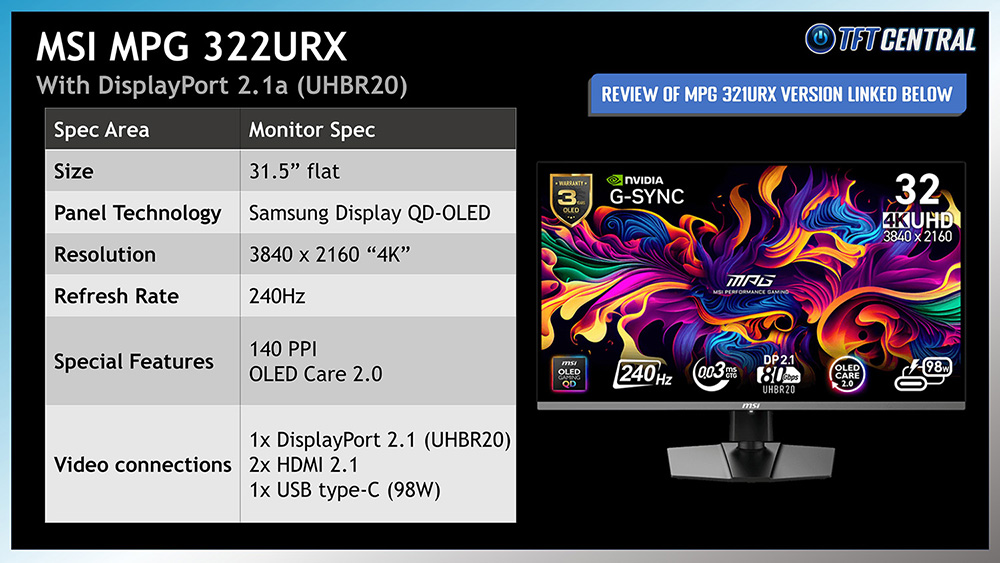
We’ve also got the recently released 32” 4K 240Hz MPG 322URX, which is an update to their very popular MPG 321URX monitor we reviewed last year, now just adding a full-speed UHBR20 DP 2.1 connection. The underlying panel and the rest of the spec remain the same, and it was already an excellent OLED monitor anyway, but if you’ve got an appropriate DP 2.1-capable graphics card and want a display that features this connection, this is another excellent option in the MSI OLED range.
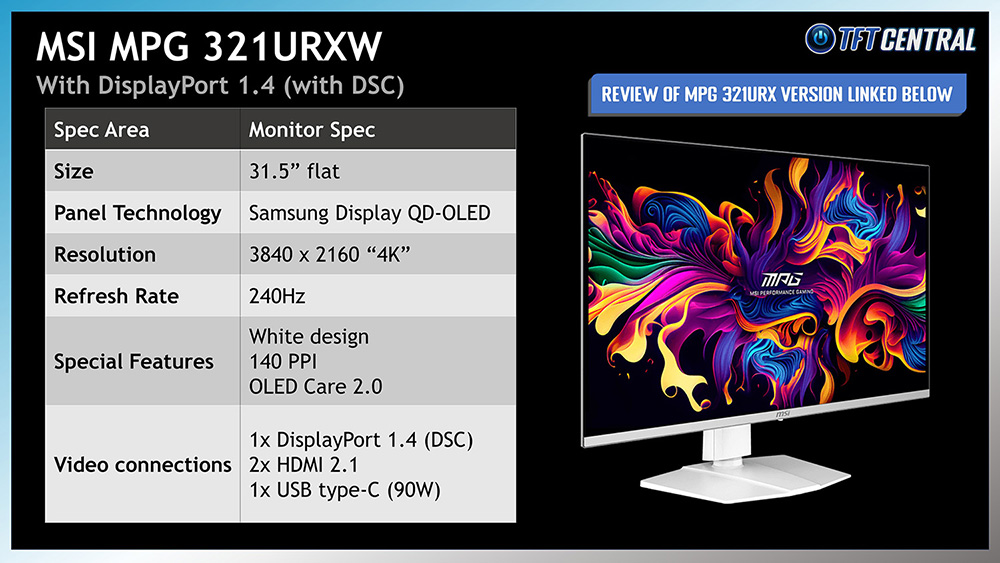
Finally there’s also the MPG 321URXW which is the same screen as the MPG 321URX we reviewed, just in a white finish which is pretty rare nowadays but looks very nice. It even comes with all white cables and accessories so if you’ve got a white case and PC setup, and want a sleek looking monitor to match, this is a great option.


This particular model still has an older DisplayPort 1.4 connection (with DSC), but the reasons for including this in the testing will become clear later. We’ll talk a lot more later about how you can get some DP 2.1-associated benefits on your DP 1.4 monitor!
So, we’ve got 2 MSI QD-OLED monitors which have DisplayPort 2.1 UHBR20 connections, and one with the older DisplayPort 1.4 connection and DSC.

DisplayPort 2.1 Cabling update – longer cables now available

Back in September last year we talked about the problems with DisplayPort 2.1 cables, and at the time if you needed a cable to support the full UHBR20 80Gbps speeds (aka a “DP80” cable), the vast majority of cables you could buy were only 1m in length, a few reaching up to 1.2m maximum if you were lucky.


If you’ve bought any of the new OLED monitors that support this top-tier UHBR20 bandwidth then you’ll find the provided cable in the box usually measures only 1m. An example of the DP80 cable shipped with MSI’s MPG 272URX monitor is shown above, measuring only 1m in length. This isn’t very long and doesn’t give you much choice in where your PC case and monitor are positioned, they need to be quite close to one another for it to reach.

This was a big restriction in the early days of DP 2.1 adoption, but thankfully the situation has improved quite a lot in the last 6 months, with plenty of UHBR20 certified cables available now which are longer than this, commonly 1.5m or 1.8m. Some passive DisplayPort 2.1 UHBR20 cables can even reach 2m now in fact, and you can find a few options listed on the VESA certified cables database now.

Silkland were one of the first to launch a certified 2m long cable and theirs was the first available on Amazon (affiliate link), and they’ve kindly sent us their S1334 2m DisplayPort 2.1 DP80 cable so we can use it in our testing. If you’ve got a new DP 2.1 graphics card and a compatible monitor, but you need something longer than the short cable provided by the monitor manufacturer, you can buy the Silkland 2m DisplayPort 2.1 UHBR20 cable below on Amazon (affiliate link):

The cable itself has gold-plated connectors, an aluminium shell and a durable nylon braided cable so it looks smart and should last a long time. At 2m length it should be long enough for most people, and so with these cables now readily available, the DisplayPort 2.1 cable problem seems to be resolved thankfully.

If you don’t have a proper DP 2.1 cable or use an old DP 1.4 cable you will find you are limited to the settings you can select, or you may not get a signal at all in some situations. Make sure you buy a proper certified DP 2.1 cable, as listed on the DisplayPort database, for the bandwidth tier you need if you have a capable graphics card and monitor.

If either your graphics card or your monitor is DP 1.4 then you only need an older, lower cost DP 1.4 cable, there’s no need or benefit in having a DP 2.1 cable unless both ends of the link are DP 2.1.

NVIDIA DP 2.1 Graphics Cards Now Available

MSI also sent us a new NVIDIA GeForce RTX 5090 graphics card for our testing which is part of the new NVIDIA RTX 50 series that finally added DP 2.1 connectivity when it was launched earlier this year. All the RTX 50 series cards have DP 2.1 now with the full UHBR20 bandwidth (80 Gbps), whereas all previous NVIDIA cards only featured DP 1.4 at the most.
This means you can finally take advantage of displays that feature this connection, and will also be able to power future displays which have specs beyond the capabilities of DP 1.4 altogether. It will also help you drive modern monitor specs like the 4K 240Hz panels used in this article, as you need a powerful GPU and system to drive that kind of top-end configuration.



Issues with DisplayPort 1.4 and DSC Explored
There have been various issues and complaints about monitors that rely on the previous DisplayPort 1.4 connections and we’ll try and look at each of those here.

To power many modern monitor specs like 4K 240Hz for instance and the other examples shown above, monitors and graphics cards with DP 1.4 use a compression feature called DSC, or Display Stream Compression. While this is a compressed video signal, it provides what is promoted as a “visually lossless” compression and so the majority of people shouldn’t see any visual difference between a monitor which uses DSC, and one that doesn’t. In all our testing of modern high-end monitors, we’ve never seen any visual issues with those that use DSC ourselves. We’ve never seen DSC add any meaningful or measurable lag either for gamers, so there is no issue there based on all our testing.
However, for DP 1.4 connections when DSC is used, it sometimes causes issues and restricts access to certain settings and features
NVIDIA Custom Resolutions and DSR / DLDSR Support

Firstly if you’re an NVIDIA graphics card user, you will normally find that the ability to create custom resolutions from the NVIDIA control panel is greyed out, and perhaps more importantly for some people, you normally lose access to NVIDIA DSR and DLDSR resolution upscaling technologies that can help improve image detail in games. This isn’t always the case as it’s linked to the single display head limit of the previous gen NVIDIA graphics cards, not specifically to the use of DSC. For many of these high end monitors multiple display heads were combined to power the configuration and that resulted in the loss of various features.


It does vary sometimes between different monitors, but most of the time what we’ve seen from our testing is that these features are not available when using DP 1.4 and DSC, and it’s a reasonable rule of thumb to use for ease here. As an example above is the MSI MPG 321URXW (the model with DP 1.4 only) where these features are not available.

Disabling DSC from the on screen menu gives you access to them, but only at a significantly lower resolution and refresh rate combination and reduced colour levels unfortunately which hardly seems worth it. In this instance you can only run at 120Hz maximum refresh rate and with 4:2:2 chroma so it’s a major drop in the spec.
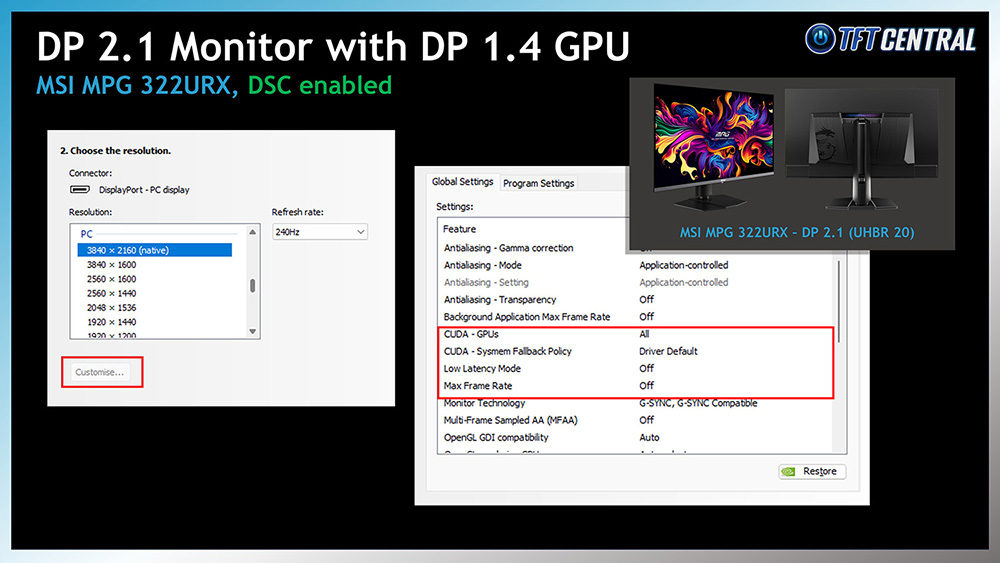

If you buy a DP 2.1 monitor but still have a DP 1.4 graphics card, nothing changes. The graphics card output is still your bottleneck there. Here we’ve connected the MSI MPG 322URX (with DP 2.1) to a DP 1.4 GPU but still don’t have access to those features.
Getting and uncompressed end-to-end signal


If on the other hand you have a DP 2.1 end to end connection (MSI MPG 322URX + MSI RTX 5090 GPU), with the necessary UHBR bandwidth, it will allow you to power these modern specs without DSC being needed at all which would avoid any compression altogether and provide an uncompressed video signal. That gives you full access to custom resolutions and features like DSR and DLDSR.

How to get missing features on your DP 1.4 monitor
Interestingly and quite surprisingly you can actually open up access to these features on an older DP 1.4 monitor, where previously they were not accessible.

If you upgrade your GPU to a GeForce RTX 50 series then these features become available even on those older connection monitors. NVIDIA have doubled the maximum pixel rate of the display head so now many more monitor configurations can fit within a single display head, which in turn allows support for these previously missing features.

For instance here on the MPG 321URXW which only has a DP 1.4 connection, you can see that when it’s connected to a new RTX 50 with DP 2.1, these features are now available! We checked this on various top-end spec monitors with DP 1.4 connections and found the same thing on all of them. All of the RTX 50 cards offer this as well, you don’t have to have an RTX 5090 for this – we also tested it on an RTX 5070 for instance.
You don’t have to have a DP 2.1 monitor to get access to these features, they are available thanks to the extra power of the RTX 50 cards.
Slow Alt+ tabbing
One complaint often made about monitors which use DP 1.4 and DSC is that it can be slow to Alt + tab out of games when running in exclusive full screen mode, often leading to a black screen for several seconds or sometimes longer. This can also impact things like enabling HDR or changing some monitor settings like turning VRR on and off for instance too.

This issue does seem to impact NVIDIA cards more than AMD, and like the availability of DSR and DLDSR features it’s not specifically related to the use of DSC per se, it’s related to the single head limit of the GPU and how top-end monitor specs are handled.

We gathered lots of feedback from Reddit to understand the latest on this situation, thank you to everyone who provided input there. Here’s a summary what we found:
- The issue seems to only apply to NVIDIA GPU’s, with feedback for AMD GPU’s very good
- The issues seem to be quite mixed, especially on older DP 1.4 graphics cards and monitors
- A Windows 11 24H2 update last year was designed to help fix the issue and seems to have helped in some situations although opinions are varied. Making sure you’re on the latest Windows 11 build is certainly worthwhile though
- Many users report that when they upgraded their GPU to a new RTX 50 series card, their issues improved or went away.
- If you have a DP 2.1 monitor and graphics card and can run with a DSC-free image completely, there seems to be no issues at all. This is another reason to consider a full DP 2.1 system perhaps.
- For a lot of people who still have problems, including those on DP1.4 systems, playing in windowed borderless mode seems to largely fix the issue too instead of running in full screen exclusive mode.

A Windows 11 update last year aimed to help address this issue.

This one is a bit tricky to give a definitive view on as there’s a lot of different system combinations and a lot of different games and applications to consider, but it does seem from user feedback that upgrading to an RTX 50 can improve things, even on DP 1.4 monitors. Bypassing DSC completely by using a DP 2.1 monitor and graphics card also seems to commonly fix the issue so either way there’s a good reason to adopt DP 2.1 if you find this problematic.

Summary
So to summarise, if you have a top-end DP 1.4 monitor and an NVIDIA DP 1.4 graphics card where DSC is required, you are normally going to be missing some popular NVIDIA features and may experience bugs like slow alt + tabbing or long black screens when coming out of games or changing settings.
If you keep the same DP 1.4 monitor but update to a new NVIDIA RTX 50 graphics card you can open up access to those features and improve user experience even though DSC is still being used so that’s a great benefit straight away without needing to replace your monitor.
If you want a completely uncompressed video signal and want to avoid DSC usage altogether you can now buy plenty of DP 2.1 graphics cards and monitors to allow that. Just make sure you take note of the UHBR speeds, look out for manufacturers like MSI who are transparent about the specs used and provide top-end UHBR support, and ensure you buy yourself a new DP 2.1 certified cable like the new 2m cables offered from Silkland linked below.

You can check pricing and buy the various monitors, GPU’s and cables used in this article here:
- 💵 Buy MSI MPG 272URX: https://geni.us/W9OM
- 💵 Buy MSI MPG 322URX: https://geni.us/z1NU2
- 💵 Buy MSI MPG 321URXW: https://geni.us/nNKPQ
- 💵 Buy MSI RTX 50 series GPU’s: https://geni.us/qr5CJ
- 💵 Buy Silkland 2m DP 2.1 cable: https://geni.us/KJ55
We may earn a commission if you purchase from our affiliate links in this article- TFTCentral is a participant in the Amazon Services LLC Associates Programme, an affiliate advertising programme designed to provide a means for sites to earn advertising fees by advertising and linking to Amazon.com, Amazon.co.uk, Amazon.de, Amazon.ca and other Amazon stores worldwide. We also participate in a similar scheme for Overclockers.co.uk, Newegg, Bestbuy , B&H and some manufacturers.
Stay Up To Date
 |  |  |  |
| Browser Alerts | Follow on X | Subscribe on YouTube | Support Us |
Popular Trending Articles
 4th Gen Primary RGB Tandem OLED Monitors Are Here! – Gigabyte MO27Q28G Showcase August 22, 2025 Explaining 4th Gen Primary RGB Tandem WOLED and it’s benefits and specs. Including a showcase of the Gigabyte MO27Q28G monitor
4th Gen Primary RGB Tandem OLED Monitors Are Here! – Gigabyte MO27Q28G Showcase August 22, 2025 Explaining 4th Gen Primary RGB Tandem WOLED and it’s benefits and specs. Including a showcase of the Gigabyte MO27Q28G monitor Gen 4 Samsung QD-OLED 2025 Panels and Improvements April 14, 2025 A complete look at Samsung Display’s latest QD-OLED updates and news for 2025 including new technologies, improvements and specs
Gen 4 Samsung QD-OLED 2025 Panels and Improvements April 14, 2025 A complete look at Samsung Display’s latest QD-OLED updates and news for 2025 including new technologies, improvements and specs Here’s Why You Should Only Enable HDR Mode on Your PC When You Are Viewing HDR Content May 31, 2023 Looking at a common area of confusion and the problems with SDR, desktop and normal content when running in HDR mode all the time
Here’s Why You Should Only Enable HDR Mode on Your PC When You Are Viewing HDR Content May 31, 2023 Looking at a common area of confusion and the problems with SDR, desktop and normal content when running in HDR mode all the time![[Update 2] Testing 'HDR400 True Black' and 'Peak 1000' Mode Brightness on New OLED Monitors banner3](https://tftcentral.co.uk/wp-content/uploads/2024/03/banner3-130x90.jpg) [Update 2] Testing ‘HDR400 True Black’ and ‘Peak 1000’ Mode Brightness on New OLED Monitors April 27, 2024 Testing the common HDR modes on new OLED monitors to figure out which mode is brighter for HDR and for SDR content
[Update 2] Testing ‘HDR400 True Black’ and ‘Peak 1000’ Mode Brightness on New OLED Monitors April 27, 2024 Testing the common HDR modes on new OLED monitors to figure out which mode is brighter for HDR and for SDR content QD-OLED Generations Infographic and FAQ June 17, 2025 A handy infographic explaining all QD-OLED panel generations along with answers to frequently asked questions
QD-OLED Generations Infographic and FAQ June 17, 2025 A handy infographic explaining all QD-OLED panel generations along with answers to frequently asked questions
