LG OLED Calman AutoCal Calibration – Testing Meter Mode Profiles and Accuracy

Introduction
As a supplement to our main article and guide on hardware calibrating an LG OLED display using Portrait Display’s Calman software (and their ‘LG AutoCal’ feature) we wanted to do a bit of testing and experimentation with meter profiling. We wanted to test some of the different options provided in the software to see what impact they have on calibrating accuracy. We will consider options even if you don’t have access to a higher end spectrophotometer to create your own correction for your device. Obviously there are hundreds of different devices and combinations of corrections possible here, but we are interested in the most common colorimeter device used for these purposes so we will test:
- The X-rite i1 Display Pro colorimeter (aka i1D3)
- We will test the “raw” un-corrected mode to see how accurate the device is on its own
- We will test the Portrait Display’s provided “OLED TV (WRGB)” correction for this device to see how accurate that is on an LG OLED TV
- Testing is done on an LG 42C2 OLED display using Portrait Display’s Calman software and LG AutoCal with hardware level calibration
Background

When you calibrate any screen you have to use a calibration tool of some sort, or as Calman call it, a “meter”. There are a wide range of meters supported by their software which range in cost and capabilities, but the most popular and common meter used for this particular process (LG OLED TV AutoCal) seems to be the pretty affordable, and versatile X-rite i1 Display Pro colorimeter (affiliate referral link). This is a “filter based” colorimeter device being fairly affordable, but colorimeters are not always best placed to account for the variations in different display backlights and panel types, sometimes leading to errors and inaccuracies in measurements and calibrations.
This is then where higher end and more expensive spectrophotometer devices can come in to play as an alternative calibration meter, being more accurate and supporting a wider range of display and backlight types. You might think you could just use one of those spectro devices instead to calibrate your screen if you have one, but actually those devices are not without their own limitations. For instance they are generally slower and less capable of handling darker content and blacks during calibration. Ideally you need the best of both worlds, which is where Meter profiling comes in.
Meter Profiling using a reference spectro
Meter profiling is a process for improving the accuracy of a filter-based colorimeter like the i1 Display Pro, for a specific display, where you use a higher end spectrophotometer device to in effect calibrate your meter. When you profile a colorimeter, you measure the unique spectral characteristics of a display with a spectrophotometer (spectro). The software then corrects the measurement results from your colorimeter to be more accurate, based on the spectro measurements. You basically transfer the accuracy of the spectrophotometer to your colorimeter, for that particular display.
Colorimeters require a calibration table for each different type of light source, to correct them for the different spectral distributions (basically for different type of display and backlight). When you carry out a Meter Profiling the software creates a Four-Color Correction Matrix for your colorimeter, based on the differences between the spectrophotometer measurement data and the colorimeter measurement data. The Four-Color Correction Matrix is an industry-standard technology developed by the National Institute of Standards and Technology (NIST).
Ideally you would be able to profile your meter in this way for every calibration and on each specific display – that’s what we do for our reviews and testing of a wide variety of screens. But what if you don’t have a spectro or have already spent enough money on the colorimeter and software you have? That’s where some included standard “correction modes” and meter profiles come in…
Provided correction ‘Meter Mode’ for when you don’t have a reference spectro
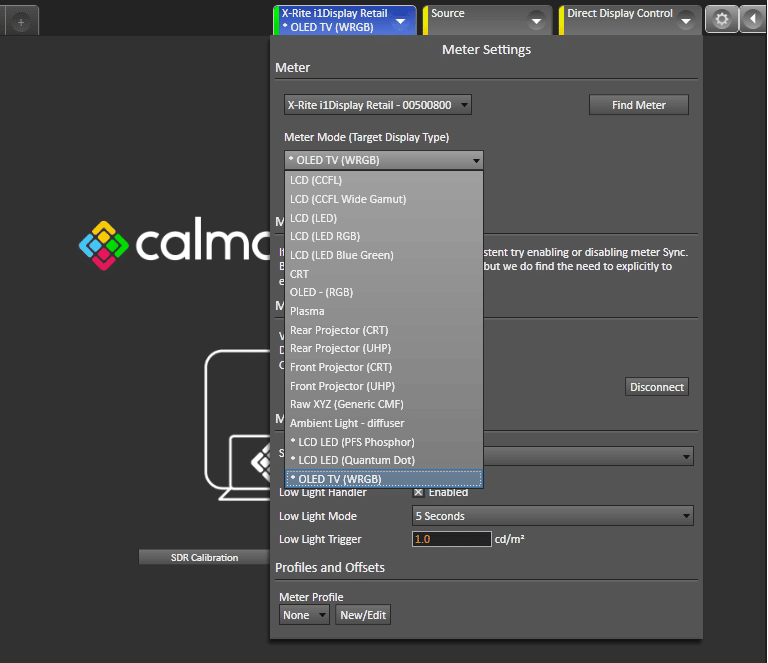
An alternative to having your own spectro to profile your colorimeter yourself is to use the standard correction modes provided within the software. Portrait Displays provide a range of ‘Meter Modes’ within their software which are designed to improve accuracy in a more general way, for different types of display. So in this instance, we are calibrating an LG OLED TV which has a WRGB sub-pixel layout, so we could select the provided “OLED TV (WRGB)” meter mode from the menu as shown above.
The questions we wanted to try and investigate were:
- How accurate are these provided correction ‘meter modes’ when carrying out a calibration?
- How close can they get to a calibration when you have your own spectro to profile your meter?
- Are they better than just using the “raw” meter on its own without the correction?
Testing Methodology and Some Caveats
- Testing was performed on an LG 42C2 OLED display (WRGB sub-pixel OLED panel). Other displays and display types may well vary
- Results could vary from one display sample to another, this is simply measuring accuracy on our sample and setup
- No other “calibrations” or ICC profiles were active on the test PC during this testing
- Results could vary from one colorimeter/spectro sample to another but this will hopefully give you a good idea, or at least show what impact it had in our testing setup
- We used an X-rite i1 Display Pro Plus colorimeter device as well as an X-rite i1 Pro 2 spectro. To compare results and double check accuracy we also used a UPRTek MK550T spectro
Calibration and validation steps
- Before calibration the selected preset mode was first of all restored with a “full DDC reset” to native panel mode
- The screen was calibrated to targets for SDR content of = 2.2 gamma, D65 / 6500K white point, sRGB colour space
- Calibration process was followed as per our full LG AutoCal guide here (SDR mode)
- After each calibration, we took validation measurements using the same i1 Display Pro Plus colorimeter, but this time corrected using a proper custom “meter profile” we created using an i1 Pro 2 spectro as explained above. This allows us to establish how good the calibration was.
- Calibrated one preset mode first of all with the “raw (XYZ)” meter mode (no correction meter mode), then afterwards the results were validated using our custom spectro profile mode
- Calibrated in a second preset using the provided “OLED TV (WRGB)” meter mode from the Calman software, then afterwards the results were validated using our custom spectro profile mode
‘Raw (XYZ)’ Results
We first of all calibrated the screen using the i1 Display Pro Plus device on its own, with NO meter mode correction and no further profiling of the meter. This is the “Raw (XYZ)” meter mode in the software. After calibration, these results were measured using the same colorimeter, but this time with our i1 Pro 2 spectro meter profile active. Obviously if you just use the results after calibration in Raw (XYZ) mode it will think it’s fully accurate as it’s only measuring its own output, but using the meter profile afterwards allows us to see how accurate the calibration really was.


Even the raw mode seems to produce some decent results in calibration. Gamma is very good on the top left with some fluctuations across the darker greyscale, but these were minor. Colour temp and white point were a little too cool by 2 – 3% but nothing severe or noticeable for general use. White point was 6617K according to our i1 Pro spectro profiled meter mode. We had decent overall greyscale accuracy with dE 1.6, but some shades ranged a little higher up to 2.4 max. Nothing severe though.
The panels wide native colour gamut has been clamped back to sRGB pretty nicely here, although it still leaves a bit of over-coverage in red shades resulting in a 103.8% relative coverage measurement. It seems that the raw mode for the i1 Display Pro has a bit of trouble measuring the red spectral output of this OLED screen. Overall resulting colour accuracy was rated “good”, but there’s some moderate errors up to dE 2.8 creeping in to some shades.
Let’s see if the provided “OLED TV” meter correction mode can do any better….
‘OLED TV (WRGB)’ Meter Mode Results
We now calibrated the screen using the i1 Display Pro Plus device but this time selecting the provided “OLED TV (WRGB)” meter mode correction. After calibration, these results were measured using the same colorimeter, but this time with our i1 Pro 2 spectro meter profile active. Obviously if you just use the results after calibration in the OLED TV mode it will think it’s fully accurate as it’s only measuring itself, but using the spectro meter profile afterwards allows us to see how accurate the calibration really was.


The raw mode had been decent, but we had even better results now using the OLED TV meter mode. Gamma was basically spot on now, removing nearly all the minor fluctuations and variations we’d seen before. Colour temp and white point were even closer to our target, still not perfect but within 1% which was very good. White point was now 6555K so very close. This resulted in an overall better greyscale with dE 0.5 average instead of 1.6 we’d had in the raw mode. Max greyscale error was now only 1.0 which was excellent.
Also positive here was that the colour gamut had been more accurately clamped, removing some of the slight over-coverage we’d seen in red shades in the Raw (XYZ) mode. We also had better colour accuracy with dE 0.8 average now, 1.9 maximum which would be rated as very good.
Conclusion
This is a tricky thing to test fully and there are many different variables at play here. This article is purely to provide some interesting testing from our own devices, screen and experience. It should hopefully give you a bit of a feel for the accuracy you can achieve through in common calibration scenarios.
The optimal option is to use a colorimeter like the i1 Display Pro and have access to a spectro device in order to calibrate and profile the meter itself. This will provide you the highest level of accuracy, while also giving you great support for future displays or different screens if you ever need it. That’s what we have at TFTCentral, but then again we are doing regular testing of many different display types. For your average LG OLED TV owner, it’s reassuring to see that you seem to be able to get very decent results using just the i1 Display Pro colorimeter, and the provided OLED TV meter mode correction in the software. This seems to be more than adequate for the vast majority of users, without having the added expense and complexity of trying to worry about an additional spectro device.
Results could vary of course, this is just our findings as we experimented. If you’re a professional calibrator or worried about absolute levels of accuracy, or perhaps need support for loads of different screens then a spectro is still worth the investment. If you’re just worried about calibrating your single screen like an LG OLED, and you’ve only got a colorimeter like the i1 Display Pro, you don’t need to worry about much it. Use the provided meter mode, and the results appear to be very good.
Further Information and Purchasing Links
- Our full guide – LG OLED TV Calibration Guide – AutoCal and Hardware Calibration
- Portrait Displays Meter Profiling Guide
- Buy the i1 Display Pro colorimeter from Amazon
- Buy an i1 Pro spectrophotometers (now up to i1 Pro 3 version) from Amazon
- Buy Portrait Displays Calman Home for LG software for AutoCal
We may earn a commission if you purchase from our affiliate links in this article- TFTCentral is a participant in the Amazon Services LLC Associates Programme, an affiliate advertising programme designed to provide a means for sites to earn advertising fees by advertising and linking to Amazon.com, Amazon.co.uk, Amazon.de, Amazon.ca and other Amazon stores worldwide. We also participate in a similar scheme for Overclockers.co.uk, Newegg, Bestbuy , B&H and some manufacturers.
Stay Up To Date
 |  |  |  |
| Browser Alerts | Follow on X | Subscribe on YouTube | Support Us |
Popular Trending Articles
 4th Gen Primary RGB Tandem OLED Monitors Are Here! – Gigabyte MO27Q28G Showcase August 22, 2025 Explaining 4th Gen Primary RGB Tandem WOLED and it’s benefits and specs. Including a showcase of the Gigabyte MO27Q28G monitor
4th Gen Primary RGB Tandem OLED Monitors Are Here! – Gigabyte MO27Q28G Showcase August 22, 2025 Explaining 4th Gen Primary RGB Tandem WOLED and it’s benefits and specs. Including a showcase of the Gigabyte MO27Q28G monitor Here’s Why You Should Only Enable HDR Mode on Your PC When You Are Viewing HDR Content May 31, 2023 Looking at a common area of confusion and the problems with SDR, desktop and normal content when running in HDR mode all the time
Here’s Why You Should Only Enable HDR Mode on Your PC When You Are Viewing HDR Content May 31, 2023 Looking at a common area of confusion and the problems with SDR, desktop and normal content when running in HDR mode all the time Gen 4 Samsung QD-OLED 2025 Panels and Improvements April 14, 2025 A complete look at Samsung Display’s latest QD-OLED updates and news for 2025 including new technologies, improvements and specs
Gen 4 Samsung QD-OLED 2025 Panels and Improvements April 14, 2025 A complete look at Samsung Display’s latest QD-OLED updates and news for 2025 including new technologies, improvements and specs![[Update 2] Testing 'HDR400 True Black' and 'Peak 1000' Mode Brightness on New OLED Monitors banner3](https://tftcentral.co.uk/wp-content/uploads/2024/03/banner3-130x90.jpg) [Update 2] Testing ‘HDR400 True Black’ and ‘Peak 1000’ Mode Brightness on New OLED Monitors April 27, 2024 Testing the common HDR modes on new OLED monitors to figure out which mode is brighter for HDR and for SDR content
[Update 2] Testing ‘HDR400 True Black’ and ‘Peak 1000’ Mode Brightness on New OLED Monitors April 27, 2024 Testing the common HDR modes on new OLED monitors to figure out which mode is brighter for HDR and for SDR content QD-OLED Generations Infographic and FAQ June 17, 2025 A handy infographic explaining all QD-OLED panel generations along with answers to frequently asked questions
QD-OLED Generations Infographic and FAQ June 17, 2025 A handy infographic explaining all QD-OLED panel generations along with answers to frequently asked questions
