How to Choose a Monitor to Improve Your Home Working – Including Philips Monitor Round Up and Guide
Disclaimer: this article includes sponsored promotion; but all content, opinions and commentary are our own
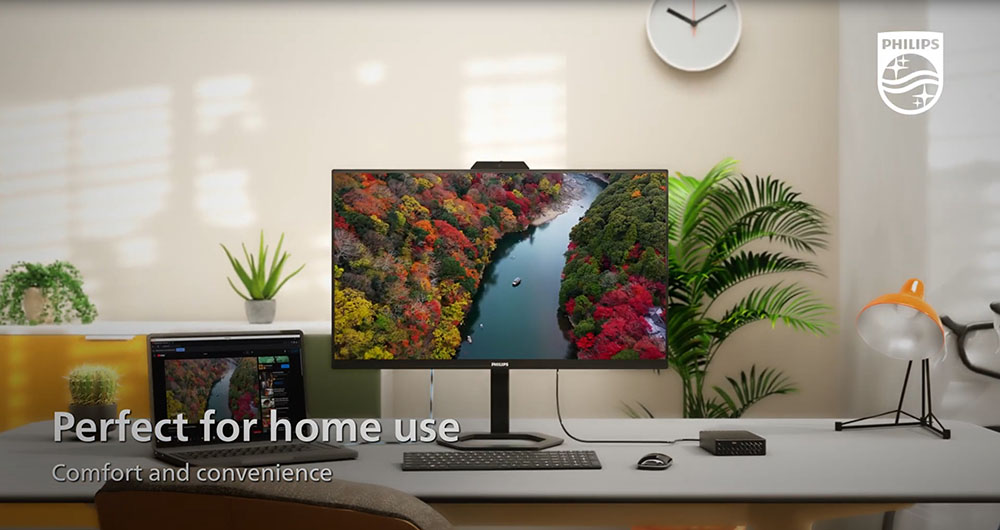
Introduction
Over the last couple of years nearly everyone will have experienced what it is like to have to work from home. Some will be fortunate enough to have a dedicated office space, perhaps with their own external monitor and peripherals to make life easier and feel more like you are in the office. Others may have tried to survive from only a laptop, trying to make use of the speakers, camera, mouse track pad and keyboard built in to that. Everyone will have faced the challenges of shifting to a remote working location, and having to figure out how to collaborate and interact with colleagues day to day. You may still be working from home now, with many companies keeping the agile approach. Maybe there is a way to make everything that little bit easier and more efficient with the right desktop monitor.
We wanted to look in this article at what makes a good home working monitor and what features they could offer to make everything quicker, easier and simpler. What should you be looking for, and what monitors are designed for this niche?
For this article we are also taking a look specifically at the monitor range of Philips, who do a very good job of creating monitors to fit this requirement. As a monitor manufacturer they are focused on enhancing your productivity and user experience while providing features you might need for your office setup, but don’t want to have to purchase separately. There’s monitors with integrated web cams, mics and speakers, there’s models with USB type-C for simple connectivity, models with RJ45 Ethernet built in, some with KVM switch and there’s models focused on sustainability and energy efficiency. We will run through each of these areas to help you understand what features you might want to look for, and provide some recommendations of possible models for you to consider in each category. At the end there’s a quick summary round up of the models discussed as the features vary between the ranges, and this will hopefully help summarise it for you.
An external monitor and peripherals can really make life easier
Personally I can’t stand to work from a laptop screen, mouse track pad and keyboard. I’m too used to having a desktop monitor in front of me with a larger size and resolution and at a more comfortable viewing position and height. I also personally like to have an external keyboard and mouse as I just find it a lot easier for long hours of work. If you are working at home and you have the space to set up, then an office monitor can offer you a great improvement in productivity and experience.
Look for a screen of a suitable size for your space, but aim for a larger resolution if you can for more desktop space for multi-tasking and split screen working. Our article below talks more about selecting the right home working monitor. Personally I would aim for 27″ or above to give you a decent screen size. A larger ultrawide screen can be really useful in these environments as well.
Further reading: How to Select a Display for Home-Office Working
Also consider that by using an external monitor you can also more easily shift to using separate peripherals like a mouse and keyboard which you may find more comfortable and easier to work with. You can plug these in to your laptop, or there may be simpler ways to cable everything up. Which leads us on to…
Single cable connectivity for a tidy and clean office with USB type-C

Modern USB type-C connectivity can be really useful in home office environments if you’ve got a work laptop that supports it. It’s a small, reversible connection type you’ve probably all seen by now on devices. With a monitor that includes USB-C you can in theory have a single cable to connect from your laptop to the display, which will deliver power, data and video. This means you don’t need to worry about a separate power brick for your laptop, the laptop will be charged while it’s connected, and you can also make use of the data ports on the monitor for plugging in your mouse and keyboard, as well as other devices like headsets, USB sticks, phones etc. The monitor can act as a docking station for all those. The laptop can then literally be plugged in with a single cable which makes it all neat and tidy, but also super flexible so that when you do want to move it or go to the office you can leave everything else connected as it was and just unplug a single cable. Then when you get back home, simply plug the single USB-C cable back in and you’ve got everything else still connected as it was. USB-C is also capable in some cases of supporting video so again you can use this single cable to send the image to the monitor. One small connection powering a whole load of capability.
Don’t assume that all monitors that advertise USB-C connections include this though, as they don’t. For this single cable connectivity to be really useful you need the USB-C port to support “DP Alt mode” (DisplayPort Alternative mode) for video signals, data transmission (that’s standard anyway) and power delivery (to power and charge your laptop). Many of the models discussed below, including the Philips 5000 range are aimed at home working all feature all three, so are well-suited to this kind of setup. The screens also include cable management in the back of the stands to help you keep things neat and tidy.
The short video embedded below also shows you more about USB-C:
Simple video conferencing via a built-in webcam, mic and speakers
If you’ve started working more from home you will realise how important collaboration tools like Microsoft Teams and Zoom have become, allowing you to participate in conference calls and virtual meetings without needing to travel to an office. To make this possible you would ideally need three things for your home office setup: 1) a webcam for video, 2) a mic so the other people can hear you, and 3) speakers so you can hear the other people. You could try and make use of the built-in options in your laptop if that’s what you’re using for work, but the quality tends to be very limited and it’s generally a bit of a pain trying to do it that way.
Normally if you were moving to an external monitor, you would then have to buy all of these things separately for your home setup. It’s quite rare to find them built in to a monitor, but some of the Philips range offer these built in to the screen.

The Philips 5000 series displays listed below for example all feature an integrated 5 Mega Pixel (2560 x 1920 resolution) camera for higher resolution than many webcams, a noise-cancelling microphone to help ensure your sound is clear and crisp to the listener, and built-in 2x 5W stereo speakers for better sound output than your laptop and than many monitors that have speakers.
The webcams in these Philips monitors has another useful feature, as it is Windows Hello certified which includes facial recognition that can automatically log you in yo your Windows devices in under 2 seconds. There is of course a physical camera shutter switch for extra privacy when not in use in case you were worried about that side of things.
Philips monitors with USB-C, integrated webcam, mic and speakers
If the above features sound useful for your home working, here’s some models we would recommend looking at from the Philips monitor range, in a choice of sizes from 34″, 27″ and 23.8″ depending on how much space you have at home. All 3 include full-capability USB type-C, integrated web cameras, speakers and noise-cancelling mics that we’ve discussed above to make your home office setup simple and productive:
Philips 34E1C5600HE – 34″ curved ultrawide

The 34E1C5600HE is a 34″ ultrawide screen with a 21:9 aspect ratio and a 3440 x 1440 resolution. This makes it an attractive option for side by side split screen working from a single display, including for CAD/CAM work, large spreadsheets or just multi-tasking your email while you’re on a conference or video call. It’s larger horizontal format also lends itself well to Picture in Picture (PiP) and Picture by Picture (PbP) inputs from multiple devices, or what Philips refer to as “MultiView” in their product descriptions. As discussed earlier this screen includes the integrated 5 MP Windows Hello compatible webcam, noise-cancelling microphone and 2x 5W stereo speakers.
This model has a 1500R curved format which personally we prefer on ultrawide screens such as this, helping to bring the edges of the screen a little closer to your field of view and provide a more comfortable overall experience. It can be more problematic if you are doing graphic design with a lot of straight edges, but for typical home office general work it’s preferable we think.
The 34E1C5600HE has a VA technology panel which offers higher contrast ratio than competing IPS panels (3000:1) and is well-suited to these kind of monitors, particularly useful for those who might work with darker content or graphical work. It’s not aimed at gaming really, but in case you also want to use your home office monitor for some gaming in your spare time, there is a 100Hz refresh rate and adaptive sync support for Variable Refresh Rates (VRR) from both NVIDIA and AMD systems. It won’t compete with more gaming focused displays available, but should handle some light to moderate gaming if you need.

The 34E1C5600HE also has a wide colour gamut with ~123% sRGB coverage and ~99% NTSC coverage quoted. To help make the screen comfortable for long working hours throughout the day, it is of course flicker free and includes typical low blue light filter modes to create a warmer image often more comfortable for a lot of office and text work.
For connectivity there are 1x DisplayPort 1.2, 1x HDMI 2.0 and 1x USB type-C (with DP Alt mode, data and 65W power delivery) available. An integrated 4x port USB 3.2 hub provides useful connectivity for USB sticks, mice, phones etc with one of those ports also including fast charge support. There is also an audio out connection if you want to use headphones for your audio and video calls. The stand offers tilt and height adjustments, but no swivel or pivot.
The 34E1C5600HE is available to buy now in most European regions from Amazon (affiliate link). More information: Philips 34E1C5600HE product page
Philips 27E1N5600HE – 27″ 1440p model

The 27E1N5600HE is a 27″ sized screen with a 16:9 aspect ratio and a 2560 x 1440 resolution. It’s IPS panel is popular and well suited to general and office work, with wide viewing angles and an excellent image quality. It doesn’t offer the same high contrast ratio as VA technology though keep in mind with a typical IPS 1000:1 contrast ratio spec offered here. As discussed earlier this screen includes the integrated 5 MP Windows Hello compatible webcam, noise-cancelling microphone and 2x 5W stereo speakers.
There is a slightly extended colour gamut here which stretches a little beyond sRGB with a ~114% coverage. This model is not as well suited for home gaming as other options as it has a limited 75Hz refresh rate, although it does include adaptive sync still for VRR support. The screen is of course not aimed at gaming, so we won’t get too hung up on this side of things.

To help make the screen comfortable for long working hours throughout the day, it is of course flicker free and includes typical low blue light filter modes to create a warmer image often more comfortable for a lot of office and text work.
For connectivity there are 1x DisplayPort 1.2, 1x HDMI 1.4 and 1x USB type-C (with DP Alt mode, data and 65W power delivery) available. A 4 port USB 3.2 hub provides useful connectivity for USB sticks, mice, phones etc with one of those ports also including fast charge support. There is also an audio out connection if you want to use headphones for your audio and video calls. The stand offers tilt, height and rotate adjustments from its “Ergo Base” in case you also want to rotate the screen in to portrait mode for anything.
The 27E1N5600HE is expected to be available later this month and will be available from Amazon in most regions (affiliate link). More information: Philips 27E1N5600HE product page
Philips 24E1N5300HE – smaller 23.8″ 1080p model

If yo only have a small space at home for your office then you may want to consider a smaller sized screen. The 24E1N5300HE is 23.8″ and has a 16:9 aspect ratio and 1920 x 1080 resolution. It has an IPS panel like the 27″ model for wide viewing angles and an excellent overall image quality. If you’ve got space then we would definitely recommend the larger 27″ model as that jump up to 1440p resolution is really great for more desktop space and multi-tasking. But not everyone has the room, so this 24E1N5300HE model is a decent alternative if that’s the case. It has the exact same design and feature set as the 27″ model as well.
As discussed earlier this screen includes the integrated 5 MP Windows Hello compatible webcam, noise-cancelling microphone and 2x 5W stereo speakers. To help make the screen comfortable for long working hours throughout the day, it is of course flicker free and includes typical low blue light filter modes to create a warmer image often more comfortable for a lot of office and text work.

The 34E1C5600HE also has a wide colour gamut with ~121% sRGB coverage and ~105% NTSC coverage quoted. As with the 27″ screen, this model is not as well suited for home gaming as other options as it has a limited 75Hz refresh rate, although it does include adaptive sync still for VRR support. The screen is of course not aimed at gaming, so we won’t get too hung up on this side of things.
For connectivity there are 1x DisplayPort 1.2, 1x HDMI 1.4 and 1x USB type-C (with DP Alt mode, data and 65W power delivery) available. A 4 port USB 3.2 hub provides useful connectivity for USB sticks, mice, phones etc with one of those ports also including fast charge support. There is also an audio out connection if you want to use headphones for your audio and video calls. The stand offers tilt, height and rotate adjustments from its “Ergo Base” in case you also want to rotate the screen in to portrait mode for anything.
The 24E1N5300HE is expected to be available later this month and will be available from Amazon in most regions (affiliate link). More information: Philips 24E1N5300HE product page
KVM Switches and RJ45 Ethernet
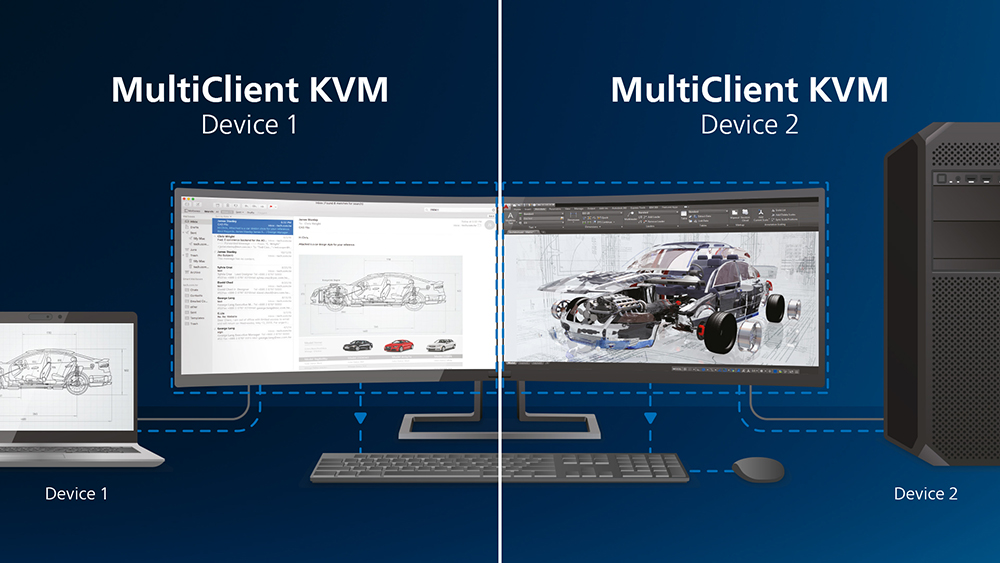
Other features you may want to consider for your home office monitor would be KVM switches and RJ45 Ethernet connections. Some of the Philips monitor range offer a “MultiClient” Integrated KVM switch, which means you can control two separate PCs with one monitor-keyboard-mouse setup. A convenient button allows you to quickly switch between sources. Handy with setups that require dual PC computing power or sharing one large monitor to show two different PCs – perhaps even your home PC and your work PC/laptop.

Some modes with an RJ45 Ethernet port allows you to connect the screen straight to your home network or broadband if you need to via Ethernet, and includes support for things like Wake on LAN. Those modes can send network data over the USB type-C connection as well as power, data and video in case you don’t want to use, or don’t have Wi-Fi. Again maybe useful to some situations and a nice extra on some of these home office monitors.
Philips 346P1CRH – 34″ ultrawide with USB-C, KVM switch, Ethernet and webcam

The 346P1CRH is a curved 34″ ultrawide display with a 3440 x 1440 resolution, making it well suited to multi-tasking and office work, CAD/CAM, design work and the likes. It’s a VA panel with a high 3000:1 contrast ratio along with 500 cd/m2 brightness, 100Hz refresh rate and an extended colour gamut with 120% sRGB coverage / 90% DCI-P3 / 88% Adobe RGB.
This model has USB type-C (with DP Alt mode, data and 90W power delivery), a built in webcam (2MP unlike the 5MP webcam of the 5000 series discussed earlier), a simple mic (not noise-cancelling) and 2x 5W speakers. So it offers those benefits we talked about earlier which is great news. As well as these features this model includes a built-in KVM switch, RJ45 Ethernet connection and support for Picture in Picture (PiP) and Picture by Picture (PbP). So if you’re after the KVM and Ethernet support, this is a great model to look at. This model also include the PowerSensor human motion detector that is discussed in the next section when talking about energy-saving which is useful, as well as a DisplayPort output in case you need to daisy chain multiple monitors together.
The 346P1CRH is available from Amazon in most regions (affiliate link). More information: Philips 346P1CRH product page
Focused on the environment and energy saving

For those who are conscious of the environment Philips also have a big focus on sustainability and the environment with their range of monitors. As their website states: “Energy efficiency, fully recyclable packaging, compliance with strict international environmental standards, and freedom from harmful substances such as mercury and PVC/BFR are some of the features to help building a brighter future for all.” All the displays discussed above have 100% recyclable packaging materials and are both mercury free and PVC/BFR free. They all have strict adherence to RoHS standards ensures substantial reduction or elimination of toxic substances.

Also worth mentioning for the environmentally focused is that with each purchase of one of the Philips green displays, customers automatically support the growth of the “Philips monitors forest” as they donate a portion of the profits to plant new trees under their “Forest Nation” initiative. More information is available here.
How to reduce your electricity bill and power consumption

If you are particularly focused on your energy usage and your electricity bills (as we’re sure everyone is now) then Philips do have some other office monitors which are worth considering which include additional energy saving features. These additional energy saving features available on other models (not the 3 listed earlier) include:
- Ambient light sensor – adjusts the screen brightness automatically based on your room conditions and lighting
- Zero power switch – At the flick of the 0 watt hard switch you can completely cut off your monitor from AC power rather than leaving it in standby. This results in zero power consumption, reducing your carbon footprint even further.
- Human motion sensor / ‘PowerSensor‘ – detects when you are using the screen and turns it to standby when you’re away
If you’re particularly interested in these energy saving measures you might want to check out the following two models from the Philips B1 range:

Philips 272B1G (27″ size), and 242B1G (23.8″ size)
Apart from the size, these two models offer the same feature set and specs. Both have a 1920 x 1080 resolution IPS panel including the energy saving technologies above. This includes ambient light sensor, human motion sensor and the zero power switch.
These models have a 1000:1 contrast ratio, 250 cd/m2 brightness, 178/178 viewing angles, 16.7m colour depth and a standard sRGB colour gamut backlight. They also have a 4ms G2G response time and 75Hz refresh rate, with support for adaptive-sync if you want to sneak in a bit of light gaming on your lunch break. There are 1x DisplayPort 1.2 and 1x HDMI 1.4 video connections, and even VGA and DVI-D (remember those!?!). There is no USB-C on these two models or the webcam and mic of the 5000 series we discussed earlier. There are however some simpler 2x 2W speakers for basic office sounds, along with an 4x USB 3.2 data ports, audio input and headphone output connections. The stand offers a full range of tilt, height, swivel and rotate adjustments.
The Philips 272B1G and 242B1G are both available in most European regions via Amazon (27″) and Amazon (23.8″) (affiliate links). More information for the 272B1G here, and the 242B1G here.
Wrap Up
We’ve talked about various areas here which can enhance your home working setup considerably and there’s a really good selection available within the Philips monitor range. We’ve suggested a few models from their range which we will just summarise below as well for ease. Whether you’re looking for fewer cables and easy switching between the office and home working, or you’re looking for integrated collaboration tools like webcams and mics, or perhaps you’re simply focused on cutting your energy usage and helping to protect the environment; there’s something for everyone here. If you’re looking to take your home working setup to the next level then we’d definitely recommend considering an external desktop monitor, and checking out the Philips range for some excellent options.
 | Philips 34E1C5600HE 5000 series. 34″ ultrawide with 3440 x 1440 resolution, curved VA panel. Includes 5MP camera, noise-cancelling mic and 2x5W speakers. PiP and PbP supported. USB type-C with data/video/power [Available from Amazon] |
 | Philips 27E1N5600HE 5000 series. 27″ model with 2560 x 1440 resolution IPS panel. Includes 5MP camera, noise-cancelling mic and 2x5W speakers. USB type-C with data/video/power and fully adjustable stand. [Coming soon from Amazon] |
 | Philips 24E1N5300HE 5000 series. 23.8″ model with 1920 x 1080 resolution IPS panel. Includes 5MP camera, noise-cancelling mic and 2x5W speakers. USB type-C with data/video/power and fully adjustable stand. [Coming soon from Amazon] |
 | Philips 346P1CRH P line office monitor. 34″ ultrawide with 3440 x 1440 resolution, curved VA panel. Includes lower resolution 2MP camera and simple mic (not noise-cancelling like on the 5000 series models), and 2x5W speakers. This models includes built-in KVM and Ethernet port, PiP, PbP and human motion sensor. USB type-C supports data/video/power and Ethernet. [Available from Amazon] |
 | Philips 272B1G B series focused on energy saving and environmental credentials. 27″ model with 1920 x 1080 resolution IPS panel. This model includes ambient light sensor, zero power switch and human motion sensor. It does not include webcam, mic, KVM or USB type-C on the other models but has basic 2x2W speakers. [Available from Amazon] |
 | Philips 242B1G B series focused on energy saving and environmental credentials. Smaller 23.8″ model with 1920 x 1080 resolution IPS panel. This model includes ambient light sensor, zero power switch and human motion sensor. It does not include webcam, mic, KVM or USB type-C on the other models but has basic 2x2W speakers. [Available from Amazon] |
Further reading: How to Select a Display for Home-Office Working
We may earn a commission if you purchase from our affiliate links in this article- TFTCentral is a participant in the Amazon Services LLC Associates Programme, an affiliate advertising programme designed to provide a means for sites to earn advertising fees by advertising and linking to Amazon.com, Amazon.co.uk, Amazon.de, Amazon.ca and other Amazon stores worldwide. We also participate in a similar scheme for Overclockers.co.uk, Newegg, Bestbuy , B&H and some manufacturers.
Stay Up To Date
 |  |  |  |
| Browser Alerts | Follow on X | Subscribe on YouTube | Support Us |
Popular Trending Articles
 The Best Black Friday Monitor Deals – 2025 Tracker November 26, 2025 Loads of great deals to be had on monitors for the Black Friday sales period across a range of retailers and brands. Check the best recommendations here
The Best Black Friday Monitor Deals – 2025 Tracker November 26, 2025 Loads of great deals to be had on monitors for the Black Friday sales period across a range of retailers and brands. Check the best recommendations here 4th Gen Primary RGB Tandem OLED Monitors Are Here! – Gigabyte MO27Q28G Showcase August 22, 2025 Explaining 4th Gen Primary RGB Tandem WOLED and it’s benefits and specs. Including a showcase of the Gigabyte MO27Q28G monitor
4th Gen Primary RGB Tandem OLED Monitors Are Here! – Gigabyte MO27Q28G Showcase August 22, 2025 Explaining 4th Gen Primary RGB Tandem WOLED and it’s benefits and specs. Including a showcase of the Gigabyte MO27Q28G monitor Gen 4 Samsung QD-OLED 2025 Panels and Improvements April 14, 2025 A complete look at Samsung Display’s latest QD-OLED updates and news for 2025 including new technologies, improvements and specs
Gen 4 Samsung QD-OLED 2025 Panels and Improvements April 14, 2025 A complete look at Samsung Display’s latest QD-OLED updates and news for 2025 including new technologies, improvements and specs Here’s Why You Should Only Enable HDR Mode on Your PC When You Are Viewing HDR Content May 31, 2023 Looking at a common area of confusion and the problems with SDR, desktop and normal content when running in HDR mode all the time
Here’s Why You Should Only Enable HDR Mode on Your PC When You Are Viewing HDR Content May 31, 2023 Looking at a common area of confusion and the problems with SDR, desktop and normal content when running in HDR mode all the time QD-OLED Generations Infographic and FAQ June 17, 2025 A handy infographic explaining all QD-OLED panel generations along with answers to frequently asked questions
QD-OLED Generations Infographic and FAQ June 17, 2025 A handy infographic explaining all QD-OLED panel generations along with answers to frequently asked questions
