LG 32GN600

This is a shorter format review but we have included as much of our normal testing and results as we can, especially in relevant areas for this screen. We will of course still be carrying out our normal full, detailed reviews for the most interesting, complex and exciting new screens, but using this short format helps us cover a few additional models in the meantime. An explanation of the results and figures discussed in this short format review can be found at the bottom of the page.
Key Specs and Features
- 31.5″ size, flat format, 16:9 aspect ratio
- 2560 x 1440 resolution (1440p)
- VA technology panel
- 165Hz native refresh rate
- Adaptive sync VRR (inc. AMD FreeSync Premium certification)
- 5ms G2G quoted response time
- 1ms MPRT blur reduction mode
- 3000:1 contrast ratio spec
- Standard colour gamut with 95% sRGB coverage
- Basic tilt stand only
- 1x DisplayPort 1.4 and 2x HDMI 2.0 connections
| Check Availability and Pricing – Affiliate Links |
|---|
| Amazon | Overclockers UK |
| TFTCentral is a participant in the Amazon Services LLC Associates Programme, an affiliate advertising programme designed to provide a means for sites to earn advertising fees by advertising and linking to Amazon.com, Amazon.co.uk, Amazon.de, Amazon.ca and other Amazon stores worldwide. We also participate in a similar scheme for Overclockers.co.uk. |
Introduction
The LG 32GN600 is a 31.5” sized monitor aimed at gamers and with a lower price point than many competing screens of this size. It has a 2560 x 1440 resolution VA technology panel along with a high native refresh rate of 165Hz. This is all supported by adaptive-sync for variable refresh rate (VRR) from compatible AMD and NVIDIA graphics cards. The screen has also been certified under the AMD ‘FreeSync Premium’ scheme to give some assurance around the quality and performance in VRR mode. Other key specs being promoted by LG for this model are a 1ms MPRT (Moving Picture Response Time) thanks to a strobing blur reduction backlight mode that is available. Unlike a lot of modern gaming screens the 32GN600 sticks to a traditional standard sRGB colour gamut with a 95% typical coverage quoted.



The 32GN600 has a 3-side borderless design with a thin ~2mm black plastic edge along the sides and top, with an additional ~6mm black panel border before the image starts. Along the bottom edge is a traditional thicker ~25mm black plastic bezel and a thin ~1.5mm black panel border. From the front the stand has a familiar LG UltraGear gaming line-up design with a 2 pronged black coloured foot, with some red coloured trim in places as shown in the provided images.
The stand is very basic though on this model with only a simple tilt adjustment offered. It is screwed in to the back of the screen at the bottom and so lacks useful adjustments like height and swivel sadly. This is one of the sacrifices made for a lower retail price. Tilt is stiff to move around as well, so you won’t want to be re-positioning the screen too often if you can help it. The screen has quite a bit of wobble to it as well if you knock it or operate the OSD control but it’s not really an issue in day to day use. This simple stand can be removed in favour of VESA 100mm mounting options if you’d rather.
For connectivity there are 1x DisplayPort 1.4 and 2x HDMI 2.0 along with a headphone connection provided. Note that DP is needed to support the maximum 1440p at 165Hz refresh rate, with HDMI supporting up to 144Hz maximum only. DisplayPort will be the preferred choice for PC gaming anyway, with HDMI then being adequate to support high refresh rates (at 1440p max) from modern games consoles where needed. There are no USB ports provided on this screen by the way, in case that is something you were keen to have available.

The VA technology panel (AU Optronics M320F0(AD0-M10)) offers the kind of decent all-round performance you’d expect from this panel technology with a high contrast ratio being the obvious benefit compared with common TN Film and IPS panels. A 3000:1 static contrast ratio spec is offered here which we will test in a moment. This panel technology also has fairly wide viewing angles but exhibits the common VA off-centre contrast shift where viewing dark content head on gets crushed in to black, and only appears when you move your viewing position away from this position. This is inherent to all VA panels that we have tested. Perhaps an issue if you’re doing any colour critical work or viewing a lot of dark content, although for typical gaming and multimedia consumption it’s not likely to be a major issue.
The OSD features the software of many current LG displays, although not the updated style we saw recently from the LG 32GP850 which had a new modern appearance. There is a single joystick control on the bottom edge of the screen which makes navigation quick, responsive and intuitive. The software provides a good and wide range of options.
Default Setup and Colours
Note that we turned ‘Smart Energy Saving’ mode off in the OSD before these tests so that brightness and measurements were not impacted. Everything else was at factory defaults to evaluate the out of the box performance.

We should start by saying that the 32GN600 is one of those very rare cases where the default brightness is not too high and actually pretty comfortable to use straight away. We measured a 159 cd/m2 brightness at the default 35% setting. This also gave us a 0.060 cd/m2 black depth and a high static contrast ratio of 2653:1 as a result thanks to the VA panel. This was definitely a strength of this panel and produced great contrast and deep blacks in practical use.
Out of the box setup was good overall. The gamma was a tad low at 2.16 average but not by anything significant. We had a very good average colour temperature across all grey shades of 6494k (0% deviance) and also an excellent white point of 6508k basically spot on with our target. There were some moderate errors in the greyscale with 2.9 average measured, but overall considering this is a fairly budget gaming screen we were impressed by the setup.

The screen has only a standard W-LED backlight and so offers a normal sRGB colour gamut. This is arguably preferable for many general uses as it is the colour space of SDR content and more common than wide colour gamut content. You won’t need to worry about over-saturated colours from a wide gamut backlight, or whether the screen has a decent sRGB emulation mode for you to use, or for colour profiling back to sRGB either. The native sRGB gamut takes a lot of this pain away from general users and keeps things simple for your average user. However, it does mean that you lack the punch and vividness of some wide gamut screens when it comes to gaming and multimedia, including modern HDR content which is mastered in a wider colour space than sRGB. If you like that increased saturation and vividness then you will be disappointed here with the standard SDR gamut. If you only want to work with sRGB content without hassle then it certainly makes life easy.
We measured an 94.5% sRGB coverage which was pretty good, although we were a little disappointed to see it couldn’t quite cover the full space in this day and age. There is a bit of under-coverage in blue shades but it’s not major. There is also a small amount of over-coverage in green shades but again only minor, giving rise to that 97.8% relative coverage figure. The result of all this is that we had a good colour accuracy out of the box as well with an average dE of only 1.7 which was very good. There was some higher deviation in places, especially in the primary RGB shades where we had those minor differences in colour gamut under- and over-coverage mentioned before. All in all though this was a solid default setup with good gamma, colour temp, white point and colour accuracy for sRGB / SDR content.
Calibration


Calibration and profiling can of course produce excellent results if you have a suitable calibration device and appropriate software. Our results are included above. You can see the recommended OSD settings above although very few changes are needed really there, and the main corrections are taken care of at the profile level. If you want you can also try our calibrated ICC profile out.
Gaming
Gaming is obviously the main target usage of this screen and it offers a high native refresh rate of 165Hz. The high refresh rate is supported by adaptive-sync for Variable Refresh Rates (VRR) from both AMD and NVIDIA systems. The screen has also been certified under the AMD ‘FreeSync Premium’ scheme, but not under the NVIDIA ‘G-sync Compatible’ scheme unfortunately. A 5ms G2G response time spec is quoted, and the screen includes a motion blur reduction backlight mode resulting in the 1ms MPRT spec.

The 32GN600 is aimed at gaming and so we put it through its paces with our usual range of tests. First of all, we wanted to establish which was the optimal overdrive mode (‘Response Time’ setting in the OSD).

Through various visual tests we were able to quickly determine that the maximum ‘Faster’ mode seems to be optimal at least at the higher refresh rate end. There was some familiar VA black smearing visible in some situations, especially on darker coloured backgrounds where there were changes from black to dark shades. You can see this in the above pursuit camera photos which capture real-life perceived motion clarity where there is smearing particularly on the top images with the darker background. The ‘Faster’ mode was a bit sharper and clearer than ‘Fast’ mode with a little less dark smearing, at least at this max 165Hz refresh rate.
Even at this maximum ‘Faster’ mode at 165Hz there was no visible overshoot in practice which was pleasing, so there are at least no obvious pale overshoot artefacts present. We will look at the performance and measurements at different refresh rates next:
‘Faster’ Response Time Mode

We took measurements of the screen in this ‘Faster’ mode at a range of refresh rates. The screen does not feature any hardware NVIDIA G-sync module or anything like that, and so the performance was fairly typical here for a FreeSync (adaptive-sync) display. The response times, contrary to what you might expect or hope for, actually got slower as the refresh rate increased. At 60Hz for instance the average G2G measurement was 6.4ms, which went to 7.7ms at 120Hz and then to 9.4ms at 165Hz. You would really want this to be the other way around so that response times get a bit faster as the refresh rate increased in order to keep up with the higher frame rate demands. Unfortunately this is common behavior on lot of FreeSync screens.
The good news though is that because of this behaviour, the overshoot levels also decrease as the refresh rate goes up. At 60Hz in this Faster mode, there are visible pale overshoot trails which are distracting and problematic. In fact if you’re using the screen for lower refresh rates or fixed 60Hz inputs we would recommend dropping down to the ‘Fast’ response time mode to help cut most of these out. However by the time you reach 120Hz the overshoot has reduced quite a lot and in practice is hard to see and fairly reasonable. At 165Hz it’s reduced even further and is basically eliminated. So on the plus side, the result of the decreasing response times at higher refresh rates is a reduced overshoot level.
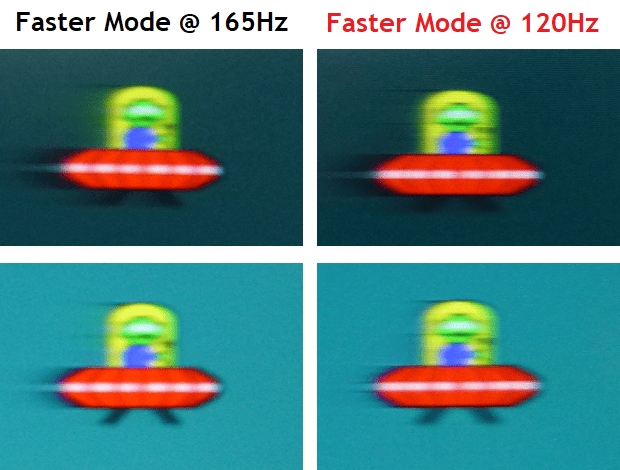
The results of this response time behavior though is that above about 120Hz, the G2G response times start to get a bit too slow to keep up with the frame rate demands and you start to see some additional smearing added to the moving images, especially in darker shades. At 120Hz, 83% of the measured transitions were within the refresh rate window, i.e. they were fast enough to keep up with 120 frames per second being sent to the screen. This was a good result. However, at 165Hz only 43% of the transitions were within this window (165 frames per second now) which leads to a bit of added smearing in practice.
The net result of this is that the improvements you get normally in motion clarity from that extra 45Hz refresh rate are basically wiped out by the slower response times and their failure to keep up. We have captured some pursuit camera photos which show that actually the 120Hz mode probably looks a bit better overall in practice as there is none of this added smearing because the response times can’t keep up with the frame rate.
This is a bit of a shame as it means you can’t really make the most of the full 165Hz refresh rate. Although for games consoles those will be maxed out at 120Hz anyway, and many systems might struggle to output >120Hz at the 1440p resolution as well. It’s just a better experience and overall motion clarity at up to 120Hz we found with the panel not really being fast enough to push beyond that.
‘Fast’ Response Time Mode

We have also provided the response time measurements above for the ‘Fast’ mode where you can see a similar overall behavior with the response times getting a bit slower as the refresh rate increases, but the overshoot then going down as a result. This mode results in more noticeable added smearing at 120Hz and 165Hz due to the inability to keep up with the higher frame rates so is not recommended. We have already shown that the ‘Faster’ mode is fine at those refresh rates with minimal overshoot issues. At 60Hz, for fixed input devices including some games consoles and Blu-ray players for instance then the ‘Fast’ mode is preferred as it eliminates most of the overshoot problems from the ‘Faster’ mode where the pale overshoot is too noticeable.
VRR Situations
The only consideration then is which mode do you operate in for VRR situations. For fixed 60Hz we found the ‘Fast’ mode to be optimal. For 120Hz and above the ‘Faster’ mode was best. For VRR then it really depends on your achieved frame rates in your games, and that will be dependent on your graphics card and settings you want to use. If you are more at the lower end <100Hz then it’s probably best to stick with the ‘Fast’ mode to reduce the pale overshoot. If you are >100Hz then go with the ‘Faster’ mode for optimising the G2G response times. Like most adaptive-sync screens there is no ‘variable overdrive’ here like you would get on Native hardware G-sync displays, and so you are left with this decision to get the best out of the screen for gaming.
Gamma Corrected Response Times

We have also included some measurements using our recently updated ‘gamma corrected’ response time method, which provides measurements that are even more closely representative of perceived motion performance. These were taken at 120Hz refresh rate and in the ‘Faster’ response time mode. As we discussed earlier it is arguable that the screen looks sharper and clearer at 120Hz thanks to the better response times and better refresh rate compliance, avoiding the added smearing you get at 165Hz because the response times can’t quite keep up with the frame rate. This is probably the optimal setting to use for gaming.
As you can see we had a more accurate representation of the response times now with an average 7.1ms G2G figure measured. There are a couple of slower transitions along the top row of the table going from black (0) to dark grey shades (50, 100) which is what leads to the “black smearing” you see on moving content that is common on VA panels. To be fair to the 32GN600 this was at a lower level than many VA panels with only the darker shades affected, and you can see in the table that it has a 40% rating (lower is better). If you refer back to the pursuit camera photos above you can see that this black smearing is only evident on darker backgrounds where the black colours are transitioning to darker shades, and then on the lighter backgrounds it is largely eliminated. Some VA panels show this black smearing on lighter content as well which becomes really problematic. So here on the 32GN600 it was at a moderate level. If we ignored the few problematic slow transitions the response times would be 5.9ms G2G incidentally.
We’ve only ever seen and tested two VA panels that have eliminated this black smearing altogether, those being the 240Hz refresh rate Samsung Odyssey G7 (27″ C27G75T and 32″ C32G75T) models. While we haven’t tested it, the Samsung Odyssey G9 49″ model and new Neo G9 should also offer the same excellent performance. You can see pursuit camera photos from those two models and also the Samsung C27RG50 in the image here. Note that the Odyssey G7 models are also 240Hz which improves the motion clarity a lot compared with the LG 32GN600. The C27RG50 while being 240Hz had very slow response times and showed a lot of black smearing even on lighter backgrounds. We are really just referencing these three models to demonstrate the different black smearing levels. Samsung C27RG50 very poor, LG 32GN600 moderate levels, Samsung Odyssey G7 models free from it.
At 120Hz the refresh rate compliance was good with 73% of the measured transitions within the refresh rate window, 80% if we add on a reasonable 1ms leeway. This is much better than at the maximum 165Hz refresh rate where the G2G figures are slower, and therefore the response times can’t keep up. So at 120Hz this avoids any added smearing to the moving image that we see at higher refresh rates, and is the reason we recommend 120Hz here. Overshoot levels were reasonable at this refresh rate and in the ‘Faster’ mode, we didn’t see any major issues in motion tests and practice.
Blur Reduction Mode
The “1ms Motion Blur Reduction” setting is not available if you have adaptive-sync enabled (FreeSync Premium in the menu), which means that if you want to turn that on to use it you need to disable adaptive-sync first. That’s a bit time consuming and annoying if you want to perhaps use VRR most of the time, but occasionally turn on the blur reduction mode for certain games. It would be useful if you could just turn on blur reduction whenever, and it would auto turn off the other things if needed (then turn them back on when you disabled blur reduction again).

The Motion Blur Reduction mode is available only at fixed refresh rates of 120, 144 and 165Hz (over DisplayPort). It is not available at 60Hz or when using adaptive-sync VRR. This mode worked reasonably well in places to reduce perceived motion blur and provide a sharp and easy to track moving image. You can see from the above pursuit camera photos that the upper area of the screen was cleanest with low levels of strobe cross talk/ghosting visible. You get a pretty sharp and clear image. This ghosting increases though in the middle area, and then is worst in the bottom region which is a shame. We would have rather seen a cleaner image in the middle area of the screen where a lot of your focus is during gaming and use. The screen is also capable of being pretty bright if needed with this mode enabled, at ~173 nits max.

You still have access to the response time control and so the ‘Faster’ mode is definitely optimal for these high refresh rates >120Hz where the mode is available. The image is sharper and more free of darker ghosting images in this mode, although not perfect. The same challenges with black smearing are visible here in the blur reduction mode too, where on darker backgrounds there is a more noticeable dark ghost image as you can see from the photos above. The blur reduction mode looks the best on lighter backgrounds content where black smearing from the response times is less evident.
1440p on a 32” screen?

The market is seeing a real push in this space for 32” 1440p displays and they are winning us over we have to say. The text and font size are still perfectly comfortable to use and sharp even at this larger screen size for general and office uses, and certainly no issue for gaming and multimedia.
The good thing is that by sticking with 1440p you are avoiding the heavy system demands, and importantly avoiding the cost bump, that a 4K resolution would bring. 1440p gaming is increasingly popular, a nice step up from 1080p for sure and it works fine on a 32” sized screen just like it would on the wide range of smaller 27” 1440p displays that have been around for years. The extra screen size gives you a bit more immersion for PC gaming up close without being too large, and brings better flexibility if you want to sit a bit further away or for console gaming and movies. Few systems and games are really ready for high refresh rate 4K gaming so this is a nice middle ground and we have enjoyed the combination.
For office work the pixel pitch and font size is identical to a 24” 1080p resolution display which is comfortable and easy to use, without being to large that it loses clarity. It might not look quite as sharp as a 27” 1440p display, but it’s perfectly usable and many people may even prefer it.
Movies and HDR
Movie viewing is also improved thanks to the larger screen size as we’ve said above. Viewing angles are wide thanks to the VA panel and free from the “IPS glow” (a pale / white glow to the image) that is common to that competing panel technology when viewing darker content from an angle. The VA panel also offers a very high static contrast ratio, far beyond anything you can get from an IPS screen and we measured 2598:1 after calibration which was very good. This helps with shadow detail and to produce deep blacks in movie situations.
We will give brief mention to the “HDR” capabilities of this display. The screen is not actually certified to any of the VESA DisplayHDR standards, not that it really matters relative to the lowly HDR 400 criteria. LG do of course still talk about HDR in their marketing as everyone does nowadays. Here the 32GN600 has no backlight local dimming, and so cannot improve the dynamic range. It will accept an HDR10 input source, and has a peak brightness up to around 344 nits in our measurements. There is no colour enhancements really here as the screen has a standard sRGB gamut only, and so cannot offer the extended colour space (>90% DCI-P3 coverage) that many modern screens can. So you lack the colour vividness that those screens can offer. All in all, there isn’t really any HDR support here from a display point of view. It will accept the input signal, but lacks the technology to create any HDR image improvements.
Conclusion
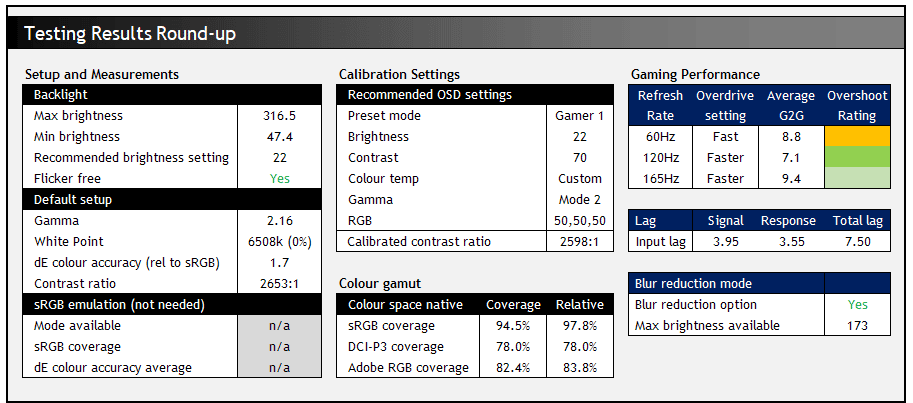
All in all the 32GN600 was a solid lower cost VA gaming screen. We like the large screen size of 31.5″ combined with a 1440p resolution which feels comfortable for day to day general use, and provides a nice boost for gaming and multimedia viewing. The VA panel brings about typical benefits of this technology with an excellent contrast ratio, deep blacks and pretty wide viewing angles. If you like VA panels ahead of IPS then you know what to expect here. The stand and design are basic, there’s no USB ports or speakers, but that’s some of the sacrifices made for a lower cost display.
We were impressed by the default setup which was good and reliable. The colour space coverage could have been a little closer to 100% sRGB in this day and age, but that was a small gripe. You do of course lack the vivid appearance of a wide colour gamut screen which is increasingly common as a feature in today’s market, so keep that in mind. Some general users will probably prefer simple sRGB-only operation anyway for ease.
Gaming was a bit mixed, but overall pretty good. We were disappointed that the panel wasn’t really fast enough to keep up with the full 165Hz refresh rate, so it feels a little like you’re missing out on that potential extra Hz. We found 120Hz optimal, but at this refresh rate response times were generally good and overshoot was at reasonable/low levels. There was some familiar VA black smearing as with nearly all VA panels, but at moderately low levels to be fair. Input lag was low, there’s VRR support and there’s a few gaming extras included still like Black Stabilizer, plenty of preset modes, cross-hair and a reasonable blur reduction mode. We would have just preferred some better response times, and the ability to get up to 165Hz without added issues.
The 32GN600 is available in most regions now from Amazon (use this link to check your local store pricing and availability), and also in the UK from Overclockers UK. At the time of writing it is also on special offer at Overclockers at a price of £249.99 (affiliate links)

If you enjoy our work and want to say thanks, donations to the site are very welcome. If you would like to get early access to future reviews please consider becoming a TFT Central supporter.
| Check Availability and Pricing – Affiliate Links |
|---|
| Amazon | Overclockers UK |
| TFTCentral is a participant in the Amazon Services LLC Associates Programme, an affiliate advertising programme designed to provide a means for sites to earn advertising fees by advertising and linking to Amazon.com, Amazon.co.uk, Amazon.de, Amazon.ca and other Amazon stores worldwide. We also participate in a similar scheme for Overclockers.co.uk. |
Testing and Results Explained
We will test and measure a range of aspects of these displays. By way of a brief explanation of what some of the results mean we thought we’d include this short guide:
Results Round-up section
- Maximum and minimum brightness – the full range in which the backlight can be adjusted using the monitor’s brightness control. At the upper end this can be important for gaming from a further distance, especially in brighter rooms and the daytime. At the lower end this can be important if you are using the screen up close for more general office-type work, especially in darker room conditions or at night.
- Recommended brightness setting – to achieve approx 120 cd/m2, which is the recommended luminance for LCD monitors in normal lighting conditions
- Flicker free – independently tested and confirmed whether the screen is flicker free or not and without PWM at all brightness settings
Setup and Measurements Section

Performance is measured and evaluated with a high degree of accuracy using a range of testing devices and software. The results are carefully selected to provide the most useful and relevant information that can help evaluate the display while filtering out the wide range of information and figures that will be unnecessary. For measurement we use a UPRtek MK550T spectroradiometer which is particularly good for colour gamut and spectrum measurements. We also use an X-rite i1 Pro 2 Spectrophotometer and a X-rite i1 Display Pro Plus for measurements in various ways. Various software packages are incorporated including Portrait Displays Calman Ultimate package. We measure the screen at default settings (with all ICC profiles deactivated and factory settings used), and any other modes that are of interest such as sRGB emulation presets. We then calibrate and profile the screen.
The results presented can be interpreted as follows:
- Greyscale dE – this graph tracks the accuracy of each greyscale shade measured from 0 (black) to 100 (white). The accuracy of each grey shade will be impacted by the colour temperature and gamma of the display. The lower the dE the better with differences of <1 being imperceptible (marked by the green line on the graph), and differences between 1 and 3 being small (below the yellow line). Anything over dE 3 needs correcting and causes more obvious differences in appearance relative to what should be shown. In the table beneath the graph we provide the average dE across all grey shades, as well as the white point dE (important when considering using the screen for lots of white background and office content), and the max greyscale dE as well.
- RGB Balance and colour temperature – the RGB balance graph shows the relative balance between red, green and blue primaries at each grey shade, from 0 (black) to 100 (white). Ideally all 3 lines should be flat at the 100% level which would represent a balanced 6500k average colour temperature. This is the target colour temperature for desktop monitors and the temperature of daylight. Where the lines deviate from this 100% flat level the image may become too warm or cool. Beneath this RGB balance graph we provide the average correlated colour temperature for all grey shades measured, along with its deviance from the 6500k target. We also provide the white point colour temperature and its deviance from 6500k, as this is particularly important when viewing lots of white background and office content.
- Gamma – we aim for 2.2 gamma which is the default for computer monitors. A graph is provided tracking the 2.2 gamma across different grey shades and ideally the grey line representing the monitor measurements should be horizontal and flat at the 2.2 level. Depending on where the gamma is too low or too high, it can have an impact on the image in certain ways. You can see our gamma explanation graph to help understand that more. Beneath the gamma graph we include the average overall gamma achieved along with the average for dark shades (0 – 50) and for lighter shades (50 – 100).
- Luminance, black depth and Contrast ratio – measuring the brightness, black depth and resulting contrast ratio of the mode being tested, whether that is at default settings or later after calibration and profiling.
- Gamut coverage – we provide measurements of the screens colour gamut relative to various reference spaces including sRGB, DCI-P3, Adobe RGB and Rec.2020. Coverage is shown in absolute numbers as well as relative, which helps identify where the coverage extends beyond a given reference space. A CIE-1976 chromaticity diagram (which provides improved accuracy compared with older CIE-1931 methods) is included which provides a visual representation of the monitors colour gamut as compared with sRGB, and if appropriate also relative to a wide gamut reference space such as DCI-P3.
- dE colour accuracy – a wide range of colours are tested and the colour accuracy dE measured. We compare these produced colours to the sRGB reference space, and if applicable when measuring a wide gamut screen we also provide the accuracy relative to a specific wide gamut reference such as DCI-P3. An average dE and maximum dE is provided along with an overall screen rating. The lower the dE the better with differences of <1 being imperceptible (marked by the green area on the graph), and differences between 1 and 3 being small (yellow areas). Anything over dE 3 needs correcting and causes more obvious differences in appearance relative to what should be shown
Gaming Performance Section
We first of all test the screen visually in each of its available overdrive modes and at a range of refresh rates from 60Hz, all the way up to the maximum supported. This allows us to identify what appears to be optimal setting for each refresh rate and we can then measure the response times across a range of grey to grey (G2G) transitions using our oscilloscope setup, including correcting for gamma to improve accuracy as we described in our detailed article. This helps provide measurements for response times and overshoot that are even more representative of what you see in real use. In the summary section the small table included shows the average G2G response time measured at several refresh rates (where supported), along with the optimal overdrive setting we found. The overshoot level is then also rated in the table at each refresh rate. We will explain in the commentary if there are any considerations when using variable refresh rates (VRR) as well as talking about the overall performance our findings during all these tests.
At the maximum refresh rate of the screen we will also include our familiar more detailed response time measurements, which includes a wider range of transition measurements as well as some analysis of things like the refresh rate compliance. This identifies how many of the measured pixel transitions were fast enough to keep up with the frame rate of the screen. Ideally you’d want pixel response times to be consistently and reliably shorter than this refresh rate cycle, otherwise if they are slower it can lead to additional smearing and blurring on moving content.
In this section we will also include the measured input lag and look at any blur reduction backlight feature if it’s available. The commentary in each section will provide more information if a blur reduction mode is available and how it operates.
