Budget Gaming Monitors 2020

Introduction
There’s only so much time we have to thoroughly test monitors and write our reviews, but we did want to broaden our coverage and take a look at some lower cost, more budget-friendly displays as well. In a new approach we thought we would try and do a round-up article looking at a range of some of the best budget gaming monitors currently available. We wrote to several manufacturers and asked them for their suggestion of what they would consider to be one of their best, readily available and popular gaming displays with a retail price in the UK at currently under £250 GBP. That was our only criteria for what makes it “budget” and it can be of any size, technology and spec. We will focus primarily in this round-up on the gaming aspects and tests, although will try and include as many of our typical measurements and results as we would in a normal review, but in a more compressed format.
We have tested several models so far in this round-up but more will probably be added in the coming months as we receive new samples and have chance to test more models. Keep checking back for updates, or join our Patreon supporters below who will get early access and test updates to new models as they are tested.

If you enjoy our work and want to say thanks, donations to the site are very welcome. If you would like to get early access to future reviews please consider becoming a TFT Central supporter.
Testing and Results Explained
We will test and measure a range of aspects of these displays, although the main focus is on gaming as that is the target market for these models. By way of a brief explanation of what some of the results mean we thought we’d include this short guide:
Setup and Measurements Section
- Maximum and minimum brightness – the full range in which the backlight can be adjusted using the monitor’s brightness control. At the upper end this can be important for gaming from a further distance, especially in brighter rooms and the daytime. At the lower end this can be important if you are using the screen up close for more general office-type work, especially in darker room conditions or at night.
- Recommended brightness setting – to achieve approx 120 cd/m2, which is the recommended luminance for LCD monitors in normal lighting conditions
- Flicker free – independently tested and confirmed whether the screen is flicker free or not and without PWM at all brightness settings
- Default gamma – we aim for 2.2 which is the default for computer monitors, so will show the average achieved out of the box and the % deviance from our target
- Default white point (colour temperature) – we aim for 6500k which is the temperature of daylight, so will measure the default setup out of the box and include the % deviance from this target
- dE colour accuracy (relative to sRGB) – the default average dE measured out of the box. This is always compared with sRGB and so on wide gamut screens you would expect this to be less accurate given the wider colour space
- Contrast ratio – the default measured contrast ratio of the screen out of the box before any calibration or corrections
- sRGB emulation mode available – whether or not the screen features an sRGB emulation mode to reduce the colour gamut if needed. Only applicable if the screen is a wide gamut model, but some may not offer this feature leaving you limited to the full native gamut all the time
- sRGB coverage – measured when using the sRGB emulation mode (if available and applicable)
- dE colour accuracy – default colour accuracy measured when using the sRGB emulation mode
Calibrated Settings Section
- Recommended OSD settings – our calibrated settings to reach an optimal hardware setup, aiming for 2.2 gamma, 6500k white point, 120 cd/m2 luminance and highest contrast ratio. You will find our calibrated ICC profile in the relevant section for each screen as well if you want to try it.
- Colour space and contrast – measured colour space (gamut) of the backlight relative to the sRGB colour space (including any over-coverage), and the DCI-P3 reference colour space. We also measure the post-calibration contrast ratio in case that has been impacted during the corrections.
Gaming Performance Section
We first of all test the screen visually in each of its available overdrive modes and at a range of refresh rates from 60Hz, all the way up to the maximum supported. This allows us to identify what appears to be optimal setting for each refresh rate and we can then measure the response times across a range of grey to grey (G2G) transitions using our oscilloscope setup. The table included shows then the average G2G response time measured at several refresh rates, along with the optimal overdrive setting we found. The overshoot level is then also rated in the table at each refresh rate. We will explain in the commentary if there are any considerations when using variable refresh rates (VRR) as well as talking about the overall performance our findings during all these tests.
At the maximum refresh rate of the screen we will also include our familiar more detailed response time measurements, which includes a wider range of transition measurements as well as some analysis of things like the refresh rate compliance. This identifies how many of the measured pixel transitions were fast enough to keep up with the frame rate of the screen. Ideally you’d want pixel response times to be consistently and reliably shorter than this refresh rate cycle, otherwise if they are slower it can lead to additional smearing and blurring on moving content.
In this section we will also include the measured input lag and look at any blur reduction backlight feature if it’s available. The commentary in each section will provide more information if a blur reduction mode is available and how it operates.
AOC 24G2U


Key Specs and Features
- 23.8″ size, 16:9 aspect ratio
- 1920 x 1080 resolution
- IPS panel
- 144Hz refresh rate
- Adaptive-sync with FreeSync Premium certification
- 1ms MPRT with blur reduction mode
- Wide gamut with 126% sRGB coverage
- Tilt/height/swivel/pivot stand
Approximate current UK price: £180
| Check Availability and Pricing – Affiliate Links |
|---|
| Amazon Overclockers UK |
| TFTCentral is a participant in the Amazon Services LLC Associates Programme, an affiliate advertising programme designed to provide a means for sites to earn advertising fees by advertising and linking to Amazon.com, Amazon.co.uk, Amazon.de, Amazon.ca and other Amazon stores worldwide. We also participate in a similar scheme for Overclockers.co.uk. |
The AOC 24G2U is a 23.8″ sized display and features an IPS-type IGZO technology panel (LC238LF1F) from lesser known manufacturer, Panda. It has a 3-side borderless design and has particularly thin borders measuring only 5.5mm around the sides and top (total bezel + panel border). It has a 1920 x 1080 resolution as you would expect on a smaller sized screen like this which is perfectly fine and offers sharp and clear images. The IPS panel offers the kind of solid all-round performance you’d expect from this technology with good colours, a stable image and wide viewing angles. There is a 144Hz refresh rate offered along with adaptive-sync to support VRR from both AMD and NVIDIA systems (48 – 144Hz range). It has been certified under the new AMD FreeSync Premium scheme and so also supports LFC but not under the G-sync Compatible scheme. Don’t confuse this model with the similarly named and looking 24G2U5 which only has a 75Hz refresh rate. This might be a budget gaming monitor but AOC have included a few extras like a fully adjustable stand which is sturdy and stable, as well as some basic integrated 2x 2W speakers. There are 2x HDMI 1.4, 1x DP 1.2, 1x VGA and 4x USB 3.0 connections provided. There’s also a few gaming extras in the menu like shadow control, a ‘game color’ booster control and frame counter. We did find the OSD menu to be quite sluggish, especially at lower refresh rates, and a bit tricky to navigate although there’s plenty of settings. Default setup of the screen is very good with an accurate gamma (1% deviance) and white point (0% deviance) [detailed report]. There is good adjustment range from the backlight (90 to 373 cd/m2) as well for a range of ambient light conditions. The screen operates with the full native wide gamut by default with 92.1% DCI-P3 coverage (124.9% sRGB) offering more vivid and bright colours for multimedia and gaming than a standard gamut screen. There is an sRGB emulation mode available via the ‘sRGB’ colour temp mode if you want to work with the smaller standard colour space, which offers a gamut close to sRGB (94.2% coverage) and a reasonable dE average of 2.5 [detailed report]. Unfortunately this mode has a locked brightness setting which you can’t change and so is a bit too bright around 186 cd/m2. It might be usable to some but we would have liked flexibility to change this. Contrast ratio was particularly strong for an IPS-type panel at 1450:1 out of the box which was excellent. This was even improved a little after calibration to 1591:1. We were impressed by this figure for this technology, it was a brilliant result from an IPS-type panel. Our calibrated settings are listed in the table below [detailed report], and our calibrated ICC profile is available here if you want to try it.
Test Results and Measurements

Reponses Time Performance at Maximum Refresh Rate 144Hz


The response time performance of the 24G2U was very good at the maximum refresh rate. We measured a 6.4ms G2G average and there was zero overshoot even at the maximum ‘strong’ setting. 80% of the measured transitions were within the refresh rate threshold which was good and meant that the response times could keep up well with the frame rate demands. 144Hz provided significantly improved motion clarity compared with 60Hz. The overdrive impulse seems to be turned down a little as refresh rate increases, which is common on many adaptive-sync screens. We would stick with the ‘strong’ mode for VRR, and perhaps drop down to the ‘medium’ mode for fixed 60Hz inputs where the strong mode produces a bit too much overshoot and you start to see some pale halos [100Hz measurements and 60Hz measurements].
There is a motion blur reduction (MBR) mode available in the OSD if you disable FreeSync which strobes the backlight in sync with the refresh rate of the monitor. This is available at 100, 120 and 144Hz fixed refresh rates but not when using VRR. There are settings from 1 – 20 available which progressively make the “on” period of the strobe shorter, and is designed to help improve the motion clarity as you go. The brightness of the screen is also reduced as you increase the MBR setting, and the normal brightness control in the OSD is not available when MBR is active, so this is the only way to change the screen’s brightness output. At MBR mode 1 the brightness is still high at 334 cd/m2 but can be dropped down to around 121 cd/m2 at max MBR 20. As the screen is has a wide gamut backlight, the screen did suffer from the same slow decay on red shades in MBR mode as the recently tested ViewSonic Elite XG270QG (see that review for more info). This leads to some red fringing in practice on moving content when using this feature. The MBR mode might help sharpen the image a little but we found the strobe cross talk was at a moderate level and the red fringing issue was unfortunate. The cross talk gets worse as the MBR setting is increased, and we found the lowest settings or around 1 – 4 to deliver a bit of blur reduction benefit.
Closing thoughts
Overall the 24G2U was a very solid gaming screen and we were impressed by the all-round performance given the low cost so it’s capable of a lot more beyond gaming. It had a very good default setup, high contrast ratio for an IPS panel and the kind of all round performance you’d expect from this technology. Importantly it offered very good response times, a high refresh rate and low input lag. MBR wasn’t perfect which was a shame.
AOC 27G2U


Key Specs and Features
- 27″ size, 16:9 aspect ratio
- 1920 x 1080 resolution
- IPS panel
- 144Hz refresh rate
- Adaptive-sync with FreeSync Premium and G-sync Compatible certifications
- 1ms MPRT with blur reduction mode
- Wide gamut with 118% sRGB coverage
- Tilt/height/swivel/pivot stand
Approximate current UK price: £206
| Check Availability and Pricing – Affiliate Links |
|---|
| Amazon Overclockers UK |
| TFTCentral is a participant in the Amazon Services LLC Associates Programme, an affiliate advertising programme designed to provide a means for sites to earn advertising fees by advertising and linking to Amazon.com, Amazon.co.uk, Amazon.de, Amazon.ca and other Amazon stores worldwide. We also participate in a similar scheme for Overclockers.co.uk. |
The AOC 27G2U is a 27″ sized display and is in the larger bracket of the models reviewed here. It is basically the larger brother of the 24G2U reviewed above, with similar specs and features but on a bigger screen size. It keeps the same 1920 x 1080 resolution and so text looks bigger than on the smaller version, but the added screen size can help improve the feeling of immersion in games, and for multimedia as well. It might also present a more comfortable experience if you have the screen positioned a bit further away, or prefer the bigger text size. It features an IPS-type IGZO technology panel (LC270LF1F) from lesser known manufacturer, Panda like the smaller model deos. It has a 3-side borderless design and has particularly thin borders measuring only 5.5mm around the sides and top (total bezel + panel border). The IPS panel offers the kind of solid all-round performance you’d expect from this technology with good colours, a stable image and wide viewing angles. There is a 144Hz refresh rate offered along with adaptive-sync to support VRR from both AMD and NVIDIA systems (48 – 144Hz range). It has been certified under the new AMD FreeSync Premium scheme and so also supports LFC, and unlike the smaller model also under the NVIDIA ‘G-sync Compatible’ scheme. This might be a budget gaming monitor but AOC have included a few extras like a fully adjustable stand which is sturdy and stable, as well as some basic integrated 2x 2W speakers. There are 2x HDMI 1.4, 1x DP 1.2, 1x VGA and 4x USB 3.0 connections provided. here’s also a few gaming extras in the menu like shadow control, a ‘game color’ booster control and frame counter. Like the smaller model we did find the OSD menu to be quite sluggish, especially at lower refresh rates, and a bit tricky to navigate although there’s plenty of settings. Default setup of the screen is very good with an accurate gamma (0% deviance) and only a slightly too cool white point (5% deviance). This was despite the screen being set in the warm colour temp mode out of the box [detailed report]. There is very good adjustment range from the backlight (38 to 340 cd/m2) as well for a range of ambient light conditions, including dark settings. The screen operates with the full native wide gamut by default with 88.2% DCI-P3 coverage (119.6% sRGB) offering more vivid and bright colours for multimedia and gaming than a standard gamut screen. There is an sRGB emulation mode available via the ‘sRGB’ colour temp mode if you want to work with the smaller standard colour space, which offers a gamut close to sRGB (96.8% coverage) and a decent dE average of 1.9 [detailed report]. Unfortunately this mode has a locked brightness setting which you can’t change and so is too bright around 265 cd/m2. It might be usable to some but we would have liked flexibility to change this.
Test Results and Measurements

Contrast ratio was particularly strong for an IPS-type panel at 1337:1 out of the box which was excellent. This was maintained after calibration at 1329:1. A very good result from an IPS-type panel. Our calibrated settings are listed in the table below [detailed report], and our calibrated ICC profile is available here if you want to try it
Reponses Time Performance at Maximum Refresh Rate 144Hz


The response time performance of the 27G2U was very good at the maximum refresh rate. We measured a 5.7ms G2G average and there was zero overshoot even at the maximum ‘strong’ setting. 86.7% of the measured transitions were within the refresh rate threshold which was very good and meant that the response times could keep up well with the frame rate demands. 144Hz provided significantly improved motion clarity compared with 60Hz. The overdrive impulse seems to be turned down a little as refresh rate increases, which is common on many adaptive-sync screens. We would stick with the ‘strong’ mode for VRR, and perhaps drop down to the ‘medium’ mode for fixed 60Hz inputs where the strong mode produces a bit too much overshoot and you start to see some pale halos [100Hz measurements and 60Hz measurements].
There is a motion blur reduction (MBR) mode available in the OSD if you disable FreeSync which strobes the backlight in sync with the refresh rate of the monitor. This is available at 100, 120 and 144Hz fixed refresh rates but not when using VRR. There are settings from 1 – 20 available which progressively make the “on” period of the strobe shorter, and is designed to help improve the motion clarity as you go. The brightness of the screen is also reduced as you increase the MBR setting, and the normal brightness control in the OSD is not available when MBR is active, so this is the only way to change the screen’s brightness output. At MBR mode 1 the brightness is still high at 352 cd/m2 but can be dropped down to around 128 cd/m2 at max MBR 20. As the screen is has a wide gamut backlight, the screen did suffer from the same slow decay on red shades in MBR mode as the recently tested ViewSonic Elite XG270QG (see that review for more info). This leads to some red fringing in practice on moving content. The MBR mode might help sharpen the image a little but we found the strobe cross talk was at a moderate level and the red fringing issue was unfortunate. The cross talk gets worse as the MBR setting is increased, and we found the lowest settings or around 1 – 4 to deliver a bit of blur reduction benefit.
Closing thoughts
Having tested the 24G2U first, this larger 27″ version felt very similar, almost identical in fact in performance, features and specs. It had the same solid default setup including a strong contrast ratio for an IPS panel and great all round performance thanks to the IPS panel. The high refresh rate and very low lag were excellent, and it’s marginally faster than the 24G2U in terms of response times. It was also good to see the official ‘G-sync Compatible’ certification on this model giving some further peace of mind around VRR performance quality. MBR mode was again limited unfortunately and hampered a bit by the wide gamut backlight and some inflexibility in control. It’s very close overall to the 24G2U so really just depends if you want a slightly larger sized screen for added immersion and perhaps easier use from a further viewing position (this 27″ model); or whether you’d rather have something slightly sharper for close-up work (the 23.8″ model).
Asus TUF Gaming VG24VQ


Key Specs and Features
- 23.6″ size, 16:9 aspect ratio
- Curved 1500R
- 1920 x 1080 resolution
- VA panel
- 144Hz refresh rate
- Adaptive-sync with FreeSync and G-sync support
- 1ms MPRT with ELMB blur reduction mode
- Standard sRGB gamut
- Tilt/height/swivel/pivot stand
Approximate current UK price: £220
| Check Availability and Pricing – Affiliate Links |
|---|
| Amazon Overclockers UK |
| TFTCentral is a participant in the Amazon Services LLC Associates Programme, an affiliate advertising programme designed to provide a means for sites to earn advertising fees by advertising and linking to Amazon.com, Amazon.co.uk, Amazon.de, Amazon.ca and other Amazon stores worldwide. We also participate in a similar scheme for Overclockers.co.uk. |
The VG24V is a 23.6″ sized display and is part of the Asus TUF Gaming brand. It offers a fairly familiar design and style as we’ve seen from many other Asus gaming monitors in the past, and looks attractive. There’s some etched patterns on the back and on the base of the stand, as well as some red trim in places. It also has a nice joystick OSD controller on the back right hand side (when viewed from the front) with the menu having a decent range of options, although being slightly slow to navigate around. It features a VA-type technology panel (TPM236WF1-HP02) from Samsung with a custom backlight. It has a 3-side borderless design and has fairly thin borders measuring 9mm around the sides and top (total bezel + panel border). It does have a curved format (1500R) which is a tad unnecessary on such a small screen and feels like its there for the sake of keeping up with market trends with curved displays; but provides a fairly subtle curve anyway. The VA panel offers deep blacks and a strong contrast ratio (3000:1) that this technology is known for, surpassing the capability of competing IPS and TN Film panels in those areas. Viewing angles are wide, although not quite as wide as IPS and so you get a little bit more contrast and colour tone shift when viewed from an angle. There is also the typical off-centre contrast shift, where dark grey content turns to black when viewed from directly head on. You do however avoid some of the pale white glow that affects IPS panels when viewing dark content from an angle. All very common “features” of VA technology. We will talk about the response time and gaming performance in a moment. There is a 144Hz refresh rate offered along with adaptive-sync to support VRR from both AMD and NVIDIA systems (48 – 144Hz range). Despite being a budget gaming monitor, it maintains many of the features you’d see on higher end Asus gaming monitors. ELMB (Extreme Low Motion Blur) is present for blur reduction benefits in gaming. There are a range of ‘GameVisual’ preset modes, ‘GamePlus’ options (Crosshair / Timer / FPS Counter / Display Alignment) and a Shadow Boost gamma adjustment feature. There are 1x DisplayPort 1.2a and 2x HDMI 1.4 ports provided along with a headphone jack. 2x 2W stereo speakers are also built in to the screen, while the stand provides a full range of smooth and easy to move tilt, height, swivel and rotate adjustments. Default setup of the screen initially looks like it is good, with an accurate gamma (1% deviance), a slightly too warm white point (4% deviance) and a moderate colour accuracy (dE average 2.2) [detailed report]. This is good news particularly on gamma as there are no controls to adjust that in the OSD had it been off. We spotted an issue though in the default ‘Racing’ preset mode where some colours didn’t appear right. For instance orange looked more mustard colour, and it looked like some shades were being clipped quite a bit. We proceeded through the calibration process which helped us correct the colour temperature, but left this issue with some shades not looking right. Even after full calibration and profiling in the default ‘Racing’ mode we didn’t seem to be able to improve the colour accuracy fully and were left with a 2.0 dE average [detailed report]. Thankfully we were able to improve things a bit more…
Test Results and Measurements
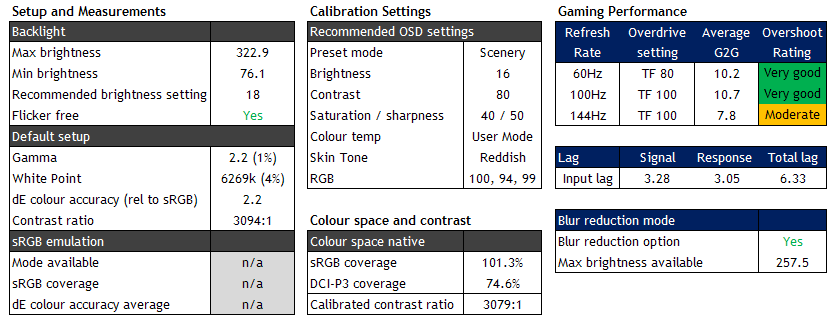
You will see from our calibration settings listed in the table above that we switched to the ‘scenery’ mode. This gives access to the ‘skin tone’ setting which when set to ‘reddish’, made oranges look better at least. You do need to then turn sharpness down a bit, and the colour saturation setting as suggested in our table, but we felt the overall image looked better and we achieved slightly better results from our calibration process [detailed report]. Our calibrated ICC profile is available here if you want to try it.
There is good adjustment range from the backlight (76 to 323 cd/m2) for a range of ambient light conditions, including dark settings although not as dark as some of the other models compared here. This model has only a standard sRGB colour gamut (101.3% measured) and so you do miss the more vivid and saturated colours of the wide gamut displays for gaming and multimedia a bit. Although many people may actually prefer an sRGB screen for easier colour matching, general work etc as it’s a far more common standard. As expected from a VA panel the contrast ratio is excellent, and surpasses the IPS panels by a long way (3094:1 out of the box).
Response Time Performance at Maximum Refresh Rate 144Hz


The response time performance of the VG24VQ at the maximum refresh rate was fairly typical for a VA panel. Even at the maximum TF (Trace Free) 100 setting there were problematic slow transitions from black to grey along the top row of the table (up to 27.1ms max). In practice you can see some smearing of black, especially on darker coloured backgrounds although it did not look too severe to be honest as the response times were not super-slow. This black smearing can be a problem on nearly all VA panels and means that it is not as fast, smooth and clear as some of the other displays tested here (e.g. the IPS models). It’s pretty common for a VA panel though, and a trade-off to get the better contrast ratios and black depth.
Even at TF 100 there was only moderate overshoot measured, and in practice this was hard to spot with slight pale and dark halos visible occasionally. We felt TF 100 looked a bit clearer than TF 80 though. The 144Hz refresh rate did provide significantly improved motion clarity compared with 60Hz as you’d expect. The TF 100 mode seems to be usable down to around 100Hz refresh rates, so in VRR situations if your active refresh rate is in the upper end (100 – 144Hz) you should find TF 100 ok with minimal overshoot visible. If it’s more in the lower refresh rate end, drop down to TF 80 where overshoot is then reduced and it helps eliminate the otherwise more noticeable pale halos. Or for ease, you could just stick with TF 80 for everything which is still fine at the upper end, just not quite as sharp. This applies at 60Hz as well, where TF 100 was too aggressive and lead to pale artefacts and halos, but TF 80 was fine [100Hz measurements and 60Hz measurements].
There is a motion blur reduction mode available (ELMB) which works at fixed refresh rates of 100, 120 and 144Hz. Unlike some other TUF Gaming range models, the VG24VQ is not one of Asus’ ‘ELMB-sync’ screens so this feature cannot be used at the same time as VRR unfortunately. The strobing is in sync with the refresh rate which is good. Oddly the brightness control is available in the menu when using the ELMB mode, but does nothing, so you are restricted to the same brightness all the time if you use ELMB (~257 cd/m2). There are two modes available in the OSD, standard and turbo. They both behave the same in terms of strobe length and frequency, but the Turbo mode looks slightly better in practice we felt. Very slight though, it just seems to cut down on a little bit of the strobe cross-talk [Pursuit camera photos in ELMB mode]. Speaking of strobe cross talk, you do see a fair amount on this screen, with the top area being quite noticeably worse than the bottom third of the screen. The ELMB mode might be ok for some people though who like the blur reduction benefits as tracking moving objects across the screen is a bit easier. Being a standard gamut screen it does not suffer from the slow red decay times mentioned for screens like the AOC 24G2U and 27G2U.
Closing thoughts
The VG24VQ is a little more expensive than some of the other models reviewed here, but it felt a little more premium in build quality, design and features. The curve was a bit unnecessary and it wasn’t as accurate for colour critical work due to some colour tone clipping that we couldn’t correct. That isn’t any issue for general use of gaming though. It was no surprise that the VA panel delivered excellent contrast ratios and deep blacks, but did struggle a bit in gaming because of the familiar black smearing and slow black > grey response times.
LG 24GL650


Key Specs and Features
- 23.6″ 16:9 aspect ratio
- Flat format
- 1920 x 1080 resolution
- TN Film panel
- 144Hz refresh rate
- 1ms G2G response time spec
- Adaptive-sync with FreeSync and G-sync support
- 1ms motion blur reduction (MBR)
- Standard sRGB colour gamut
- Tilt, height, rotate stand (no swivel)
Approximate current UK price: £195
| Check Availability and Pricing – Affiliate Links |
|---|
| Amazon Overclockers UK |
| TFTCentral is a participant in the Amazon Services LLC Associates Programme, an affiliate advertising programme designed to provide a means for sites to earn advertising fees by advertising and linking to Amazon.com, Amazon.co.uk, Amazon.de, Amazon.ca and other Amazon stores worldwide. We also participate in a similar scheme for Overclockers.co.uk. |
The 24GL650 is a 23.6″ sized display with flat format TN Film panel from BOE (MT236FHM-N10). It is encased in a matte black plastic for the rear enclosure and the front bezels. The back has an attractive design with some red sections too and is familiar from other recent LG displays. The screen is not a ‘borderless’ design on this model and has fairly chunky edges by modern standards (~17mm on sides and top, and 20mm along the bottom). The stand is very chunky but provides a decent range of adjustments with tilt, height and rotate available but no side to side swivel oddly. There’s a good adjustment range available and movements are pretty smooth although quite stiff. There is a single joystick control for the OSD which was pretty easy and quick to navigate and the menu was intuitive to navigate. This screen features a TN Film technology panel which is a long-standing and popular technology choice for gaming screens. It’s characterised by a fast response times (1ms G2G quoted that we will test in a moment). The rest of the specs are fairly modest with a 1000:1 contrast ratio not being able to compete of course with the VA panels tested here, and the more restrictive 170/160 viewing angles that are typical on this technology – not being able to compete with the IPS or VA panels tested. The viewing angles here were normal for a TN Film panel with contrast and colour tone shifts being more pronounced than other technologies, especially vertically. This model also has a standard sRGB gamut it should be noted so offers normal colours more suited to general work and content, but lacking some of that extra vividness you get from a wide gamut option. There is a 144Hz refresh rate offered along with adaptive-sync to support VRR from both AMD and NVIDIA systems (48 – 144Hz range). Despite being a budget gaming monitor, there are a few extras provided too. These include LG’s “1ms motion blur reduction mode” (MBR), a range of preset modes, and a gamma tweaking ‘black stabilizer’ option. There are 1x DisplayPort 1.2a, 2x HDMI 1.4 and a headphone jack provided for connectivity. There are no speakers or USB ports on this model. Default setup of the screen was pretty bad to be honest, although not difficult to improve through some simple OSD adjustments. Like many TN Film screens the gamma was way off, measured at 1.8 average and leaving a big 20% deviance from our target. The colour temperature was also a bit too cool at 7156k (10% deviance). This in turn lead to a poor colour accuracy with dE average of 5.2. The gamma was the main thing that needed correcting here. We measured a 109.2% sRGB gamut volume, with some fairly noticeable over-coverage in blues and greens, but some under coverage in red shades as you can see from the CIE diagram in our default setup [detailed report].
Test Results and Measurements

Some simple OSD adjustments as detailed in the table above help improve the gamma and white point nicely, as well as tone down the very bright out of the box setup (which is at 100% brightness) [detailed report of optimal settings pre-calibration]. After calibration we had improved things nicely and further improved the gamma and the dE colour accuracy through the profiling stage. The OSD RGB channels needed a fair adjustment to correct the white point, and this in turn impacted the contrast ratio quite a lot, leaving us with only 741:1 after calibration. Fairly normal for a TN Film screen but a bit low really and this may lead to some loss of shadow detail in darker content. A bit of banding on colour gradients was also introduced due to the further gamma corrections needed at a profile level [detailed calibration report]. Our calibrated ICC profile is available here if you want to try it.
Response Time Performance at Maximum Refresh Rate 144Hz


Response times were very good overall thanks to the fast TN Film panel and an area this panel performed well. There was of course a noticeable improvement in motion clarity when moving from 60Hz to the maximum 144Hz and images looked smooth and sharp so that high refresh rate was very welcome. There was also no visible overshoot, as long as you stuck to the ‘Fast’ response time mode. If you push this up to the maximum ‘Fastest’ mode then there is some very noticeable dark and pale overshoot introduced, so stick with ‘Fast’. In the ‘Fast’ mode the best measured response time was 1ms, so even in this mode the screen is living up to its spec. Although that’s always the best case measurement, and not really a reflection of the overall performance. Still, the screen was fast and with no overshoot which is what you’d hope for from a gaming screen. At 144Hz we measured an average 4.6ms G2G which was very good, and basically without any real overshoot measured. There were a few transitions that were a bit slower, when changing from dark shades to very light shades or white but they were still not bad. Overall 80% of the measured response times were within the refresh rate window, and so there was not really any added smearing or anything. The image felt smooth and clear in practice.
The response times remain pretty consistent as the refresh rate lowers as well. There is a very minor drop in the G2G figure but certainly nothing of any significance. You can stick with the ‘Fast’ mode for all refresh rates including when using adaptive-sync for VRR which was great news and keeps things simple. You can see our measurements at 60Hz and 100Hz as well if you want.
LG have also added a “1ms Motion Blur Reduction” (MBR) feature which strobes the backlight on and off and can help reduce perceived motion blur in practice. This is available at 14Hz and 120Hz only, but nothing lower. We confirmed the strobing is in sync with the refresh rate as you’d expect. There are no further controls to change the strobe timing or length, although you do still have access to the OSD settings for things like brightness which is good. The only annoying thing is that the screen doesn’t remember your brightness setting for MBR off/on, so you have to change it when selecting or deselecting the mode if you need something brighter when enabled, or darker when turned off. The screen can reach up to ~165 cd/m2 at maximum brightness with MBR enabled. In practice the mode looked pretty good, with fairly low levels of strobe cross talk (trailing images) in practice. The middle region of the screen was clearest which was good as that’s normally where your eyes are focused, with more cross-talk then visible in the top and bottom areas [Pursuit camera photos in MBR mode – top, middle and bottom regions].
Closing thoughts
The 24GL650 is a fairly typical TN Film outing, but that’s not a bad thing when it comes to a budget gaming screen. There are very good response times and a high refresh rate offering very good motion clarity for fast moving content. That is also achieved without any overshoot which is pleasing, and the performance is consistent and reliable across the VRR range too. There’s also low lag and a pretty decent motion blur reduction mode available. As typical with many TN Film screens the default setup leaves a lot to be desired, but can be corrected reasonably well through the OSD at least. There is also a mediocre contrast ratio after calibration, and typical limited viewing angles of this technology. It’s not as good for other general uses as some of the VA and IPS options in this article, but a solid performer for gaming.
Pixio PX247


Key Specs and Features
- 23.8″ 16:9 aspect ratio
- Flat format
- 1920 x 1080 resolution
- IPS panel
- 144Hz refresh rate
- Adaptive-sync with FreeSync and G-sync support
- 1ms MPRT spec with motion blur reduction mode
- Standard sRGB colour gamut
- Basic tilt stand only
Approximate current UK price: £170
The PX247 is a 23.8″ sized display with flat format IPS-type panel from lesser known manufacturer, Panda (LC238LF1F). This is a brand new model in Pixio’s range. It is encased in a matte black plastic with a fairly thin black plastic edge measuring around 11.5mm on the sides and top, and a little thicker around 16.5mm along the bottom edge. The screen has an ultra-thin profile which looks attractive and sleek. The provided stand is very small and basic, and provides very limited adjustments. It screws in to the back of the screen near the bottom and its small size means that the screen sits very low down on the desk. The bottom edge of the screen is 65mm from the top of the desk, and so it is much too low for our liking and comfort. It provides a simple tilt adjustment only with a fairly limited range as well. There is at least 75 x 75mm VESA mounting on the back for arm- or wall-mounting, which will provide better flexibility than the limited stand and is probably recommended. The OSD menu was quick and responsive, although a little tricky to navigate sometimes. The PX247 has a 1920 x 1080 resolution as you would expect on a smaller sized screen like this which is perfectly fine and offers sharp and clear images. The IPS panel offers the kind of solid all-round performance you’d expect from this technology with good colours, a stable image and wide viewing angles. There is a 144Hz refresh rate offered along with adaptive-sync to support VRR from both AMD and NVIDIA systems (48 – 144Hz range) although has not yet been certified under either the new AMD FreeSync scheme or the NVIDIA G-sync Compatible scheme. Pixio have included a few extras including some basic integrated speakers, a motion blur reduction mode (giving rise to the 1ms MPRT spec) and a Black Equalizer gamma booster mode. There are 1x HDMI 1.4, 1x DP 1.2 and 1x headphone connections provided but no USB ports on this model. Default setup of the screen is pretty good with an accurate gamma (2% deviance) which is important as there are no gamma modes available in the OSD menu. The white point is a fair bit too cool by default at 7851k (21% deviance) but easy enough to correct through the menu [detailed report]. There is good brightness adjustment range from the backlight (48 to 307 cd/m2) as well for a range of ambient light conditions. This screen has a standard sRGB gamut backlight. This means it doesn’t offer the boosted vividness and saturated colours of the wider gamut models tested, but is a little easier to use for normal every day use and more colour critical work in the sRGB space. Contrast ratio was solid for an IPS panel out of the box at 1016:1. Our calibrated settings are listed in the table below [detailed report], and our calibrated ICC profile is available here if you want to try it.
Test Results and Measurements

Response Time Performance at Maximum Refresh Rate 144Hz


The response time performance of the PX247 was very good at the maximum refresh rate. We measured a 5.5ms G2G average and there was very low overshoot which was great news. This was at the ‘Middle’ overdrive mode which was optimal at 144Hz. It offers some small motion clarity and response time benefits compared with the ‘Low’ mode, and avoids some pale overshoot that starts to appear if you push up to the maximum ‘High’ setting. 86.7% of the measured transitions were within the refresh rate threshold which was very good and meant that the response times could keep up well with the frame rate demands. 144Hz provided significantly improved motion clarity compared with 60Hz. As the refresh rate lowers the overshoot level starts to increase unfortunately, so you do need to change the ‘Overdrive’ setting depending on your active refresh rate. When you reach around 100Hz then dropping down to the ‘Low’ mode helps avoid some increasing overshoot errors and moderate pale halos that the ‘Middle’ mode produces at this refresh rate. If you go lower and down to 60Hz you need to turn the Overdrive setting ‘Off’ as otherwise the overshoot is too distracting and noticeable. So for fixed 60Hz inputs we would recommend sticking with the ‘Off’ mode. For VRR you probably want to stick with the ‘Low’ mode overall. Because the overdrive setting had to be adjusted depending on your refresh rate, this was a little more fiddly than some other models where the same mode can be kept across the range [100Hz measurements and 60Hz measurements].
There is a motion blur reduction mode available on this screen as well via the ‘MPRT’ setting. This is available at the natively 120Hz and 144HZ refresh rates only, and not at 60Hz. This introduces a strobing backlight to try and help reduce perceived motion blur in practice and the strobe is confirmed as being in sync with the refresh rate. The brightness control is locked when you enable the MPRT mode and so you need to set your brightness level accordingly before you enable the feature. At the maximum 100% brightness level once the MPRT mode was enabled the maximum luminance was measured at 203 cd/m2 which was pretty decent. The strobing behaves in a fairly unusual way here. There is very little overall strobe cross talk and ghosting on the image which is great news, but there is an unusual ‘shimmering’ pattern if you look very closely at the screen. This seems to be helping to control the strobe cross-talk overall as if you focus on some parts of the screen on the left sometimes there’s a bit of trailing behind the moving object, and then by the time it reaches the right hand side of the screen it’s in front of the object a little. It’s tricky to explain but it’s not unpleasant and harder to see from a normal viewing distance too. The net effect is that it helps cut down on the strobe cross talk and create a pretty clear overall image across the screen. The ‘on’ period of the strobe is quite long (~4.5ms out of a 6.94ms cycle at 144Hz) and so this means you get a fairly bright image, but don’t get quite the blur reduction benefits you might if the ‘On’ period was reduced a bit more.
Closing thoughts
The PX247 offers some solid all round performance thanks to its IPS panel. It has a decent enough default setup and good contrast ratio for an IPS panel. This model has a standard sRGB gamut only so lacks some of the “punch” that the wider gamut models offer for multimedia and gaming, but on the other hand makes life easier for normal uses and working in the standard gamut colour space. Gaming performance was good with decent response times, good motion clarity, a high refresh rate, low overshoot and very low lag. The need to manually change the overdrive setting made it a bit fiddly for VRR but overall it was good. The blur reduction mode seemed to work well too. The stand is very limited here so we’d recommend looking for a mounting option.
ViewSonic VX2458-C


Key Specs and Features
- 23.6″ 16:9 aspect ratio
- Curved 1800R
- 1920 x 1080 resolution
- VA panel
- 144Hz refresh rate
- Adaptive-sync with FreeSync and G-sync support
- 1ms MPRT with blur reduction mode
- Wide gamut with 85% NTSC coverage
- Tilt only stand
Approximate current UK price: £200
| Check Availability and Pricing – Affiliate Links |
|---|
| Amazon |
| TFTCentral is a participant in the Amazon Services LLC Associates Programme, an affiliate advertising programme designed to provide a means for sites to earn advertising fees by advertising and linking to Amazon.com, Amazon.co.uk, Amazon.de, Amazon.ca and other Amazon stores worldwide. We also participate in a similar scheme for Overclockers.co.uk. |
The VX2458-C is a 23.6″ sized display with a curved 1800R format. It is encased in a glossy piano black plastic for the rear enclosure and the front bezels so looks shiny and quite attractive, but could pick up finger prints and dust fairly easily. The screen is not a ‘borderless’ design on this model but has fairly thin edges (~12mm on sides and top, and 20mm along the bottom). The stand provides a very limited and basic tilt only adjustment which is very stiff to operate and the screen is quite wobbly on the stand. There’s no VESA mounting either, so you will have to live with the basic stand provided. There is a single joystick control for the OSD which was pretty easy and quick to navigate. It features a VA-type technology panel from Samsung with a custom backlight. It does have a curved format (1800R) which is a tad unnecessary on such a small screen and feels like its there for the sake of keeping up with market trends with curved displays; but provides a fairly subtle curve anyway. The VA panel offers deep blacks and a strong contrast ratio (3000:1 spec) that this technology is known for, surpassing the capability of competing IPS and TN Film panels in those areas. Viewing angles are wide, although not quite as wide as IPS and so you get a little bit more contrast and colour tone shift when viewed from an angle. There is also the typical off-centre contrast shift, where dark grey content turns to black when viewed from directly head on. You do however avoid some of the pale white glow that affects IPS panels when viewing dark content from an angle. All very common “features” of VA technology. There is a 144Hz refresh rate offered along with adaptive-sync to support VRR from both AMD and NVIDIA systems (48 – 144Hz range). Despite being a budget gaming monitor, there are quite a few extras provided. These include ViewSonic’s motion blur reduction backlight (called “1ms Mode” here), a range of preset modes, and a gamma tweaking ‘black stabilization’ option. There are 1x DisplayPort 1.2a, 1x HDMI 1.4 and even the rarely seen 1x DVI ports provided along with a headphone jack. 2x 3W stereo speakers (slightly more powerful than some of the other screens compared here) are also built in to the screen. Default setup of the screen was ok, although the image was too cool in the ‘native’ colour temp mode. we measured a pretty decent gamma of 2.1 average (3% deviance) which was good, but the white point was 17% too cool at 7609k [detailed report]. The screen did offer a wide colour gamut covering ~123% sRGB / 90% DCI-P3 which was good, and offered bright and vivid colours for gaming and multimedia, which many people will like for those uses. Despite there being an sRGB colour space setting in the OSD menu, this did not actually emulate the smaller sRGB colour space at all, and so you are left with the full native colour gamut at all times which was a bit restrictive. One to keep in mind if you were wanting to do any colour work in the smaller colour space or anything. Contrast ratio out of the box was strong at 2893:1 thanks to the VA panel which was great.
Test Results and Measurements

Some simple OSD setting changes allowed us to reach an optimal setup before calibration [detailed report] and correct the colour temperature nicely, while also lowering the brightness a fair bit. One thing to note is that the brightness control doesn’t allow for a very low minimum brightness, and even at 0% the screen was a fair bit brighter than our desired 120 cd/m2 setting (measured at 165 cd/m2). This means the screen is not well suited to use in darkened rooms or low ambient light. For gaming it should be fine though. You can reach a bit lower if you use one of the other colour temp preset modes, like ‘warm’ which allows you to get down to around 115 cd/m2 or the default ‘native’ mode which reaches down to around 132 cd/m2 but then the white point isn’t right. The backlight does not use PWM for dimming so is flicker free, although we should mention a very low amplitude and high frequency (~2150Hz) oscillation for completeness [oscillation graph].
One other note is that when you change to the User mode colour temperature setting the screen looks massively washed out and bright, as the RGB channels are all set at 100 by default. Once you’ve changed those to something like our recommended settings it looks fine, and delivers a white point close to 6500k. Further calibration using our i1 Pro 2 device made some final corrections and produced an ICC profile [detailed report]. Contrast ratio was actually improved a little through using this User Mode colour temperature, now measured at 3166:1 which was pleasing. The brightness adjustment at the bottom end was limiting as we said above. One other observation was that yellow shades looks a little more mustard than bright yellow in visual tests, and we didn’t seem to be able to correct this from the screen settings.
Response Time Performance at Maximum Refresh Rate 144Hz


Response times of this screen were actually very good for a VA panel which was pleasing. Above are the results at the maximum 144Hz refresh rate, which definitely offers a vastly improved motion clarity and appearance relative to lower refresh rates. We stuck with the middle ‘advanced’ overdrive setting, although differences between each mode were slight. There was still a problematic slow 0 > 50 (black to dark grey) transition here, but the rest of the changes from black > grey shades along the top row of the table were very fast. These are usually a challenge on VA panels and often very slow, which in practice can result from a lot of black coloured smearing on moving content. You get a little bit here on the darker transitions still, but overall the level of black smearing was very low for a panel like this. That was excellent news considering this was a VA panel. Overall nearly all the measured transitions were within the refresh rate window as well (96.7%), so in practice you had nice clear and smooth moving content. Only a small amount of overshoot started to appear in our measurements at 144Hz due to the presumably fairly aggressive overdrive impulse, but it was not visible in practice. This was a great balance overall.
As refresh rate lowers, the overdrive impulse is actually turned up a bit. You get slightly faster response times, for instance at 100Hz we measured an average of 5.4ms G2G compared with 5.9ms G2G at 144Hz. Even the slow 0 > 50 transition had been sped up, which helped reduce any remaining black smearing too. However with a more aggressive overdrive application comes more overshoot, so there is a moderate level at 100Hz. This results in some pale halos in practice, still at the ‘advanced’ overdrive setting. This was not too major and still perfectly usable [100Hz results]. We would stick with the ‘advanced’ mode for VRR as well where frame rates fluctuate between 144 and 100Hz. The lag was also low at around 6.33ms total display lag. There is a ‘low input lag’ mode in the menu but this doesn’t seem to impact the overall lag in practice. Might as well have it enabled anyway, although it locks the response time control at the ‘advanced’ level (which is optimal anyway apart from at 60Hz where the lower ‘standard’ mode is marginally better).
Unfortunately this does mean that as refresh rate drops even lower the overshoot increases to even higher levels. At 60Hz there are major pale overshoot halos if you are still using the ‘advanced’ mode. Even switching down to the minimum ‘standard’ mode left pale overshoot in practice which was a shame. There’s a sacrifice here to achieve the decent response times and smooth motion at the higher refresh rates, which means that it’s not a screen that’s well suited to lower refresh rates. We would recommend trying to ensure your system is powerful enough to consistently deliver in the 100 – 144Hz range if possible. Anything below that, or fixed 60Hz inputs, is probably going to lead to too much overshoot and noticeable pale trails on moving content and so should probably be avoided [60Hz results].
The VX2458-C also has a blur reduction backlight option available for the “1ms mode” setting in the OSD menu. This is actually available at all refresh rates including 144, 120, 100 and even 60Hz. The backlight is strobed on and off rapidly in sync with the refresh rate cycle. At 60Hz there is a double strobe per refresh, although to be honest at that low setting the response time overshoot we discussed and measured above is more of an issue and it’s not a great experience even with the strobing blur reduction mode enabled. At 100 – 144Hz fixed refresh rates (it cannot be used at the same time as VRR) it is a useable mode and works pretty well to be honest. There is only a small “off” period to each strobe though so the blur reducing benefits are not massive. At 144Hz for instance we measured the off period at only 1.125ms out of the total 6.94ms strobe cycle [graph example at 144Hz]. The longer that off period (or rather, the shorter the “on” period) the more potential blur reduction you would experience in theory. This short off period meant that there were some small improvements to the motion clarity but nothing massive. It did at least mean though that there was pretty much no strobe cross talk across the whole screen, so there were no distracting ghost images produced which was good. The 1ms mode has a locked brightness and so you are stuck using the max brightness with it enabled, relative to your refresh rate. At 144Hz this was around 172 cd/m2 which wasn’t too bad anyway. We would have liked to have seen independent backlight brightness control here, and also perhaps the ability to change the strobe length, or have a longer “off” period by default to enhance the blur reduction benefits.
Closing thoughts
The VX2458~C was impressive for gaming for a VA panel. These are usually plagued by slow black > grey transitions and black smearing in content, but that had been cleared up nicely here. For a VA panel it’s fast and reliable in the upper refresh rate range, delivering decent response times and frame rates alongside the high contrast and deep blacks that this technology offers. It’s not very well suited to lower refresh rates though so be careful there. That’s the trade-off made to achieve decent speed in the higher range. We would have also liked a better backlight adjustment range, better stand and a working sRGB emulation option – the screen did feel a bit limited in those areas, but nevertheless fast for a VA panel.
If you enjoy our work and want to say thanks, donations to the site are very welcome. If you would like to get early access to future reviews please consider becoming a TFT Central supporter.

