
Introduction
There's been interest in Korean import monitors
for a couple of years now, since manufacturers like Yamakasi and Achieva first
appeared on the scene. Another manufacturer which has attracted buyer interest in
recent times is QNIX. As with most of the models coming out of Korea the aim of
the game seems to be low cost 27" sized screens, but featuring higher end panels
as used in more expensive rivals from the likes of Dell, HP and Apple. These
Korean models use IPS and PLS panels commonly to offer good all round
performance, and are also famous in some cases for their ability to be
"overclocked" to higher refresh rates.

Looking at QNIX's products there are actually 3
different versions of their 27" display as shown above. They differ in a few
regards, most notably with connections being offered. QNIX have sent us their
newest QX2710 model for review here, which is known by the rather long product
name as the "QX2710 LED Evolution II DPmulti TRUE10". Breaking that down
slightly you will see that all their 27" models shown above are "QX2710 LED
Evolution II" displays. There is then a model with DisplayPort connectivity,
giving rise to the "DPmulti" part of the product name. This model we
have with us also features
a "True" 10-bit panel as in the last part of the product name. For the purposes of
this review we will refer to the screen throughout now as the "QX2710" for
simplicity.
This model has a few features as you can see in
the table above which make it particularly interesting to test. It uses an AU
Optronics AHVA panel, the same as used in the
BenQ BL2710PT and designed as an
alternative to the popular LG.Display IPS technology which dominates the market.
This supports a 10-bit colour depth as the product name suggests, and also
apparently offers virtual 4k support (3840 x 2160 resolution) through the AD
board inside the monitor. There is also a low blue light mode and flicker free
backlight promoted, much like BenQ's own recent developments. The features list
even mentions that the screen can be overclocked up to 120Hz. We will test all
these features through the course of this review to check if they deliver.
|
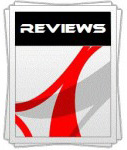 |
This review had been made available to
download and save
in PDF format (.pdf) allowing you to:
-
Save a copy for personal use and
archiving
-
Save and read our reviews offline
-
Read our reviews on your eBook
reader (e.g. Kindle, iPad and other tablets)
Please
visit our Store
for more information and to download a copy. A small fee will contribute
towards the running of TFTCentral and allow us to continue to make high
quality and detailed reviews in the future. |

Specifications and Features
The following table gives detailed information
about the specs of the screen:
|
Monitor
Specifications |
|
Size |
27"WS (68.47cm) |
Panel Coating |
Light AG coating |
|
Aspect Ratio |
16:9 |
Interfaces |
DL-DVI, HDMI 1.4, DisplayPort 1.2, D-sub VGA |
|
Resolution |
2560x 1440 |
|
Pixel Pitch |
0.233 mm |
Design
colour |
Black bezel and stand, some glossy plastics |
|
Response Time |
4ms G2G |
Ergonomics |
Tilt only |
|
Static Contrast Ratio |
1000:1 |
|
Dynamic Contrast Ratio |
20 million:1 |
VESA Compatible |
Yes, 100mm |
|
Brightness |
350 |
Accessories |
Power cable and external power brick. DVI and
audio cable |
|
Viewing Angles |
178 / 178 |
|
Panel Technology |
AU Optronics AHVA |
Weight |
Net weight: 4.7Kg |
|
Backlight Technology |
W-LED |
Physical Dimensions |
(WxHxD) with stand
646 x 462.96 x ? mm |
|
Colour Depth |
1.07b (8-bit + FRC) |
|
Refresh Rate |
60Hz |
Special
Features |
5+5W stereo speakers, audio jack, Low Blue Light Mode, overclockable refresh
rate, virtual 4k support |
|
Colour Gamut |
Standard gamut
sRGB, ~72% NTSC |
The QNIX QX2710 version we have offers a full range of connectivity options. There are
dual-link DVI, DisplayPort 1.2, HDMI and D-sub interfaces provided for video
connections
which is great to see. The digital interfaces are HDCP certified for encrypted
content. Cables are provided in the box for DVI only.
The screen has an external power supply brick
which is provided along with the necessary power cable which is a normal kettle
lead. There are integrated 5+5W stereo speakers on this model and an audio jack
if you need it and are sending audio to the screen over HDMI. There are no USB
ports or other features like card readers, ambient light sensors or motion
sensors. As a result it is certainly more limited than some more mainstream
rivals, but that is one of the reasons the cost can be kept down.
Below is a summary of the features and connections
of the screen:
|
Feature |
Yes / No |
Feature |
Yes / No |
|
Tilt adjust |
 |
DVI |
 |
|
Height adjust |
 |
HDMI |
 |
|
Swivel adjust |
 |
D-sub |
 |
|
Rotate adjust |
 |
DisplayPort |
 |
|
VESA compliant |
 |
Component |
 |
|
USB Ports |
 |
Composite |
 |
|
Card Reader |
 |
Audio connection |
 |
|
Ambient Light Sensor |
 |
HDCP Support |
 |
|
Touch Screen |
 |
MHL Support |
 |
|
Hardware calibration |
 |
Integrated Speakers |
 |
|
Uniformity correction |
 |
PiP / PbP |
 |

Design and Ergonomics




Above:
front views of the screen. Click for larger versions
The QX2710 comes in an all black design.
There are a mixture of matte and glossy plastics used across the screen.
The bezel is predominantly a matte plastic designed to look like it has a
brushed metal finish and there is a black glossy trim section on the lower
edge of the screen. There are various logos etched into the bezel
including a "QX2710LEDDPort" product name in the top left, and various
spec related logos in the top right hand area like "LED backlight" and "QHD".
There is also a "QNIX" logo in the middle of the bottom bezel. These are
all fairly subtle so don't stand out too much in day to day use. The base
of the stand is a glossy black plastic and so attracts dust and
fingerprints quite a lot.
In the bottom right hand corner there is a
power LED which glows a bright blue during normal use, and bright red
during standby. There is a circle inset into the front of the bezel here
which looks like it might be a button, but isn't. All the screen control
buttons including the power button are located on the bottom edge of the
screen in the right hand corner with small "tooth" shaped buttons to feel
and press. You can't see these from your viewing position on the desk as
they are tucked out of the way. The bezel measures ~23mm thickness along
the sides and top and ~38mm along the bottom edge.


Above:
rear views of the screen. Click for larger versions
The back of the screen is finished with a
matte black plastic. There is a large central section which protrudes from
the otherwise pretty flat back. On the left hand side (if viewing from
behind) are the interface connections which run vertically up the central
section. There is no cable tidy or anything but since the screen sites low
on the desk you can't really see any cables behind it.


Above:
views of the base. Click for larger versions
The base is finished in a glossy black
plastic as shown above.



Above:
side views of the screen and showing maximum tilt range. Click for larger versions
From the side the screen has a reasonably thin
profile as you can see above, thanks to the external power supply and use of
W-LED backlighting. There is a limited tilt adjustment offered by the stand,
which has smooth movement, but is very stiff to re-position. You won't want to
move it around much. The screen is pretty unstable on the small glossy plastic
base and so wobbles around a lot if you use the control buttons or tap the
screen at all. QNIX have stuck with a low cost stand and so there are no other
options offered like height, swivel or rotate adjustments unfortunately.
A summary of the screens ergonomic adjustments
is shown below:
|
Function |
Range |
Smoothness |
Ease of Use |
|
Tilt |
Yes |
Smooth |
Very stiff |
|
Height |
No |
n/a |
n/a |
|
Swivel |
No |
n/a |
n/a |
|
Rotate |
No |
n/a |
n/a |
|
Overall |
Very limited stand adjustments
with only a very stiff tilt available |
The materials were of a reasonable standard but
build quality felt a little flimsy and basic. The stand was the main area of
weakness and made the whole screen feel a bit cheap (which we guess it is!). There was
no audible buzzing noise from the screen even when conducting specific
tests which can often identify buzzing issues.
The whole screen remained cool even during prolonged use as well which
was pleasing.

Above:
interface connections shown. Click for larger versions
The video interface connections are located on the back of the screen, aligned
vertically along the right hand edge (if you were viewing from the front) of
the central section.There are audio connections, HDMI, DL-DVI, D-sub and
DisplayPort provided which was pleasing to see.

OSD Menu

Above: views of
OSD operational buttons on the bottom right hand edge of the screen
The screen is controlled through a series of
5 buttons located on the bottom edge in the lower right hand corner of the
screen. The source button allows you to switch between the various inputs. This
is actually quite a slow and cumbersome process and it takes a while to cycle to
the one you want (if you have more than one device connected). You have to cycle
through them in order each time as well to get to the one you want.

The down arrow gives you quick access to the
volume control as shown above, if you're using the built in speakers or
headphone jack. The up arrow switches between the two aspect ratio modes, wide
and 4:3.

The "menu" button brings up the main OSD as shown
above. This is split into 7 sections, although two are greyed out here as they
relate to the analogue input only and we are using DVI.

The "bright / Cont" section gives you control over
the brightness and contrast settings as you would expect.


The "color settings" menu gives you access to the
colour preset
modes and the user configurable mode, useful for
calibration.
The "OSD" section allows you to adjust the behaviour of the menu itself.


The "language" section is self explanatory. The "misc"
section contains the aspect ratio control and DCR function. The 'initialize'
setting does a factory restore of the screen.
All in all there were not many options or settings
in the menu to play with. We would have liked to have seen better preset mode
availability and perhaps certain settings defined for different uses. There is
also no control over the overdrive impulse so we will have to hope the
manufacturer has set this up appropriately. We did find navigation a little
tricky in some cases and it wasn't as intuitive as it could have been. We found
we sometimes switched the screen off accidentally via the power button which is
locations next to the "up" arrow, and is not aligned with the power LED. Because
the stand is fairly unstable the screen wobbles a lot when you use the buttons
on the bottom edge, so it didn't feel very sturdy. One last minor gripe is if
you reset the screen using the initialize option, the default language returns
to Korean, so you have to find the language section and turn it back to English.

Power Consumption
In terms of power consumption the manufacturer
lists 46.0W typical usage during operation and 0.5W in standby. We carried out our normal tests to
establish its power consumption ourselves.
|
 |
|
State and Brightness
Setting |
Manufacturer Spec (W) |
Measured Power Usage
(W) |
|
Default (73%) |
46.0 |
49.2 |
|
Calibrated (20%) |
- |
24.0 |
|
Maximum Brightness (100%) |
- |
52.8 |
|
Minimum Brightness (0%) |
- |
15.7 |
|
Standby |
0.5 |
0.5 |
|
We tested this ourselves and found that out of the
box the screen used 49.2W at the default 73% brightness setting. Once calibrated the screen reached
24.0W consumption, and in standby it used only 0.5W. We have plotted these
results below compared with other screens we have tested. The consumption is
very comparable to other W-LED backlit displays, with wide gamut GB-r-LED units
like the Dell U2713H and ViewSonic VP2772 using slightly more (comparing
calibrated states). The CCFL units like the Eizo SX2762W and NEC PA271W are even
more power hungry.


Panel and Backlighting
|
Panel Manufacturer |
AU Optronics |
Colour Palette |
1.07 billion |
|
Panel Technology |
AHVA |
Colour Depth |
8-bit + FRC |
|
Panel Module |
M270DAN01.0 |
Colour space |
Standard gamut / sRGB |
|
Backlighting Type |
W-LED |
Colour space coverage (%) |
sRGB, ~72% NTSC |
Panel Part and Colour Depth
The QNIX QX2710 utilises an
AU Optronics M270DAN01.0 AHVA (Advanced Hyper-Viewing Angle) panel which is
capable of producing 1.07 billion colours. According to the detailed panel spec
sheet this is done with an 8-bit colour depth and an additional
Frame Rate Control (FRC) stage (8-bit + FRC) as opposed to a true 10-bit
panel. This is a measure commonly taken on modern IPS panels as well to offer
10-bit colour support, and the FRC algorithm is very well implemented to the
point that you'd be very hard pressed to tell any difference in practice
compared with a 10-bit panel.
The panel offers support for 10-bit content. This
gives a colour depth support for 1.07 billion colours. However, you need to
take into account whether this is practically useable and whether you're ever
going to truly use that colour depth. You need to have a full 10-bit end
to end workflow to take advantage of it which is still quite expensive to
achieve and rare in the market, certainly for your average user. This includes
relevant applications and graphics cards as well, so to many people this 10-bit
support might be irrelevant.
This is the first panel produced by AU Optronics
using their new AHVA technology, designed to offer similar performance to the
very popular IPS tech produced by LG.Display. We have already seen the same
panel used for the
BenQ BL2710PT display as well. The panel is confirmed when dismantling the
screen as shown:


Screen
Coating
The
screen coating on the QX2710 is a light anti-glare (AG) offering as opposed
to any kind of glossy coating. This is contrary to a lot of other older
competing IPS based screens which usually feature a grainy and aggressive AG
solution. It retains its anti-glare properties to avoid unwanted reflections,
but does not produce an overly grainy or dirty image that some AG coatings can.
There are no visible cross-hatching issues with the coating.
Backlight Type and Colour Gamut
The screen uses a White-LED (W-LED) backlight unit
which has become very popular in today's market. This helps reduce power
consumption compared with older CCFL backlight units and brings about some
environmental benefits as well. The W-LED unit offers a standard colour gamut
which is approximately equal to the sRGB colour space (equating to ~72% NTSC).
Anyone wanting to work with wider colour spaces would need to consider wide
gamut CCFL screens, or perhaps the new range of GB-r-LED displays emerging. If
you want to read more about colour spaces and gamut then please have a read of
our
detailed article.
Backlight
Dimming and Flicker
We tested the screen to establish the methods used
to control backlight dimming. Our in depth article talks in more details about a
common method used for this which is called
Pulse Width Modulation (PWM). This in itself gives cause for concern to some
users who have experienced eye strain, headaches and other symptoms as a result
of the flickering backlight caused by this technology. We use a photosensor +
oscilloscope system to measure backlight dimming control
with a high level of accuracy and ease. These tests allow us to establish
1) Whether PWM is being used to control the
backlight
2) The frequency and other characteristics at which this operates, if it is used
3) Whether a flicker may be introduced or potentially noticeable at certain
settings
If PWM is used for backlight dimming, the higher
the frequency, the less likely you are to see artefacts and flicker. The duty
cycle (the time for which the backlight is on) is also important and the shorter
the duty cycle, the more potential there is that you may see flicker. The other
factor which can influence flicker is the amplitude of the PWM, measuring the
difference in brightness output between the 'on' and 'off' states. Please
remember that not every user would notice a flicker from a backlight using PWM,
but it is something to be wary of. It is also a hard thing to quantify as it is
very subjective when talking about whether a user may or may not experience the
side effects.
100%
50%


0%

Above scale = 1
horizontal grid = 5ms
At 100% brightness a constant voltage is applied
to the backlight and there is no need for any kind of PWM regulation. As you
begin to lower the brightness setting a low amplitude, low frequency oscillation is introduced
as you can see above. This isn't a full off/on typical pulse width modulation
operation and the amplitude is low. As you reduce the brightness the amplitude
increases but even at the minimum 0% brightness setting the backlight is not being
completely cycled off and on. If you refer to the scale on the vertical axis you
can see that it is only oscillating between 1V and 0.5V, as opposed to between
1V and 0V, so there's a 50% amplitude when at the lowest brightness setting of
the screen.

0% 20ms Scale
Above scale = 1
horizontal grid = 20ms
If we alter the horizontal scale from 5ms to 20ms
per grid you can see the oscillation more clearly. We can measure the frequency
of the PWM as well which is ~156Hz, which is low and could present problems to
some users. At least there isn't a full 100% amplitude cycling but the frequency
is low. This is all a bit odd since the screen is advertised as being flicker
free when clearly it is not.
|
Pulse Width
Modulation Used |
Yes |
|
Cycling
Frequency |
~156 Hz |
|
Possible
Flicker at |
|
|
100% Brightness |
No |
|
50% Brightness |
Yes |
|
0% Brightness |
Yes |
For an up to date list of all flicker-free (PWM free) monitors please see our
Flicker Free Monitor Database.

Contrast
Stability and Brightness
We wanted to see how much variance there was in
the screens contrast as we adjusted the monitor setting for brightness.
In theory, brightness and contrast are two independent parameters, and good
contrast is a requirement regardless of the brightness adjustment.
Unfortunately, such is not always the case in practice. We recorded the
screens luminance and black depth at various OSD brightness settings, and
calculated the contrast ratio from there. Graphics card settings were left at
default with no ICC profile or calibration active. Tests were made using an
X-rite i1 Display Pro colorimeter. It should be noted that we used the
BasICColor calibration software here to record these, and so luminance at
default settings may vary a little from the LaCie Blue Eye Pro report.
|
OSD
Brightness |
Luminance
(cd/m2) |
Black
Point (cd/m2) |
Contrast
Ratio
( x:1) |
|
100 |
288.34 |
0.46 |
627 |
|
90 |
288.23 |
0.46 |
627 |
|
80 |
284.16 |
0.46 |
618 |
|
70 |
270.15 |
0.43 |
628 |
|
60 |
248.03 |
0.40 |
620 |
|
50 |
221.32 |
0.36 |
615 |
|
40 |
191.20 |
0.31 |
617 |
|
30 |
158.31 |
0.26 |
609 |
|
20 |
122.49 |
0.20 |
612 |
|
10 |
83.94 |
0.14 |
600 |
|
0 |
42.73 |
0.07 |
610 |
|
Total Luminance Adjustment Range
(cd/m2) |
245.61 |
Brightness OSD setting controls backlight? |
 |
|
Total Black Point
Adjustment Range (cd/m2) |
0.39 |
|
Average Static Contrast Ratio |
617:1 |
PWM Free? |
 |
|
Recommended OSD setting for 120 cd/m2 |
19 |
The brightness control gave us a very good range
of adjustment. At the top end the maximum luminance reached 288
cd/m2 which was
high, but a fair bit lower than the specified maximum brightness of 350 cd/m2
from the manufacturer. There was a large 246 cd/m2 adjustment range in
total, and so at the minimum setting you could reach down to a luminance of 43 cd/m2.
This should be more than adequate for those wanting to work in darkened room
conditions with low ambient light. A setting of 20 in the OSD menu should return you a
luminance of around 120 cd/m2 at default settings. Note that the
brightness control doesn't change in steps of 1, so the next step down (17) is a
bit lower than 120 cd/m2.

We have plotted the
luminance trend on the graph above. The screen behaves as it should in this
regard, with a reduction in the luminance output of the screen controlled by the
reduction in the OSD brightness setting. Thankfully unlike some other Korean
screens we've tested in the past the brightness control was altering the
backlight intensity and not simply making digital white level adjustments.
Screens using the latter method reduce luminance through digital changes, but
this drastically impacts contrast ratio and does not offer any power saving
benefits. Instead, a proper backlight control is achieved from the brightness
setting on this model.
The brightness regulation was
not a linear relationship
and at the top end of the setting there was not much actual change in the
luminance output of the screen. Only from a setting of ~80% did the luminance
really change and drop as you then adjusted the setting lower. It should be noted that the brightness regulation is controlled by
Pulse Width Modulation at a low ~156 Hz frequency but with a modest
amplitude.

The average contrast ratio of
the screen was 617:1 and it remained stable across the brightness adjustment
range as shown above and represented a rather low figure for an IPS-type matrix.
More comparisons with other screens later on in the review.

Testing
Methodology
An
important thing to consider for most users is how a screen will perform out of
the box and with some basic manual adjustments. Since most users won't have
access to hardware colorimeter tools, it is important to understand how the
screen is going to perform in terms of colour accuracy for the average user.
I
restored my graphics card to default settings and disabled any previously active
ICC profiles and gamma corrections. The screen was tested at default factory settings using the DVI interface, and analysed using
an
X-rite i1
Pro Spectrophotometer (not to be confused with the i1 Display Pro
colorimeter) combined with
LaCie's Blue Eye Pro software suite. An X-rite i1 Display Pro colorimeter was
also used to verify the black point and contrast ratio since the i1 Pro
spectrophotometer is less
reliable at the darker end.
Targets for these tests are as follows:
-
CIE Diagram - validates the colour space
covered by the monitors backlighting in a 2D view, with the black triangle representing the
displays gamut, and other reference colour spaces shown for comparison
-
Gamma - we aim for 2.2 which is the default
for computer monitors
-
Colour temperature / white point - we aim
for 6500k which is the temperature of daylight
-
Luminance - we aim for 120
cd/m2, which is
the recommended luminance for LCD monitors in normal lighting conditions
-
Black depth - we aim
for as low as possible to maximise shadow detail and to offer us the best
contrast ratio
-
Contrast ratio - we aim
for as high as possible. Any dynamic contrast ratio controls are turned off here
if present
-
dE average / maximum -
as low as possible.
If DeltaE >3, the color displayed is significantly different from the
theoretical one, meaning that the difference will be perceptible to the
viewer.
If DeltaE <2, LaCie considers the calibration a success; there remains a
slight difference, but it is barely undetectable.
If DeltaE < 1, the color fidelity is excellent.

Default Performance and
Setup
Default settings of the screen were as follows:
|
Monitor OSD Option |
Default Settings |
|
Brightness |
73 |
|
Contrast |
91 |
|
Color Presets mode |
Normal |
|
RGB |
Locked |

QNIX
QX2710 LED Evolution II DPmulti TRUE10
- Default Factory Settings




|
|
Default Settings |
|
luminance (cd/m2) |
286 |
|
Black Point (cd/m2) |
0.45 |
|
Contrast Ratio |
636:1 |
Out of the box the screen looked reasonable to the
naked eye. Colours felt balanced and the temperature felt good as well. You
could tell the screen was a standard sRGB gamut of course, as compared with any
wide gamut display. The screen was far
too bright which is normal, and this was at the screens default 73% brightness
setting. We went ahead and measured
the default state with the i1 Pro.
The
CIE diagram on the left of the image confirms that the monitors colour gamut
(black triangle) in this 'native' color adjust mode is approximately equal to
the sRGB colour space. There was some slight over-coverage in blues and greens,
but nothing too major. Default gamma was recorded at 2.1 average, leaving it
with a small 6% deviance from the target of 2.2. White point was measured at
6921k leaving it again with a small 6% deviance from our target of 6500k.
Luminance was recorded at a very bright 286
cd/m2 which is
far
too high for prolonged general use. The screen was set
at a default 73% brightness in the OSD menu but that is easy to change of course
to reach a more comfortable setting. The black depth was 0.45 cd/m2 at this default
brightness setting, giving us a rather low static contrast ratio of
636:1.
Colour accuracy was reasonably good out of the
box with a default dE average of 2.4, and maximum of 5.1.
Testing the screen with various gradients showed smooth transitions with no sign
of any banding thankfully. There was some gradation evident, particularly in darker
tones as you will see from most monitors.
It should be noted the the default setup in the
"user" preset mode was basically identical. Overall this default setup was
moderate. The gamma and white point could do with being slightly more accurate
out of the box but the colour accuracy was good. The brightness is easy enough
to turn down to a comfortable level, but the contrast ratio was a bit
disappointing really, even for IPS-type panel technology (AHVA).

Colour Temperatures

The QX2710 features a range of 'color presets'
within the OSD menu as shown above. We measured the screen
with the X-rite i1 Pro spectrophotometer in each of the preset modes to establish
their colour temperature / white point. All other settings were left at factory defaults and no
ICC profile was active. The results are recorded below:
|
Selected
Preset Mode |
RGB Settings
in OSD |
Measured
Colour temperature (k) |
|
Normal |
66, 69, 72 |
6957 |
|
Reddish |
69, 69, 72 |
6960 |
|
Bluish |
66, 69, 76 |
6965 |
|
Low Blue Light |
69, 69, 70 |
6968 |
|
User |
69, 69, 72
(editable) |
6970 |
You will note that we've also listed the RGB
levels for each of these preset modes in the table above. These are locked for
each preset, with the exception of the "user" mode where you can change them
as you like. There was very little change in the measured white point in any
of these so-called preset modes as you can see. The reason for this is the
miniscule changes to the RGB channels, which makes them totally pointless in
our opinion. From the "normal" mode to the "reddish" mode there is a change in
the red channel from 66 to 69 - hardly a big change! These modes make no
differences to the white point and the only useful mode is the user setting
where you can at least change the RGB levels manually for calibration.
On another note you will notice that QNIX have
included an apparent Low Blue Light mode. This is something BenQ have recently
started to include in their screens as an additional measure to make the
screen more comfortable on the eyes. This is designed to reduce the blue
spectral output of the W-LED backlight which can be harsh on the eyes to some
users. See the relevant section from our recent
BenQ XL2720Z review for more information. The QNIX QX2710 has a Low Blue
Light option in the color presets menu as shown above. We have already seen
this makes pretty much no difference to the white point of the display.

We measured the spectral distribution of the
backlight first of all in the 'normal' color preset mode, using the X-rite i1
Pro. You can see the high peak for blue light from W-LED backlights here,
which is what a Low Blue Light mode is designed to try and reduce.

Switching to the Low Blue Light mode setting in
the OSD made no change at all to the spectral distribution, so we can only
conclude that this is a setting which doesn't do anything sadly.

Calibration
We used the
X-rite i1 Pro spectrophotometer combined with the LaCie Blue Eye Pro
software package to achieve these results and reports. An X-rite i1 Display Pro
colorimeter was used to validate the black depth and contrast
ratios due to lower end limitations of the i1 Pro device.
|
Monitor OSD Option |
Calibrated Settings |
|
Brightness |
20 |
|
Contrast |
91 |
|
Color Presets mode |
User |
|
RGB |
71, 71, 73 |

QNIX
QX2710 LED Evolution II DPmulti TRUE10
- Calibrated Settings

|
|
Calibrated Settings |
|
luminance (cd/m2) |
129 |
|
Black Point (cd/m2) |
0.18 |
|
Contrast Ratio |
696:1 |
We first of all reverted to the 'user' color
presets mode in the OSD menu to allow us access to the individual RGB channels.
Adjustments were made during the process to the RGB channels as shown in the table above
as well as the brightness control. This allowed us to obtain an
optimum hardware starting point and setup before software level changes would be
made at the graphics card level. We left the LaCie software to calibrate
to "max" brightness which would just retain the luminance of whatever brightness
we'd set the screen to, and would not in any way try and alter the luminance at
the graphics card level, which can reduce contrast ratio. These adjustments
before profiling the screen would help preserve tonal values and limit
banding issues. After this we let the software carry out the LUT adjustments and create an
ICC profile.
Average gamma had been met now at 2.2 average,
correcting the 6% deviance we'd seen out of the box. The
target white point was also now achieved at 6492k, again correcting a 6% default
deviance. Luminance had also been improved thanks to the adjustment to the
brightness control and was now being measured at 129
cd/m2.
Note that this was with the brightness control set at 20 in the OSD. The next
step down for that control was 17, and returned us a luminance of 114 cd/m2.
This left us a black depth of 0.18 cd/m2 and delivered a slightly
improved static contrast ratio of 696:1. Colour accuracy of the resulting
profile was excellent, with dE average of 0.3 and maximum of 1.0. LaCie would
consider colour fidelity to be excellent.
Testing the screen with various colour gradients
showed mostly smooth transitions. There was some gradation in darker tones
but no banding introduced due to the adjustments to the
graphics card LUT from the profilation of the screen which was pleasing.
You can use our settings and
try our calibrated ICC profile if you wish, which are available in
our ICC profile database. Keep in mind that results will vary from one
screen to another and from one computer / graphics card to another.

Calibration
Performance Comparisons

The comparisons made in this section try to give
you a better view of how each screen performs, particularly out of the box which
is what is going to matter to most consumers. When comparing the default factory
settings for each monitor it is important to take into account several
measurement areas - gamma, white point and colour accuracy. There's no point
having a low dE colour accuracy figure if the gamma curve is way off for
instance. A good factory calibration requires all 3 to be well set up. We have
deliberately not included luminance in this comparison since this is normally
far too high by default on every screen. However, that is very easily controlled
through the brightness setting (on most screens) and should not impact the other
areas being measured anyway. It is easy enough to obtain a suitable luminance
for your working conditions and individual preferences, but a reliable factory
setup in gamma, white point and colour accuracy is important and not as easy to
change accurately without a calibration tool.
From these comparisons we can also compare the
calibrated colour accuracy, black depth and contrast ratio. After a calibration
the gamma, white point and luminance should all be at their desired targets.

Default setup of the screen was reasonable overall.
Gamma and white point were a little out from the targets, but with only a 6% deviance. Colour accuracy was good with an
average dE of 2.4 and colours felt well balanced. It was a shame not to see some
more useful additional preset modes for other colour temperatures though.


The panel was a little disappointing in terms of
black depth and contrast ratio. Out of the box the contrast ratio was only
636:1, which is poor even for IPS-type panel technology. We actually improved
this a little through our calibration process, thanks to the tweaked RGB
settings primarily. At 696:1 after calibration it was still weak compared with
the only other AHVA panel we have tested, the BenQ BL2710PT (788:1). It was
comparable to some older IPS and PLS panels like the HP ZR2740w V2 (708:1) and
Samsung S27A850D (761:1) for instance. Some more modern IPS/PLS panels could
reach much higher, for example the Dell P2414H (1010:1) and P2714H (1065:1).

Viewing Angles

Above: Viewing
angles shown from front and side, and from above and below. Click for
larger image
Viewing angles of the QX2710 were very good as you
would expect from an IPS based panel. Horizontally there was very little colour
tone shift until wide angles past about 45° although the image did get paler
from a wide angle. Shifts were slightly more noticeable in the vertical field
but overall they were very good, with some darkening introduced as you get
to a wide angle. The screen offered the wide viewing angles of IPS technology
and was free from the very restrictive fields of view of TN Film panels,
especially in the vertical plane. It was also free of the off-centre contrast
shift you see from VA panels and a lot of the quite obvious gamma and colour
tone shift you see from some of the modern AMVA and PVA offerings. All as
expected really from a modern IPS panel.

Above: View of an
all black screen from the side. Click for larger version
On a black image there was a white glow from an
angle which is also characteristics of most IPS panels. If you are working in
darkened room conditions and with dark content on the screen this may prove a
problem perhaps since as you change your line of sight the white, silvery glow
appears across the panel. Given the size of the screen you may notice some glow
towards the corners in normal use, depending on how close you sit to the screen
and your line of sight.

Panel Uniformity
We wanted to test
here how uniform the brightness and colour temperature was across the screen, as well as identify any
leakage from the backlight in dark lighting conditions. Measurements of the luminance
and colour temperature were taken at 35 points across the panel on a pure
white background. The measurements for luminance were taken using BasICColor's calibration
software package, combined with an X-rite i1 Display Pro
colorimeter with a central point on the screen calibrated to 120 cd/m2. Measurements for colour temperature (white point) were taken using
BasICColor software and the i1 Pro spectrophotometer which can more accurately
measure the white point of different backlighting technologies. The below uniformity diagram shows the difference, as a percentage,
between the measurement recorded at each point on the screen, as compared with the
central reference point.
It is worth
noting that panel uniformity can vary from one screen to another, and can depend
on manufacturing lines, screen transport and other local factors. This is only a
guide of the uniformity of the sample screen we have for review.

Uniformity of Luminance

The luminance uniformity of the screen was
pretty good overall,
with the only issue really being the right hand region of the screen where
it was a little darker. Luminance dropped by a maximum of -17% in the upper
right hand corner down to ~ 110 cd/m2. Around 70% of the screen
was within a 10% deviance from the centrally calibrated point which was ok.
No major problems here with brightness uniformity.

Backlight Leakage

Above: All black screen in a darkened room. Click for larger version
As usual we also tested the screen with an all
black image and in a darkened room. A camera was used to capture the result.
There was no obvious backlight bleeding detectable to the naked eye. The camera
picked up some slight clouding in the corners, perhaps most apparent in the
bottom right hand region. Nothing too severe and nothing you should notice in
day to day use at all though.

General and Office Applications
The QX2710 feature a large 2560 x 1440 WQHD
resolution which is only just a little bit less vertically than a 30" screen.
The pixel pitch of 0.231mm is very small as a result, and by comparison a
standard 16:10 format 24" model has a pixel pitch of 0.270mm and a 30" model has
0.250mm. These ultra-high resolution 27" models offer the tightest pixel pitch
and therefore the smallest text as well. We found it quite a change coming from
21.5 - 24" sized screens, even those offering quite high resolutions and small
pixel pitches. Some users may find the small text a little too small to read
comfortably, and we'd advise caution if you are coming from a 19" or 22" screen
for instance where the pixel pitch and text are much larger. We found a 30"
screen to be quite a change with text size when we first used one, and this is
very similar and even a little bit smaller! The extra screen size
takes some getting used to over a few days as there really is a lot of room
to work with.
The massive resolution is really good for office
and general use, giving you a really big screen area to work with. It is a
noticeable upgrade from a 24" 1920 x 1200 resolution, and it's good to see
QNIX have opted to stick with the high res panel here rather than reverting
to some other 1920 x 1200 / 1920 x 1080 res panel as you may find in other 27"
models. For those wanting a high resolution for CAD, design, photo work etc,
this is a really good option. The image was very sharp and crisp and text was
very clear.
With its WQHD display, you enjoy 77% more desktop space than a full HD screen to
spread out your windows and palettes. The screen can also support "virtual 4k"
resolutions if you have a suitable graphics card and set up a custom resolution
to send to the panel (30Hz maximum refresh rate at 3840 x 2160). This seems to
be a current trend with some manufacturers so that they can advertise their
screen as supporting 4k resolution, but without actually providing a native 4k
panel. It's a bit misleading in our opinion and buyers should watch out for it.
We tried it on the QX2710 out of interest but fail to see any real use for it.
The high resolution just gets scaled by the panel back down to the 2560 x 1440
pixels which make up the panel. As a result you lose sharpness and clarity and
text looks more blurry. It is also far too high a resolution we feel for a 27"
screen, making everything miniscule and hard to see. 2560 x 1440 is enough we
feel for a 27" sized screen, and 4k really needs a bigger screen to make it at all
practical. Add to this also that you are limited to using a 30Hz refresh rate
and it's not a great feature.
The light AG coating from the AHVA panel is a
positive feature when it comes to these kind of uses and we had been pleased with the coating on
this model. This light panel coating ensures that white backgrounds of office
documents looked good, and did not suffer from the overly grainy and dirty feel
of some competing IPS panels featuring heavy, aggressive AG coating. It also
remained free from the reflections you might experience from a full glossy
solution so seems to be a good half-way between the two.
The
wide viewing
angles provided by the IPS panel technology on both horizontal and vertical
planes, helps minimize on-screen colour shift when viewed from different angles.
The
default setup of the screen was pretty good overall and should provide a
reasonably reliable setup for those who don't have access to a calibration device of their
own. The gamma and white point were a little off sadly, and the contrast ratio
was weak, even for an IPS-type panel. The provided preset colour modes are
useless and do pretty much nothing in real terms. The Low Blue Light mode is
also pointless and doesn't work.
The brightness
range of the screen was also very good, with the ability to offer a luminance
between approximately 288 and 42 cd/m2. This should mean the screen
is perfectly useable in a wide variety of ambient light conditions, including
darkened rooms. A setting of ~19 in the OSD brightness
control should return you a luminance close to 120 cd/m2.
The backlight regulation is controlled using
Pulse-Width modulation (PWM) and so the screen can't be classified as being flicker-free,
despite the spec suggesting it is.
The amplitude is quite low but the frequency also low at ~156Hz so it
could be problematic for some users. Those who suffer from eye fatigue or
headaches associated with flickering backlights may want to keep it in mind. There was
no
audible buzzing from the screen, even when specifically looking for it
using test images with a large amount of text at once. The screen remains
cool even during prolonged use. There is no specific 'text' preset mode available from the
menu or anything so you will need to set up the screen to suit your needs.
There's no real way to have different modes saved either so it's a bit
inflexible when it comes to different uses and setups.
The screen doesn't really have any extras features
at all, so there are no USB ports, ambient light sensors or card readers which can be useful in office environments. There
are only a very limited range of ergonomic adjustments
available from the stand as well with only a stiff, hard to use tilt adjustment
offered. The VESA mounting support may be useful to some people though as
an alternative.

Above: photo of
text at 2560x 1440 (top) and 1920 x 1080 (bottom)
The screen is designed to run at its native
resolution of 2560 x 1440 and at a 60Hz recommended refresh rate. However, if
you want you are able to run the screen outside of this resolution. We tested
the screen at a lower 1920 x 1080 resolution to see how the screen handles the
interpolation of the resolution, while maintaining the same aspect ratio of
16:9. At native resolution the text was sharp as you can see from the top
photograph. When you switch to a lower resolution the text is larger of course
but still clear enough with only low amounts of overlap between pixels. The screen seems to interpolate the image well although you of
course lose a lot of desktop real-estate running at a lower resolution.

Responsiveness and Gaming
|
Quoted G2G Response Time |
4ms G2G |
|
Quoted ISO Response Time |
n/a |
|
Panel Manufacturer and
Technology |
AU Optronics AHVA |
|
Panel Part |
M270DAN01.0 |
|
Overdrive Used |
Yes |
|
Overdrive Control Available to
User |
No |
|
Overdrive Settings |
n/a |
The QX2710 is rated by QNIX as having a 4ms G2G response time
which indicates the panel uses
overdrive /
response time compensation (RTC) technology to boost pixel transitions
across grey to grey changes. There is no control over the overdrive impulse
within the OSD menu so we must rely on the manufacturers set up here. The
part
being used is the
AU Optronics M270DAN01.0 AHVA (IPS-type) panel. Have a read about response time in
our
specs section if you need additional information about this measurement.
We will first test the screen using our thorough
response time testing method. This uses an oscilloscope and photosensor to
measure the pixel response times across a series of 20 different transitions, in
the full range from 0 (black) to 255 (white). This will give us a realistic view
of how the monitor performs in real life, as opposed to being reliant only on a
manufacturers spec. We can work out the response times for changing between many
different shades, calculate the maximum, minimum and average grey
to grey (G2G) response times, and provide an evaluation of any overshoot present
on the monitor.
We use an
ETC M526
oscilloscope for these measurements along with a custom photosensor device.
Have a read of
our response time measurement article for a full explanation of the testing methodology and reported
data.



If we look at these response time measurements we
can see there's a rather mixed set of results. A lot of the transitions are
actually quite slow, with G2G figures ranging up to 22.6ms in the worst cases.
Rise times were noticeably slower, those being changes from dark to light
shades, with an average G2G measured at 15.6ms. This was particularly apparent
when changing between similar dark shades like 0-50, 0-100 etc. Full changes
from grey to white (x - 255) were a bit faster, but were still nowhere near the
specified 4ms G2G response time spec given by the manufacturer. Fall times
(changes from light to dark shades) were a bit faster, with an average G2G
response time of 10.8ms. Changes to black were the fastest (x - 0), reaching
down to 6.3ms in the best cases. This was still not as fast as the 4ms G2G spec
quoted. You could tell from these results that there was some modest overdrive
impulse being applied, and transitions were faster than we'd seen from some
other Korean monitors such as the
Achieva 27" IPS Zero-G for instance. However, it was not being applied
sufficiently to reduce response times enough and so you were left with overall quite a
slow panel.

Transition: 0-150-0 (scale = 20ms)
Above is an example of a typical transition we
saw, with a slow rise time (21.1ms) and fast fall time (6.8ms).

Transition: 150-255-150 (scale = 20ms)
In some cases the rise times were faster, here
shown at 9.3ms. The rise times were fastest when changing to white (x - 255).

On the positive side, if we evaluate the RTC
overshoot you can see that there was no overshoot evident at all on any
transition. Thankfully the overdrive impulse is being applied so lightly that it
doesn't introduce any overshoot problems or artefacts. We would have probably
traded some light overshoot though for boosted response times.

Display Comparisons

As we begin to measure more screens with the
oscilloscope system we can begin to plot them on a graph like the above for easy
comparison. This shows you the lowest, average and highest G2G response time
measurement for each screen. There is also a traffic light style circle mark to
indicate the RTC overshoot error for each screen, as the response time figure
alone doesn't tell the whole story.
As you can see, the QX2710 was a bit slow compared
with most modern IPS-type panels we've tested. It had an average G2G response
time of 13.2ms which left is considerably slower than models like the Dell
P2414H (8.9ms) and P2714H (8.9ms), which seemed to offer about as fast a
response time as you can get from IPS-type technology, without introducing lots
of noticeable overshoot. The BenQ BL2710PT is based on the exact same AHVA panel
as the QX2710 and was again a bit faster with an average response time of 10ms
G2G, again without any significant overshoot problems. We were a little
disappointed in the pixel response times of the QX2710 although we were glad
that no overshoot was evident at all. Perhaps QNIX should have boosted the
overdrive impulse a bit more to squeeze some faster transitions out of it, even
if it meant some slight overshoot was introduced. Getting the right balance is
tricky, but with other models reaching more like 9 - 10ms G2G without
overshoot problems, it must be possible. The TN Film models like the
BenQ XL2720Z achieve much faster overall
response times so if you're looking for a gaming screen you may want to consider
TN Film technology.
The screen was also tested using the chase test in
PixPerAn for the following display comparisons. As a reminder, a series of
pictures are taken on the highest shutter speed and compared, with the best case
example shown on the left, and worst case example on the right. This should only
be used as a rough guide to comparative responsiveness but is handy for a
comparison between different screens and technologies as well as a means to
compare those screens we tested before the introduction of our oscilloscope
method.

27"
4ms
G2G AU Optronics AHVA
In practice the QNIX QX2710 showed moderate
levels of blur with some trail images visible in these test photos. In practice
the moving images were not as sharp as some faster screens and more blur was
apparent. At least there are no overshoot artefacts here though.

27"
4ms
G2G AU Optronics AHVA

27" 4ms G2G AU
Optronics AHVA (AMA Setting = High)

27" 8ms G2G
LG.Display AH-IPS

27" 5ms G2G
Samsung PLS (Trace Free = 40)

27" 12ms G2G
Samsung PLS (Response Time = Advanced)
Firstly it is interesting to compare the QX2710 to some of the other popular 27"
models we have tested with 2560 x 1440 resolutions and IPS-type panels (IPS, PLS
and AHVA). You can
see first of all a comparison against the
BenQ BL2710PT which is the other screen
using the same AHVA panel. The motion blur is more apparent on the QNIX due to
the slower pixel response times and even though both models are using the same
panel, the overdrive control is different. The
Dell U2713HM was a little faster
still and eliminated even more of the visible blurring, but also remained free from overshoot which was
a bonus. The
Asus PB278Q was again faster than the
QX2710 and although it showed a little dark overshoot it was very slight. The
ViewSonic VP2770-LED was more comparable to the BenQ BL2710PT in visible
blurring, but again was still slightly faster than the QNIX. The QNIX was the
slowest of the bunch here.

27"
4ms
G2G AU Optronics AHVA

27" 8ms G2G
Samsung AD-PLS

23.8" 8ms G2G
LG.Display AH-IPS
We have provided a comparison of the QX2710 against a
couple of
other IPS-type screens. The Dell
P2714H and
P2414H had impressed us considering their IPS/PLS panel technologies, and
represented about the best you can get from a modern IPS panel at the moment for
response times, without introducing any significant overshoot problems.

27"
4ms
G2G AU Optronics AHVA

27" 2ms G2G Chi
Mei Innolux TN Film +144Hz (Trace Free = 60)

27" 1ms G2G
AU Optronics TN Film + 144Hz (AMA = High)

23.5" 4ms G2G
Sharp MVA + 120Hz
We've also included a comparison above against
3 very fast 120Hz+ compatible screens we have tested. The other screens shown
here are all aimed primarily at gamers and have various features and extras
which make them more suitable overall for gaming.
Firstly there is a comparison against the
Asus VG278HE with its 144Hz refresh
rate and fast response time TN Film panel. This showed very fast pixel response times and smooth movement thanks to
its increased refresh rate. You are able to reduce the motion blur even more
through the use of the LightBoost strobed backlight which we talked about in
depth in our article about
Motion Blur Reduction Backlights.
Then there is a comparison against the
BenQ XL2720Z with another very fast TN Film panel and 144Hz refresh rate.
This showed very low levels of motion blur, but some dark overshoot was
introduced as a side-effect as you can see. This screen even includes a native
Blur Reduction mode to help eliminate further perceived motion blur.
Lastly there is the MVA based Eizo FG2421 screen
with a fast response time (especially for the panel technology being used) and
120Hz refresh rate support. There is also an additional 'Turbo 240' motion blur
reduction mode which really helps reduce the perceived motion blur in practice.
While these pixel response tests from PixPerAn
give one view of the performance of the panel, there is something else going on as well here which can't be picked out by the camera. All of these other
gaming models are
running at 120Hz (or higher) refresh rates, which allows for improved 120fps+ frame rates and
in some cases the support of
3D stereoscopic content as well. This can really help improve smoothness and
the overall gaming experience so these screens still have the edge when it comes
to fast gaming. Any additional extras to reduce perceived motion blur can also
have a real benefit in practical terms, and again not easy to pick out with this
camera method. The QX2710 is marketed as being able to overclock to higher
refresh rates up to 120Hz, but in practice we discovered there is frame-dropping
on this multi-input model making it pointless.

Refresh Rate Overclocking
One are which some Korean monitors are known for
are their ability to overclock the refresh rate. In affect this would allow you
to boost the native 60Hz maximum refresh rate supported by the panel to 100Hz or
more. The ability to overclock a monitor depends on several factors including
the panel, internal electronics and your graphics card. You will need third
party apps to set up a custom resolution and refresh rate to test it, and
results will vary from one screen to another often. Some Korean monitors can be
overclocked up to around 100Hz which then brings about benefits in terms of
frame rate and motion smoothness for gaming. It also means you can have a 2560 x
1440 resolution IPS (or PLS/AHVA) panel with a refresh rate of >60Hz which is
desirable to some. A lot of people have been hoping for IPS panels with
native 120Hz support, but to date there have only been TN Film and a couple of
MVA panels which can support those kind of refresh rates.
There are a couple of considerations which should
be made when even thinking about overclocking. Firstly you need to consider
whether the response time of the panel is even sufficient to cope with the
increased frame rate. For instance if you are running a screen at 120Hz, there
is a new frame sent to the screen every 8.33ms. If the response time is not less
than this it will not be able to keep up with the demand. This is one of the
reasons why TN Film panels are the main technology for 120Hz+ displays as their
response times allow for this frame rate support. Most IPS-type panels are much
slower and so while you might be able to send 120 fps to the screen, the
response time of the pixels may struggle to keep up. There are still benefits in
terms of gaming frame rate and smoothness of movement but refresh rate isn't
everything. You also need to be aware that although you might be able to run a
screen at a higher refresh rate, and it will display an image, it may well drop
frames which makes the whole thing pointless anyway. That will lead to
stuttering and frame drops which no one wants. What you are looking for is a
display with a fast response time, and the ability to support higher refresh
rates without frames being dropped.
This screen is advertised as being able to support
overclocked refresh rates up to 120Hz. We tested the QX2710 LED Evolution II DPmulti TRUE10
and it was easy enough to create custom resolutions and refresh rates which the
monitor accepted. An image was displayed fine at 2560 x 1440 resolution and at
75, 100 and 120Hz refresh rates. We tested these over both DL-DVI and
DisplayPort. Although the image was displayed, frames were unfortunately dropped
in all cases, meaning this was all rather pointless. Some artefacts were also
visible in some situations. It didn't seem to allow any
useful overclocking beyond 60Hz sadly. Maybe results will vary with other models
in the range of single input variants as some people have reported. The
specified ability to overclock up to 120Hz is somewhat misleading for this
particular model though.

The overall gaming performance of the QNIX QX2710
was moderate overall. The response time was slow by modern IPS standards at
13.2ms G2G average which meant it did not appear as sharp or crisp in moving
content as other popular IPS-type models we've tested. On the positive side it
was at least free from any overshoot problems which can really be distracting if
manufacturers push the overdrive too much (e.g. Dell U2713H etc). The screen should be able to handle some
moderate gaming without too much problem, although if you want to play a lot of
fast FPS games there are faster panels out there. The advertised ability to
overclock the refresh rate up to 120Hz was interesting, but in reality it
couldn't live up to this claim and just dropped frames when you attempt it.
Maybe the single input versions of the screen will be better in that regard, but
even if you are able to boost the refresh rate a bit, the response time isn't
really adequate to keep up with much more than 60Hz anyway.
If gaming is your priority you may want to consider some of the more gamer orientated 120Hz+, TN Film
based compatible displays out
there, or perhaps something like the Eizo FG2421. Even better still would be models equipped with
LightBoost systems or other motion blur reduction backlights for optimum
motion blur elimination.

Additional Gaming Features

Aspect Ratio Control -
The QX2710 has a very limited range of
aspect ratio control options through the OSD 'Misc' menu. There are only options for
"wide" and "4:3" only. At least with the screen being a native 16:9
aspect ratio it should handle a lot of content and external devices without much
issue, as a lot of content is in the same aspect ratio nowadays anyway. Would
have been nice to see more options available though like an auto-aspect
retention, 5:4 and 1:1 pixel mapping perhaps.
Preset Modes -
There are no specific gaming preset modes
available in the OSD.

Lag
We have written an in depth article about
input lag and the various measurement techniques which are used to evaluate
this aspect of a display. It's important to first of all understand the
different methods available and also what this lag means to you as an end-user.
Input Lag vs. Display Lag vs. Signal
Processing
To avoid confusion with different terminology we
will refer to this section of our reviews as just "lag" from now on, as there
are a few different aspects to consider, and different interpretations of the
term "input lag". We will consider the following points here as much as
possible. The overall "display lag" is the first, that being the delay between
the image being shown on the TFT display and that being shown on a CRT. This is
what many people will know as input lag and originally was the measure made to
explain why the image is a little behind when using a CRT. The older stopwatch
based methods were the common way to measure this in the past, but through
advanced studies have been shown to be quite inaccurate. As a result, more
advanced tools like SMTT provide a method to measure that delay between a TFT
and CRT while removing the inaccuracies of older stopwatch methods.
In reality that lag / delay is caused by a
combination of two things - the signal processing delay caused by the TFT
electronics / scaler, and the response time of the pixels themselves. Most
"input lag" measurements over the years have always been based on the overall
display lag (signal processing + response time) and indeed the SMTT tool is
based on this visual difference between a CRT and TFT and so measures the
overall display lag. In practice the signal processing is the element which
gives the feel of lag to the user, and the response time of course can
impact blurring, and overall image quality in moving scenes. As people become
more aware of lag as a possible issue, we are of course keen to try and
understand the split between the two as much as possible to give a complete
picture.
The signal processing element within that is quite
hard to identify without extremely high end equipment and very complicated
methods. In fact the studies by Thomas Thiemann which really kicked this whole
thing off were based on equipment worth >100,1000 Euro, requiring extremely high
bandwidths and very complicated methods to trigger the correct behaviour and
accurately measure the signal processing on its own. Other techniques which are
being used since are not conducted by Thomas (he is a freelance writer) or based
on this equipment or technique, and may also be subject to other errors or
inaccuracies based on our conversations with him since. It's very hard as a
result to produce a technique which will measure just the signal processing on
its own unfortunately. Many measurement techniques are also not explained and so
it is important to try and get a picture from various sources if possible to
make an informed judgement about a display overall.
For our tests we will continue to use the SMTT
tool to measure the overall "display lag". From there we can use our
oscilloscope system to measure the response time across a wide range of grey to
grey (G2G) transitions as recorded in our
response time
tests. Since SMTT will not include the full response time within its
measurements, after speaking with Thomas further about the situation we will
subtract half of the average G2G response time from the total display lag. This should allow us to give a good estimation of
how much of the overall lag is attributable to the signal processing element on
its own.
Lag Classification
To help in this section we will also introduce a broader classification system
for these results to help categorise each screen as one of the following levels:
-
Class 1)
Less than 16ms / 1 frame lag - should be fine for gamers, even at high levels
-
Class
2)
A lag of 16 -
32ms / One to two frames - moderate lag but should be fine for many gamers.
Caution advised for serious gaming and FPS
-
Class
3)
A lag of more
than 32ms / more than 2 frames - Some noticeable lag in daily usage, not
suitable for high end gaming

For the full reviews of the models compared here and the dates they were written
(and when screens were approximately released to the market), please see our
full
reviews index.
|
(Measurements in ms) |
User Mode |
|
Total Display Lag (SMTT
2) |
22.0 |
|
Pixel Response Time
Element |
6.6 |
|
Estimated Signal
Processing Lag |
15.4 |
|
Lag Classification |
2 |
|

Class 2 |
We have provided a comparison above against other
models we have tested to give an indication between screens. Those shown with
blue bars in the bottom half represent the total "display lag" as at the time of
review we did not have access to an oscilloscope system to measure the response
time element and provide an estimation of the signal processing. The screens
tested more recently in the top half are split into two measurements which are
based on our overall display lag tests (using SMTT) and half the average G2G
response time, as measured by the oscilloscope. The response time is split from
the overall display lag and shown on the graph as the green bar. From there, the
signal processing (red bar) can be provided as a good estimation.
The screen showed a total average display lag of
22.0ms as measured with SMTT 2. Taking into account half the average G2G
response time at 6.6ms, we can estimate that there is ~15.4ms of signal
processing lag on this screen. This is quite high and so might not be suitable
for fast FPS type gaming for many users.

Movies and Video

The following summarises the screens performance
in video applications:
-
27"
screen size makes it a reasonable option for an all-in-one multimedia screen,
but being quite a bit smaller than most modern LCD TV's of course.
-
16:9
aspect ratio is more well suited to videos than a 16:10 format screen, leaving
smaller borders on DVD's and wide screen content at the top and bottom.
-
2560 x
1440 resolution can support full 1080 HD resolution content.
-
Digital interface support HDCP for any encrypted and protected content
-
DVI, DisplayPort, D-sub and
HDMI
connections available, offering great connectivity choices for modern DVD
players, Blu-ray, consoles etc.
-
Cables provided in the box
for DVI only so a little limited.
-
Light
AG coating provides clear images with no major graininess, and without
the unwanted reflections of a glossy solution.
-
Wide
brightness range adjustment possible from the display, including high maximum
luminance of ~288
cd/m2 and a good minimum luminance of
~43 cd/m2. This should afford you very good control for different
lighting conditions. Contrast ratio remains stable across that adjustment
range as well although it is fairly low. Brightness regulation is controlled using a
low
frequency, but fairly low amplitude PWM which may be off-putting to some
users.
-
Black
depth and contrast ratio are pretty weak for an IPS-type panel at 696:1 after
calibration. Detail in darker scenes should be moderate as a result.
-
There
is no specific 'movie' preset mode available for movies or video
-
Reasonable pixel responsiveness which can handle fast moving scenes in movies
without issue. No overshoot issues at all which is good news.
-
Wide viewing angles thanks to AHVA panel
technology meaning several people could view the screen at once comfortable
and from a whole host of different angles.
-
No particularly noticeable backlight leakage which is good, even in darkened
room conditions.
-
Limited range of ergonomic adjustments available
from the stand, so might be tricky to obtain a comfortable position for
multiple users or if you want to sit further away from the screen for movie
viewing. Even the tilt is stiff and hard to use.
-
2x 5W
integrated stereo speakers on this model and a headphone jack if sending sound
to the screen over HDMI.
-
Limited
range of
hardware aspect ratio options with only 4:3 and 'wide' being available. At
least the screen is natively 16:9 aspect ratio.
-
Picture in picture (PiP) and Picture By Picture (PbP) are not available.
|
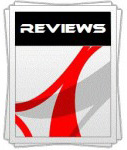 |
This review had been made available to
download and save
in PDF format (.pdf) allowing you to:
-
Save a copy for personal use and
archiving
-
Save and read our reviews offline
-
Read our reviews on your eBook
reader (e.g. Kindle, iPad and other tablets)
Please
visit our Store
for more information and to download a copy. A small fee will contribute
towards the running of TFTCentral and allow us to continue to make high
quality and detailed reviews in the future. |

Conclusion
The QNIX QX2710 left us with mixed feelings but it
was an interesting screen to test. First of all we felt let down by some of the
specified extra features which just failed to deliver anything useful. The
"virtual 4k" support worked, but was impractical we felt on a screen this size,
and with the resulting scaling required to fit it back down to a 1440p
resolution it was not really practically useful. The Low Blue Light mode didn't
work at all, nor did any of the preset modes for different colour temperatures.
Despite being advertised as flicker free the screen uses a low frequency PWM
which is a real shame. The spec also states the ability to overclock the screen
to up to 120Hz refresh rate, and while it will comfortably accept a refresh rate
signal this high, it just drops frames at anything over 60Hz making it all
rather pointless. These were all the special features which made the
QX2710 interesting to test out, and no doubt might attract some buyers, but in
reality we were disappointed in what they delivered.
On the more positive side, the all round
performance of the AHVA panel was pleasing, offering wide viewing angles, good
image stability, a nice light AG coating and good colour reproduction. Default
setup was also pretty good, although the contrast ratio was poor even for an
IPS-type panel. We improved this a bit after calibration but not enough to
compete with some IPS models. Office use was reasonable and we were relieved to
see a proper backlight control from the brightness setting, unlike the digital
white level control we'd seen from many Korean models in the past. Response
times were moderate and we were at least pleased to see no overshoot problems.
We were also pleased by the wide range of connectivity options which for a
screen of this cost was decent. We can forgive the fact that the stand is very
limited and there are no other extras like USB ports since keeping retail costs
down is the name of the game. What you end up with is a low cost screen with a
wide range of connections which offers fairly good all round performance thanks
to its choice of decent panel. There's nothing special particularly about its
performance and some areas are a little weak. The added extra features were a
let down, but given the low retail cost we expect it would still make a decent
screen for general day to day use if money is tight. You can purchase the QNIX
screens from their
eBay store here.
|
Pros |
Cons |
|
Decent general all round
performance thanks to AHVA panel |
Overclocked refresh rate drops
frames making it pointless |
|
Proper backlight control
thankfully from brightness setting |
PWM used despite flicker free
claims |
|
Decent range of connectivity
options on this particular version |
Weak contrast ratio |
|
 |
If you have enjoyed
this review and found it useful, please consider making a
small
donation to the site. |