
Introduction
During 2013 the desktop monitor market made a
noticeable advancement towards providing ultra high definition displays. This is
matched in other multimedia areas including televisions where higher
resolutions, and the necessary content, are starting to become more popular and
widely available. The arrival of "4k" resolutions is still very new in the
desktop monitor market place and so far there have only been a few screens with
these ultra high resolutions. The term "4k" refers to a screen with a horizontal
resolution in the order of 4000 pixels. In fact what we are talking about with
most of the desktop monitors is a "4k Ultra HD" resolution, which is 3840 x 2160
(8.3 mega pixels), that being four times the number of pixels of a 1920 x 1080
resolution.
So far we've seen only a couple of mainstream
models emerge with 4k resolution support, most notably the 31.5" sized Sharp
PN-K321 and Asus PQ321Q models. Both were based on a new panel technology from
Sharp called IGZO, which we will look at a bit more later on in the review.
These screens were really the first attempts to deliver 4k resolutions in the
desktop space. Dell have now released their competing model into the market, the
31.5" UP3214Q. This model is also based on an IGZO technology panel from Sharp,
but actually offers some additional features and extras compared with the
earlier models. There is a wide gamut LED backlight system being used, the
screen offers a full 3840 x 2160 resolution at 60Hz, and there is even a
hardware calibration feature like other recent UltraSharp range screens from
Dell. 4k resolutions are here although there's quite a few considerations you
need to make if considering a screen like this which we will discuss throughout
the course of the review. Look out for the "important 4k consideration" sections
scattered throughout the review for some of the key points.
Dell's website says "See
your work in stunning Ultra HD clarity on our largest Dell UltraSharp monitor
featuring high pixel density and exceptional colour accuracy. Ultra HD 3840 x
2160: Get four times the resolution of Full HD and see the finest details with
ultra-high pixel density. Vivid, accurate and consistent colour: With
PremierColor, your monitor provides superb colour accuracy and 99% Adobe RGB and
100% sRGB coverage. Expansive display: Multitask with plenty of space to see all
of your applications across an expansive 31.5" display."


Dell UP3214Q Now Available

Specifications and Features
The following table gives detailed information
about the specs of the screen:
|
Monitor
Specifications |
|
Size |
31.5"WS (80.1 cm) |
Panel Coating |
Medium AG coating |
|
Aspect Ratio |
16:9 |
Interfaces |
DisplayPort 1.2a, Mini DisplayPort, HDMI |
|
Resolution |
3840 x 2160 |
|
Pixel Pitch |
0.182 mm
140 PPI |
Design
colour |
Matte black bezel with silver stand/base |
|
Response Time |
8ms G2G |
Ergonomics |
Tilt, height, swivel |
|
Static Contrast Ratio |
1000:1 |
|
Dynamic Contrast Ratio |
2 million:1 |
VESA Compatible |
Yes 100mm |
|
Brightness |
350 |
Accessories |
Cable cover, power, DisplayPort > Mini
DisplayPort, and USB cables. Factory calibration report |
|
Viewing Angles |
176 / 176 |
|
Panel Technology |
"IPS mode" IGZO |
Weight |
monitor with stand: 12.15Kg |
|
Backlight Technology |
LED |
Physical Dimensions |
(WxHxD with stand max height)
749.9 x 572.4 x 214.0 mm |
|
Colour Depth |
1.07b (10-bit) |
|
Refresh Rate |
60Hz |
Special
Features |
4x
USB 3.0 ports, card reader, hardware calibration, factory calibration modes |
|
Colour Gamut |
Wide gamut
100%
sRGB, 99% Adobe RGB |
The Dell UP3214Q offering a reasonable set of
connectivity options although some of the more common interfaces are left off
here. There are DisplayPort, Mini DisplayPort and HDMI provided, since these are
the only connections which have the bandwidth necessary to deliver the full 4k
resolution to the screen. As a result, DVI and VGA have been omitted.
Important 4k Consideration - The
ability to display a 4k resolution relies on several factors. The DisplayPort
interfaces can support the full 3840 x 2160 resolution at a refresh rate
of 60Hz as they have the necessary bandwidth capacity. However you do need a
graphics card which can offer this resolution/refresh rate over DisplayPort as
well. The graphics card must also be DP1.2 certified with MST feature, and the
driver must also be able to support Display ID v1.3. If you have the necessary
graphics card and driver, you can connect to the UP3214Q from the DP output on
the card to either the normal DP or the mini DP inputs without much issue. You
should find that the graphics card detects the screen and automatically sets you
to 3840 x 2160 first of all, but at a locked refresh rate of 30Hz. You need to
go into the screen OSD and enable the DisplayPort 1.2 mode. This will only work
if your graphics card can support it, and the instruction manual for the screen
talks about this a bit more. Only the DP connections can support the full
resolution at 60Hz, and HDMI is limited to only 30Hz which leaves you with a
noticeably choppy and stuttery performance. If you try to switch to DP 1.2 mode
and your graphics card doesn't support it, it can be very tricky getting things
back since you can't actually get into the OSD menu when no signal is detected.
You can only change the input. So you have to connect another device via HDMI,
but it can't be a PC which supports 4k or a device which will struggle when it
detected the screen is 4k compatible. Even when you have HDMI working and can
get back into the OSD menu, you can't turn DP 1.2 off since it's greyed out when
using HDMI, do instead you have to do a full factory reset which loses all other
settings and calibrations you might have done.
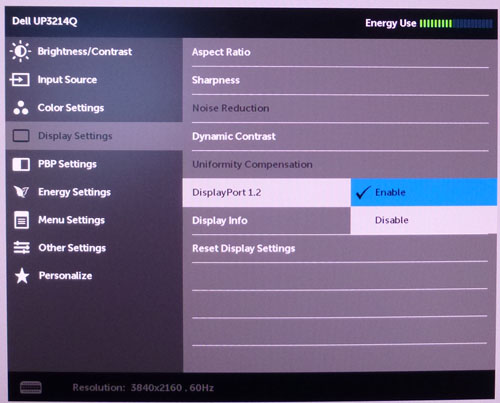
The screen comes packaged with a DisplayPort >
Mini DP cable but not a standard DP > DP cable or HDMI cable. The screen has an integrated power
supply and so it only needs a standard kettle lead which is provided in the box.
There is a built-in 4 port USB 3.0 hub as well on this model and the cable to
connect back to your PC is provided too. There is even a 9-in-1 card reader
located on the left hand edge of the screen which is a useful extra and nice to
see it's been included. The supported card types are shown below from the Dell
user guide:

There
are no further extras such as
integrated speakers, or ambient light or motion sensors. The screen is
compatible with Dell's SoundBar if you want. Below is a summary of the features and connections
of the screen:
|
Feature |
Yes / No |
Feature |
Yes / No |
|
Tilt adjust |
 |
DVI |
 |
|
Height adjust |
 |
HDMI |
 |
|
Swivel adjust |
 |
D-sub |
 |
|
Rotate adjust |
 |
DisplayPort |
 |
|
VESA compliant |
 |
Component |
 |
|
USB Ports |
 |
Composite |
 |
|
Card Reader |
 |
Audio connection |
 |
|
Ambient Light Sensor |
 |
HDCP Support |
 |
|
Touch Screen |
 |
MHL Support |
 |
|
Hardware calibration |
 |
Integrated Speakers |
 |
|
Uniformity correction |
 |
PiP / PbP |
 |

Design and Ergonomics


Above: front and back views of the screen. Click for larger versions
The UP3214Q comes in an all-black coloured
design with matte plastics used for the bezel and stand. The bezel is
relatively thin and attractive at ~25mm wide along all sides. The lower
bezel features a shiny silver coloured Dell logo in the centre as you can
see from the above images. There is no other writing on the bezel at all.
The edges of the screen are a little rounded, and I personally like the
design and it looks very nice on the desk. The screen is noticeably bigger
than the 27" models we have become quite used to testing and it really was
massive on the desk.
The base of the stand is fairly small
considering the mammoth size of the display, measuring 250 x 215 mm (W x D)
cross and is made from a matte silver coloured plastic like the recently
tested P2414H and P2714H models. It seems the UltraSharp range will move to
this new design stand as the U2414H is also the same. It provide a decent
balance for the screen and it remains sturdy when positioned on the desk.
The back of the screen is again a matte black
plastic and is nicely rounded and enclosed well. There is a round Dell logo at
the top as shown above. The interface connections are located in the lower
portion. Both the front and back of the monitor arm / stand is a matte silver
plastic which looks nice and provides a good contrast to the black plastics
elsewhere. There is a useful cable tidy hole as you can see from the images
above.

Above: views of
OSD operational buttons on the right hand edge of the screen
The touch-sensitive OSD operational buttons and
power on/off are located in the bottom right hand corner and are situated on
the front of the screen as shown, along the right hand side. The power is an
actual pressable buttons but the rest are touch sensitive as they were on
recent UltraSharp models from Dell, helping with the Premium feel of the
display. These only light up when you use them and so are very well hidden
during normal use. When the screen is turned on the power LED glows a subtle
white colour, and it pulsates on and off in the same white colour when the
screen is in standby.

The stand comes packaged disconnected from the
screen in the box. It is incredibly easy to connection and you simply slot it
into the panel and it clips in to place. You are able to VESA 100mm wall-mount
the screen if you wish as well, and thanks to its thin profile might look
pretty good on a wall. However the display is heavy, weighing 9.22Kg without
the stand. The screen offers a decent range of ergonomic adjustment from the
stand as detailed above, which we will look at in more detail below.


Above: side
view showing full tilt range. Click for larger versions
The screen has a fairly thin profile from the
side thanks to the use of a LED backlighting unit. It measures only 214 mm
deep with the stand, with the panel only being 51.5mm on its own. There is a
silver metal trim around the entire edge of the screen which looks attractive
and enhances the premium feel of the design. On the left hand edge near the
bottom is the 9-in-1 card reader slot. There are no USB ports on the sides of
the screen sadly, they are all on the back with the video connections.
The tilt function is smooth and easy to use and
provides a very good range of adjustment to meet your demands.


Above:
front view showing full height adjustment range. Click for larger versions
The height adjustment is again smooth and easy
to use and provides a reasonable range considering how big the screen is.
Certainly adequate to get a comfortable viewing height. At its lowest setting
the bottom edge of the screen is approximately 35mm above the top of the desk,
and once at maximum height it is ~125mm. This gives you an adjustment range of
~90mm.
The side to side pivot offers smooth movement,
but is very stiff to use. To the point that the whole screen and base tends to
move as one, instead of the base staying stationary as you move it from side
to side. There is no rotation function on this model as the screen it just too
big to make that practical.
A summary of the screens ergonomic adjustments
is shown below:
|
Function |
Range |
Smoothness |
Ease of Use |
|
Tilt |
Yes |
Smooth |
Easy |
|
Height |
90mm |
Smooth |
Easy |
|
Swivel |
Yes |
Smooth |
Very stiff |
|
Rotate |
n/a |
- |
- |
|
Overall |
Good range of adjustments, tilt and height
very easy to use, although swivel is too stiff |
The materials were of a good standard and the
build quality felt good as well. There was no audible noise from the screen,
even when conducting specific tests which can often identify buzzing issues.
The top of the screen gave off a reasonable amount of heat during use.

Above: dimensions and information for the UP3214Q. Click for larger version

Above: interface connections on back of the screen
The back of the screen features the video
interface connections as shown above, along with the USB upstream and 3x USB
downstream ports. We did find that sometimes when returning from
PC sleep mode, the screen did not detect a video input. A quick unplug and
re-plug of the DisplayPort cable from the back of the screen did the trick.

OSD Menu

Above: views of
OSD operational buttons on the right hand edge of the screen
The OSD menu is controlled from a series of 5
touch-sensitive buttons located on the bottom right hand edge of the screen.
There are 5 small grey coloured circles visible on the bezel and as you hover
your finger near them the bottom button lights up. Pressing this button pops up
the quick launch menu as shown below.

The quick launch menu gives you access to change
the preset modes, brightness/contrast and input selection, as well we entering
the main OSD menu. When this menu appears the other touch sensitive buttons also
light up to show they are active, and they are situated next to these above
options to make it easy to select what you want. You can also change the options
available in this quick launch section from within the main OSD menu, using the
'personalize' section.

The input selection option gives you quick and
easy access to switch between the available video inputs. There is also a handy
"scan sources" option which will auto-detect the input in use. This wasn't
available on some previous Dell models like the U2713HM, so you had to manually
switch between inputs if you had more than one device connected.
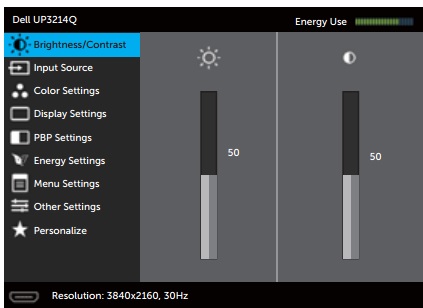
Like other Dell OSD software we have seen in the
past, the main menu is divided up into sections along the left hand side, here
there are 9 available. The options and settings within those sections are then
shown on the right hand side. The first section as shown above, is the
brightness/contrast section.

The input menu is self explanatory.

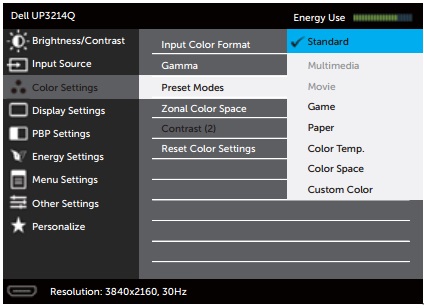
The color settings section has quite a few useful
settings to pay around with, particularly when it comes to
calibration.
You can access the preset modes here as well with the options shown above. There
are options for various pre-defined
colour
temperatures here and also options to use the colour space emulation for
Adobe RGB and sRGB if needed. The 'custom color' option is also available to
allow you to manually alter the RGB channels to a higher degree if needed.
An interesting, and new option in this section is
the 'Zonal Color Space'. This handily allows you to choose different colour
spaces for the right and left hand side of the screen, since the display is
actually detected as two distinct screens by your graphics card (more on that
later). So if you want you can
work with wide gamut on one side, and standard sRGB on the other. This is a nice
feature and may well be useful for colour critical work or colour checking.

The 'Display settings' section allows you to
control a few other useful extras. The aspect ratio control offers options for
wide 16:9, auto resize, 4:3 and 1:1 pixel mapping. You can control the
uniformity
compensation feature in this section too which we will test later on.
Important 4k Consideration - to run
the screen at the full 3840 x 2160 resolution and at 60Hz refresh rate you need
to go into this section of the menu and enable 'DisplayPort 1.2'. This will only
work if you graphics card and driver can support the relevant features. The Dell
user manual explains you need to "ensure that your graphics card driver can
support DP1.2 with MST feature, capable of displaying 3840 x 2160 at 60Hz and
its driver supports DisplayID v1.3, or the display may not show correctly."
After switching this setting on, we were able to run the screen successfully at
60Hz, eliminating the stuttering and choppy feeling we had before at 30Hz.

The PBP settings menu allows you to control the
Picture By Picture options.

The 'Energy settings' section allows you to
control the power LED and USB settings as shown above.

The 'Menu settings' allows you to control a few
things relating to the OSD menu itself.
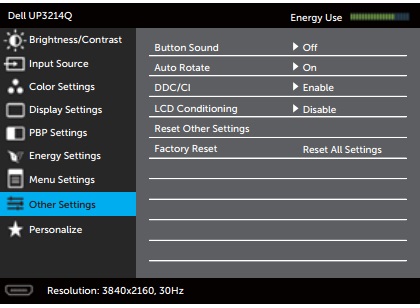
Within the 'Other settings' section you can change
a few things, including turning the annoying Dell button beeps off.

The 'personalize' section allows you to change the
shortcut keys if you want to from the quick launch menu.
All in all there were a very wide range of options
and the menu was quick and intuitive to navigate. The touch buttons give a
premium feel to the screen, which you would expect really given the very high
price here. They worked well and all in all we were impressed by the menu.

Power Consumption
In terms of power consumption the manufacturer
lists 100W typical usage (that's high!) during operation and <1.2W in standby. (*) The spec
also lists maximum power consumption of 170W but that's with maximum brightness,
USB in use and Dell's SoundBar connected as well apparently. We carried out our normal tests to
establish its power consumption ourselves.
|
 |
|
State and Brightness
Setting |
Manufacturer Spec (W) |
Measured Power Usage
(W) |
|
Factory Default (50%) |
100.0 |
88.8 |
|
Calibrated (19%) |
- |
61.0 |
|
Maximum Brightness (100%) |
170.0 |
104.5 |
|
Minimum Brightness (0%) |
- |
45.4 |
|
Standby |
<1.2 |
1.3 |
|
We tested this ourselves and found that out of the
box the screen used a very high 88.8W at the default 50% brightness setting. At maximum
brightness the screen used 104.5W of power, but that was without Dell's SoundBar
connected or anything being powered on USB. Once calibrated (Custom Color mode,
120 cd/m2 brightness) the screen reached 61.0W consumption, and in
standby it used 1.3W. We have plotted these
results below compared with other screens we have tested. If you compare the
calibrated power consumption (when each screen had been set to achieve a 120
cd/m2
luminance) you can see the power consumption of most W-LED models if quite
comparable and nice and low. Those using modern GB-r-LED backlights (Dell U2413, U2713H,
U3014)
use a bit more power, and the older CCFL units (Dell 3008WFP and U3011 for
instance) are even more power
hungry. The Dell UP3214Q's LED backlight sits somewhere in between the GB-r-LED
and CCFL backlights in terms of power consumption.


Panel and Backlighting
|
Panel Manufacturer |
Sharp |
Colour Palette |
1.07 billion |
|
Panel Technology |
"IPS-mode" IGZO |
Colour Depth |
10-bit |
|
Panel Module |
LQ315D1LG9D |
Colour space |
Wide gamut |
|
Backlighting Type |
LED |
Colour space coverage (%) |
99% Adobe RGB, 100% sRGB |
Panel Part and Colour Depth
The Dell UP3214Q utilises a
Sharp LQ315D1LG9D panel. The panel technology is a little bit of a mystery
as Dell list in their specs "In-plane switching". However, we know that this
isn't always 100% true, as for example we've seen the same from their P2714H
model, when in fact it uses a Samsung PLS panel. Sharp also aren't a
manufacturer of IPS, that being an LG.Display technology predominantly. In the
past Sharp have been focused on their MVA type technology, and ASV which is a
Sharp equivalent to VA. This is a new panel though and as you will see from the
review it is very "IPS-like" in performance characteristics and specs. It is
expected that Sharp are producing an "IPS-mode" technology similar to
LG.Display's IPS and it is that which is being used in the UP3214Q here. We
assume Dell have just stuck with the well-known IPS name for ease, and perhaps
in the absence of a definitive technology name for Sharp's panel. Studying the
detailed panel spec sheets of these new panels doesn't reveal anything useful
around the panel technology name either.

One thing we do know though which both Dell and
Sharp talk about is that the panel being used is a new IGZO panel.
IGZO is a revolutionary, transparent compound semiconductor that Sharp is the
first to successfully mass-produce and bring to market. It Indium gallium zinc oxide consisting of indium
(In), gallium (Ga), zinc (Zn) and oxygen (O),IGZO-TFT has 20-50 times higher mobility
than that of amorphous silicon, which has been used for current LCD's and
electronic papers; therefore, IGZO-TFT can improve operation speed, resolution
and size of flat-panel displays, and is also considered as one of the most
promising thin-film transistors to drive organic light-emitting diode (OLED)
displays.twice the resolution of a-Si displays.
Equally they talk about how IGZO
can
achieve power savings of 80 - 90% on still images.
The panel is capable of producing 1.07 billion colours. According to the detailed panel spec sheet this is done with a
true 10-bit colour depth without an additional
Frame Rate Control (FRC) stage being needed. However, you need to take into
account whether this is practically useable and whether you're ever going to
truly use that colour depth. You need to have a full 10-bit end to end
workflow to take advantage of it which is still quite expensive to achieve and
rare in the market, certainly for your average user. This includes relevant
applications and graphics cards as well, so to many people this 10-bit support
might be irrelevant. Given the UP3214Q's position as a professional grade,
high-end screen, it's pleasing to see the support included.
The panel is
confirmed when dismantling the
screen:

Screen
Coating
The
screen coating on the UP3214Q is quite similar to that featured on other recent
Dell screens
we have tested. It is a normal anti-glare (AG) offering as opposed to any kind of glossy
coating. It is however a what we would call a medium AG
coating which retains its anti-glare properties to avoid unwanted reflections,
but does not produce too grainy or dirty an image like some old IPS panels. It is not as light or
semi-glossy as some models we've tested and may appear a little grainy to some.
We examined the screen surface but could not see any sign of any cross-hatching
type issues thankfully.
Backlight Type and Colour Gamut
The screen uses an LED backlight unit. It is not
specified what type of unit this is, but it is likely to be similar to recent
GB-r-LED units we've seen from recent Dell U series screens (U2413, U2713H,
U3014). It offers a wide colour gamut with an Adobe RGB coverage of 99%
according to the specs. This means it can cover 100%+ of the sRGB colour space.
You do need to keep in mind that wide gamut coverage is not necessarily to
everyone's liking. Considering the price and positioning of this screen wide
gamut is likely to be a useful selling point, and something which has not been
offered to date from other 4k 31.5" rivals like the Asus PQ321Q for example. For
those who don't want to work with wide gamut content or contend with
complications around colour management or oversaturated colours, an sRGB
emulation preset mode is also provided thankfully.
Backlight
Dimming and Flicker
We tested the screen to establish the methods used
to control backlight dimming. Our in depth article talks in more details about a
common method used for this which is called
Pulse Width Modulation (PWM). This in itself gives cause for concern to some
users who have experienced eye strain, headaches and other symptoms as a result
of the flickering backlight caused by this technology. We use a photosensor +
oscilloscope system to measure backlight dimming control
with a high level of accuracy and ease. These tests allow us to establish
1) Whether PWM is being used to control the
backlight
2) The frequency and other characteristics at which this operates, if it is used
3) Whether a flicker may be introduced or potentially noticeable at certain
settings
If PWM is used for backlight dimming, the higher
the frequency, the less likely you are to see artefacts and flicker. The duty
cycle (the time for which the backlight is on) is also important and the shorter
the duty cycle, the more potential there is that you may see flicker. The other
factor which can influence flicker is the amplitude of the PWM, measuring the
difference in brightness output between the 'on' and 'off' states. Please
remember that not every user would notice a flicker from a backlight using PWM,
but it is something to be wary of. It is also a hard thing to quantify as it is
very subjective when talking about whether a user may or may not experience the
side effects.
100%

95%
70%


50%
20%


0%

Above scale = 1
horizontal grid = 5ms
At 100% brightness a constant
voltage is applied to the backlight and it remains in a constant 'on' state as
normal for most screens. As soon as you start to reduce the brightness control
though you can see the characteristics oscillation on the graph, showing that
Pulse Width Modulation is being used. Between a setting of 99% and 70% the
amplitude increases steadily, until at 70% the backlight is being cycled
completely off each time (0V on the graph). From 70% downwards the amplitude
remains the same (since you can't go any further than 'off' anyway) and the
duty cycle is just decreased to produce a reduced luminance. You will see the
'on' portions of the oscillation on the upper peaks get progressively shorter,
while the 'off' portions in the troughs get longer. Standard behaviour for a
screen using PWM really.
0% zoomed

Above scale = 1
horizontal grid = 0.5ms
If we go to a smaller scale we can see that the
backlight appears to be cycled in a slightly unusual way, with every third cycle
reaching the desired brightness, and the other two cycles being a little lower.
This is another way to produce an overall darker image for the user. The PWM is
operating at 240Hz here and so may be problematic to users who are sensitive to
its use.
|
Pulse Width
Modulation Used |
Yes |
|
Cycling
Frequency |
240 Hz |
|
Possible
Flicker at |
|
|
100% Brightness |
No |
|
50% Brightness |
Yes |
|
0% Brightness |
Yes |
For an up to date list of all flicker-free (PWM free) monitors please see our
Flicker Free Monitor Database.

Contrast
Stability and Brightness
We wanted to see how much variance there was in
the screens contrast as we adjusted the monitor setting for brightness.
In theory, brightness and contrast are two independent parameters, and good
contrast is a requirement regardless of the brightness adjustment.
Unfortunately, such is not always the case in practice. We recorded the
screens luminance and black depth at various OSD brightness settings, and
calculated the contrast ratio from there. Graphics card settings were left at
default with no ICC profile or calibration active. Tests were made using an
X-rite i1 Display Pro colorimeter. It should be noted that we used the
BasICColor calibration software here to record these, and so luminance at
default settings may vary a little from the LaCie Blue Eye Pro report.
|
OSD
Brightness |
Luminance
(cd/m2) |
Black
Point (cd/m2) |
Contrast
Ratio
( x:1) |
|
100 |
341.43 |
0.44 |
776 |
|
90 |
323.36 |
0.42 |
770 |
|
80 |
307.88 |
0.40 |
770 |
|
70 |
289.42 |
0.38 |
762 |
|
60 |
274.01 |
0.36 |
761 |
|
50 |
258.64 |
0.34 |
761 |
|
40 |
212.55 |
0.28 |
759 |
|
30 |
169.36 |
0.23 |
736 |
|
20 |
122.83 |
0.16 |
768 |
|
10 |
79.18 |
0.10 |
792 |
|
0 |
35.20 |
0.05 |
704 |
|
Total Luminance Adjustment Range
(cd/m2) |
306.23 |
Brightness OSD setting controls backlight? |
 |
|
Total Black Point
Adjustment Range (cd/m2) |
0.39 |
|
Average Static Contrast Ratio |
760:1 |
PWM Free? |
 |
|
Recommended OSD setting for 120 cd/m2 |
19 |
The brightness control gave us a very good range
of adjustment. At the top end the maximum luminance reached 341
cd/m2 which was
very close to the specified maximum brightness of 350 cd/m2
from the manufacturer. There was a large 306 cd/m2 adjustment range
in total, and so at the minimum setting you could reach down to a luminance of
35 cd/m2. This should be adequate for those wanting to work in
darkened room conditions with low ambient light. A setting of ~19 in the OSD menu should return you a
luminance of around 120 cd/m2.

We have plotted the
luminance trend on the graph above. The screen behaves as it should in this
regard, with a reduction in the luminance output of the screen controlled by the
reduction in the OSD brightness setting. This was not however a linear relationship.
The adjustments between 100 and 50% controlled a smaller range of luminance but
as you went lower than 50% brightness the luminance changes were more
pronounced. This did at least mean there was a very wide range available in
total thankfully.
It should be noted that the brightness regulation is controlled by
Pulse Width Modulation at a frequency of 240Hz as described in the
previous
section of this review.

The average contrast ratio of
the screen was 760:1 and it remained reasonably stable across the brightness
adjustment range as shown above but with some fluctuation at the lower 30 - 0
brightness range.

Testing
Methodology
An
important thing to consider for most users is how a screen will perform out of
the box and with some basic manual adjustments. Since most users won't have
access to hardware colorimeter tools, it is important to understand how the
screen is going to perform in terms of colour accuracy for the average user.
I
restored my graphics card to default settings and disabled any previously active
ICC profiles and gamma corrections. The screen was tested at default factory settings using the DVI interface, and analysed using
an
X-rite i1
Pro Spectrophotometer (not to be confused with the i1 Display Pro
colorimeter) combined with
LaCie's Blue Eye Pro software suite. An X-rite i1 Display Pro colorimeter was
also used to verify the black point and contrast ratio since the i1 Pro
spectrophotometer is less
reliable at the darker end.
Targets for these tests are as follows:
-
CIE Diagram - validates the colour space
covered by the monitors backlighting in a 2D view, with the black triangle representing the
displays gamut, and other reference colour spaces shown for comparison
-
Gamma - we aim for 2.2 which is the default
for computer monitors
-
Colour temperature / white point - we aim
for 6500k which is the temperature of daylight
-
Luminance - we aim for 120
cd/m2, which is
the recommended luminance for LCD monitors in normal lighting conditions
-
Black depth - we aim
for as low as possible to maximise shadow detail and to offer us the best
contrast ratio
-
Contrast ratio - we aim
for as high as possible. Any dynamic contrast ratio controls are turned off here
if present
-
dE average / maximum -
as low as possible.
If DeltaE >3, the color displayed is significantly different from the
theoretical one, meaning that the difference will be perceptible to the
viewer.
If DeltaE <2, LaCie considers the calibration a success; there remains a
slight difference, but it is barely undetectable.
If DeltaE < 1, the color fidelity is excellent.

Default Performance and
Setup
Default settings of the screen were as follows:
|
Monitor OSD Option |
Default Settings |
|
Brightness |
50 |
|
Contrast |
50 |
|
Preset mode |
Standard |
|
RGB |
n/a |

Dell UP3214Q - Default Factory Settings




|
|
Default Settings |
|
luminance (cd/m2) |
263 |
|
Black Point (cd/m2) |
0.33 |
|
Contrast Ratio |
788:1 |
Out of the box you could certainly tell the screen
featured a wide gamut backlight. Colours felt bright and vivid and looked more
saturated than you will see from the common standard gamut screens out there.
The screen was too bright for comfortable use which is fairly normal. We went ahead and measured
the default state with the i1 Pro spectrophotometer.

The
CIE diagram on the left of the image confirms that the monitors colour gamut
(black triangle) extends beyond the sRGB colour space considerably, with a lot
of over-coverage in greens mainly. In red and blue shades it did not really
extend beyond the sRGB space much and so colours did not appear overly neon or
unrealistic in those cases. We have also provided a comparison of the native
colour space of the backlight above against the Adobe RGB space which you can
see is met very well in fact. Some wide gamut screens extend beyond this space,
but the backlight here was a close match to Adobe RGB natively.

Default gamma was recorded at 2.2 average, leaving
it with a 0% deviance from the target of 2.2 which was very pleasing. White point was
measured at 6162k leaving it a small 5% out from
our target of 6500k which was also pretty good, just slightly too warm. Note that we are using a
spectrophotometer to make these measurements which is not sensitive to the wide
gamut backlight as some colorimeter devices can be. When using a standard gamut
colorimeter not designed to work with modern backlighting units like W-LED,
WCG-CCFL and GB-r-LED there can be a typical deviance of 300 - 600k in the white
point measurement which is why some sources may refer to a different white point
in this test incorrectly.
Luminance was recorded at a bright 263
cd/m2 which is
too high for prolonged general use, but not too severe. The screen was set
at a default 50% brightness in the OSD menu but that is easy to change of course
to reach a more comfortable setting. The black depth was 0.33 cd/m2
at this default brightness setting, giving us a fairly moderate static contrast ratio of
788:1.
Colour accuracy was poor in this measurement but
this is a result of the monitors native gamut, being much wider than the
reference sRGB in the test. DeltaE was recorded at 4.1 average, with maximum of
10.0. Testing the screen with various gradients showed very smooth transitions
with no sign of any banding at all thankfully. Overall the default setup was ok
for general uses, assuming you want to work with a wide gamut colour space, but
still needs some tweaking to get a higher level of accuracy and the brightness
certainly needs turning down.

Factory
Calibration
The Dell UP3214Q comes
factory calibrated to some extent, and the box even includes a calibration
report from Dell specific to the unit you have. It states that every unit is
shipped incorporating pre-tuned sRGB and Adobe RGB modes which offers an average DeltaE of <2.
They have also
apparently adjusted luminance and colour uniformity across the screen which is available
from within the OSD as the uniformity compensation option which we will
test later on.
We've included a copy of the
calibration report from the Dell factory below for you to review. Note that this
report is only relevant to our specific test unit and they do state that results
may vary with each setup and different test equipment.

We were interested to see if this factory calibration helped at all with default
settings. Note that this is only relevant for the sRGB and Adobe RGB preset
modes available through the OSD menu. You will need to change from the default
'Standard' profile to benefit from these factory calibrated settings.

Dell UP3214Q - Default Factory Calibration, Adobe RGB mode

|
|
Default Factory Calibration,
Adobe RGB |
|
luminance (cd/m2) |
233 |
|
Black Point (cd/m2) |
0.35 |
|
Contrast Ratio |
674:1 |
The factory calibration of the Adobe RGB preset mode
was very similar to the default standard mode. Gamma remained very close to the
2.2 target, with a small 1% deviance overall. The white point had improved by
1%, now being measured at 6235k and being 4% out from our target. Luminance was
too high still while the monitor was at its default 50% brightness setting, and
unfortunately the contrast ratio had dropped a little here to 674:1. If you compare the CIE diagrams
from the standard preset and the Adobe RGB preset you can see that the colour
spaces are identical, which suggests the native gamut is very close to Adobe RGB
anyway, and so did not need "cutting back" for any emulation to a smaller colour
space as you will often see on wide gamut screens, which often extend further beyond
Adobe RGB natively. Since there's no change to the colour space here and the
contrast ratio takes a hit, the Adobe RGB mode didn't really seem to be of much
use when the standard mode was similar anyway, just with a better contrast
ratio.

Dell UP3214Q - Default Factory Calibration, sRGB mode

|
|
Default Factory Calibration,
sRGB mode |
|
luminance (cd/m2) |
233 |
|
Black Point (cd/m2) |
0.32 |
|
Contrast Ratio |
740:1 |
The factory calibration of the sRGB preset mode
was very pleasing though. This mode offered a reliable emulation of
the sRGB colour space, helping to cut back the large oversaturation of the
screens native colour space and now very closely matching the sRGB reference.
This might be useful for colour critical work in the sRGB colour space and also
for those who want to avoid complications with wide gamut and colour management,
not to mention with movies and games.
The gamma was now a little further out from the target
of 2.2, being measured at 2.3 average (3% deviance). The white point was only
slightly better than the default mode, now being measured at 6240k and being 4% out. Luminance was still
too high, but easy enough to adjust through the OSD menu. The contrast ratio was
better than the Adobe RGB mode and only a little lower than the standard
preset at 740:1. Since we are now working with an sRGB colour space the colour
accuracy tests are more useful since they are based on an sRGB reference. The dE
average was an excellent 0.7 and maximum was only 1.5. This
represented a very good accuracy from the factory calibration. We would have liked a
slightly more accurate gamma and white point setup in this mode, but the
emulation of the smaller colour space and the accuracy of the colours was very
positive.

Colour Temperatures

Like other recent UltraSharp models, the
UP3214Q features a range of colour
temperature
presets within the OSD 'color settings' menu as shown above. You have to choose
the specific 'color temp' preset mode first but you are then asked to define
your target colour temp from the 6 presets available. We measured the screen
with the X-rite i1 Pro spectrophotometer in each of the preset modes to establish
their colour temperature / white point. All other settings were left at factory defaults and no
ICC profile was active. The results are recorded below:
|
Selected Preset Mode (k) |
Measured Colour Temperature (k) |
Deviance from target (k) |
Deviance |
|
10,000 |
9119 |
-881 |
-8.8% |
|
9300 |
8481 |
-819 |
-8.8% |
|
7500 |
6883 |
-617 |
-8.2% |
|
6500 |
6202 |
-298 |
-4.6% |
|
5700 |
5200 |
-500 |
-8.8% |
|
5000 |
4667 |
-333 |
-6.7% |

Some of the colour temperature modes offered reasonable
levels of accuracy. Overall there was a maximum deviance from the target of
8.8% which wasn't too bad but not great. The 6500k mode was fairly close to
the desired setting, being measured a little too warm at 6202k (-4.6% out).
The cooler settings deviated more from their target. Over-all the
preset colour temp modes were reasonable although not as accurate as
you might see on some other high end pro grade screens from the likes of
Samsung, NEC and Eizo. You will probably want to calibrate the screen,
preferably at a hardware level to get a more accurate white point for your
needs.

Software Calibration
The UP3214Q may well have a
decent factory setup in some modes but given the market for this screen I
expect many users will want to calibrate the screen personally to obtain even
higher levels of accuracy and allow profiling and matching between different
devices. Remember, you need to ensure you have a calibration device capable of measuring
and reading the spectra from the LED backlight unit properly. Many older
colorimeter devices are designed to work with standard gamut CCFL units only and
so they can often have difficulty reading LED (and wide gamut CCFL) units
properly. A spectrophotometer does not have this problem and there are also some
decent modern colorimeters like the X-rite i1 Display Pro which should be able
to read LED without issue. While you can use other devices and various software
packages to complete software profiling of the screen, you may come across
issues if the device is not designed to work with an LED backlight unit.
The UP3214Q also offers
hardware calibration which can give you very high levels of accuracy and
control over the monitors hardware LUT itself. We will look at that in a moment,
but we also wanted to carry out the usual software level "calibrations"
(profiling) at a graphics card level. We used the
X-rite i1 Pro spectrophotometer combined with the LaCie Blue Eye Pro
software package to achieve these results and reports. An X-rite i1 Display Pro was used to validate the black depth and contrast
ratios due to lower end limitations of the i1 Pro device.
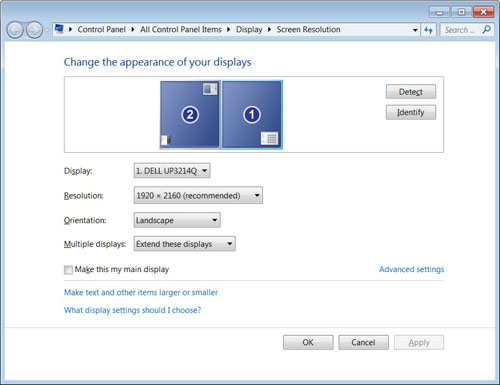
Important 4k Consideration -
Updated 15/1/14 - the
UP3214Q is actually seen by Windows by default as two displays when running at 60Hz refresh
rate, and if you look in the
'display properties' section (shown above) you will see the single screen
appears as if it were two 1920 x 2160 resolution displays. You may need to
select the "extend these displays" option here, and you might need to switch
round which "display" is primary, and which is secondary in the menu, if the
taskbar/start menu appear on the wrong half of the screen. This is the same as
all other current 4k screens at 60Hz which use MulitStream to drive 60Hz refresh
rate. If you switch back
to 30Hz refresh rate the screen shows as a single display again by default. If
you leave it in this default configuration you also need to activate any ICC profile on both halves of the screen.
This can be done via the Windows control panel as explained in
this article as if you were setting it up for dual displays. This useful
DisplayProfile tool is also handy for checking and activating different
profiles. You can see that you can have different, or the same profiles active
on each half of the screen as you drag the box from one side to the other. If
you are making use of the zonal colour space setting from within the OSD menu
(designed to allow you to have one half with Adobe RGB and the other with sRGB
if you want) then make sure you've also checked which ICC profiles (if any) are
active on each corresponding half. In this sense it is actually a benefit to
have the screen detected as two displays as you can treat each half separately
if you want to use the zonal colour spaces and have two different ICC profiles
active.
It is also possible to get the screen to behave as
if it were a single display when running at 60Hz. On AMD cards (like the one we
are using for testing here) you can enable the Eyefinity setup within the
Catalyst Control Center. Select the first display as the "preferred display" and
follow it through the steps to add in the second as shown below:

Select 2 Displays (2 x 1) from the options and
press continue

The resulting merged display is confirmed in the
AMD software.

Windows now sees it as a merged display as above,
at 3840 x 2160 resolution.

Confirmation that this is still running at 60Hz.
The same kind of thing can be achieved through
NVIDIA cards as well so it is at least possible to get the display detected as a
single screen if you need to. Your graphics card, software and drivers must be
able to handle this of course but it should be supported fairly widely. This is
a good way to overcome the issue with the screen acting as two displays and we
were pleased to learn of it, albeit a few days after the review was originally
published.

|
Monitor OSD Option |
Calibrated Settings |
|
Brightness |
19 |
|
Contrast |
50 |
|
Preset mode |
Custom Color |
|
RGB (Gain) |
97, 100, 100 |

Dell UP3214Q - Calibrated Settings, Custom Color Mode
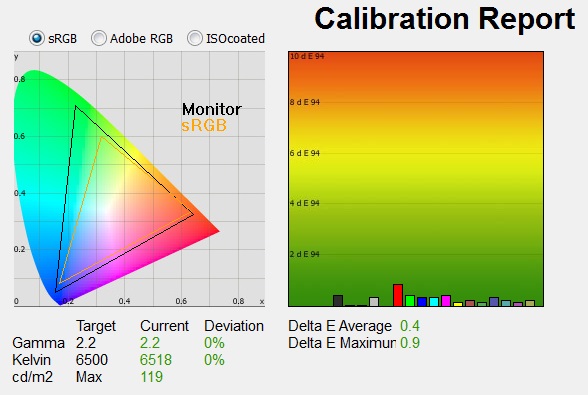
|
|
Calibrated Settings, Custom Color mode |
|
luminance (cd/m2) |
119 |
|
Black Point (cd/m2) |
0.15 |
|
Contrast Ratio |
768:1 |
We first of all reverted to the 'custom color'
mode in the preset section of the OSD menu. This retains the monitors full
native gamut and would allow us access to the individual RGB channels. There is
actually a very wide range of controls here if you need them for gain, offset,
hue and saturation, allowing the user to make finite adjustments where
necessary. Adjustments were made during the process to the brightness control,
and to the RGB channels as shown in the table above. This allowed us to obtain an
optimum hardware starting point and setup before software level changes would be
made at the graphics card level.
We left the LaCie software to calibrate to "max"
brightness which would just retain the luminance of whatever brightness we'd set
the screen to, and would not in any way try and alter the luminance at the
graphics card level, which can reduce contrast ratio. These adjustments before
profiling the screen would help preserve tonal values and limit banding issues.
After this we let the software carry out the LUT adjustments and create an
ICC profile.
Average gamma was measured at 2.2 average,
maintaining the accurate setup we'd seen in the default 'standard' mode for gamma. The white point was corrected to 6518k, sorting out the small
5% deviance we'd seen before. Luminance had also been corrected thanks to the
adjustment to the brightness control, now being measured at 119
cd/m2.
This also gave us a calibrated black depth of 0.15 cd/m2, and a
static contrast ratio of 768:1 which was moderate for an IPS-type panel, and
only very slightly lower than the default ~786:1 we'd seen in the 'standard'
preset mode. Colour
accuracy when validating the profile was excellent with dE average of 0.4 and maximum of
0.9. LaCie would consider colour fidelity to be excellent.
Testing the screen with various colour gradients
showed very smooth transitions and no visible banding at all, something often
introduced due to the adjustments to the graphics card LUT from the profilation
of the screen.
You can use our settings and
try our calibrated ICC profile if you wish, which are available in
our ICC profile database. Keep in mind that results will vary from one
screen to another and from one computer / graphics card to another.

Dell UP3214Q - Calibrated Settings, Adobe RGB Mode
|
Monitor OSD Option |
Calibrated Settings |
|
Brightness |
23 |
|
Contrast |
50 |
|
RGB Channels |
n/a |
|
Preset Mode |
Adobe RGB |

|
|
Calibrated Settings, Adobe
RGB mode |
|
luminance (cd/m2) |
119 |
|
Black Point (cd/m2) |
0.19 |
|
Contrast Ratio |
633:1 |
We also carried out the same process in the Adobe
RGB
preset mode. This mode was
factory calibrated
out of the box but had not offered quite the level of accuracy we had hoped for
really. It doesn't really alter the colour space compared with the native full
gamut, which to be fair very closely matched Adobe RGB anyway from the outset. There was also some slight deviation in gamma
(1%) and white point (4%) which was actually a little worse for the gamma curve than the
'standard'
preset mode which carried no factory calibration (0% gamma, 5% white point
variance). The contrast ratio was also 114 lower than the 'standard' preset at
674:1.
The software calibration helped correct the 1%
deviance we'd seen by default in the gamma. We also corrected the 4% white point
deviance from the factory setting. Contrast ratio was now being measured at
only 633:1 after profiling which was moderate for an IPS-type panel and only a
little lower than the default 674:1 for this preset mode. This was still lower
than we had achieved from the 'standard' or 'custom color' preset modes. Colour accuracy had been
corrected, now with a 0.4 dE average and maximum 1.3 measured when validating
the produced profile. Testing the screen with various colour gradients
showed very smooth transitions and no visible banding at all, something often
introduced due to the adjustments to the graphics card LUT from the profilation
of the screen.
You can use our settings and
try our calibrated ICC profile if you wish, which are available in
our ICC profile database. Keep in mind that results will vary from one
screen to another and from one computer / graphics card to another.

Dell UP3214Q - Calibrated Settings, sRGB Mode
|
Monitor OSD Option |
Calibrated Settings |
|
Brightness |
23 |
|
Contrast |
50 |
|
RGB Channels |
n/a |
|
Preset Mode |
sRGB |

|
|
Calibrated Settings,
sRGB mode |
|
luminance (cd/m2) |
118 |
|
Black Point (cd/m2) |
0.19 |
|
Contrast Ratio |
631:1 |
We also carried out the calibration in the
monitors 'sRGB' emulation mode. Here you do not have access to the RGB channels
at all, and so the only hardware changes being made are to the brightness
control. The other corrections would be carried out at a graphics card LUT level
through the profiling process. However this would of course allow you to work
with the smaller sRGB colour space which we'd
already established was being well
emulated in this preset.
The results were mostly pleasing. The target for gamma had
been met nicely, correcting the 3% deviance we'd seen out of
the box. The white point had also been corrected, sorting out the 4%
deviance we'd seen before. The luminance had been mostly corrected to the
desired level with the change in the brightness control, and the static contrast
ratio was a moderate 631:1 after calibration. This was a fair bit lower than the
default 740:1 for this preset mode. Colour accuracy had been corrected from the
already very good dE 0.7 average we had seen out of the box
thanks to the factory calibration, now down to 0.4 dE average.
Testing the screen with various colour gradients showed smooth transitions
on the whole, with some slight gradation and some very slight banding in some
darker
shades due to the graphics card corrections made.
You can use our settings and
try our calibrated ICC profile if you wish, which are available in
our ICC profile database.

Hardware
Calibration

Updated 29 October 2014
One thing which separates this screen from many
mainstream monitors, including the previous Dell 27" offerings, is the support
for hardware calibration. Users can program the monitors 14-bit Look Up Table
(LUT) if they have the appropriate software and hardware to achieve higher
levels of accuracy, something which professional users require and one of the
reasons why pro-grade screens from NEC and Eizo have always been popular in such
markets. The software part of is easy, Dell provide their own free "Color
Calibration Solution" software which is available to
download from Dell.com. This is a piece of software made
for Dell by X-rite and allows the user to access the hardware LUT to calibrate
the screen in two available modes. Currently the latest version is
v 1.5.3 for Windows operating systems (Win 7, 8, 8.1). There is also now a
Mac OS version available
here. These versions should work with all the hardware calibration
supporting UltraSharp models, despite the download page only listing the UP2414Q
and UP3214Q.
Important: The second part is not so easy however as you
require a compatible calibration tool to work with this software and allow
hardware calibration. Dell, or rather the software provider X-rite, have locked this so that you can ONLY use the X-rite i1 Display Pro colorimeter,
or i1 Pro / i1 Pro 2 spectrophotometers. Other devices are NOT compatible at all,
including the i1 Display 2, ColorMunki, Spyder
series or any other colorimeter. The software was co-designed between Dell and
X-rite and X-rite have recommended the use of the i1 Display Pro or i1 Pro
devices with the wide
gamut backlighting.
Users who already have another type of
colorimeter will be disappointed as although they will be able to software
calibrate their screen (profiling) as we have done in the previous sections as
normal, they will not be able to use it for the all-important hardware
calibration. I'm sure consumers will argue they should not need to buy a new
colorimeter to use with this screen and that other devices should be compatible.
We would be inclined to agree, but unfortunately the reality is that you can only
take advantage of the hardware calibration of the U2413 (or 27" U2713H / 30"
U3014) if you have a compatible X-rite device. If you don't own any device yet,
these are obviously the ones
to get for these displays.
Note from original review: When the
UltraSharp U2413, U2713H and U3014 models were released at the beginning of
2013, these were the first in the range to offer hardware calibration. The Dell
Color Calibration software at the time ONLY offered support for the X-rite i1
Display Pro colorimeter device, greatly limiting the options for hardware
calibrating the screen. At that time, other devices including the i1 Pro
spectrophotometer, i1 Display 2, ColorMunki, Spyder series or any other
colorimeter were not supported. We were also told at the time that X-rite had no
plans to allow support for other devices with this solution, but fed back our
disappointment with this to Dell. Users were left with no choice but to buy an
X-rite i1 Display Pro if they wanted to take advantage of the hardware
calibration feature of their new U-series screen. Not a problem really if they
didn't have a device already, and the i1 Display Pro is a very good tool in
fact. However, for those who had maybe invested in something before, including
the very expensive i1 Pro / i1 Pro 2 spectrophotometers it was not great news.
Now a year on we were very pleased to see that the
Dell software had been updated. It now supports not only the i1 Display Pro, but
also the i1 Pro and i1 Pro 2! Certainly a positive change for those wanting to
use those devices, although Dell's website still seems to talk about needing an
i1 Display Pro to hardware calibrate the screen. The actual software package has
been updated and improved, bringing a lot of features from X-rites i1 Profiler
package. We'd still like to see support for other devices like the ColorMunki,
but support for the i1 Pro is great to see.
Dell Calibration Solution Software

We have already looked at the older version of the Color Calibration software
in some detail in our Dell U2713H review from January 2013, so please see
the relevant section there if you want more information and screen shots.
At that time we used the original version of the software released at the time
of those UltraSharp models. The new version currently available (dated 12/9/13)
is a fairly significant update so we will look at it in detail here as well.
Click all the screenshots for larger versions.
You will see from the main screen shown above that
the interface has changed. In the bottom right hand corner you can switch
between basic and advanced modes, and now you can select whether you have an i1
Display Pro or i1 Pro/i1 Pro 2 device. We did find initially that the software
was only listed in "demo" mode and was only capable of carrying out a software
level profiling of the screen. It should detect the screen connected and show a
green tick in the licensing section as shown above. If you get stuck please try:
1) connecting the screen to PC using the provided USB cable, 2) switch manually
in the OSD to either CAL1 or CAL2 presets first, 3) make sure you've rebooted
after installing the software first time, 4) disconnect your calibration device
and load up the software, 5) plug in the device after the software is loaded.
Hopefully this should switch to a green tick and allow a proper hardware
calibration. You may also need to experiment with the software window being on
different sides of the screen before plugging in the device in the last step.

Confirmation above that you can use the i1 Pro
spectrophotometer devices if you want now.

When switching to 'advanced' mode on the right
hand side, the appearance changes in the left hand section, presenting you with
more options. We will stick with the advanced mode now so we have full access to
all the options to play with.

To begin a calibration the first step is to select
'profiling' from the Display part of the menu on the left. You are then taken to
the above first screen where you can select your desired colour space (listed in
the image above) and define your target luminance. If this 'RGB primaries' drop
down is not visible you may be stuck in 'demo' mode, only allowing you to do a
software profiling of the screen and not a proper hardware calibration. Once you
have it working, thankfully you can select sRGB, Adobe RGB and the native gamut
within these options, amongst others. Pressing the 'next' button moves you on in the process.

You can then choose a few options relating to the
profile and chromatic adaptation as shown.

There is then an option to choose the sample size
set for the measurement and calibration. The larger the set, the more accurate
your overall results should be, but be warned, it can take a very long time for
the calibration to complete. To test the software we selected "medium" for now,
and even that took around 17.5 minutes to complete.

The next screen asks you to connect your device,
and choose whether you want to calibrate the CAL1 or CAL2 preset mode. When calibrating at the hardware level you can choose whether you are going to
calibrate either CAL1 or CAL2 modes, and once you've done so you can quickly and
easily switch between them from within the monitors OSD in the preset section.
This allows you to set up a couple of custom modes, perhaps working with
different colour spaces (sRGB vs. Adobe RGB for instance) or with different
target white points, gamma curves or luminance levels. You can also use both
modes if you use the Zonal Color Space feature in the OSD menu.
Then you can start the measurements on the right
hand side which begins the automated calibration process. The whole process from there is automated and completely
controls the screen for you without the need for you to manually change
anything.

Once it's finished you are asked to name your
profile and create it, although no gamma corrections are activated at the
graphics card level, as all changes have been stored in the hardware LUT
instead.

The final screen presents you some very brief
results. Ignore the contrast ratio specified here, we were using the i1 Pro
device for the calibration and will validate the contrast ratio independently
with a device which has a lower black level threshold in a moment. If you press
the 'Display QA' button in the bottom section you are taken to some validation
tests, something which was totally absent from the original version of the
software when we looked at it a year ago.

The validation sections basically allow you to
test a pre-defined number of colour patches to identify the dE colour accuracy.
There are loads of different tests to select from the drop down, using different
standards and different numbers of patches.

Once the test has been done, here using the
default X-rite ColorChecker Classic option, you are told whether the screen
passed or not and some dE figures as well. Useful to have some kind of
validation report available now from the Dell software, and we were pleased with
the upgrade X-rite had done. This particular validation process took around 1
min 10 seconds by the way, although others may be longer where more colour
patches are checked.

Hardware Calibration Results
We went ahead and hardware calibrated the screen
using the X-rite i1 Pro spectrophotometer. We carried out three hardware
calibrations in different colour spaces, although ultimately only 2 can be saved
to the screen in CAL1 and CAL2 presets. In each case we left the target
luminance at 120
cd/m2.
Once calibrated we tested the screen again using
the test and report functionality from within LaCie's Blue Eye Pro software and
used our i1 Pro spectrophotometer to see how well setup the hardware calibration
seemed to be and present it back in a familiar format for our readers.

Dell UP3214Q - Hardware Calibrated, Native Gamut Mode

|
|
Hardware Calibrated
Settings, Native Gamut |
|
luminance (cd/m2) |
129 |
|
Black Point (cd/m2) |
0.17 |
|
Contrast Ratio |
756:1 |
In the first case we defined the colour space as
'native' which just retains the native gamut of the backlight. You can see this
from the CIE diagram on the left which extends beyond the sRGB reference
considerably. From these validation results we can see that the gamma curve
remained very close to the 2.2 target, with only a small 1% deviance resulting.
The gamma had already been well set up out of the box in the 'standard' preset
mode (which is based on the full native gamut of the backlight). The white point
was measured at 6033k and so was actually a little warmer than our target of
6500k with a 7% deviance. There is no setting in the software to define your
white point oddly. This was slightly worse than the default setup which was 5%
out. It seems that the 'native' mode is not achieving a white point of ~6500k
unfortunately and maybe it's set to reach 6000k instead?
The luminance had been
corrected pretty nicely here which was good, although it was a bit brighter than
the intended 120
cd/m2.
You don't actually have access to the brightness and contrast controls in the
OSD when using the CAL1 or CAL2 modes, so if you want to reduce the brightness
further, or change it, you need to carry out a full calibration again. This
might be a bit of a pain if you wanted to change your brightness for different
working conditions. We would have liked to see independent control over the
brightness in the hardware calibrated modes, as ultimately that shouldn't impact
other aspects of the calibration anyway. The resulting contrast ratio of
756:1 was only slightly lower than the default contrast ratio of 788:1 in
'standard' mode, and so remained moderate for an IPS-type panel. Colour accuracy was
very good with dE average
of 0.4. The hardware calibration was a success and had worked well apart from
the white point which was 500k too warm. Colour gradients showed smooth
transitions with no visible banding. A positive result on the most part.

Dell UP3214Q - Hardware Calibrated, Adobe RGB Gamut

|
|
Calibrated Settings, Adobe
RGB mode |
|
luminance (cd/m2) |
132 |
|
Black Point (cd/m2) |
0.17 |
|
Contrast Ratio |
759:1 |
We performed the same process again, but this time
choosing the 'Adobe RGB' setting within the software. This is designed to
emulate the Adobe RGB space, much like the specific Adobe RGB
preset mode in the OSD menu. However, as we found earlier, the colour space
isn't really much different to the 'native' anyway. We had already tested the OSD preset mode based on
its
factory calibration and found it a little disappointing, mostly because of
the reduced contrast ratio to 674:1 from the native 788:1. We had also found
that a
software calibration in the Adobe RGB mode left us with an even lower
contrast ratio of 633:1.
Through the hardware calibration in this mode we
can see that the monitors colour space has been reduced a little in greens, but
still closely matches the Adobe RGB reference as intended. Gamma had been improved now to 2.2
average which was good (correcting the 1% deviance in the factory calibrated
Adobe RGB preset), and the white point was 6550k and only 1% out from our
6500k desired white point. In this setting in the Dell software it has achieved
a white point very close to 6500k which is good, and in the absence of a white
point target setting it's at least good to see this has been achieved. The
'native' setting had been about 500k too warm, so it was good to see a better
result in the Adobe RGB setting.
Luminance had again been corrected pretty nicely,
but was again a bit too bright. As before, since you have no access to the
monitors brightness setting you will either have to live with this slightly high
luminance, or perhaps re-do a calibration but define a slightly lower target to
reach a final result nearer to the desired 120
cd/m2.
Contrast ratio was
759:1 which is significantly better than we'd seen from our software calibration
(633:1) and even the default factory calibrated Adobe RGB preset (674:1). A good result
in the hardware calibration in this mode, and pleasing to see we could get a
better contrast ratio than the other methods we tried. Again there was no visible banding from gradients
thanks to the finite adjustments to the hardware LUT.

Dell UP3214Q - Hardware Calibrated, sRGB Gamut

|
|
Calibrated Settings, sRGB mode |
|
luminance (cd/m2) |
131 |
|
Black Point (cd/m2) |
0.18 |
|
Contrast Ratio |
747:1 |
Lastly we used the sRGB option to calibrate to
this smaller colour space which was well met. Gamma was improved mostly, correcting the
3% deviance and now at
2.2 average (1% out). The
white point was 6554k so again met the 6500k we had hoped for pretty nicely (1%
out) and improved the 6240k we'd seen from the
factory calibrated sRGB preset. Contrast ratio was
747:1 which was again better than we'd achieved through our software calibration
(631:1) and remained very close to the factory calibrated default sRGB mode.
Again there was no visible banding from gradients thanks to the finite
adjustments to the hardware LUT.

Hardware
Calibration Conclusion
Overall the process was pretty simple to use
although it did take an awful long time for each calibration to complete.
Thankfully the updated reporting functionality allows you to validate some
aspects of your calibration which is nice to see. We were of course pleased by
the software upgrade and in particular the added support for the i1 Pro devices.
The native mode left the screen at the full gamut of the
backlight as you'd expect, but in reality this was very close to the Adobe RGB
colour space anyway. We found the only problem with hardware calibration in the
native mode was that white point was 500k too warm. Using the Adobe RGB mode
would be better since it more closely matches 6500k, and there's no real change
to the colour space anyway. The sRGB mode offered a reliable emulation of the
smaller colour space as well which was great. The contrast ratio for the Adobe
RGB mode was quite a bit better after a hardware calibration than we'd seen from
the default preset, or from our software calibration. So if you're wanting to
work with that colour space, hardware calibration would be a preferred option.
The sRGB mode had a decent factory setup, and with a contrast ratio about as
good as you can get from the screen anyway. The hardware calibration allowed you
to make some adjustments without taking a big hit to contrast like we'd seen
from our software calibration so again is the preferred option if you need to
move away from the pretty decent factory calibrated sRGB preset.
The Zonal Color space option in the OSD menu means
you can choose different presets for each half of the screen which is a nice
added feature. You can even choose CAL 1 and CAL 2 as each side, so it might be
useful to set one up as Adobe RGB and one as sRGB. One thing which is annoying
is the inability to change the brightness setting manually in the OSD when using
the calibrated CAL1/CAL2 modes. This means you have to re-do the whole lengthily
calibration again if you want to change your brightness. We'd have preferred to
see a manual control over that setting at least, since really it shouldn't
impact other aspects of the calibration anyway.
Like the previous UltraSharp screens we tested
last year the uniformity compensation
feature is not available when using the CAL1 and CAL2 modes. We will look at that feature
later in the review but without meaning to spoil that section, it's not
really practical to use in reality anyway. It is a little odd however that Dell have not
made the two available together. Had the feature worked properly without its
current restrictions (as it did on
the
Dell U2913WM we've also tested), it would have been nice to be able to
combine it with the hardware calibration modes.

Calibration
Performance Comparisons

The comparisons made in this section try to give
you a better view of how each screen performs, particularly out of the box which
is what is going to matter to most consumers. When comparing the default factory
settings for each monitor it is important to take into account several
measurement areas - gamma, white point and colour accuracy. There's no point
having a low dE colour accuracy figure if the gamma curve is way off for
instance. A good factory calibration requires all 3 to be well set up. We have
deliberately not included luminance in this comparison since this is normally
far too high by default on every screen. However, that is very easily controlled
through the brightness setting (on most screens) and should not impact the other
areas being measured anyway. It is easy enough to obtain a suitable luminance
for your working conditions and individual preferences, but a reliable factory
setup in gamma, white point and colour accuracy is important and not as easy to
change accurately without a calibration tool.
From these comparisons we can also compare the
calibrated colour accuracy, black depth and contrast ratio. After a calibration
the gamma, white point and luminance should all be at their desired targets.
Default setup of the screen was good overall,
and should be fine for most casual users. There was no deviance in the
desired gamma which was pleasing. The white point was close to the desired 6500k (4% out)
as well which was good, with only a 5% deviance and being a little too warm. We
will ignore the dE results since we're comparing a wide gamut screen to an sRGB
reference there.


The panel was moderate in terms of black depth and
contrast ratio. It uses an IPS-type panel from Sharp and so this was probably to
be expected. It couldn't live up to its specified 1000:1 figure, and was only
around 768:1 after calibration (here, based on the software calibration of the
Custom Color mode). This was comparable with other Dell IPS screens like the
U2413 (783:1) and competing models like the AHVA based BenQ BL2710PT (788:1).
Other IPS panels have managed to reach over 1000:1 though in recent times (e.g.
Dell P2414H, 1010:1) so we were a little disappointed in the UP3214Q. Other
technologies like VA can reach much higher, including the Sharp VA panel used in
the Eizo FG2421 for instance (4845:1).

Dynamic Contrast

The Dell UP3214Q features a dynamic contrast ratio
(DCR) control, which boasts a spec of 2,000,000:1 (2 million:1). Dynamic
contrast ratio technology in theory involves controlling the backlight of the screen automatically,
depending on the content shown on the screen. In bright images, the backlight
is increased, and in darker images, it is decreased. We have come to learn
that DCR figures are greatly exaggerated and what is useable in reality is
often very different to what is written on paper or on a manufacturers
website.
For this test we would use an i1 Display Pro colorimeter to record the
luminance and black depths at the two extremes. Max brightness would be
recorded on an almost all white screen. Black depth would
be recorded on an almost all black screen. In real use you are very
unlikely to ever see a full black or full white screen, and even our tests are
an extreme case to be honest. Carrying out the tests in this way does give you
a good indication of the screens dynamic contrast ratio in real life
situations however.
The DCR feature is available in the Movie and
Game preset modes within the 'Display Settings' menu section. It has a simple setting for off and on, and is labelled
as "Dynamic Contrast". The Movie preset mode is actually only
available when using the HDMI input on the screen, so as we are testing over
DisplayPort here, we will just measure the DCR in the 'game' preset mode.
|
|
Dynamic Contrast |
|
Specified DCR Range |
2 Million:1 |
|
Available in Presets |
Game, Movie |
|
Setting Identification / Menu option |
Dynamic Contrast |
|
Settings |
Off / On |
|
Measured
Results |
Game |
|
Default Static Contrast Ratio |
723:1 |
|
Max luminance (cd/m2) |
348.23 |
|
Min Black Point (cd/m2) |
0.17 |
|
Max Dynamic Contrast Ratio |
2048:1 |
|
Useable DCR in practice |
Yes |
|
Backlight turned off for 100% black |
Yes |
We tested the DCR feature in the game preset mode
which gave us a static contrast ratio similar
to that which we'd measured in the standard default preset mode (723:1), albeit
slightly lower. When switching between an almost all-white and almost all-black
screen you could spot the brightness changing to the naked eye, and you can also
watch the energy meter in the OSD menu go up and down as well which confirms the
brightness is being altered. The transitions were quite slow overall but quite
smooth. It took around 30 seconds to increase from the lowest setting (almost
all-black screen) to the highest setting (almost all-white) so it's questionable
how much this would be regulated during normal day to day use, in movies and
games where content is changing regularly. Nevertheless the backlight was able
to be controlled up to a maximum luminance of 348
cd/m2, and a minimum black depth of
0.17 cd/m2, giving us a useable DCR of 2048:1. This wasn't bad and at
least it did something on this model.
This was of course nowhere near the adverted 2
million:1 figure. If you switch to a complete 100% black image, the backlight
actually switches off after ~8 seconds. Given that you're unlikely to ever
get a 100% black image in practice, especially continuously for 8 seconds or
more, this feature seems pointless and is more of a marketing number than
anything else. The high 2 million:1 spec is achieved in the lab when the
backlight is turned off, but in day to day use you're never going to be able
to use it.

Viewing Angles

Above: Viewing
angles shown from front and side, and from above and below. Click for
larger image
Viewing angles of the UP3214Q were very
good as you would expect from an IPS-type panel. Horizontally there was very little
colour tone shift until very wide angles. A slight darkening of the
image occurred horizontally from very wide angles but actually we felt the
stability of the image was a little better than some IPS panels we've seen in
recent times. Viewing angles were very good vertically as well, with contrast
shifts
perhaps slightly more noticeable. The screen
offered the wide viewing angles of IPS-type panel technology and was free from the
restrictive fields of view of TN Film panels, especially in the vertical plane.
It was also free of the off-centre contrast shift you see from VA panels and a
lot of the quite obvious gamma and colour tone shift you see from some of the
modern AMVA and PVA offerings.

Above: View of an
all black screen from the side. Click for larger version
On a black image there was a characteristic white glow
from an angle which can be problematic on some IPS-variety panels. This is often
referred to as "IPS glow". If you are working in darkened room conditions
and with dark content on the screen this may prove difficult. As you change your
line of sight the white, silvery glow appears across the panel. This was fairly
typical on the UP3214Q and may be a little problematic for those using a lot of
dark content given the especially large screen size. You need to keep in mind
that you are likely to see this glow from the corners as you look head on at the
centre of the screen, just due to the sheer size of the 31.5" screen. A
characteristic of IPS type panels sadly, and hard to avoid without adding
additional corrective films like an A-TW polarizer, which is rarely used
nowadays at all.


Dell UP3214Q Now Available

Panel Uniformity
We wanted to test
here how uniform the brightness and colour temperature was across the screen, as well as identify any
leakage from the backlight in dark lighting conditions. Measurements of the luminance
and colour temperature were taken at 35 points across the panel on a pure
white background. The measurements for luminance were taken using BasICColor's calibration
software package, combined with an X-rite i1 Display Pro
colorimeter with a central point on the screen calibrated to 120 cd/m2. Measurements for colour temperature (white point) were taken using
BasICColor software and the i1 Pro spectrophotometer which can more accurately
measure the white point of different backlighting technologies. The below uniformity diagram shows the difference, as a percentage,
between the measurement recorded at each point on the screen, as compared with the
central reference point.
It is worth
noting that panel uniformity can vary from one screen to another, and can depend
on manufacturing lines, screen transport and other local factors. This is only a
guide of the uniformity of the sample screen we have for review. Like the
other new UltraSharp models, the UP3214Q features a uniformity compensation
feature which we will test here as well, but first of all we left this setting
off.

Uniformity of Luminance
Uniformity Compensation = Off

The luminance uniformity of the screen was
moderate overall. There appeared to be a darker region along the bottom edge
and left hand side of the screen to a smaller extent. Here the luminance
dropped down to 99
cd/m2
minimum (-21.21% deviance). The upper and central regions of the screen were
more uniform. Around 63% of the screen remained within a 10% deviance from
the central calibrated 120 cd/m2. The average deviance across the
screen was -8.53%. Not great from a uniformity point of view really,
but nothing too severe.

Uniformity Compensation Feature

Like the other recent UltraSharp models the
UP3214Q features a uniformity compensation feature within the OSD menu as shown
above. This isn't something Dell have made much fuss of oddly, but it's a
feature again normally reserved for pro-grade screens. We've seen similar
technologies used on NEC and Eizo screens in the past with some positive
results. The Dell manual states:
"Uniformity Compensation adjusts different areas
of the screen with respect to the centre to achieve uniform brightness and
colour over the entire screen. For optimal screen performance, Brightness and
Contrast for some preset modes (Standard, Color Temp) will be disabled when
Uniformity Compensation is turned On. When Uniformity Compensation is turned On,
Energy Smart cannot be activated. NOTE: Screen Uniformity performance is
optimized at default out of factory luminance setting."
We had seen from
the U2713H testing that this uniformity compensation mode seemed to do
nothing in reality to change the actual performance of the screen. When
switching to the "calibrated" mode you could see a visible change in the
brightness of the screen but when verifying the variations across the screen
with a colorimeter, no improvements had been made. This was a disappointment
certainly, especially when we then later tested the
Dell U2913WM which had the same feature which seemed to work pretty well.
When we then
tested the feature on the U2413 and
U3014 we found it did help improve the already pretty decent luminance
uniformity of the screen but concluded it was largely pointless in practice. It
could not be used in the factory calibrated preset modes (Adobe RGB and sRGB),
or in the hardware calibrated modes (CAL1 and CAL2) which are surely the modes
most users are going to use. If you then wanted to use it in one of the other
modes (e.g. standard preset), you had to have the screen at a bright 50%
brightness setting, and you cannot change it from this. So really it was pretty
useless in real use. It's a shame, and it seemed a very odd choice really
considering the type of screen these models are.
Thankfully on the
UP3214Q Dell have made a few improvements to its use, although it's still not
perfect. The uniformity compensation feature can be used in the standard, color
temp and custom color modes only. Again, as with the other models it cannot be
used in the factory calibrated sRGB of Adobe RGB modes, or in your hardware
calibrated CAL1 or CAL2 modes. This in itself severely limits its practical
usage. When using the feature in any of the three preset modes we mentioned, you
can at least enable it no matter what brightness setting you are at. You no
longer need to revert to the default and overly bright 50% brightness, and
instead it can be activated at whatever brightness setting you have set the
screen to already. Once enabled in the 'standard' or 'color temp' presets, the
brightness and contrast options are then locked so you cannot change away from
your setting without first turning the uniformity compensation feature off. At
least you have some flexibility to use the feature at differing brightness
settings though. When using the 'custom color' preset mode, you CAN change the
brightness even with the feature active, so that gives you even more flexibility
thankfully in that mode. All of this does mean that you can only use the feature
when using the screens native colour space, and there's no way to use sRGB or
the Adobe RGB emulation modes and have uniformity compensation active at all.
When you enable
the feature in any of the 3 modes it is compatible with you can see that the
screen takes a hit to the overall luminance. It drops by around 27 cd/m2
by our measurements. We went ahead and set the screen back to 120 cd/m2
at a central point, which meant increasing the brightness control a little
first, and then measured the luminance uniformity relative to this central
point. Measurements were made in the 'custom color' mode.

Uniformity of Luminance
Uniformity Compensation =
On

The overall uniformity had certainly changed
with the feature enabled. Overall the screen was actually more uniform than
before and the feature seemed to be doing a pretty good job. The only issue
was the slightly brighter left hand edge of the screen which ranged up to
135
cd/m2
maximum. The average deviance across the screen had dropped to 1.99% which
was pleasing and 100% of the screen remained within the 10% deviance
threshold. A useful feature than here, and we were glad you could use it at
different brightness settings too. It's just a shame you can't use it in
some of the modes you are probably more likely to use day to day.

Backlight Leakage

Above: All black screen in a darkened room. Click for larger version
As usual we also tested the screen with an all
black image and in a darkened room. A camera was used to capture the result.
Three was some slight leakage in top right hand and bottom right hand corners,
and a slightly more obvious section along the upper left edge. It wasn't
perfect, which was a shame given the cost of the screen but it's a big old panel
and probably quite tricky to get even. In day to day use there was no noticeable
problem though.

General and Office Applications

The Dell UP3214Q's primary target use is probably
office type applications, CAD/CAM, design apps etc. Basically anything which
could truly benefit from the massive 4k resolution. For gaming and movies the
3840 x 2160 resolution is probably unnecessary, if not hard to handle for most
graphics cards. However, you don't need to worry about the same intense demands
on your GPU for every day use. We've already discussed the need for a compatible
graphics card with a suitable output which can handle this resolution, and
preferably at 60Hz refresh rate. DisplayPort is the only option to run the
screen at its native 3840 x 2160 res at 60Hz, so is certainly recommended. When
running at 60Hz the display is recognised as two screens by default, and does
not operate as
a single stream in the traditional sense. As a result you might need to fiddle around with the setup in
your graphics card settings. This also presents some added complications when
carrying out calibrations and we've already talked about how you need to
activate ICC profiles on both halves of the screen for instance. One other added niggle is that when you maximise a window to go full screen, it actually only
fills half the screen (i.e. 1 of the 2 displays it thinks is there). You can
drag the edges to fill the whole screen if you want, but it makes it a bit
annoying to do so. Trying to view full screen images or movie clips is also a
problem as they only fill one half of the screen. Your Windows taskbar also only
extends by default across the bottom of one half of screen which can be a bit
confusing for a while. All in all the day to day use feels a bit more
complicated running in MultiStream mode.
|
Updated 15/1/14 -
The alternative is switching back to 30Hz
refresh rate so that the screen is seen as a single monitor. It then
behaves more as you'd expect but the reduced refresh rate means you get
jumpy and choppy movement all the time. Since the review was originally
published we have also found a way round the "dual screen issue", thanks
to user feedback as well on our forum. You can set the screen up to act as
if it were a single display via your graphics card drivers. For AMD cards
this is using the Eyefinity option, and a similar thing is possible using
NVIDIA's software (we are using an AMD card for the tests here). We talked
about how to do this earlier on in
the review, but once set up in this way the screen behaves as a single
display again. The taskbard extends across the bottom of the whole
display, maximised windows fill the whole screen, video clips played full
screen fill the whole display etc. All this and still running at 3840 x
2160 at 60Hz over DisplayPort. Much better! |

So how is this 4k resolution for office work?
Personally we felt it is probably going to be too much for most normal users to
be honest. Even with a massive 31.5" screen size, which really does look huge on
your desk by the way, the 3840 x 2160 resolution leaves you with a tiny 0.182mm
pixel pitch. Even the 0.233mm pixel pitch on 2560 x 1440 27" models is too small
for some people, and this is one step further on the UP3214Q. On the plus side,
you get an absolutely massive amount of desktop space to work with. Split screen
working is a joy as you can basically have 4x normal 1920 x 1080 screens in one
as shown in the diagram above. So it's almost like having a quad screen set up
for your office work, word processing or whatever else you want to do. Dell even
provide a useful "Dell Display Manager" software package which runs in your
system tray and allows you to quickly an easily drag windows into different grid
configurations, defined in the software settings. So it's pretty easy to set up
a 4 screen grid like the one shown above, allowing windows to 'snap' into
position when you move them (or hold 'shift' as you move them if you want to
manually resize / move them). The desktop real-estate is staggering and if you
need to run any specialist apps which would benefit form super-high definitions
then it's a real step-change in the desktop monitor market.
However, we felt text was too small really for
prolonged comfortable use, even if you position the screen to only be a couple
of feet away from you. We ended up changing the Windows font scaling to 125%
which resulted in a text size more comparable to a 27" 2560 x 1440 screen. This
was certainly more comfortable for text use and reading, although you do then of
course lose some of the desktop real-estate. Windows seemed to handle the
scaling well on the most part although some applications didn't change and some
fonts looked a little wrong. It's not an ideal solution really, and some
applications and operating systems will no doubt handle the scaling differently.
To be honest we were a little unconvinced by the practical usage of such high
resolutions on desktop monitors for normal uses. Cramming that same resolution
into a 24" screen like the forthcoming Dell UP2414Q is surely going to be even
more problematic?!
The medium AG coating of the panel is
at least a bit better than the grainy and 'dirty'
appearance of older IPS AG coatings although it's not as light as some coatings we have
seen. The
very wide viewing
angles provided by the panel technology on both horizontal and vertical
planes, helps minimize on-screen colour shift when viewed from different angles.
The
default setup of the screen was reasonable really in terms of gamma and white point,
although perhaps a little too warm. The factory calibrated Adobe RGB and sRGB
modes were similar in those areas, although the latter did offer a very reliable
emulation of the smaller sRGB colour space which is very useful for those not
wanting to work with wide gamut content or contend with the complications of
colour management in such a situation. The zonal colour space option in the OSD
menu was also a great addition, allowing you to have half the screen set to one
colour space, and the other half set to a different colour space. You can also
split the hardware calibrated CAL1 and CAL2 modes in this way. This is very
useful if you want to work with both wide gamut and standard gamut colour spaces
or content, or check how your wide gamut image may appear on a normal sRGB
screen. A very nice feature we felt.
The contrast ratio was
moderate for an IPS-type panel at around 750:1 after hardware calibration. The
brightness range of the screen was also very good, with the ability to offer a
luminance between approximately 341 and 35 cd/m2. This should mean the screen is perfectly useable in
a wide variety of ambient light conditions, including darkened rooms. A setting
of ~19 in the OSD brightness
control should return you a luminance close to 120 cd/m2.
Unfortunately for some users the brightness regulation is controlled using
Pulse-Width modulation (PWM), and at a relatively low frequency of 240Hz. Those who suffer from eye fatigue or headaches associated
with flickering backlights may need to keep this in mind, but remember it
doesn't affect every user. Given the high cost of this screen it would have been
nice to see a flicker free backlight control really.
Sometimes you lose the resizing of your
applications when waking the PC up from sleep which can be a bit annoying, but a
minor thing to mention.
There was no
audible noise or buzzing from the screen, even when specifically looking for it
using test images with a large amount of text at once. The screen remains fairly
cool during prolonged use although the top back does get pretty warm. Power
consumption is reasonably high, consuming more than a GB-r-LED backlit screen,
but a little less than older CCFL units. There is a 'paper' preset mode available from the
menu which may be useful if you want to set up the screen for different uses
perhaps and makes the image a little yellow. The DisplayPort connection provided a
sharp and crisp image and should be used where possible to allow you to run at
the full native resolution and at 60Hz refresh rate.
The screen offers 4x USB 3.0 ports which can be
useful, and it was nice to see the latest generation included. They were all
located on the back of the screen next to the interface connections which was a
bit of a shame, as we would have liked some to be on the side of the screen for
quick and easy access. There is also an integrated 9-in-1 card reader which is
located on the left hand edge of the screen and is a useful addition we felt for
office work. There was a great range of ergonomic adjustments available from the
stand allowing you to obtain a comfortable position for a wide variety of
angles. Some of the movements were a little stiff but not exactly hard to move
still. The VESA mounting support may also be useful to some people as well,
especially given the nice thin profile of the screen although keep in mind its a
heavy panel.

Responsiveness and Gaming
|
Quoted G2G Response Time |
8ms G2G |
|
Quoted ISO Response Time |
n/a |
|
Panel Manufacturer and
Technology |
Sharp "IPS mode" IGZO |
|
Panel Part |
LQ315D1LG9D |
|
Overdrive Used |
Yes |
|
Overdrive Control Available to
User |
No |
|
Overdrive Settings |
n/a |
The UP3214Q is rated by Dell as having an 8 ms G2G response time
and the panel uses
overdrive /
response time compensation (RTC) technology to boost pixel transitions
across grey to grey changes. There is no user control over the overdrive impulse
within the OSD menu and so we are reliant on the factory setup. The
part
being used is the
Sharp LQ315D1LG9D "IPS mode" IGZO panel. Have a read about response time in
our
specs section if you need additional information about this measurement.
We will first test the screen using our thorough
response time testing method. This uses an oscilloscope and photosensor to
measure the pixel response times across a series of 20 different transitions, in
the full range from 0 (black) to 255 (white). This will give us a realistic view
of how the monitor performs in real life, as opposed to being reliant only on a
manufacturers spec. We can work out the response times for changing between many
different shades, calculate the maximum, minimum and average grey
to grey (G2G) response times, and provide an evaluation of any overshoot present
on the monitor.
We use an
ETC M526
oscilloscope for these measurements along with a custom photosensor device.
Have a read of
our response time measurement article for a full explanation of the testing methodology and reported
data.



The response time performance overall was a little
off the specified 8ms G2G figure, with an average G2G response time of 11.2ms
being measured. Rise times (changes from dark to light) were a little slower
overall at 11.8ms average, with fall times (changes from light to dark)
averaging 10.5ms. Across all the measured transitions the response times
remained fairly even and there were none which stood out as being very slow or
particularly fast.

Transition: 50-100-50
(scale = 20ms)
Above is a fairly classic example of what we saw
from the response times where transitions were close together. The brightness
changes were not smooth and fluctuated a little. The rise and fall times were similar.

Transition: 50-100-50
(scale = 20ms)
Where transitions were further apart the graph was
smoother as shown in the above example. You will also notice a very minor
overshoot on the fall time shown here.

If we evaluate the Response Time Compensation
(RTC) overshoot then the results are mostly ok. There were a few transitions
which resulted in very minor overshoot, mostly on fall times where the
transitions were close to one another. Those showing as blank had no overshoot
incidentally. This gave us a pleasing result, as although response times weren't
that fast, at least there didn't appear to be any major overshoot to contend
with. This isn't really a gamer orientated screen so the response times should
be adequate for normal uses anyway. Perhaps the overdrive could have been
applied a little more aggressively to try and reduce response times down to
nearer the 8ms advertised spec, but it would probably have introduced some
overshoot artefacts. Given we'd seen some severe overshoot on recent UltraSharp
screens like the U2413, U2713H and U3014, we were glad there were no such issues
here with the UP3214Q.

As we begin to measure more screens with the
oscilloscope system we can begin to plot them on a graph like the above for easy
comparison. This shows you the lowest, average and highest G2G response time
measurement for each screen. There is also a traffic light style circle mark to
indicate the RTC overshoot error for each screen, as the response time figure
alone doesn't tell the whole story.
As you can see, the UP3214Q was not quite as fast
as some IPS based screens we've tested. Ignoring those which had severe RTC
overshoot (U2413, U2713H and U3014) the fastest response time you can get from
an IPS panel at the moment, without introducing a lot of overshoot, is around
8.7 - 8.9ms. Those IPS panels without any overdrive being used (e.g. the Achieva
IPS Zero-G here) are slower at around 15.9ms average G2G. The Dell UP3214Q's
IPS-mode panel from Sharp was a little slower than the faster models with a
11.2ms average G2G response time. This put it on par with the AHVA based BenQ
BL2710PT we'd tested recently. The AMVA panels like the BenQ GW2760HS had a
similar average figure, but transition times fluctuated much more with
some much faster, but some much, much slower. All in all we were comfortable
with the response time of the UP3214Q given its target audience and intended
usage, and pleased with the absence of overshoot too.
Display Comparisons
The screen was also tested using the chase test in
PixPerAn for the following display comparisons. As a reminder, a series of
pictures are taken on the highest shutter speed and compared, with the best case
example shown on the left, and worst case example on the right. This should only
be used as a rough guide to comparative responsiveness but is handy for a
comparison between different screens and technologies as well as a means to
compare those screens we tested before the introduction of our oscilloscope
method.

31.5"
8ms G2G Sharp IPS-mode IGZO
In practice the Dell UP3214Q showed fairly low
levels of motion blur, and no obvious ghosting. There was some some trailing in the best case images as you can see above but overall the movement
felt reasonably good. There was no sign of any obvious overshoot artefacts in
these tests either which was pleasing. We know from our oscilloscope tests that
there are no overshoot and that response times are moderate for an
IPS-type panel. It felt a little more blurred than some fast IPS panels we have
tested though.

31.5"
8ms G2G Sharp IPS-mode IGZO

27" 8ms G2G
LG.Display AH-IPS

27" 8ms G2G
Samsung AD-PLS

23.8" 8ms G2G
LG.Display AH-IPS

24" 8ms G2G
LG.Display e-IPS
We have provided a comparison of the UP3214Q first
of all against a few other Dell screens. The UP3214Q felt a little slower in
practice than the U2713HM, P2714H and P2414H with a slightly more noticeable
blur. The Dell U2412M was also faster and had lower levels of blur than the
UP3214Q, but as you can see did exhibit an obvious dark trail overshoot which
can be problematic.

31.5"
8ms G2G Sharp IPS-mode IGZO

30"
6ms G2G LG.Display AH-IPS

27" 6ms G2G
LG.Display AH-IPS

24" 6ms G2G
LG.Display AH-IPS
Comparing the UP3214Q then to the professional
range of UltraSharp screens we can see all three of the other models were
similar to one another in practice. They all showed lower levels of blurring to
the moving image than the UP3214Q which was a result of their more aggressive
overdrive application. While it isn't shown in these tests, due to the
particular colour transitions the PixPerAn software uses, these other three models shown
very high levels of overshoot however which makes them unusable really for
gaming. The UP3214Q is probably a better choice based on that aspect.

31.5"
8ms G2G Sharp IPS-mode IGZO

27" 4ms G2G AU
Optronics AHVA (AMA Setting = High)

27" 5ms G2G
Samsung PLS (Trace Free = 40)

27" 12ms G2G
Samsung PLS (Response Time = Advanced)
We have also provided a comparison of the
UP3214Q above against 3 popular 27" high res screens we have tested. The
BenQ BL2710PT
performed quite similarly to the UP3214Q in practice, showing moderate response
times and no noticeable overshoot. The
Asus PB278Q and
ViewSonic VP2770-LED
both feature PLS panels from Samsung, and both were again pretty fast in these
tests although in the case of the Asus there was a small amount of overshoot
introduced, but not much at all while at the modest Trace Free setting of 40.

31.5"
8ms G2G Sharp IPS-mode IGZO

27" 2ms G2G Chi
Mei Innolux TN Film +144Hz (Trace Free = 60)
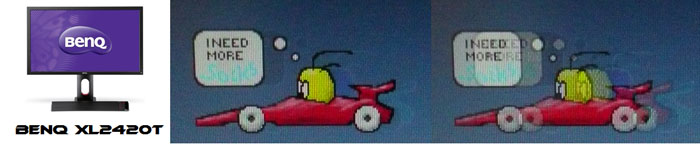
24" 2ms G2G AU
Optronics TN Film + 120Hz (AMA = On)

27" 1ms G2G Chi
Mei Innolux TN Film + 120Hz (Over Drive = 0)
We've also included a comparison above against
three very fast 120Hz+ compatible screens we have tested. In all cases these
other screens are using TN Film panels and are aimed primarily at gamers.
Firstly there is a comparison against the
Asus VG278HE with its 144Hz refresh
rate. This showed very fast pixel response times and smooth movement thanks to
its increased refresh rate. You are able to reduce the motion blur even more
through the use of the LightBoost strobed backlight which we talked about in
depth in our article about
Motion Blur Reduction Backlights.
Then there is a comparison against the
BenQ XL2420T. This showed very low levels of motion blur, but some dark
overshoot was introduced as a side-effect. The
Iiyama G2773HS was very responsive and even has a quoted 1ms G2G response
time. This showed very low levels of blur and had minimal issue with overshoot.
While these pixel response tests show the
Dell to
have reasonable pixel transitions and freedom from any overshoot, there is something else going on as well here which can't be picked out by the camera. All of these other TN Film models are
running at 120Hz (or higher) refresh rates, which allows for improved 120fps+ frame rates and
the support of
3D stereoscopic content as well. This can really help improve smoothness and
the overall gaming experience so these screens still have the edge when it comes
to fast gaming.

Gaming Summary and Considerations
The responsiveness of the UP3214Q was decent
enough we felt for its target audience. This isn't a gamer orientated screen at
all, and if you want a 4k screen for gaming you may be better waiting for some
of the TN Film based 28" models (with 3840 x 2160 resolution) which are emerging
soon. This includes Dell's own P2815Q model, which is expected to retail for
around $699 USD, making it a lot more affordable than the UP3214Q. Gaming isn't
the focus of the UP3214Q though and we've already looked at the other
performance areas in this review. For casual, light gaming the response time is
moderate but should handle moving images and certainly movies without too much
of a problem. We were pleased that unlike Dell's other pro grade UltraSharp
models, there was no overshoot here so that's a big plus in favour of this
screen.
On another note many gamers like to use
exaggerated settings to make colours look brighter and more vivid. Wide gamut
screens can serve this purpose well as they natively produces more saturated
colours. This might not be strictly accurate but a lot of people prefer this
more vivid and cartoony appearance and so it's useful that the option is
available from the UP3214Q. There is also an sRGB emulation mode if you want to
revert to standard gamut as well.
Important 4k Consideration - one big
consideration you need to make is that the 3840 x 2160 resolution is likely to
be a major drag on even high end graphics cards and PC systems when it comes to
gaming. You really need to think about the type of game you want to play, the
settings you want to use, and whether your system can handle outputting such a
high resolution effectively. Don't forget that many gaming titles don't support
this resolution either, so that could be another issue. Those that do can
present further problems as well when it comes to the user interface as lack of
scaling results in tiny text or hard to read maps etc. One option of course is
to run the game at a lower resolution and let the screen scale it. That's
probably the most sensible option in most cases although you then have to
contend with how the display is detected as two screens when using 60Hz mode,
something which we look at more in the next section. In fact it may be
problematic when using MultiStream mode to deliver 3840 x 2160 resolution at
60Hz, since the display is seen as dual monitor. That in itself could create
issues with games running on only half the screen and not spanning across "both
screens" as it were. One option is to revert back to 3840 x 2160 at 30Hz which
then allows the screen to operate as a single stream simply, and single display. That
then means you are limited to a very low refresh rate and frame rate of only
30fps which isn't great for gaming. (updated 15/1/14)
The better option is to set up the screen via your graphics card software as an
Eyefinity display group (or the equivalent from an NVIDIA card), allowing the
screen to act as if it were a single
display. That negates the problems with it being seen as dual displays at
least. It does then get a bit problematic if you try to switch to lower
resolutions as it seems to revert to different configurations again and dual
screens by default. All in all, gaming is probably very
complicated on this screen, and probably shouldn't be encouraged.

Additional Gaming Features

Aspect Ratio Control - The screen offers
four options for hardware level aspect ratio control, available within the
'Display settings' menu as shown above. There are options for wide 16:9, auto
resize, 4:3 and 1:1 pixel mapping
modes which should cover a wide variety of uses. The auto-resize mode is useful,
as is the defined 1:1 pixel mapping option
would also have been handy for some. Given a lot of content is native 16:9
aspect nowadays anyway, and the screen is of course 16:9 itself, there will
hopefully not be the need to scale content as often as on a 16:10 aspect screen
for instance.
The hardware scaling doesn't always work as
intended however. The problem seems to occur when running the screen at 30Hz to
allow for a single stream desktop of 3840 x 2160, or if your graphics card
cannot support MST for 60Hz refresh rate. No matter what resolution you set the
screen to in your graphics card settings, the OSD menu seems to think you are
still running at 3840 x 2160. If you select the 4:3 mode in the aspect ratio
control that will work, and forces the aspect to 4:3 for you as intended. That
part is fine. However, all other resolutions seem to result in the image being
stretched to fill as much of the screen as possible, although it does maintain
the correct aspect ratio for you at least. So selecting 1920 x 1200 (16:10) or
1600 x 1200 (4:3) will result in black bars down the sides no matter whether you
are using the wide 16:9 mode (which should in theory force it to fill the screen
and skew the aspect), the auto resize (which is actually what it's doing), or
the 1:1 mode (which should in theory 1:1 pixel map for you and put borders
around all sides). The main issue here is that the 1:1 mode doesn't work at all
for any non native resolution when running at 30Hz refresh rate.
When using MultiStream mode (i.e. at 60Hz refresh
rate) the scaling seems to work better. You can define different resolutions for
each half of the screen (as the monitor is seen as two displays) and the setting
in the OSD governs how non native resolutions would be handled. The only issue
with this though is that you can't easily for instance set the screen at 1920 x 1080
resolution overall and have the whole image scaled to fill the screen. As each
half acts independently you end up with two smaller 1920 x 1080 sized screens
side by side. The 16:9 forced mode means you fill the whole half of a screen no
matter what, so that massively skews the aspect. The 4:3 forces 4:3 aspect for
both sides of the screen as well. The 1:1 mode works better thankfully so you
can have two different sized windows if you want and still keep the 1:1 mapping.
All this is a bit pointless though because of the way the screen is seen as two
monitors. Running as a single monitor at 30Hz is certainly easier if you want to
work with lower resolutions and only contend with 1 screen as normal, although
you are then limited to a low refresh rate with choppy feel to everything.
For external devices you are probably most
commonly going to be using HDMI and so limited to 30Hz maximum. Not necessarily
a problem of course for games consoles or Blu-ray players. We were not able to
test this specifically but the scaling options should act as described above for
30Hz mode.
Preset Modes - There is a defined 'game' preset mode available in the menu.
This actually operates in the sRGB colour space which is an interesting change,
but probably more desirable for a lot of gamers. The screen goes blank for a
couple of seconds when you switch to this mode which suggests some of the
internal electronics are maybe being bypassed like on other recent UltraSharp
models, in an effort to reduce the display lag. We will test that in a moment.

Lag
We have written an in depth article about
input lag and the various measurement techniques which are used to evaluate
this aspect of a display. It's important to first of all understand the
different methods available and also what this lag means to you as an end-user.
Input Lag vs. Display Lag vs. Signal
Processing
To avoid confusion with different terminology we
will refer to this section of our reviews as just "lag" from now on, as there
are a few different aspects to consider, and different interpretations of the
term "input lag". We will consider the following points here as much as
possible. The overall "display lag" is the first, that being the delay between
the image being shown on the TFT display and that being shown on a CRT. This is
what many people will know as input lag and originally was the measure made to
explain why the image is a little behind when using a CRT. The older stopwatch
based methods were the common way to measure this in the past, but through
advanced studies have been shown to be quite inaccurate. As a result, more
advanced tools like SMTT provide a method to measure that delay between a TFT
and CRT while removing the inaccuracies of older stopwatch methods.
In reality that lag / delay is caused by a
combination of two things - the signal processing delay caused by the TFT
electronics / scaler, and the response time of the pixels themselves. Most
"input lag" measurements over the years have always been based on the overall
display lag (signal processing + response time) and indeed the SMTT tool is
based on this visual difference between a CRT and TFT and so measures the
overall display lag. In practice the signal processing is the element which
gives the feel of lag to the user, and the response time of course can
impact blurring, and overall image quality in moving scenes. As people become
more aware of lag as a possible issue, we are of course keen to try and
understand the split between the two as much as possible to give a complete
picture.
The signal processing element within that is quite
hard to identify without extremely high end equipment and very complicated
methods. In fact the studies by Thomas Thiemann which really kicked this whole
thing off were based on equipment worth >100,1000 Euro, requiring extremely high
bandwidths and very complicated methods to trigger the correct behaviour and
accurately measure the signal processing on its own. Other techniques which are
being used since are not conducted by Thomas (he is a freelance writer) or based
on this equipment or technique, and may also be subject to other errors or
inaccuracies based on our conversations with him since. It's very hard as a
result to produce a technique which will measure just the signal processing on
its own unfortunately. Many measurement techniques are also not explained and so
it is important to try and get a picture from various sources if possible to
make an informed judgement about a display overall.
For our tests we will continue to use the SMTT
tool to measure the overall "display lag". From there we can use our
oscilloscope system to measure the response time across a wide range of grey to
grey (G2G) transitions as recorded in our
response time
tests. Since SMTT will not include the full response time within its
measurements, after speaking with Thomas further about the situation we will
subtract half of the average G2G response time from the total display lag. This should allow us to give a good estimation of
how much of the overall lag is attributable to the signal processing element on
its own.
Lag Classification
To help in this section we will also introduce a broader classification system
for these results to help categorise each screen as one of the following levels:
-
Class 1)
Less than 16ms / 1 frame lag - should be fine for gamers, even at high levels
-
Class
2)
A lag of 16 -
32ms / One to two frames - moderate lag but should be fine for many gamers.
Caution advised for serious gaming and FPS
-
Class
3)
A lag of more
than 32ms / more than 2 frames - Some noticeable lag in daily usage, not
suitable for high end gaming

For the full reviews of the models compared here and the dates they were written
(and when screens were approximately released to the market), please see our
full
reviews index.
|
(Measurements in ms) |
Standard Mode |
Game
Mode |
|
Total Display Lag (SMTT
2) |
29.0 |
25.0 |
|
Pixel Response Time
Element |
5.60 |
5.60 |
|
Estimated Signal
Processing Lag |
23.40 |
19.40 |
|
Lag Classification |
2 |
2 |
|

Class 2 |
We have provided a comparison above against other
models we have tested to give an indication between screens. Those shown with
blue bars in the bottom half represent the total "display lag" as at the time of
review we did not have access to an oscilloscope system to measure the response
time element and provide an estimation of the signal processing. The screens
tested more recently in the top half are split into two measurements which are
based on our overall display lag tests (using SMTT) and half the average G2G
response time, as measured by the oscilloscope. The response time is split from
the overall display lag and shown on the graph as the green bar. From there, the
signal processing (red bar) can be provided as a good estimation.
We first tested the lag in the default 'standard'
preset mode. An overall display lag of 29ms average was recorded. Taking into
account an approximate 5.6ms of that is down to pixel response times (average
G2G is 11.2ms), we can estimate a signal processing lag of 23.4ms. When
switching to the game mode, movement felt a little snappier, but not by much.
The SMTT measurements confirmed a slight drop in overall display lag to 25ms,
which means the signal processing appears to have been reduced to about 19.4ms
now. In both cases we classify the lag of the UP3214Q as Class 2 as described
above.

Movies and Video
The following summarises the screens performance
in video applications:
-
31.5"
screen size makes it a reasonable option for an all-in-one multimedia screen,
but being quite a bit smaller than most modern LCD TV's of course. It's at the
very large end of desktop monitors though.
-
16:9
aspect ratio is more well suited to videos than a 16:10 format screen, leaving
smaller borders on DVD's and wide screen content at the top and bottom.
-
3840 x
2160 resolution can support full 1080 HD resolution content easily, and can
also support 4k content which is starting to become more mainstream.
-
DisplayPort, Mini
DisplayPort and HDMI connections available, providing good connectivity
choices for modern DVD players, Blu-ray, consoles etc.
-
Cables provided in the box
for DisplayPort and Mini DP, but not HDMI.
-
Medium
AG coating providing fairly clean and clear images, without the unwanted
reflections of a glossy solution.
-
Wide
brightness range adjustment possible from the display, including high maximum
luminance of ~341
cd/m2 and a good minimum luminance of
~35 cd/m2. This should afford you very good control for different
lighting conditions. Contrast ratio remains stable across that adjustment
range as well, although brightness regulation is controlled by PWM which may
put off some users.
-
Black
depth and contrast ratio are moderate for an IPS-type panel at around 768:1 after
calibration. Detail in darker scenes should not be lost on the most part, and
shadow detail should be reasonable.
-
Dynamic contrast ratio is available and works reasonably well, offering DCR up
to around 2048:1 (as measured in the 'game' preset).
-
There
is a specific 'movie' preset mode available for movies or video if you want,
but only when using HDMI
-
Adequate pixel responsiveness which should be able to handle fast moving
scenes in movies without issue. No overshoot issues which is pleasing.
-
Very wide viewing angles thanks to IPS-type panel
technology meaning several people could view the screen at once comfortable
and from a whole host of different angles. IPS glow is present at common
levels so be aware of this if you're viewing a lot of dark content from an
angle.
-
Good range of ergonomic adjustments available
from the stand, so should be easy to obtain a comfortable position for
multiple users or if you want to sit further away from the screen for movie
viewing. Some are quite stiff to use however.
-
No
major noticeable backlight leakage, although a little from the edges on our
sample. This type of leakage may prove an issue when watching movies where
black borders are present but it is not a a major issue here.
-
No
integrated stereo speakers on this model but it is compatible with Dell's
SoundBar if you want.
-
Decent
range of
hardware aspect ratio options available which
should be fine for most uses.
-
Picture in picture (PiP) and Picture By Picture (PbP) are available on this
model.
-
(Updated 15/1/14) When
running at 60Hz from a PC over DisplayPort the screen is seen as two displays
by Windows by default. This means making videos full screen to cover both halves of the
display can be tricky. It can be achieved, as if you
had a dual screen set up, but it's not "natively" easy to do. One option is to
revert back to 30Hz refresh mode so that the screen is seen as a single
display. The low refresh rate isn't really a problem for movie and video
playback actually so that's one option, but it could be a pain having to
switch between 30Hz single stream and 60Hz Multi Stream modes regularly. One
way we found to do it easily was just to deactivate and activate the
DisplayPort 1.2 setting in the OSD, which forces the PC to redetect the
display and set it accordingly to the relevant resolution and refresh rate.
The other preferred option would be to use Eyefinity (or equivalent NVIDIA
setup) to allow the screen to act as if it were a single display. We explained
that earlier on in the review. Once
set up in this way you can make a video full screen and it fills the whole
display as you'd expect, not just half of the screen as if it were dual
displays.

Conclusion
The UP3214Q was an interesting first venture for
us into the world of 4k desktop monitors. The screen is absolutely huge and the
resolution is so massive it takes some real getting used to. Returning to a 1920
x 1080 screen afterwards seems like a huge drop in desktop real-estate and is
quite a shock. The resolution and desktop area are obviously the main selling
point of these new 4k displays and we were impressed by what it offered.
However, we were left uncertain about the suitability of 4k resolution for
desktop monitors to be honest. Even with such a large 31.5" screen, the text was
tiny and could become hard to read. Scaling the font size up is an option but a
bit pointless when you've invested all that money in a 4k panel like this we
would think. If you have a specific need for 4k support for certain applications
of very high definition content, then this is one of the only viable options
available at the moment. We will see a big influx of 4k res screens during 2014
though so more choices will emerge although many are aimed at more mainstream
audiences so this is likely to remain one of the more 'premium' options.
Forgetting about the 4k res for a moment we were
impressed by the range of features and extras that the UP3214Q offered, keeping
up with other recent UltraSharp models released. Hardware calibration is an
attractive feature for professional users, and we were pleased with the update
to the Dell calibration software and calibration device support. The screen
supports wide gamut colour spaces unlike some of its competitors while also
offering a reliable sRGB emulation. This makes the UP3214Q a good choice for
colour critical work and certainly separates it from models like the Asus PQ321Q
which is only a standard gamut screen. The panel also has 10-bit colour support
for those who need it and a partly useful uniformity correction feature too. A
few extras like touch-sensitive buttons, USB 3.0 ports and a card reader add to
the premium feel of this display as well, along with its decent stand and
adjustment range. All of these somewhat help to justify its high price tag
compared with smaller non-4k models.
From a performance point of view the Sharp IGZO
panel performed very similarly to LG.Display IPS panels of recent times. This
offered good all round performance, particularly notable are the wide viewing
angles and decent colour rendering of these types of panel technology. Contrast
ratio was a little lower than we'd like to see and response times were mediocre,
although at least free from overshoot problems. Despite this, the practical
usage of this screen for gaming is questionable due to resolution support,
graphics card demand and scaling complications. The use of PWM for backlight
dimming was a shame and may put off some users perhaps. Perhaps one problematic
area
was the way a screen like this is detected when wanting to run at 60Hz refresh
rate. The MultiStream mode means it is seen as dual displays by your graphics
card by default and this in turn can be problematic and complicated for full
screen work, movies and games. Running at 30Hz is an option to allow it to
operate as one single display, but that in itself leaves you with some issues
related to the low refresh rate. The best way around this is to
configure
your display via your graphics card to act like a single display, which
thankfully worked well.
The screen obviously carries a high price tag and
at ~£2063
GBP (inc VAT) at the time of writing, it is obviously a lot more than most
monitors in the market. Clearly high end 4k panels don't come cheap and the
Sharp IGZO panel being used here is expensive in its own right. The UP3214Q is
substantially cheaper however than its main current rival which is the Asus
PQ321Q, retailing for around £3000 GBP at the moment. If you're looking for a 4k
res screen at a lower cost we will see an influx of TN Film based models (like
the Dell P2815Q for instance) later this year but it will lack most of the
advanced features offered here. If you are looking for a high end screen with 4k
support then the UP3214Q is certainly a very good option and an attractive
option compared with its competitors.
|
Pros |
Cons |
|
Massive screen size and huge
resolution for multi-tasking and high res content |
Detection of screen as two
displays when using 60Hz can be problematic in some cases |
|
High end features like
hardware calibration, wide gamut and 10-bit support |
PWM used for backlight dimming |
|
Good all round performance
thanks to IPS-type panel |
Mediocre contrast ratio |
|
 |
If you have enjoyed
this review and found it useful, please consider making a
small
donation to the site. |


Dell UP3214Q Now Available