
Introduction
BenQ have been focusing their XL series of screens
at gamers for many years now, and each time they refresh the models available
they try to introduce something new and interesting to further enhance the
gaming experience for their users. The XL series continues to be co-designed
with professional Counter-Strike players and with the focus very much on
offering all those extras and fancy features which offer the optimum LCD gaming
experience. The XL models are still available in 24" and 27" sizes, and we have
the latest version of the 27" model which is the XL2720Z with us for testing.
The series has come quite a long way since the
first models back in 2011. We reviewed the
XL2410T (24") model at that time which was BenQ's first 120Hz refresh
rate compatible
screen. About a year after they released the
XL2420T model with some added features and extras, and since then the series
has undergone several changes. This includes reducing the response time to 1ms
G2G, upping the refresh rate from 120Hz to 144Hz and adding in flicker free
backlight control (no PWM). The 24" XL2420Z and 27" XL2720Z are scheduled to be
released in Europe around March time and represents their latest developments in
the range. The aforementioned specs and features remain, but of particular
interest here now are the additions of a Low Blue Light mode, designed to improve
user comfort, and the addition of a Blur Reduction feature for gamers. This Blur
Reduction feature is designed to be a development of the benefits discovered
when using
NVIDIA LightBoost strobed backlights but offered at an easy-to-use screen
level.
BenQ's website states: "Built for competitive
FPS game play, the XL2720Z takes the explosive thrills of fast-paced gaming to a
27” screen. The stunning monitor is equipped with the latest Motion Blur
Reduction technology, Low Blue Light, Gaming-comfort Flicker-free, Gaming
Refresh rate Optimization Management (GROM), and Display Pilot feature to
deliver agile performance, viewing comfort and convenience all at once – for
your victory and entertainment.".
If you appreciate the review
and enjoy reading and like our work, we would welcome a
donation
to the site to help us continue to make quality and detailed reviews for you.

Support TFTCentral,
buy the BenQ XL2720Z using our affiliate link

Specifications and Features
The following table gives detailed information
about the specs of the screen:
|
Monitor
Specifications |
|
Size |
27"WS (68.6 cm) |
Panel Coating |
Medium AG coating |
|
Aspect Ratio |
16:9 |
Interfaces |
DL-DVI, VGA, DisplayPort 1.2, 2x HDMI |
|
Resolution |
1920 x 1080 |
|
Pixel Pitch |
0.311 mm |
Design
colour |
Matte black bezel and stand, with some red
trim |
|
Response Time |
1ms G2G |
Ergonomics |
Tilt, 140mm height, swivel and rotate |
|
Static Contrast Ratio |
1000:1 |
|
Dynamic Contrast Ratio |
12 million:1 |
VESA Compatible |
Yes 100mm |
|
Brightness |
300 |
Accessories |
Power, USB, DL-DVI and VGA cables. S-switch,
dust cover |
|
Viewing Angles |
170 / 170 |
|
Panel Technology |
AU Optronics TN Film |
Weight |
Net weight: 7.5Kg |
|
Backlight Technology |
W-LED |
Physical Dimensions |
(WxHxD)
642 x 548 x 273 mm |
|
Colour Depth |
16.7m (6-bit+Hi-FRC) |
|
Refresh Rate |
100 / 120 / 144Hz |
Special
Features |
3x
USB 2.0 ports, headphone jack, Blur Reduction mode, Low Blue Light mode |
|
Colour Gamut |
Standard gamut
sRGB, ~72% NTSC |
The BenQ XL2720Z offers a full range of connectivity options. There are
dual-link DVI, DisplayPort, D-sub (VGA) and 2x HDMI provided for video interfaces
which is great to see. The digital interface is HDCP certified for encrypted content.
The screen comes packaged with a DVI and
VGA video cable, but DisplayPort and HDMI are not provided The screen has an integrated power
supply and so it only needs a standard kettle lead which is provided in the box.
There is a built-in 3 port USB 2.0 hub as well on this model. There
are no further extras such as
integrated speakers, card readers or ambient light sensors although there is a
headphone jack on the side if you are sending audio to the screen over HDMI.
Below is a summary of the features and connections
of the screen:
|
Feature |
Yes / No |
Feature |
Yes / No |
|
Tilt adjust |
 |
DVI |
 |
|
Height adjust |
 |
HDMI |
 |
|
Swivel adjust |
 |
D-sub |
 |
|
Rotate adjust |
 |
DisplayPort |
 |
|
VESA compliant |
 |
Component |
 |
|
USB Ports |
 |
Composite |
 |
|
Card Reader |
 |
Audio connection |
 |
|
Ambient Light Sensor |
 |
HDCP Support |
 |
|
Touch Screen |
 |
MHL Support |
 |
|
Hardware calibration |
 |
Integrated Speakers |
 |
|
Uniformity correction |
 |
PiP / PbP |
 |

Design and Ergonomics


Above:
front views of the screen

Above:
front view, click for larger version
Like previous XL series screens the XL2720Z
comes in an all-black design, with some red highlight trim in places.
Plastics are a matte finish as opposed to being glossy around the bezel,
stand and base. The bezel measures ~20mm thickness around all edges and
there is a silver coloured "BenQ" logo in the middle of the lower edge, an
"NVIDIA 3D Vision Ready" sticker in the top right and a small "3D" (with
glasses) logo in the bottom right hand corner. There is no model
designation on the front of the screen to say it's the XL2720Z. The OSD
control buttons are located along the lower right hand edge and are all
touch-sensitive. There are 5 subtle circles etched into the bezel, and as
you hover your finger near them, they all light up to show you where they
are more clearly. The power on/off button is also touch sensitive.



Above: view of the stand and S-switch. Click for larger version (bottom
image)
The screen is packaged with BenQ's
"S-switch" add-on which can sit comfortably at the end of the base as
shown above. Gentle magnets hold it in place at either end, and this
switch can give you quick control over gaming presets, which we will look
at a bit more
later on in the review.


Above: rear
view of the screen and stand. Click for larger version (right)
The back of the screen is also finished in
matte black plastics as shown above. You will notice there is a useful
carry handle at the top of the stand for those who need to transport their
monitor to events or competitions. There is some nice highlight red trim
in places as well, including around the cable tidy hole in the stand, and
the headphone hook at the top of the back of the stand (which can also be
removed if you want).


Above:
further rear and front views of the screen
The stand is VESA 100 compliant so can be
removed easily in favour of wall or arm mounting if you want.



Above: side
views showing USB and headphone socket.
The left hand side of the screen features
two easy-access USB 2.0 ports and a headphone socket. There is a further
single USB port located on the back of the screen next to the video
inputs, as well as the USB upstream connection. From the side you can see
the headphone hook more easily. The stand is fairly deep so despite the
actual screen being quite thin, the overall depth of the unit is 273mm.


Above:
full tilt range shown. Click
for larger versions
The XL2720Z offers a full range of ergonomic
adjustments from the stand. The stand provides a very sturdy and stable
base for the screen which is good. There is a wide tilt range offered
which is smooth and pretty easy to manoeuvre. The full range is shown
above.


Above:
full height adjustment range
shown. Click for larger versions
The height adjustment is fairly easy to move
and offers a smooth movement as well. At the lowest setting, the bottom of
the screen is ~25mm from the edge of the desk, and at maximum height
adjustment it is ~165mm. This gives us a height adjustment range of 140m.



Above: screen side to side swivel demonstrated. Click for larger versions
(bottom two)
The side to side swivel is again easy to use
and offers smooth movement. The base remains fixed and stable on the desk
as you move it from side to side.


Above:
rotation adjustment shown
The rotation function is also offered if you
want to switch your screen into portrait mode at all. This is easy enough
to use, but a little "bumpy" in movement which is fairly normal for this
kind of adjustment.
A summary of the screens ergonomic adjustments
is shown below:
|
Function |
Range |
Smoothness |
Ease of Use |
|
Tilt |
Yes |
Smooth |
Easy |
|
Height |
140mm |
Smooth |
Quite Easy |
|
Swivel |
Yes |
Smooth |
Easy |
|
Rotate |
Yes |
Reasonable |
Quite Easy |
|
Overall |
Very good range of adjustments, smooth to
move and easy to adjust. |
The materials were of a good standard and the
build quality felt good as well. There was no audible noise from the screen,
even when conducting specific tests which can often identify buzzing issues.
The whole screen remained very cool even during prolonged use as well which
was pleasing.

Above:
interface connections shown. Click for larger versions
The video interface connections are located on the back of the screen as shown
above, along with a single USB 2.0 downstream port, and the USB upstream
connection.
|
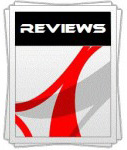 |
This review had been made available to
download and save
in PDF format (.pdf) allowing you to:
-
Save a copy for personal use and
archiving
-
Save and read our reviews offline
-
Read our reviews on your eBook
reader (e.g. Kindle, iPad and other tablets)
Please
visit our Store
for more information and to download a copy. A small fee will contribute
towards the running of TFTCentral and allow us to continue to make high
quality and detailed reviews in the future. |

OSD Menu

Above: views of
OSD operational buttons on the bottom right hand edge of the screen
The OSD menu is controlled from a series of 5
touch-sensitive buttons on the lower right hand edge of the front bezel. There
are small circles etched into the bezel marking where these are, and as you
hover your finger near to any of them, all 5 light up in a white colour. Beneath
this is a touch-sensitive power LED which glows white during normal operation
and red when the screen is in standby. These touch sensitive buttons do add to
the overall "premium" feel of the screen.
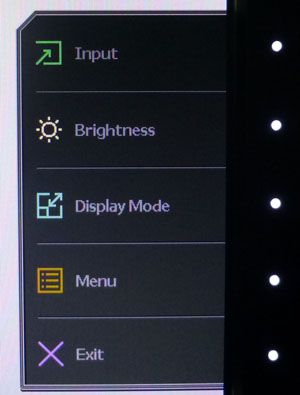
Pressing any of the five buttons pops up the
quick access menu as shown above. This can be customised to provide you quick
launch access to 3 settings you might regularly use. Here we have access to
brightness, input and display mode (aspect ratio control). They can each be
changed in the main OSD itself.

The main menu is split into 6 sections shown down the left hand side. The
guidance logos on the right hand edge correspond to each of the 5 touch
sensitive buttons and change depending on where you are in the menu, to show
you how to control where you are.
The first section is the 'display' menu, greyed out here as they are controls
for when using the analogue VGA input.
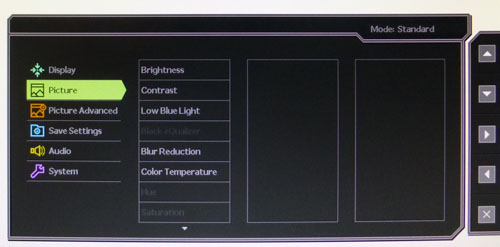
The second section is the 'picture' menu which contains most of the
interesting options. There's the usual brightness and contrast controls here
of course. There is also access to the
Low
Blue Light mode,
Black eQualizer, new
Blur
Reduction feature and colour temperature modes within this first half of
the menu. If you scroll down there are then further options presented.
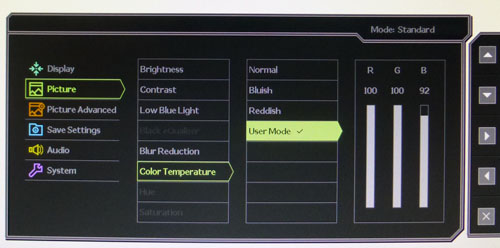
The colour temperature modes are shown above with 3 preset levels, and a 'user
mode' where you can adjust the RGB channels yourself for
calibration.
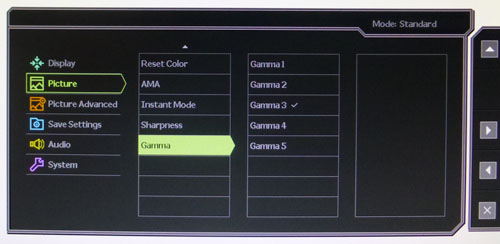
The lower half of the 'picture' menu if you scroll down reveals a few other
useful settings. There is the
AMA
(overdrive) control for response times, the
Instant Mode
for reduced input lag and also the gamma presets as shown above. It might have
actually been easier to split some of the options (AMA, Instant Mode, Blur
Reduction for instance) out into a separate 'gaming' section or something we
felt, as there were a lot of options crammed into this one 'picture' section.
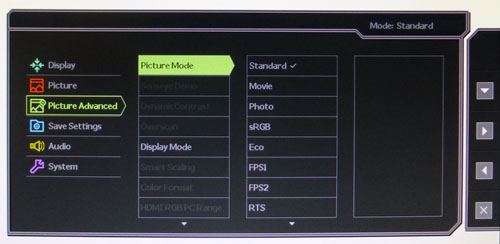
The third section is the 'picture advanced' menu. Here you can access the
preset picture modes as shown above. Switching between them all is quite
cumbersome actually as it takes about 2 seconds to change from one to another,
and you have to scroll through each of them, with a 2 second change each time,
to get down the list. Might have been better if you could scroll to your
required setting and then activate it without needing to cycle through them
all. This menu also has the dynamic contrast ratio control if you want to use
it and the 'Display mode' menu for
aspect ratio control.
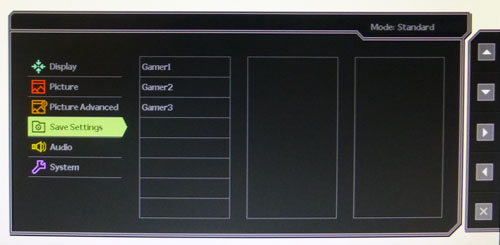
The 'save settings' menu allows you to save your current OSD options to one of
the 3 user customizable preset modes above which is useful.
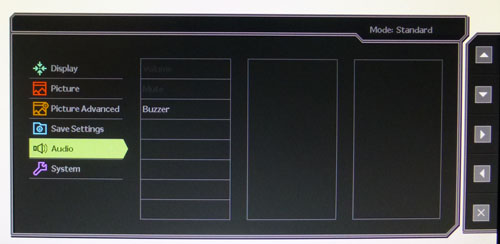
The 'audio' menu controls the audio if you're using HDMI input and the
headphone connection. You can also turn off the annoying OSD button beeps here
with the 'buzzer' option.
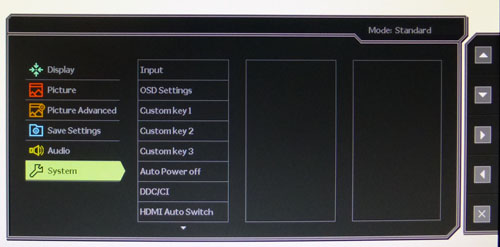
The 'system' menu gives you various options relating to the OSD itself. You
can define the 3 quick access buttons here as you wish, and also switch
between inputs if need be.
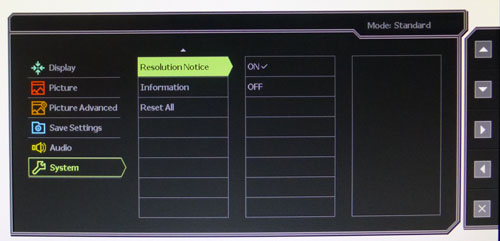
There are a couple of other options at the bottom of the 'system' menu as
shown above.
All in all the navigation was easy enough
although sometimes you have to drill through several layers to get to where
you want. If you exit the menu it doesn't remember where you last were so you
have to go through it all again if you want to switch between settings often.
Some sections felt a bit bloated but the touch-sensitive buttons work very
well and were nice and responsive. Plenty of options to play with as well in
the menu which is nice.

Power Consumption
In terms of power consumption the manufacturer
lists 27W typical usage during operation and <0.5W in standby. We carried out our normal tests to
establish its power consumption ourselves.
|
 |
|
State and Brightness
Setting |
Manufacturer Spec (W) |
Measured Power Usage
(W) |
|
Factory Default FPS 1 (100%) |
27.0 |
34.4 |
|
Calibrated (20%) |
- |
18.1 |
|
Maximum Brightness (100%) |
- |
34.4 |
|
Minimum Brightness (0%) |
- |
15.9 |
|
Standby |
<0.5W |
0.6 |
|
We tested this ourselves and found that out of the
box the screen used 34.4W at the default 100% brightness setting. This was while
the screen was set in its default FPS 1 preset mode. Once calibrated the screen reached
18.1W consumption, and in standby it used only 0.6W. We have plotted these
results below compared with other screens we have tested. The XL2720Z shows a
pretty typical usage for a W-LED backlit display:
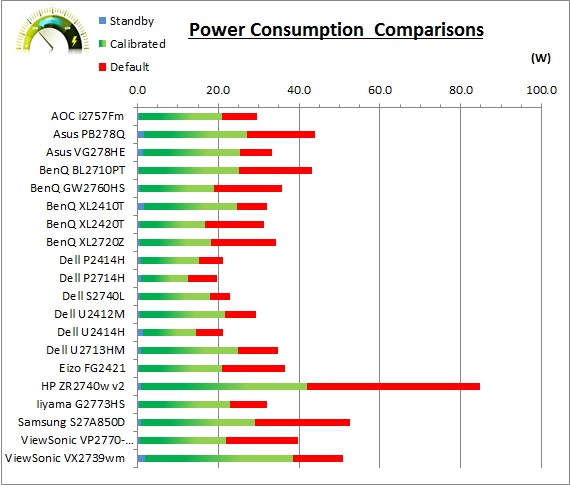

Panel and Backlighting
|
Panel Manufacturer |
AU Optronics |
Colour Palette |
16.7 million |
|
Panel Technology |
TN Film |
Colour Depth |
6-bit + FRC |
|
Panel Module |
M270HTN01.0 |
Colour space |
Standard gamut |
|
Backlighting Type |
W-LED |
Colour space coverage (%) |
sRGB, ~72% NTSC |
Panel Part and Colour Depth
The BenQ XL2720Z utilises an
AU Optronics M270HTN01.0 TN Film panel. The panel is capable of producing 16.7
million colours which is done with a
6-bit colour depth and an additional
Frame Rate Control (FRC) stage (6-bit + FRC) as opposed to a true 8-bit
panel. This is a measure commonly taken on TN Film panels, and the FRC
algorithm is very well implemented to the point that an average user would be very hard pressed
to tell any difference in practice compared with an 8-bit panel. The panel is
confirmed when accessing the factory service menu (note: ignore the missing "0" in the
panel part in the menu, that is an error, confirmed with BenQ):
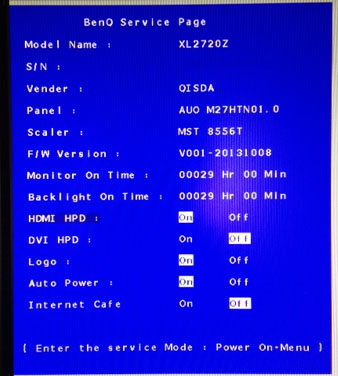
Screen
Coating
The
screen coating on the XL2720Z is much like that featured on other TN Film screens.
It is a medium Anti-glare (AG) offering, with moderate graininess common to most
TN Film panels. It's not as clear as semi-glossy panels or fully glossy of
course, but on the other hand it is not as grainy in appearance as older IPS
panels which were often criticised for this. There is no sign of any
cross-hatching type issues or other coating anomalies.
Backlight Type and Colour Gamut
The screen uses a White-LED (W-LED) backlight unit
which has become very popular in today's market. This helps reduce power
consumption compared with older CCFL backlight units and brings about some
environmental benefits as well. The W-LED unit offers a standard colour gamut
which is approximately equal to the sRGB colour space (equating to ~72% NTSC).
Anyone wanting to work with wider colour
spaces would need to consider wide gamut CCFL (WCG-CCFL) screens, or perhaps the
new range of GB-r-LED displays available. If you want to read more about colour
spaces and gamut then please have a read of our
detailed article.
Backlight
Dimming and Flicker
We tested the screen to establish the methods used
to control backlight dimming. Our in depth article talks in more details about a
common method used for this which is called
Pulse Width Modulation (PWM). This in itself gives cause for concern to some
users who have experienced eye strain, headaches and other symptoms as a result
of the flickering backlight caused by this technology. We use a photosensor +
oscilloscope system to measure backlight dimming control
with a high level of accuracy and ease. These tests allow us to establish
1) Whether PWM is being used to control the
backlight
2) The frequency and other characteristics at which this operates, if it is used
3) Whether a flicker may be introduced or potentially noticeable at certain
settings
If PWM is used for backlight dimming, the higher
the frequency, the less likely you are to see artefacts and flicker. The duty
cycle (the time for which the backlight is on) is also important and the shorter
the duty cycle, the more potential there is that you may see flicker. The other
factor which can influence flicker is the amplitude of the PWM, measuring the
difference in brightness output between the 'on' and 'off' states. Please
remember that not every user would notice a flicker from a backlight using PWM,
but it is something to be wary of. It is also a hard thing to quantify as it is
very subjective when talking about whether a user may or may not experience the
side effects.
100%
50%
0%
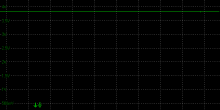
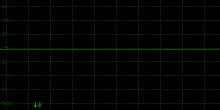
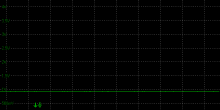
Above scale = 1
horizontal grid = 1ms
At all brightness settings a constant voltage is
applied to the backlight and there is no need for Pulse Width Modulation (PWM)
to be used. The XL2720Z is part of BenQ's ongoing flicker free initiative and we
were very pleased to see it. A Direct Current (DC) method is used instead for
backlight dimming here, so there is no chance of any perceived flicker or
associated PWM side-effects at any brightness setting, all the way down to 0%.
|
Pulse Width
Modulation Used |
No |
|
Cycling
Frequency |
n/a |
|
Possible
Flicker at |
|
|
100% Brightness |
No |
|
50% Brightness |
No |
|
0% Brightness |
No |
For an up to date list of all flicker-free (PWM free) monitors please see our
Flicker Free Monitor Database.

Contrast
Stability and Brightness
We wanted to see how much variance there was in
the screens contrast as we adjusted the monitor setting for brightness.
In theory, brightness and contrast are two independent parameters, and good
contrast is a requirement regardless of the brightness adjustment.
Unfortunately, such is not always the case in practice. We recorded the
screens luminance and black depth at various OSD brightness settings, and
calculated the contrast ratio from there. Graphics card settings were left at
default with no ICC profile or calibration active. Tests were made using an
X-rite i1 Display Pro colorimeter. It should be noted that we used the
BasICColor calibration software here to record these, and so luminance at
default settings may vary a little from the LaCie Blue Eye Pro report.
|
OSD
Brightness |
Luminance
(cd/m2) |
Black
Point (cd/m2) |
Contrast
Ratio
( x:1) |
|
100 |
282.05 |
0.29 |
973 |
|
90 |
260.58 |
0.26 |
1002 |
|
80 |
242.17 |
0.24 |
1009 |
|
70 |
220.96 |
0.22 |
1004 |
|
60 |
201.32 |
0.20 |
1007 |
|
50 |
181.13 |
0.18 |
1006 |
|
40 |
158.01 |
0.16 |
988 |
|
30 |
136.66 |
0.14 |
976 |
|
20 |
112.16 |
0.11 |
1020 |
|
10 |
89.66 |
0.09 |
996 |
|
0 |
66.23 |
0.07 |
946 |
|
Total Luminance Adjustment Range
(cd/m2) |
215.82 |
Brightness OSD setting controls backlight? |
 |
|
Total Black Point
Adjustment Range (cd/m2) |
0.22 |
|
Average Static Contrast Ratio |
993:1 |
PWM Free? |
 |
|
Recommended OSD setting for 120 cd/m2 |
23 |
We restored the screen to factory defaults, but
for this test we changed out of the default 'FPS1' preset mode which is designed
for gaming, and into the 'standard' preset mode instead.
The brightness control gave us a very good range
of adjustment. At the top end the maximum luminance reached 282
cd/m2 which was
only just shy of the specified maximum brightness of 300 cd/m2
from the manufacturer. There was a large 216 cd/m2 adjustment range
in total, and so at the minimum setting you could reach down to a luminance of
66 cd/m2. This should be adequate for those wanting to work in
darkened room conditions with low ambient light. A setting of ~23 in the OSD menu should return you a
luminance of around 120 cd/m2.
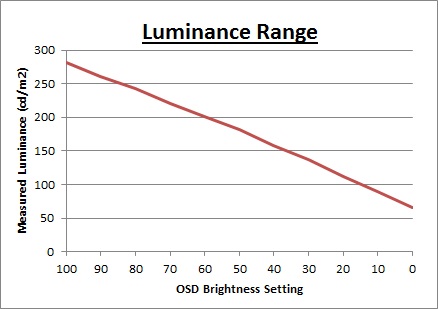
We have plotted the
luminance trend on the graph above. The screen behaves as it should in this
regard, with a reduction in the luminance output of the screen controlled by the
reduction in the OSD brightness setting. This was pretty much a linear relationship.
It should be noted that the brightness regulation is not controlled by
Pulse Width Modulation
and so offers a flicker free display.
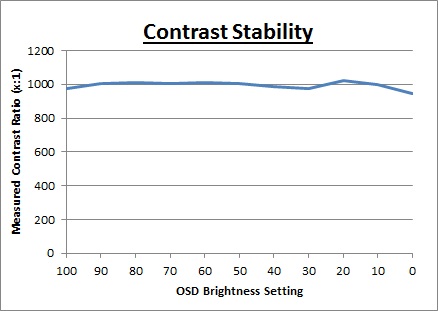
The average contrast ratio of
the screen was 993:1 and it remained stable across the brightness
adjustment range as shown above.

Testing
Methodology
An
important thing to consider for most users is how a screen will perform out of
the box and with some basic manual adjustments. Since most users won't have
access to hardware colorimeter tools, it is important to understand how the
screen is going to perform in terms of colour accuracy for the average user.
I
restored my graphics card to default settings and disabled any previously active
ICC profiles and gamma corrections. The screen was tested at default factory settings using the DVI interface, and analysed using
an
X-rite i1
Pro Spectrophotometer (not to be confused with the i1 Display Pro
colorimeter) combined with
LaCie's Blue Eye Pro software suite. An X-rite i1 Display Pro colorimeter was
also used to verify the black point and contrast ratio since the i1 Pro
spectrophotometer is less
reliable at the darker end.
Targets for these tests are as follows:
-
CIE Diagram - validates the colour space
covered by the monitors backlighting in a 2D view, with the black triangle representing the
displays gamut, and other reference colour spaces shown for comparison
-
Gamma - we aim for 2.2 which is the default
for computer monitors
-
Colour temperature / white point - we aim
for 6500k which is the temperature of daylight
-
Luminance - we aim for 120
cd/m2, which is
the recommended luminance for LCD monitors in normal lighting conditions
-
Black depth - we aim
for as low as possible to maximise shadow detail and to offer us the best
contrast ratio
-
Contrast ratio - we aim
for as high as possible. Any dynamic contrast ratio controls are turned off here
if present
-
dE average / maximum -
as low as possible.
If DeltaE >3, the color displayed is significantly different from the
theoretical one, meaning that the difference will be perceptible to the
viewer.
If DeltaE <2, LaCie considers the calibration a success; there remains a
slight difference, but it is barely undetectable.
If DeltaE < 1, the color fidelity is excellent.

Default Performance and
Setup
Default settings of the screen were as follows:
|
Monitor OSD Option |
Default Settings |
|
Brightness |
100 |
|
Contrast |
71 |
|
Preset mode |
FPS 1 |
|
Colour Temperature |
User Mode |
|
RGB |
84, 82, 85 |
|
Gamma |
n/a |

BenQ XL2720Z - Default Factory Settings, FPS1 Mode



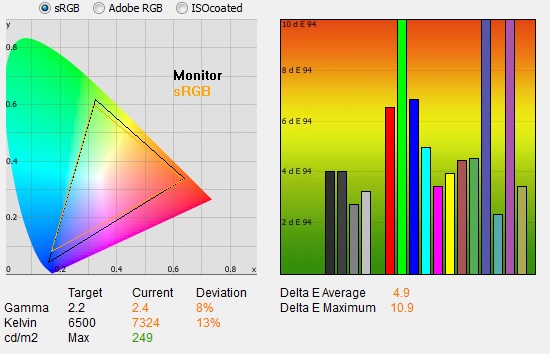
|
|
Default Settings |
|
luminance (cd/m2) |
249 |
|
Black Point (cd/m2) |
0.30 |
|
Contrast Ratio |
831:1 |
Out of the box the screen looked reasonable to
the naked eye. The screen was far too bright of course as it was set at its
default 100% brightness setting. Some colours looked a little washed out and the
screen felt perhaps a little too cool. Keep in mind the screen is shipped by
default in the FPS1 preset mode, which is designed for gaming (as is the
screen). We will test the default settings in the standard mode in a moment as
well. We went ahead and measured
the default state with the i1 Pro.
The
CIE diagram on the left of the image confirms that the monitors colour gamut
(black triangle) is approximately equal to the sRGB colour space, with some
over-coverage evident in blue and green shades. Default gamma was recorded at 2.4 average, leaving
it with an 8% deviance from the target of 2.2. This is a little higher than
normal as a higher gamma is often favoured for gaming, and the screen is by
default in the gamers FPS1 preset mode. White point was
measured at 7324k leaving it with a 13% deviance from
our target of 6500k, being a bit too cool. Note that we are using a
spectrophotometer to make these measurements which is not sensitive to the wide
gamut backlight as some colorimeter devices can be. When using a standard gamut
colorimeter not designed to work with modern backlighting units like W-LED,
WCG-CCFL and GB-r-LED there can be a typical deviance of 300 - 600k in the white
point measurement which is why some sources may refer to a different white point
in this test incorrectly.
Luminance was recorded at a bright 249
cd/m2 which is
too high for prolonged general use. The screen was set
at a default 100% brightness in the OSD menu but that is easy to change of
course to reach a more comfortable setting. The black depth was 0.30 cd/m2 at this default
brightness setting, giving us a pretty good (for a TN Film panel) static contrast ratio of
831:1. This was a little lower than we'd seen in our
previous section, where we'd looked at the brightness range and contrast in
the 'standard' preset mode.
Colour accuracy was poor out of the
box with a default dE average of 4.9, and maximum of 10.9. This is probably to
be expected though as again we are in the FPS 1 gaming preset mode, where
accuracy is sacrificed for bright and vivid colours for games. Testing the screen with various gradients showed smooth transitions with no sign
of any banding thankfully. There was some slight gradation evident in darker
tones as you will see from most monitors and if you looked very closely you
could pick out some twinkling from the Frame Rate Control. Not something you'd
see in normal use though at all.
Overall this default setup is probably pretty
decent for gaming requirements, but it's hard to comment on it really when
considering more general uses where we prefer a higher level of accuracy. We
will test the screen again at default settings, this time in the 'standard'
preset mode instead.

|
Monitor OSD Option |
Default Settings |
|
Brightness |
100 |
|
Contrast |
50 |
|
Preset mode |
Standard |
|
Color Temperature |
Normal |
|
RGB |
n/a |
|
Gamma |
3 |

BenQ XL2720Z - Default Factory Settings, Standard Mode
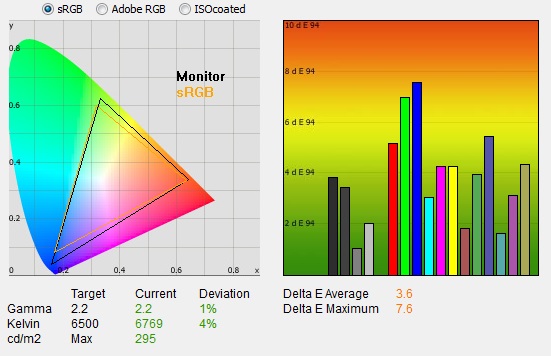
|
|
Default Settings, Standard
Mode |
|
luminance (cd/m2) |
295 |
|
Black Point (cd/m2) |
0.30 |
|
Contrast Ratio |
972:1 |
We then switched to the 'standard' preset mode to
establish the default performance in a more "normal use" mode. The set
up here was better than the FPS1 mode, as you might expect, for day to day uses.
Gamma was now closer to the 2.2 target with only a 1% deviance. We had stuck
with the gamma mode 3 in the OSD menu here by the way. White point was also
closer to the 6500k target, measured at 6769k now and only 4% out, and this was
set in the 'normal' colour temperature mode in the OSD menu. There is also a
user mode to allow you to tweak the RGB channels which will be useful for
calibration
in a moment. Colour accuracy was a bit better too with average dE now 3.6. Still
not particularly accurate of course, but a better balance now in the 'standard'
mode, which you could also tell with the naked eye. The screen doesn't carry any
particular factory calibration checks like some higher end models as it's more
aimed at the gaming market. The contrast ratio was a little higher in this mode
too at 972:1 which was pleasing and an excellent result for a TN Film panel.

Calibration
We used the
X-rite i1 Pro spectrophotometer combined with the LaCie Blue Eye Pro
software package to achieve these results and reports. An X-rite i1 Display Pro
colorimeter was used to validate the black depth and contrast
ratios due to lower end limitations of the i1 Pro device.
|
Monitor OSD Option |
Calibrated Settings |
|
Brightness |
20 |
|
Contrast |
50 |
|
Preset mode |
Standard |
|
Color Temperature |
User |
|
RGB |
100, 100, 92 |
|
Gamma |
3 |

BenQ XL2720Z - Calibrated Settings
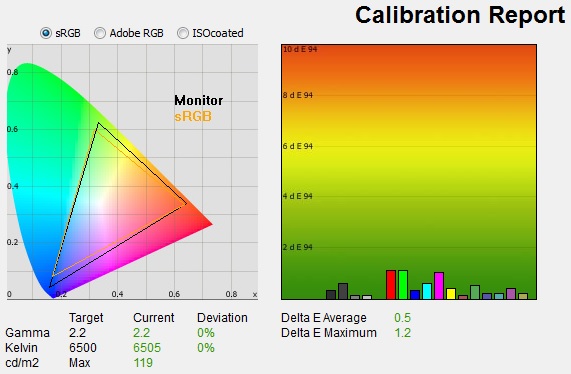
|
|
Calibrated Settings |
|
luminance (cd/m2) |
119 |
|
Black Point (cd/m2) |
0.13 |
|
Contrast Ratio |
950:1 |
We first of all reverted to the 'standard' preset
mode in the OSD menu to allow us access to the individual RGB channels and to
also give us a more accurate starting point than the gamer FPS modes. We also
switched to the 'user' colour temperature mode which would give us access to the
individual RGB channels. Adjustments were made during the process to the RGB channels as shown in the table above
as well as the brightness control. This allowed us to obtain an
optimum hardware starting point and setup before software level changes would be
made at the graphics card level. We left the LaCie software to calibrate
to "max" brightness which would just retain the luminance of whatever brightness
we'd set the screen to, and would not in any way try and alter the luminance at
the graphics card level, which can reduce contrast ratio. These adjustments
before profiling the screen would help preserve tonal values and limit
banding issues. After this we let the software carry out the LUT adjustments and create an
ICC profile.
Average gamma had been corrected to 2.2 average, correcting
the default 1% deviance we'd
found out of the box in the 'standard' preset which was good, and certainly
improving on the 8% deviance we'd seen in the default 'FPS1' mode. The white point was also
corrected to 6505k,
correcting the slightly cool setting we had observed before in this preset (4%
deviance).
Luminance had also been improved thanks to the adjustment to the brightness
control and was now being measured at 119
cd/m2.
This left us a black depth of 0.13 cd/m2 and retained an excellent (for a
TN Film
panel) static contrast ratio of 950:1. Colour
accuracy had been corrected nicely, with dE average of 0.5 and maximum of
1.2. LaCie would consider colour fidelity to be excellent. We measured a 105%
sRGB gamut coverage (rendering = none (or Print Test)) using the Gamutvision tool and our resulting profile.
Testing the screen with various colour gradients
showed mostly smooth transitions. There was some slight gradation in darker tones
but no banding introduced due to the adjustments to the
graphics card LUT from the profilation of the screen which was pleasing.
You can use our settings and
try our calibrated ICC profile if you wish, which are available in
our ICC profile database. Keep in mind that results will vary from one
screen to another and from one computer / graphics card to another.

Calibration
Performance Comparisons
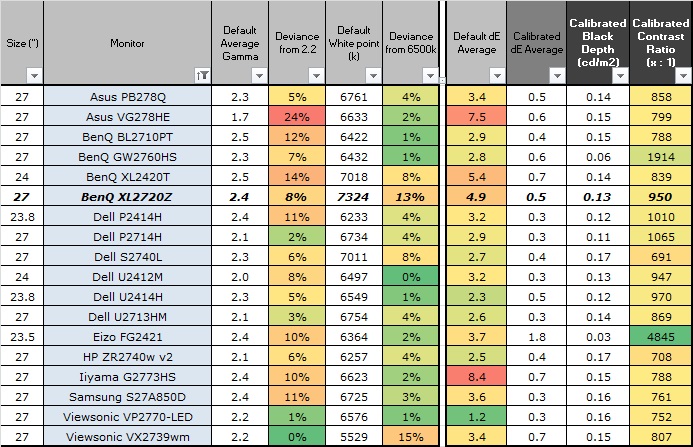
The comparisons made in this section try to give
you a better view of how each screen performs, particularly out of the box which
is what is going to matter to most consumers. When comparing the default factory
settings for each monitor it is important to take into account several
measurement areas - gamma, white point and colour accuracy. There's no point
having a low dE colour accuracy figure if the gamma curve is way off for
instance. A good factory calibration requires all 3 to be well set up. We have
deliberately not included luminance in this comparison since this is normally
far too high by default on every screen. However, that is very easily controlled
through the brightness setting (on most screens) and should not impact the other
areas being measured anyway. It is easy enough to obtain a suitable luminance
for your working conditions and individual preferences, but a reliable factory
setup in gamma, white point and colour accuracy is important and not as easy to
change accurately without a calibration tool.
From these comparisons we can also compare the
calibrated colour accuracy, black depth and contrast ratio. After a calibration
the gamma, white point and luminance should all be at their desired targets.
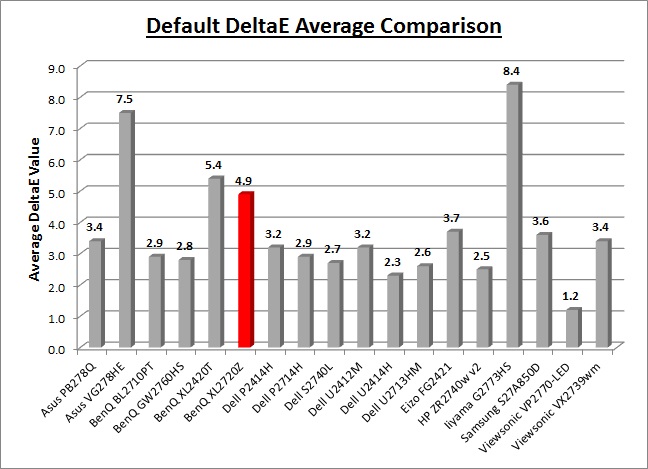
Default setup of the screen was pretty poor
overall, but before you start worrying too much, this is while the screen is set
in its default FPS 1 preset mode. This mode is designed for gamers, where
"accuracy" is sacrificed somewhat for a higher gamma, and more bright and vivid
colours. The screen is shipped in this mode since it's a gamers screen and it
makes sense to do so. However, for day to day use the accuracy is not great. You
have a default gamma of 2.4 which leaves an 8% deviance from the 2.2 target
overall. The white point is also a little too cool at 7324k, leaving it 13% out.
Colour accuracy is also poor with an average dE of 4.9 recorded. It is easy
enough to improve these measurements quite noticeably by simply
switching to the
'standard' preset mode instead, more designed for day to day usage. In doing
so you improve the gamma to within 1% of the target, white point within 4%
(still slightly too cool) and improve colour accuracy a bit to give you average
dE of 3.6. So while the "default" out of the box performance isn't great for
normal uses, it's easy to change to another preset mode where it is noticeably
better.
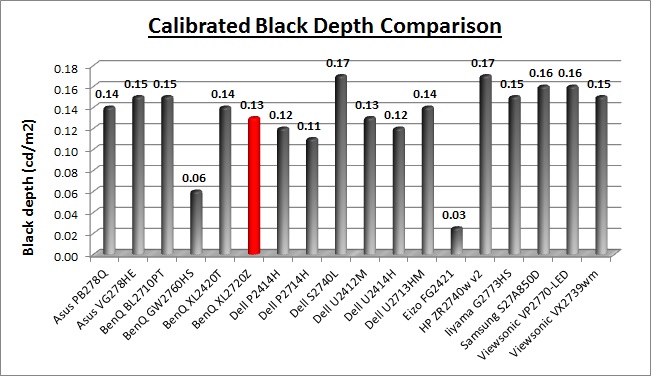
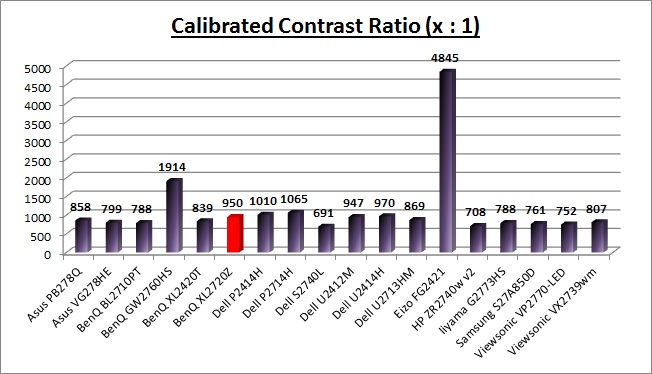
The panel did well in terms of black depth and
contrast ratio for a TN Film matrix, with a calibrated contrast ratio of 950:1
measured. This couldn't compete with some of the AMVA based screens we've tested
which could reach up to 2000:1 static contrast ratios (BenQ GW2760HS) easily, or
the MVA based Eizo FG2421 which reached up to 4845:1. The XL2720Z offered a
higher contrast ratio than some other TN Film based models we've tested here
like the Asus VG278HE (799:1), BenQ XL2420T (839:1), Iiyama G2773HS (788:1) and
ViewSonic VX2739WM (807:1).

Support TFTCentral,
buy the BenQ XL2720Z using our affiliate link

Low Blue Light

The XL2720Z features a new settings which BenQ
have introduced as part of their "EyeCare" initiative. As well as the move to
flicker free backlights (without using PWM), this Low Blue Light
(LBL) mode is
designed to reduce the blue
spectrum light emitted by the W-LED backlight unit, and can to some people be a critical
cause of eye damage, eyestrain, headaches and sleeping disorders. Now with the
offering of various adjustable low blue light levels, gamers can better protect
their eyes. So there would be no need for yellow tinted eyeglasses for
additional eye protection, and game play can be clear, comfortable and
hassle-free! The LBL setting is designed to be easy to access and use for all
users, even those without calibration devices.
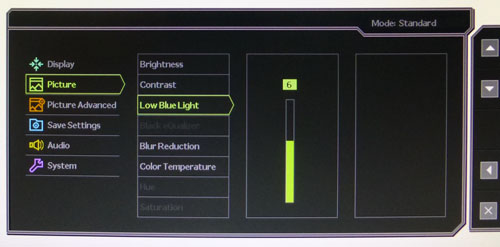
We wanted to test the impact of this Low Blue
Light setting ourselves. It's available in the 'picture' section of the OSD menu
with a setting from 0 - 10 available. First of all we set it to 0 (off) in the
menu and calibrated the screen as we would normally, and as described in our
calibration
section of this review. We then measured the white point / colour
temperature of the screen and the spectral distribution at each of the settings,
reaching up to the maximum setting of 10.
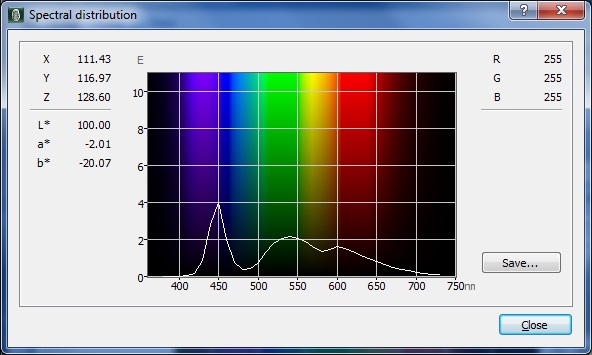
Spectral
Distribution = calibrated to 6500k, then LBL setting 0
With Low Blue Light mode set to 0 (off) we
achieved a white point of 6515k, being very close to the calibrated target. If
we look at the spectral distribution curve, as measured with our i1 Pro
Spectrophotometer you can see that in the blue light there is a peak. This is
what the Low Blue Light mode is designed to reduce, as it is this imbalance in
the spectral distribution which can, in some people lead to eye issues.
|
Low Blue Light
OSD Setting |
Measured White
Point (k) |
|
0 |
6515 |
|
1 |
6452 |
|
2 |
6399 |
|
3 |
6336 |
|
4 |
6274 |
|
5 |
6214 |
|
6 |
6159 |
|
7 |
6028 |
|
8 |
5911 |
|
9 |
5795 |
|
10 |
5690 |
We kept the exact same monitor and ICC profile
settings from our calibrated state, and simply changed the Low Blue Light
setting option. we measured the white point / colour temperature at each setting
and recorded them in the table above. As you can see, as you increase the LBL
setting, the white point gets progressively warmer. Logical of course since you
are trying to reduce the blue spectrum.
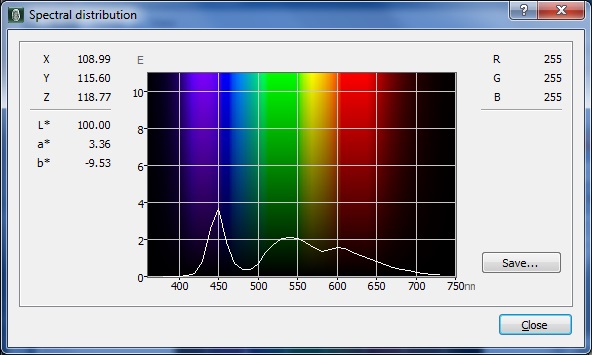
Spectral
Distribution = calibrated to 6500k, then LBL setting 5
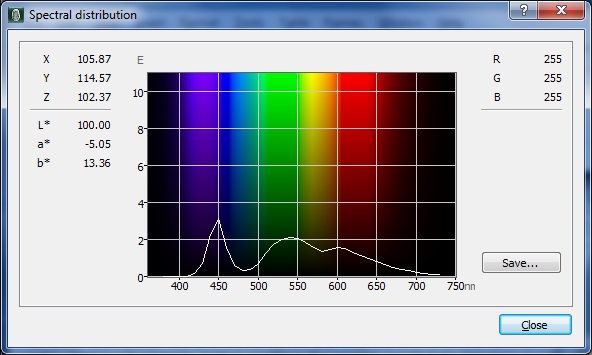
Spectral
Distribution = calibrated to 6500k, then LBL setting 10
If we compare the spectral
distribution curves at LBL settings of 5 and 10, you can see that the blue peak
is being reduced as intended which is pleasing. However, you are left with a
warmer colour temperature. The setting is changing more elements of the setup
than just the white point though from our discussions with BenQ technicians.
We then left the LBL setting at a maximum of 10,
and re-calibrated the display to achieve a target 6500k white point. To do this,
you will have to alter the RGB channels again, and this time we had RGB at 90,
89, 99 respectively. We let the LaCie software carry out the normal calibration
process and all targets were met nicely as before. We then re-measured the
spectral distribution curve, with LBL at maximum 10, but after having been
recalibrated to achieve a 6500k white point:
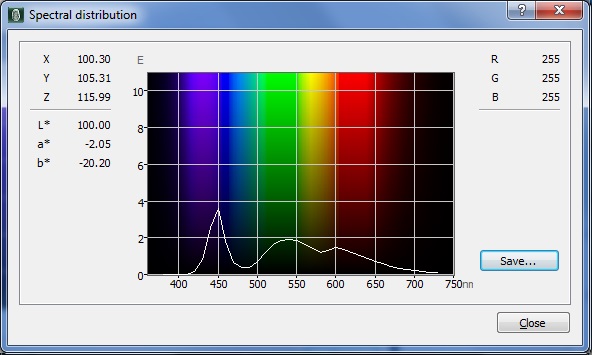
Spectral
Distribution = LBL setting 10, then calibrated to 6500k after
The results were quite good actually. We had a
lower blue peak than we had with LBL set to off (calibrated to 6500k). It was
not as low as it had reached before, when we had calibrated first to 6500k
before changing the LBL setting. You do seem to be able to combine the two
though, having the LBL setting enabled, but then carrying out a calibration to
achieve a white point nearer to 6500k again. This might be a useful setting to
play with if users have sensitive eyes and it's nice to see BenQ continue to
focus their efforts on user comfort.

Viewing Angles

Above: Viewing
angles shown from front and side, and from above and below. Click for
larger image
Viewing angles of the XL2720Z were as you might
expect from a TN Film panel. Unfortunately this panel technology is inherently
poor in this field, and so viewing angles are far more restrictive than other
competing technologies like IPS, PLS and VA. Although the manufacturer will
quote a viewing angle of 170 / 160 (a classic indication that a TN Film panel is
being used by the way if in doubt), in practice there are some obvious contrast
and colour tone shifts horizontally, and especially vertically.
As you move your head from side to side in a
horizontal plane, there is a contrast shift and the image becomes darker and
introduces a slight green hue. As you move to a wider angle the image can become
more washed out as well. Vertically the fields of view are more restrictive still. From
above the image becomes pale and washed out, while from below there is a
characteristic TN Film darkening of the image. Unfortunately vertically the
viewing angles will introduce noticeable shifts in the contrast and colour tone
of the image which mean that for any colour critical work it is not really very
well suited. TN Film panels have long suffered from these restrictive viewing
angles due to the nature of their pixel structure. They are still fine for a
single user for general use and certainly the TN Film panels offer their
advantages when it comes to
pixel response
times and gaming. If however, you were hoping to do any colour critical or
photography work you may find these shifts in the appearance of the image
difficult. An IPS panel would probably be a wiser choice if you were looking for
a screen with much wider viewing angles but having said that you are probably
mainly interested in gaming if you are considering this screen.

Above: View of an
all black screen from the side. Click for larger version
On a black image there is a pale grey tint
introduced to the image when viewed from a wide angle. This isn't too severe and
shouldn't present any real problems in practice. Certainly not the obvious white
glow you get from most modern IPS panels in similar situations.

Panel Uniformity
We wanted to test
here how uniform the brightness and colour temperature was across the screen, as well as identify any
leakage from the backlight in dark lighting conditions. Measurements of the luminance
and colour temperature were taken at 35 points across the panel on a pure
white background. The measurements for luminance were taken using BasICColor's calibration
software package, combined with an X-rite i1 Display Pro
colorimeter with a central point on the screen calibrated to 120 cd/m2. Measurements for colour temperature (white point) were taken using
BasICColor software and the i1 Pro spectrophotometer which can more accurately
measure the white point of different backlighting technologies. The below uniformity diagram shows the difference, as a percentage,
between the measurement recorded at each point on the screen, as compared with the
central reference point.
It is worth
noting that panel uniformity can vary from one screen to another, and can depend
on manufacturing lines, screen transport and other local factors. This is only a
guide of the uniformity of the sample screen we have for review.

Uniformity of Luminance
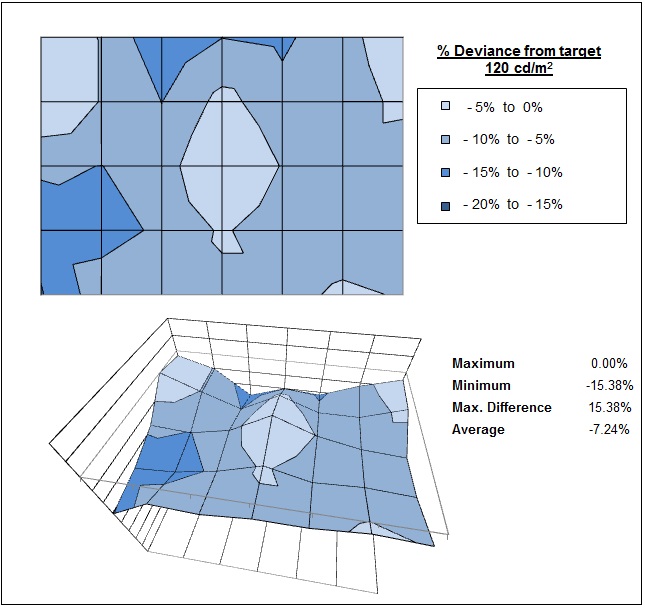
The luminance uniformity of the screen was
good overall. The
lower left hand and upper middle edges showed the most deviance from a
central point of 120 cd/m2, dropping down to 104 cd/m2
in the most extreme cases (-15.38%). The central and right hand regions were
more uniform, staying within a 10% deviance on the most part. Around 83% of
the screen was within a 10% deviance of the target which was a pleasing
result.

Backlight Leakage
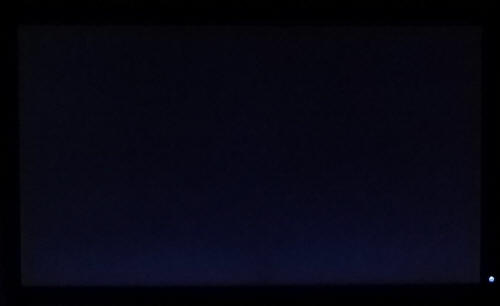
Above: All black screen in a darkened room. Click for larger version
As usual we also tested the screen with an all
black image and in a darkened room. A camera was used to capture the result.
There was no obvious backlight bleeding detectable to the naked eye. The camera
picked up a lighter region of glow along the bottom edge but nothing too severe at all.

General and Office Applications
The BenQ XL2720Z sticks with a 1920 x 1080 resolution across its 16:9 aspect panel,
contrary to a lot of super high resolution 27" models in the market. While this of course has
some cost saving advantages, and is perfectly suitable for multimedia use, it is
not as good for general day to day office work. This lower resolution on such a
large screen means there is a 0.311mm pixel pitch and the text appears large as
a result. This might be good for those with any kind of eye sight issues, and
for those who prefer a larger text size for a lot of web and text based work.
However, you need to consider that this same 1920 x 1080 resolution can be found
on small screens as well, including 21.5" diagonal models. On screens that size
the resolution is arguably a little too high and text is a little too small, but
on a 27" diagonal sized screen we personally think it is a bit too low. The
screen is certainly comfortable for a lot of text reading, but it just doesn't
look quite as sharp and crisp as a higher resolution equivalent. You do also
really miss the desktop real-estate when coming from a 2560 x 1440 screen to
this.
The moderate AG coating of the TN Film panel is
not an issue and doesn't produce any obvious graininess to the image. The
limited viewing angles of the TN Film panel technology are perhaps the screens
main weakness, meaning that you will notice colour and contrast shifts if you
deviate from a head on view of the screen. This may be problematic if you are
doing any colour work, or trying to view content from different positions.
The
default setup of the screen in the default FPS1 mode was pretty poor for office
and general work. Switching to the 'standard' preset mode yielded a better
result and provided a reasonable setup for those without a colorimeter. It
didn't offer the levels of accuracy you'd see from some higher end screens, or
those carrying a dedicated factory calibration mode, but this screen isn't
really aimed at that audience.
The contrast ratio was
excellent for a TN Film panel at 950:1 after calibration
which was pleasing. The brightness range of the screen was also very good, with
the ability to offer a luminance between approximately 282 and 66 cd/m2. This should mean the screen is perfectly useable in
a wide variety of ambient light conditions, including darkened rooms. A setting
of ~23 in the OSD brightness
control should return you a luminance close to 120 cd/m2.
On another positive note, the backlight regulation is controlled without using
Pulse-Width modulation (PWM) and so the screen is flicker-free. Those who suffer
from eye fatigue or headaches associated with flickering backlights don't need
to worry here. On another note, make sure you have the
Blur
Reduction feature disabled in normal uses as otherwise that will introduce a
flicker.
There was no
audible noise or buzzing from the screen, even when specifically looking for it
using test images with a large amount of text at once. The screen also remains
cool even during prolonged use. There is no specific 'text' preset mode available from the
menu or anything so you will need to set up one of the other modes to your
liking. You have the option to save three user defined preset modes as well in
the OSD menu, which means you can easily set something up to your liking. The
Low Blue
Light mode might well be useful for office work, and to provide more eye
comfort to the user. The DVI connection provided a slightly sharper and crisper image than
the VGA connection, although the latter was still very good really.
The screen offers 3x USB 2.0 ports which can be
useful, although a lot of modern screens are now offering USB 3.0 instead. Might
have been nice to keep this up to date with them perhaps. Two are available on
the left hand edge of the screen for easy access which was nice, along with a
headphone jack if needed. There are no further
extras like ambient light sensors or card readers which can be useful in office environments. There was
a great range of easy to use ergonomic adjustments
available from the stand allowing you to obtain a comfortable position for a
wide variety of angles. The VESA mounting support may also be useful to some
people as well, and the carry handle on the back of the stand is also a nice
feature for those who need to take the screen to different locations.
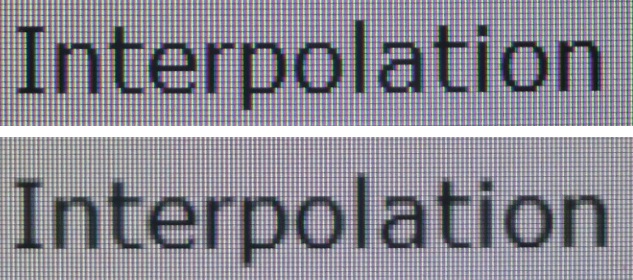
Above: photo of
text at 1920 x 1080 (top) and 1600 x 900 (bottom)
The screen is designed to run at its native
resolution of 1920 x 1080 and at a 60Hz recommended refresh rate. However, if
you want you are able to run the screen outside of this resolution. We tested
the screen at a lower 1600 x 900 resolution to see how the screen handles the
interpolation of the resolution, while maintaining the same aspect ratio of
16:9. At native resolution the text was sharp as you can see from the top
photograph. When you switch to a lower resolution the text is larger of course
but still clear enough with only low amounts of overlap between pixels. The screen seems to interpolate the image well although you of
course lose a lot of desktop real-estate running at a lower resolution.

Responsiveness and Gaming
|
Quoted G2G Response Time |
1ms G2G |
|
Quoted ISO Response Time |
n/a |
|
Panel Manufacturer and
Technology |
AU Optronics TN Film |
|
Panel Part |
M270HTN01.0 |
|
Overdrive Used |
Yes |
|
Overdrive Control Available to
User |
AMA Option |
|
Overdrive Settings |
Off, High, Premium |
The XL2720Z is rated by BenQ as having an 1 ms G2G response time
and the panel uses
overdrive /
response time compensation (RTC) technology to boost pixel transitions
across grey to grey changes. There is control over the overdrive impulse
within the OSD menu using the AMA (Advanced Motion Accelerator) option, giving
the user some control over the aggressiveness of the overdrive. The
part
being used is the
AU Optronics M270HTN01.0 TN Film panel. Have a read about response time in
our
specs section if you need additional information about this measurement.
We will first test the screen using our thorough
response time testing method. This uses an oscilloscope and photosensor to
measure the pixel response times across a series of 20 different transitions, in
the full range from 0 (black) to 255 (white). This will give us a realistic view
of how the monitor performs in real life, as opposed to being reliant only on a
manufacturers spec. We can work out the response times for changing between many
different shades, calculate the maximum, minimum and average grey
to grey (G2G) response times, and provide an evaluation of any overshoot present
on the monitor.
We use an
ETC M526
oscilloscope for these measurements along with a custom photosensor device.
Have a read of
our response time measurement article for a full explanation of the testing methodology and reported
data.

AMA Comparison
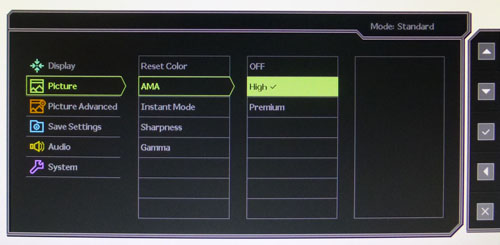
We will first of all look at the differences in
response time and overshoot under the different AMA (overdrive) settings. The
AMA setting is accessed via the 'picture' section of the OSD menu as shown
above.
AMA Off at 60Hz
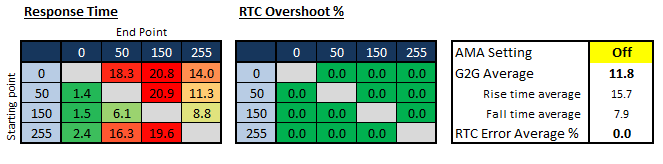
First of all we tested the screen with the AMA
turned to 'off' and at a refresh rate of 60Hz. This should turn off the
overdrive impulse in theory, which should leave us with slower overall pixel
response times, but hopefully no noticeable overshoot problems as a result. With
AMA off the response times were very variable and it's perhaps best to look at
some of the graphs produced to explain what is happening. Remember, this is at a
60Hz refresh rate initially.
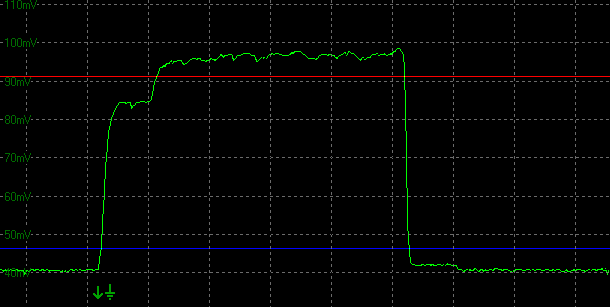
Transition: 0-50-0 (scale = 20ms)
@ 60Hz
For the transition shown above you can see that
the rise time from 0-50 is very slow, measured at 18.3ms in our table above.
That is because there seems to be a step in the brightness curve as it tries to
reach the desired brightness level (50). As a reminder, the lower flat line
represents the darker shade of the transitions (0), and the upper flat(ish) line
represents the lighter shade of the transition (50). It seems that the
brightness only reaches part of the way towards the required level, in fact only
reaching 78% of the target when it reaches the "step". It takes around 7ms to
reach that point from the starting lower flat line (0). It then stays at that
brightness for about 9.7ms before it then increases again, to reach up to the
desired brightness level (50).
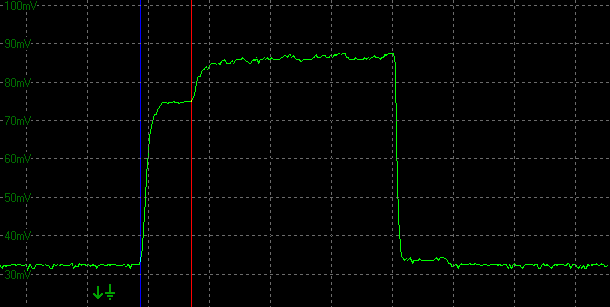
Transition: 0-50-0 (scale = 20ms)
@ 60Hz
If you look at that time it takes for the step to
complete, before the brightness starts to increase again up towards the desired
level, it is 16.667ms, which equates to 1 frame at 60Hz refresh rate. So it
seems that the pixel is driven to around 78% of its desired brightness with 1
frame, and then it takes part of a second frame to reach up to be within the
threshold for a response time measurement - that being when the brightness
reaches 90% of its target. As a result we are left with a very slow overall
response time of 18.3ms to reach within 90% of the required brightness (the rise
time). This same pattern can be seen on several of the transitions recorded in
the table
above, where a "step" occurs in the graph, and it takes 1 frame before the
brightness is then increased again towards its desired level.
On the other hand, the fall time from 50-0 is very
fast indeed, measuring only 1.4ms. There is some 'stepping' of the brightness
curve but it's very close to the desired brightness so does not impact the
response time measurement, and it reaches the required required brightness very quickly.

Transition: 150-255-150 (scale =
20ms) @ 60Hz
If you then look at the above transition from 150
(light grey) to 255 (white) at 60Hz refresh rate the pixel transitions are
different. The rise time is faster and there is a much less pronounced step in
the brightness curve, and in fact this only happens when it is much nearer to
the required brightness anyway. Here it is measured at a much more reasonable
8.8ms. However, the fall time is now very slow, measured at 19.6ms.
It is all these variations which lead to the slow
response times for many transitions when AMA is turned off and you are using a
60Hz refresh rate. This left us with an
average G2G response time of 11.8ms which was slow for a TN Film panel like
this. The fastest transitions did reach down to around 1.4ms at best which was
good, but the slower changes up to around 21ms were an issue. On the plus side,
there was no overshoot evident at all with AMA turned off, as you might hope.
AMA Off at 144Hz
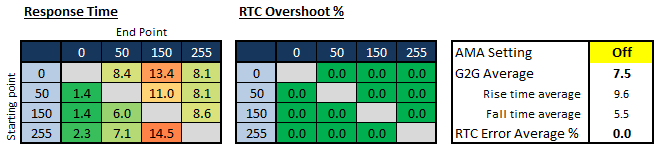
You can reduce the response times though because
of the way this stepping of the brightness curve is occurring. The way the
pixels behave remains unchanged, but if you increase the refresh rate you can
push more frames to the screen. The step in the brightness curve still occurs,
and it still only increases the brightness again towards the desired level at
the end of 1 frame. If you're running at 120Hz for example, 1 frame now only
last 8.33ms (half the time of 60hz), so overall the time it takes to reach 90%
of the desired brightness is reduced. If you push the refresh rate up to the
maximum supported 144Hz 1 frame now lasts 6.94ms, so again the response time is
improved. The step is still there on certain transitions as it was before, but
the frame lasts a shorter amount of time so it is quicker to begin the ascent up
to the desired brightness after the step has occurred.
As you can see, at 144Hz the average G2G response
time has improved now to 7.5ms with AMA off. Rise times are slower than the fall
times. As before, there is no overshoot as the AMA function is off.
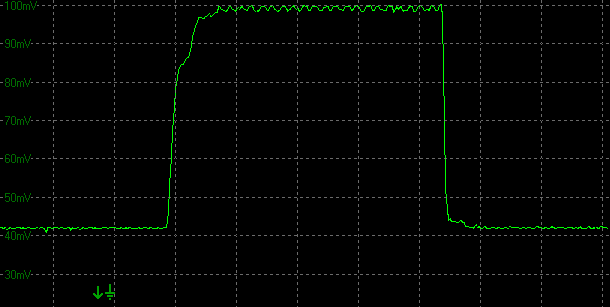
Transition: 0-50-0 (scale = 20ms)
@ 144Hz
The graph for the 0-50-0 transition above shows
that at 144Hz, the "stepping" in the brightness curve still occurs, but lasts a
much shorter time since we are now running the screen at 144Hz instead of 60Hz.
This reduces the response time measurement for the 0-50 transition from 18.3ms
to 8.4ms.
AMA 'High'
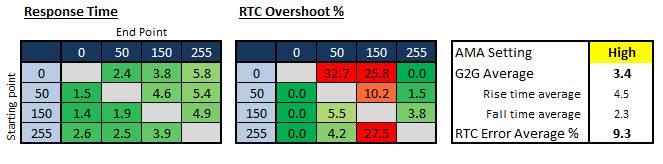
With AMA turned to the middle setting of 'High'
there was an obvious improvement in the response times. You will see from the
table above that we now had an average G2G response time of only 3.4ms which was
excellent, and a big improvement to what we'd seen before with AMA off. The
stepping of the brightness curve had stopped and transitions were now very fast,
both for rise times and for fall times. The refresh rate doesn't have an impact
on the response times here and it is the same at 60, 120 and 144Hz.
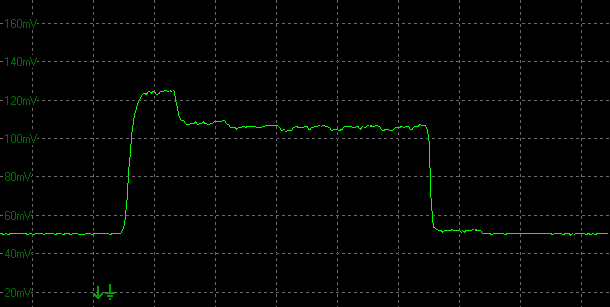
Transition: 0-50-0 (scale = 20ms)
@ 60Hz
If we look at some of the graphs though and the
results in the table you can see that the improved response times aren't without
their side-effects. There is some significant overshoot introduced, particularly
on the transitions which were previously very slow, but had now been sped up to
around 2 - 5ms. For instance the graph above shows the previously very slow 0-50
transition, which was measured at 18.3ms when AMA was off. Here it was much
faster at 2.4ms, but introduced a pretty significant 32.7% overshoot where the
brightness exceeds the desired level at the top of the curve.
Note that the graph above is when running at 60Hz
refresh rate. We will look at the impact of refresh rate setting on the
overshoot in a moment.
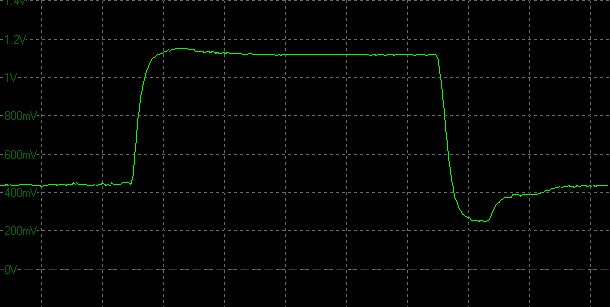
Transition: 150-255-150 (scale =
20ms) @ 60Hz
There was also some overshoot on the fall times
where again the pixel transitions had been sped up. The fall time on the above
from 255-150 was previously slow at 19.6ms, now sped up to only 3.9ms. A large
27.5% overshoot was introduced as a result though for the trouble.
So the AMA High setting did a really good job of
sorting out the slow response times we'd seen when the setting was off. The
actual pixel transitions were much faster overall now. However the overshoot
introduced as a result was unfortunate and at a reasonably high level as well in
places.
AMA 'Premium'
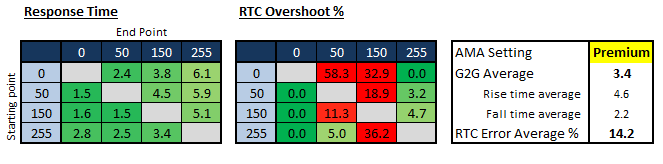
With AMA now turned up to the maximum 'Premium'
setting you can see that the overall response times remained very similar to the
'High' setting. We maintained an average 3.4ms G2G response time here and
overall the measurements were very similar to before when it came to pixel
transition times. However, the overshoot which we had seen in the 'High' AMA
mode were now even more problematic. The overshoot affected the same transitions
as before, namely those which had previously been very slow when AMA was off. It
was now an even higher degree than before though. For example the overshoot from
0-50 had increased from 32.7% (AMA High) to 58.3% (AMA Premium).
Since there was
no benefit to the response times, we wouldn't recommend using this AMA Premium
mode, as the overshoot is just increased with no benefit to the user. AMA High
seemed to be the best option available from the screen, overcoming the slow
response times of AMA Off, but without introducing the very high overshoot of
AMA Premium.
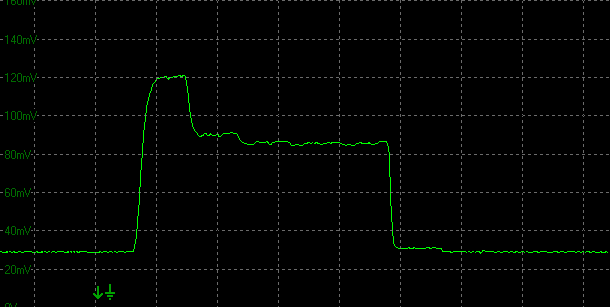
Transition: 0-50-0 (scale = 20ms)
@ 60Hz
An example shown above demonstrates the fast rise
and fall times, but the high overshoot on the rise time (58.3%).
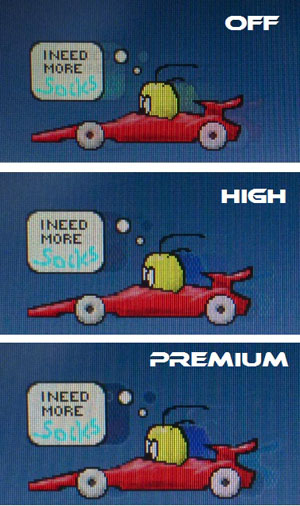
If we also carry out some subjective assessment of
the screen during gaming and with the use of the PixPerAn moving car tests, we
can also see the differences between each AMA mode easily enough with the naked
eye. These images taken of the moving car test taken at 144Hz refresh rate,
supporting what we've measured with the oscilloscope as well. With AMA off there
is a moderate blur to the moving image. This is less evident when the screen is
running at 144Hz refresh rate (shown here) than when running at 60Hz as well,
and you of course then also benefit from a higher frame rate and smoother
movement. There are no noticeable overshoot artefacts with AMA set to off either.
When you switch AMA to 'High' the blurring is eliminated greatly, and you see a
sharper moving image as a result. There is some dark trailing shown in the
sample colour transitions used in PixPerAn which you can see in the images. It
doesn't affect every colour transition as we've already measured in this
section and in gaming it isn't overly problematic. It is there in certain
situations but the improvement in response times and reduction in blur is worth
the sacrifice we feel. If you then bump the AMA setting up to 'Premium; there is
not really any noticeable improvement to the movement on the screen, but the
overshoot becomes far more noticeable. The dark trails become darker and more
pronounced and there is also some additional pale overshoot introduced behind
the car. AMA 'High' seems to be the best balance we felt in practice as well as
based on our oscilloscope tests.

Impact of Refresh Rate on Overshoot
60Hz
100Hz

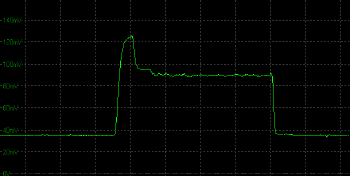
120Hz
144Hz
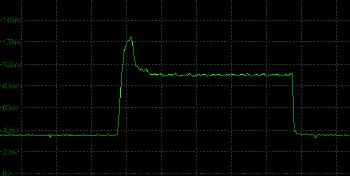
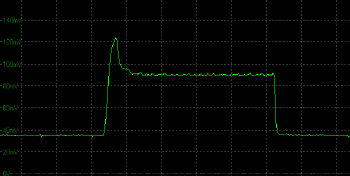
All graphs are for
the transition: 0-50-0
(scale = 20ms)
In the above AMA comparison section we measured
the pixel response time and overshoot while the screen was set at a normal 60Hz
refresh rate. The higher refresh rates bring about improved frame rates, smoother
movement and improved gaming experience overall. One area which is also
positively impacted by the higher refresh rates is the overshoot.
If you compare the graphs for the same 0-50-0
transition with AMA set to Premium at each refresh rate you can see that the level of overshoot remains
the same when considering how far the brightness overshoots the desired level.
As a reminder, the starting grey shade (0 in this example) is represented by the
lower flat line on the graph. The desired brightness for the second grey shade
(50) is represented by the upper flat line on the graph. The time taken to
switch between these two states (0-50-0) is the response time. The peak on each
graph where the brightness / grey shade "overshoots" the desired shade is the
overshoot caused by the response time compensation (AMA feature). In each case
the overshoot is measured as a % of how far above the desired brightness (the
upper flat line) the peak extends. No matter what the refresh rate, the
overshoot percentage is always the same, and in this example where we have the
AMA setting at 'Premium', the overshoot is ~58%.
What is of interest though is
that the time for which the higher overshoot brightness is present before it
drops back to the desired brightness level gets progressively shorter as you
increase the refresh rate. This is a result of the refresh rate which is sending
more frames to the screen and so can help reduce some of the overshoot
appearance for the user. The overshoot level is still the same, but the unwanted
brightness level doesn't linger for as long. As a result, the overshoot in
practice becomes a little less pronounced as you increase the refresh rate,
although it is still there and can still be seen, especially with AMA set to the
maximum 'Premium' setting. An AMA setting of 'High', and a refresh rate of 144Hz
provides the best moving image quality.

More
Detailed Measurements - AMA High
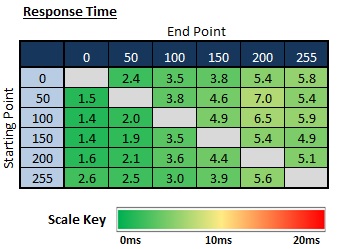
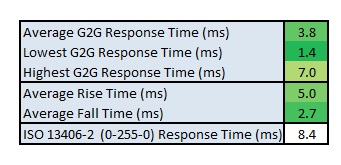

Having established that the AMA High setting
returned the optimum results for pixel responsiveness, we went ahead and
measured a wider set of transitions for completeness. The average G2G response
time was measured at a very good 3.4ms. The lowest response time we saw was 1.4
and the highest was 7.0 ms. Rise times (changes from darker to lighter shades)
were a little slower on average at 5.0ms, compared with fall times (changes from
lighter to darker shades) at 2.7ms average. All in all, a very good performance
as you would hope for from a fast TN Film panel.
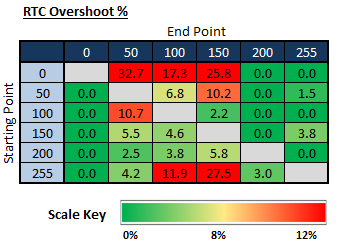
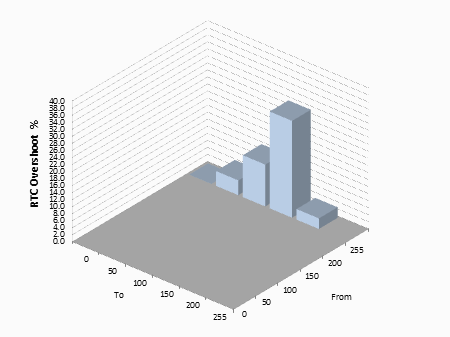
If we evaluate the RTC overshoot you can see that
on the whole it was at a moderate level, but not too bad, even with AMA switched up to High. We
know that pushing AMA up to Premium seems to bring no real benefits in terms of
pixel response times, but produces a more noticeable and severe overshoot. Here,
there were a hand full of transitions which had a high level of overshoot, most
noticeably when changing from black (0) to darker/medium grey shades. A few
changes from white (255) to medium grey shades also showed some high overshoot.
All in all though, it wasn't too severe and we felt that the trade-off to get
the fast pixel response times which AMA High provided was worth it.

Display Comparisons
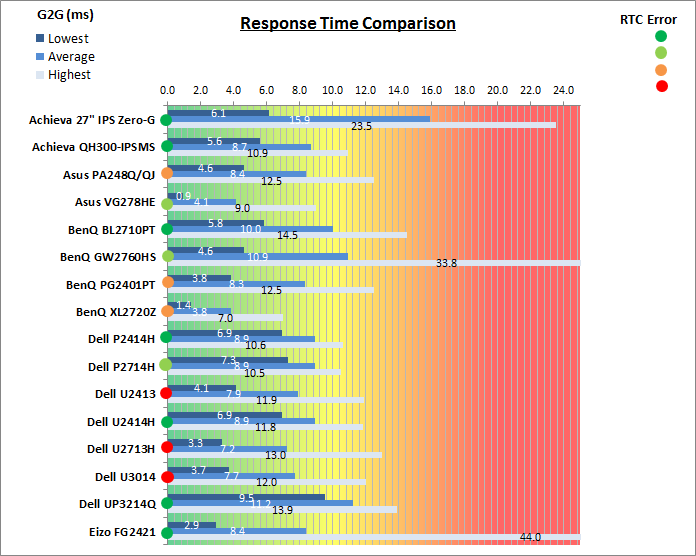
As we begin to measure more screens with the
oscilloscope system we can begin to plot them on a graph like the above for easy
comparison. This shows you the lowest, average and highest G2G response time
measurement for each screen. There is also a traffic light style circle mark to
indicate the RTC overshoot error for each screen, as the response time figure
alone doesn't tell the whole story.
As you can see, the XL2720Z performed very well in
this comparison thanks to its fast TN Film panel. It is a little faster at 3.4ms
G2G average than the other TN Film panel we've tested here, the Asus VG278HE
(4.1ms) although the BenQ did show a slightly more pronounced overshoot. The IPS
based panels can't keep up with these response times and seem to reach around
9ms average at best, without introducing a large amount of overshoot.
The screen was also tested using the chase test in
PixPerAn for the following display comparisons. As a reminder, a series of
pictures are taken on the highest shutter speed and compared, with the best case
example shown on the left, and worst case example on the right. This should only
be used as a rough guide to comparative responsiveness but is handy for a
comparison between different screens and technologies as well as a means to
compare those screens we tested before the introduction of our oscilloscope
method.

27" 1ms G2G
AU Optronics TN Film + 144Hz (AMA = High)
In practice the BenQ XL2720Z showed very low
levels of blur when set at the optimum AMA setting of 'High' and with the
refresh rate set at the maximum 144Hz. There was no obvious blurring
behind the moving car although some dark overshoot was introduced in places due
to the overdrive impulse.

27" 1ms G2G
AU Optronics TN Film + 144Hz (AMA = High)

27" 2ms G2G Chi
Mei Innolux TN Film +144Hz (Trace Free = 60)
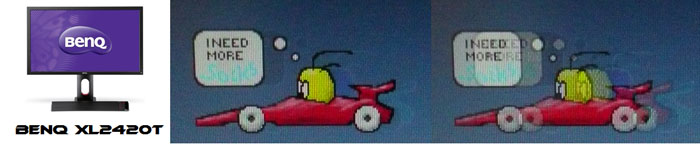
24" 2ms G2G AU
Optronics TN Film + 120Hz (AMA = On)

27" 1ms G2G Chi
Mei Innolux TN Film + 120Hz (Over Drive = 0)
Firstly it is interesting to compare the XL2720Z
to some of the other 120Hz+ compatible TN Film gaming displays we have tested.
All of these models offered very low levels of motion blur in practice thanks to
their fast response times and high refresh rates. The
Asus VG278HE was very comparable in practice although showed a less
noticeable overshoot in these specific tests than the BenQ. We know from our
detailed oscilloscope measurements of that screen that there is some overshoot
in certain situations, but it's not picked up in these PixPerAn tests here.
That's why it's good to carry out both tests where possible. The
BenQ XL2420T 24" screen is quite comparable to the XL2720Z we felt in
practice, which isn't a bad thing as that is a well-established gaming screen in
the market. Obviously the XL2720Z is 3 inches bigger though.

27" 1ms G2G
AU Optronics TN Film + 144Hz (AMA = High)

23.5" 4ms G2G
Sharp MVA + 120Hz
It's also interesting to compare the XL2720Z with
the recently tested
Eizo Foris FG2421 gaming monitor. The Eizo features a fast MVA panel from
Sharp, combined with the first 120Hz refresh rate native support outside of TN
Film matrices. In practice, the BenQ feels a little faster in movement,
providing a slightly sharper moving image. It also carries the additional
benefit of a higher frame rate support of 144Hz, as compared with 120Hz on the
Eizo. The Eizo however does remain free from overshoot problems and so from that
perspective it can appear a little nicer in certain situations when viewing
dynamic content.
Before we get into the other display comparisons
below it's important to realise that the additional smoothness and increased
frame rate which 120Hz+ offers as compared with 60Hz cannot be picked by these
camera tests. These gaming screens we've looked at offer a big advantage in real
performance over the 60Hz displays shown below, and for gaming they have an
obvious benefit. Don't forget also that most of them support NVIDIA 3D Vision as
well for
stereoscopic 3D content, or the additional third party use of the LightBoost
backlight system for
motion blur reduction. Again you can't demonstrate the benefits of this blur
reduction using a simple photo method, but it makes a noticeable and marked
improvement to the smoothness and experience in games.

27" 1ms G2G
AU Optronics TN Film + 144Hz (AMA = High)

27" 8ms G2G
Samsung AD-PLS

23.8" 8ms G2G
LG.Display AH-IPS

24" 7ms G2G
LG.Display AH-IPS
We have provided a comparison of the XL2720Z against a few
popular Dell screens. The
P2714H and
P2414H had impressed us considering their IPS/PLS panel technologies, and
represented about the best you can get from a modern IPS panel at the moment for
response times, without introducing any overshoot problems. In practice they
couldn't keep up with the BenQ and showed a more pronounced blur to the moving
image. The
Dell S2740L showed low levels of motion blur and the moving image was a
little sharper than on the P series screens here we felt. However, a noticeable dark
overshoot was introduced, caused by an overly aggressive
overdrive impulse. This is the problem when trying to push response times of IPS
matrices too far.

27" 1ms G2G
AU Optronics TN Film + 144Hz (AMA = High)

27" 8ms G2G
LG.Display AH-IPS

27" 5ms G2G
Samsung PLS (Trace Free = 40)

27" 12ms G2G
Samsung PLS (Response Time = Advanced)
We have also provided a comparison of the
XL2720Z above
against 3 popular 27" high res screens we have tested. The very
popular
Dell U2713HM
showed pretty fast response
times for an IPS panel and no noticeable overshoot. The
Asus PB278Q and
ViewSonic VP2770-LED
both feature PLS panels from Samsung, and both were again pretty fast in these
tests although in the case of the Asus there was a small amount of overshoot
introduced, but not much at all while at the modest Trace Free setting of 40.
Again these models weren't as fast as the BenQ in practice, and as we've said
earlier they can't offer the same refresh rate or frame rate as the XL2720Z.

Blur Reduction
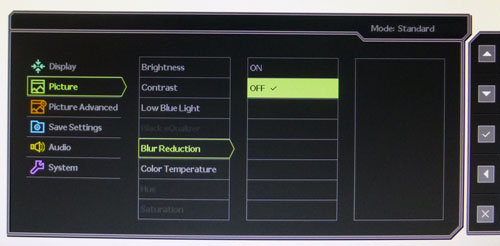
The BenQ XL Z-editions are the
first in their range to feature a new 'Blur Reduction' mode. This option is
designed to provide a blinking backlight which is controllable from the monitor
itself, as opposed to needing to do any third party tweaks for NVIDIA LightBoost
or anything else. In our details study of
blur reduction backlights we saw there were significant improvements in
perceived motion blur when using a strobed backlight like this and we were
impressed by the enhanced experience this gave the user for games and dynamic
content. You can read our article linked above for full information about how
and why this works.
The Blur Reduction mode on the XL2720Z is accessed
through the 'Picture' section of the OSD menu and has an option for on and off.
When enabled, the screen brightness dips a bit but you can't really see any
obvious flickering or anything to the naked eye. Those susceptible to flicker
may find it problematic for their eyes, but then this feature shouldn't be
enabled during normal uses, only for games and perhaps movies.
Operation
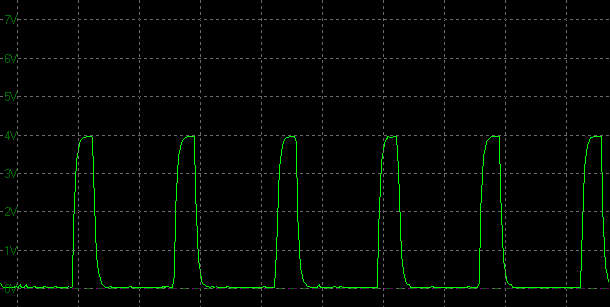
Blur Reduction
backlight cycling, 60Hz
(scale = 5ms)
We measured the screen using our oscilloscope when
viewing a solid white image, with blur reduction feature turned on and with
refresh rate set at 60Hz. Normally the oscillograph would show a flat straight
line when measuring a static white image (as no PWM is being used for backlight
dimming), but here the Blur Reduction feature is cycling the backlight off and
on rapidly.
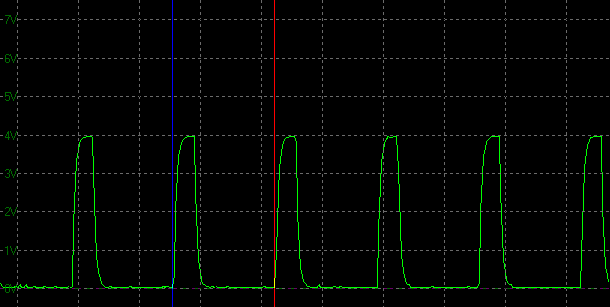
Blur Reduction
backlight cycling, 60Hz and 120Hz refresh rate
(scale = 5ms)
The time for each cycle is ~8.3ms which shows that
in this case the backlight is being cycled at a frequency of 120Hz, i.e. 120
times per second. This is double the 60Hz refresh rate, but matches up as an
even number. Cycling at 60Hz to mirror the refresh rate would be too slow and
would likely produce a visible flicker, which is why 120Hz cycling has been
used. The same result is seen when switching to a 120Hz refresh rate as well.
The 'on' period lasts ~1.625ms, with the 'off' period lasting ~6.7ms. This
pattern doesn't change, regardless of your brightness setting in the OSD menu.
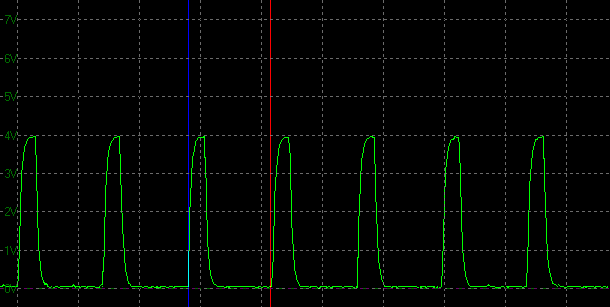
Blur Reduction
backlight cycling, 144Hz refresh rate
(scale = 5ms)
If we then change the refresh rate to 144Hz which
is the maximum supported by the screen, the Blur Reduction cycling syncs with
this refresh rate. It is now cycled every 6.94ms to mirror each frame at 144
fps. The 'on' period lasts ~1.375ms, with the 'off' period lasting ~5.625ms.
This pattern doesn't change, regardless of your brightness setting in the OSD
menu.
Brightness Adjustment Range
|
OSD
Brightness |
Luminance
(cd/m2) |
Black
Point (cd/m2) |
Contrast
Ratio
( x:1) |
|
100 |
118.60 |
0.12 |
988 |
|
80 |
107.45 |
0.11 |
977 |
|
60 |
95.80 |
0.10 |
958 |
|
40 |
83.22 |
0.09 |
925 |
|
20 |
70.13 |
0.07 |
1002 |
|
0 |
56.16 |
0.06 |
936 |
With the Blur Reduction feature on we measured the
luminance adjustment range of the screen. With the feature turned off the screen
was adjustable between ~282 (100%) and 66
cd/m2 (0%).
With the feature enabled the range was far more limited. At a setting of 100%
brightness the screen only reached up to 118.6 cd/m2 maximum, that
being the recommended luminance for LCD screens in normal lighting conditions.
If you use this feature you may well need to bump the brightness setting up to
something higher. The lower maximum luminance is a limitation of these kind of
strobed backlights, although they are higher than what is achievable when using
third party LightBoost tweaks on other screens at least.
Colour and Other Setup Characteristics
We wanted to test the impact on the setup of the
screen when enabling the Blur Reduction feature to see whether it has a knock-on
effect to white point, gamma or colour accuracy. You can see straight away that
it impacts the luminance of the screen, which we will also measure.

BenQ XL2720Z - Calibrated Settings, Blur Reduction OFF
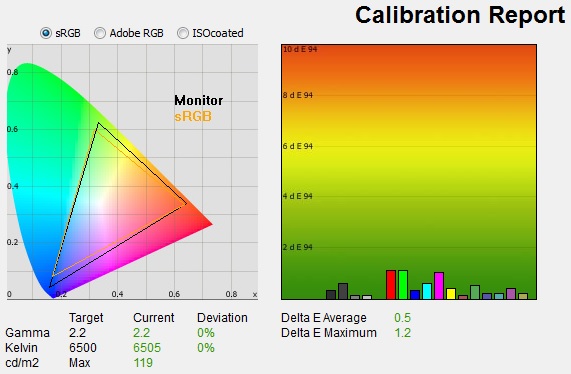
|
|
Calibrated Settings |
|
luminance (cd/m2) |
119 |
|
Black Point (cd/m2) |
0.13 |
|
Contrast Ratio |
950:1 |
Above is our calibrated state from
earlier on
in the review, with the Blur Reduction feature turned off.

BenQ XL2720Z - Calibrated Settings, Blur Reduction ON
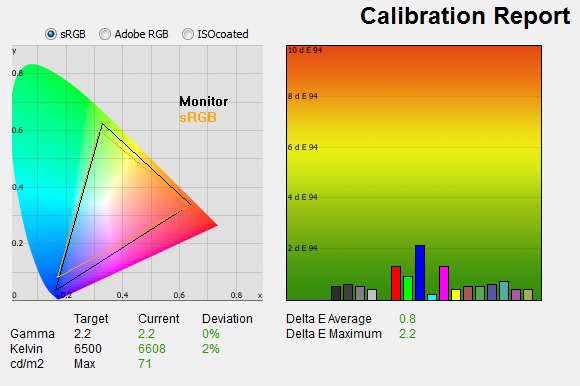
|
|
Calibrated Settings |
|
luminance (cd/m2) |
71 |
|
Black Point (cd/m2) |
0.08 |
|
Contrast Ratio |
940:1 |
When you turn Blur Reduction on you are left with
a fairly similar setup thankfully, and there isn't any major impact to the image
other than the reduced luminance. When we'd tested LightBoost we'd seen a fairly
big impact to the white point but that was not a problem here with the natively
supported Blur Reduction mode.
The white point has
strayed slightly from the calibrated 6505k point, now being slightly cooler at
6608k and leaving a 2% deviance. Gamma and colour accuracy remain very
comparable to before although there is a slightly higher dE in the blue shades
now.
The luminance has dropped from 119
cd/m2 to 71 cd/m2
now though which we know is the main difference when enabling Blur Reduction.
Blur Reduction Tests
Of course the main thing we want to test is what
improvements the Blur Reduction mode offers when it comes to motion clarity and
gaming. We were pleased with the results we'd seen from LightBoost backlights
when we tested them, and also from the natively supported blur reduction
feature on the
Eizo Foris FG2421 display (Turbo 240 mode). So we were keen to understand if
BenQ had achieved something similar to further enhance their popular XL gaming
series.
Some early users and testers have reported issues
with the Blur Reduction feature in practice, referred to by
www.Blurbusters.com for
instance as a "strobe crosstalk" issue. This isn't a bug as such and
it's important to understand that. It is a characteristic of the panel operation
and the implementation of the strobe backlight. The same kind of thing happens
with other strobe backlights including LightBoost methods, it's just manifested
in different ways.
With the XL2720Z Blur Reduction feature basically what they have observed is
that the Blur Reduction improves motion clarity in certain areas of the screen,
but leaves a rather obvious ghosting and blurring on other parts. If you refer
to the test images below from the BlurBusters
TestUFO online motion test (full screen, 120fps at 120Hz) you can see what we mean, and we observed the
same thing when initially testing the Blur Reduction feature on the XL2720Z:
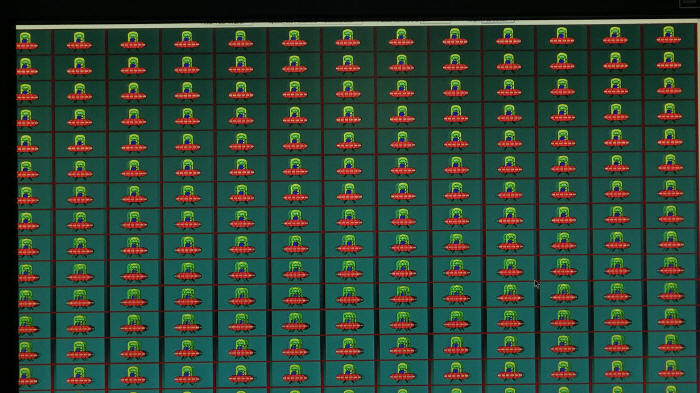
Strobe
cross-talk from default Blur Reduction operation. Image courtesy of
BlurBusters.com. Click for larger version
The top portion of the screen shows a sharp and
clear image, and with the Blur Reduction feature enabled there is a marked
improvement in image clarity, and your ability to track the moving objects
across the screen. From about half way down the screen and below, the cross-talk
issue manifests itself and you see some noticeable ghost images. Since the
centre of the screen is most important for gaming as it is where the player is
most commonly focusing, it is important to ensure this section is blur free and
does not suffer from ghosting problems caused by the strobe cross-talk. The
location on the screen of the cross-talk is the reason why it is being referred
to as an issue. The Blur Reduction feature still provides benefits in fast
gaming and motion, and you can certainly see the improvements with the naked
eye, making it easier to track objects across the screen and greatly reducing
the perceived motion blur.
In an ideal World the user would have some control over the
strobe phase setting which if adjusted basically would allow the user to choose
where on the screen is clearest and to suit their taste, whether that's
providing the blur improvement at the top, middle or bottom region.
Some degree of cross-talk is unavoidable and it's important to understand we're
only really talking about being able to "move" where the clearer regions are. Other adjustment options to improve motion clarity are also an additional useful
option if they can be provided by the manufacturer.
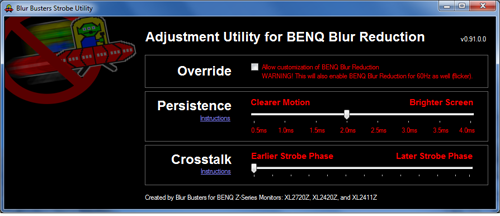
Thankfully there is a handy solution to help users
control the Blur Reduction feature a bit more if they want to, or if they are
dissatisfied with the native operation of the strobe. BlurBusters have released their own utility which can be used with the
new XL-Z series screens and allows the user to tweak aspects of the Blur
Reduction control to improve overall performance. This isn't a BenQ utility and
is not something they support, but users can test it fairly easily and hopefully
obtain better motion blur clarity as a result or tweak things to their taste. To
get the Blur Busters Strobe Utility
click here.
What BenQ have done is develop a firmware update
which allows the user to make use of third party adjustment utilities, and
provides the user with an option to control more aspects of the Blur Reduction
feature if they want to. See their
Press Release as well for more information. They don't support the third
party utilities, and they aren't BenQ tools, but
it's nice to see them open the screen up a bit to meet the requirements of gamers out
there, or those who like to adjust things a bit themselves.
To use the Blur Busters Strobe Utility you must have an XL-Z series
monitor with a compatible firmware revision. The earliest shipped units with Rev
1 firmware do not allow the use of this utility or control over the strobe
settings unfortunately. You can download the new firmware from the
BenQ website but
there is no simple way for the user to update the firmware
themselves as it requires additional hardware and software. You may be able
to buy third party solutions to allow firmware upgrades but that is of course
entirely at your own risk and BenQ cannot support that. An easier solution for
Rev 1 units in Europe is that BenQ have
offered to update the firmware for users if they want. The user must pay for
shipping costs to and from the service centre, but BenQ will do the firmware
update for those people if they desire. Users should contact the BenQ support
through the relevant country website for more information. We don't know what
other BenQ regions outside of Europe are planning to do with early Rev 1 units
at this time though.
Obviously they only need to bother doing
this if they want to be able to tweak the Blur Reduction feature themselves with
the third party utilities. The updated Rev 2 firmware doesn't do anything else
other than open up commands for these utilities, so brings no additional
benefits. The Blur Busters Strobe Utility identifies if you have a compatible
screen/firmware connected when you run it (make sure you have the monitor driver
installed). You may also be able to tell from the factory OSD menu at some point
although we don't know yet what this will look like for Rev 2 versions.
The stock already in supply chains and available
in the UK and Europe at the time of writing is the original Rev 1 firmware. It
will take a while before BenQ start to ship units with the updated firmware, and longer still for them to make their way into supply chains.
There is confusion on
the internet about which units may have which firmware version, with the date of
December 17th, 2013 being specifically mentioned for example as a firmware date
to look out for to give you Rev 2. This is not linked to manufacturer date
though and you could just as easily have a unit manufactured in Feb 2014 with a
pre December 17th firmware date. At this time even recent manufactured units
have V1 firmware whose firmware dates are all dated prior to mid-December.
BenQ HQ and BenQ Taiwan confirmed that no Rev 2
units have been shipped yet at the time of writing. Obviously once the Rev 2
firmware does start to ship, there will be a point where users can use the
utilities from the outset without any firmware updates needed. In the mean time,
if you buy an XL-Z series screen and decide you want to be able to adjust the
Blur Reduction settings and you're in Europe, then you can ship it to a BenQ
service centre to get that done without much fuss.
BlurBusters Utility Tests
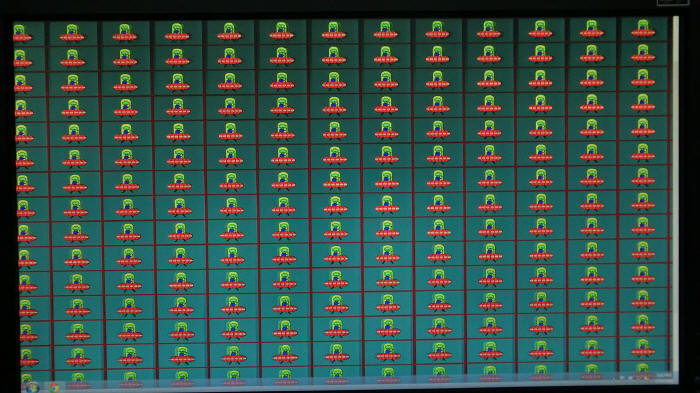
Strobe
cross-talk from adjusted Blur Reduction operation using BlurBusters utility.
Image courtesy of BlurBusters.com. Click for larger version
We tried the updated firmware with the Blur Busters
Strobe Utility as well to test it. BenQ were kind enough to provide us with an updated
firmware to test for this review. Within the utility you have two
useful options to play with:
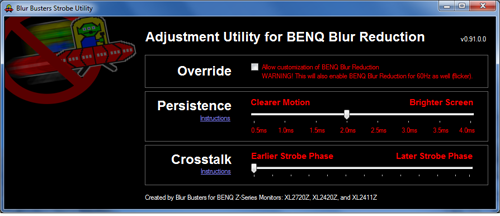
-
Persistence Setting - The 'Persistence' slider controls the 'off' period of the
strobe function. As you move towards the "clearer motion" end of the scale, the
'off' period is increased, and as a result the screen gets darker. This does
serve to improve the motion clarity a bit and people with a keen eye may well
notice some improved blur reduction as you get to the lower settings. You do
have to contend with darker content though, and it's similar to what we saw when
we tested the different LightBoost levels in our
Motion Blur Reduction Backlights article. Basically this option provides you
a similar control to a LightBoost setting, controlling the length of the 'off'
period of the strobe and therefore controlling the visibility of remaining
motion blur. By default the BenQ native Blur Reduction feature doesn't give you
this level of control, and we measured the on and off periods at the beginning
of this section of the review. With the Rev 2 firmware and the BlurBusters
utility you have this added option to play with. There's an interesting
additional comparison of different LightBoost settings at BlurBusters
here which also applies to controlling the strobe length on the XL2720Z
using this utility. This is more of a "bonus" feature to the tool than the main
reason it was introduced which was for...
-
CrossTalk setting - The second slider is
for the 'crosstalk' setting, allowing you to adjust the strobe timing to alter
the behaviour of the strobe. This is the option which can help you alter the
behaviour of the
ghosting issue and strobe cross-talk we talked about earlier if you find it a
problem. By changing the strobe phase to move it earlier or later you can
basically change which sections of the screen show the clearest image, and which
show some ghosting still. You can't eliminate the ghosting from the whole
screen, but you can at least change its location. So for example you can improve
the clarity in the central region of the screen which will probably improve your
overall gaming experience in many situations. The sample photo above shows that
the "clear" region is now central, but you will still see ghosting cross-talk
issues at the bottom, and now also some at the top. To re-iterate, the
utility/firmware doesn't eliminate all the cross-talk, it just allows you to
alter where the cross-talk appears for improved user experience.
So the utility certainly offers you a bit more
flexibility to control the strobe phase timing, to move the clear sections of
the image to your liking, and to adjust the strobe length if you want to try and
alter the motion clarity a bit, at the cost of some brightness. There is also an
additional "tweak" users can make if they want using the so-called "ToastyX
CRU 1350-line Vertical Total Trick". This doesn't require the new
firmware of the use of the BlurBusters tool, it is just an additional tweak you
can use which can help improve the motion clarity further. This on its own may
be enough of an improvement for a lot of users even with the default Blur
Reduction operation so it's worth having a
look at if you really want to try and tweak the settings to get the best motion
performance possible. The highest level of control would be using the
Blur Busters Strobe Utility and the ToastyX tweak.
We had already found the blur reduction feature to
work well, eliminating a lot of the perceived motion blur for the user and
making tracking of moving images much easier. With the updated firmware and
Blur Busters Strobe Utility it was nice to be able to change which region of the screen
was the clearest, particularly so we could make the central region more
blur-free. The additional persistence alteration was a nice extra too, allowing
us to sacrifice a bit of brightness in favour of a clearer image. All in all the
blur reduction feature worked well, and was similar to what we'd seen from other
recent methods like LightBoost and Eizo's Turbo 240. Whether users will need or
want to make their own adjustments to the blur settings will no doubt vary, and
some users may well be perfectly happy with the default behaviour. If you want
to be able to make your own adjustments then you can send your XL-Z screen back
to BenQ to have the firmware updated, and at some point future stock will allow
the use of these utilities anyway.

Additional Gaming Features
Aspect Ratio Control -
The XL2720Z supports
a massive range of
aspect ratio control options through the OSD 'display mode' option as shown
below. There are options for:
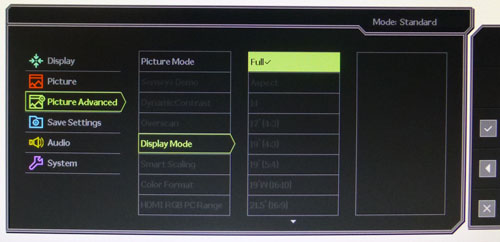
-
Full - interpolation of the input image to fill
the screen, no matter what the aspect ratio is of the source
-
Aspect - maintains the source aspect and fills as
much of the screen as possible
-
1:1 - maps the image source resolution to the
screen with 1:1 pixel mapping
-
Defined screen sizes and aspects - a whole range
of different screen sizes and aspect ratios are simulated, including options at
4:3, 16:9 and 16:10 aspect ratios of different sizes.
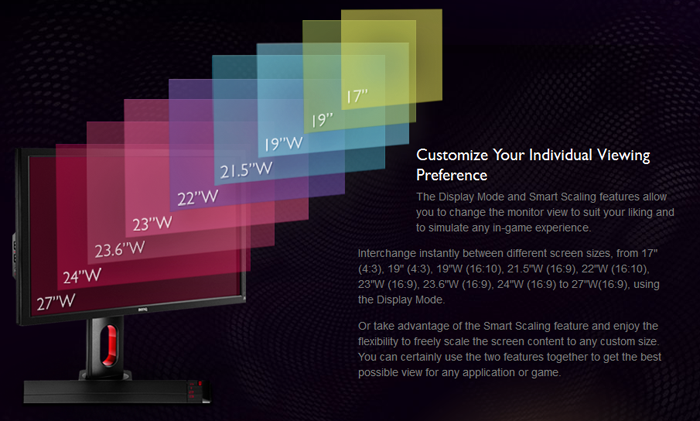
Good to see a defined 1:1 pixel mapping option
available and a mode to automatically detect and interpolate the source aspect
ratio. Looks like BenQ have thought of pretty much everything here for gaming at
different preferred resolutions. Also useful for connection of external games
consoles etc not running at 1920 x 1080 resolution.
Preset Modes -
There are several
preset modes aimed at gamers. These include:
-
FPS 1 and 2 - designed for playing First
Person Shooter games. BenQ's documentation states: "Meet your secret winning
strategy. The FPS Mode was co-developed with gaming legends to let you tap into
the fundamental insights of pro gamers and view the game how a gaming legend
would see it. This out-of-the-box preset automatically adjusts your monitor
calibrations to provide you with optimal brightness, contrast, sharpness and
colour tint. Being able to spot your enemies and track their move carefully in
every situation put you at an advantage over your opponents. There are two
variations to this special mode: the FPS1 mode is designed to configure and
optimize the display for Counter-Strike 1.6 and the FPS2 mode for Counter-Strike
Source as recommended by BenQ. The perfect combination of form and function
provides gamers with the vantage point to always be one step ahead of the game."
-
RTS - designed for playing Real-time
Strategy games
-
Gamer modes 1, 2 and 3 - 3 customisable
preset modes which can be saved to your own personal tastes. You can then
control these easily and switch between them using the provided S Switch device.

Above: S Switch
for quick switching between custom gamer preset modes
Each of the FPS and RTS presets seems to boost the colours
of the image displayed. They
actually look to be a bit oversaturated and are set up to provide
bright and vivid colours. We have already seen that the actual accuracy is poor
out of the box (we
tested the default FPS 1 mode)
but then they are deliberately not set up for day to day accuracy, but are
designed for specific gaming scenarios.
Black eQualizer

According to the
documentation, "poor visibility in dark scenes can cost even the most
skilful gamers their
game. The Black eQualizer colour engine technology is designed to offer an
unprecedented level of control and visibility. Dark scenes are brightened
without over-exposing the bright areas to preserve vital details, enabling
gamers to spot their enemies easily in critical combat and react quickly in
any situation." We have
tested this feature before and found it beneficial in altering the gamma of
dark grey shades and helping to bring you detail in darker content.
Game Mode Loader

BenQ have also added the ability for the user to
download special gaming presets, used by HeatoN and SpawN, so you can see
what the pros see. BenQ's website states: "The secret is out. Download
special gaming preset calibrations used by well-known gamers so you can see what
the pros see. Each mode is fine-tuned, so you can steal these exclusive presets
used by pro gamers to your own advantage. You can even save your favorites on
the S Switch for quick access and game play. More presets will be released in
the future to keep you on top of your game.
Download Game Mode Loaders"
NVIDIA 3D
Vision 2

The XL2720Z screen
continues to support stereoscopic 3D content through the use of NVIDIA's active
shutter glasses and transmitter. These need to be bought separately, but it's
good to see the continued support for 3D content. BenQ's website states:
"Certified as NVIDIA 3D Vision 2-ready with the new NVIDIA 3D LightBoost
technology to provide you with brighter and clearer 3D images. Now you can
experience gaming and entertainment like never before with total realism and
intensive 3D graphic display."

Lag
We have written an in depth article about
input lag and the various measurement techniques which are used to evaluate
this aspect of a display. It's important to first of all understand the
different methods available and also what this lag means to you as an end-user.
Input Lag vs. Display Lag vs. Signal
Processing
To avoid confusion with different terminology we
will refer to this section of our reviews as just "lag" from now on, as there
are a few different aspects to consider, and different interpretations of the
term "input lag". We will consider the following points here as much as
possible. The overall "display lag" is the first, that being the delay between
the image being shown on the TFT display and that being shown on a CRT. This is
what many people will know as input lag and originally was the measure made to
explain why the image is a little behind when using a CRT. The older stopwatch
based methods were the common way to measure this in the past, but through
advanced studies have been shown to be quite inaccurate. As a result, more
advanced tools like SMTT provide a method to measure that delay between a TFT
and CRT while removing the inaccuracies of older stopwatch methods.
In reality that lag / delay is caused by a
combination of two things - the signal processing delay caused by the TFT
electronics / scaler, and the response time of the pixels themselves. Most
"input lag" measurements over the years have always been based on the overall
display lag (signal processing + response time) and indeed the SMTT tool is
based on this visual difference between a CRT and TFT and so measures the
overall display lag. In practice the signal processing is the element which
gives the feel of lag to the user, and the response time of course can
impact blurring, and overall image quality in moving scenes. As people become
more aware of lag as a possible issue, we are of course keen to try and
understand the split between the two as much as possible to give a complete
picture.
The signal processing element within that is quite
hard to identify without extremely high end equipment and very complicated
methods. In fact the studies by Thomas Thiemann which really kicked this whole
thing off were based on equipment worth >100,1000 Euro, requiring extremely high
bandwidths and very complicated methods to trigger the correct behaviour and
accurately measure the signal processing on its own. Other techniques which are
being used since are not conducted by Thomas (he is a freelance writer) or based
on this equipment or technique, and may also be subject to other errors or
inaccuracies based on our conversations with him since. It's very hard as a
result to produce a technique which will measure just the signal processing on
its own unfortunately. Many measurement techniques are also not explained and so
it is important to try and get a picture from various sources if possible to
make an informed judgement about a display overall.
For our tests we will continue to use the SMTT
tool to measure the overall "display lag". From there we can use our
oscilloscope system to measure the response time across a wide range of grey to
grey (G2G) transitions as recorded in our
response time
tests. Since SMTT will not include the full response time within its
measurements, after speaking with Thomas further about the situation we will
subtract half of the average G2G response time from the total display lag. This should allow us to give a good estimation of
how much of the overall lag is attributable to the signal processing element on
its own.
Lag Classification
To help in this section we will also introduce a broader classification system
for these results to help categorise each screen as one of the following levels:
-
Class 1)
Less than 16ms / 1 frame lag - should be fine for gamers, even at high levels
-
Class
2)
A lag of 16 -
32ms / One to two frames - moderate lag but should be fine for many gamers.
Caution advised for serious gaming and FPS
-
Class
3)
A lag of more
than 32ms / more than 2 frames - Some noticeable lag in daily usage, not
suitable for high end gaming
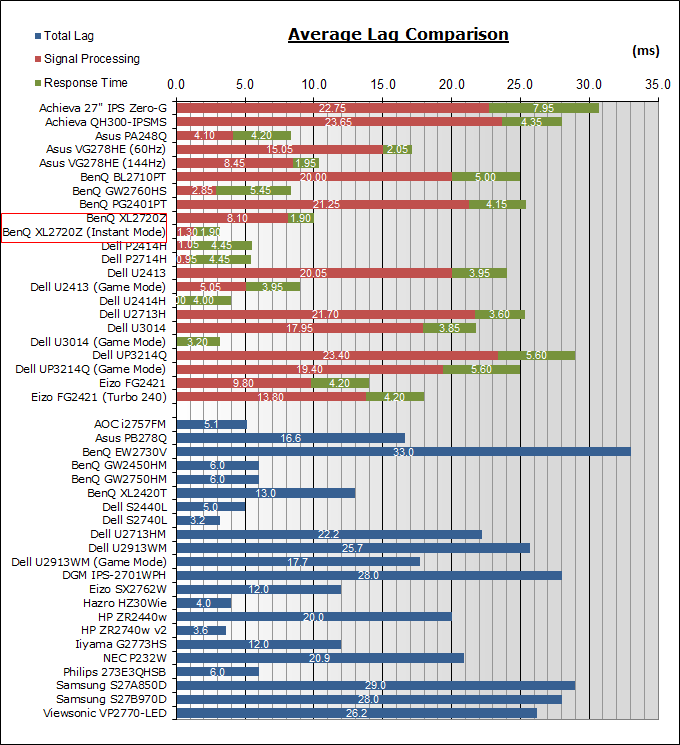
For the full reviews of the models compared here and the dates they were written
(and when screens were approximately released to the market), please see our
full
reviews index.
|
(Measurements in ms) |
Instant
Mode OFF |
Instant
Mode ON |
|
Total Display Lag (SMTT
2) |
10.0 |
3.2 |
|
Pixel Response Time
Element |
1.9 |
1.9 |
|
Estimated Signal
Processing Lag |
8.1 |
1.3 |
|
Lag Classification |
1 |
1 |
|

Class
1 |
We have provided a comparison above against other
models we have tested to give an indication between screens. Those shown with
blue bars in the bottom half represent the total "display lag" as at the time of
review we did not have access to an oscilloscope system to measure the response
time element and provide an estimation of the signal processing. The screens
tested more recently in the top half are split into two measurements which are
based on our overall display lag tests (using SMTT) and half the average G2G
response time, as measured by the oscilloscope. The response time is split from
the overall display lag and shown on the graph as the green bar. From there, the
signal processing (red bar) can be provided as a good estimation.
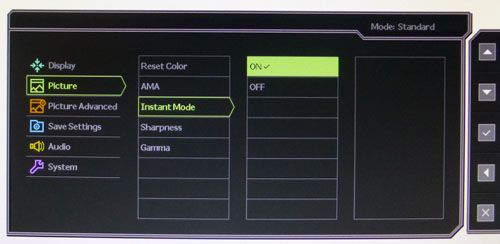
The BenQ XL2720Z features a special "Instant Mode"
feature in the OSD menu which when activated, bypasses some of the internal
electronics to reduce the signal processing lag. We measured the display lag
with this turned on and off for comparison.
With Instant mode off, we had a total display lag
from SMTT of 10.0ms. With half the average G2G response time accounting for
~1.9ms of that, we can estimate a signal processing lag of ~8.1ms. When instant
mode is turned on, the overall display lag drops nicely to only 3.2ms, so again
with 1.9ms of that from pixel response times, we can estimate a very low signal
processing lag of 1.3ms which is excellent. These figures remain constant at
each refresh rate setting incidentally. For gamers, using the instant mode
setting helps reduce the lag nicely, and is so low that you shouldn't notice it
at all, even for professional gaming and FPS games.

Gaming Summary
We've looked at a lot of aspects of the gaming
experience on the XL2720Z in the last few sections so thought it would be useful
to summarise them here. Firstly from a pixel response time point of view we
established that the AMA High setting offered the best balance between low
response times and moderate overshoot. It improved significantly the rather slow
response times with AMA set to Off, and introduced some overshoot in certain
transitions only which wasn't overly problematic. Running the screen at the
maximum 144Hz refresh rate is advised of course, providing you with the highest
frame rate support (144fps), the smoothest on screen movement and also helping
to reduce the appearance of overshoot somewhat. It can also be used for 3D
gaming if you want via NVIDIA 3D Vision 2. The pixel response times were very
fast which is a benefit of the TN Film panel technology being used.
Gamers will be pleased with the very wide range of
additional extras to enhance their experience as well we're sure. The Black
eQualizer setting works well at boosting gamma in dark content, the S-switch is
useful if you need to switch between different saved modes often and the very
wide range of aspect ratio control options should provide you with everything
you could need when it comes to scaling. The lag of the display is also very
low, especially when you switch 'Instant mode' on, which we would recommend for
fast gaming. The new Blur Reduction feature works very well at reducing
perceived motion blur, just like we'd seen from other technologies in the past.
The position of the strobe cross-talk in the central region of the screen is a
bit of a problem in some cases, and it's nice to have the flexibility of the
BlurBusters utility to make adjustments to that if you need to. This won't be
needed by everyone though and some people will find the default behaviour fine.
There are a couple of additional tweaks you can play with when it comes to blur
reduction which we've already talked about, if you really want to try and
squeeze that last bit of performance out of the screen.

Movies and Video

The following summarises the screens performance
in video applications:
-
27"
screen size makes it a reasonable option for an all-in-one multimedia screen,
but being quite a bit smaller than most modern LCD TV's of course.
-
16:9
aspect ratio is more well suited to videos than a 16:10 format screen, leaving
smaller borders on DVD's and wide screen content at the top and bottom.
-
1920 x
1080 resolution can support full 1080 HD resolution content
-
Digital interface support HDCP for any encrypted and protected content
-
DVI, VGA, DisplayPort and 2x
HDMI
connections available, offering great connectivity choices for modern DVD
players, Blu-ray, consoles etc.
-
Cables provided in the box
for VGA and DVI, but not DisplayPort or HDMI.
-
Medium
AG coating provides clear enough images with no major graininess, and without
the unwanted reflections of a glossy solution.
-
Wide
brightness range adjustment possible from the display, including high maximum
luminance of ~282
cd/m2 and a good minimum luminance of
~66 cd/m2. This should afford you very good control for different
lighting conditions. Contrast ratio remains stable across that adjustment
range as well, and brightness regulation is controlled without the need for
PWM which is great news.
-
Black
depth and contrast ratio are excellent for a TN Film panel at 950:1 after
calibration. Detail in darker scenes should not be lost as a result, and
shadow detail should be good.
-
There
is a specific 'movie' preset mode available for movies or video if you want
which is a little cooler and gives an accentuated sharpness. If you don't want
to use that you can easily set up one of the 3 customisable modes instead for
your movie uses.
-
Excellent pixel responsiveness which can handle fast moving scenes in movies
without issue. Some overshoot issues on some transitions when using the
optimum AMA High mode. If they prove distracting in movies, switching AMA Off
might be an option worth trying.
-
120Hz+
refresh rate support allows for stereoscopic 3D content with relevant active
shutter setup from NVIDIA. Viewing 3D movies is possible on this screen as a
result.
-
Viewing angles are limited due to the use of TN Film panel technology. May
cause issues with gamma and contrast shift if you change your line of sight or
have several people trying to see the screen at once. Not really an ideal
technology for movies as a result of this viewing angle limitation.
-
Very good range of ergonomic
adjustments available from the stand, so should be easy to obtain a
comfortable position for multiple users or if you want to sit further away
from the screen for movie viewing.
-
No
particularly noticeable backlight leakage, although a slight glow along the
bottom edge was detected in darkened conditions
-
No
integrated stereo speakers on this model but there is a headphone jack if
sending sound to the screen over HDMI.
-
Excellent
range of
hardware aspect ratio options which should provide you any option you need.
-
Picture in picture (PiP) and Picture By Picture (PbP) are not available.
|
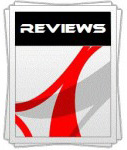 |
This review had been made available to
download and save
in PDF format (.pdf) allowing you to:
-
Save a copy for personal use and
archiving
-
Save and read our reviews offline
-
Read our reviews on your eBook
reader (e.g. Kindle, iPad and other tablets)
Please
visit our Store
for more information and to download a copy. A small fee will contribute
towards the running of TFTCentral and allow us to continue to make high
quality and detailed reviews in the future. |

Conclusion
The BenQ XL2720Z was an interesting screen to
review, as it really does offer a lot of extra features and new things to test
out. Obviously gaming is the primary target for this screen and gaming is
something it does very well. We will try not to repeat too much what we've
already said in the extensive coverage above, but the screen offers very low
response times, no major overshoot, 144Hz refresh rate support, very low input
lag and a great array of additional gaming features which are actually largely
very useful. The aspect ratio control options are extensive, the Black eQualizer
works well and the new Blur Reduction feature provides a new level of motion
clarity not seen from previous XL series monitors. Clearly BenQ are working hard
to meet the demands of gamers and continuing to provide all those extra things
which make this a premium gaming screen.
Gaming aside for a minute, we were also please
with other aspects of the screen. The new flicker free backlight is very
welcome, and the brightness range of the screen is also very good. The Low Blue
Light mode worked well to reduce the blue spectrum of the W-LED backlight and
was an interesting new feature in their EyeCare initiative. Default setup in the
'standard' mode was adequate for some general use and the screen offered a high
contrast ratio for this panel technology which was nice. You do have to live
with the limitations of TN Film technology still, with restrictive viewing
angles being the main issue still. BenQ haven't scrimped in other extras either,
with a versatile stand, good range of connections and premium features like
touch-sensitive buttons being provided.
If you're looking for a very good gaming screen
with a wide range of premium features and useful extras, the XL2720Z is an
excellent choice.
If you appreciate the review
and enjoy reading and like our work, we would welcome a
donation
to the site to help us continue to make quality and detailed reviews for you.
|
Pros |
Cons |
|
Huge range of useful gaming
extras |
Restrictive viewing angles
from TN Film technology |
|
Very low response times and
lag |
Default setup even in
'standard' mode isn't particularly accurate |
|
Flicker free backlight |
Blur Reduction default strobe
timing not optimum for some, but can be adjusted |

Support TFTCentral,
buy the BenQ XL2720Z using our affiliate link