|

Introduction
There has certainly been a shift in the desktop
monitor market towards larger screen sizes. A few years ago a 27" sized monitor
would have been considered very large indeed, but now it feels almost like it's
the norm. Instead we have seen a steady influx of screens larger than 30" in
size over the last year. Most of the focus of these extra large screens has been
on delivering Quad HD "4k" resolutions, with models like the
Dell UP3214Q for instance providing a huge 31.5" diagonal and a 3840 x 2160
resolution. The cost of these screens is generally prohibitive for many
consumers, although we have
started to see some 28" models emerge with lower cost TN Film panels, offering a
large screen and 4k resolution, as long as you can live with some of the sacrifices
of the chosen panel technology. Practical usage of 4k resolution is still in
early adoption and so as a resolution it's not for everyone yet.
BenQ have initially opted for something a bit
different. Their new BL3200PT is a massive 32" sized screen making it a huge
desktop monitor option, but rather than deliver a 4k resolution, they have stuck
with a 2560 x 1440 resolution, the same as that offered by most 27" monitors.
This is an interesting development as we've not seen this resolution used in any
other size panel until now. Many users find a 27" 2560 x 1440 monitors text too
small for comfortable use so this is an interesting way of offering a more
comfortable experience and a larger screen size at the same time. Equally
interesting is the use of a new AU Optronics AMVA (VA type) panel which until
now has not been available with this resolution.
The BL3200PT is aimed at CAD/CAM users, much like
their
BL2710PT model we tested last year. It comes with an extensive range of
options, extras, connections and adjustments with a focus on user comfort.
BenQ's website states: "Accurate Color Gamut that brings your imagination to
life, A Large Screen that extends your design space, High Resolution to view the
smallest details, Ergonomic Features that ease your eye and neck strain...
Result, A monitor that meets all your CAD/CAM needs!"
If you appreciate the review
and enjoy reading and like our work, we would welcome a
donation
to the site to help us continue to make quality and detailed reviews for you.

Support TFTCentral,
buy the BenQ BL3200PT using our affiliate link

Specifications and Features
The following table gives detailed information
about the specs of the screen:
|
Monitor
Specifications |
|
Size |
32"WS (81.3cm) |
Panel Coating |
Light AG coating |
|
Aspect Ratio |
16:9 |
Interfaces |
DL-DVI, HDMI, DisplayPort 1.2, D-sub VGA |
|
Resolution |
2560x 1440 |
|
Pixel Pitch |
0.276 mm |
Design
colour |
Black bezel and base, silver trim to stand |
|
Response Time |
4ms G2G (12ms ISO) |
Ergonomics |
Tilt, height, pivot and swivel |
|
Static Contrast Ratio |
3000:1 |
|
Dynamic Contrast Ratio |
20 million:1 |
VESA Compatible |
Yes, 100mm |
|
Brightness |
300 |
Accessories |
Power, DVI, DisplayPort, VGA, audio and USB
cables. OSD controller switch |
|
Viewing Angles |
178 / 178 |
|
Panel Technology |
AU Optronics AMVA |
Weight |
Net weight: 13Kg |
|
Backlight Technology |
W-LED |
Physical Dimensions |
(WxHxD) with stand max height
740 x 640 x 232 mm |
|
Colour Depth |
1.07b (10-bit) |
|
Refresh Rate |
60Hz |
Special
Features |
2x
5W stereo speakers, audio jack, 2x USB 2.0 and 2x USB 3.0 ports, OSD
controller switch accessory, SD card reader, ambient light sensor, human
motion sensor |
|
Colour Gamut |
Standard gamut ~sRGB
79% NTSC, 100% sRGB, 78.0% Adobe RGB |
The BL3200PT offers a full range of connectivity options. There are
dual-link DVI, DisplayPort 1.2, HDMI and D-sub interfaces provided for video
connections
which is great to see and should cover all your needs. The digital interfaces are HDCP certified for encrypted
content. Cables are provided in the box for DVI, DisplayPort and VGA connections
but not HDMI.
The screen has an internal power supply so all you
need is the provided kettle lead power cable. There are integrated 2x 5W stereo speakers on this model and an audio jack
if you need it and are sending audio to the screen over HDMI. There are also 2x USB
2.0 ports and 2x USB 3.0 ports built into the screen. The two USB 3.0 ports are
located on the right hand side of the screen in fact for easy access which is
nice. There is also a built in SD card reader on the right hand side which is
handy. An ambient light sensor is built into the screen as well for
automatically adjusting your brightness setting depending on the lighting
conditions of your environment. There is also a human motion sensor ("ECO
sensor") which can turn the screen off when it detects no usage.

Perhaps most interesting is a new "OSD Controller"
switch device which BenQ have provided with the screen. This is a small circular
device as shown above which can sit in the round indent in the bottom of the
stand if you like, or just positioned somewhere else near the screen. This
connects to the back of the display via a small mini USB connection but needs no
software or anything to function. It then acts like the buttons for the OSD menu
and is simple to use and feels quite smart we thought. There are 3 quick access
buttons which can be customised via the main OSD menu to give you access to
things you might use often (preset modes, aspect ratio, brightness, volume,
inputs etc). You can also access the main menu as normal and navigate simply.
It's quite a nice alternative to the OSD buttons and although perhaps a tad
unnecessary, it was a nice gadget-y touch which we really liked. A nice new idea
from BenQ there.
Below is a summary of the features and connections
of the screen:
|
Feature |
Yes / No |
Feature |
Yes / No |
|
Tilt adjust |
 |
DVI |
 |
|
Height adjust |
 |
HDMI |
 |
|
Swivel adjust |
 |
D-sub |
 |
|
Rotate adjust |
 |
DisplayPort |
 |
|
VESA compliant |
 |
Component |
 |
|
USB Ports |
 |
Composite |
 |
|
Card Reader |
 |
Audio connection |
 |
|
Ambient Light Sensor |
 |
HDCP Support |
 |
|
Touch Screen |
 |
MHL Support |
 |
|
Hardware calibration |
 |
Integrated Speakers |
 |
|
Uniformity correction |
 |
PiP / PbP |
 |

Design and Ergonomics

Above:
front views of the screen. Click for larger versions
The BL3200PT comes in a mostly black design,
with matte plastics used for the bezel and base. There is a nice thin
bezel around the screen measuring ~14mm along the top and sides, and ~20mm
along the bottom edge. It's thin and sleek looking and the screen could
easily be used in a multi-monitor setup without introducing too wide a
border if needed. There is a BenQ logo in the bottom left hand corner and
a "BL3200" label in the top right hand corner. In the middle of the lower
bezel is a glossy plastic strip which houses the ambient light sensor and
human motion sensors, and there is a small "QHD" label there too. The
bottom right hand edge features the touch-sensitive OSD control buttons
and a pressable power button. The LED on the power button glows white
during operation and amber when the screen is in standby.


Above: rear
view of screen and front of the stand arm
The back of the screen is mostly matte black
plastic as well, although there's a glossy black section along the bottom
portion as you can see above. The stand connects easily into the back of
the screen which also provides a VESA 100mm compatibility if you want to
arm or wall mount it. The stand is quite similar to the stands seen on
Dell screens in fact in design and feel. There is a cable tidy hole in the
back of the arm as you can see above. The monitor arm is a silver coloured
aluminium and feels sturdy and strong, providing a great support for the
large and pretty heavy screen. Because of the metal used here the stand
itself is quite heavy and adds to the overall weight of the display. You
will note the circular indent section in the bottom of the stand where it
connects into the base. This has a blue coloured trim around the edges and
can be used to store the OSD controller switch device (see below).

Above: base
of stand
The base is rectangular in shape measuring
38 x 21mm in size. It is a black plastic but designed to look like brushed
aluminium and looks attractive and gives a premium feel to the stand.


Above: OSD
controller switch device
The OSD controller switch is a nice
additional gadget we felt. It's quite light but feels well built. It can
sit in the circular indent of the base of the stand if you want, although
we did find that puts it out of sight a bit as the screens height
adjustment is quite low to align the screen properly for a normal seating
position.


Above: side
USB 3.0 ports, SD card reader and video connections
The right hand edge of the screen features
2x USB 3.0 ports and an integrated SD card reader. There is also a
headphone jack here if sending audio to the screen and not wanting to use
the built in speakers. Inset along the right hand edge of the middle part
of the screen are the video connections which you can see on the left hand
image above. These are easy to access as opposed to being tucked along the
bottom edge at the back where they are hard to see and reach.

There is a very good range of ergonomic
adjustments provided by the stand.


Above: full
tilt range
The tilt adjustment is smooth and easy to
move, giving you a decent enough range of adjustment for your viewing
position.

Above:
maximum height adjustment
The height adjustment is again easy and
smooth to manoeuvre. At its lowest setting the bottom edge of the screen
is 50mm from the top edge of the desk. At its maximum adjustment it is
200mm, giving you a total 150mm adjustment range as advertised.
 
Above:
swivel adjustment
The side to side swivel also works well,
being smooth and easy to use. The base remains stable on the desk as you
move it from side to side which is good.


Above:
rotated portrait mode
There is even a rotation function offered
which to be honest at this size is a little impractical. It's smooth and
easy to use, although whether you'd ever have cause to use it is another
question.
A summary of the screens ergonomic adjustments
is shown below:
|
Function |
Range |
Smoothness |
Ease of Use |
|
Tilt |
Yes |
Smooth |
Easy |
|
Height |
150mm |
Smooth |
Easy |
|
Swivel |
Yes |
Smooth |
Easy |
|
Rotate |
Yes |
Smooth |
Easy |
|
Overall |
Full range of easy to use and
smooth adjustments |
The materials were of a very good standard and
build quality felt sturdy and strong. There was
no audible buzzing noise from the screen even when conducting specific
tests which can often identify buzzing issues.
The whole screen remained very cool even during prolonged use as well which
was pleasing.

Above:
connection along the bottom part of the back of the screen shown. Click for
larger version

Above:
interface connections shown. Click for larger version
The back of the screen along the bottom area
features 2x USB 2.0 ports, the mini USB connection for the OSD controller
switch, the USB upstream port and an audio connection. There is then the power
connection and power on/off switch on the right.
The video interface connections are located vertically on the right hand edge
of the back of the screen (if viewing the screen from the front). There are HDMI, DL-DVI, D-sub and
DisplayPort provided which was pleasing to see.

OSD Menu

Above: views of
OSD operational buttons on the bottom right hand edge of the screen
The OSD menu is accessed and controlled through a
series of 5 touch-sensitive buttons along the bottom edge of the screen.
Normally these look like 5 small black squares on the front of the bezel which
are subtle and hidden during normal use.

As you move your finger towards the buttons (but
don't press them) they all light up, showing you they are available to press.
From there a light touch of any of them brings up a quick launch menu bar as
shown above which shows what each of the buttons will then do for you. From here
there is quick access (in order) to the preset mode menu, input selection,
volume control and then the main menu itself.

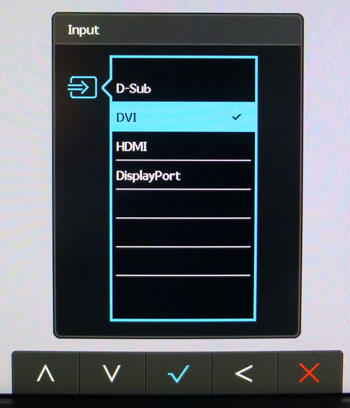
If you use the quick access to any of the menus,
the logos above each of the buttons changes, showing you what they will now do,
whether that's scroll up and down, make a selection or whatever else is
available. Above are the quick access menus for the preset modes ('picture mode'
menu) and input selection.
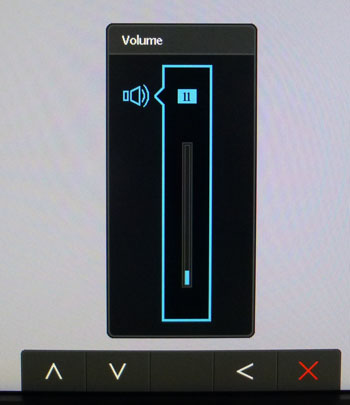
The quick access to the volume control is also
shown above. You can also change what quick launch options are available from
within the main OSD menu, including things like brightness, contrast, aspect
ratio control and some of the ECO options. Useful to have available and be able
to change to your taste.
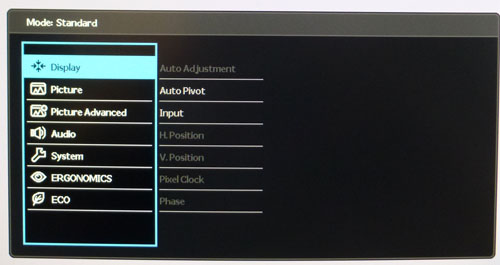
The main OSD menu looks as above. It is split into
7 sections which are shown down the left hand side. As you scroll down the
options within each section are shown on the right. The first 'display' section
is mostly for adjustments when using the analogue VGA connection, but can also
control the auto-pivot function (when switching the screen from landscape to
portrait modes) and the input selection.
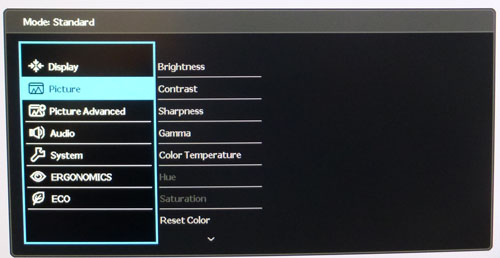
The picture menu contains quite a few of the
common options like brightness and contrast. You can also select from the
various gamma and
colour temperature modes which we will test later on as well. If you scroll
down this section further there is also the
AMA option,
for controlling the response time setting.
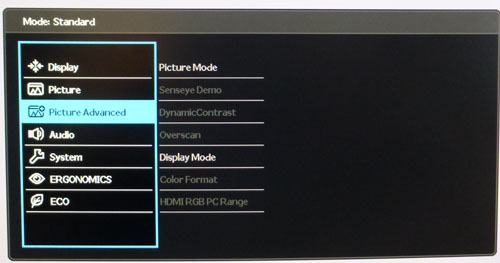
The picture advanced section includes a few more
special features. There is the 'picture mode' option (preset modes) and 'display
mode' (aspect ratio control), with a very wide range of options available.
The
dynamic contrast option is available if you are in a suitable preset mode.
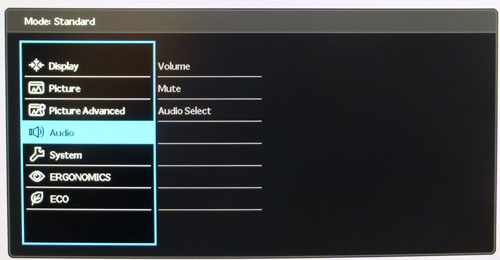
The audio section is pretty self explanatory.
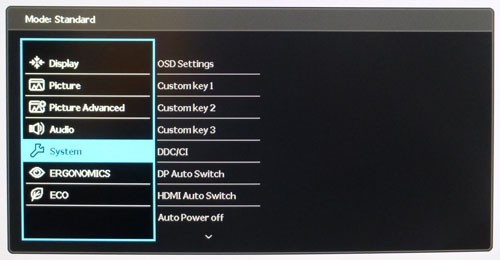
The system section allows you to customise the
quick access buttons if you want, and control a few things related to the menu
and OSD. You can customise the quick access buttons here, and if you scroll down
the list there is another set of options including the ability to customise the
buttons on the OSD controller switch device.
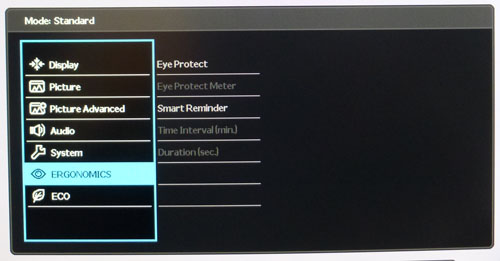
The Ergonomics section includes a few of the
advanced features of the monitor. The 'Eye Protect' sensor is the ambient light
sensor, controlling the backlight brightness depending on your ambient light
conditions. The Smart Reminder can be set to reminder you at certain intervals
to take a break.
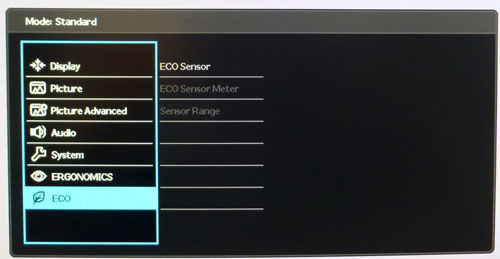
The ECO section allows you to control the human
motion sensor feature.
All in all the menu was pretty impressive. There
were a wide range of options to adjust and plenty of advanced features which was
nice. The touch sensitive buttons added a level of premium feel to the screen,
and remained sensitive and responsive.
The navigation was easy enough although it sometimes felt a little laborious to
get to the option you wanted if we're honest.

Power Consumption
In terms of power consumption the manufacturer
lists 97.0W typical usage during operation and 0.5W in standby. We carried out our normal tests to
establish its power consumption ourselves.
|
 |
|
State and Brightness
Setting |
Manufacturer Spec (W) |
Measured Power Usage
(W) |
|
Default (100%) |
97.0 |
52.0 |
|
Calibrated (26%) |
- |
27.1 |
|
Maximum Brightness (100%) |
- |
52.0 |
|
Minimum Brightness (0%) |
- |
19.9 |
|
Standby |
0.5 |
0.5 |
|
We tested this ourselves and found that out of the
box the screen used 52.0W at the default 100% brightness setting. Considering
this is the maximum brightness setting the additional power draw for the
specified 97.0W consumption must be based on having other things connected to
USB etc. Once calibrated the screen reached 27.1W consumption, and in standby it
used only 0.5W. We have plotted these results below compared with other screens
we have tested. The consumption is very comparable to other W-LED backlit
displays, with wide gamut GB-r-LED units like the Dell U2713H and ViewSonic
VP2772 using slightly more (comparing calibrated states). The CCFL units like
the Eizo SX2762W are even more power hungry.


Panel and Backlighting
|
Panel Manufacturer |
AU Optronics |
Colour Palette |
1.07 billion |
|
Panel Technology |
AMVA |
Colour Depth |
10-bit |
|
Panel Module |
M320DVN01.0 |
Colour space |
Standard gamut / sRGB |
|
Backlighting Type |
W-LED |
Colour space coverage (%) |
100.0% sRGB, 79% NTSC, 78.0%
Adobe RGB |
Panel Part and Colour Depth
The BenQ BL3200PT utilises an
AU Optronics M320DVN01.0 AMVA (VA-type, not their new AHVA technology) panel which is
capable of producing 1.07 billion colours. According to the detailed panel spec
sheet this is done with a 10-bit colour depth as there's no mention of
Frame Rate Control (FRC). This
gives a colour depth support for 1.07 billion colours. However, you need to
take into account whether this is practically useable and whether you're ever
going to truly use that colour depth. You need to have a full 10-bit end
to end workflow to take advantage of it which is still quite expensive to
achieve and rare in the market, certainly for your average user. This includes
relevant applications and graphics cards as well, so to many people this 10-bit
support might be irrelevant.
The panel is confirmed when accessing the factory
OSD menu:

Screen
Coating
The
screen coating on the BL3200PT is a light anti-glare (AG) offering as opposed
to any kind of glossy coating, similar to other AMVA panels we've tested in the
past although perhaps not quite as "semi-glossy" as we're used to. It retains its anti-glare properties to avoid unwanted reflections,
but does not produce an overly grainy or dirty image that some thicker AG
coatings can. There are some slight cross-hatching patterns visible if you know
how to spot them but they are very subtle and shouldn't bother the average user
at all. Certainly not as pronounced as seen on the Dell U2713HM which was
sometimes criticised for the cross-hatching appearance of the coating.
Backlight Type and Colour Gamut
The screen uses a White-LED (W-LED) backlight unit
which has become very popular in today's market. This helps reduce power
consumption compared with older CCFL backlight units and brings about some
environmental benefits as well. The W-LED unit offers a standard colour gamut
which is approximately equal to the sRGB colour space. Studying the detailed
panel spec sheet confirms colour space coverage of 79% NTSC, 100.0% sRGB and
78.0% Adobe RGB.
Anyone wanting to work with wider colour spaces would need to consider wide
gamut CCFL screens, or perhaps the new range of GB-r-LED displays emerging. If
you want to read more about colour spaces and gamut then please have a read of
our
detailed article.
Backlight
Dimming and Flicker
We tested the screen to establish the methods used
to control backlight dimming. Our in depth article talks in more details about a
common method used for this which is called
Pulse Width Modulation (PWM). This in itself gives cause for concern to some
users who have experienced eye strain, headaches and other symptoms as a result
of the flickering backlight caused by this technology. We use a photosensor +
oscilloscope system to measure backlight dimming control
with a high level of accuracy and ease. These tests allow us to establish
1) Whether PWM is being used to control the
backlight
2) The frequency and other characteristics at which this operates, if it is used
3) Whether a flicker may be introduced or potentially noticeable at certain
settings
If PWM is used for backlight dimming, the higher
the frequency, the less likely you are to see artefacts and flicker. The duty
cycle (the time for which the backlight is on) is also important and the shorter
the duty cycle, the more potential there is that you may see flicker. The other
factor which can influence flicker is the amplitude of the PWM, measuring the
difference in brightness output between the 'on' and 'off' states. Please
remember that not every user would notice a flicker from a backlight using PWM,
but it is something to be wary of. It is also a hard thing to quantify as it is
very subjective when talking about whether a user may or may not experience the
side effects.
100%
50%


0%

Above scale = 1
horizontal grid = 1ms
At 100% brightness a constant voltage is applied
to the backlight and there is no need for any kind of PWM regulation as normal
for most screens. As you begin to lower the brightness setting a Direct Current
(DC) method is used, as opposed to any kind of Pulse Width Modulation (PWM). As
a result, there is no oscillation or PWM off/on backlight flickering. BenQ have
introduced this kind of backlight control across all their range and it's great
to confirm that this is indeed the case and the screen is flicker free.

|
Pulse Width
Modulation Used |
No |
|
Cycling
Frequency |
n/a |
|
Possible
Flicker at |
|
|
100% Brightness |
No |
|
50% Brightness |
No |
|
0% Brightness |
No |
For an up to date list of all flicker-free (PWM free) monitors please see our
Flicker Free Monitor Database.

Contrast
Stability and Brightness
We wanted to see how much variance there was in
the screens contrast as we adjusted the monitor setting for brightness.
In theory, brightness and contrast are two independent parameters, and good
contrast is a requirement regardless of the brightness adjustment.
Unfortunately, such is not always the case in practice. We recorded the
screens luminance and black depth at various OSD brightness settings, and
calculated the contrast ratio from there. Graphics card settings were left at
default with no ICC profile or calibration active. Tests were made using an
X-rite i1 Display Pro colorimeter. It should be noted that we used the
BasICColor calibration software here to record these, and so luminance at
default settings may vary a little from the LaCie Blue Eye Pro report.
|
OSD
Brightness |
Luminance
(cd/m2) |
Black
Point (cd/m2) |
Contrast
Ratio
( x:1) |
|
100 |
283.4 |
0.11 |
2577 |
|
90 |
262.3 |
0.10 |
2623 |
|
80 |
242.1 |
0.09 |
2690 |
|
70 |
221.6 |
0.08 |
2770 |
|
60 |
200.7 |
0.08 |
2509 |
|
50 |
179.1 |
0.07 |
2559 |
|
40 |
155.9 |
0.06 |
2598 |
|
30 |
133.0 |
0.05 |
2659 |
|
20 |
109.3 |
0.04 |
2732 |
|
10 |
84.3 |
0.03 |
2810 |
|
0 |
58.8 |
0.02 |
2942 |
|
Total Luminance Adjustment Range
(cd/m2) |
224.60 |
Brightness OSD setting controls backlight? |
 |
|
Total Black Point
Adjustment Range (cd/m2) |
0.09 |
|
Average Static Contrast Ratio |
2679:1 |
PWM Free? |
 |
|
Recommended OSD setting for 120 cd/m2 |
24 |
The brightness control gave us a very good range
of adjustment. At the top end the maximum luminance reached 283
cd/m2 which was
high, and only just lower than the specified maximum brightness of 300 cd/m2
from the manufacturer. There was a large 225 cd/m2 adjustment range
in total, and so at the minimum setting you could reach down to a luminance of
59 cd/m2.
This should be adequate for those wanting to work in darkened room
conditions with low ambient light. A setting of 24 in the OSD menu should return you a
luminance of around 120 cd/m2 at default settings.

We have plotted the
luminance trend on the graph above. The screen behaves as it should in this
regard, with a reduction in the luminance output of the screen controlled by the
reduction in the OSD brightness setting. This is a linear relationship as you
can see from the line. It should be noted that the brightness regulation is controlled
without the need of
Pulse Width Modulation using a Direct Current (DC) method and so the screen
is flicker free.
The average contrast ratio of
the screen was a very high 2679:1. We have not included the contrast stability
graph as rounding errors lead to discrepancies with such a low black point
measurement.

Testing
Methodology
An
important thing to consider for most users is how a screen will perform out of
the box and with some basic manual adjustments. Since most users won't have
access to hardware colorimeter tools, it is important to understand how the
screen is going to perform in terms of colour accuracy for the average user.
I
restored my graphics card to default settings and disabled any previously active
ICC profiles and gamma corrections. The screen was tested at default factory settings using the DVI interface, and analysed using
an
X-rite i1
Pro Spectrophotometer (not to be confused with the i1 Display Pro
colorimeter) combined with
LaCie's Blue Eye Pro software suite. An X-rite i1 Display Pro colorimeter was
also used to verify the black point and contrast ratio since the i1 Pro
spectrophotometer is less
reliable at the darker end.
Targets for these tests are as follows:
-
CIE Diagram - validates the colour space
covered by the monitors backlighting in a 2D view, with the black triangle representing the
displays gamut, and other reference colour spaces shown for comparison
-
Gamma - we aim for 2.2 which is the default
for computer monitors
-
Colour temperature / white point - we aim
for 6500k which is the temperature of daylight
-
Luminance - we aim for 120
cd/m2, which is
the recommended luminance for LCD monitors in normal lighting conditions
-
Black depth - we aim
for as low as possible to maximise shadow detail and to offer us the best
contrast ratio
-
Contrast ratio - we aim
for as high as possible. Any dynamic contrast ratio controls are turned off here
if present
-
dE average / maximum -
as low as possible.
If DeltaE >3, the color displayed is significantly different from the
theoretical one, meaning that the difference will be perceptible to the
viewer.
If DeltaE <2, LaCie considers the calibration a success; there remains a
slight difference, but it is barely undetectable.
If DeltaE < 1, the color fidelity is excellent.

Default Performance and
Setup
Default settings of the screen were as follows:
|
Monitor OSD Option |
Default Settings |
|
Brightness |
100 |
|
Contrast |
50 |
|
Picture Mode |
Standard |
|
RGB |
n/a |
|
Gamma |
3 |
|
Color Temperature |
Normal |

BenQ BL3200PT - Default Factory Settings




|
|
Default Settings |
|
luminance (cd/m2) |
299 |
|
Black Point (cd/m2) |
0.12 |
|
Contrast Ratio |
2560:1 |
Out of the box the screen looked reasonable to the naked eye although some grey shades didn't feel right and the screen
was overly bright since it was at a default 100% brightness setting. You
could tell the screen was a standard sRGB gamut of course, as compared with any
wide gamut display. We went ahead and measured
the default state with the i1 Pro.
The
CIE diagram on the left of the image confirms that the monitors colour gamut
(black triangle) is approximately equal to
the sRGB colour space. There was some slight over-coverage in some shades which
is represented by the known 79% NTSC gamut coverage (sRGB = approx 72% NTSC),
but nothing too major. All sRGB was covered as specified in the panel spec
sheet. Default gamma was recorded at a very high 2.8 average, leaving it
with a large 28% deviance from the target of 2.2. This was causing some grey
shades to look odd and overall affecting the image quality. White point was measured at
6860k leaving it with a small 6% deviance from our target of 6500k and just a
little too cool.

Luminance was recorded at a very bright 299
cd/m2 which is
far
too high for prolonged general use. The screen was set
at a default 100% brightness in the OSD menu but that is easy to change of
course to reach a more comfortable setting. The black depth was 0.12 cd/m2 at this default
brightness setting, giving us a very high static contrast ratio of
2560:1.
Colour accuracy was very poor out of the
box because of the very high gamma, with a default dE average of 6.0, and maximum of
11.3.
Testing the screen with various gradients showed smooth transitions with no sign
of any banding thankfully. There was some gradation evident in darker
tones as you will see from most monitors. Overall we were disappointed with this
out of the box setup as the very high gamma was causing a lot of issues with
accuracy and image quality. Thankfully there is a gamma control in the OSD which
we will test in a moment to see what we can do with just a couple of simple OSD
changes.

We also tested the default setup when switching to
the sRGB preset mode:
|
Monitor OSD Option |
Default Settings |
|
Brightness |
100 |
|
Contrast |
50 |
|
Picture Mode |
sRGB |
|
RGB |
n/a |
|
Gamma |
n/a |
|
Color Temperature |
n/a |

BenQ BL3200PT - Default Factory Settings, sRGB mode

|
|
Default Settings
sRGB mode |
|
luminance (cd/m2) |
299 |
|
Black Point (cd/m2) |
0.12 |
|
Contrast Ratio |
2448:1 |
Switching to the sRGB mode brought about some
improvements straight away which was pleasing. Gamma had dropped from 2.8 to 2.4
now, bringing it within an 8% deviance of our target. White point remained a
little too cool at 6847k, and a 5% deviance. With the improvement in the gamma
the colour accuracy had improved greatly, with dE average now 2.6 and maximum of
4.5.

Colour Temperatures and Gamma
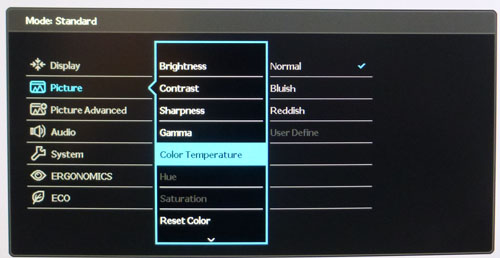
The BL3200PT features a few of 'color temperature'
modes and a range of 5 gamma options
within the OSD menu as shown in the included screen shots. We measured the screen
with the X-rite i1 Pro spectrophotometer in each of the preset modes to establish
their colour temperature / white point. All other settings were left at factory defaults and no
ICC profile was active. The results are recorded below:
Colour Temperature
|
Selected
Preset Mode |
Measured
Colour temperature (k) |
|
Normal |
6843 |
|
Bluish |
9222 |
|
Reddish |
6083 |
There were only 3 colour temperature modes to
choose from, each doing what they were designed to do overall. The 'normal'
mode could have done with being a little closer to the 6500k white point we
felt, as it was slightly too cool. The reddish mode was also not particularly
warm, being only 6083k. Perhaps that should have been nearer 5000k.
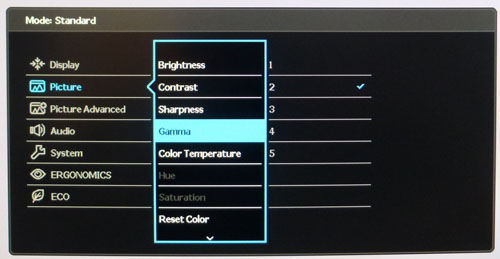
Gamma
|
Selected
Gamma Mode |
Average
Gamma |
Deviance
from Target of 2.2 Gamma |
|
1 |
2.3 |
7% |
|
2 |
2.6 |
16% |
|
3 |
2.8 |
28% |
|
4 |
3.0 |
36% |
|
5 |
3.2 |
45% |
The gamma mode option offered a little more
control, as there were 5 options available. We had already seen that the default
'3' mode was actually quite a long way out from the target of 2.2, with a large
28% deviance. The closest setting we could get to 2.2 average gamma was mode
'1', but even that was a little too high at 2.3 average (7% deviance). It is probably
advisable to switch to this mode in the OSD as it does improve the overall image
quality and colour accuracy noticeably, even if it's still not perfect. We
switched to this mode in the OSD while leaving all other settings at default and
re-checked the LaCie report to see what improvements had been made:
|
Monitor OSD Option |
Default Settings |
|
Brightness |
100 |
|
Contrast |
50 |
|
Picture Mode |
Standard |
|
RGB |
n/a |
|
Gamma |
1 |
|
Color Temperature |
Normal |

BenQ BL3200PT - Default Factory Settings,
Gamma Mode '1'

|
|
Default Settings
Gamma Mode 1 |
|
luminance (cd/m2) |
297 |
|
Black Point (cd/m2) |
0.12 |
|
Contrast Ratio |
2341:1 |
As you can see the average gamma was better now,
measured at 2.3 average and with a 7% remaining deviance. The colour accuracy
had improved a lot compared with the default mode '3', improving from dE
average of 6.0 to 2.4 which was much better. If nothing else, you will want to
switch to gamma mode '1' to improve the performance of the screen. If you have
access to a calibration tool you can improve this even further of course, as we
will look at in the next section.

Calibration
We used the
X-rite i1 Pro spectrophotometer combined with the LaCie Blue Eye Pro
software package to achieve these results and reports. An X-rite i1 Display Pro
colorimeter was used to validate the black depth and contrast
ratios due to lower end limitations of the i1 Pro device.
|
Monitor OSD Option |
Default Settings |
|
Brightness |
26 |
|
Contrast |
50 |
|
Picture Mode |
User |
|
RGB |
100, 97, 96 |
|
Gamma |
1 |
|
Color Temperature |
User Define |

BenQ BL3200PT
- Calibrated Settings

|
|
Calibrated Settings |
|
luminance (cd/m2) |
119 |
|
Black Point (cd/m2) |
0.05 |
|
Contrast Ratio |
2464:1 |
We first of all reverted to the 'user'
preset mode in the OSD menu to allow us maximum control over the settings at a
hardware level. We also were able to switch to the 'user define' color
temperature mode which allows you to alter the individual RGB channels.
Adjustments were made during the process to the settings as shown in the table above
which included switching to the optimum gamma mode of '1' as well. All these OSD
changes allowed us to obtain an
optimum hardware starting point and setup before software level changes would be
made at the graphics card level. We left the LaCie software to calibrate
to "max" brightness which would just retain the luminance of whatever brightness
we'd set the screen to, and would not in any way try and alter the luminance at
the graphics card level, which can reduce contrast ratio. These adjustments
before profiling the screen would help preserve tonal values and limit
banding issues. After this we let the software carry out the LUT adjustments and create an
ICC profile.
Average gamma had been met now at 2.2 average,
correcting the 7% deviance we'd seen out of the box when using the gamma mode of
'1' in the OSD menu. The
target white point was also now achieved as well at 6504k, correcting a 5%
default deviance. Luminance had also been improved thanks to the adjustment to
the brightness control and was now being measured at 119
cd/m2. This
left us a black depth of 0.05 cd/m2 and delivered a very high static contrast ratio of
2464:1. Colour accuracy of the resulting
profile was excellent, with dE average of 0.4 and maximum of 1.3. LaCie would
consider colour fidelity to be excellent.
Testing the screen with various colour gradients
showed mostly smooth transitions. There was some slight gradation in darker tones
but no banding introduced due to the adjustments to the
graphics card LUT from the profilation of the screen which was pleasing.
You can use our settings and
try our calibrated ICC profile if you wish, which are available in
our ICC profile database. Keep in mind that results will vary from one
screen to another and from one computer / graphics card to another.

Calibration
Performance Comparisons

The comparisons made in this section try to give
you a better view of how each screen performs, particularly out of the box which
is what is going to matter to most consumers. When comparing the default factory
settings for each monitor it is important to take into account several
measurement areas - gamma, white point and colour accuracy. There's no point
having a low dE colour accuracy figure if the gamma curve is way off for
instance. A good factory calibration requires all 3 to be well set up. We have
deliberately not included luminance in this comparison since this is normally
far too high by default on every screen. However, that is very easily controlled
through the brightness setting (on most screens) and should not impact the other
areas being measured anyway. It is easy enough to obtain a suitable luminance
for your working conditions and individual preferences, but a reliable factory
setup in gamma, white point and colour accuracy is important and not as easy to
change accurately without a calibration tool.
From these comparisons we can also compare the
calibrated colour accuracy, black depth and contrast ratio. After a calibration
the gamma, white point and luminance should all be at their desired targets.

Default setup of the screen out of the box was
very poor overall. The main reason for this was the poor gamma curve, with the
default gamma 3 setting giving us an average gamma far too high at 2.8 (28% out
from the target of 2.2). White point was closer to its target at 6860k, with
only a small 6% deviance. The poor gamma setup resulted in a very poor colour
accuracy as well with an average dE of 6.0 which was a shame. This default setup
was poor compared with most other screens we've tested as well, although all is
not lost. It's possible to make significant improvements to the setup with a
simple change to the OSD gamma control. If you change to gamma 1, the results
are much better as we looked at earlier in the review (2.3 gamma,
6846k white point, average dE much better at 2.4). Ideally this would have been
the out-of-the-box configuration for optimum basic performance.


The display did do very well in terms of black
depth and contrast ratio though, thanks to its AMVA panel. We measured a
calibrated contrast ratio of 2464:1 which far surpasses anything possible from
TN Film, IPS or PLS panel technologies (around 1100:1 maximum). This was a
better contrast ratio than we'd seen from the other AMVA panel here in the BenQ
GW2760HS (1914:1), but a fair bit short from the MVA based Eizo FG2421 which had a
staggering contrast ratio of 4845:1. Nevertheless, the contrast ratio was
excellent here and certainly a strength of the BL3200PT.

Support TFTCentral,
buy the BenQ BL3200PT using our affiliate link

Viewing Angles

Above: Viewing
angles shown from front and side, and from above and below. Click for
larger image
Viewing angles of the BL3200PT were surprisingly
good. We had seen some steps forward for VA viewing angles when we reviewed the
BenQ GW2760HS with its "Color Shift-Free Technology". This had given a
marked improvement over older AMVA panels such as the
BenQ GW2750HM which is compared in the review of the GW2760HS linked. The
viewing angles of the BL3200PT were perhaps even a little better still than the
GW2760HS. There was less contrast shift horizontally and the wider viewing
positions were less pale than on the GW2760HS. They were certainly much better
than older AMVA panels which had a tendency to go very pale and also introduce
an obvious colour shift. On the older GW2750HM for instance the image went very
yellow from a horizontal angle. Vertically there was a slightly more pronounced
contrast shift and the image went a little pale, but again not as noticeable as
on the GW2760HS and without all the yellow colour shift of the GW2750HM. These
improvements were very pleasing, and the BL3200PT was certainly a very good step
forward when it comes to viewing angles. They weren't quite as wide as IPS-type
panels, but they were certainly getting much closer.
Despite these improvements users should still be
aware that the panel still exhibits the off-centre contrast shift which is
inherent to the VA pixel structure. When viewing a very dark grey font on a
black background, the font almost disappears when viewed head on, but gets
lighter as you move slightly to the side. This is an extreme case of course as
this is a very dark grey tone we are testing with. Lighter greys and other
colours will appear a little darker from head on than they will from a side
angle, but you may well find you lose some detail as a result. This can be
particularly problematic in dark images and where grey tone is important. It is
this issue that has led to many graphics professionals and colour enthusiasts
choosing IPS panels instead, and the manufacturers have been quick to
incorporate this alternative panel technology in their screens. We would like to
make a point that for many people this won't be an issue at all, and many may
not even notice it. Remember, many people are perfectly happy with their TN Film
panels and other VA based screens. Just something to be wary of if you are
affected by this issue or are doing colour critical work.

Above: View of an
all black screen from the side. Click for larger version
On a black image there was a slight white tint
when viewed from a wide angle, but it's subtle. Certainly not the extreme white
glow you see from a lot of IPS panels (commonly referred to as IPS-glow). Given
the size of the screen you may notice some slight glow towards the corners if
you're working with a lot of dark content or in darkened room conditions. That's
just a result of the screen size and your line of sight. It certainly won't be
as noticeable as on IPS panels and shouldn't be anything you notice in normal
working.

Panel Uniformity
We wanted to test
here how uniform the brightness and colour temperature was across the screen, as well as identify any
leakage from the backlight in dark lighting conditions. Measurements of the luminance
and colour temperature were taken at 35 points across the panel on a pure
white background. The measurements for luminance were taken using BasICColor's calibration
software package, combined with an X-rite i1 Display Pro
colorimeter with a central point on the screen calibrated to 120 cd/m2. Measurements for colour temperature (white point) were taken using
BasICColor software and the i1 Pro spectrophotometer which can more accurately
measure the white point of different backlighting technologies. The below uniformity diagram shows the difference, as a percentage,
between the measurement recorded at each point on the screen, as compared with the
central reference point.
It is worth
noting that panel uniformity can vary from one screen to another, and can depend
on manufacturing lines, screen transport and other local factors. This is only a
guide of the uniformity of the sample screen we have for review.

Uniformity of Luminance

The luminance uniformity of the screen was
pretty good overall,
with some deviations in the upper corners and along the left hand edge. Here
the luminance dropped down to 97 cd/m2 minimum (-23.7% deviance).
The central regions of the screen were more uniform. Around 63% of the
screen was within a 10% variation from the centrally calibrated point.

Backlight Leakage

Above: All black screen in a darkened room. Click for larger version
As usual we also tested the screen with an all
black image and in a darkened room. A camera was used to capture the result.
There was no obvious backlight bleeding detectable to the naked eye at all and
blacks looked deep thanks to the high contrast ratio. The camera
picked up some very slight clouding in the bottom right hand corner, but nothing
you should notice in day to day use at all though. A very good result in terms
of backlight bleed here.

General and Office Applications

The BL3200PT feature a large 2560 x 1440 WQHD
resolution which we've seen for several years from 27" sized monitors. This is
the first larger screen we've tested with the same resolution. As a result of
the larger 32" screen size you are left with a larger pixel pitch than on a 27"
monitor of course, and so text and fonts are bigger. On the BL3200PT the pixel
pitch of 0.276 mm is quite a bit bigger than 0.231mm offered by a 27" monitor of
the same res although certainly not too big we didn't feel. In fact it is
smaller than on a 27" 1920 x 1080 resolution screen (0.311mm) and is very
comparable to a 24" 1920 x 1200 res model (0.270 mm) in pixel pitch. Many people
will find this an ideal pixel pitch we think, being more comfortable for a lot
of text work without being too small, and without giving up the huge resolution
which is great for multi-tasking and split-screen work. The thin bezel design
also means the BL3200PT could be used nicely for multi-screen setups, although
with a 32" screen size that might be a bit impractical for many.
|
Screen size |
24" |
27" |
27" |
32" |
|
Resolution |
1920 x 1200 |
1920 x 1080 |
2560 x 1440 |
2560 x 1440 |
|
Pixel Pitch (mm) |
0.270 |
0.311 |
0.231 |
0.276 |
The massive resolution is really good for office
and general use, giving you a really big screen area to work with. It is a
noticeable upgrade from a 24" 1920 x 1200 resolution for multi-tasking and
overall desktop area. For those wanting a high resolution for CAD/CAM, design, photo work etc,
this is a really good option. The image was very sharp and crisp and text was
very clear.
With its WQHD display, you enjoy 77% more desktop space than a full HD screen to
spread out your windows and palettes. The light AG, semi-glossy coating from the AMVA panel is a
positive feature when it comes to these kind of uses and we had been pleased with the coating on
this model. This light panel coating ensures that white backgrounds of office
documents looked good, and did not suffer from the overly grainy and dirty feel
of some competing panels featuring heavy, aggressive AG coating. It also
remained free from the reflections you might experience from a full glossy
solution so seems to be a good half-way between the two.
The
wide and
improved viewing angles provided by the modern AMVA panel in both horizontal and
vertical planes, helps minimize on-screen colour shift when viewed from
different angles. You do have to contend with the off-centre contrast shift
inherent to VA panels which can lead to some detail being lost in darker content
when viewed head on. It's not a major problem but it's one of the reasons why
IPS is considered a better choice for colour critical work. There is minimal
white glow on dark content from an angle, certainly nothing like you see on most
IPS panels. The sheer size of the screen may create some minor issues with glow
visibility towards the corners depending on your viewing position and line of
sight.
The
default setup of the screen was poor overall which was a shame. However it was
easy enough to change the gamma setting in the OSD menu to return a much better
performance which should provide a reasonably reliable setup for those who don't
have access to a calibration device of their own. The gamma and white point were
a little off sadly, but the contrast ratio was excellent which you would hope
for from a modern AMVA panel. There are plenty of colour preset modes to play
around with as well including an option for CAD/CAM where the sharpness is
accentuated a little and the preset is specifically set up for high detail work.
There's certainly plenty of preset modes to play around with if you want to
change anything. The Low Blue Light mode may also be useful to some users who
are sensitive to the blue spectral output from the W-LED backlight unit. We had
seen this work well to limit the blue spectrum on the
BenQ XL2720Z and so this is quite a useful feature for eye comfort.
The brightness
range of the screen was very good, with the ability to offer a luminance
between approximately 283 and 59 cd/m2. This should mean the screen
is perfectly useable in a wide variety of ambient light conditions, including
darkened rooms. A setting of ~24 in the OSD brightness
control should return you a luminance close to 120 cd/m2.
The backlight regulation is controlled
without the need for
Pulse-Width modulation (PWM) and using a Direct Current (DC) method and so the
screen can be classified as flicker-free which is great news.
There was no audible buzzing from the screen, even when specifically looking for
it using test images with a large amount of text at once. The screen remains
cool even during prolonged use.
The screen also has a wide range of any extras
features which will be useful in office environments. The stand has a full range
of adjustments for tilt, height, swivel and rotate so you can obtain comfortable
of viewing positions no matter what your need. There are 2x USB 2.0 and 2x USB
3.0 ports on the monitor, with the USB 3.0 ports located on the right hand edge
for easy access. There is also an integrated SD card reader on the right hand
side which might well be useful. The BL3200PT also has built in 2x 5W stereo
speakers, an ambient light sensor and a human motion sensor as well. There's
even the useful and quite fancy OSD controller switch provided. BenQ have done
an excellent job here providing all the extras you might need.

Above: photo of
text at 2560x 1440 (top) and 1920 x 1080 (bottom)
The screen is designed to run at its native
resolution of 2560 x 1440 and at a 60Hz recommended refresh rate. However, if
you want you are able to run the screen outside of this resolution. We tested
the screen at a lower 1920 x 1080 resolution to see how the screen handles the
interpolation of the resolution, while maintaining the same aspect ratio of
16:9. At native resolution the text was sharp as you can see from the top
photograph. When you switch to a lower resolution the text is larger of course
but still clear enough with only low amounts of overlap between pixels. The
screen seems to interpolate the image well although you of course lose a lot of
desktop real-estate running at a lower resolution.

Responsiveness and Gaming
|
Quoted G2G Response Time |
4ms G2G |
|
Quoted ISO Response Time |
12ms |
|
Panel Manufacturer and
Technology |
AU Optronics AMVA |
|
Panel Part |
M320DVN01.0 |
|
Overdrive Used |
Yes |
|
Overdrive Control Available to
User |
AMA Option |
|
Overdrive Settings |
Off, High, Premium |
The BL3200PT is rated by BenQ as having a 4ms G2G response time
which indicates the panel uses
overdrive /
response time compensation (RTC) technology to boost pixel transitions
across grey to grey changes. There is user control over the overdrive impulse
within the OSD menu using the 'AMA' (Advanced Motion Accelerator) option. The
part
being used is the
AU Optronics M320DVN01.0 AMVA panel. Have a read about response time in
our
specs section if you need additional information about this measurement.
We will first test the screen using our thorough
response time testing method. This uses an oscilloscope and photosensor to
measure the pixel response times across a series of different transitions, in
the full range from 0 (black) to 255 (white). This will give us a realistic view
of how the monitor performs in real life, as opposed to being reliant only on a
manufacturers spec. We can work out the response times for changing between many
different shades, calculate the maximum, minimum and average grey
to grey (G2G) response times, and provide an evaluation of any overshoot present
on the monitor.
We use an
ETC M526
oscilloscope for these measurements along with a custom photosensor device.
Have a read of
our response time measurement article for a full explanation of the testing methodology and reported
data.
AMA Setting Comparison
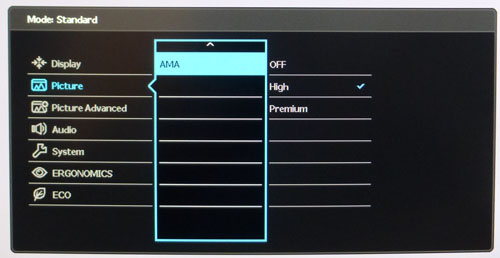
First of all we carried out a smaller sample set
of measurements in each of the three AMA settings. These, along with various
motion tests allowed us to quickly identify which was the optimum AMA setting
for this screen.

We first of all tested the response time with the
AMA setting 'Off'. As you can see, the response times were very mixed. Some
transitions were extremely slow, particular on rise times (changes from dark to
light shades). The average G2G response time measured was 14.7ms, but some
transitions ranged up from 20 - 45ms which was poor. On the plus side, no
overshoot was introduced at all since overdrive was not being used.

Transition: 50-150-50 (scale =
20ms)
Above is an example of an overall slow transition
from 50-150-50. The rise time (24.7ms) has a slow upwards curve and even the
fall time (17.1ms) has a gentle curve as it reaches towards the required
brightness.

Transition: 0-50-0 (scale = 20ms)
Above is the worst case example, showing the very
slow transition from 0-50. The rise time has a step in it but overall takes
forever (44.3ms) to reach within 10% of the required brightness. This was the
slowest transition we measured in this small sample set.

We then switched to the AMA 'High' mode which
historically tends to be the optimum response time setting for BenQ monitors. We
can see that most transitions were sped up, even if only by a small amount and
this resulted in an average G2G response time now of 11.6ms. There was still a
big problem with the 0-50 transition (41.0ms) but some of the others had been
improved by a fair bit. The 0-150 transition for instance had been sped up from
20.0 to 8.9ms thanks to the applied overdrive impulse. Also the 255-150
transition had improved from 11.8 to 6.6ms. So the overdrive impulse was doing
quite a good job of pushing the response times all over, and improving some of
the very slow transitions we'd seen before. You couldn't call response times
fast though really, but there was some improvement at least. There was some overshoot introduced
as a result, most notably on those transitions we've just looked at where there
had been the most significant improvement. This is probably to be expected but
overall there was no severe overshoot.

Transition: 150-255-150 (scale =
20ms)
Above is an example of a transition which had been
sped up nicely (255-150, the fall time) but had introduced some overshoot (9.2%) where
you can see the line peaks below the desired brightness level for a moment.

Finally
we switched to the maximum AMA setting of 'Premium'. On the positive side the
response times had been reduced significantly, now with an average G2G of only
7.0ms, less than half that we had measured with AMA off. However there was some
massive overshoot introduced, some of it was ridiculous in fact at 94.5%! This
meant that overall the AMA Premium mode was unusable, and we've seen that from
other BenQ screens in the past.

Transition: 0-50-0 (scale = 20ms)
The 0-50 transition had been improved quite a lot
with AMA Premium mode, cutting it down from 44.3ms with AMA Off, to 11.5ms here.
There was some slight overshoot introduced as a result (8.9%). If you compare
this oscilloscope graph with the 0-50 transition from AMA Off you can see the
different shape of the curve and how much quicker it was here for this
particular transition.

Transition: 0-150-0 (scale =
20ms)
The levels of overshoot on some transitions were
absolutely massive, especially this change from 0-150 (94.5% overshoot).

If we take some test photos using the PixPerAn
tool you can make some further visual comparisons between the AMA settings. With
AMA off the slow response times lead to a pronounced blur to the moving image in
practice which you can easily see. Turning the AMA up to High brings some minor
improvement in visual appearance. The blur is reduced a little and the moving
image becomes a little sharper. It's not a huge difference though to be honest
and you're still left with some blurring and trail images. The Premium setting
is too aggressive though and you are left with some very noticeable overshoot
artefacts in the form of both dark and light halos and shadows. Again these
tests confirm the High setting to be optimal on this model.
More Detailed Measurements - AMA High
Having established that the AMA 'High' mode seemed to
offer the better response/overshoot balance we carried
out our normal wider range of measurements as shown below:
 

The average G2G response time was more accurately
measured at 10.8ms which was not too bad overall, but there was still some major
differences between the speeds of different transitions. The rise times (changes
from dark to light shades) were a bit slower overall than fall times (changes
from light to dark shades). The average rise time was 12.7ms, while the average
fall time was 8.9ms. The slowest transition came in the rise time from 0-50
which was measured at 41.0ms, but this was really the exception it seemed. Some
other transitions, particularly between closer shades, were quite slow at around
12 - 16ms. Some response times were faster at around 5 - 8ms. The fastest
response time measured was 4.0ms, but this did introduce a large overshoot as a
result as you can see in the below table.


The AMA High setting didn't introduce much
overshoot at all thankfully. There were a couple of transitions where some was
introduced, with the only major issue being the fastest response time when
changing from 255-200 (38.3% overshoot). All in all though this AMA setting was
good in terms of overshoot artefacts.

Transition: 200-255-200 (scale =
20ms)
For reference above is the oscillograph for the
worst case overshoot, on the transition from 255-200, where it measured 38.3%.

Display Comparisons

As we begin to measure more screens with the
oscilloscope system we can begin to plot them on a graph like the above for easy
comparison. This shows you the lowest, average and highest G2G response time
measurement for each screen. There is also a traffic light style circle mark to
indicate the RTC overshoot error for each screen, as the response time figure
alone doesn't tell the whole story.
The response time performance of the BL3200PT is
pretty comparable to the other AMVA screen we've tested here, the BenQ GW2760HS.
Average response times were basically the same, being quite modest at around
10.8 - 10.9ms, but with a few troublesome transitions which were much slower.
The IPS type panels generally offered a slightly faster average response times
where overdrive was being correctly applied, with the best models (Dell P2414H,
U2414H for example) showing around 8 - 9ms G2G without introducing large amounts
of overshoot. IPS response times could be pushed a little further to around 7 -
8ms, but not without introducing very large overshoot errors (e.g. Dell U2413,
U2713H, U3014). Some IPS panels were slower on average where overdrive was weak
(Achieve QH300-IPSMS, QNIX QX2710 for instance). The TN Film models like the
BenQ XL2720Z achieve much faster overall
response times, around 3.8ms G2G average, so if you're looking for a gaming screen you may want to consider
TN Film technology.
The screen was also tested using the chase test in
PixPerAn for the following display comparisons. As a reminder, a series of
pictures are taken on the highest shutter speed and compared, with the best case
example shown on the left, and worst case example on the right. This should only
be used as a rough guide to comparative responsiveness but is handy for a
comparison between different screens and technologies as well as a means to
compare those screens we tested before the introduction of our oscilloscope
method.

32"
4ms
G2G AU Optronics AMVA (AMA Setting = High)
In practice the BenQ BL3200PT performed best with
the AMA setting on 'High'. There was still some noticeable blurring to the
moving image and response times were not as good as you will see from some
screens. This is fairly typical of AMVA panel technology though and there at
least wasn't any obvious overshoot problems in practice thankfully.

32"
4ms
G2G AU Optronics AMVA (AMA Setting = High)

27" 4ms G2G AU
Optronics AHVA (AMA Setting = High)

27" 8ms G2G
LG.Display AH-IPS

27" 5ms G2G
Samsung PLS (Trace Free = 40)

27" 12ms G2G
Samsung PLS (Response Time = Advanced)
Firstly it is interesting to compare the BL3200PT to some of the other popular 27"
models we have tested with 2560 x 1440 resolutions and IPS-type panels (IPS, PLS
and AHVA). You can
see first of all a comparison against the
BenQ BL2710PT which shows a very comparable performance to the BL3200PT in
practice, with similar levels of blur. the BL2710PT felt a little faster as it
didn't have some of the much slower transitions of the BL3200PT, but it was very
close. The
Dell U2713HM was faster and eliminated
a lot of the visible blurring, but also remained free from overshoot which was
a bonus. The
Asus PB278Q was again faster than the
BL3200PT and although it showed a little dark overshoot it was very slight. The
ViewSonic VP2770-LED was more comparable to the BenQ BL2710PT and BL3200PT
in visible blurring, although felt a bit faster in practice with more consistent
response time.

32"
4ms
G2G AU Optronics AMVA (AMA Setting = High)

27"WS 4ms G2G AU Optronics AMVA (AMA = High)
We have provided a comparison of the BL3200PT
against another AMVA based screen, BenQ's own GW2760HS. Performance was very
comparable between the two really. Both had shown some improvements compared
with older generation AMVA panels, but they can't keep up with some other panel
technologies for gaming.

32"
4ms
G2G AU Optronics AMVA (AMA Setting = High)

27" 2ms G2G Chi
Mei Innolux TN Film +144Hz (Trace Free = 60)

27" 1ms G2G
AU Optronics TN Film + 144Hz (AMA = High)

23.5" 4ms G2G
Sharp MVA + 120Hz
We've also included a comparison above against
3 very fast 120Hz+ compatible screens we have tested. The other screens shown
here are all aimed primarily at gamers and have various features and extras
which make them more suitable overall for gaming.
Firstly there is a comparison against the
Asus VG278HE with its 144Hz refresh
rate and fast response time TN Film panel. This showed very fast pixel response times and smooth movement thanks to
its increased refresh rate. You are able to reduce the motion blur even more
through the use of the LightBoost strobed backlight which we talked about in
depth in our article about
Motion Blur Reduction Backlights.
Then there is a comparison against the
BenQ XL2720Z with another very fast TN Film panel and 144Hz refresh rate.
This showed very low levels of motion blur, but some dark overshoot was
introduced as a side-effect as you can see. This screen even includes a native
Blur Reduction mode to help eliminate further perceived motion blur.
Lastly there is the MVA based Eizo FG2421 screen
with a fast response time (especially for the panel technology being used) and
120Hz refresh rate support. There is also an additional 'Turbo 240' motion blur
reduction mode which really helps reduce the perceived motion blur in practice.
While these pixel response tests from PixPerAn
give one view of the performance of the panel, there is something else going on as well here which can't be picked out by the camera. All of these other
gaming models are
running at 120Hz (or higher) refresh rates, which allows for improved 120fps+ frame rates and
in some cases the support of
3D stereoscopic content as well. This can really help improve smoothness and
the overall gaming experience so these screens still have the edge when it comes
to fast gaming. Any additional extras to reduce perceived motion blur can also
have a real benefit in practical terms, and again not easy to pick out with this
camera method.

The overall gaming performance of the BL3200PT was
moderate overall, and fairly typical for a modern AMVA panel. Average response
times of 10.8ms were reasonable, although some transitions were problematic and
a fair bit slower. The AMA High setting was definitely the best option on this
model, and there were minimal overshoot introduced thankfully which was
pleasing. The additional screen size of the 32" diagonal was a positive upgrade
from 27" 1440p resolution screens, adding to the feeling of immersion and also
providing a more attractive option for consoles and external devices because of
the size. If gaming is really your priority you may want to consider some of the more gamer orientated 120Hz+, TN Film
based compatible displays out
there, or perhaps something like the Eizo FG2421. Even better still would be models equipped with
LightBoost systems or other motion blur reduction backlights for optimum
motion blur elimination.

Additional Gaming Features

Aspect Ratio Control -
The BL3200PT has a very wide range of
aspect ratio control options through the OSD 'Picture Advanced' menu, using
the 'Display Mode' option. There are options for full, aspect, 1:1 pixel mapping
and then a range of specific modes to simulate certain screen sizes (19", 22"
16:10 aspect, 23" 16:9, 24" 16:9, 24" 16:10, 27" 16:9, 27" 16:10 and 30" 16:10).
Certainly a great selection of options which was great to see and should meet
all your needs.
Preset Modes -
There are no specific gaming preset modes
available in the OSD although there are plenty of other modes you can set up to
your liking for gaming needs. The OSD controller switch device might be useful
to allow you to quickly and easily switch between different modes too.

Lag
We have written an in depth article about
input lag and the various measurement techniques which are used to evaluate
this aspect of a display. It's important to first of all understand the
different methods available and also what this lag means to you as an end-user.
Input Lag vs. Display Lag vs. Signal
Processing
To avoid confusion with different terminology we
will refer to this section of our reviews as just "lag" from now on, as there
are a few different aspects to consider, and different interpretations of the
term "input lag". We will consider the following points here as much as
possible. The overall "display lag" is the first, that being the delay between
the image being shown on the TFT display and that being shown on a CRT. This is
what many people will know as input lag and originally was the measure made to
explain why the image is a little behind when using a CRT. The older stopwatch
based methods were the common way to measure this in the past, but through
advanced studies have been shown to be quite inaccurate. As a result, more
advanced tools like SMTT provide a method to measure that delay between a TFT
and CRT while removing the inaccuracies of older stopwatch methods.
In reality that lag / delay is caused by a
combination of two things - the signal processing delay caused by the TFT
electronics / scaler, and the response time of the pixels themselves. Most
"input lag" measurements over the years have always been based on the overall
display lag (signal processing + response time) and indeed the SMTT tool is
based on this visual difference between a CRT and TFT and so measures the
overall display lag. In practice the signal processing is the element which
gives the feel of lag to the user, and the response time of course can
impact blurring, and overall image quality in moving scenes. As people become
more aware of lag as a possible issue, we are of course keen to try and
understand the split between the two as much as possible to give a complete
picture.
The signal processing element within that is quite
hard to identify without extremely high end equipment and very complicated
methods. In fact the studies by Thomas Thiemann which really kicked this whole
thing off were based on equipment worth >100,1000 Euro, requiring extremely high
bandwidths and very complicated methods to trigger the correct behaviour and
accurately measure the signal processing on its own. Other techniques which are
being used since are not conducted by Thomas (he is a freelance writer) or based
on this equipment or technique, and may also be subject to other errors or
inaccuracies based on our conversations with him since. It's very hard as a
result to produce a technique which will measure just the signal processing on
its own unfortunately. Many measurement techniques are also not explained and so
it is important to try and get a picture from various sources if possible to
make an informed judgement about a display overall.
For our tests we will continue to use the SMTT
tool to measure the overall "display lag". From there we can use our
oscilloscope system to measure the response time across a wide range of grey to
grey (G2G) transitions as recorded in our
response time
tests. Since SMTT will not include the full response time within its
measurements, after speaking with Thomas further about the situation we will
subtract half of the average G2G response time from the total display lag. This should allow us to give a good estimation of
how much of the overall lag is attributable to the signal processing element on
its own.
Lag Classification
To help in this section we will also introduce a broader classification system
for these results to help categorise each screen as one of the following levels:
-
Class 1)
Less than 16ms / 1 frame lag - should be fine for gamers, even at high levels
-
Class
2)
A lag of 16 -
32ms / One to two frames - moderate lag but should be fine for many gamers.
Caution advised for serious gaming and FPS
-
Class
3)
A lag of more
than 32ms / more than 2 frames - Some noticeable lag in daily usage, not
suitable for high end gaming

For the full reviews of the models compared here and the dates they were written
(and when screens were approximately released to the market), please see our
full
reviews index.
|
(Measurements in ms) |
User Mode |
|
Total Display Lag (SMTT
2) |
23.0 |
|
Pixel Response Time
Element |
5.4 |
|
Estimated Signal
Processing Lag |
17.6 |
|
Lag Classification |
2 |
|

Class 2 |
We have provided a comparison above against other
models we have tested to give an indication between screens. Those shown with
blue bars in the bottom half represent the total "display lag" as at the time of
review we did not have access to an oscilloscope system to measure the response
time element and provide an estimation of the signal processing. The screens
tested more recently in the top half are split into two measurements which are
based on our overall display lag tests (using SMTT) and half the average G2G
response time, as measured by the oscilloscope. The response time is split from
the overall display lag and shown on the graph as the green bar. From there, the
signal processing (red bar) can be provided as a good estimation.
The screen showed a total average display lag of
23.0ms as measured with SMTT 2. Taking into account half the average G2G
response time at 5.4ms, we can estimate that there is ~17.6ms of signal
processing lag on this screen. This is quite high and so might not be suitable
for fast FPS type gaming for many users.

Movies and Video

The following summarises the screens performance
in video applications:
-
32"
screen size makes it a good option for an all-in-one multimedia screen,
but being quite a bit smaller than most modern LCD TV's of course.
-
16:9
aspect ratio is more well suited to videos than a 16:10 format screen, leaving
smaller borders on DVD's and wide screen content at the top and bottom.
-
2560 x
1440 resolution can support full 1080 HD resolution content.
-
Digital interface support HDCP for any encrypted and protected content
-
DVI, DisplayPort, D-sub and
HDMI
connections available, offering great connectivity choices for modern DVD
players, Blu-ray, consoles etc.
-
Cables provided in the box
for DVI, DisplayPort and VGA, but not HDMI.
-
Light
AG coating provides clear images with no major graininess, and without
the unwanted reflections of a glossy solution.
-
Wide
brightness range adjustment possible from the display, including high maximum
luminance of ~283
cd/m2 and a good minimum luminance of
~59 cd/m2. This should afford you very good control for different
lighting conditions. Contrast ratio remains stable across that adjustment
range as well and is very high thanks to the AMVA panel. Brightness regulation is controlled
without the need for PWM and so is flicker free.
-
Black
depth and contrast ratio are very strong thanks to the AMVA panel at 2464:1 after
calibration. Detail in darker scenes should not be lost as a result.
-
There
is a specific 'movie' preset mode available for movies or video if you want,
but the colours look odd and so it might be better to set up one of the other
modes to your liking.
-
Reasonable pixel responsiveness which can handle fast moving scenes in movies
without issue. No real overshoot issues which is good news.
-
Wide and improved viewing angles from modern AMVA panel
technology meaning several people could view the screen at once comfortable
and from a whole host of different angles. White glow from an angle on black
content is minimal.
-
No noticeable backlight leakage which is good, even in darkened
room conditions. Deep blacks give a great contrast in darkened rooms.
-
Wide range of ergonomic adjustments available
from the stand, allowing you to obtain a comfortable position for multiple
users or if you want to sit further away from the screen for movie viewing.
-
2x 5W
integrated stereo speakers on this model and a headphone jack if sending sound
to the screen over HDMI.
-
Very
wide range of
hardware aspect ratio options available which is very useful for external
devices.
-
Picture in picture (PiP) and Picture By Picture (PbP) are not available on
this model.
|
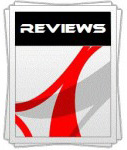 |
This review had been made available to
download and save
in PDF format (.pdf) allowing you to:
-
Save a copy for personal use and
archiving
-
Save and read our reviews offline
-
Read our reviews on your eBook
reader (e.g. Kindle, iPad and other tablets)
Please
visit our Store
for more information and to download a copy. A small fee will contribute
towards the running of TFTCentral and allow us to continue to make high
quality and detailed reviews in the future. |

Conclusion
The BenQ BL3200PT was a really impressive screen
we felt, for many reasons. BenQ have pulled out all the stops to deliver just
about every feature and extra you could hope for. The stand was versatile and
provided an excellent range of adjustments, there was a full range of
connectivity options, USB 3.0 ports, touch sensitive control buttons, an SD card
reader, speakers, ambient light sensor, motion sensor and the cool new OSD
controller switch. An excellent job providing a massive range of options from a
feature point of view we felt. User comfort is also a priority and the flicker
free backlight was very welcome, as was the light AG coating and Low Blue Light
mode.
Performance wise there were a few areas which were
a bit disappointing. The default setup was very poor, although to be fair a
simple change of one OSD option fixed a lot of that problem, if not completely.
Response times were still a bit of an issue for this panel technology, although
it was about as good as you can hope for from a modern AMVA panel. The panel
excelled when it came to black depth and contrast ratio as you might expect, and
the improved AMVA viewing angles were a pleasant surprise certainly. The large
screen size was very nice for a whole range of uses, especially gaming and
video. The 2560 x 1440 resolution provided a comfortable pixel pitch and font
size we felt which might well be preferred by a lot of users compared with the
small fonts on 27" models carrying the same resolution. The screen is available
for ~£500 GBP (inc VAT) which makes it a very reasonable price indeed.
If you appreciate the review
and enjoy reading and like our work, we would welcome a
donation
to the site to help us continue to make quality and detailed reviews for you.
|
Pros |
Cons |
|
Huge range of extras and
features |
Poor default setup, although
easy to improve with 1 OSD change |
|
Excellent black depth and
contrast ratio |
Variable response times, not
as fast as other panel techs |
|
Improved AMVA viewing angles |
Moderate input lag so maybe
not suitable for fast gaming |
|