|

Introduction
Very few displays reach the status of being
legendary in the market, but the
Asus ROG Swift PG278Q has been so popular since its release in July 2014
that it is simply known by many now as the "ROG Swift". It's still one of the
best gaming screens on the market today and offered the kind of performance
features which serious gamers have been looking for since it was first
announced. It hasn't been for everyone though, as some people just can't live
with some of the limitations of the TN Film panel technology that was used in
that screen - mainly the restrictive viewing angles and colour/gamma shift. It's
firmly a gaming screen of course, but for other uses it couldn't compete with
the wide range of popular IPS and VA panels on the market. Other screens
released over the last year like the
Acer Predator XB270HU and
Asus's own MG279Q have combined high quality gaming performance and features
with the benefits of the more rounded IPS-type technology. As a result, the
popularity of the original ROG Swift has declined, and more people have moved to
these new, more well-rounded offerings.
Asus have now released the new PG279Q to combat
this trend. It's very similar overall in appearance, features and specs to the
old PG278Q but with one key change. This new model uses an IPS-type panel and so
offers a better and more rounded performance than the older model. "ROG Swift"
is just a brand of course, so we can't really refer to the old PG278Q simply as
the ROG Swift any more, especially now with this new model available. We will
have to refer to them as the PG278Q and PG279Q, or perhaps if you like, as the
"ROG Swift TN" and "ROG Swift IPS". Asus have stuck with important aspects of
the old display here like the 2560 x 1440 resolution, fast response time (now
quoted at 4ms G2G), 144Hz refresh rate (more if you overclock it), G-sync
support, ULMB support and the style and build quality of their ROG products. We
will test how this new model compares with its predecessor and how the move to
an IPS-type panel has changed its performance, for the good or bad.
If you appreciate the review
and enjoy reading and like our work, we would welcome a
donation
to the site to help us continue to make quality and detailed reviews for you. We
worked overtime to bring you this review nice and quickly as we know how excited
people were to see how this screen performs.
|
Check Pricing and Buy - Affiliate Links
|
|
Amazon
|
|
TFTCentral is a participant
in the Amazon Services LLC Associates Programme, an affiliate
advertising programme designed to provide a means for sites to earn
advertising fees by advertising and linking to Amazon.com, Amazon.co.uk,
Amazon.de, Amazon.ca and other Amazon stores worldwide. We also
participate in a similar scheme for Overclockers.co.uk. |

Specifications and Features
The following table gives detailed information
about the specs of the screen:
|
Monitor
Specifications |
|
Size |
27"WS (68.6 cm) |
Panel Coating |
Light AG coating |
|
Aspect Ratio |
16:9 |
Interfaces |
1x DisplayPort 1.2a
1x HDMI 1.4
|
|
Resolution |
2560 x 1440 |
|
Pixel Pitch |
0.233 mm |
Design
colour |
Matte black bezel and stand |
|
Response Time |
4ms G2G |
Ergonomics |
Tilt, 120mm height, rotate, swivel |
|
Static Contrast Ratio |
1000:1 |
|
Dynamic Contrast Ratio |
n/a |
VESA Compatible |
Yes 100mm |
|
Brightness |
350 cd/m2 |
Accessories |
Power brick and cable, DisplayPort, HDMI and USB cables |
|
Viewing Angles |
178 / 178 |
|
Panel Technology |
AU Optronics AHVA |
Weight |
net (estimate): 7.0Kg |
|
Backlight Technology |
W-LED |
Physical Dimensions |
(WxHxD) with stand:
619.77 x 552.53 x 237.9 mm |
|
Colour Depth |
16.7m (8-bit) |
|
Refresh Rate |
144Hz native
Up to 165z max overclocked
G-sync range 30 - 165Hz |
Special
Features |
2x
USB 3.0 ports, 2x 2W stereo speakers, headphone port, NVIDIA G-sync, ULMB |
|
Colour Gamut |
Standard gamut
~sRGB, ~72% NTSC |
The PG279Q offers a limited range of connectivity
options given the use of a G-sync module. However, these have improved since the
early G-sync capable screens including the PG278Q which only featured a single DisplayPort interface.
This model offers DP 1.2a and an additional HDMI 1.4 input as well which is
useful. The digital interfaces are HDCP certified for encrypted content and the
video cables are provided in the box for DisplayPort and HDMI, along with a USB
cable.

Above: Asus
ROG Swift PG279Q boxed up
The screen has an external power supply brick
which comes
packaged along with the power cable you need. There are also 2x USB 3.0 ports,
located on the back of the screen next to the video and power
connections. There are also some 2x 2W
integrated speakers, but no further extras like card readers, ambient light sensors or human motion sensors
provided as those are more aimed at office uses, while this is primarily a
gaming screen.
Below is a summary of the features and connections
of the screen:
|
Feature |
Yes / No |
Feature |
Yes / No |
|
Tilt adjust |
 |
DVI |
 |
|
Height adjust |
 |
HDMI |
 |
|
Swivel adjust |
 |
D-sub |
 |
|
Rotate adjust |
 |
DisplayPort |
 |
|
VESA compliant |
 |
Component |
 |
|
USB 2.0 Ports |
 |
Composite |
 |
|
USB 3.0 Ports |
 |
Audio connection |
 |
|
Card Reader |
 |
HDCP Support |
 |
|
Ambient Light Sensor |
 |
MHL Support |
 |
|
Human Motion Sensor |
 |
Integrated Speakers |
 |
|
Touch Screen |
 |
PiP / PbP |
 |
|
Factory Calibration |
 |
Blur Reduction Mode |
 |
|
Hardware calibration |
 |
G-Sync |
 |
|
Uniformity correction |
 |
FreeSync |
 |

Design and Ergonomics


Above: front views of the screen. Click for larger versions
The ROG Swift PG279Q comes in a black design
with matte plastics used almost exclusively across the whole screen (there
are two very small glossy areas on the back of the screen). The overall
design is almost identical to the previous PG278Q model, which isn't a bad
thing as that was a very sleek and attractive looking display. This time
the screen is
a "frameless" design with an ultra thin plastic bezel measuring ~7mm in
thickness around the sides and top. There is also an additional ~3mm of
black panel border, giving a total frame border of only 10mm which is very
nice. This makes it an interesting choice for multi-screen setups. The
border is 12mm (plastic) + 2mm (panel) along the bottom edge of the
screen. There is a shiny silver Asus logo in the middle of the bottom
bezel, and subtle grey DisplayPort and HDMI logos in the bottom left hand
corner.


Above:
views of the base of the screen and "light in motion" feature. Click for
larger versions

Above: view
of the "light in motion" red LED where the arm connects to the base. Click
for larger version
The base of the stand is a sturdy square-ish
shape as shown above. This is again a matte black plastic, and is quite
heavy and strong to provide a solid base for the screen itself. The stand
swivels from side to side in the circular section where it connects, as
opposed to the whole base needing to move from side to side. There is an
attractive "light in motion" feature available in the OSD menu which
lights up the circular stand connection and the ROG Swift logo as shown
above (right) in a bright red colour. This looks very cool and adds a nice
touch to the design. It even pulsates on and off when the screen is in
standby, or you can disable it completely in the OSD menu if you want.


Above: rear
views of the screen and stand attachment. Click for larger versions
The back of the screen is again a matte
black plastic with various angled air vents in the back, and a Republic of
Gaming (ROG) logo on the back of the stand. The screen looks sleek from
the back as well, making it an attractive option for LAN gaming or events.
The stand can be removed if you want to VESA 100mm mount the display at
all, but needs unscrewing as opposed to there being a quick release
mechanism.
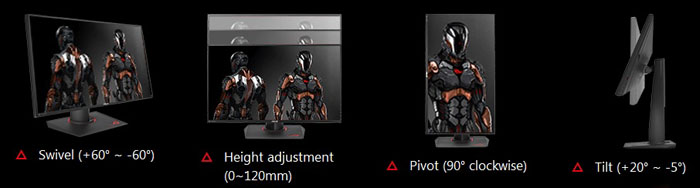


Above: full
tilt range shown. Click for larger versions
The side profile of the screen itself is
nice and thin, thanks to the use of W-LED backlighting and an external
power supply. However, the stand has a thicker, more chunky profile as you
can see. It is very sturdy and the screen stays stable on the desk though.
There is a full range of ergonomic adjustments available from the stand.
Above is the full range of tilt adjustment. This is fairly stiff to
operate but the movement is quite smooth. You do need to be careful not to
slightly rotate the screen as you move it, as that function seems a bit
looser.


Above: full
height adjustment range shown, click for larger versions
The height adjustment is a little less stiff
to move, and provides a smooth movement from the stand. At its lowest setting
the bottom edge of the display is 70mm from the desk surface, and once
extended to maximum height it is 190mm. This gives a total 120mm
adjustment range as per the spec.
Side to side swivel and rotation are both
fairly smooth, but again quite stiff to operate.
A summary of the screens ergonomic adjustments
is shown below:
|
Function |
Range |
Smoothness |
Ease of Use |
|
Tilt |
+20° ~ -5° |
Smooth |
Stiff |
|
Height |
120mm |
Smooth |
Quite Stiff |
|
Swivel |
+60° ~ - 60° |
Smooth |
Quite Stiff |
|
Rotate |
Yes |
Smooth |
Quite Stiff |
|
Overall |
Full range of adjustments
offered, although quite stiff to move |
The materials were of a good standard and the
build quality felt good as well. The ROG branding and design feels premium
here and we liked the use of matte plastics more than the glossy plastics of
models like the Acer XB270HU. You pay a little bit more for this premium ROG
branded design, but it certainly looks the part.
There was a
very slight audible buzzing from the screen, but only if you listened very
closely to it. Certainly nothing you could detect in normal use from a normal
distance. The screen also remains cool even during prolonged use.

Above: external
power supply. Click for larger version

Above:
interface connections on the back of the screen. Click for larger version
The back of the screen provides the
video connections as shown above. There are only DisplayPort 1.2a and HDMI 1.4
inputs on this model given the use of NVIDIA G-sync. With it being a G-sync V
II module, HDMI is at least provided to give you some further flexibility
which is nice, and that wasn't offered on the old PG278Q. Only the DP can support the high refresh rates and G-sync
though. On the back there is also the power connection (external brick
provided), headphone out, USB upstream and 2x USB 3.0 downstream.

OSD Menu
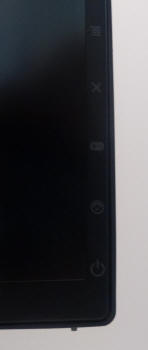

Above: OSD control buttons on the back of the screen. Click for
larger version
The OSD menu is accessed and controlled through a
series 3 pressable buttons and one joy-stick (also pressable) located on the
back right hand side of the screen. There is also a power on/off button located
here. There are small grey logos on the front bezel which help you know where
each button is, but they are quite easy to find and use due to their shape, even
while reaching behind the back of the screen. You may notice the change here
compared with the PG278Q, now with the red joystick instead of black!

Pressing any of the buttons (except pressing the
joystick in) brings up the above quick launch menu in the bottom right hand
corner, next to where the corresponding buttons would be on the back. From
this menu there is quick access to the GamePlus menu (third icon down) and
Turbo mode (bottom icon).
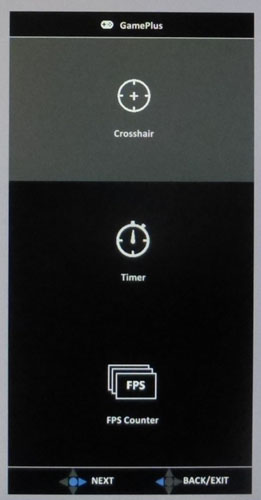
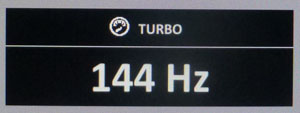
The
GamePlus quick access menu is shown above, with options for the
cross-hair, timer and FPS counter. The Turbo button allows you to quickly
cycle between refresh rates of 60, 120Hz and 144Hz (or whatever you've set
your
overclocked refresh rate to if using that feature).
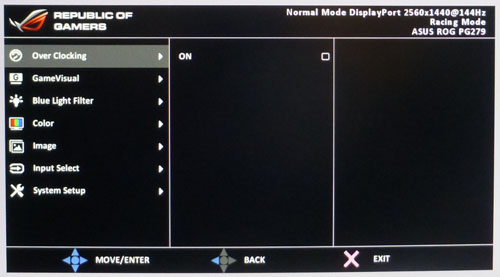
Pressing the joystick in brings up the main menu
as shown above. It is split in to 7 sections down the left hand side, with the
options available in each shown on the right. We did feel the order of these
sections was perhaps a little odd, with some of the more commonly needed
options (like brightness, RGB etc) a few sections down.
The first section was simply for the
overclocking feature. When enabled, you could then select your maximum
overclocked refresh rate from a slider. We will look at that in more detail
later
on including what you need to use this feature.
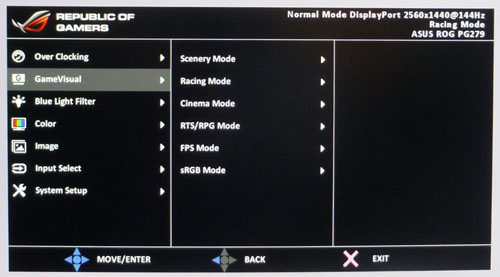
The second section allows you to change the preset modes as shown above. You
can customise and save a setup for each mode which was handy.
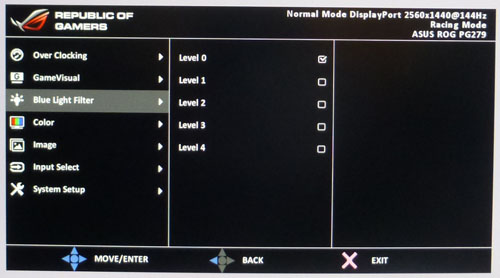
The third section allows you to turn on the blue light filter if you want, for
reduced blue spectral output form the W-LED backlight. May be handy to those
sensitive to blue light or looking for eye care benefits.
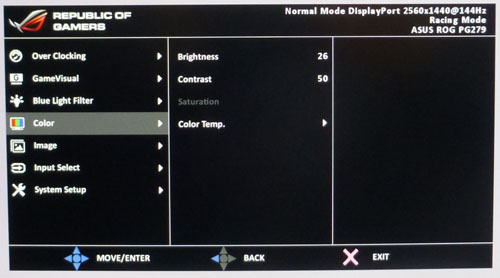
The fourth menu has useful settings for brightness, contrast and colour temp
mode. There is a user mode available here which allows you to
calibrate
the RGB levels manually.
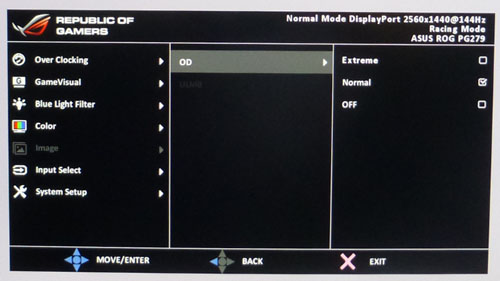
The 'image' menu has a couple of useful features. There is the OD setting for
controlling the
response time, and then (greyed out here so a little hard to see), the
ULMB (Ultra
Low Motion Blur) option.
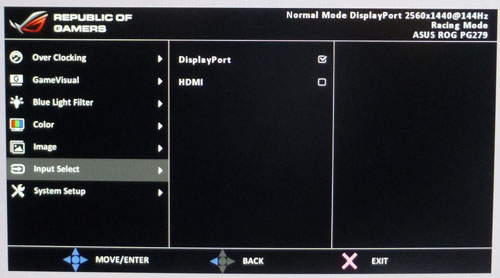
The 'input select' allow you to switch between DP and HDMI input if you are
connecting multiple devices. Sadly there's no quick access control to switch
between the two inputs which would have been handy for those connecting more
than one device.
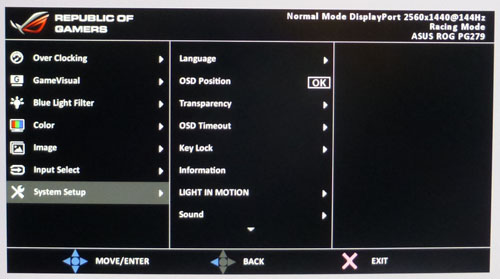
Finally the 'system setup' section allows you to
control a few settings, mostly related to the menu itself. Although you can
control the sound here (for integrated speakers / headphone connection) and
the "light in motion" glow from the stand. A little tip: if you turn
off the DisplayPort deep sleep option in this section the screen turns off and
on instantly from a touch of the power button.
All in all the menu was very responsive and easy
to navigate thanks to the joystick control. It felt intuitive to move around
and there were quite a lot of options to play with. we would have perhaps
liked to have seen a different order to the sub-menus and the ability to
choose what the quick launch access gave you.

Power Consumption
In terms of power consumption the manufacturer
lists a power on usage of <90.0W, and 0.5W in standby. We carried out our normal tests to
establish its power consumption ourselves.
|
 |
|
State and Brightness
Setting |
Manufacturer Spec (W) |
Measured Power Usage
(W) |
|
Default (80%) |
<90.0 |
39.6 |
|
Calibrated (25%) |
- |
26.9 |
|
Maximum Brightness (100%) |
- |
45.3 |
|
Minimum Brightness (0%) |
- |
20.8 |
|
Standby |
0.5 |
1.3 |
|
We tested this ourselves and found that out of the
box the screen used 39.6W at the default 80% brightness setting. Once calibrated
the screen reached 26.9W consumption, and in standby it used only 1.3W. We have
plotted these results below compared with other screens we have tested. The
calibrated consumption is very similar to the PG278Q model, and competing
offerings like the Acer XB270HU and Asus MG279Q.
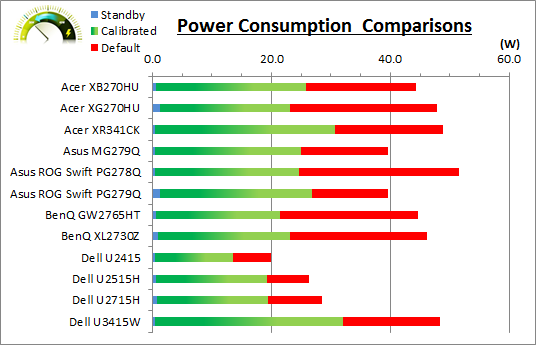

Panel and Backlighting
|
Panel Manufacturer |
AU Optronics |
Colour Palette |
16.7 million |
|
Panel Technology |
AHVA (IPS-type) |
Colour Depth |
8-bit |
|
Panel Module |
M270Q008 V0 |
Colour space |
Standard gamut |
|
Backlighting Type |
W-LED |
Colour space coverage (%) |
~sRGB, ~72% NTSC |
Panel Part and Colour Depth
The Asus ROG Swift PG279Q features an
AU Optronics M270Q008 V0 AHVA (IPS-type) panel which is capable of producing 16.7
million colours with a true 8-bit colour depth. This is a new panel that we've not seen in any screen before.
Early reports and some other reviews have wrongly stated that the screen is
using the same M270DAN02.3 panel as the similarly spec'd
Acer XB270HU and
Asus
MG279Q. That isn't right though, and isn't really logical given that this is a
new borderless / frameless style panel as well. We expect to see this new panel
used in the forthcoming
Acer XB271HU when that's released too.
We want to try and ensure there's no confusion
between AHVA and IPS as well at this juncture. AHVA (Advanced Hyper Viewing
Angle) is a relatively new technology developed by AU Optronics, not to be
confused with their more long-standing technology AMVA (Advanced
Multi-Domain Vertical Alignment). It is AU Optronics' answer to LG.Display's
very popular, and long-established IPS (In Plane Switching) technology. Testing
of this technology has revealed that it is for all intents and purposes the same
as IPS. Performance characteristics, features and specs are all pretty much
identical. AUO weren't allowed to simply call their technology IPS due to
trademark issues, which is why they adopted their own new name. Samsung are the
same with their PLS (Plane to Line Switching) panel tech, which is another
IPS-clone. You will see pretty much all monitor manufacturers now simply use the
term IPS, since it is so well known in the market, but underneath they may be
using an IPS version from LG.Display, AU Optronics or Samsung potentially.
People should not get concerned with the semantics here, which is why we will
continually refer to this as an "IPS-type" panel throughout the review.
The part is confirmed when dismantling the screen.


Screen
Coating
The
screen coating on the PG279Q is a light anti-glare (AG) offering, the
same as that featured on other modern AHVA panels as well, including the Acer
XB270HU and Asus MG279Q. It isn't a semi-glossy
coating, but it is light as seen on other modern IPS type panels. Thankfully it
isn't a heavily grainy coating like some old IPS panels feature and is also
lighter than modern TN Film panel coating, including popular gaming screens and
the old PG278Q model. It
retains its anti-glare properties to avoid too many unwanted reflections of a
full glossy coating, but does not produce an too grainy or dirty an image that
some thicker AG coatings can. There were some very slight cross-hatching
patterns visible on the coating if you looked very closely, but nothing very
obvious.
Backlight Type and Colour Gamut
The screen uses a White-LED (W-LED) backlight unit
which has become very popular in today's market. This helps reduce power
consumption compared with older CCFL backlight units and brings about some
environmental benefits as well. The W-LED unit offers a standard colour gamut
which is approximately equal to the sRGB colour space.
Anyone wanting to work with wider colour spaces would need to consider wide
gamut CCFL screens or the newer range of GB-r-LED type displays available
now. If
you want to read more about colour spaces and gamut then please have a read of
our
detailed article.
Backlight
Dimming and Flicker
We tested the screen to establish the methods used
to control backlight dimming. Our in depth article talks in more details about a
common method used for this which is called
Pulse Width Modulation (PWM). This in itself gives cause for concern to some
users who have experienced eye strain, headaches and other symptoms as a result
of the flickering backlight caused by this technology. We use a photosensor +
oscilloscope system to measure backlight dimming control
with a high level of accuracy and ease. These tests allow us to establish
1) Whether PWM is being used to control the
backlight
2) The frequency and other characteristics at which this operates, if it is used
3) Whether a flicker may be introduced or potentially noticeable at certain
settings
If PWM is used for backlight dimming, the higher
the frequency, the less likely you are to see artefacts and flicker. The duty
cycle (the time for which the backlight is on) is also important and the shorter
the duty cycle, the more potential there is that you may see flicker. The other
factor which can influence flicker is the amplitude of the PWM, measuring the
difference in brightness output between the 'on' and 'off' states. Please
remember that not every user would notice a flicker from a backlight using PWM,
but it is something to be wary of. It is also a hard thing to quantify as it is
very subjective when talking about whether a user may or may not experience the
side effects.
100% 50%
0%
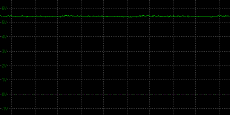
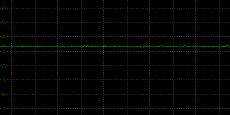
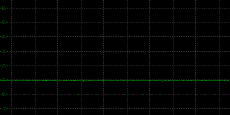
Above scale = 1
horizontal grid = 5ms
At 100% brightness a constant voltage is applied
to the backlight. As you reduce the brightness setting to dim the backlight a
Direct Current (DC) method is used, as opposed to any form of PWM. This applies
to all brightness settings from 100% down to 0%. The screen is flicker free as a
result, as advertised.
|
Pulse Width
Modulation Used |
No |
|
Cycling
Frequency |
n/a |
|
Possible
Flicker at |
|
|
100% Brightness |
No |
|
50% Brightness |
No |
|
0% Brightness |
No |
For an up to date list of all flicker-free (PWM free) monitors please see our
Flicker Free Monitor Database.

Contrast
Stability and Brightness
We wanted to see how much variance there was in
the screens contrast as we adjusted the monitor setting for brightness.
In theory, brightness and contrast are two independent parameters, and good
contrast is a requirement regardless of the brightness adjustment.
Unfortunately, such is not always the case in practice. We recorded the
screens luminance and black depth at various OSD brightness settings, and
calculated the contrast ratio from there. Graphics card settings were left at
default with no ICC profile or calibration active. Tests were made using an
X-rite i1 Display Pro colorimeter. It should be noted that we used the
BasICColor calibration software here to record these, and so luminance at
default settings may vary a little from the LaCie Blue Eye Pro report.
|
OSD
Brightness |
Luminance
(cd/m2) |
Black
Point (cd/m2) |
Contrast
Ratio
( x:1) |
|
100 |
331.02 |
0.29 |
1141 |
|
90 |
305.35 |
0.27 |
1131 |
|
80 |
280.92 |
0.25 |
1124 |
|
70 |
255.56 |
0.23 |
1111 |
|
60 |
229.98 |
0.20 |
1150 |
|
50 |
203.18 |
0.18 |
1129 |
|
40 |
175.52 |
0.16 |
1097 |
|
30 |
146.71 |
0.13 |
1129 |
|
20 |
116.59 |
0.10 |
1166 |
|
10 |
87.28 |
0.08 |
1091 |
|
0 |
55.89 |
0.05 |
1118 |
|
Total Luminance Adjustment Range
(cd/m2) |
275.13 |
Brightness OSD setting controls backlight? |
 |
|
Total Black Point
Adjustment Range (cd/m2) |
0.24 |
|
Average Static Contrast Ratio |
1126:1 |
PWM Free? |
 |
|
Recommended OSD setting
for 120 cd/m2 |
21 |
The brightness control gave us a very good range
of adjustment. At the top end the maximum luminance reached 331
cd/m2 which was
only a little shy of the specified maximum brightness of 350 cd/m2
from the manufacturer. There was a decent 275 cd/m2 adjustment range
in total, and so at the minimum setting you could reach down to a low luminance
of 56 cd/m2. This should be adequate for those wanting to work in
darkened room conditions with low ambient light. A setting of 21 in the OSD menu should return you a
luminance of around 120 cd/m2 at default settings.
It should be noted that the
brightness regulation is controlled without the need for
Pulse Width Modulation, using a Direct Current (DC) method for all
brightness settings between 100 and 0% and so the screen is flicker free as
advertised.
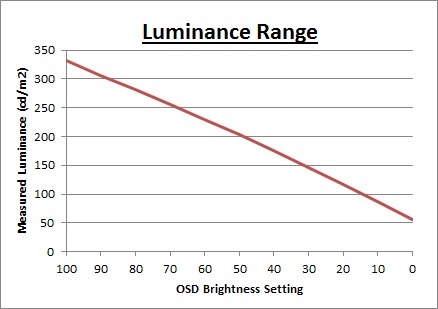
We have plotted the
luminance trend on the graph above. The screen behaves as it should in this
regard, with a reduction in the luminance output of the screen controlled by the
reduction in the OSD brightness setting. This is a linear relationship as you
can see.
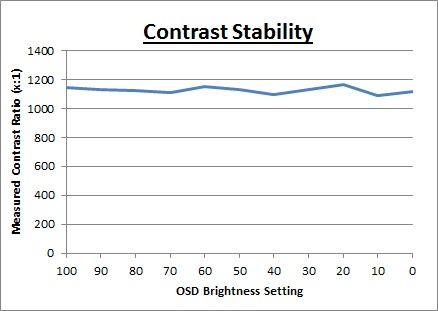
The average contrast ratio of
the screen was excellent for an IPS-type panel with an average of 1126:1. This
was mostly stable across the brightness adjustment range as shown above.

Testing
Methodology

An
important thing to consider for most users is how a screen will perform out of
the box and with some basic manual adjustments. Since most users won't have
access to hardware colorimeter tools, it is important to understand how the
screen is going to perform in terms of colour accuracy for the average user.
We restored our graphics card to default settings
and disabled any previously active ICC profiles and gamma corrections. The
screen was tested at default factory settings using our new
X-rite i1
Pro 2 Spectrophotometer combined with
LaCie's Blue Eye Pro software suite. An X-rite i1 Display Pro colorimeter was
also used to verify the black point and contrast ratio since the i1 Pro 2
spectrophotometer is less
reliable at the darker end.
Targets for these tests are as follows:
-
CIE Diagram - validates the colour space
covered by the monitors backlighting in a 2D view, with the black triangle representing the
displays gamut, and other reference colour spaces shown for comparison
-
Gamma - we aim for 2.2 which is the default
for computer monitors
-
Colour temperature / white point - we aim
for 6500k which is the temperature of daylight
-
Luminance - we aim for 120
cd/m2, which is
the recommended luminance for LCD monitors in normal lighting conditions
-
Black depth - we aim
for as low as possible to maximise shadow detail and to offer us the best
contrast ratio
-
Contrast ratio - we aim
for as high as possible. Any dynamic contrast ratio controls are turned off here
if present
-
dE average / maximum -
as low as possible.
If DeltaE >3, the color displayed is significantly different from the
theoretical one, meaning that the difference will be perceptible to the
viewer.
If DeltaE <2, LaCie considers the calibration a success; there remains a
slight difference, but it is barely undetectable.
If DeltaE < 1, the color fidelity is excellent.

Default Performance and
Setup
Default settings of the screen were as follows:
|
Monitor OSD Option |
Default Settings |
|
GameVisual
Preset mode |
Racing Mode |
|
Brightness |
80 |
|
Contrast |
50 |
|
Colour Temp |
User |
|
RGB |
100, 100, 100 |

Asus ROG Swift PG279Q - Default Settings
 

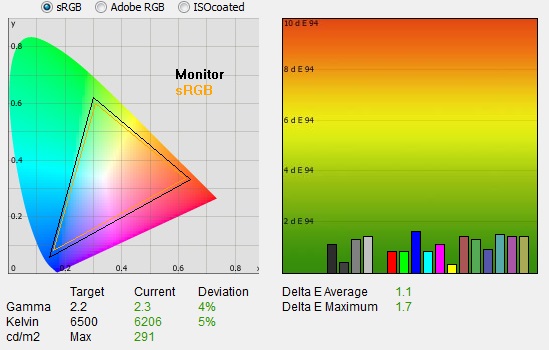
|
|
Default Settings |
|
luminance (cd/m2) |
291 |
|
Black Point (cd/m2) |
0.26 |
|
Contrast Ratio |
1124:1 |
Initially out of the box the screen was set in the
default 'Racing mode' GameVisual preset. You could tell the screen was using a
standard gamut backlight and the image looked good to the naked eye, but too bright for
comfortable use. Colour balance felt pretty good, and the image quality was decent. We went ahead and measured the default state with
the i1 Pro 2.
The
CIE diagram on the left of the image confirms that the monitors colour gamut
(black triangle) is roughly equal to
the sRGB colour space. There is some minor over-coverage in all shades but not by anything significant.
Default gamma was recorded at 2.3 average, leaving it with a small 4% deviance
from the target which was good. The screen is lacking any gamma settings in the
OSD menu so you are unable to alter the gamma without changing it at a graphics
card level or through profiling with a calibration tool. Thankfully the default
gamma is pretty close to the desired 2.2 though or this could have been a pain
to correct for many users.
White point was measured at 6206k being slightly
too warm from the target of 6500k but with a low 5% deviance. The screen was set
in the default 'user' colour temp mode incidentally with RGB all set at their
default levels of 100. We tested the other
modes which returned the following colour temperature results:
|
Colour Temp
Setting |
Measured White
Point (k) |
|
Normal |
8101 |
|
Warm |
6765 |
|
Cool |
10,659 |
|
User |
6191 |
These preset colour temperature modes behaved
quite strangely, with "normal" being noticeably cool in practice, and the "warm"
mode actually still being a little too cool for our 6500k target. You can at
least manually change the RGB settings for calibration which we will look at in
the following sections, but out of the box you're best sticking with the "user"
mode.
Luminance was recorded at a very bright 291
cd/m2 which is
too high for prolonged general use. The screen was set at a default 80%
brightness in the OSD menu but that is easy to change of course to reach a more
comfortable setting without impacting any other aspect of the setup. The black
depth was 0.26 cd/m2 at this default
brightness setting, giving us an excellent static contrast ratio
(for an IPS-type panel) of
1124:1.
Colour accuracy was excellent as well with a dE
average of only 1.1 and maximum of 1.7. We tested the sRGB preset mode as well
out of interest. It was basically the exact same results as shown above, except
that the brightness was now greyed out and capped with a luminance of only 144 cd/m2
which you cannot change. Testing the screen
with colour gradients revealed smooth gradients with only some minor gradation
evident in darker tones as you see from most screens.

Optimum OSD
Adjustments
Having tested the various settings and preset modes we thought it would be useful to summarise what we
would consider to be the optimum OSD adjustments out of the box, before any
calibration device is used to profile the screen. These are
designed to help you reach a more comfortable and reliable setup without the
need for a calibration tool. In the following section we will calibrate the
screen properly and provide a calibrated ICC profile for those who would like to
try it.
|
Monitor OSD Option |
Recommended Optimum Settings |
|
GameVisual
Preset mode |
Racing Mode |
|
Brightness |
26 |
|
Contrast |
50 |
|
Colour Temp |
User |
|
RGB |
97, 93, 100 |

Asus ROG Swift PG279Q - Optimum OSD settings
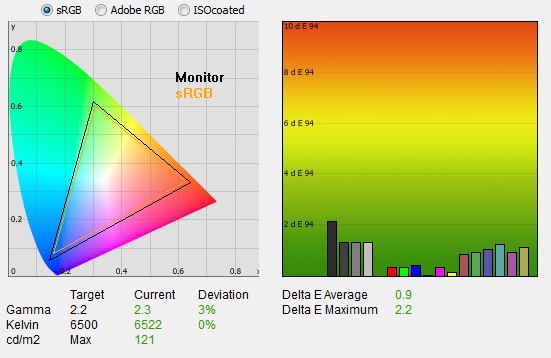
|
|
Optimum OSD Settings |
|
luminance (cd/m2) |
119 |
|
Black Point (cd/m2) |
0.13 |
|
Contrast Ratio |
991:1 |
We used the RGB controls in the OSD to correct the
white point and bring it from our slightly too warm default (6206k, 4% out) to a
very close 6522k here. We had corrected the luminance as well thanks to the
adjustment to the brightness control. The contrast ratio had dropped a bit due
to the changes to the RGB levels, but was still very respectable for an IPS-type
panel at 991:1. Gamma remains a few % out from our target at 2.3 average since
there is no actual setting for gamma in the menu. Colour accuracy remained very
good with dE of only 0.9 average here.

Calibration
We used the
X-rite i1
Pro 2 Spectrophotometer combined with the LaCie Blue Eye Pro
software package to achieve these results and reports. An X-rite i1 Display Pro
colorimeter was used to validate the black depth and contrast
ratios due to lower end limitations of the i1 Pro device.
|
Monitor OSD Option |
Calibrated OSD settings |
|
GameVisual
Preset mode |
Racing Mode |
|
Brightness |
25 |
|
Contrast |
50 |
|
Colour Temp |
User |
|
RGB |
97, 93, 100 |

Asus ROG Swift PG279Q - Calibrated Settings
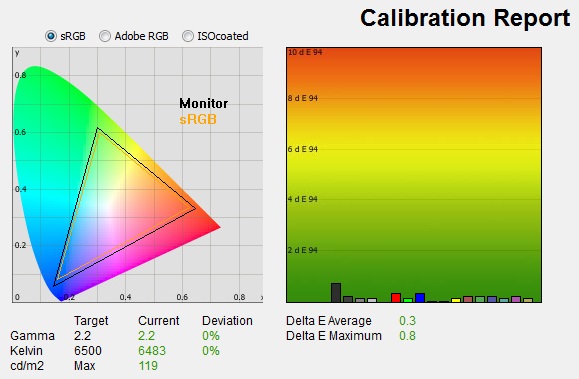
|
|
Calibrated Settings |
|
luminance (cd/m2) |
119 |
|
Black Point (cd/m2) |
0.12 |
|
Contrast Ratio |
989:1 |
All the OSD
changes from the previous section allowed us to obtain an
optimum hardware starting point and setup before software level changes would be
made at the graphics card level. We left the LaCie software to calibrate
to "max" brightness which would just retain the luminance of whatever brightness
we'd set the screen to, and would not in any way try and alter the luminance at
the graphics card level, which can reduce contrast ratio. These adjustments
before profiling the screen would help preserve tonal values and limit
banding issues. After this we let the software carry out the LUT adjustments and create an
ICC profile.
Average gamma was now corrected to 2.2 average,
correcting most of the 4% deviance we'd seen out of the box. The
white point had already been corrected nicely in the previous section through
adjustments
to the OSD RGB levels. It was maintained at an accurate level, measured at 6483k
(0% deviance). Luminance had been improved thanks to the adjustment to the
brightness control and was now being measured at 119
cd/m2. This
left us a black depth of 0.12 cd/m2 and maintained a very good static contrast ratio
(for an IPS-type panel) of
989:1. Colour accuracy of the resulting
profile was very good, with dE average of 0.3 now.
Testing the screen with colour gradients revealed
mostly smooth gradients with some minor gradation evident in darker tones as you
see from most screens, and some minor banding introduced due to the gamma
correction at the graphics card level.
You can use our settings and
try our calibrated ICC profile if you wish, which are available in
our ICC profile database. Keep in mind that results will vary from one
screen to another and from one computer / graphics card to another.

Calibration Performance Comparisons
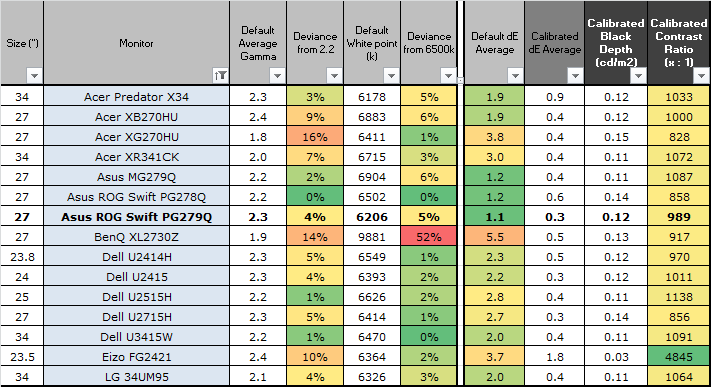
The comparisons made in this section try to give
you a better view of how each screen performs, particularly out of the box which
is what is going to matter to most consumers. When comparing the default factory
settings for each monitor it is important to take into account several
measurement areas - gamma, white point and colour accuracy. There's no point
having a low dE colour accuracy figure if the gamma curve is way off for
instance. A good factory calibration requires all 3 to be well set up. We have
deliberately not included luminance in this comparison since this is normally
far too high by default on every screen. However, that is very easily controlled
through the brightness setting (on most screens) and should not impact the other
areas being measured anyway. It is easy enough to obtain a suitable luminance
for your working conditions and individual preferences, but a reliable factory
setup in gamma, white point and colour accuracy is important and not as easy to
change accurately without a calibration tool.
From these comparisons we can also compare the
calibrated colour accuracy, black depth and contrast ratio. After a calibration
the gamma, white point and luminance should all be at their desired targets.
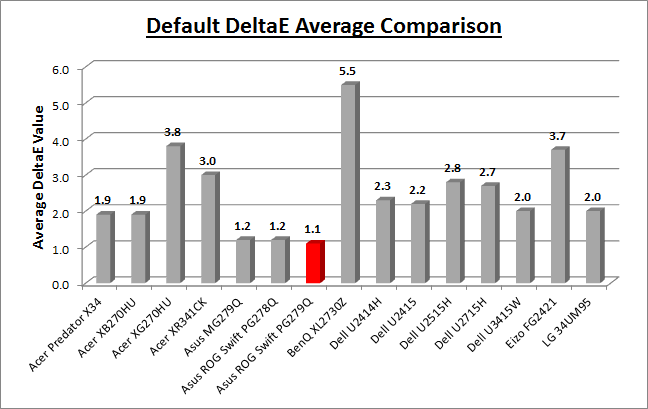
Default setup of the screen out of the box was
very good overall, with an accurate gamma curve, reasonably close white point and
very low dE. White point was slightly too
warm but only by a minor 5%
deviance, but contrast ratio was strong for an IPS panel. It's easy actually to
obtain a better setup even without a calibration device if you follow our
recommended
OSD settings to correct the white point slightly.
The default setup of the TN Film based PG278Q was
slightly better if you refer only to these measurements, with gamma and white
point being spot on to the targets. However, you can't rely entirely on
measurements with a colorimeter to give you a full picture of how the screens
image will look. The main difference between the PG278Q TN Film and the PG279Q
IPS is down to the
viewing angles.
The TN Film panel is far more restrictive in this area, showing more obvious
contrast and colour tone shifts across the screen as you change your line of
sight. Some people argue it won't matter if you're just viewing the screen head
on anyway and that's true to a point. However, even if you are viewing it head
on, as you glance to the sides, or particularly as you glance up or down
vertically, there are subtle colour tone and contrast shifts caused by the pixel
alignment of the technology. This isn't really a problem for general uses and
gaming, but if you were doing any colour critical work or photo editing it is
not really suitable. The IPS panel of the PG279Q shows a far more stable image
thanks to the differing panel technology, and does not suffer from these viewing
angle issues. As a result, while the figures might suggest the PG278Q is better
out of the box, in reality the image quality and stability are better from the
IPS PG279Q.
The overall setup and image quality was pretty
similar to the Asus MG279Q, and both were a bit better than the Acer Predator
XB270HU's default setup.
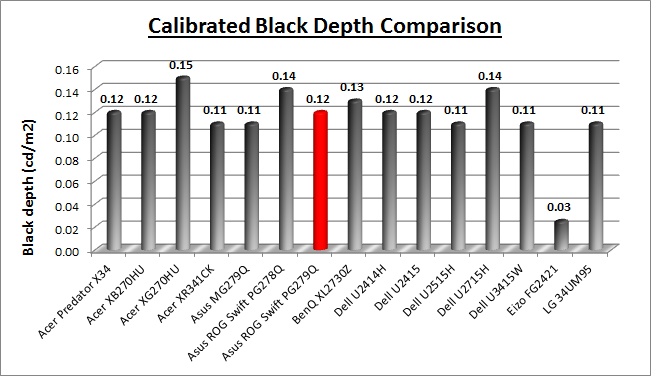
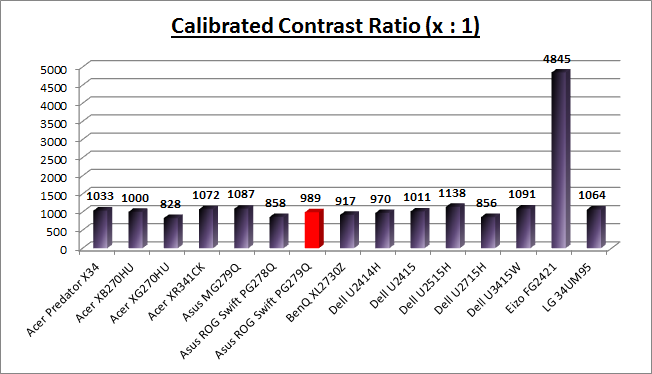
The display was strong when it came to black depth
and contrast ratio for an IPS-type panel. With a calibrated contrast ratio
of 989:1 it was comparable to some of the better screens using this kind of
panel technology. It was not quite as high as the
Dell U2515H
(1138:1) which holds the record for an IPS contrast ratio. The contrast ratio
was better than the TN Film PG278Q by a reasonable amount as well which was
pleasing. Of course none of these IPS screens can compete with VA panel types
which can reach over 2000:1 easily, and
even close to 5000:1 in the case of the 24"
Eizo FG2421 shown here.
|
Check Pricing and Buy - Affiliate Links
|
|
Amazon
|
|
TFTCentral is a participant
in the Amazon Services LLC Associates Programme, an affiliate
advertising programme designed to provide a means for sites to earn
advertising fees by advertising and linking to Amazon.com, Amazon.co.uk,
Amazon.de, Amazon.ca and other Amazon stores worldwide. We also
participate in a similar scheme for Overclockers.co.uk. |

Viewing Angles

Above: Viewing
angles shown from front and side, and from above and below. Click for
larger image
Viewing angles of the PG279Q were very good as
you would expect from an IPS panel. Horizontally there was very little colour
tone shift until wide angles past about 45°. A slight darkening of the image
occurred horizontally from wider angles as you can see above as the contrast
shifted slighting. Contrast shifts were slightly more noticeable in the vertical
field but overall they were very good. There was some slight pink tone
introduced from wide vertical angles. The screen offered the wide viewing angles
of IPS technology and was free from the restrictive fields of view of TN Film
panels, especially in the vertical plane. It was also free of the off-centre
contrast shift you see from VA panels and a lot of the quite obvious gamma and
colour tone shift you see from some of the modern VA panel type offerings. All
as expected really from a modern IPS panel.
This is one of the big positives of using IPS
panel technology as opposed to the common TN Film matrices which are generally
adopted in gaming displays. If you compare the viewing angles to the
TN Film based PG278Q you can see the obvious differences, especially
vertically. As we said in the previous section some people argue it won't matter
if you're just viewing the screen head on anyway and that's true to a point.
However, even if you are viewing it head on, as you glance to the sides, or
particularly as you glance up or down vertically, there are subtle colour tone
and contrast shifts caused by the pixel alignment on the TN Film panel. This
isn't really a problem for general uses and gaming, but if you were doing any
colour critical work or photo editing it is not ideal. The IPS panel of the
PG279Q shows a far more stable image thanks to the differing panel technology,
and does not suffer from these viewing angle issues. This is also important
should you want to use the screen for gaming from a distance, where your viewing
position may vary more, or where you may have additional players who can't view
the screen as head on as you. Likewise for movie viewing the changing angles of
view can be problematic on a TN Film panel. Those issues are not as much of a
problem on the IPS panel of the PG279Q.

Above: View of an
all black screen from the side. Click for larger version
On a black image there is a characteristic white
glow when viewed from an angle, commonly referred to as "IPS-glow". This is
common on most modern IPS-type panels and can be distracting to some users. The
level of glow here is the same as the other recent high refresh rate IPS panels
we've seen like the Acer XB270HU and Asus MG279Q and is pretty typical of a
modern IPS-type panel. If
you view dark content from a normal head-on viewing position, you can actually
see this glow slightly as your eyes look towards the edges of the screen. Some people may find this problematic if they are
working with a lot of dark content or solid colour patterns. In normal day to
day uses, office work, movies and games you couldn't really notice this unless
you were viewing darker content. If you move your viewing position back, which
is probably likely for movies and games, the effect reduces as you do not have
such an angle from your eye position to the screen edges.
This is one area where the TN Film panel of the
PG278Q is better, as there is
far less pale glow from an angle on dark content. For dark room conditions,
and a lot of dark content some people might prefer to live with the more
restrictive viewing angles and less glow of the TN Film panel. Others might want
to use the screen for more all-round uses and prefer the IPS panel. It's down to
preference really and your individual uses.
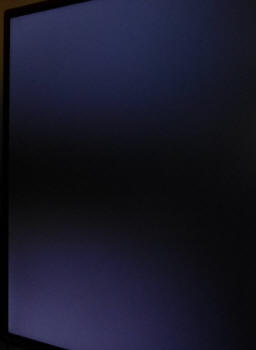
Above:
demonstrating IPS-glow commonly confused with backlight bleed. Click for larger
version
We want to make a point at this stage relating to
IPS glow. The above image shows the corners of the screen as observed from a
central viewing position, at a normal viewing distance of a couple of feet from
the screen. As you look towards the corners of the screen you can see a glow and
pale areas on the dark content. This is not backlight bleed! We see many reports
of users who mistake IPS glow which is a panel characteristic, for backlight
bleed which is a build quality issue. This glow in the corners is caused by your
angle of vision when viewing the screen and is because of the pixel structure on
the IPS panel. If you view the screen from even wider angles (like the image
shown above it) the glow becomes more white and pale. This IPS glow is a
"feature" of nearly every IPS-type panel on the market, so as a buyer you should
be expecting it. It's not grounds for a return of the screen as a fault when it
is just a feature of the panel technology. The bigger the screen, and the wider
the field of view, the more obvious this glowing from the corners will be. On a
34" ultra-wide screen for instance there are very wide fields of view and so you will notice
it when sat up close to the screen and viewing dark content. It's not as
pronounced on a 16:9 format 27" screen like this but may still be problematic to
some people, especially if you use the screen in a darkened room or are viewing
a lot of dark content. If you move your
viewing position back a bit, it will be reduced.
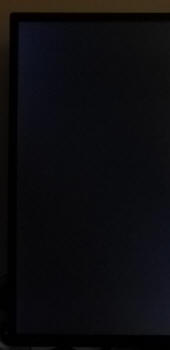
Above: the same
side of the screen but viewed head on and from a metre or so back. Click for
larger version
If you move your viewing position back a metre or
so and view that side of the screen head on as shown above, the glow has
disappeared. You can tell there's barely any clouding or bleed from the
backlight in these corners. So what was previously thought of as bleed, actually
isn't at all.

Panel Uniformity
We wanted to test
here how uniform the brightness was across the screen, as well as identify any
leakage from the backlight in dark lighting conditions. Measurements of the luminance
were taken at 35 points across the panel on a pure
white background. The measurements for luminance were taken using BasICColor's calibration
software package, combined with an X-rite i1 Display Pro
colorimeter with a central point on the screen calibrated to 120 cd/m2. The below uniformity diagram shows the difference, as a percentage,
between the measurement recorded at each point on the screen, as compared with the
central reference point.
It is worth
noting that panel uniformity can vary from one screen to another, and can depend
on manufacturing lines, screen transport and other local factors. This is only a
guide of the uniformity of the sample screen we have for review.

Uniformity of Luminance
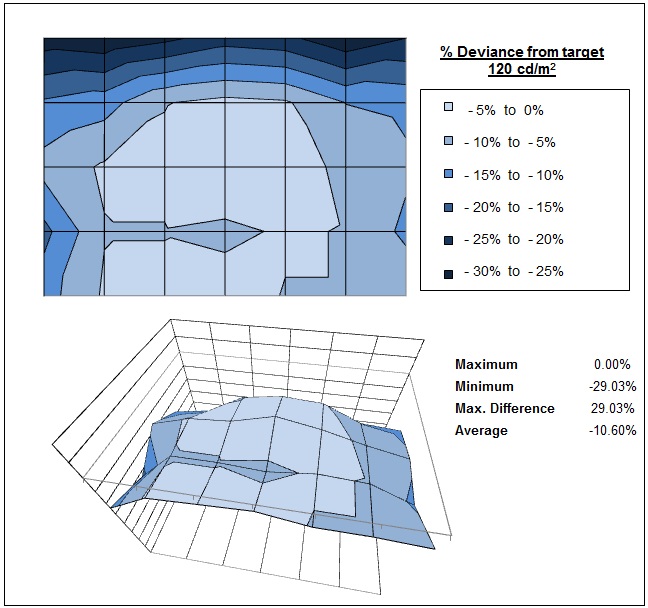
The luminance uniformity of the screen was
moderate. The
screen was darker along the top edge for some reason, where luminance
dropped down by 29% to 93 cd/m2 in the most extreme cases. The
central and lower areas of the screen were more uniform though, and overall
63% of the screen was within a 10% deviance of the centrally calibrated
point.

Backlight Leakage
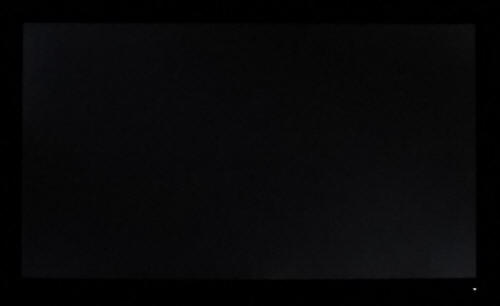
Above: All black screen in a darkened room. Click for larger version
As usual we also tested the screen with an all
black image and in a darkened room. A camera was used to capture the result. The
camera showed there was some clouding
detected in the corners, but it was slight and pretty hard to spot in normal
uses unless you specifically went looking for it on black screens in a dark room.
It should not present any problems in
regular use.

General and Office Applications
The PG279Q feature a large 2560 x 1440 WQHD
resolution, a significant step up from the wide range of 1920 x 1080 screens on
the market, especially when you compare it to the 27" gaming screens around with
only 1080p support. The pixel pitch of 0.233 mm is quite small as a result, and
by comparison a standard 16:10 format 24" model has a pixel pitch of 0.270mm and
a 30" model has 0.250mm. These ultra-high resolution 27" models offer a tight
pixel pitch and therefore small text as well. We found it quite a change
originally coming from 21.5 - 24" sized screens back in the day, even those
offering quite high resolutions and small pixel pitches. Although now we are
very used to working with 27" 1440p screens all the time and find them very
comfortable and a significant upgrade over 1080 / 1200p models. Some users may
find the small text a little too small to read comfortably, and we'd advise
caution if you are coming from a 19" or 22" screen for instance where the pixel
pitch and text are much larger. The extra screen size takes some getting used to
over a few days as there really is a lot of room to work with but once you do,
it's excellent. For those wanting a high resolution for CAD, design, photo work
etc, this is a really good option. The image was very sharp and crisp and text
was very clear.
With its
WQHD display, you enjoy 77% more desktop space than a full HD screen to spread
out your windows and palettes.
The thin
bezel design mean that the PG279Q could be easily integrated into a multi-screen
set up if you wanted. The light AG coating of the modern AHVA (IPS-type)
panel is certainly welcome, and much better than the older grainy and 'dirty'
appearance of older IPS AG coatings. It is also less grainy than the TN Film
coating in the PG278Q model. The
wide viewing
angles provided by this panel technology on both horizontal and vertical planes,
helps minimize on-screen colour shift when viewed from different angles and as
we've already covered this is a significant improvement over TN Film panels.
The
default setup of the screen was very good, offering a decent gamma curve,
reasonable white point, strong contrast ratio and very low dE. Correcting the
white point is easy through a couple of RGB changes in the menu, and even
without calibration we thought the image looked decent for day to day office
work.
The brightness
range of the screen was also very good, with the ability to offer a luminance
between 331 and 56 cd/m2. This should mean the screen is perfectly
useable in a wide variety of ambient light conditions, including darkened rooms.
A setting of ~21 in the OSD brightness control should return you a luminance
close to 120 cd/m2 out of the box. On another positive note, the
brightness regulation is controlled without the need for the use of the now
infamous
Pulse-Width Modulation (PWM), and so those who suffer from eye fatigue or
headaches associated with flickering backlights need not worry.
There was a very
slight audible buzzing from the screen, but only if you listened very closely to
it. Certainly nothing you could detect in normal use from a normal distance. The
screen also remains cool even during prolonged use. There is no specific preset
mode for office work or reading but you could set up one of the other modes to
your liking if you wanted something a little different for reading.
The screen offers 2x USB 3.0 ports which can be
useful and it was nice to keep this up to date with the modern version, but both
are located on the back of the display so are not easy-access really. Integrated
speakers can provide sound for the odd YouTube clip or mp3 if you want. There
are no further extras like ambient light sensors or card readers which can be
useful in office environments. Remember, this is aimed at gamers really. There
was a great range of ergonomic adjustments available from the stand allowing you
to obtain a comfortable position for a wide variety of angles. They were mostly
pretty stiff though so you might not want to move it around too often. The VESA
mounting support may also be useful to some people as well.
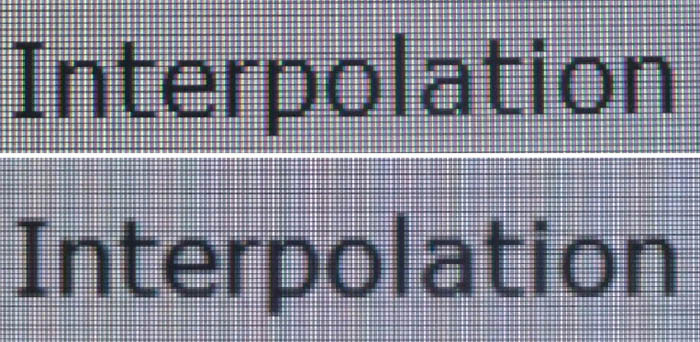
Above: photo of
text at 2560 x 1440 (top) and 1920 x 1080 (bottom)
The screen is designed to run at its native
resolution of 2560 x 1440 and at a 144Hz native refresh rate. However,
if you want you are able to run the screen outside of this resolution. We tested
the screen at a lower 1920 x 1080 resolution to see how the screen handles the
interpolation of the resolution, while maintaining the same aspect ratio of
16:9. At native resolution the text was very sharp and clear. When running at a 1080p resolution the text is still
reasonably clear, with moderate
levels of blurring. You do lose a lot of screen real-estate as well of course
but the image seems to be quite well interpolated if needed.

Gaming Introduction

The ROG Swift PG279Q, like the PG278Q before it,
is clearly aimed at the gaming market primarily. The old model was a TN Film
based offering and so was somewhat restrictive when it came to other types of
uses. It had only a single DisplayPort connection as well, but did offer you
G-sync, ULMB, 1ms G2G response time and 144Hz refresh rate. It was firmly a
gaming screen. The PG279Q maintains a similar market position, with high-end
features clearly aimed at a gaming audience. Asus have even boosted the refresh
rate a little to 165Hz maximum which we will
discuss in a moment. However, the
switch here to an IPS-type panel opens the screen up for other uses if you want,
avoiding some of the limitations that its predecessor had. The screen can
therefore combine the raw gaming experience of a high end display with quality
performance in other areas as well. Hopefully the best of both Worlds.
Here is a quick comparison of some of the key
features and differences between the old PG278Q and new PG279Q models:
|
|
PG278Q |
PG279Q |
|
Panel Tech |
TN Film |
AHVA (IPS-type) |
|
Response Time |
1ms G2G |
4ms G2G |
|
Native Refresh Rate |
144Hz |
144Hz |
|
Overclocked Refresh Rate |
n/a |
up to 165Hz |
|
G-sync Version |
1 |
2 |
|
G-sync range |
30 - 144Hz |
30 - 165Hz |
|
ULMB |
85, 100, 120Hz |
85, 100, 120Hz |
|
Connectivity |
DisplayPort only |
DisplayPort and HDMI |
|
NVIDIA 3D Vision |
Yes |
No |
As well as G-sync support, the PG279Q features
NVIDIA's Ultra Low Motion Blur (ULMB)
blur-reduction backlight system. This allows for a strobing backlight to
reduce perceived motion blur in dynamic content. Have a read of our blur
reduction backlight article which talks about the benefits of these kind of
technologies in more detail. It's a feature some people really like when it
comes to dynamic content, primarily gaming. It can really help reduce the motion
blur you see on the screen due to the way LCD technology operates. As with other
screens which support ULMB, it cannot be used at the same time as G-sync since
that operates with a dynamic refresh rate by its nature. You can enable ULMB if
you would rather use that to G-sync when your screen is set to 85, 100 or 120Hz
refresh rates. We will look at the ULMB operation
in more detail later.
Although NVIDIA G-sync is offered here, NVIDIA 3D Vision is
not supported unfortunately. It was available on the old PG278Q model so that is
one area where that screen has the edge, if 3D is something you're interested in
using.
|
IPS-type panel technology |
 |
|
Max refresh rate support
|
Up to 165Hz |
|
G-sync support |
 |
|
Blur Reduction mode |
 |
|
NVIDIA 3D Vision |
 |

Responsiveness and Gaming
|
Quoted G2G Response Time |
4ms G2G |
|
Quoted ISO Response Time |
n/a |
|
Panel Manufacturer and
Technology |
AU Optronics AHVA |
|
Panel Part |
M270Q008 V0 |
|
Overdrive Used |
Yes |
|
Overdrive Control Available to
User |
OD |
|
Overdrive Settings |
Off, Normal, Extreme |
The ROG Swift PG279Q is rated by Asus as having a 4ms G2G response time, which indicates the panel uses
overdrive /
response time compensation (RTC) technology to boost pixel transitions
across grey to grey changes. There is user control over the overdrive impulse
within the OSD menu using the 'OD' (overdrive) option. The
part
being used is the
AU Optronics M270Q008 V0 AHVA (IPS-type) panel. Have a read about response time in
our
specs section if you need additional information about this measurement.
We will first test the screen using our thorough
response time testing method. This uses an oscilloscope and photosensor to
measure the pixel response times across a series of different transitions, in
the full range from 0 (black) to 255 (white). This will give us a realistic view
of how the monitor performs in real life, as opposed to being reliant only on a
manufacturers spec. We can work out the response times for changing between many
different shades, calculate the maximum, minimum and average grey
to grey (G2G) response times, and provide an evaluation of any overshoot present
on the monitor.
We use an
ETC M526
oscilloscope for these measurements along with a custom photosensor device.
Have a read of
our response time measurement article for a full explanation of the testing methodology and reported
data.
Response Time Setting Comparison
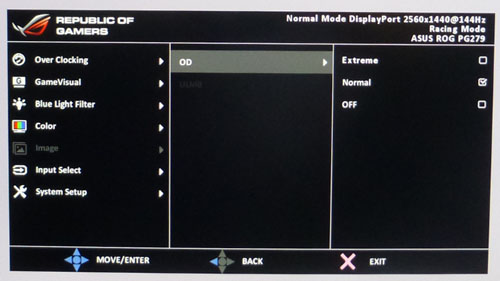
The ROG Swift PG279Q comes with a user control for the
overdrive impulse available within the OSD menu in the 'image' section. There are 3 options available here under the
OD setting. First of all we carried out a fairly small set
of measurements and motion tests in all 3 of the OD Mode settings for the
purposes of identifying which was the optimum response time setting. There tests
were conducted at 144Hz refresh rate.
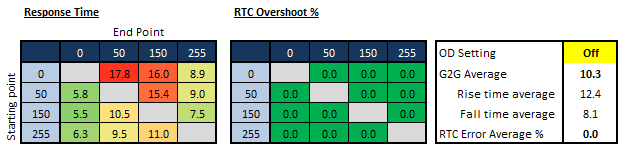
Firstly we tested the response times with OD set to
off, effectively turning off the overdrive impulse. The average
response time was measured at 10.3ms G2G average which was actually not
that slow, but certainly not optimum for this technology. Rise times were
quite a bit slower than fall times and there was
some obvious blurring to moving images. There was no overshoot in this mode
since OD was turned off, but we would hope for better responsiveness from the
other modes.
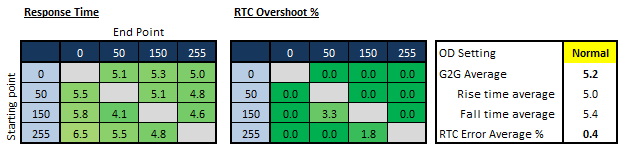
Switching up to the 'Normal' OD mode brought about
some positive changes to response times. G2G average had reduced down to 5.2ms
now which was much better, and showed significant improvements in motion tests.
There was basically no overshoot in this mode as well which was great news.
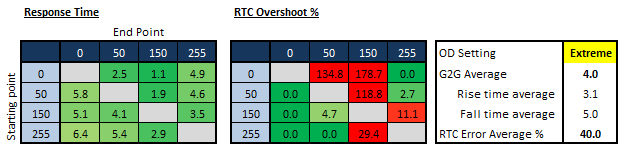
Finally we tested the 'Extreme' OD mode. There was
an improvement in measured response times down to 4.0ms G2G average. However, it
was at the cost of some insane overshoot, which was obvious and distracting
during actual use. Stick with the 'normal' OD mode.

Refresh Rate
One of the key features of the ROG Swift PG279Q is
the high refresh rate. The panel itself is designed to run at 144Hz by
AU Optronics and that's the native refresh rate you will be able to select in
Windows when you first connect the screen. That refresh rate can be used from
AMD cards as well as NVIDIA and is a high native refresh rate which is very
useful for gaming and improved motion fluidity. We tested the response time
performance while running the screen at different refresh rates as we've seen in
the past that refresh rate can sometimes influence the response times and
overshoot. The below tests were based on using the 'normal' OD setting which we
have already established is the optimum.
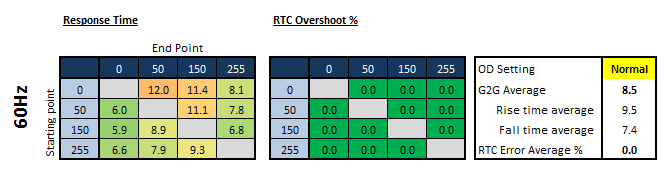
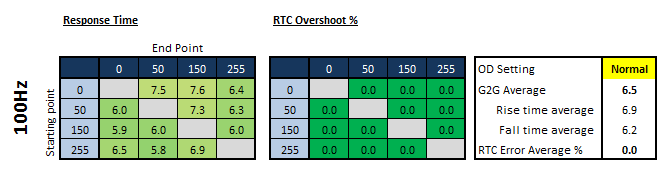
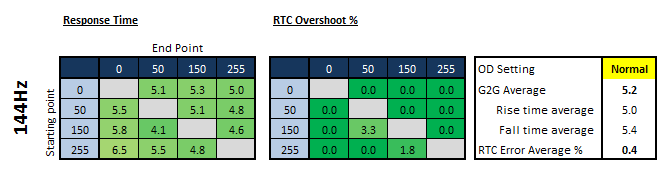
As you can see, there is a decent improvement in
pixel response times as you increase the refresh rate. At 60Hz, the screen behaves
like the best IPS-type panels we've seen at the moment, reaching down to 8.5ms
G2G and with no overshoot. That is about as good as you can get from a current
60Hz IPS panel in any display. As you increase the refresh rate, the response
times reduce. By the time you reach the maximum 144Hz native refresh rate the
response times are as low as 5.2ms G2G with only very minor (not noticeable at
all) overshoot introduced. This performance is faster even than we'd seen from
the
Acer XB270HU at 144Hz (5.9ms G2G average) and is a very good performance
from an IPS-type panel. The fact there's no noticeable overshoot is excellent.
If you use OD 'off' the response times are much
slower and there's far more blurring to the moving image. Again there's some
improvements in response times as you increase the refresh rate but even at
144Hz they are slow (10.3ms G2G) so we wouldn't recommend using that mode. The
'extreme' setting is just too aggressive and there's lots of noticeable
overshoot, less so at 60Hz but really very obvious as you increase the refresh
rate up.
So what does this all mean? Well it means that the
pixel response times of the screen will vary a little depending on the refresh
rate you're using. If you plugged in a 60Hz console, the response times would be
~8.5ms G2G, still very good for an IPS panel. If you use G-sync and the refresh
rate fluctuates between 30 and 144Hz, the response times are controlled
dynamically and will vary a little as refresh rate changes. To be honest we
aren't talking huge differences, although when you combine the slightly higher
response time impact on blurring, with the impact of lower refresh rates on
perceived blur, you will notice some difference in motion clarity depending on
your active refresh rate. The variation
in response times isn't really a big factor, and you're more likely to notice
the difference in motion clarity caused by the changes in refresh rate anyway.
It's just an interesting thing to note. The same thing happened on the
Acer XB270HU display, but not on the
Asus MG279Q despite the use of the same panel in each display. It seems that
the G-sync module is perhaps responsible for dynamically controlling the
response times with refresh rate, whereas the FreeSync MG279Q display did not
show this.
|
Check Pricing and Buy
You can
help to support TFTCentral by purchasing your display and other hardware
via our affiliate links below. This helps us earn a small referral fee for
any purchase you make and contributes towards the ongoing running of this
site. Thank you. |
|
Amazon USA |
Amazon
UK |
Overclockers UK |
Amazon GER |
Amazon CAN |

Overclocking
One of the most notable new features of the PG279Q
is the overclocked refresh rate. We saw something similar when we tested the
Acer Predator X34 recently, where Acer had allowed you to overclock from the
native 60Hz up to an impressive 100Hz. This worked well in our tests, providing
a nice boost in frame rates, responsiveness and overall gaming experience. Asus
have offered something similar here, although with a more modest boost of 21Hz,
from 144Hz up to 165Hz. This appears to be possible thanks to the addition of
the G-sync module, or perhaps more because of the lack of any in-built scaler on
the monitor. Either way, the new overclockable monitors emerging in the market
all have G-sync in common so that appears to be a key requirement to enable
this.
Up front you probably need to think about whether
this additional 21Hz is really going to make a difference in practice. You'd
need a very powerful system and graphics card to be able to output up to 165fps
at 2560 x 1440 with decent settings. 144Hz (the native refresh rate) is probably
a challenge as it is, so driving up to 165Hz is a massive demand. We can
understand the benefits when you talk about overclocking a 60Hz panel up to
100Hz (like with the
Acer Predator X34) but here, we're talking at the very high refresh rate end
already. Even if you can power that kind of frame rate reliably, whether you'd
see any real difference in practice between 144 and 165Hz is also questionable.
It does seem to be little more than a marketing gimmick really in our opinion.
Maybe some people will reach those levels and find it useful, but to be honest
it feels to us a bit like a race to offer the highest number in the spec.

Above: with
thanks to Asus for sending us an NVIDIA GTX980 for testing the overclocking
feature
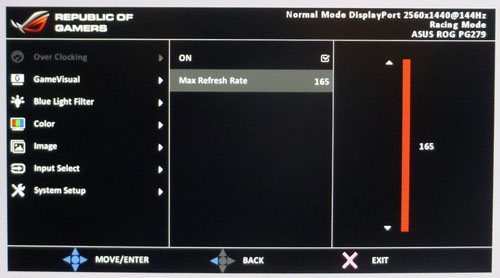
The overclocking feature can be quickly enabled
via the OSD menu as shown above. Once you've turned it on, a slider allows you
to specify what you want the maximum refresh rate to be with steps available of
144, 150, 155, 160 and 165Hz. You can choose the maximum level here presumably
because results could vary from one system to another. Asus don't guarantee the
overclocked refresh rate and indeed the ability to support anything above 144Hz
is limited to your graphics card. You need an NVIDIA GTX960 or above
graphics card to use the overclocking feature, so older NVIDIA cards and other
manufacturers like AMD will be limited to "only" 144Hz. We say limited, but it's
hardly low is it?! Anyway, you need a GTX960 or above to use this feature. Once
you enable the overclocking feature, the G-sync range can extend up to whatever
you set as the maximum, so you could in theory have G-sync between 30 and 165Hz
as the maximum supported range. The overclocked refresh rate has no bearing on
ULMB support though as that can only be used when running at 85, 100 or 120Hz
refresh rates.
One important note people should realise is that
if you enable the overclocking feature in the OSD menu and are using a card
lower than a GTX960 the monitor will report back to Windows that the maximum
refresh rate is only 120Hz. If you disable the overclocking option again, you
should be able to select 144Hz without any issue, as that's the native refresh
rate supported by the panel. So only enable overclocking if you have a
compatible graphics card and are pushing it above 144Hz. Likewise if you use a
GTX960 or higher, the new maximum overclocked refresh rate will be available to
select, but the next step down will be 120Hz. You will lose the 144Hz setting
for some reason.
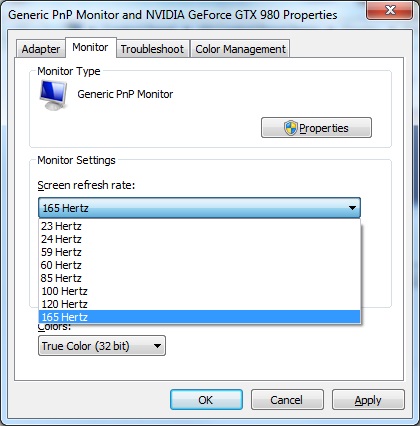
Above: Windows
refresh rate settings once overclocking has been enabled in
the OSD menu
Once it has restarted, you will see additional
refresh rate settings available in Windows to choose from, at whatever you set
as the maximum in the OSD menu. You simply just
select the setting you want and that's it!
The active resolution and refresh rate are
confirmed in the information section of the OSD menu as well at the top.
One of the most important tests for an overclocked
refresh rate is whether it can support that without dropping frames. We tested
the screen using the
BlurBusters.com frame skipping test and were very pleased to see that no
frames were dropped at all, even at the maximum 165Hz refresh rate. This
overclocking seemed to work very well, at least from our test system and we were
impressed.
One area which wasn't quite as good though was the
response times. We tested these again at 165Hz and compared them to our
measurements we had taken at the optimum 144Hz refresh rate earlier. As a
reminder, we found that as you increase the refresh rate from 60Hz to 144Hz, the
response times improved as you went. The response times and overdrive impulse
are dynamically controlled by the G-sync module it seems, and influenced by the
active refresh rate. We hoped for a further improvement with the boost to 165Hz
but actually the opposite was the case.
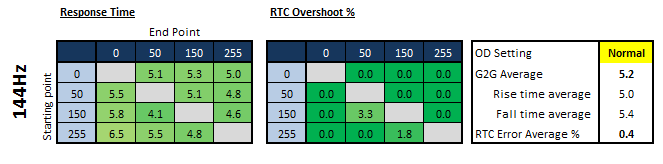
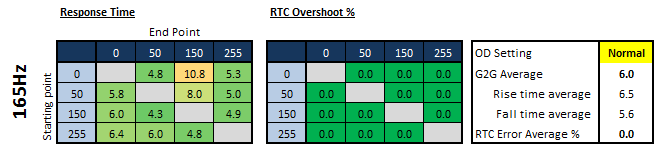
The response times were slightly slower overall at
165Hz than they had been at 144Hz. The average G2G was now 6.0ms instead of
5.2ms at 144Hz. This translated to a small amount of increased motion blur, but
we're talking very very slight. This is arguably offset anyway by the slight
improvement in motion clarity brought about by the higher frame rate / higher
refresh rate.
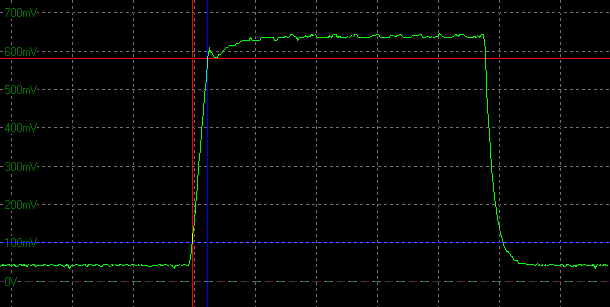
Above: Transition
from 0-150 at 144Hz refresh rate
If we look specifically at one measurement, from 0
- 150 you can see what is happening more clearly. The above graph represents a
change in brightness from black (0) along the bottom flat green line, to middle
grey (150) along the upper flat(ish) green line. Those are the two shades being
compared, 0 and 150. The time it takes to change between the two shades is the
response time. We take an allowance of 10% on either side, so we measure the
response time from the point where there has been a 10% change already, to where
it reaches 90% of the desired brightness. This is a standard measurement process
for panel manufacturers when measuring pixel response times. So the horizontal
blue and red lines represent those points. The blue horizontal line representing
the brightness 10% in to the change from black (0) to grey (150), and the red
line representing the brightness when it reaches 90% of the desired shade. We
then measure the distance between those two lines, shown by the two vertical
lines and that is the response time.
At 144Hz as shown above, this particular
transition from 0-150 has a response time of 5.3ms.
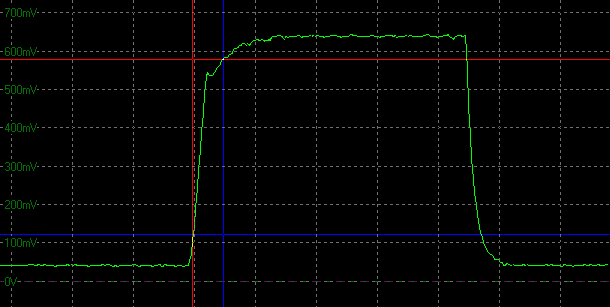
Above: Transition
from 0-150 at 165Hz refresh rate
If we run the exact same test but at a 165Hz
refresh rate the graph changes a bit. You can see that the distance between the
two vertical lines is now greater, and this represents a response time of 10.8ms
now.
The reason for the difference seems to be down to
the overdrive impulse and the way it is being applied. You can see that at 165Hz
the brightness change tales off when it reached about 80% of the desired
brightness and then takes a bit longer to reach that 90% threshold, whereas at
144Hz is pushed the brightness change more quickly. This tailing off the
overdrive impulse is designed to avoid overshooting the required brightness
level, which in itself causes problems with trails, ghosting and dark/pale
overshoot artefacts if not done. So it seems that at the overclocked 165Hz
refresh rate the overdrive impulse is not being applied as aggressively and so
response times are a little slower.
We should point out that this is hardly a big
change, and as we say, the slightly slower response times are probably offset in
actual performance by the slightly improved motion clarity from the higher
refresh rate. Try the screen out with and without overclocking enabled and see
how you get on. The main take-away here is that the 165Hz support is not really
a great improvement over 144Hz in our opinion. You'll probably struggle to reach
that kind of frame rate anyway, and if you do, the extra 21Hz is hardly worth it
when you take into account the slightly slower response times as well. The
screen is just as good at 144Hz so don't worry if you're an AMD user or someone
with an NVIDIA card less than a GTX960, you aren't missing much.

More Detailed Measurements
OD Normal, 144Hz Refresh Rate
Having established that the OD normal setting
offered the best response/overshoot balance we carried out our normal wider
range of measurements as shown below. We used the maximum default refresh
rate of 144Hz since that should be achievable for every user and we had found
the overclocked refresh rates delivered a slightly slower response time
performance anyway.
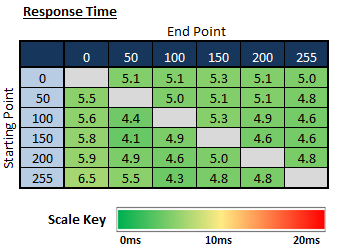 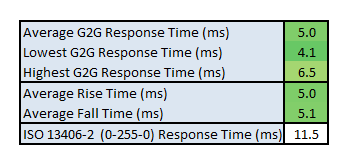
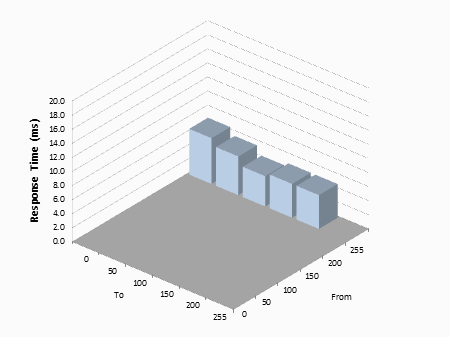
The average G2G response time was more accurately
measured at 5.0ms which was excellent IPS-type panel.
Transitions were very stable across all the changes, whether they were changes
from dark to light (rise times) or from light to dark (fall times). Overall the response times were faster
than the best 60Hz IPS panels available at the moment, which can reach down to
about 8.5ms G2G average without overshoot. Here, the 144Hz refresh
rate helped push them a lot lower which was pleasing. 5.0ms G2G is an excellent
achievement for an IPS panel.
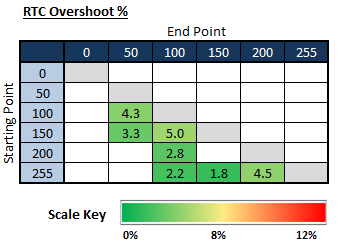
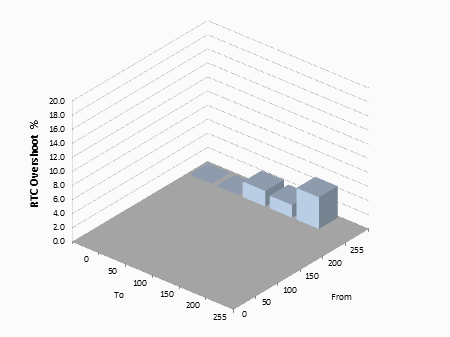
There was basically no noticeable overshoot on
any transition with only very minor amounts recorded by our oscilloscope.
Excellent response times, without any noticeable overshoot. Well done AU
Optronics and Asus!

Display Comparisons
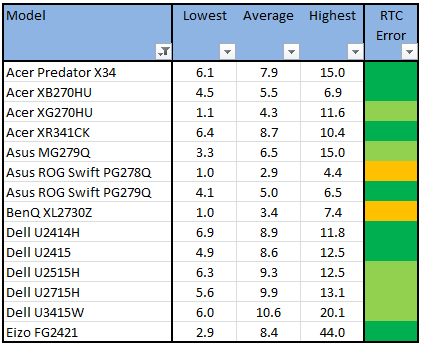
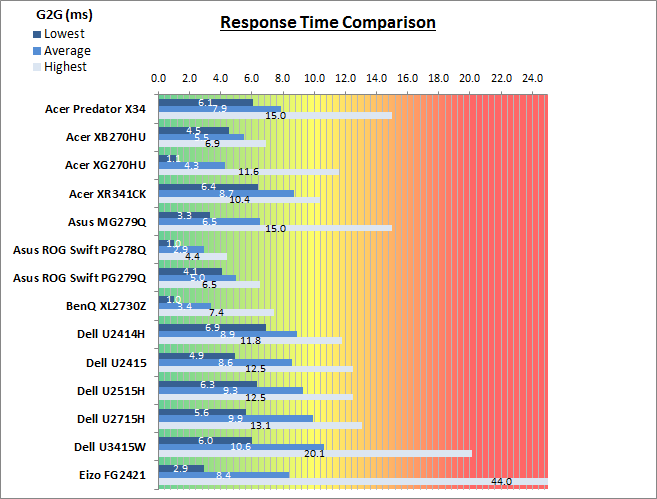
The above comparison table and graph shows you the
lowest, average and highest G2G response time measurement for each screen we
have tested with our oscilloscope system. There is also a colour coded mark next
to each screen in the table to indicate the RTC overshoot error, as the response
time figure alone doesn't tell the whole story.
When using the screen at the native 144Hz refresh
rate the response times of 5.0ms G2G surpassed the previous high refresh rate
IPS panels we've tested, namely the Acer XB270HU (5.5ms) and Asus MG279Q
(6.5ms). This was an impressive performance and there was basically no overshoot
introduced either to worry about. These response times are faster than all the
60Hz IPS panels available, which top out at about 8.5ms G2G at best (without
overshoot). There's therefore an improvement in response time blurring levels,
as well as a big improvement in motion clarity brought about by the high refresh
rate. These 144Hz IPS panels are certainly much faster and more suited to gaming
than the 60Hz IPS panels around.
If you compare the PG279Q then with some of the
fast TN Film models there are two main differences. The fast TN Film panels like
the
ROG Swift PG278Q (2.9ms) and
BenQ XL2730Z (3.4ms) have slightly faster response times. However, they do
both show moderate levels of overshoot so you sacrifice somewhat to drive the
response times lower. We feel that the freedom of overshoot and the generally
all-round better image quality of the PG279Q makes it a better choice than the
TN Film models in our opinion. Some may find that the motion clarity feel of the
TN Film panels is their preference, but the majority of users will probably find
the fast IPS panels better overall.
The screen was also tested using the chase test in
PixPerAn for the following display comparisons. As a reminder, a series of
pictures are taken on the highest shutter speed and compared, with the best case
example shown on the left, and worst case example on the right. This should only
be used as a rough guide to comparative responsiveness but is handy for a
comparison between different screens and technologies as well as a means to
compare those screens we tested before the introduction of our oscilloscope
method.
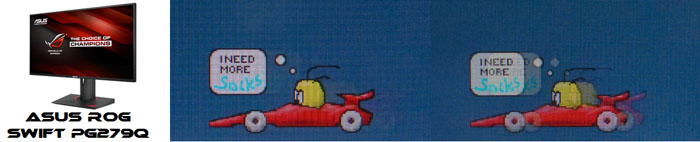
27"
4ms
G2G AU Optronics AHVA (IPS-type) @ 144Hz (OD = Normal)
In practice the Asus ROG Swift PG279Q performed best with
OD at normal. There were low levels of blurring evident, the image looked sharp
and there was no overshoot at all. The support for higher refresh rates up to
145Hz provided additional levels of motion clarity and image smoothness which
surpassed what was possible from 60Hz panels. The additional G-sync support for
NVIDIA users will also be of real benefit.
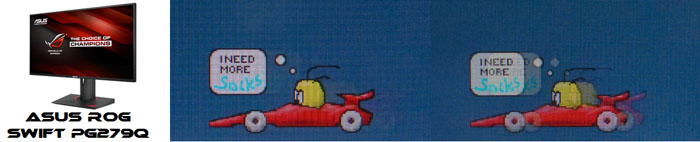
27"
4ms
G2G AU Optronics AHVA (IPS-type) @ 144Hz (OD = Normal)

27"
4ms G2G AU Optronics AHVA (IPS-type)
@ 144Hz (OD = Normal)

27"
4ms
G2G AU Optronics AHVA (IPS-type) @ 144Hz (Trace Free = 80)
The above images compare the PG279Q with the two
other high refresh rate IPS-type panels we've tested. In practice there is very
little to separate these 3 at all. The response time measurements in the
previous section show that the PG279Q has the slight edge, and you can notice
some minor improvements in motion clarity compared with the MG279Q in these
images as well. All 3 are very good and show no real overshoot.
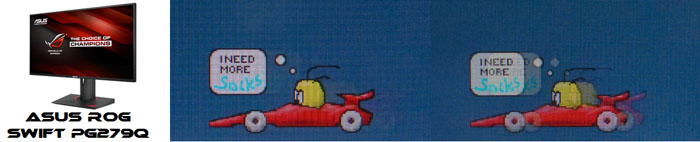
27"
4ms
G2G AU Optronics AHVA (IPS-type) @ 144Hz (OD = Normal)

27"
1ms
G2G AU Optronics TN Film @ 144Hz (OD = Normal)

27"
1ms
G2G AU Optronics TN Film @ 144Hz (AMA = High)

27"
8ms
G2G LG.Display AH-IPS (Response Time = Normal)
The above then compares the PG279Q with a few
other popular models. You will see the comparison first of all against the old
PG278Q TN Film model and then the similarly fast BenQ XL2730Z display. Those two
have faster response times but show some moderate levels of overshoot, detected
here as the dark trails behind the moving car. It's a trade off really to get
slightly faster response times. The popular Dell U2715H is a pretty decent 60Hz
IPS panel, but you will see more obvious blurring due to the slower response
times and much lower refresh rate.

Ultra Low Motion Blur (ULMB)
The Asus PG279Q also features an integrated Blur
Reduction Backlight system, dubbed "Ultra Low Motion Blur" (ULMB). We have
already seen a lot of positive improvements in perceived motion blur from such
systems in the past. Our
in depth article from June 2013 looked at this in a lot
more detail, and tested some of the original LightBoost "hacks" to achieve a
strobed backlight and blur reduction benefits. Since then we've seen a quite a
lot of
monitors integrate a similar strobed backlight with simple user control from the
menu. Like the previous PG278Q model, the PG279Q uses the ULMB feature
associated with the G-sync module.
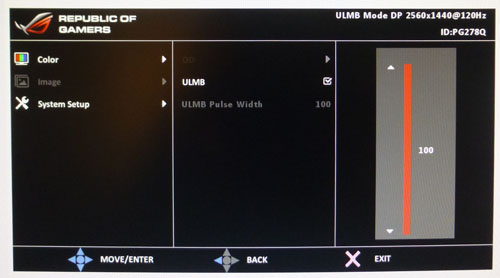
The ULMB feature is accessible from the image
section of the OSD menu as shown above. It is only available when running the
screen at 85, 100 and 120Hz modes. It is not available at 144Hz or any of the
overclocked refresh rate, and it is also important to note that ULMB does not
work when you are using G-sync, it's one or the other. When you enable the ULMB
feature a new option appears for the "ULMB Pulse Width" as you can see from the
screenshot above. We will test that in a moment as well, but it allows you to
control the strobe length, and therefore adjust the visible persistence
somewhat. You can adjust this between 100 and 10, and as you lower the setting
the screen also becomes progressively darker as you reduce the "on" period of
the strobe. Nice to see this included as an option within the menu for those who
like to play around with the setting, much like you could do by adjusting
LightBoost levels on older models using the
"hack" method. There is no control to adjust the timing of the strobe to
impact the strobe cross-talk it can introduce, so we will have to hope that the default
timing setup is suitable.
Operation - 85Hz
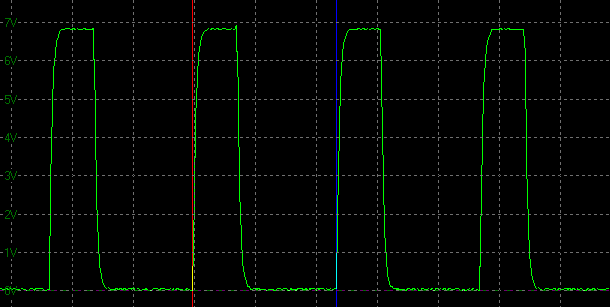
ULMB
backlight cycling, 85Hz
(scale = 5ms)
pulse width setting= 100
We measured the screen using our oscilloscope when
viewing a solid white image, with ULMB feature turned on and with
refresh rate set at 85Hz. This is the lowest refresh rate at which you can
operate the ULMB mode. As a reminder, it works at 85, 100 and 120Hz only. We
left the pulse width (strobe length) setting at 100 initially. Normally the oscillograph would show a flat straight
line when measuring a static white image (as no PWM is being used for backlight
dimming), but here the ULMB feature is cycling the backlight off and
on rapidly.
The time for each complete cycle is 11.76ms which
shows that in this case the backlight is being cycled at the same frequency as
the refresh rate, 85 times per second. The strobe is in time with the refresh
rate of 85Hz.
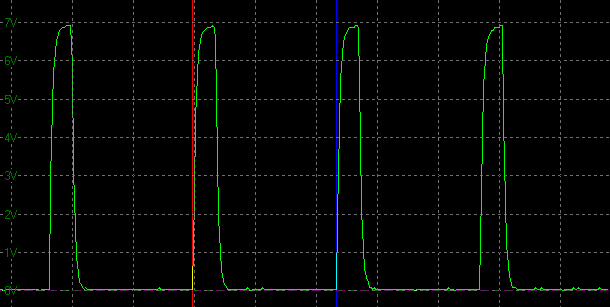
ULMB
backlight cycling, 85Hz
(scale = 5ms)
pulse width setting = 50
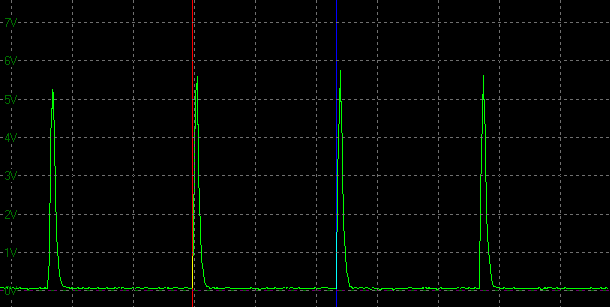
ULMB
backlight cycling, 85Hz
(scale = 5ms)
pulse width setting = 10
As you reduce the pulse width setting you are
adjusting the 'on' period of the strobe, shown by the top portion of each peak. As you reduce the setting the strobe
'on' time gets progressively shorter as you can see from the above 2 graphs, the
first at a setting of 50 and the second at a setting of 10 (the minimum setting
available). This impacts the perceived blur somewhat, with the shorter 'on'
times resulting in a clearer image. At the same time though the brightness of
the image is affected and it becomes very dark, the lower you go with the
setting. More on that in a moment. There will be a point where the user does not
see any further benefit to their eyes of reducing the strobe length further, but
you can have a play around with the setting to find your personal preference to
balance perceived motion blur and brightness of the image.
Operation - 100Hz
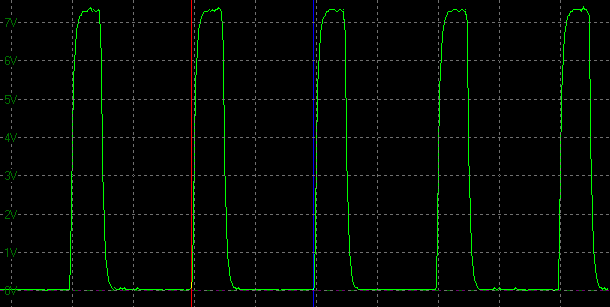
ULMB
backlight cycling, 100Hz
(scale = 5ms)
pulse width setting = 100
When running the screen at a 100Hz refresh rate
the behaviour is exactly the same. The only difference is that the strobe is now
synced with the new refresh rate, with a new strobe every 10ms (100 times per
second).
Operation - 120Hz
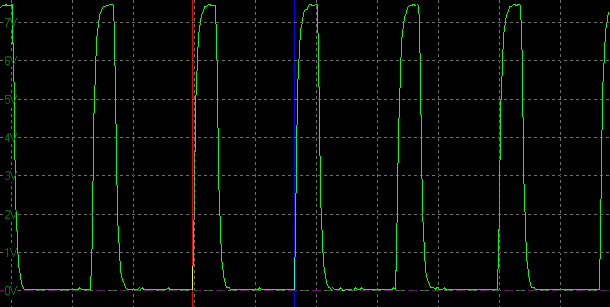
ULMB
backlight cycling, 120Hz
(scale = 5ms)
pulse width setting = 100
Again when set at 120Hz refresh rate the strobes
are in sync again, with a new strobe every 8.33ms (120 times per second).
Pulse Width Setting - Strobe Length
We measured the strobe length at a variety of the
Pulse Width settings, while running at the maximum 120Hz refresh rate mode. You
can adjust the setting in steps of 1 incidentally. Each complete strobe lasts a
total of 8.33ms (120 strobes per second). This strobe timing was exactly the
same as on the PG278Q incidentally:
|
Pulse Width
Setting |
On period (ms) |
|
100 |
1.875 |
|
75 |
1.375 |
|
50 |
0.875 |
|
25 |
0.500 |
|
10 (min) |
0.250 |
Pulse Width Setting - Brightness Range
|
Pulse Width
Setting |
Luminance
(cd/m2) |
Black
Point (cd/m2) |
Contrast
Ratio
( x:1) |
|
100 |
101.40 |
0.11 |
922 |
|
75 |
76.20 |
0.08 |
952 |
|
50 |
51.17 |
0.06 |
853 |
|
25 |
25.56 |
0.03 |
852 |
|
10 (min) |
10.45 |
<0.02 |
- |
We tested the brightness output of the screen when
ULMB was turned on. You can independently control the brightness setting as well
if you want, but we left it at the default 100 and just changed the pulse width
(PW) strobe length setting to establish the brightness range when using this
option. With the PW setting at 100 the maximum achievable luminance of the
screen was a moderate 101
cd/m2. This
should be enough for a lot of uses, but you cannot get a brighter display when
using ULMB if you wanted to. This is a typical performance from a strobe
backlight anyway and represented a decent enough luminance level. It's worth
noting that the PG278Q could reach a slightly brighter state at 123 cd/m2
at PW 100, but that's only because the backlight is a little stronger (max
brightness recorded at 385 cd/m2 on the PG278Q and 331 cd/m2
on the PG279Q).
As you reduce
the PW setting the luminance drops significantly, at the lowest setting probably
being far too dark for any practical use. At least you can control a reasonably
wide range here, so you can find a level which suits your needs. We suspect a
setting of 100 will probably be adequate for most normal users anyway, as the
ULMB mode certainly brings about positive improvements to the perceived motion
blur.
Brightness Range (PW at 100)
|
Brightness Setting |
Luminance
(cd/m2) |
Black
Point (cd/m2) |
Contrast
Ratio
( x:1) |
|
100 |
101.40 |
0.11 |
922 |
|
75 |
81.76 |
0.09 |
908 |
|
50 |
60.29 |
0.07 |
861 |
|
25 |
36.56 |
0.04 |
914 |
|
0 |
9.448 |
<0.02 |
- |
We also wanted to test the brightness range when
leaving PW at its default 100, and changing the brightness control of the screen
instead. The table above confirms the range available through that control.
Colour and Other Setup Characteristics
We wanted to test the impact on the setup of the
screen when enabling the ULMB feature to see whether it has a knock-on
effect to white point, gamma or colour accuracy. You can see straight away that
it impacts the luminance of the screen, which we've already looked at above.

Asus ROG Swift PG279Q - Calibrated Settings, ULMB Off
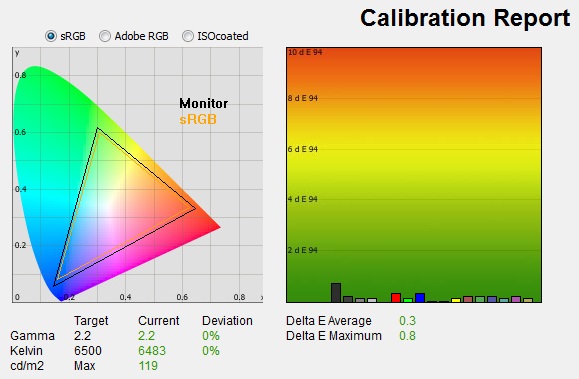
|
|
Calibrated Settings |
|
luminance (cd/m2) |
119 |
|
Black Point (cd/m2) |
0.12 |
|
Contrast Ratio |
989:1 |
Above is our calibrated state from
earlier on
in the review, with the ULMB feature turned off.

Asus ROG Swift PG279Q - Calibrated Settings, ULMB On
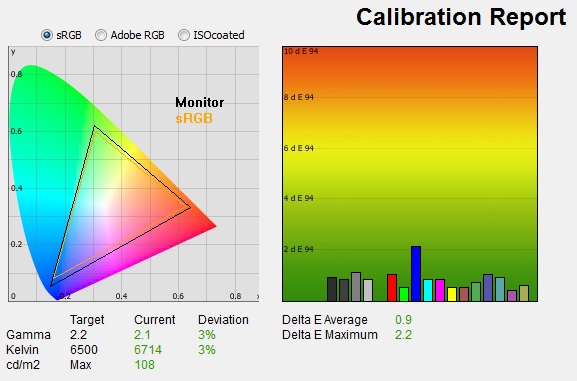
|
|
Calibrated Settings
ULMB On |
|
luminance (cd/m2) |
134 |
|
Black Point (cd/m2) |
0.15 |
|
Contrast Ratio |
888:1 |
We turned the ULMB mode on, but left the PW option
at 100 here, and with the default maximum 100 brightness as well. The only
change made automatically in the OSD other than the maximum brightness is
that contrast has been changed from 50 to 45. We left that at 45 and also left our
calibrated ICC profile active from our initial calibration to see what immediate
impact the ULMB setting had on the colour performance. The gamma and white point
were skewed slightly here, with gamma now a little lower at 2.1 average (3%
deviance), and white point being a little cooler at 6714k (3% out). The contrast
ratio remained very similar at 922:1. The colour accuracy was also a little off
with average dE of 0.9 now, maximum of 2.2. No
major impact really to the appearance of the screen of the colour rendering
other than the reduction in achievable luminance of course. This was pleasing as
we know from testing older LightBoost strobed backlight systems that they can
really impact the colours and white point of a screen when enabled.
Blur Reduction Tests
Of course the main thing we want to test is what
improvements the Blur Reduction mode offers when it comes to motion clarity and
gaming. We were pleased with the results we'd seen from LightBoost backlights
when we tested them, and also from the natively supported blur reduction
feature on other displays including the previous PG278Q model and the competing
Acer XB270HU (which also has ULMB). Our pursuit camera tests in
the following section give you a good indication of perceived motion blur with
and without ULMB enabled.
We were very pleased with the results
here as we had been on other blur reduction displays, with an obvious and marked improvement in perceived motion blur experienced.
Tracking of moving objects became much easier and the image looked sharper and
clearer. We used the BlurBusters full-screen
TestUFO online motion test (all ULMB supported refresh rates) as well to put the
feature through its paces and were pleased with the results. The upper half of
the screen was a little clearer than the bottom, and in the bottom third of the
screen some strobe cross-talk became apparent. It is impossible to eliminate
strobe cross-talk completely due to the way they operate, but the important
thing is whereabouts on the screen this manifests itself and to what level. The
central region is probably the most important since that's where a lot of your
gaming focus will be, where crosshairs and the likes are. We were pleased that
there was minimal cross-talk here in the central region and the image looked
very good. Having the ability to alter the strobe length through the PW setting
was also very useful, and you could tweak it to your preference to reduce even
more
of the persistence if you wanted, as long as you didn't mind sacrificing some
brightness.
Another very good implementation of a strobe backlight
system here, we were impressed. We suppose the only minor quibble is the
inability to operate the feature at 144Hz or in an ideal World, at the same time
as using G-sync.

Pursuit Camera Tests
We've already tested above the actual
pixel
response times and other aspects of the screen's gaming performance. We
wanted to carry out some pursuit camera tests as well to give an even more
complete idea of the performance of this screen.
Pursuit cameras are used to capture motion blur as
a user might experience it on a display. They are simply cameras which follow
the on-screen motion and are extremely accurate at measuring motion blur,
ghosting and overdrive artefacts of moving images. Since they simulate the eye
tracking motion of moving eyes, they can be useful in giving an idea of how a
moving image appears to the end user. It is the blurring caused by eye
tracking on continuously-displayed refreshes (sample-and-hold) that we are keen
to analyse with this new approach. This is not pixel persistence caused by
response times; but a different cause of display motion blur which cannot be
captured using static camera tests. Low response times do have a positive impact
on motion blur, and higher refresh rates also help reduce blurring to a degree.
It does not matter how low response times are, or how high refresh rates are,
you will still see motion blur from LCD displays under normal operation to some
extent and that is what this section is designed to measure. Further
technologies specifically designed to reduce perceived motion blur are required
to eliminate the blur seen on these type of sample-and-hold displays which we
will also look at.
We used the
Blurbusters.com Ghosting Motion Test which is designed to be used with
pursuit camera setups. The pursuit camera method is
explained at BlurBusters
as well as
covered in this research paper. We
carried out the tests at various refresh rates, with and without Blur Reduction enabled.
These UFO objects were moving horizontally at 960 pixels per second, at a frame
rate matching refresh rate of the monitor.
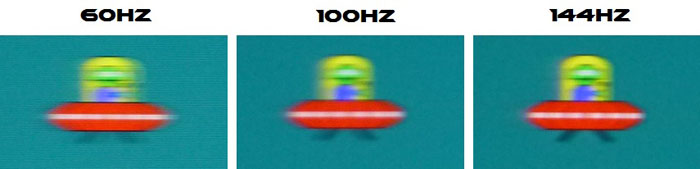
OD
Setting Normal
These tests capture the kind of blurring you would
see with the naked eye when tracking moving objects across the screen. As you
increase the refresh rate the perceived blurring is reduced, as refresh rate has
a direct impact on motion blur.
It is not
eliminated entirely due to the nature of the sample-and-hold LCD display and the
tracking of your eyes.
No matter how fast the refresh rate and pixel
response times are, you cannot eliminate the perceived motion blur without other
methods.
Fortunately there is a Blur
Reduction (ULMB) mode available from this screen so you are able to reduce
perceived motion blur further using a strobe backlight. The above should give
you an idea of the kind of perceived motion blur range when using the screen
without ULMB, including when connecting an external device (60Hz only) or when
using G-sync (here, ranging between 60 and 144Hz)
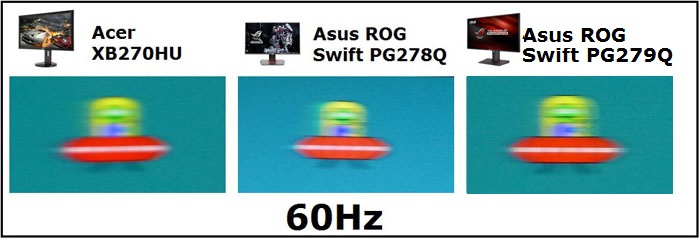
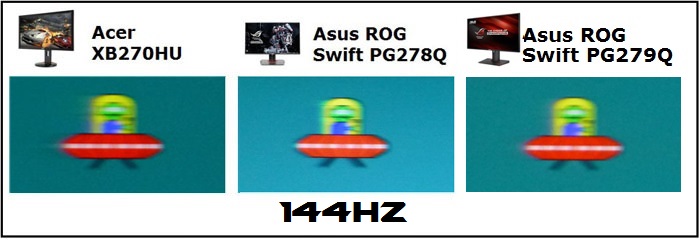
Note: optimal
overdrive settings used on each screen
We can also compare the pursuit camera tests at
60Hz and 144Hz compared with a couple of very fast and very popular gaming
screens above. The performance is very comparable in actual perceived motion
blur between all three in practice, with very little to separate them. The TN
Film PG278Q feels ever so slightly more fluid we felt, thanks to the slightly
faster response times. However you do have to live with moderate low levels of
overshoot in places. For us, we prefer the two IPS screens here, with the Asus
PG279Q having the edge.
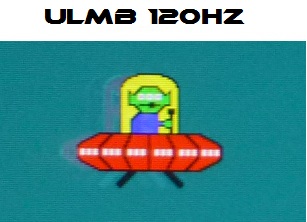
We left the strobe
pulse width length at maximum setting here as it has an impact on brightness if
you lower it, in an attempt to reduce motion blur even further. We felt the
results were very good without needing to reduce the strobe length anyway here. With ULMB enabled the backlight is
strobed briefly, once per refresh, for low persistence. The brief backlight
flash prevents tracking-based motion blur and the moving object is far easier to
see when tracking it across the screen with your eyes (or by the pursuit camera). There is extremely little leftover ghosting caused by pixel transitions
(virtually invisible to the human eye), since nearly all (>99%+) pixel
transitions, including overdrive artefacts, are now kept unseen by the human
eye, while the backlight is turned off between refreshes.
The clarity of the moving image is improved
significantly and tracking across the screen with your eye is much easier and
clearer. You will note there is
some cross talk evident here in the form of the trailing image, and a result of
the strobe timing. These images were taken at the centre of the screen
vertically, so it gives you a good indication also of the strobe cross-talk
levels on this display, in the central region. In the middle
region of the screen it is at low/moderate levels but is not too bothersome in
practice. The cross-talk is reduced as you increase the refresh rate as well
which is pleasing. These tests
give you a good visual indication of the improvements which ULMB can bring in
perceived motion blur.

Additional Gaming Features

1) Turbo key
- You can
select your preferred refresh rate with a turbo key to toggle refresh rates
on the fly without needing to access the graphics driver control panel. You
can quickly select from 60, 120, or 144Hz (or max overclocked refresh rate
if you've used that option). This may be handy while in the middle of a game
to match the different frame rates of different games to maintain
smoothness. It can also be used to lessen the load on your graphics card and
CPU by setting a cap on the Hz for different games.
2)
GamePlus hotkey - the screen features the ASUS-exclusive GamePlus hotkey
for in-game enhancements so you get more out of your game. The crosshair
overlay gives you four different crosshair options to suit the game you're
playing. There's also an onscreen timer you can position on the left of the
display so you can keep track of the elapsed gaming time; while the FPS
(frames per second) counter lets you know how smooth the game is running.
3) Asus
GameVisual Technology - basically a series of pre-set display modes to
optimize visuals for different types of content. There are 6 in total
although some are not specifically designed for gaming per se. This feature
can be easily accessed through a hotkey or the On Screen Display (OSD)
settings menu. There are preset modes for scenery, racing, cinema, RTS/RPG
games, FPS games and an sRGB mode.
4) Aspect
Ratio Control - The PG279Q does not offer any
aspect ratio control options through the OSD menu at all. This is due to a
limitation of using NVIDIA's G-sync technology. As we understand it, it is
locked to only one defined resolution, in this case 2560 x 1440 so it is not
possible (or easy) to provide G-sync support with a scaler. This isn't really a
problem for PC use since you can just control the aspect ratio through your
graphics card settings. It would be an issue perhaps for external devices, but
since the PG279Q is natively 16:9 it should be fine with most external devices
anyway (consoles, DVD players etc) which run in the same format. The absence
of a scaler is not a big issue here.

Lag
We have written an in depth article about
input lag and the various measurement techniques which are used to evaluate
this aspect of a display. It's important to first of all understand the
different methods available and also what this lag means to you as an end-user.
Input Lag vs. Display Lag vs. Signal
Processing
To avoid confusion with different terminology we
will refer to this section of our reviews as just "lag" from now on, as there
are a few different aspects to consider, and different interpretations of the
term "input lag". We will consider the following points here as much as
possible. The overall "display lag" is the first, that being the delay between
the image being shown on the TFT display and that being shown on a CRT. This is
what many people will know as input lag and originally was the measure made to
explain why the image is a little behind when using a CRT. The older stopwatch
based methods were the common way to measure this in the past, but through
advanced studies have been shown to be quite inaccurate. As a result, more
advanced tools like SMTT provide a method to measure that delay between a TFT
and CRT while removing the inaccuracies of older stopwatch methods.
In reality that lag / delay is caused by a
combination of two things - the signal processing delay caused by the TFT
electronics / scaler, and the response time of the pixels themselves. Most
"input lag" measurements over the years have always been based on the overall
display lag (signal processing + response time) and indeed the SMTT tool is
based on this visual difference between a CRT and TFT and so measures the
overall display lag. In practice the signal processing is the element which
gives the feel of lag to the user, and the response time of course can
impact blurring, and overall image quality in moving scenes. As people become
more aware of lag as a possible issue, we are of course keen to try and
understand the split between the two as much as possible to give a complete
picture.
The signal processing element within that is quite
hard to identify without extremely high end equipment and very complicated
methods. In fact the studies by Thomas Thiemann which really kicked this whole
thing off were based on equipment worth >100,1000 Euro, requiring extremely high
bandwidths and very complicated methods to trigger the correct behaviour and
accurately measure the signal processing on its own. Other techniques which are
being used since are not conducted by Thomas (he is a freelance writer) or based
on this equipment or technique, and may also be subject to other errors or
inaccuracies based on our conversations with him since. It's very hard as a
result to produce a technique which will measure just the signal processing on
its own unfortunately. Many measurement techniques are also not explained and so
it is important to try and get a picture from various sources if possible to
make an informed judgement about a display overall.
For our tests we will continue to use the SMTT
tool to measure the overall "display lag". From there we can use our
oscilloscope system to measure the response time across a wide range of grey to
grey (G2G) transitions as recorded in our
response time
tests. Since SMTT will not include the full response time within its
measurements, after speaking with Thomas further about the situation we will
subtract half of the average G2G response time from the total display lag. This should allow us to give a good estimation of
how much of the overall lag is attributable to the signal processing element on
its own.
Lag Classification
To help in this section we will also introduce a broader classification system
for these results to help categorise each screen as one of the following levels:
-
Class 1)
Less than 16ms / 1 frame lag at 60Hz - should be fine for gamers, even at high levels
-
Class
2)
A lag of 16 -
32ms / One to two frames of lag at 60Hz - moderate lag but should be fine for many gamers.
Caution advised for serious gaming and FPS
-
Class
3)
A lag of more
than 32ms / more than 2 frames of lag at 60Hz - Some noticeable lag in daily usage, not
suitable for high end gaming
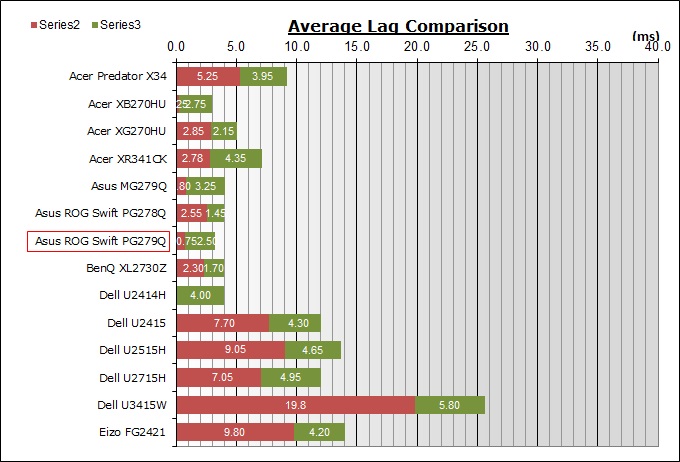
For the full reviews of the models compared here and the dates they were written
(and when screens were approximately released to the market), please see our
full
reviews index.
|
(Measurements in ms) |
|
|
Total Display Lag (SMTT
2) |
3.25 |
|
Pixel Response Time
Element |
2.50 |
|
Estimated Signal
Processing Lag |
0.75 |
|
Lag Classification |
1 |
|

Class 1 |
We have provided a comparison above against other
models we have tested to give an indication between screens. The screens
tested are split into two measurements which are
based on our overall display lag tests (using SMTT) and half the average G2G
response time, as measured by the oscilloscope. The response time is split from
the overall display lag and shown on the graph as the green bar. From there, the
signal processing (red bar) can be provided as a good estimation.
The screen showed a total lag of only 3.25ms.
Approximately 2.5ms of that can be accounted for by pixel response times,
leaving an estimated signal processing lag of only 0.75ms. This is basically
nothing and means the screen should be fine for all levels of gaming. Other
G-sync screens to date have shown similar very low levels of lag which is
pleasing. This remains consistent at all refresh rates, and also when using
ULMB.

Movies and Video

The following summarises the screens performance
in video applications:
-
27"
screen size makes it a reasonable option for an all-in-one multimedia screen,
much smaller than LCD TV's and many larger format desktop monitors which are
now emerging.
-
16:9
aspect ratio is well suited to videos and movies, leaving
you with smaller/no borders on DVD's and wide screen content at the top and
bottom than on a 16:10 aspect display.
-
2560 x
1440 resolution can support full 1080 HD resolution content.
-
Digital DisplayPort interfaces support HDCP for any encrypted and protected content
-
DisplayPort and HDMI connections available
which is an improvement over older G-sync screens. The addition of HDMI is
certainly welcome for connecting external devices and Blu-ray players.
-
Cables provided in the box
for DisplayPort and HDMI.
-
Light
AG coating provides clear images with no major graininess, and without the
unwanted reflections of a glossy solution.
-
Wide
brightness range adjustment possible from the display, including high maximum
luminance of ~331
cd/m2 and a good minimum luminance of
56 cd/m2. This should afford you very good control for different
lighting conditions. Contrast ratio remains stable across the adjustment
range as well and is excellent for an IPS-type panel. Brightness regulation is controlled
without the need for PWM and so is flicker free at all settings which is
pleasing.
-
Black
depth and contrast ratio are very good for an IPS-type panel at 989:1 after
calibration. Detail in darker scenes should not be lost as a result.
-
There
is a specific 'cinema' preset mode available for movies or video in the OSD
which is a bit cooler and more blue than our calibrated custom mode. You can
customise it how you want which might be handy if you want to boost brightness
for example for movies.
-
Very
good pixel responsiveness which can handle fast moving scenes in movies
without issue. No overshoot issues when sticking to the 'normal' response time
mode which is great news.
-
Although it has 120Hz+
refresh rate support it does not support NVIDIA 3D Vision.
-
Wide viewing angles from IPS panel technology
meaning several people could view the screen at once comfortable and from a
whole host of different angles. White glow from an angle on black content may
be problematic to some users and is common for IPS panel technology.
-
No
real backlight leakage on our sample which is good.
-
Wide range of ergonomic adjustments available
from the stand, allowing you to adjust the screen to suit varying viewing
positions.
-
2x 2W
integrated stereo speakers offered on this model and an audio out connection.
-
No
hardware aspect ratio options on this screen, but graphics card can handle the
scaling if using a PC. For external devices the native 16:9 format should mean
most things aren't too much of an issue anyway.
-
Picture By Picture (PbP) or Picture In Picture (PiP) are not available on
this model.

Conclusion
We know how excited people were to get a
detailed review of this monitor as quickly as possible, so we
worked overtime to bring you this quickly as we could. If you enjoy the review and like our work, we would welcome a
donation
to the site to help us continue to make quality and detailed reviews for you.
We really did like the PG279Q and we've now found
our new reference gaming screen! The gaming performance was excellent, and
second to none at the moment. Very fast response times for an IPS panel, 144Hz
native refresh rate support, no lag, NVIDIA G-sync capability, ULMB blur
reduction mode and a few nice gaming extras all add up to an excellent gaming
offering. The overclockable refresh rate is little more than a marketing gimmick
in our opinion, only because you already have a very high native refresh rate
anyway and the bump isn't significant, let alone easy to power from your system.
Had it been a boost from 60Hz to 165Hz we would have been more impressed at the
change no doubt, but here it wasn't really necessary. On top of the gaming
performance you have a very good default setup, strong contrast ratio, flicker
free backlight and a quality build and design. The price point is of course
high, but you are paying for a quality product here with some top notch
performance.
We loved the PG278Q TN Film model when we tested
it about 15 months ago but we do feel that the new PG279Q has the edge. Asus
have moved to G-sync v2 so you've now got an additional HDMI input available.
The IPS panel technology offers much better all-round performance so the screen
is no longer limited to almost exclusively a gaming screen, but can be used very
well for other tasks. The AG coating is lighter and less grainy, there's no
overshoot evident at all on pixel transitions and the design has been improved a
little with the thin bezel design. The TN Film PG278Q still has a place though
in the market and might actually be preferred for some. It's about £150 cheaper
than the new model and if you don't need the extra HDMI input and don't really
need to use the screen for other uses beyond gaming it would still be an
excellent choice. The TN Film panel might feel a little more fluid in use, but
we preferred the balance here on the PG279Q without overshoot and still very
good motion clarity. There's less glow on dark content from the TN Film model,
which is perhaps the main weakness now of IPS technology. If manufacturers were
to combine an IPS panel like this with a polarizer film to reduce that glow, it
would be very welcome!
All in all it's an excellent screen and our number
1 choice right now for gaming.
Get it while it's available as it's going to be a popular seller!
|
Pros |
Cons |
|
Excellent gaming performance -
G-sync, ULMB, fast response times, high refresh rate, no lag |
Glow on dark content is
remaining issue of IPS panels |
|
Good default setup |
Overclocking refresh rate not
much more than a gimmick |
|
All round performance from IPS
panel surpasses TN Film gaming screens |
Still limited in connectivity
and scaler support compared with FreeSync models |
|
Check Pricing and Buy - Affiliate Links
|
|
Amazon
|
|
TFTCentral is a participant
in the Amazon Services LLC Associates Programme, an affiliate
advertising programme designed to provide a means for sites to earn
advertising fees by advertising and linking to Amazon.com, Amazon.co.uk,
Amazon.de, Amazon.ca and other Amazon stores worldwide. We also
participate in a similar scheme for Overclockers.co.uk. |
|

|
TFT Central Awards Explained
We have two award
classifications as part of our reviews. There's the top 'Recommended'
award, where a monitor is excellent and highly recommended by us. There is
also an 'Approved' award for a very good screen which may not be perfect,
but is still a very good display. These awards won't be given out every
time, but look out for the logo at the bottom of the conclusion. A list of
monitors which have won our awards is available
here. |
|