|

Introduction
We get a lot of email and
Twitter requests for
reviews here at TFTCentral, and one of the most requested monitors recently has
been the new 27" PB278Q from Asus. This new screen forms part of the Asus
Professional line-up and follows in the footsteps of
the decent influx of ultra-high WQHD resolution models in this sector. It offers a massive 27" screen size and 2560 x 1440 resolution
along with
high end specs and technology to match its rivals. The PB278Q sports a Samsung PLS
panel, and its W-LED backlight unit offers a standard gamut sRGB colour space to
work with. The wide range of features and connections mean this provides an
interesting alternative to some of the Dell and Samsung models which are popular
in this sector. The use of a PLS panel is interesting as well as this technology
seems like it will be more widely adopted as an interesting alternative to the
popular IPS technology. ViewSonic also used a PLS panel in their
VP2770-LED which we tested recently, and Samsung have already released a few
models of their own based on their new panel tech (S27A850D
and
S27B8970D for instance).
The Asus website states: "Envision
bigger with 2560 x 1440 WQHD, packing four times the pixel density of 720p! New
premium 16:9 wide-format PB278Q LED displays with PLS panel afford 178° wide
viewing angles for better productivity, opening extra multitasking space to fit
more windows and projects on-screen. ASUS exclusive Splendid Video Intelligence
Technology, QuickFit Virtual Scale, and 100% sRGB fidelity ensure
reality-defining colour and image accuracy, giving you true “what you imagine is
what you create” power. HDMI, DisplayPort, and dual-link DVI support WQHD
natively, accentuated by room-dominating audio via twin 3W speakers. To help you
stay naturally focused, ergonomic design includes tilt, swivel, pivot, and
height adjustment, plus streamlined cabling that keeps clutter off your
desktop."
Update note 18 March 2016 - it's been
brought to our attention that this model was changed in 2014 to feature a
different panel. Asus seemingly moved away from the Samsung PLS panel featured
at the time of this review in 2012, and instead now use an AU Optronics AHVA
(IPS-type still) panel. The review here at
Wecravegamestoo.com covers the differences nicely and how to tell which
version of the screen you have.
|
Check Pricing and Buy - Direct Links
|
|
Amazon USA |
Amazon UK |
Amazon GER |
Amazon CAN
|
|
TFTCentral is a participant
in the Amazon Services LLC Associates Programme, an affiliate
advertising programme designed to provide a means for sites to earn
advertising fees by advertising and linking to Amazon.com, Amazon.co.uk,
Amazon.de, Amazon.ca and other Amazon stores worldwide. We also
participate in a similar scheme for Overclockers.co.uk. |

Specifications and Features
The following table gives detailed information
about the specs of the screen:
|
Monitor
Specifications |
|
Size |
27"WS (68.47cm) |
Panel Coating |
Light AG Coating |
|
Aspect Ratio |
16:9 |
Interfaces |
HDMI 1.4, DisplayPort 1.2,
DL-DVI, D-sub
(with HDCP) |
|
Resolution |
2560 x 1440 |
|
Pixel Pitch |
0.233 mm |
Design
colour |
Matte black bezel, stand and base |
|
Response Time |
5ms G2G |
Ergonomics |
-5° to 20° tilt, 120 mm height, 60° swivel and 90° rotate |
|
Static Contrast Ratio |
1000:1 |
|
Dynamic Contrast Ratio |
80
million:1 |
VESA Compatible |
Yes 100 x 100 mm |
|
Brightness |
300 |
Accessories |
DL-DVI, VGA, audio, DisplayPort, HDMI and
power cables |
|
Viewing Angles |
178/178 |
|
Panel Technology |
PLS |
Weight |
Net
weight: 8.8 Kg |
|
Backlight Technology |
W-LED |
Physical Dimensions
|
WxHxD with stand
643 x 552.3 x 218 mm |
|
Colour Depth |
16.7m (8-bit) |
|
Colour Gamut |
Standard gamut, 100% sRGB,
~72% NTSC |
Special
Features |
2x
3W stereo RMS speakers, headphone jack, audio input, QuickFit modes, |
Manufacturers website link:
Asus
The PB278Q offers a decent range of connectivity
options. There are D-sub VGA, DVI (dual link), HDMI and DisplayPort connections
available. The cables for all of these are even supplied in the box which is
rare to see, but a nice touch. The digital interfaces support HDCP as well for
encrypted content. These connections should provide you enough choice to connect
most PC's and external devices nowadays. There are however no USB ports on this
model which is a bit of a shame, and it would have been nice to have a couple of
USB (perhaps even USB 3.0) ports available for connection of PC accessories.
There are 2x 3W integrated speakers though, along with an audio input and
headphone jack if needed. There are no other extras like card readers, ambient
light sensors or human motion sensors.
Below is a summary of the features and connections of
the screen:
|
Feature |
Yes / No |
Feature |
Yes / No |
|
Tilt adjust |
 |
DVI |
 |
|
Height adjust |
 |
HDMI |
 |
|
Swivel adjust |
 |
D-sub |
 |
|
Rotate adjust |
 |
DisplayPort |
 |
|
VESA compliant |
 |
Component |
 |
|
USB Ports |
 |
Composite |
 |
|
Card Reader |
 |
Audio connection |
 |
|
Ambient Light Sensor |
 |
HDCP Support |
 |
|
Touch Screen |
 |
MHL support |
 |
|
Hardware calibration |
 |
Integrated Speakers |
 |
|
Uniformity correction |
 |
PiP / PbP |
 |

Design and Ergonomics


Above:
front views of the screen, click for larger versions
The PB278Q comes in an all black design, with
matte plastics used for all parts. There is a 21mm thick bezel around the
right/left hand sides and along the top. This is a little thicker along the
bottom edge of the screen at 25mm. There is a silver 'Asus' logo in the middle
of the bottom bezel and a DisplayPort / HDMI logo in a light grey font on the
bottom left hand corner.

Above: front view showing OSD control buttons and base of stand.
The base of the stand is a rectangular black
plastic measuring ~280 x 218mm. The arm at the back of the screen needs to
be screwed into this base when you first set up the screen using the easy
quick-screw fitting. On the bottom right hand edge of the screen are the
OSD control buttons and the labels for these are on the front bezel as
shown. We will look at the
OSD in
more detail in a moment.


Above:
front views of the screen. Click for larger versions
The screen is a fairly simple but pretty
attractive design I think and looks and feels quite like some of the
competing Dell models like their new U2713HM for example.
 
Above: rear
views of the screen. Click for larger version (right)
The back of the screen is a pretty flat finish
with matte black plastics used again. There is a large 'Asus' logo etched
into the plastic near the top. You will notice that the screens stand can
be unscrewed which allows for VESA 100mm mounting options. There is no
cable tidy provided on the back of the arm unfortunately. On the side of
the arm is written the adjustment range of the stand as shown above which
we thought was quite a nice touch.


Above: side
views showing full tilt adjustment range. Click for larger versions
The screen offers an excellent range of
ergonomic adjustments. The tilt adjustment range of -5° to +20° is very
good and movement is smooth. It's a little stiff sometimes to move, but
nothing too bad and should provide a great deal of flexibility day to day.


Above:
front views showing full height adjustment range. Click for larger
versions.
The 120mm height adjustment is again very smooth
to move, but a little stiff when moving the screen downwards. At its
lowest setting the bottom edge of the screen is ~50mm above the level of
the desk surface. When extended, the bottom edge is ~170mm above the desk.


Above:
front view showing rotated portrait mode. Click for larger versions
There is also a full 90° rotation function which
is smooth but a little stiff to use. Nice to see it included although its
practical usability is maybe a little questionable with a screen this
size.

Above: underside of the base of the stand including swivel moving disc.
Click for larger version
The side to side swivel is
built into the base of the stand. There is a rotating black disc which is
in contact with the desk. As you move the screen side to side, the whole
screen and base move (as opposed to the base staying stationary). It
provides easy and smooth movements with a good range.
A summary of the screens ergonomic adjustments
is shown below:
|
Function |
Range |
Smoothness |
Ease of Use |
|
Tilt |
-5° to +20° |
Smooth |
A little stiff |
|
Height |
120mm |
Smooth |
A
little stiff |
|
Swivel |
60° |
Smooth |
Easy |
|
Rotate |
90° |
Smooth |
Quite stiff |
|
Overall |
Excellent adjustment options with good range
available. Pretty easy to use overall.
|
All in all the screen provided a very good range
of ergonomic adjustments which should afford you a lot of flexibility
depending on your uses. Materials and build were of a good quality and there
was no audible noise from the screen. It also stayed pretty cool during use
thanks to its W-LED backlight unit.


Above:
interface connectivity options shown.
The back of the screen features the interface connections on the under side as
shown above. There are DisplayPort, D-sub, DL-DVI and HDMI provided for video
connectivity (with HDCP support). There is then an audio input and headphone
socket. No USB ports are provided on this model unfortunately. Cables are
provided in the box for all video connections which was great to see.

Above:
power connection shown on back of screen. Click for larger version
The screen features an internal power supply and
so you only need a normal kettle lead (provided in the box) to power the
screen.

OSD Menu
 A A
Above: view of OSD operational buttons. Click for larger version
The OSD and screen are controlled through a series
of 7 buttons located on the bottom right hand edge of the screen. The buttons
themselves are underneath the screens edge but the labels are on the front of
the bezel. As such you have to feel your way underneath the bottom edge to the
right button. They do protrude out to a reasonable level and they are easy
enough to find and use in practice. It does also help keep the front of the
bezel in your line of sight nice and clean. Note: the 'Splendid' sticker shown
here can of course be removed.
The far right hand button is the power on/off
button. There is a small subtle LED which is again underneath the edge of the
screen. This glows blue during normal operation and amber in standby. It can
also be turned off via the OSD menu if you want to.



The button on the far left offers you quick access
to the Asus 'Splendid' preset modes, allowing you to quickly and easily switch
between them. The modes are standard, sRGB, scenery, Theater and User mode. The
second button gives you access to the QuickFit viewing grid options which we
will look at a
little later on. The third button (arrow down) gives quick access to the
volume control as shown above. Once you are in any of these options with a
moving bar, the up and down arrows can very quickly control the adjustment range
if you hold them down for speedy setting changes.


The menu button brings up the main OSD of course which we will look at in a
moment. The up arrow gives you quick access to the brightness control, while the
final button on the right (before the power on/off button) gives you quick
access to switch between the video input.

The main OSD menu is split into 6 sections down the left hand side. On the right
hand side are the settings available in each section. The first 'Splendid'
section gives you access to the preset modes for the screen as shown above. Each
option can be reset here if required to their default states.

The 'Color' menu allows you to control the brightness and contrast. You can also
control the preset colour temperature and gamma settings. In the User mode you
can also control the saturation and hue as well as access the 'advanced
settings' section which gives you access to the RGB channels.

The 'image' menu allows you to control a few advanced features. There is the
'trace free' option which allows you to control the monitors
response time and
overdrive level. The ASCR
dynamic
contrast ratio option is available in some modes as well, and the
aspect ratio
can be controlled when using non native resolutions.

The 'sound' menu gives you control over the volume and mute control if you're
using the integrated speakers or have connected headphones to the audio out
jack.

The 'input select' menu is self explanatory as above.

The final 'system setup' menu allows you to control a few features relating to
the OSD itself.
Overall the menu software was quick and easy to
use. The controls were reasonably intuitive although there are quite a few
different buttons in play and you are often looking at the labels on the front
of the bezel to check which button you are using. There was a good range of
options though to change if you want.


Power Consumption
In terms of power consumption the manufacturers spec states
typical power usage of <60W. In standby the screen is specified to
use <0.5W, and when turned off it uses <0.5W.
|
 |
|
State and Brightness
Setting |
Manufacturer Spec (W) |
Measured Power Usage
(W) |
|
Factory Default (90%) |
<60 |
43.9 |
|
Calibrated (27%) |
- |
27.2 |
|
Maximum Brightness (100%) |
- |
45.6 |
|
Minimum Brightness (0%) |
- |
20.8 |
|
Standby |
<0.5 |
1.6 |
|
Off |
<0.5 |
1.4 |
|
We tested this ourselves and found that out of the
box the screen used 43.9W of power while at its default brightness setting which
was 90%. At the lowest brightness setting, power consumption was reduced to
20.8W and at maximum 100% brightness it reached 45.6W, all keeping below the 60W
specified by the manufacturer. After calibration the
brightness setting had been adjusted to 27%
and the power consumption was measured at 27.2W. In standby the screen used 1.6W of power and when switched off it used
1.4W. We have plotted these measurements on the graph below for
comparison with other screens:


Panel and Backlighting
|
Panel Manufacturer |
Samsung |
Colour Palette |
16.7 million |
|
Panel Technology |
PLS |
Colour Depth |
8-bit |
|
Panel Module |
LTM270DL02 |
Colour space |
Standard gamut, ~sRGB |
|
Backlighting Type |
W-LED |
Colour space coverage (%) |
81% NTSC, 78.1% Adobe RGB, 99.5%
sRGB |
Panel and Colour Depth
The Asus PB278Q utilises a
Samsung LTM270DL02 Plane to Line Switching (PLS) panel which is capable of
producing 16.7 million colours. This is achieved through the use of a native
8-bit panel. Some of the early marketing material about this screen had
mentioned the PLS specification while also talking a bit about it using an IPS
panel. It seems that this term is being used by some manufacturers since it is
better known in the market, but in fact the screen is using a PLS panel. The
Asus website material seems to have been updated now to make it clearer that PLS
technology is being employed in this screen. At the end of the day, performance
characteristics are pretty similar between modern IPS and PLS panels which is
why the terms are sometimes interchanged.
Panel Coating
The
screen coating on the PB278Q is a normal anti-glare (AG) offering. Like
other PLS based screens we have tested it is very light and so does not suffer
from the dirty or grainy appearance of some competing IPS models. It's the same
coating used on models like the
Samsung S27A850D and
ViewSonic VP2770-LED (also using the same PLS panel). It is not a full
glossy solution of coarse which has a completely different feel than any AG
coating. However, the PB278Q does not suffer from a lot of reflections like
glossy coated screens can.
Backlighting and Colour Gamut
The PB278Q uses
White-LED (W-LED) backlighting producing a colour space approximately equal
to the sRGB reference. This means the screen is considered a 'standard gamut'
backlight type. The gamut actually extends a little beyond the sRGB reference
and the panel spec sheet states that it can cover 81% NTSC, 78.1% Adobe RGB and
99.5% of the sRGB reference spaces. For reference the sRGB space is ~72% of the
NTSC space, and so with the extra coverage at 81% here, it does extend a little
past that as we've seen with the other PLS screens we've tested. It looks like
Asus have rounded up the 99.5% sRGB coverage to reach their "100% sRGB coverage"
spec they talk about.
PWM Flicker Tests at Various
Backlight Brightness Settings
100%
50%
0%

|
Pulse Width
Modulation Used |
Yes |
|
Cycling
Frequency |
~240 Hz |
|
Possible
Flicker at |
|
|
100% Brightness |
No |
|
50% Brightness |
Yes |
|
10% Brightness |
Yes |
We tested the screen to establish the methods used
to control backlight dimming. Our in depth article talks in more details about a
common method used for this which is called
Pulse Width Modulation (PWM). This technique involves the cycling of the
backlight on and off when using lower brightness settings to simulate the lower
luminance for the user and has been used widely for many years. A series of photos was taken using the method
outlined in the article. These were taken at 100%, 50% and 0% brightness
settings. These tests
allow us to establish 1) whether PWM is being used to control the backlight, 2)
the approximate frequency at which this operates, and 3) whether a flicker may be introduced
or potentially noticeable at certain settings.
A thin white line was shown on an all-black
background and a photograph was taken at a slow shutter speed of 1/8 second (in
this example) as
the camera was scanned left to right in front of the screen. This produces a
series of white lines which can be used to identify the frequency of the PWM and
how quickly the backlight is cycled on and off. The higher this frequency, the
less likely you are to see artefacts and flicker. The duty cycle (the time for
which the backlight is on) is also important and the shorter the duty cycle, the
more potential there is that you may see flicker. Please remember that not every
user would notice a flicker from the backlight but it is something to be wary
of. It is also a hard thing to quantify as it is very subjective when talking
about whether a user may or may not experience the side effects. We are able to
at least measure the frequency of the backlight using this method and tell you
whether the duty cycle is sufficiently short at certain settings that it may
introduce a flicker to those sensitive to it.
The Asus PB278Q showed a cycling frequency of
~240Hz (30 lines at 1/8 second shutter speed) in the initial tests shown here. A
further test at an even slower shutter speed confirmed the cycling frequency at
the same ~240Hz. At 100% brightness there should be no flicker evident as
the backlight is not cycled on and off using PWM. At lower settings PWM is used
and the duty cycle becomes progressively shorter. Given the relatively low
frequency of the PWM cycling compared with some other displays (e.g. PWM of
350Hz+) and the use of LED backlighting, there is a chance that flicker may be
evident to some users as you lower the brightness setting as a result. Some
screens we have tested recently (e.g. DGM IPS-27001WPH, Samsung S27B970D,
ViewSonic VP2770-LED and Dell U2713HM) have not used PWM at all, but it it still
a long-established technique and obviously still being used widely in the
market.

Testing
Methodology
An
important thing to consider for most users is how a screen will perform out of
the box and with some basic manual adjustments. Since most users won't have
access to hardware colorimeter tools, it is important to understand how the
screen is going to perform in terms of colour accuracy for the average user.
I
restored my graphics card to default settings and disabled any previously active
ICC profiles and gamma corrections. The screen was tested at default factory settings using the DVI interface, and analysed using
an
X-rite i1
Pro Spectrophotometer (not to be confused with the new i1 Display Pro
colorimeter) combined with
LaCie's Blue Eye Pro software suite. An NEC branded and customised X-rite i1 Display 2 colorimeter was
also used to verify the black point and contrast ratio since the i1 Pro is less
reliable at the darker end.
Targets for these tests are as follows:
-
CIE Diagram - validates the colour space
covered by the monitors backlighting in a 2D view, with the black triangle representing the
displays gamut, and other reference colour spaces shown for comparison
-
Gamma - we aim for 2.2 which is the default
for computer monitors
-
Colour temperature / white point - we aim
for 6500k which is the temperature of daylight
-
Luminance - we aim for 120
cd/m2, which is
the recommended luminance for LCD monitors in normal lighting conditions
-
Black depth - we aim
for as low as possible to maximise shadow detail and to offer us the best
contrast ratio
-
Contrast ratio - we aim
for as high as possible. Any dynamic contrast ratio controls are turned off here
if present
-
dE average / maximum -
as low as possible.
If DeltaE >3, the color displayed is significantly different from the
theoretical one, meaning that the difference will be perceptible to the
viewer.
If DeltaE <2, LaCie considers the calibration a success; there remains a
slight difference, but it is barely undetectable.
If DeltaE < 1, the color fidelity is excellent.

Default Performance and
Setup
Default settings of the screen were as follows:
|
Monitor OSD Option |
Default Settings |
|
Brightness |
90 |
|
Contrast |
80 |
|
Splendid Preset mode |
Standard |
|
Gamma |
2.2 |
|
Color Temp |
6500k |
|
RGB |
n/a |

Asus PB278Q - Default Factory Settings, Standard Mode



|
|
Default Settings |
|
luminance (cd/m2) |
278 |
|
Black Point (cd/m2) |
0.32 |
|
Contrast Ratio |
878:1 |
The default set up of the screen felt ok to the naked
eye really with a decent temperature and white point. However you could of
course tell that, as with most screens, it was far too bright
for comfortable use. The screen comes out of the box with a 90% brightness
setting that will need to be turned down a fair amount certainly. In terms of measurements, the
CIE diagram on the left confirms that the monitors colour gamut (black
triangle) covers the sRGB colour space (orange triangle) almost completely as
we expected from the panel spec sheet, which tells us there is a 99.5% sRGB
coverage. It extends a little past the sRGB space in some shades, particularly
in blues in this 2D view of gamut. For all intents and purposes this is a
standard gamut sRGB colour space screen although there might be some slight
oversaturation in some shades due to the slight over-coverage.

Default gamma was measured at 2.3 average, leaving
it 5% out from the target of 2.2. This was too high in all shades really but
particularly in darker greys as shown in the more detailed
table above. Incidentally there is a gamma setting in the OSD menu but this only
offers options for 2.2 (PC) and 1.8 (Mac) rather than giving you a wider control
of the gamma from the screen itself. The white point was measured at 6761k, being
only 4% out from the target
of 6500k which was pretty good. You will notice that the default 'color temp'
setting in the OSD is 6500k and we will test the other modes
in a moment for
completeness. Colour accuracy out of the box was pretty poor with an average dE
of 3.4 and maximum of 10.4. Colour gradients showed smooth
transitions with some slight gradation at the darker end. No banding was
evident. Luminance was far too high as we had suspected, being measured at 278 cd/m2
by default while at the 90% brightness setting. We achieved a very good static
contrast ratio for a PLS panel of 878:1 by default as well which was pleasing.
The PB278Q is part of the Asus Professional range
of monitors, but unlike some of the other models we have seen in the past it
does not carry any specific factory calibration. The default setup of the screen
was not great overall really and so some kind of profiling would be beneficial
to get the most out of the screen. At the very least you want to turn the
brightness setting down, but you don't have any simple way to correct the slight
gamma and white point discrepancies, or improve the colour accuracy without a
calibration tool. Maybe not an issue to your average user of course.

We also wanted to test the out of the box
performance in some of the other preset modes as well. We first of all
reverted to the sRGB mode:
|
Monitor OSD Option |
Default Settings |
|
Brightness |
90 |
|
Contrast |
80 (locked) |
|
Splendid Preset mode |
sRGB |
|
Gamma |
2.2 (locked) |
|
Color Temp |
6500k (locked) |
|
RGB |
n/a |

Asus PB278Q - Default Factory Settings, sRGB mode

|
|
Default Settings,
sRGB mode |
|
luminance (cd/m2) |
157 |
|
Black Point (cd/m2) |
0.31 |
|
Contrast Ratio |
500:1 |
The sRGB mode showed a noticeable drop in
luminance to the naked eye when switching to it. Oddly though the brightness
setting in the OSD menu remained at 90% and so some kind of digital white level
adjustment must be implemented here in this mode. We were hoping that the sRGB
mode might actually provide an emulation of the slightly smaller sRGB colour
space to cut back some of the small oversaturation of the monitors native gamut.
However, it appears to not do this at all and the monitor remains at its full
81% NTSC native gamut. This is a bit of a shame as some users may want to
closely match the sRGB colour space for their colour critical work.
Gamma remained slightly out at 2.3 average and
with a 5% deviance. White point was now a little cooler at 7142k giving us a
bigger 10% deviance from the target. As we had observed subjectively, the
luminance was now much lower at 157
cd/m2 which was
more comfortable at least. However, because the digital white level had been
adjusted in this mode to bring about this lower luminance, the static contrast
ratio was crushed to only 500:1. Colour accuracy didn't improve either over the
standard mode and dE average was still 3.4. This preset mode really only seems
to allow a lower luminance setting for the screen without actually doing much
else to the image of colour space. It's also at the cost of the contrast ratio
so is probably not much use to most people.

We then tried the 'user' mode from the preset
menu:
|
Monitor OSD Option |
Default Settings |
|
Brightness |
90 |
|
Contrast |
80 |
|
Splendid Preset mode |
User |
|
Gamma |
2.2 |
|
Color Temp |
6500k |
|
RGB |
50, 50, 50 |

Asus PB278Q - Default Factory Settings, User mode

|
|
Default Settings,
User mode |
|
luminance (cd/m2) |
277 |
|
Black Point (cd/m2) |
0.32 |
|
Contrast Ratio |
877:1 |
The User mode gives you further access to some
other OSD controls, including the RGB channels. This mode will be useful for
calibration
and customisation of the image personally. The rest of the settings remained as
they were in the 'standard' mode and as a result it looked the same to the naked
eye. In fact our measurements showed very similar performance to the default
'standard' mode. Gamma remained slightly out at 2.3 average and with a 6%
deviance. White point was 6761k, identical to the standard mode and remaining 4%
out from our target. Luminance, black point and contrast ratio were pretty much
exactly what we'd seen in the standard mode as well, and the colour accuracy
remained as it was before with dE average of 3.5. This mode didn't offer any
real change to the image out of the box compared with the standard mode but it
should be useful for calibration in a moment.

Testing Colour Temperatures

The PB278Q features a range of colour
temperature
presets within the OSD 'color' menu as shown above. These are defined as
specific temperatures with 4 different modes available. We measured the screen
with the X-rite i1 Pro spectrophotometer in each of these modes to establish
their colour temperature / white point in practice. All other settings were left at factory defaults and no
ICC profile was active. The results are recorded below:
|
Selected Preset Mode (k) |
Measured Colour Temperature (k) |
Deviance from target (k) |
Deviance |
|
5000 |
5445 |
445 |
8.9% |
|
5500 |
5982 |
482 |
8.8% |
|
6500 |
6761 |
261 |
4.0% |
|
9300 |
10731 |
1431 |
15.4% |
The colour temperature settings all seemed to be
a little high (cool) compared with their desired state. The warm settings of
5000k and 5500k were ~9% out from their target. At the 6500k setting the
deviance was a little smaller at only 4% which was good as this is likely to
be the most widely used mode and is pretty close to our review target. The
cool setting of 9300k was much cooler in reality than intended, with a 15.4%
deviance at 10,731k.

Calibration Results
I wanted to calibrate and profile the screen to determine what was possible with optimum settings and
profiling. I used the
X-rite i1 Pro spectrophotometer
combined with the LaCie Blue Eye Pro software package to achieve these results
and reports. An NEC branded and customised X-rite i1 Display 2 was used to
validate the black depth and contrast ratios due to lower end limitations of the
i1 Pro device.

Asus PB278Q - Calibrated Settings
|
Monitor OSD Option |
Default Settings |
|
Brightness |
27 |
|
Contrast |
80 |
|
Splendid Preset mode |
User |
|
Gamma |
2.2 |
|
Color Temp |
6500k |
|
RGB (Gain) |
46, 50, 43 |

|
|
Calibrated Settings |
|
luminance (cd/m2) |
120.16 |
|
Black Point (cd/m2) |
0.14 |
|
Contrast Ratio |
858:1 |
I reverted to the 'user' preset mode in the OSD menu which would allow me access to the individual RGB channels.
Adjustments were also made during the process to the brightness control, and to
the RGB channels as shown in the table above. This allowed me to obtain an
optimum hardware starting point and setup before software level changes would be
made at the graphics card level which would help preserve tonal values. After this I let the software carry out the LUT adjustments and create an
ICC profile. The screen does not feature a hardware LUT calibration option
so other than the OSD alterations, the rest of the process is carried out at a
graphics card level in profiling the screen.

Average gamma had been corrected to 2.2 with 0%
deviance overall according to the initial test, correcting the default 6% deviance we'd
found in this preset. The 4% deviance in the white point from our target
of 6500k had also been corrected here and the colour temperature was now pretty
much spot on at 6513k. Luminance had also been corrected thanks to the
adjustment to the brightness control, now being measured at 120
cd/m2. This
also gave us a calibrated black depth of 0.14 cd/m2, and a very good (for a
PLS panel) calibrated
static contrast ratio of 858:1. Colour
accuracy had also been corrected nicely, with dE average of 0.5 and maximum of
1.4. LaCie would consider colour fidelity to be excellent now overall.
Testing the screen with various colour gradients
showed mostly smooth transitions. There was some slight gradation in darker
tones and some banding evident due to the profile adjustments made
here. Nothing too major though that would be noticeable in most normal uses. It's worth also
commenting on the screen coating in this section of the review. Unlike many
other competing IPS panels, this screen does not feature the usual heavy and aggressive
Anti-Glare (AG) coating which can sometimes lead to grainy and dirty looking
images. Instead it uses a light AG screen coating similar to that of other PLS
based screens and as a result the colours
look more clean and crisp, the image quality is sharp and whites in particular
look more pure than they do on heavy AG coated screens. It isn't a full glossy
solution which adds another level of clarity and changes the overall feel
of the screen, but it is an improvement over the heavy AG coating of some
alternative IPS screens.
You can use our settings and
try our calibrated ICC profile if you wish, which are available in
our ICC profile database. Keep in mind that results will vary from one
screen to another and from one computer / graphics card to another.

Calibration
Performance Comparisons

We've extended the comparisons made in this
section to try and give you a better view of how each screen performs,
particularly out of the box which is what is going to matter to most consumers.
When comparing the default factory settings for each monitor it is important to
take into account several measurement areas - gamma, white point and
colour accuracy. There's no point having a low dE colour accuracy figure if the
gamma curve is way off for instance. A good factory calibration requires all 3
to be well set up. We have deliberately not included luminance in this
comparison since this is normally far too high by default on every screen.
However, that is very easily controlled through the brightness setting (on most
screens) and should not impact the other areas being measured anyway. It is easy
enough to obtain a suitable luminance for your working conditions and individual
preferences, but a reliable factory setup in gamma, white point and colour
accuracy is important and not as easy to change accurately without a calibration tool.
From these comparisons we can also compare the
calibrated colour accuracy, black depth and contrast ratio. After a calibration
the gamma, white point and luminance should all be at their desired targets.
Default setup of the PB278Q was ok in some areas,
but lacking in others. The gamma was a little way out (5%) from the target but
not enough to cause most people a problem in day to day use. The white point was
also pretty close to the target with only 4% deviance. This was a reasonably
close setup to the 6500k target setting which is widely used. Subjectively the
screen looked good to the naked eye and colours did not appear washed out or
overly cold/warm. More accurate measurements reveal that the colour accuracy
however was not very good, with dE average of 3.4 out of the box and some large
discrepancies in some shades being evident. Sadly this screen does not carry any
kind of specific factory calibration like some of the other Asus models, and so
you will probably need a calibration device to get the most out of this screen
and if you want to do any colour critical work.
Once calibrated the results were very good as you would hope. You can of course
try our
recommended OSD settings and our calibrated ICC profile to see if they bring
any improvements in image quality for you. If you need absolute accuracy then
you will probably want some kind of colorimeter here.
The PB278Q had quite a similar out of the box
setup to the Samsung S27A850D in fact, the first PLS based screen we tested. The
high end Samsung S27B970D was more accurate out of the box as it was a
professional grade (and much more expensive) screen in Samsung's range.

Default colour accuracy is compared again on the
above graph, with the PB278Q having a pretty poor default colour accuracy
really. It was not as bad as some other models we have tested, such as the
multimedia-orientated BenQ EW2730V (6.5) or the gamer orientated-Iiyama G2773HS
(8.4), but was perhaps not as good as we had hoped given it is a "professional"
range monitor.
Once calibrated the dE average was reduced to 0.5.
This would be classified as excellent colour fidelity by LaCie. It was not quite
as low as some of the other screens here which reached down to 0.2 average, but
in practice you would not notice any difference here at all. The professional
range models from NEC and Eizo are even more accurate than other
models shown here. Professional grade monitors like those offer other high end
features which separate them from some of these other models, including extended
internal processing, 3D LUT's and hardware calibration. These comparisons are
based on a small selection of tests, so it should be remembered that other
factors do come into play when you start talking about professional use.


The calibrated black depth and contrast ratio of
the PB278Q were excellent for a PLS panel, and in fact the best we had seen from
this technology so far. The calibrated static contrast ratio was 858:1, putting
it ahead of the Samsung S27A850D, S27B970D and ViewSonic VP2770-LED which also
use similar versions of the same Samsung PLS panel. A pleasing result from the
Asus screen here, and putting it on par with some of the better IPS panels in
this regard. They could not compete with the very high static contrast ratios of
modern AMVA panels though which can reach up to ~3000:1 in practice.
|
Check Pricing and Buy - Direct Links
|
|
Amazon USA |
Amazon UK |
Amazon GER |
Amazon CAN
|
|
TFTCentral is a participant
in the Amazon Services LLC Associates Programme, an affiliate
advertising programme designed to provide a means for sites to earn
advertising fees by advertising and linking to Amazon.com, Amazon.co.uk,
Amazon.de, Amazon.ca and other Amazon stores worldwide. We also
participate in a similar scheme for Overclockers.co.uk. |

Contrast
Stability and Brightness
I wanted to test a couple of things here. Firstly we wanted to establish the
adjustment range of the backlight through the use of the brightness control.
Secondly we wanted to see how much variance there was in the screens contrast
as we adjusted this brightness control.
In theory, brightness and contrast are two independent parameters, and good
contrast is a requirement regardless of the brightness adjustment.
Unfortunately, such is not always the case in practice. We recorded the
screens luminance and black depth at various OSD brightness settings, and
calculated the contrast ratio from there. Graphics card settings were left at
default with no ICC profile or calibration active. Tests were made using an
NEC branded and customised
X-rite i1 Display 2 colorimeter. It should be noted that we used the
BasICColor calibration software here to record these, and so luminance at
default settings may vary a little from the LaCie Blue Eye Pro report.
|
OSD Brightness |
Luminance
(cd/m2) |
Black Point (cd/m2) |
Contrast Ratio
( x:1) |
|
100 |
294.43 |
0.34 |
866 |
|
90 |
271.67 |
0.31 |
876 |
|
80 |
247.90 |
0.29 |
855 |
|
70 |
224.07 |
0.26 |
862 |
|
60 |
201.44 |
0.23 |
876 |
|
50 |
177.41 |
0.21 |
845 |
|
40 |
153.36 |
0.18 |
852 |
|
30 |
130.10 |
0.15 |
867 |
|
20 |
105.52 |
0.12 |
879 |
|
10 |
80.93 |
0.09 |
899 |
|
0 |
57.31 |
0.07 |
819 |
|
Total Luminance Adjustment Range = 237.12 cd/m2
Total Black
Point Adjustment Range = 0.27 cd/m2
Average
Contrast Ratio = 863:1
Recommended OSD setting for 120 cd/m2 = 26%
|
The luminance range of the screen was very good. At the
top end the panel reached 294.43
cd/m2 which was almost spot on with the
specified maximum of 300 cd/m2. At the lower adjustment end it could
reach down to a low 57.31 cd/m2 meaning the screen should be
fine even in darkened room conditions for most users. It doesn't quite offer the
lower adjustment range of some screens but it's still more than adequate. A brightness setting of ~26% should return you a
luminance of around 120 cd/m2. Black point remained
low across the adjustment range, from 0.34 cd/m2 down to 0.07 cd/m2.

We have plotted the
luminance trend on the graph above. The screen behaves as it should, with a
reduction in the backlight intensity controlled by the reduction in the OSD
brightness setting. This was a linear relationship overall.

Average default contrast ratio
measured was ~863:1 which was excellent for a PLS panel. This seemed to
fluctuate a little across the brightness adjustment range but not by anything
significant.

Dynamic Contrast

The Asus PB278Q features a dynamic contrast ratio
(DCR) control, which boasts a spec of 80,000,000:1 (80 million:1). Dynamic
contrast ratio technologies are designed in theory to control the backlight of
the screen automatically, depending on the content shown on the screen. In
bright images, the backlight should be increased, and in darker images, it
should be decreased. We have come to learn
that DCR figures are greatly exaggerated and what is useable in reality is
often very different to what is written on paper or on a manufacturers
website.
For this test I would use the colorimeter to record the
luminance and black depths at the two extremes. Max brightness would be
recorded on an almost all white screen. Black depth would
be recorded on an almost all black screen. In real use you are very
unlikely to ever see a full black or full white screen, and even our tests are
an extreme case to be honest. Carrying out the tests in this way does give you
a good indication of the screens dynamic contrast ratio in real life
situations however.
The DCR feature is available in all the 'image'
section of the OSD menu under the ASCR (Asus Smart Contrast Ratio) feature.
There is a simple setting for on or off, and it is only available when you are
using either the Scenery or Theater preset modes.
|
|
Dynamic Contrast |
|
Specified DCR Range |
80 million: 1 |
|
Available in Presets |
Scenery, Theater |
|
Setting Identification / Menu option |
ASCR |
|
Settings |
On / Off |
|
|
Theater mode |
Scenery mode |
|
Max luminance (cd/m2) |
229.56 |
291.26 |
|
Min Black Point (cd/m2) |
0.34 |
0.34 |
|
Max Dynamic Contrast Ratio |
675:1 |
857:1 |
|
Useable DCR in practice |
No |
No |
|
Backlight turned off for 100% black |
Yes |
Yes |
We tested the DCR feature in both modes. Neither
appeared to show any action of changes by the ASCR feature at all, even when
switching between the extremes of white and black content. The theater mode
seemed to have a relatively poor contrast ratio by default at ~675:1 and the
scenery mode showed a contrast ratio only the same (857:1) as what we'd seen without the
feature on in some of the other preset modes. The ASCR function was not changing
the brightness of the image at all in practice.
We tested the screen with a
completely 100% black screen. This resulted in the backlight being turned off
after a second or so. This is how manufacturers come up with their crazy
high DCR specs in the lab, including it seems Asus on this model. It should be
noted that it would be extremely rare to ever see a 100% black image in real use
and so this is more of a theoretical DCR than a realistic, practical DCR. So in
practical terms, the DCR is useless unfortunately, not even working at all
unless you happen to have a 100% black image for more than a second which is
probably never going to happen. Even then, I'm not sure what point there is in
turning the backlight off, only to turn it back on again when any content
appears on the screen. A shameless marketing trick it seems and many
manufacturers follow the same tact sadly.

Viewing Angles

Above: Viewing
angles shown from front and side, and from above and below. Click for
larger image
Viewing angles of the screen are very good and
very similar really to an IPS panel, and what you'd expect from a PLS technology
screen. Horizontally there are very wide fields of view with a small contrast
shift only really becoming noticeable from a wide angle of about 45° and beyond.
Vertically, the contrast and gamma shift was a little more pronounced but the
fields of view were still good. The panel is free from the off-centre contrast
shift which you see from VA matrices as well which is good news, and part of the
reason why IPS was always a primary choice for colour critical work. PLS is now
starting to become a popular alternative thanks to its very wide viewing angles.
The PLS panel is also free of the very noticeable contrast and colour tone
shifts you see from TN Film panels vertically.

Above: View of an all black screen from the side. Click for larger version
On a black image, like many IPS panels, there is a
white glow when viewed from an angle. This picture was taken in a darkened room
though and in normal working conditions this shouldn't present much problem.
There is no A-TW polarizer or equivalent film on this panel which was something
rarely used in the IPS market, but was implemented on some older IPS screens to
improve the off centre black viewing. Because of the size of the screen you may
notice some of this glow from the corners when you are viewing it head on. This
is only really noticeable in darkened room conditions and when viewing dark
content and is quite similar to IPS panels.

Panel Uniformity
We wanted to test here how uniform the brightness
was across the screen as well as identify any leakage from the backlight in
dark lighting conditions. First of all measurements of the luminance were taken
at 35 points across the panel on a pure white background. The measurements were
taken using BasICColor's calibration software package, combined with the NEC
customised X-rite
i1 Display 2 colorimeter. The below uniformity diagram shows the difference, as
a percentage, between the luminance recorded at each point on the screen, as
compared with the reference point of a calibrated 120 cd/m2. This is
the desired level of luminance for an LCD screen in normal lighting conditions,
and the below shows the variance in the luminance across the screen
compared with this point. It is worth noting that panel uniformity can vary from
one screen to another, and can depend on manufacturing lines, screen transport
and other local factors. This is only a guide of the uniformity of the sample
screen we have for review.
Uniformity of Luminance

The overall uniformity of the PB278Q sample
was a little variable. The upper centre section of the screen remained
within a 5% deviance from the centre point but along the right and left hand
edges, and also along the bottom to a less extent, the luminance dropped a
bit. It ranged down to 102
cd/m2 in the most extreme cases with a
-17% deviance. Approximately 60% of the screen was within a 10% deviance of
the 120 cd/m2 central point.
Backlight Leakage

Above: All black screen in a darkened room. Click for larger version
As usual we also tested the screen with an all
black image and in a darkened room. A camera was used to capture the result.
There was no severe leaking here, but the camera did pick out some clouding in
the corners, mostly on the right hand side. Nothing that should be problematic
in normal uses and barely visible to the naked eye.

General and Office Applications
 
The PB278Q features a massive 2560 x 1440 WQHD
resolution which is only just a little bit less vertically than a 30" screen and
becoming very widely used now in recent screens. The pixel pitch of 0.233mm and
109 Pixels Per Inch (PPI), is very small and by comparison a standard 16:10 1920
x 1200 resolution 24" model has a pixel pitch of 0.270mm and a 30" model has
0.250mm. These ultra-high res 27" models offer the tightest pixel pitch and
therefore the smallest text as well. I don't find it too small personally, but
day to day I am used to using resolutions of this size day to day. Some users
may find the small text a little too small to read comfortably, and I'd advise
caution if you are coming from a 19" or 22" screen for instance where the pixel
pitch and text are much larger. I found a 27" screen to be quite a change with
text size when I first used one but once you get used to it, it's hard to go
back to a smaller desktop resolution. This massive resolution is
equal to four
times the resolution of standard 720p sets. It allows users to view greater
image detail and do more with an onscreen footprint larger than that of standard
displays.
The massive resolution is really good for office
and general use, giving you a really big screen area to work with. It is a
noticeable upgrade from a 24" 1920 x 1200 / 1920 x 1080 resolution, and it's
good to see Asus have opted to go with the high res panel here rather than
reverting to a 1920 x 1200 or 1920 x 1080 res panel as you may find in other
lower cost 27" models. Some 1920 x 1080 27" IPS based models are starting to
appear in the market now, but the added resolution of a screen like this is
really beneficial. For those wanting a high resolution for CAD, design, photo
work etc, this is a really good option.
With its
WQHD display, you enjoy 77% more desktop space than a full HD screen to spread
out your windows and palettes.
The image was very sharp and crisp and text was
very clear. The light AG screen coating used on the PLS panel ensured that the
white backgrounds of office documents looked good, and did not suffer from the
overly grainy and dirty feel of some competing IPS panels featuring heavy,
aggressive AG coating. It also remained free from the reflections you might
experience from a full glossy solution so seems to be a good half-way between
the two. The
wide viewing angles provided by PLS technology on both horizontal and vertical
planes, helps minimize onscreen colour shift when viewed from different angles.
The
default setup of the screen was reasonable in terms of gamma and white point
which should produce a decent image for office work. Colour accuracy was not
very good however if you are intending to do any colour critical work, and the
lack of an sRGB emulation may be a little limiting to some users given the
slightly wide 81% NTSC gamut coverage. If you follow our basic OSD adjustments
from our
calibration process (and maybe also try our calibrated ICC profile) you
should be able to get a better setup, even without a colorimeter of your own.

ASUS includes its exclusive 'QuickFit'
Virtual Scale feature with the PB278Q, allowing you to preview photos and
documents on-screen in their actual size prior to printing. It can be activated
via a monitor hotkey, and serves as a highly useful guide to accurately view and
edit photos in their native size. Supporting Formats and options are: Document:
A4, letter, Photo: 8”x10”, 5”x7”, 4”x6”, 3”x5”, 2”x2” and Grid: Alignment.
There was no defined 'text' or 'internet' preset
mode available so you would have to set up one of the other preset modes to your
liking for office work. Out of the box, the 90% default brightness is too bright
for office use and measured at around 278
cd/m2
in our tests. A setting of around 26% should return you a luminance close to 120
cd/m2 for office use if you want, and you are able to control the
brightness down to around 57 cd/m2 at the 0% setting which is
reasonable. Those wanting to use the screen in low lighting conditions shouldn't
have much of any issue here. If you really want to be able to reduce the
luminance further then the sRGB mode will restrict the luminance range more,
allowing you to reach lower if you really want to. Be warned though, that is at
the sacrifice of contrast ratio if you do use those modes. The screen does
unfortunately use
Pulse-Width modulation (PWM) to control backlight dimming and so those who
suffer from eye fatigue or headaches associated with flickering backlights may
want to keep this in mind. Fortunately this kind of thing doesn't affect many
users overall and PWM has been used for a long time for backlight dimming.
The stand provided offers a great range of
adjustments and on the most part are all easy enough to use. It's good to see a decent range of tilt, height, pivot and
rotate adjustments available which should allow you to obtain a comfortable
position for your office though. If you want to, you can wall or arm mount the
screen as well using the VESA 100mm option. With DisplayPort and DL-DVI both
supporting the full 2560 x 1440 resolution you should have a decent choice for
your PC connectivity. Since the VGA input was not able to support the full
resolution of the screen we did not compare the sharpness of the image between
analogue and digital, but the digital picture quality was excellent. There were
sadly no USB ports included on this screen, which are often handy in office
environments for connection of printers, scanners, cameras etc. There are
however 2x 3W integrated speakers on this model which should be ok for some
casual 'office noises' and the odd mp3 or YouTube video. An
audio output is provided for when you are using the HDMI or DisplayPort
interfaces and audio is being sent to the screen as well over those connections
in case you want to connect headphones.

Above: photo of
text at 2560 x 1440 (top) and 1920 x 1080 (bottom)
The screen
is designed to run at its native resolution of 2560 x 1440 and at 60Hz
refresh rate. If you want to you can run it outside of this and let the image be
scaled to fill the screen. At the native resolution text was very sharp and
clear. We ran the screen at 1920 x 1080 which was the next step down, while
still maintaining the screens 16:9 aspect ratio. Text was actually pretty good
and was not blurred much. The screen is perfectly capable of being run at a
lower 1920 x 1080 resolution if you wanted to, without too much degradation in
the picture quality and sharpness. To give you more desktop real estate and
maximum picture quality, the native resolution is of course recommended where
possible.

Responsiveness and Gaming
The PB278Q is rated by Asus as having a 5ms G2G response time which implies the use of
overdrive /
response time compensation (RTC) technology. This is used to boost pixel
transitions across grey to grey changes and improve responsiveness in practice,
and reduce ghosting and blurring. The panel being used is an
Samsung LTM270DL02 PLS panel.

Before we get in to the side by side screen
comparisons I want to quickly talk about the
'Trace Free' control available through the screens OSD menu as shown above. It is
available within the 'image' section of the menu and allows you to manually
control the level of overdrive / RTC impulse being applied to the pixels. There
are settings available in steps of 20, ranging from 0 - 100. You
may wish to read our
specs section for some further information about overdrive / response time
compensation.
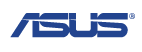 

Above: side by
side comparison of pixel responsiveness in all 'Trace Free' modes
The screen was tested using the chase test in
PixPerAn, a good bit of software for trying to quantify differences in real
terms responsiveness between monitors. As a reminder, a series of pictures are
taken on the highest shutter speed and compared. The images above are the best
case examples from the screen with the 'Trace Free' setting at each level.
Starting with the setting at 0 there was no obvious ghosting although there was
some noticeable motion blur which was quite pronounced. As you move up to
setting 20 you can see with the naked eye that the blur is reduced somewhat, and
the moving image becomes sharper. A setting of 40 shows another obvious
improvement and most of the motion blur is now eliminated, yielding a smooth and
sharp image.
Moving up again to a setting of 60 unfortunately
introduced a noticeable overshoot problem, where the overdrive impulse is being
too aggressively applied and results in a dark and pale trail behind the moving
car. You can see this in the above image as well. This was ever so slight when
at the 40 setting, but only a very small amount. From there, as you increase the
Trace Free setting further above 60 the overshoot artefacts become more
problematic. They become more noticeable, especially at 100 where the trail is
severe. This isn't uncommon for screens with overdrive controls as normally the
highest settings are too aggressive and result in these kind of overshoot
problems. It did seem that a setting of 40 returned the best balance and optimum
pixel responsiveness in practice, without any obvious overshoot.
Display Comparisons
The screen was tested again using the chase test
in PixPerAn for the display comparisons. As a reminder, a series of pictures are
taken on the highest shutter speed and compared, with the best case example
shown on the left, and worst case example on the right. This should only be used
as a rough guide to comparative responsiveness but is handy for a direct
comparison of the impact of this setting:

27" 5ms G2G
Samsung PLS (Trace Free = 40)
We have selected the 40 Trace Free overdrive setting here
for the comparisons since it had returned the optimum performance. In practice the
Asus PB278Q delivered low levels of motion blur and a sharp moving image in this
setting. It was free of the very noticeable dark and pale overshoot artefacts
caused by the overly aggressive overdrive impulse in the higher Trace Free
settings.

27" 5ms G2G
Samsung PLS (Trace Free = 40)

27" 12ms G2G
Samsung PLS (Response Time = Advanced)

27" 5ms G2G
Samsung PLS (Response Time = Faster)

27" 5ms G2G
Samsung PLS (response time = faster)
We have first of all provided a comparison of the
Asus PB278Q against the 3 other PLS screens we have tested so far. These are all
27" 2560 x 1440 resolution models and using similar versions of the same
LTM270DL02 panel. You will see on first glance that they all offer pretty
similar levels of performance in these response time tests which is probably to
be expected. The Asus is perhaps ever so slightly faster than the other models
though in practice. The
ViewSonic VP2770-LED showed a more noticeable level of motion blur which is
perhaps reflective of its more modest 12ms G2G specification. The
Samsung models are very comparable to one another but there is again a
slight (less than the ViewSonic) blur picked up in these tests which the Asus is
free of. The Asus does however show a very small amount of overshoot and you can
see a slight dark trail in the above images. It's minimal while at the 40 Trace
Free setting and so seems to be a decent compromise to offer that slightly
smoother and sharper image. A good performance here from the Asus and another
good showing from PLS technology.

27" 5ms G2G
Samsung PLS (Trace Free = 40)

27" 8ms G2G
LG.Display AH-IPS

27" 12ms G2G
LG.Display H-IPS

27"
6ms G2G LG.Display H-IPS

27" 6ms G2G
LG.Display H-IPS
If we then compare the PB278Q against some popular
27" 2560 x 1440 resolution IPS based models we see some interesting results. In
practice, the PB278Q performed very similarly to the new
Dell U2713HM. They were both faster than the other 3 models shown here. The
HP ZR2740w and
DGM IPS-2701WPH showed higher levels of blur and the
Dell U2711 showed a pretty noticeable dark overshoot issue in practice.

27" 5ms G2G
Samsung PLS (Trace Free = 40)

27" 4ms G2G AU
Optronics AMVA (AMA = Premium)

27" 5ms G2G
LG.Display AH-IPS (overdrive = medium)
We have then provided a comparison against
2 other 27" models, this time sporting lower 1920 x 1080 resolution panels. The
Asus is more responsive than both the
AOC i2757Fm and
BenQ GW2750HM. The BenQ uses a modern AMVA panel while the AOC uses a new
IPS offering. Historically AMVA panels have
been very slow, but the BenQ was one of the first of a new generation which showed a
marked improvement. It has slightly more motion blur than the AOC, and also
shows a slight dark overshoot which you can see in the image above, caused by a
poorly controlled overdrive impulse. The Asus remains a little faster than both
offerings.

27" 5ms G2G
Samsung PLS (Trace Free = 40)

24" 6ms G2G AU
Optronics AMVA

24" 8ms G2G
LG.Display e-IPS

23" 8ms G2G
LG.Display e-IPS
We have also provided a comparison of the
PB278Q against
3 Dell screens
which are popular in smaller sizes. We had seen some dark trailing on all three
of these Dell models. While they showed low levels of blur, they did seem to suffer from a poorly
controlled overdrive impulses.

27" 5ms G2G
Samsung PLS (Trace Free = 40)
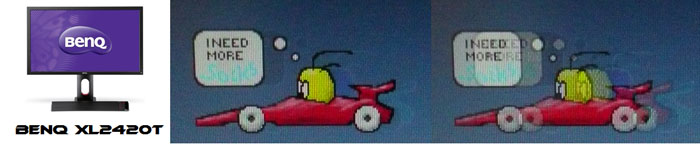
24" 2ms G2G AU
Optronics TN Film + 120Hz (AMA = On)

27" 1ms G2G Chi
Mei Innolux TN Film + 120Hz (Over Drive = 0)

22" 3ms G2G Samsung TN Film + 120Hz
We've also included a comparison above against
three very fast 120Hz compatible screens we have tested. In all cases these
other screens are using TN Film panels and are aimed primarily at gamers.
Firstly there is a comparison against the
BenQ XL2420T. This showed very low levels of motion blur, but some dark
overshoot was introduced as a side-effect. The
Iiyama G2773HS was very responsive and even has a quoted 1ms G2G response
time. This showed very low levels of blur and had minimal issue with overshoot.
The
Samsung SM2233RZ performed very well in these tests and showed very low
levels of motion blur also. When 120Hz mode was enabled the overdrive artefacts
evident in 60Hz mode were almost completely eliminated, which is something we
have seen with the BenQ XL2420T as well.
While these pixel response tests show the PB278Q to
have fast transitions and low levels of motion blur, there is something else going on as well here which can't be picked out by the camera. All of these other TN Film models are
running at 120Hz refresh rates, which allows for improved 120fps frame rates and
the support of
3D stereoscopic content as well. This can really help improve smoothness and
the overall gaming experience so these screens still have the edge when it comes
to fast gaming. From a pixel response point of view this screen performed very
well, but there are some other areas you still need to think about when it comes
to high end gaming. It couldn't keep up with the very fast TN Film models with
120Hz support.
The responsiveness of the PB278Q was very good and
on par with what we've come to expect from PLS panels since they first emerged.
The screen provided a good control over the overdrive impulse from within the
OSD menu, but a Trace Free setting of 40 seemed to return an optimum
performance. The screen showed low levels of motion blur and very little
overshoot in this mode. It should be more than capable of handling even fast
paced games given this good response time.
Additional Gaming Features

Aspect Ratio Control - The screen offers
options within the OSD 'image' menu for hardware level
aspect ratio control. The options are available only when using certain
non-native resolutions. Overall there are options for full, 4:3 and 1:1 pixel
mapping it seems, although these aren't always all available. With some input
resolutions the option is greyed out, but non-native aspect ratios are still
maintained. In lower resolutions the full range of options are available. We've
provided some examples of what control and results are available with different
source resolutions in the table below for reference.
|
Input Resolution |
Native Aspect Ratio |
Aspect Control Option
Selectable |
Options
Available |
Action |
Aspect Ratio Maintained |
|
2560 x 1440 |
16:9 |
No |
Locked (Full) |
Fills screen native resolution |
Yes |
|
1920 x 1440 |
4:3 |
No |
Locked (Full) |
Fills screen vertically with black bars down the sides to maintain aspect
ratio |
Yes |
|
1920 x 1200 |
16:10 |
No |
Locked (Full) |
Fills screen vertically, stretching 1200 res to 1440 pixels. Black bars
down sides to maintain aspect ratio |
Yes |
|
1920 x 1080 |
16:9 |
Yes |
Full, 1:1 |
Can either fill screen and stretch the resolution (keeping correct aspect
ratio), or use 1:1 pixel mapping option giving black borders on sides and
top/bottom |
Full = Yes
1:1 = Yes |
|
1600 x 1200 |
4:3 |
No |
Locked (Full) |
Stretches image vertically from 1200 to 1440 pixels, black borders down
sides to maintain aspect ratio |
Yes |
|
1600 x 900 |
16:9 |
Yes |
Full, 1:1 |
Can either fill screen and stretch the resolution (keeping correct aspect
ratio), or use 1:1 pixel mapping option giving black borders on sides and
top/bottom |
Full = Yes
1:1 = Yes |
|
1280 x 1024 |
5:4 |
Yes |
Full, 4:3, 1:1 |
Can either fill screen (stretching aspect out of proportion), force 4:3
aspect (which is wrong for this resolution) or use 1:1 pixel mapping which
does retain correct aspect |
Full = No
4:3 = No
1:1 = Yes |
|
1024 x 768 |
4:3 |
Yes |
Full, 4:3, 1:1 |
Can either fill screen (stretching aspect out of proportion), force 4:3
aspect while filling as much of screen as possible (correct aspect for
this res) or use 1:1 pixel mapping |
Full = No
4:3 = Yes
1:1 = Yes |
Preset Modes - There is no specific 'game' preset
mode available from within the OSD Splendid mode menu. As such, you will
probably want to set up one of the other modes to your liking for games, perhaps
with a higher brightness than normal.

Input Lag
We have recently written an in depth article about
input lag and the various measurement techniques which are used to evaluate
this aspect of a display. We have also improved our method by adopting the SMTT
2 (now version 2.5.1) tool which is used to generate the results below. Please
see our full
input lag testing article for all the details.
Input Lag Classification
To help in this section we will use a broader classification system
for these results to categorise each screen as one of the following levels:
-
Class 1)
Less than 16ms / 1 frame lag - should be fine for gamers, even at high levels
-
Class
2)
A lag of 16 -
32ms / One to two frames - moderate lag but should be fine for many gamers.
Caution advised for serious gaming and FPS
-
Class
3)
A lag of more
than 32ms / more than 2 frames - Some noticeable lag in daily usage, not
suitable for high end gaming

For the full reviews of the models compared here and the dates they were written
(and when screens were approximately released to the market), please see our
full
reviews index.
Our tests here are based on the new format using
SMTT 2.0. We have provided a comparison above against other models we have
tested to give an indication between screens. We have only included screens
which were tested using this new method to allow for a fair and realistic
comparison, and have removed any models tested using the old method.
The Asus PB278Q shows a moderate level of input
lag. This was measured at 16.6ms average. Note that this
is the overall display lag, and so accounts for the signal processing time + an
element of the pixel response time. We performed these tests at various 'Trace
Free' (overdrive) settings, and settled on the tests in the fastest 100
setting as it returned the lowest average lag and should get us closest to the
signal processing lag on its own. The input lag of this screen has been categorised
as CLASS 2 as detailed above as it is basically 1 frame. It should be ok
for a lot of gaming but perhaps not for some high end gaming or FPS. This was
actually lower than we'd seen from other PLS based screens which was good news.
They (bottom 3 on the graph above) had shown a lag of 26 - 29ms but the Asus had
reduced this somewhat.

Movies and Video

The following summarises the screens performance
in video applications:
-
27"
screen size makes it a pretty good option for an all-in-one multimedia screen
and comparable to smaller LCD TV's in size.
-
16:9
aspect ratio is more well suited to videos than a 16:10 format screen, leaving
smaller borders on DVD's and wide screen content.
-
2560 x
1440 resolution can support full 1080 HD (1920 x 1080) resolution content
easily
-
Digital interfaces support HDCP for any encrypted
and protected content
-
Good
to see HDMI and DisplayPort provided for connection of external devices. These
interfaces are widely used for games consoles and DVD / Blu-ray players.
-
Light
AG coating does not cause issues with reflections which glossy coatings can
-
Wide brightness range adjustment possible from the display, including a good
maximum luminance of ~295
cd/m2 and good minimum luminance of ~57 cd/m2. Should afford you very good control for different
lighting conditions.
-
Black
depth and contrast ratio are excellent for a PLS panel and the best we have
seen actually from this technology so far. Shadow detail in
darker scenes should not be lost.
-
Dynamic contrast ratio does not work in practice
-
'Theater' Splendid preset mode preset available which is very cool and
obviously blue at default. Might be useful to set up in a different way to
your main preset mode perhaps
-
Very
good pixel responsiveness which should be able to handle fast moving scenes in
movies without issue. No real issue with overshoot as long as you stick to the
Trace Free setting of 40.
-
Decent
range of aspect ratio control options which seem to handle popular resolutions
well. Good to see 1:1 pixel mapping included as well.
-
Wide
viewing angles thanks to the PLS panel technology meaning several people could
view the screen at once comfortable and from a whole host of different angles.
On darker content the PLS white glow may present a bit of a problem if viewed
from wider angles
-
Good
range of ergonomic adjustments available from the stand meaning it should be
easy to obtain a comfortable position for multiple users or if you want to sit
further away from the screen for movie viewing.
-
No
significantly noticeable backlight leakage, and none from the edges which is
good. This type of leakage may prove an issue when watching movies where black
borders are present but it is not a problem here.
-
Integrated
2x 3W speakers
available on this model along with an audio input connection as well. May be
ok for some occasional YouTube videos etc but probably not for watching many
movies. The headphone socket may also be useful to some users.
-
Picture in picture (PiP) or Picture By Picture (PbP) are not available on this
model.
|
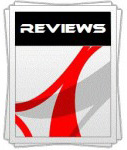 |
This review had been made available to
download and save
in PDF format (.pdf) allowing you to:
-
Save a copy for personal use and
archiving
-
Save and read our reviews offline
-
Read our reviews on your eBook
reader (e.g. Kindle, iPad and other tablets)
Please
visit our Store
for more information and to download a copy. A small fee will contribute
towards the running of TFTCentral and allow us to continue to make high
quality and detailed reviews in the future. |

Conclusion
The Asus PB278Q was a very good screen to use. One
of it's key selling points is of course the large 27" screen size and 2560 x
1440 resolution which is certainly very nice to have for many uses. The fact
that Asus have not cut back on connectivity options and stand adjustments also
positions this screen as a higher end professional range offering. The inclusion
of all the video cables was a nice touch here as well.
Performance wise the default setup was ok in some
areas, but colour accuracy was not great. It was a shame not to see a useable
sRGB emulation mode as well to cut back the slight oversaturation of the native
gamut. The black depth and contrast ratio were however very pleasing and the
best we've seen so far from PLS technology. The PLS panel also brought with it
the great all-round performance in terms of viewing angles and responsiveness
that we have come to expect. From a gaming point of view the pixel response
times were very good and input lag, although not super-low, was better than we'd
seen from other PLS screens before.
TAt the time of writing this review (dated at
the top of the page) the PB278Q retails in the UK for
~£516 GBP (inc VAT) which puts it at a very similar cost to popular 2560 x
1440 resolution models like the Dell U2711 (£520) and Dell U2713HM (£504). It is
however a bit cheaper than competing PLS models like the Samsung S27A850D (£570)
and ViewSonic VP2770-LED (£600). It is of course not as low cost as some of the
more basic screens out there in this sector, but then you can't expect it to be
given its specs and features. Given this keen price point it's well worth a look
as a higher end 27" screen I think and another pleasing showcase of what PLS
panel technology can offer.
|
Pros |
Cons |
|
Great range of connections and
stand adjustments (including all cables provided) |
Useless dynamic contrast ratio
in practice |
|
Very good pixel response times |
PWM used for backlight dimming |
|
Very good contrast ratio, the
best we've seen from a PLS panel so far |
Not great default setup, and
no sRGB emulation |
|
Check Pricing and Buy - Direct Links
|
|
Amazon USA |
Amazon UK |
Amazon GER |
Amazon CAN
|
|
TFTCentral is a participant
in the Amazon Services LLC Associates Programme, an affiliate
advertising programme designed to provide a means for sites to earn
advertising fees by advertising and linking to Amazon.com, Amazon.co.uk,
Amazon.de, Amazon.ca and other Amazon stores worldwide. We also
participate in a similar scheme for Overclockers.co.uk. |
|
 |
If you have enjoyed
this review and found it useful, please consider making a
small
donation to the site. |
|