|

Introduction
There's been a fairly steady
influx of new IPS based screens into the market over the last year or two, and
the 23" sector is one area that manufacturers have not left out. Originally
there were very few options available when IPS began to inflitrate what was a sector
dominated by TN Film panels. The
NEC EA231WMi was first of its kind and in December 2009 we carried out a
full test of the screen. Later came the
Dell U2311H,
ViewSonic VP2365wb and the more professional grade
NEC PA231W. For a while, these were the only real options in the 23" sector if
you wanted an IPS screen. They all offered varying features and benefits of
course and all proved popular with consumers.
More recently this year we have seen a definite
trend in the market towards
LED backlighting; or to use its proper name in the majority of cases -
white-LED (W-LED) backlighting. In Febraury 2011 we tested the first 23" screen
to combine an IPS panel with W-LED backlighting, in the form of the
NEC EA232WMi, an update to their sucessful EA231WMi. Now manufacturers are
getting on board with this trend and we are starting to see other models emerge
offering 23" IPS panels and LED backlighting technology. There are models from
Viewsonic, Fujitsu and LG being released and we have one from another
manufacturer with us today. Asus are entering this sector with their ML239H
model.
The ML239H is marketed on their website based on
its IPS panel, with wide viewing angles and full HD support. The LED
backlighting is also a selling point allowing them to promote the ultra-high
dynamic contrast ratio and energy / planet saving characteristics. We will look
at these elements later on in the review.

Specifications and Features
The following table gives detailed information
about the specs of the screen:
|
Monitor
Specifications Table |
|
Size |
23"WS (58.4cm) |
Colour Depth |
16.7m (6-bit + AFRC) |
|
Aspect Ratio |
16:9 |
Colour Gamut |
~72% NTSC colour gamut (~sRGB) |
|
Resolution |
1920 x 1080 |
Panel Coating |
Anti-glare (matte) |
|
Pixel Pitch |
0.2652mm |
Interfaces |
1x HDMI (HDCP), 1x D-sub |
|
Response Time |
5ms G2G (14ms ISO) |
Design
colour |
Glossy black bezel and stand |
|
Static Contrast Ratio |
1000:1 |
Ergonomics |
Tilt (+20°
~ -5°) and swivel (20° +/-) |
|
Dynamic Contrast Ratio |
50,000,000:1 |
Special
Features |
6x
'Splendid' video presets |
|
Brightness |
250 |
VESA Compatible |
No |
|
Viewing Angles |
178/178 |
Physical Dimensions |
(WxHxD):560.7x428.6x220.4mm |
|
Panel Technology |
e-IPS |
Weight |
Net Weight (Est.): 3.9kg
Gross Weight (Est.): 6.1kg |
|
Backlight Technology |
W-LED |
Accessories |
VGA cable, Power adapter and cord, HDMI-to-DVI cable |
The ML239H offers a single HDMI interface and a
single D-sub interface at the rear of the screen. There is no DVI connection
available here although the screen is packaged with a DVI to HDMI cable to
connect to your PC. This will allow you to use the HDMI input as a digital
connection. Oddly Asus do not package the screen with an HDMI to HDMI cable
though which is a little strange when the screen is designed with HDMI in mind.
There are no further video connections available such as (the increasingly
popular) DisplayPort or connections sometimes used used by external devices like
component or composite. You could potentially use the D-sub connection to
connect your PC and leave yourself with the HDMI for an external multimedia
device. Apart from that there is limited support for devices other than your PC.
The digital interface (HDMI) is HDCP supported for any encrypted content.
There are no integrated USB ports on this model which
is a bit of a shame as I think those are useful when you want to connect
external devices like cameras and printers. There is an audio port which allows you to
connect headphones (or speakers) to take the audio which is passed through the
monitor when using the HDMI connection. This is only if you are using HDMI out
from your PC or other device of course. There are no additional extras like card
readers or speakers here.
Below is a summary of the features and connections of
the screen:
|
Feature |
Yes / No |
Feature |
Yes / No |
|
Tilt adjust |
 |
DVI |
 |
|
Height adjust |
 |
HDMI |
 |
|
Swivel adjust |
 |
D-sub |
 |
|
Rotate adjust |
 |
DisplayPort |
 |
|
VESA compatible |
 |
Component |
 |
|
USB Ports |
 |
Composite |
 |
|
Card Reader |
 |
Audio connection |
 |
|
Ambient Light Sensor |
 |
HDCP Support |
 |
|
Touch Screen |
 |
Integrated Speakers |
 |

Design and Ergonomics

The ML239H comes in an all
black coloured design with glossy plastics used for the bezel and stand. The
bezel is 23mm wide along the sides and top, but as the image above shows, it
is much wider at the bottom at 84mm.


Above:
bottom left hand corner Asus logo (left) and OSD menu buttons (right). Click
for larger versions
The bottom left hand corner has a shiny
silver Asus logo and the top right has HDMI written in smaller, less
noticeable text.


Above:
front views of the screen, click for larger versions
The OSD operational buttons and power on/off are located in
the bottom right hand corner and are situated on the front of the screen as
shown. The screen looks pretty attractive on the desk although the glossy
bezel can pick up finger prints from time to time. The panel coating is a
standard matte anti-glare (AG) coating. Some users complain about modern IPS
panels having an overly aggressive coating. Personally I do not find the
coating on this screen to be too bad but it can of course be subjective.

The back of the screen is
almost completely enclosed in an attractive black glossy casing with a large
Asus Logo in the middle. The back is pretty flat and helps to give the screen
its very thin profile.


Above: rear
and front views of the dual-ring stand. click for larger versions
There is a section where you can attach the stand which
comes disconnected in the box. This is screwed simply into place without the
need for a screwdriver.


Above: rear
view showing the interface connections. Click for larger versions
In the bottom right hand corner (if looking at the
screen from the back), there are the interface connections for HDMI and D-sub.
There is a small connection to the left of these for the power cable. The
screen features an external power brick so you need to use the packaged power
supply and you cannot use a standard kettle lead power cable on this model.
There is also an audio port for connecting headphones etc which will play back
any sound being passed through the screen via the HDMI interface. This HDMI
interface also supports HDCP.

From the side the ML239H has
a very thin profile and it looks very sleek as a result. This ultra-thin
profile is a result of the use of W-LED backlighting and the fact that they
have made the power supply an external brick.


Above: side views showing maximum tilt range. Click for larger versions
The stand is packaged separately in two parts which screw easily together.
This then screws into the back of the screen. The stand is formed of two
glossy black plastic rings which Asus call their "Ring Stand with Ergo-Fit II
Technology". When viewing the screen head on you can only see a semi-circle of
the base sticking out in front of the screen and it looks pretty nice.
However, this stand is a little limited in terms of ergonomic functionality
unfortunately. There is a tilt function available and although it is smooth to
operate, its range is not huge. It tilts a little towards you and a reasonable amount
backwards. I found the range sufficient to obtain a comfortable
working angle. The side to side swivel is smooth and easy to use.
The
one main draw back though from this stand is that there is no height
adjustment. I can live without rotation functions to switch between
landscaping and portrait modes, but I think it's a shame when a screen is
missing a height adjustable stand. As it is, the screen sits low to the desk
with a gap of ~35mm from the desk to the bottom of the bezel when the screen
is up-right.
A summary of the screens ergonomic adjustments
is shown below:
|
Function |
Range |
Smoothness |
Ease of Use |
|
Tilt |
(+20°
~ -5°) |
Smooth |
Moderate |
|
Height |
none |
n/a |
n/a |
|
Swivel |
20° +/- |
Smooth |
Easy |
|
Rotate |
none |
n/a |
n/a |
|
Overall |
Smooth operation but lacking height
and rotate adjustments |

Overall the screen actually won a 'Good Design'
award for its ultra-slim profile and aesthetics. The build quality feels good
and the plastics are of a decent quality. The screen itself is quite light due
to its thin profile but it remains sturdy on the desk. There is a bit of a
wobble as you make adjustments to the viewing position but again only because
it is thin and light. There is a very faint high pitch noise from the screen
if you listen very closely. You wouldn't notice this in normal use and you'd
have to press your ear up to the top of the screen to really pick it up.

OSD Menu

Above: OSD operational buttons during normal use, not lit up
The OSD operational buttons for
the screen are located in the bottom right hand corner. They are all touch
sensitive buttons and so during normal operation they are only marked by a small
white circle as shown above. Even the power button is touch sensitive and has a
fairly subtle white glow when in operation. This pulsates when the screen is in
standby mode.

Above: OSD operational buttons
when in use, with labels lit up
If you press any of the circles
the labels for the buttons light up as shown above. Of course in pressing a
button to make them light up you also carry out that buttons operation which can
be a little annoying, especially if you press the input switch button to bring
up the labels and the screen then switches between VGA and HDMI. It's a shame
these aren't sensitive to when you hover over them like on the Dell U2410 for
instance. Having said that the touch sensitive nature is a nice feature and they
are clearly labelled once the lights are activated. The buttons provide quick access to the preset modes (S/A
button), contrast, brightness and input selection. The middle button allows you
to access the main OSD menu. These buttons were easy enough to use although
sometimes not as responsive to the touch as you might like.



The menu itself is reasonable
although not as intuitive to navigate as some other screens we have used. For
instance it might have been easier to have the up and down arrows next to one
another perhaps? There are five sections listed along the left hand side and the
sub-sections are listed along the right hand side. You can use the up/down arrow
buttons to navigate through this of course. The first section lists all the
'Splendid' preset modes available from the screen as shown above. There are 6
options available which are all independently configurable.

The color menu allows you to
change the contrast, brightness and colour settings. The colour temp > user mode also then
allows you to change the individual RGB levels from within it which is useful
for calibration.

The image section gives you
access to a few other features. The 'Trace Free' option allows you to control
the level of overdrive applied to the crystals to boost
response times. We will test
this function later on. There is also a section for aspect ratio control and the
dynamic contrast ratio.

The input select section allows
you to switch between VGA and HDMI. You can also do this more quickly using the
right end quick launch OSD button.

The system setup menu allows
you to control things like the language and also you can turn the 'ECO mode' on
and off here.

You can access the screens factory menu by holding the 'menu' button down while
you turn the screen on, and then pressing 'menu' again. This confirms, amongst
other details, the screen is using a panel from LG.Display. This is their
LM230WF3 panel which is also used in the other 23" IPS + W-LED screens we
discussed earlier, including the NEC EA232WMi

Power Consumption
In terms of power consumption the manufacturers spec states
usage of less than 40W in normal operation and <0.5W in standby / off mode.
There is also an 'ECO mode' function available in the OSD menu whcih reportedly
allows you to
"further reduce energy consumption to 55% for a greener life style".
|
 |
|
State |
Power Usage
(W) |
|
Factory Default |
37.1 |
|
Calibrated |
25.9 |
|
ECO Mode On |
37.1 |
|
Standby |
0.5 |
|
We tested this ourselves and found that out of the
box the screen used a slightly lower 37.1W of power. After calibration, where we
had adjusted the brightness control and therefore the backlight intensity, this
was reduced to 25.9W. In standby the screen uses only 1.3W of power. We tested
the ECO mode which seemed to actually increase the power consumption back to the
standard consumption. It reverted our manual 30% brightness setting back to a
brighter setting, although the option was now greyed out in the OSD. This ECO
mode doesn't appear to offer much or is perhaps set up wrongly? A calibrated
state with manual adjustment of the brightness control would be most
appropriate. There will always be a compromise between luminance and power
consumption anyway.

 
As well as the power saving of W-LED backlighting
Asus are also promoting its environmentally friendly components. This includes a
mercury-free LED-backlit panel,
corrugated cardboard packaging with at least 80% recycled content and slim-flat packaging
which allows more cartons to be fitted per cargo, reducing
transportation costs and CO2 emission.

Colour Accuracy, Black
Depth and Contrast
The Panel and Backlighting Unit
The Asus ML239H utilises an LG.Display
LM230WF3-SLB1 e-IPS panel which is
capable of producing 16.7 million colours. The panel itself actually uses a
6-bit colour depth with frame rate control (A-FRC) to produce the 16.7m
colours. This is different to regular 8-bit IPS matrices, but this is likely a
measure taken to achieve a lower price point for these modern lower-cost displays.
Studying detailed information from LG.Display's datasheet confirms the panel is
indeed 6-bit+AFRC.
The ML239H uses
White-LED (W-LED) backlighting.
The colour space of this screen is approximately equal to the sRGB reference
(and around 72% NTSC) and
the screen is
therefore classifed as a standard gamut model.
Testing Methodology
An
important thing to consider for most users is how a screen will perform out of
the box and with some basic manual adjustments. Since most users won't have
access to hardware colorimeter tools, it is important to understand how the
screen is going to perform in terms of colour accuracy for the average user.
I
restored my graphics card to default settings and disabled any previously active
ICC profiles and gamma corrections. The screen was tested at default factory settings using the DVI interface, and analysed using
an
X-rite i1 Pro spectrophotometer combined with
LaCie's Blue Eye Pro software suite. An NEC branded and customised X-rite i1 Display 2 colorimeter was
also used to verify the black point and contrast ratio since the i1 Pro is less
reliable at the darker end.
Targets for these tests are as follows:
-
CIE Diagram - validates the colour space
covered by the monitors backlighting with the black triangle representing the
display
-
Gamma - we aim for 2.2 which is the default
for computer monitors
-
Colour temperature / white point - we aim
for 6500k which is the temperature of daylight
-
Luminance - we aim for 120
cd/m2, which is
the recommended luminance for LCD monitors in normal lighting conditions
-
Black depth - we aim
for as low as possible to maximise shadow detail and to offer us the best
contrast ratio
-
Contrast ratio - we aim
for as high as possible. Any dynamic contrast ratio controls are turned off here
if present
-
dE average / maximum -
as low as possible.
If DeltaE >3, the color displayed is significantly different from the
theoretical one, meaning that the difference will be perceptible to the
viewer.
If DeltaE <2, LaCie considers the calibration a success; there remains a
slight difference, but it is barely undetectable.
If DeltaE < 1, the color fidelity is excellent.

Default settings of the screen were as follows:
|
Monitor OSD Option |
Default Settings |
|
Brightness |
100 |
|
Contrast |
80 |
|
Color Temp |
User Mode |
|
RGB Controls |
100, 100, 100 |
|
Splendid Preset |
Standard Mode |

Asus ML239H - Default Factory Settings


|
|
Default Settings |
|
luminance (cd/m2) |
223 |
|
Black Point (cd/m2) |
0.28 |
|
Contrast Ratio |
803:1 |
The out of the box performance of the ML239H was
fairly good. The
CIE diagram on the left confirms that the monitors colour gamut (black
triangle) very closely matches the sRGB colour space (orange triangle). It extends a little
past the sRGB space in blues and greens and is a little short in red shades, but
not by much at all. Default gamma was recorded at 2.1 average, leaving it 6% out from
the target of 2.2. White point was very close to the target though at 6375k (2% deviance)
which shows a good factory set up in this area.
Luminance was recorded at a high 223
cd/m2 which is
perhaps not surprising given that the screen is set at 100% brightness by
default. This should be easy enough to adjust later during our calibration. Even
at this high 223 cd/m2 luminance, the black depth was a very good
0.28 cd/m2. This gave us a static contrast ratio of 803:1 which is
good for an IPS panel.
Colour accuracy was moderate at default factory
settings with an average dE of 2.3, ranging up to a maximum of 4.8. The screen
felt quite even to the naked eye although overly bright at these default
settings. This factory set up will probably be fine for casual users as long as
you turn the brightness control down to around 30% to reach a more comfortable
luminance.

Calibration Results

I wanted to calibrate and profile the screen to determine what was possible with optimum settings and
profiling. I used the
X-rite i1 Pro spectrophotometer
combined with the LaCie Blue Eye Pro software package to achieve these results
and reports. An NEC branded and customised X-rite i1 Display 2 was used to
validate the black depth and contrast ratios due to lower end limitations of the
i1 Pro device.

Asus ML239H - Calibrated Settings
|
Monitor OSD Option |
Adjusted Setting |
|
Brightness |
30 |
|
Contrast |
80 |
|
Color Temp |
User Mode |
|
RGB Controls |
100, 92, 99 |
|
Splendid Preset |
Standard Mode |

|
|
Calibrated Settings |
|
luminance (cd/m2) |
120 |
|
Black Point (cd/m2) |
0.16 |
|
Contrast Ratio |
749:1 |
I remained in the standard mode preset for this
process and this meant that I could adjust the RGB controls from within the OSD menu. I
followed LaCie's calibration process through, adjusting the OSD settings in line
with the recommendations made in the process, and then letting the software
carry out the LUT adjustments at a graphics card level and create an
ICC profile. The screen does not feature a hardware LUT calibration option
so other than the OSD alterations, the rest of the process is carried out at a
graphics card level in profiling the screen.
The calibration was a success. Gamma had been
corrected now to the target of 2.2 and white point was basically spot on at 6513k.
Luminance had been reduced to a more comfortable 120
cd/m2 after the
adjustment of the OSD brightness control to 30%. Black depth was still good
at 0.16 cd/m2 and this gave us a reasonable calibrated static contrast
ratio of 749:1 Colour accuracy was also improved nicely with dE average now 0.3
and maximum only 0.8. LaCie would consider colour fidelity to be excellent.
Testing the screen with various colour gradients
showed very smooth transitions with no sign of any colour banding. There was
some slight gradation evident in darker tones but overall no issues. There was
also some slight temporal noise evident, particularly in darker tones if you
look very closely. This is a result of the FRC algorithm used to produce the
16.7 million colour palette. It's not something you'd notice in practice to be
honest, and you do have to look very closely to see it.
You can use our settings and
try our calibrated ICC profile if you wish, which is available in
our ICC profile database.

Calibration
Performance Comparisons

I've provided a comparison above of the ML239H
against some of the other screens we have tested in a similar size range. Out of the
box average dE was 2.3 on the ML239H which was mediocre. It was better than the
BenQ EW2420. That model used one of AU
Optronics' newest AMVA panels with W-LED backlighting. Default colour accuracy of the EW2420 was worse at 4.8.
The default colour accuracy of the ML239H was comparable to some of the
other 23"
IPS models we have tested, including the
Dell U2311H (2.4),
NEC EA231WMi (2.7) and
Viewsonic VP2365wb (2.5) which was pleasing. The other 23" IPS + W-LED
screen we have tested is the
NEC EA232WMi and it is using the same panel as the ML239H. It was very close
as well at 2.4 dE average. The professional grade 23"
NEC PA231W was better still at 1.3 dE average. A reasonable performance in
terms of default colour accuracy from the Asus ML239H and in keeping with the
competition.

Once calibrated the dE average was reduced to 0.3.
This would be classified as excellent colour fidelity by LaCie. It was not quite
as low as some of the other screens here which reached down to 0.2 average, but
in practice you would not notice any real difference here. Some of the
professional range models from NEC are even more accurate. Professional grade
monitors like the NEC PA series also offer other high end features which
separate them from some of these other models, including extended internal
processing, 3D LUT's and hardware calibration. These comparisons are based on a
small selection of tests, so it should be remembered that other factors do come
into play when you start talking about professional use. For further information
and tests of a high end professional grade screen with hardware LUT calibration,
you may want to have a read of our
NEC SpectraView Reference 271 review.


The black depth and contrast ratio of the ML239H
were reasonable for an IPS panel. Calibrated black depth was 0.16 which was very
close to the other 23" IPS screens we have tested (ranging between 0.13 and
0.17). The NEC EA232WMi is the closest rival to the Asus ML239H and had a slight
better calibrated black depth of 0.13. Contrast ratio was a decent enough 749:1
but it was a little behind the others in this regard. The NEC EA232WMi again was
better with a 933:1 static contrast ratio thanks to its lower black point. The
BenQ EW2420 and Samsung F2380 with their AMVA and cPVA panels offered some
fantastic contrast ratios of ~3000:1 which IPS cannot compete with at the
moment.

Contrast
Stability
I wanted to see how much variance there was in the screens contrast as we
adjusted the monitor setting for brightness.
In theory, brightness and contrast are two independent parameters, and good
contrast is a requirement regardless of the brightness adjustment.
Unfortunately, such is not always the case in practice. We recorded the
screens luminance and black depth at various OSD brightness settings, and
calculated the contrast ratio from there. Graphics card settings were left at
default with no ICC profile or calibration active. Tests were made using an
NEC branded and customised
X-rite i1 Display 2 colorimeter. It should be noted that we used the
BasICColor calibration software here to record these, and so luminance at
default settings may vary a little from the LaCie Blue Eye Pro report.
|
OSD Brightness |
Luminance
(cd/m2) |
Black Point (cd/m2) |
Contrast Ratio
( x:1) |
|
100 |
217 |
0.27 |
803 |
|
90 |
204 |
0.26 |
784 |
|
80 |
192 |
0.24 |
799 |
|
70 |
180 |
0.23 |
781 |
|
60 |
166 |
0.21 |
792 |
|
50 |
154 |
0.20 |
770 |
|
40 |
141 |
0.18 |
786 |
|
30 |
128 |
0.16 |
800 |
|
20 |
116 |
0.15 |
770 |
|
10 |
103 |
0.13 |
791 |
|
0 |
90 |
0.11 |
820 |
|
Luminance Adjustment Range = 127 cd/m2
Black
Point Adjustment Range = 0.16 cd/m2
Average
Contrast Ratio = 791:1
|
The luminance range of the screen was moderate at
the top end although not as high as some modern screens. At 100% brightness
control, the screen was able to offer a maximum luminance of 217
cd/m2 which is a
little way off the advertised 250 cd/m2. You have a decent enough
range to work with at the lower end as you can adjust the backlight down to
achieve a low luminance of around 90 cd/m2. A setting of around 25 -
30% at default
settings should return a luminance of around 120 cd/m2 for
comfortable day to day use in normal lighting conditions. If you carry out
further calibration or adjustments of contrast or the individual RGB channels
this of course may vary. The range of adjustments was not as great as on some
other screens with a fairly high minimum brightness setting. However, this
should be fine for most users anyway. We have plotted the luminance trend on the
graph below. The screen behaves as it should, with a reduction in the backlight
intensity controlled by the reduction in the OSD brightness setting.

Black depth was reasonable across the whole
range, being between 0.27 and 0.11
cd/m2.
This was reasonable for an IPS panel but a little behind some other competing
(IPS based) models. This could also not compete with the modern AMVA and cPVA
panels that we have seen. Contrast remained stable across the range with an
average static figure of 791:1 recorded based on a default uncalibrated state.
These contrast measurements were plotted on the graph shown below:


Dynamic Contrast
|
 |
The Asus ML239H features a dynamic contrast
ratio (DCR) control, which boasts a spec of 50,000,000:1 (50 million:1). Asus
refer to this technology as ASCR which stands for 'Asus Smart Contrast Ratio'.
Dynamic contrast ratio involves controlling the
backlight of the screen automatically, depending on the content shown on the
screen. In bright images, the backlight is increased, and in darker images, it
is descreased. For this test I would use the colorimeter to record the
luminance and black depths at the two extremes. Max brightness would be
recorded on an all white screen once the DCR has caught up. Black depth would
be recorded on an all black screen. |
The DCR feature is only available in certain
preset modes from the 'Splendid' menu. It is available when using the theater,
game, night view and scenery modes. The option is greyed out in the other
preset modes. If you enable ASCR when in any of these presets, the brightness
control becomes greyed out.
|
|
ASCR Dynamic Contrast |
|
Available in Presets |
Theater, game, night view, scenery |
|
Settings |
On / Off |
|
Max luminance (cd/m2) |
199 |
|
Min Black Point (cd/m2) |
0.25 |
|
Max Dynamic Contrast Ratio |
794:1 |
The tests that we carry out to measure dynamic
contrast ratio involve an almost completely white and almost completely black
screen. In real use you are very unlikely to ever see a full black or full white
screen, and even our tests are an extreme case. Carrying out the tests in this
way does give you a good indication of the screens dynamic contrast ratio in
real life situations however. Carrying out this test didn't seem to make use of
the DCR much at all. There was a perhaps a very slight change in the screens brightness as
you switched between the extremes of an almost completely black screen and an
almost completely white screen. However, it was very minimal. In fact our
colorimeter recorded maximum luminance as 199
cd/m2 and minimum
black depth as 0.25 cd/m2.
This only gave us a static contrast ratio of 794:1 which was no better than our
uncalibrated default measurements of the screen. It seemed like this function
made little to no difference in practice. Again testing this feature during
several movie and video clips showed no real variation in the backlight during
changes in the scenes.
However, the feature can work,
but only in the most unrealistic and extreme circumstances. If you display an
all black screen (completely black) then the feature "works". You can watch this
by bringing up the OSD menu when viewing an all black screen and in fact the screen goes so dark
that it seems to turn the backlight off completely after a couple of seconds.
You can see the fading of the OSD menu is smooth but after an initial delay of
about a second the transition is very fast and the OSD then disappears
completely! Switching back to a background which is not 100% black brings it
back up instantly. So the technology appears to be switching the backlight off
completely which would account for the ridiculously high DCR of 50 million:1. In
the right lab settings you can achieve this DCR (in fact its tending towards
infinity:1 if you consider its black point is basically the backlight turned
off = 0
cd/m2.). However, in practice you are never going to be able to see a DCR range
like that. In fact in normal use the DCR doesn't seem to operate at all. Another
marketing gimmick.

Viewing Angles

Above: Viewing
angles shown from front and side, and from above and below. Click for
larger image
Viewing angles of the Asus ML239H are very good,
as you would expect from a screen based on an e-IPS panel. Horizontally there
are very wide fields of view with a small contrast shift only really becoming
noticeable from a fairly wide angle of about 45°. Vertically, the contrast shift
was a little more pronounced but the fields of view were still very good. The
panel is free from any off-centre contrast shift which you see from VA matrices,
and this is why IPS technology is so highly regarded in the colour enthusiast
and professional space. It is also free of the very noticeable contrast and
colour tone shifts you see from TN Film panels vertically.
On a black image there is a fairly noticeable
purple hue when viewed from an angle but there is no obvious white glow that you
can see from some modern IPS panels. There is no A-TW polarizer on this panel
which is rarely used now in the market.

Panel Uniformity
Measurements of the screens luminance were taken
at 35 points across the panel on a pure white background. The measurements were
taken using BasICColor's calibration software package, combined with the NEC
customised X-rite
i1 Display 2 colorimeter. The above uniformity diagram shows the difference, as
a percentage, between the luminance recorded at each point on the screen, as
compared with the reference point of a calibrated 120 cd/m2. This is
the desired level of luminance for an LCD screen in normal lighting conditions,
and the below shows the variance in the luminance across the screen
compared with this point. It is worth noting that panel uniformity can vary from
one screen to another, and can depend on manufacturing lines, screen transport
and other local factors. This is only a guide of the uniformity of the sample
screen we have for review.
Uniformity of Luminance


The luminance uniformity of the ML239H sample was pretty
good overall. The maximum deviations from the central measurement of 120
cd/m2 were as low as 109 cd/m2
along the left hand edge and up to the highest measurement of 129 cd/m2
along the middle top area. Overall the whole screen was within 10% deviance
from the target however which was good and 54% of it was measured within 5%
deviance. The upeer part of the screen was a little brighter than the bottom
half but you couldn't spot this in normal use.
Backlight Leakage

Above: All black screen in a darkened room
As usual we also tested the screen with an all
black image and in a darkened room. A camera was used to capture the result.
Although we had seen promising things from the luminance uniformity of the
screen there was unfortunately some rather obvious backlight bleed from the
panel, mostly along the bottom edge. This was easy to see with the naked eye and
could pose a problem for people who want to use the screen in dimly lit
conditions. Since the W-LED unit is positioned along the bottom edge of the
panel, this is where the leakage is most apparent. In normal day to day use you
can't see this leakage but if you were planning to use the screen with dark
images in dark conditions, then this could present a problem.

General and Office Applications
The 23" screen size and high 1920 x 1080
resolution were very pleasant for office working, and although you do lose a bit
of height vertically compared with a 1920 x 1200 screen, it was nothing too bad.
Image quality was very crisp and sharp using the DVI interface, and although
D-sub (VGA) was also very good, it was not quite as sharp on text I didn't
think. The 0.265 mm pixel pitch was slightly smaller than a 23.6" 1920 x 1080
screen of course (0.2715 mm) and 24" 1920 x 1080 screen (0.276 mm), and so text size felt about right for every day use.
Default luminance of the screen was too high for
prolonged office use, although even at 100% brightness control it did not reach
anything too blinding with a maximum luminance of 217
cd/m2 being recorded. For comfortable use in normal lighting conditions a
setting of around 25 - 30% should return you a luminance of ~120
cd/m2. Although there was a decent
range of preset modes, there were none specifically aimed at office, text or
internet use. You will probably want to set up your standard preset for normal
office work and at least there are others available for gaming and multimedia.
The ergonomics of
the screen were a little limited sadly. The special ring stand did offer a
reasonable range of tilt and a decent swivel adjustment. However there was no
height adjustment available and so the screen does sit quite low to the desk.
There is also no option to rotate the screen into portrait mode which some
people might like for office document viewing. It was also a bit of a shame not
to see some USB ports available and there are no extra features like ambient
light sensors, integrated speakers and card readers which are often useful in
office environments. These have been left off to keep production and retail
costs down.


Above: photo of
text at 1920 x 1080 (top) and 1680 x 1050 (bottom)
The screen is designed to run at its native
resolution of 1920 x 1080 and at a 60Hz recommended refresh rate. However, if
you want you are able to run the screen outside of this resolution. We tested
the screen at a lower 1680 x 1050 resolution to see how the screen handles the
interpolation of the resolution. At native resolution the text was very sharp as
you can see from the top photograph. When you switch to a lower resolution the
text is noticeably more blurry although not unusable. There is some overlapping
of the text across sub-pixels as you can see in the photo which results in this
blurring. Native resolution is recommended where possible.

Responsiveness and Gaming
Response Time Control

Above: OSD menu
showing the response time 'Trace Free' option in the 'image' menu
Before we get into the side by side screen
comparisons I wanted to talk about the response time settings available from the
ML239H. This function allows you to control the responsiveness of the panel in
games and fast moving images. Being rated with a 5ms G2G response time, the
e-IPS panel uses
response time compensation
(RTC) technology to boost pixel response times and improve responsiveness in
practice. The panel itself (LG.Display LM230WF3) has a 14ms ISO response time
(black > white > black) on paper but with an overdrive circuit applied the grey
to grey transitions are improved. This RTC impulse is applied to speed up the
pixel transitions which can help reduce motion blur and ghosting. Asus have
allowed you to control the level of RTC impulse applied to the panel through
their OSD, and through the
'Trace Free' option. We saw this same feature when we
tested the Asus MS246H before and it proved useful. The Trace Free options
are available in steps of 20, from 0 to 100. The higher the setting, the higher
the level of RTC being applied to the liquid crystals. In theory this should
boost response times, but let's see how it impacts real life performance.
The screen was tested using the chase
test in PixPerAn, a good bit of software for trying to quantify differences in
real terms responsiveness between monitors. As a reminder, a series of pictures
are taken on the highest shutter speed and compared. The images below show the
best case example from each of the 6 trace free settings. This should
only be used as a rough guide to comparative responsiveness but is handy for a
direct comparison of the impact of this setting:
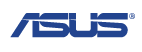 

Above: side by
side comparison of pixel responsiveness in all 'Trace Free' modes
As you can see, there was certainly a variation in
responsiveness as you changed the trace free setting. You could observe this
easily with the naked eye as you switched between the different levels. The
blurring and ghosting of the moving car improved as you increased the setting
from 0 up to 40. At a setting of 40 there was very little ghosting evident at
all and although there was still some motion blur it was not too bad.
Unfortunately as you increased the trace free setting further above 40, the
performance was adversely affected. At a setting of 60, a more pronounced blur
was introduced as compared with 40. This was at a similar level to the 20
setting. When you reached 80 the blurring was improved again a little, but there
was a slight RTC overshoot introduced. The RTC error was too high at this level
and it resulted in a pale shadow behind the moving car. At a setting of 100
this RTC overshoot was exagerated even more producing a rather obvious and
distracting pale and dark trail behind the moving car.
So it seems that the optimum trace free setting on
the ML239H is 40, where there is minimal motion blur and ghosting, and no
noticeable RTC overshoot. Anything above this and the RTC impulse is applied too
aggressively and it results in an unfortunate overshoot due to its poor control.
Display
Comparisons
The screen was tested again using PixePerAn and
this time compared with the results we had obtained from other competing
screens. The images below show the
best case example on the left hand side, and the worst case example on the right
hand side. This should only be used as a rough guide to comparative
responsiveness but is handy as a way of keeping a constant test of each screen.

23"
5ms G2G LG.Display e-IPS (W-LED) - Trace Free setting 40

23"
14ms LG.Display e-IPS (W-LED)

23"
14ms LG.Display e-IPS

23"
14ms LG.Display e-IPS
I have first provided a comparison of the Asus ML239H against three other competing 23" e-IPS models. From the test images above you
will see that the ML239H performs better than the
NEC EA232WMi,
NEC EA231WMi and
Viewsonic VP2365wb models. Those screens are
all e-IPS based as well, but with a quoted 14ms ISO response time figure. They
do not use response time compensation technologies to boost pixel responsiveness
and so show a fair degree of motion blur even in the best case images. The Asus
ML239H uses the same LG.Display LM230WF3 panel as the NEC EA232WMi tested here,
but unlike any of these other 3 models, the Asus uses a RTC circuit to improve
response times and reduce the quoted figure to 5ms G2G. In practice this has a
marked benefit with a reduced motion blur and improved performance.

23"
5ms G2G LG.Display e-IPS (W-LED) - Trace Free setting 40

23"
8ms G2G LG.Display e-IPS
The
Dell U2311H
is e-IPS based as well but uses a slightly different panel (LM230WF2) to the
Asus. Like the Asus, it also uses RTC technology to boost pixel
transitions and is quoted with an 8ms G2G response time figure. It also shows much less motion blur than the
non-overdriven models and a comparable performance to the ML239H. There is a
very slight RTC overshoot evident on the U2311H in the form of a slightly pale
halo behind the car, but this is nothing too severe. In practice there is
perhaps a slight improvement in motion on the Dell but it is minute, and at the
cost of a very slight overshoot of the RTC impulse. The Asus is a good
alternative in the 23" IPS sector for gamers.

23"
5ms G2G LG.Display e-IPS (W-LED) - Trace Free setting 40

23"
8ms G2G Samsung cPVA (Response Time setting = Fastest)

24"
8ms G2G AU Optronics AMVA (W-LED)

24" 6ms
G2G LG.Display H-IPS

24" 5ms G2G LG.Display e-IPS
I've also provided some comparisons of the
ML239H against some of the popular and recent 24" models in the market we have
tested. As you can see, the ML239H is a lot faster than the AMVA based
BenQ
EW2420, which to be quite honest, did not perform very well in this test.
It is also faster than the cPVA based
Samsung F2380 we tested recently. The
Dell U2410 and
HP
ZR24W both use RTC and so their performance was better and much more like
the performance of the Asus ML239H.

23"
5ms G2G LG.Display e-IPS (W-LED) - Trace Free setting 40

23.6" 2ms G2G CMO TN Film (120Hz)

22" 3ms G2G Samsung TN Film + 120Hz
I've also included a comparison above against two
gamer-orientated screens, both featuring heavily overdriven TN Film panels, and
120Hz technology. The pixel responsiveness of both of these is a little ahead
of the ML239H, and the 120Hz frequency allows for
improved 120fps frame rates and the support of 3D content as well. The BenQ
XL2410T does show some rather noticeable RTC overshoot in the form of dark
trails behind the moving image (speech bubble and head) which is unfortunate,
and a sign that the RTC impulse is too aggressive. The Samsung 2233RZ remains
our champion in this test.
The Asus ML239H was pleasing in these tests
overall. The trace free option allows a good range of control over the level of
RTC applied to the panel, although a setting of 40 does seem optimum in our
tests. The performance was very comparable to the other IPS screens which have
been impressive in these tests, namely models like the Dell U2311H and Dell
U2410. The Asus also holds the edge over the non-overdriven IPS models in the
23" market so provides a good option for those wanting an IPS screen which is
capable of a decent level of gaming.
Additonal Gamng Features

Apsect Ratio Control - The ML239H supports
aspect ratio control options through the OSD 'image' menu. There are options
for full, 4:3 and overscan (only available when using HDMI). Complete 1:1
pixel mapping is lacking here.
Preset Modes - There is a 'game' preset
mode available in the Splendid preset section for those who want to set up a preset based on
their requirements. This boosted the brightness setting to 80% and made the
colours a little more vivid. You can change the brightness and other settings
within the preset and so save a different setup for each preset if you want
which is good. The dynamic contrast ratio is
also available in this preset
although we have already seen that this does little to nothing in real use.

Input Lag

 
As usual I tested the
screen in clone mode with a CRT to determine the level of
input lag. This is
something which can put off some gamers and is a delay between graphics card and
monitor output. By hooking up a CRT you can show that the LCD lags behind
somewhat, which can affect users in some situations where they rely on the
screen image being as fast as their inputs (e.g. fast FPS shooting games).
Often, input lag is very low and probably wouldn't represent too much of a
problem in real terms.
The ML239H showed a reasonably
low level of input lag with an average lag of 15 ms, and a maximum of 20 ms.
This was a little higher than some of the other 23" IPS models like the NEC
EA232WMi (8.1 ms) and Dell U2311H (10.6 ms) for instance. It was similar to the
ViewSonic VP2365wb at 16.3ms though. Overall this was a sufficiently low input
lag and should not represent any real problems in practice.

Movies and Video
The following summarises the screens performance
in video applications:
-
23" screen size makes it a reasonable option for
an all-in-one multimedia screen, although quite a bit smaller than modern LCD
TV's of course
-
16:9
aspect ratio is more suited to videos than 16:10 format screens, leaving
smaller borders on DVD's and wide screen content.
-
1920
x 1080 resolution can support true 1080 HD resolution content
-
Digital interface (HDMI) supports HDCP for any encrypted and protected content
-
Limited interface options available with 1x D-sub and 1x HDMI only. Would have
been useful to feature a separate DVI for PC connection or DisplayPort for
connecting external devices. Good to see HDMI available however.
-
Black depth and contrast ratio are reasonably good for an IPS panel. Detail
in darker scenes should not be lost due to these measurements.
-
Dynamic contrast ratio is available but does little to nothing in practice
unfortunately.
-
'Theater' preset mode is available from the Splendid preset menu. This boosted
the colours and made them more vivid and cartoony. Might be useful if you want
to set up a separate preset how you want for movie viewing and keep the
'standard' preset available and set up for normal PC use.
-
Good
pixel responsiveness which should be able to handle fast moving scenes in
movies without issue. I would recommend using the 40 setting in the trace free
section of the OSD menu.
-
Wide
viewing angles thanks to e-IPS panel technology meaning several people could
view the screen at once comfortable and from a whole host of different angles.
-
Limited
ergonomic adjustments available sadly from the stand. Tilt and swivel are at
least present and offer a decent enough range of adjustments. Height
adjustment would have been handy.
-
Some
noticeable backlight leakage along the bottom edge of the panel which was
unfortunate. This type of leakage has the potential to become distracting when
watching movies, especially where black borders are present.
-
No intergrated stereo speakers on this model. There is a headphone audio jack
on the back of the screen for audio passed through when using the HDMI
connection end to end.

Conclusion
It's always
interesting to take a look at a new IPS screen entering the market and Asus have
done a good job here I think with the ML239H. Asus aren't traditionally a big
player in the monitor market but are starting to release a few new models with
interesting features and specs, and using the ever-popular IPS panel technology.
The ML239H offers a good spec and a reasonable range of features and options for
the price.
Performance wise
the screen was impressive in most cases. Colour accuracy and default set up were
pretty good and should be adequate for most casual users out of the box. The
black depth and contrast ratio are good for an IPS panel although not quite as
good as a couple of other similar screens. Once calibrated the screen offered
very reliable performance as you would hope. Viewing angles were wide thanks to
the IPS panel and its use for office applications was pleasing. One area which
might separate this model from its competitors is its pixel responsiveness.
Thanks to the addition of an overdrive impulse the responsiveness is very good
at the right settings and is comparable to the popular Dell U2311H. These two
are a step apart from the other non-overdriven IPS panels we have discussed here
so this screen would probably be a good choice for someone wanting to game on
their new screen. This is combined with a low input lag as well which is
pleasing.
There are a
couple of areas of disappointment however. The dynamic contrast is useless it
seems in real life situations but to be honest, it's rare to find a DCR which
works well or is practically useful. There was also a bit of backlight leakage
which was a shame and quite noticeable, although this can of course vary
depending on stock, manufacturing lines and other factors. It's good to see HDMI
included but it would have been nice to offer DVI as well. Height adjustment is
notable by its absence, but the rest of the ergonomic adjustments are decent and
smooth and easy to use.
The ML239H is
priced at around £180 GBP (inc VAT) which makes it very competitively priced
compared with popular 23" IPS models like the Dell U2311H (£230) and NEC
EA232WMi (£250) for instance. If you don't need a couple of the extra features
of those models then this is certainly a good alternative and should offer some
very good all round performance for a reduced price.
|
Pros |
Cons |
|
Good pixel responsiveness and
low input lag |
Useless dynamic contrast ratio
in practice |
|
Decent colour accuracy, white
point, black depth and contrast even out of the box |
Some backlight leakage (may
vary) |
|
Competitive price point in 23"
IPS market |
Missing height adjustment
stand and DVI input |
|
If you have enjoyed
this review and found it useful, please consider making a
small
donation to the site. |
Further reading:
TestFreaks
|