|

Introduction
Over the last year or so we've seen some really
positive steps forward when it comes to gaming monitors. We've seen the arrival
of higher resolutions in top-end gaming screens, pushing beyond 1920 x 1080 and
up to 2560 x 1440. We've seen the successful arrival of high refresh rate
IPS-type panels finally in this sector in the form of the
Acer XB270HU, offering buyers something beyond the wide range of TN Film panels
out there in the market. We've also seen a significant development when it comes
to handling refresh rates from the graphics card side of things, with the
arrival of adaptive refresh rate technologies from both NVIDIA (G-sync) and AMD
(FreeSync).
The Acer XB270HU we tested in February was a
significant change in the gaming monitor market, bringing users a high refresh
144Hz IPS-type panel with 2560 x 1440 resolution and support for NVIDIA G-sync
technology. Until now Acer have had the monopoly on high refresh IPS gaming, but
we now have with us the new Asus MG279Q display. This features the same 1440p
panel and 144Hz refresh rate support, but is combined here with AMD FreeSync
technology as opposed to NVIDIA's version. We will of course compare the two
displays throughout this review and see whether the MG279Q can deliver another
sterling IPS gaming experience like we saw from the Acer.
Incidentally, the last Asus gaming screen we
tested was the excellent
Asus ROG Swift PG278Q, a bench-mark for TN Film gaming excellence. That
model offered a 1440p TN Film panel, 144Hz refresh rate and NVIDIA G-sync
support. It should be noted that the MG279Q does not form part of Asus' ROG
(Republic of Gamers) brand. A new
ROG Swift PG279Q monitor is planned for later this year which will feature
the same 144Hz IPS-type panel as this MG279Q but with ROG branding, and a return
to NVIDIA G-sync instead of FreeSync. A quick summary of the key features of the screens we've just
talked about is below for reference to try and make that a bit clearer:
|
Acer Predator XB270HU |
Asus MG279Q |
Asus ROG Swift PG278Q |
Asus ROG Swift PB279Q |
-
Available now
-
IPS-type panel
-
2560 x 1440
-
144Hz
-
G-sync
-
ULMB
|
-
Available now
-
IPS-type panel
-
2560 x 1440
-
144Hz
-
FreeSync
|
-
Available now
-
TN Film panel
-
2560 x 1440
-
144Hz
-
G-sync
-
ULMB
|
-
Expected late 2015
-
IPS-type panel
-
2560 x 1440
-
144Hz
-
G-sync
-
ULMB
|
If you appreciate the review
and enjoy reading and like our work, we would welcome a
donation
to the site to help us continue to make quality and detailed reviews for you. We
worked overtime to bring you this review nice and quickly as we know how excited
people were to see how this screen performs.
|
Check Pricing and Buy - Direct Links
|
|
Amazon UK |
Overclockers UK |
Amazon GER |
Amazon CAN
|
|
TFTCentral is a participant
in the Amazon Services LLC Associates Programme, an affiliate
advertising programme designed to provide a means for sites to earn
advertising fees by advertising and linking to Amazon.com, Amazon.co.uk,
Amazon.de, Amazon.ca and other Amazon stores worldwide. We also
participate in a similar scheme for Overclockers.co.uk. |

Specifications and Features
The following table gives detailed information
about the specs of the screen:
|
Monitor
Specifications |
|
Size |
27"WS (68.47 cm) |
Panel Coating |
Light AG coating |
|
Aspect Ratio |
16:9 |
Interfaces |
1x DisplayPort 1.2
1x Mini DisplayPort 1.2
2x HDMI /MHL
|
|
Resolution |
2560 x 1440 |
|
Pixel Pitch |
0.233 mm |
Design
colour |
Matte black bezel and stand, some minor red
trim in places |
|
Response Time |
4ms G2G |
Ergonomics |
Tilt, 150mm height, swivel and rotate |
|
Static Contrast Ratio |
1000:1 |
|
Dynamic Contrast Ratio |
100 million:1 |
VESA Compatible |
Yes 100mm |
|
Brightness |
350 cd/m2 |
Accessories |
Power, DisplayPort to Mini DisplayPort, USB cables |
|
Viewing Angles |
178 / 178 |
|
Panel Technology |
AU Optronics AHVA (IPS-type) |
Weight |
net: 7.3Kg |
|
Backlight Technology |
W-LED |
Physical Dimensions |
(WxHxD) with stand:
625 x 559 x 238 mm |
|
Colour Depth |
16.78m (8-bit) |
|
Refresh Rate |
144Hz max
FreeSync range 35 - 90Hz |
Special
Features |
2x
USB 3.0 ports (with charging capability), headphone port, AMD FreeSync, 2x 2W speakers |
|
Colour Gamut |
Standard gamut
~sRGB, ~72% NTSC |
The MG279Q offers a decent range of connectivity
options with DisplayPort, Mini DisplayPort and 2x HDMI 1.4 (with MHL support)
provided. The screen is not limited to DisplayPort-only like G-sync screens are,
including the rival Acer XB270HU (a limitation of the current G-sync module from
NVIDIA), as FreeSync allows for other connections to still be offered on the
screen, even though the DisplayPort is the only one to support the actual
FreeSync technology. That is certainly a pro for FreeSync over G-sync The
digital interfaces are HDCP certified for encrypted content and the video cables
are provided in the box for DisplayPort to Mini DisplayPort only, along with a
USB cable.

Above: Asus
MG279Q boxed up
The screen has an internal power supply but comes
packaged with the power cable you need. There are also 2x USB 3.0 ports,
located on the bottom edge of the back section next to the video and power
connections. They have charging capabilities as well. There are also some basic
2x 2W
integrated speakers, but no further extras like card readers, ambient light sensors or human motion sensors
provided as those are more aimed at office uses, while this is primarily a
gaming screen.
Below is a summary of the features and connections
of the screen:
|
Feature |
Yes / No |
Feature |
Yes / No |
|
Tilt adjust |
 |
DVI |
 |
|
Height adjust |
 |
HDMI |
 |
|
Swivel adjust |
 |
D-sub |
 |
|
Rotate adjust |
 |
DisplayPort |
 |
|
VESA compliant |
 |
Component |
 |
|
USB 2.0 Ports |
 |
Composite |
 |
|
USB 3.0 Ports |
 |
Audio connection |
 |
|
Card Reader |
 |
HDCP Support |
 |
|
Ambient Light Sensor |
 |
MHL Support |
 |
|
Human Motion Sensor |
 |
Integrated Speakers |
 |
|
Touch Screen |
 |
PiP / PbP |
 |
|
Factory Calibration |
 |
Blur Reduction Mode |
 |
|
Hardware calibration |
 |
G-Sync |
 |
|
Uniformity correction |
 |
FreeSync |
 |

Design and Ergonomics



Above: front views of the screen. Click for larger versions
The MG279Q comes in an all black design
with matte plastics used for the bezel and base. There is a slight red
trim design in places, such s the "Supreme Gaming Experience" writing on
the base of the stand, and the cable tidy clip on the back of the stand
(see below). There is a shiny silver Asus logo in the middle of the bottom
bezel and DisplayPort, HDMI and MHL logos in a matte grey font on the
lower left hand corner of the bezel. Apart from that there's no model
designation on the screen visible. The bezel is nice and thin, measuring
~13mm thickness along the sides and top, and ~16mm along the bottom edge.
A small subtle power LED is just about visible on the bottom edge of the
screen in the right hand corner, glowing white during normal
operation and amber in standby. The OSD control buttons are marked on the
front bezel in the bottom right hand area, but the actual buttons are
located on the back edge of the screen (which we will show you in a
moment).

Above: view
of the base of the stand. Click for larger version
The base of the stand is pretty big, but
provides a sturdy base for the screen. There's some red writing on the
front of the stand as you can see above, and some "Maya gaming" pattern on
the plastic sides as well.
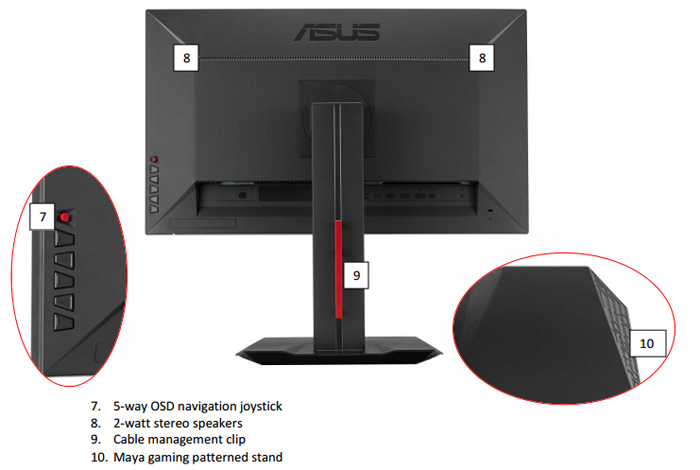
The OSD control buttons and joystick are
located on the back right hand edge of the screen (if you were looking at
the screen from the front). The red cable tidy clip can be detached if you
want as well from the back of the stand.


Above: rear
view of the screen. Click for larger version
The back of the screen is also finished in
matte black plastic, with some sections being smooth and some being
"dotted".

The stand is also easily detached via a
button and the screen can be VESA mounted (100 x 100mm) if required.

There is a full range of ergonomic
adjustments offered from the stand as well which is great to see as
detailed above.


Above: full
range of tilt adjustment shown. Click for larger versions
The tilt function is smooth but quite stiff to move, but it does offer a wide range of angles to choose from as
shown above.


Above: full
range of height adjustment shown. Click for larger versions
Height adjustment is also smooth but stiff,
but still offering a very good range of
adjustment again. At the lowest height setting the bottom edge of the
screen is approximately 40mm from the edge of the desk. At the maximum
setting it is ~190mm, and so there is a 150 mm total adjustment range
available here.
Side to side swivel has a smooth movement
but is heavy to move since the whole screen is turned side to side on a
small rotating section in the base. Rotation in to portrait mode is also
very stiff to move. Overall when making adjustments to your viewing angle
and position the screen has some low levels of wobble. It is sturdy though
during normal uses on the desk.
A summary of the screens ergonomic adjustments
is shown below:
|
Function |
Range |
Smoothness |
Ease of Use |
|
Tilt |
Yes |
Smooth |
Quite stiff |
|
Height |
150mm |
Smooth |
Stiff |
|
Swivel |
Yes |
Smooth |
Stiff |
|
Rotate |
Yes |
Quite Smooth |
Very Stiff |
|
Overall |
Good range of adjustments
offered, although quite stiff to move most of them. |
The materials were of a good standard and the
build quality felt good as well. There was no audible noise from the screen,
even when conducting specific tests which can often identify buzzing issues.
The whole screen remained very cool even during prolonged use as well which
was pleasing.
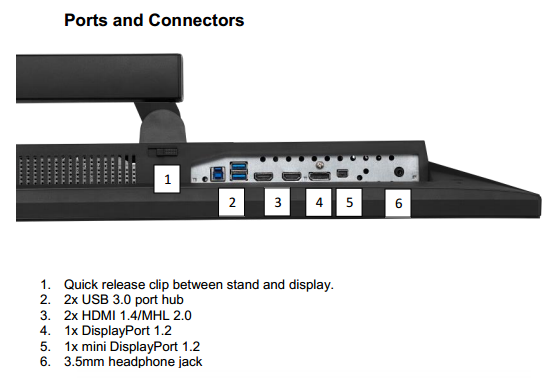

Above: rear
views of the screen showing connections.
The back of the screen provides all the
connections as listed and shown above.

OSD Menu

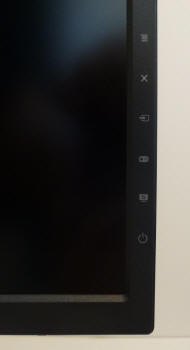
Above: OSD control buttons on the back right hand edge and labels on front
bezel.
Click for larger versions
The OSD menu is accessed and controlled through a
series 5 pressable buttons and one joystick (also pressable) located on the back
right hand edge of the screen, as looking at it from the front. The location of
these buttons is labelled on the front bezel as well as shown so you know where
they are. Feeling behind the screen is actually pretty easy as well, and it's
easy to select the right button as they are nice and big and obvious to the
touch.
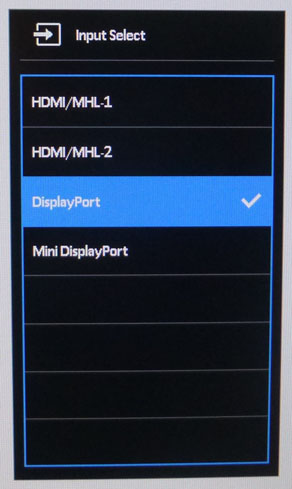
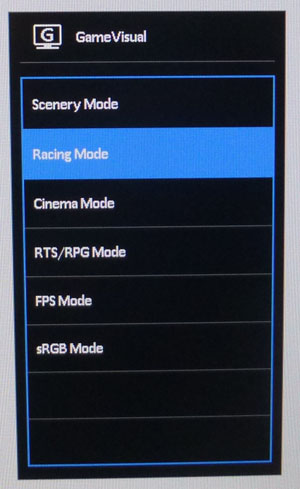
There is quick access to the video input selection
and 'GameVisual' menu as shown above. The latter being a series of preset modes
basically. There are several preset modes geared at different gaming uses here
as you can see.
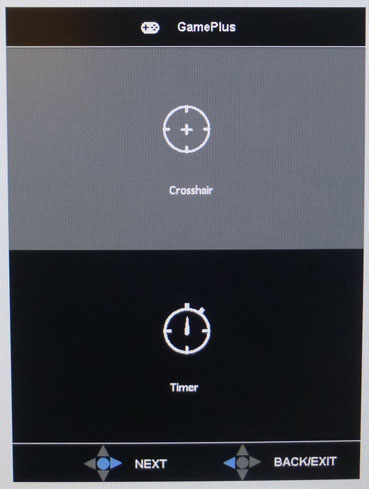
There is also quick access to the
'GamePlus'
options with cross hair and timer settings if you want to play with them.
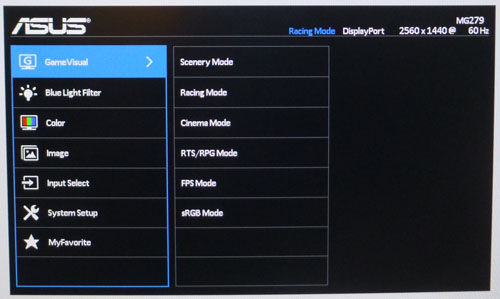
Pressing the joystick button in then brings up the
main OSD menu as shown above. This is split in to 7 sections down the left hand
side, with options available in each shown on the right hand side. The first
section allows you to change the 'GameVisual' preset mode if you want.
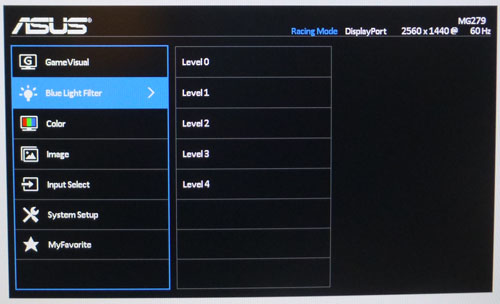
The second section is dedicated to the
Blue Light
Filter settings, with 5 levels available.
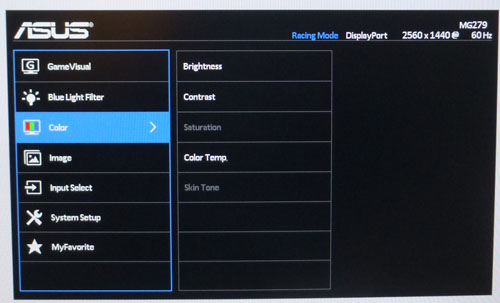
The third section has controls for brightness,
contrast and colour levels. There are some pre-defined colour temperature modes
and a user configurable option as well.
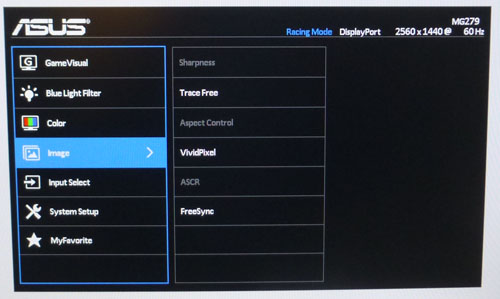
The fourth section has some controls for useful
settings like
Trace
Free (overdrive control),
aspect
ratio control, dynamic contrast ratio (ACR) and
FreeSync.
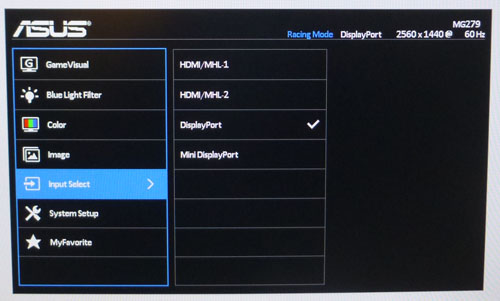
The fifth section allows you to switch between
video inputs.
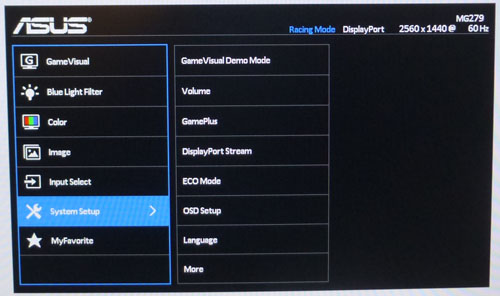
The sixth section allows you to control various
things relating to the system, including the volume, OSD itself etc. There are
some further options in this section if you go in to it and select "more":
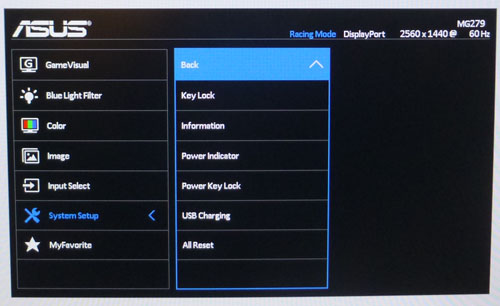
The additional options in the 'system setup' menu
are shown above.
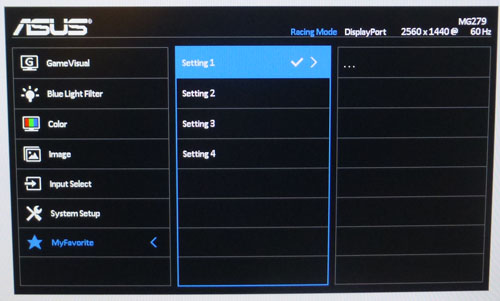
The 'MyFavourite' menu allows you to set and save
4 favourite modes if you want to.
Navigation was quick, easy and intuitive and the
joystick control made that nice and simple. There were lots of options to adjust
as well, so all in all a good menu here.

Power Consumption
In terms of power consumption the manufacturer
lists typical usage of <38.7W (based on ES 6.0 according to the spec page), and<0.5W in standby. We carried out our normal tests to
establish its power consumption ourselves.
|
 |
|
State and Brightness
Setting |
Manufacturer Spec (W) |
Measured Power Usage
(W) |
|
Default (90%) |
<38.7 |
39.6 |
|
Calibrated (31%) |
- |
24.9 |
|
Maximum Brightness (100%) |
- |
42.7 |
|
Minimum Brightness (0%) |
- |
18.1 |
|
Standby |
<0.5 |
0.5 |
|
We tested this ourselves and found that out of the
box the screen used 39.6W at the default 90% brightness setting. Once calibrated the screen reached
24.9W consumption, and in standby it
used only 0.5W. We have plotted these results below compared with other screens
we have tested. The calibrated consumption is comparable actually to the other
W-LED backlit displays we have tested, with slightly higher usage from larger
screens like the Dell U3415W and LG 34UM95.
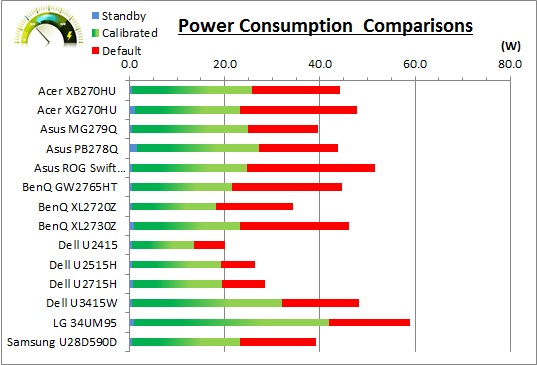

Panel and Backlighting
|
Panel Manufacturer |
AU Optronics |
Colour Palette |
16.7 million |
|
Panel Technology |
AHVA (IPS-type) |
Colour Depth |
8-bit |
|
Panel Module |
M270DAN02.3 |
Colour space |
Standard gamut |
|
Backlighting Type |
W-LED |
Colour space coverage (%) |
~sRGB, ~72% NTSC |
Panel Part and Colour Depth
The Asus MG279Q features an
AU Optronics M270DAN02.3 AHVA (IPS-type) panel which is capable of producing 16.78 million colours.
The panel offers an 8-bit colour depth and
the part is confirmed when
dismantling the screen as shown below. We want to try and ensure there's
no confusion between AHVA and IPS as well at this juncture. AHVA (Advanced Hyper
Viewing Angle) is a relatively new technology developed by AU Optronics, not to
be confused with their more long-standing technology AMVA (Advanced
Multi-Domain Vertical Alignment). It is AU Optronics' answer to LG.Display's
very popular, and long-established IPS (In Plane Switching) technology. Testing
of this technology has revealed that it is for all intents and purposes the same
as IPS. Performance characteristics, features and specs are all pretty much
identical. AUO weren't allowed to simply call their technology IPS due to
trademark issues, which is why they adopted their own new name. Samsung are the
same with their PLS (Plane to Line Switching) panel tech, which is another
IPS-clone. You will see pretty much all monitor manufacturers now simply use the
term IPS, since it is so well known in the market, but underneath they may be
using an IPS version from LG.Display, AU Optronics or Samsung potentially.
People should not get concerned with the semantics here, which is why we will
continually refer to this as an "IPS-type" panel throughout the review.
Incidentally this is the exact same panel as used
in the Acer XB270HU display.


Screen
Coating
The
screen coating on the MG279Q is a light anti-glare (AG) offering. It isn't a
semi-glossy coating, but it is light as seen on other modern IPS type panels. Thankfully it
isn't a heavily grainy coating like some old IPS panels feature and is also
lighter than modern TN Film panel coating, including that on the Asus ROG Swift
PG278Q screen. It retains its anti-glare properties to avoid too many
unwanted reflections of a full glossy coating, but does not produce an too
grainy or dirty an image that some thicker AG coatings can. There were some
very slight cross-hatching patterns visible on the coating if you looked very
closely, but nothing to the extent of what some people find problematic on the
U2713HM model.
Backlight Type and Colour Gamut
The screen uses a White-LED (W-LED) backlight unit
which has become very popular in today's market. This helps reduce power
consumption compared with older CCFL backlight units and brings about some
environmental benefits as well. The W-LED unit offers a standard colour gamut
which is approximately equal to the sRGB colour space.
Anyone wanting to work with wider colour spaces would need to consider wide
gamut CCFL screens or the newer range of GB-r-LED type displays available
now. If
you want to read more about colour spaces and gamut then please have a read of
our
detailed article.
Backlight
Dimming and Flicker
We tested the screen to establish the methods used
to control backlight dimming. Our in depth article talks in more details about a
common method used for this which is called
Pulse Width Modulation (PWM). This in itself gives cause for concern to some
users who have experienced eye strain, headaches and other symptoms as a result
of the flickering backlight caused by this technology. We use a photosensor +
oscilloscope system to measure backlight dimming control
with a high level of accuracy and ease. These tests allow us to establish
1) Whether PWM is being used to control the
backlight
2) The frequency and other characteristics at which this operates, if it is used
3) Whether a flicker may be introduced or potentially noticeable at certain
settings
If PWM is used for backlight dimming, the higher
the frequency, the less likely you are to see artefacts and flicker. The duty
cycle (the time for which the backlight is on) is also important and the shorter
the duty cycle, the more potential there is that you may see flicker. The other
factor which can influence flicker is the amplitude of the PWM, measuring the
difference in brightness output between the 'on' and 'off' states. Please
remember that not every user would notice a flicker from a backlight using PWM,
but it is something to be wary of. It is also a hard thing to quantify as it is
very subjective when talking about whether a user may or may not experience the
side effects.
100% 50%
0%
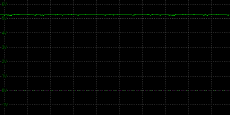
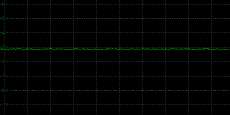
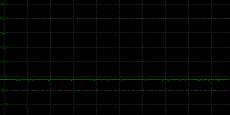
Above scale = 1
horizontal grid = 5ms
At 100% brightness a constant voltage is applied
to the backlight. As you reduce the brightness setting to dim the backlight a
Direct Current (DC) method is used, as opposed to any form of PWM. This applies
to all brightness settings from 100% down to 0%. The screen is flicker free as a
result as advertised.
|
Pulse Width
Modulation Used |
No |
|
Cycling
Frequency |
n/a |
|
Possible
Flicker at |
|
|
100% Brightness |
No |
|
50% Brightness |
No |
|
0% Brightness |
No |
For an up to date list of all flicker-free (PWM free) monitors please see our
Flicker Free Monitor Database.

Contrast
Stability and Brightness
We wanted to see how much variance there was in
the screens contrast as we adjusted the monitor setting for brightness.
In theory, brightness and contrast are two independent parameters, and good
contrast is a requirement regardless of the brightness adjustment.
Unfortunately, such is not always the case in practice. We recorded the
screens luminance and black depth at various OSD brightness settings, and
calculated the contrast ratio from there. Graphics card settings were left at
default with no ICC profile or calibration active. Tests were made using an
X-rite i1 Display Pro colorimeter. It should be noted that we used the
BasICColor calibration software here to record these, and so luminance at
default settings may vary a little from the LaCie Blue Eye Pro report.
|
OSD
Brightness |
Luminance
(cd/m2) |
Black
Point (cd/m2) |
Contrast
Ratio
( x:1) |
|
100 |
342.96 |
0.28 |
1225 |
|
90 |
315.18 |
0.25 |
1261 |
|
80 |
285.26 |
0.23 |
1240 |
|
70 |
255.61 |
0.21 |
1217 |
|
60 |
223.86 |
0.18 |
1244 |
|
50 |
190.69 |
0.15 |
1271 |
|
40 |
164.30 |
0.13 |
1264 |
|
30 |
137.05 |
0.11 |
1246 |
|
20 |
107.36 |
0.09 |
1193 |
|
10 |
78.14 |
0.07 |
1116 |
|
0 |
46.19 |
0.04 |
1155 |
|
Total Luminance Adjustment Range
(cd/m2) |
296.77 |
Brightness OSD setting controls backlight? |
 |
|
Total Black Point
Adjustment Range (cd/m2) |
0.24 |
|
Average Static Contrast Ratio |
1221:1 |
PWM Free? |
 |
|
Recommended OSD setting
for 120 cd/m2 |
24 |
The brightness control gave us a very good range
of adjustment. At the top end the maximum luminance reached 343
cd/m2 which was
high, and only just shy of the specified maximum brightness of 350 cd/m2
from the manufacturer. There was a decent 297 cd/m2 adjustment
range in total, and so at the minimum setting you could reach down to a low
luminance of 46 cd/m2. This should be more than adequate for those
wanting to work in darkened room conditions with low ambient light. A setting of
24 in the OSD menu should return you a
luminance of around 120 cd/m2 at default settings.
It should be noted that the
brightness regulation is controlled without the need for
Pulse Width Modulation, using a Direct Current (DC) method for all
brightness settings between 100 and 0% and so the screen is flicker free as
advertised.
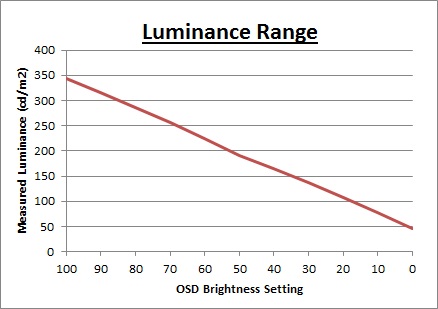
We have plotted the
luminance trend on the graph above. The screen behaves as it should in this
regard, with a reduction in the luminance output of the screen controlled by the
reduction in the OSD brightness setting. This is pretty much a linear relationship,
although the brightness adjustments between settings of 50 and 0 controls a slightly
less steep
luminance range than settings between 100 and 50.
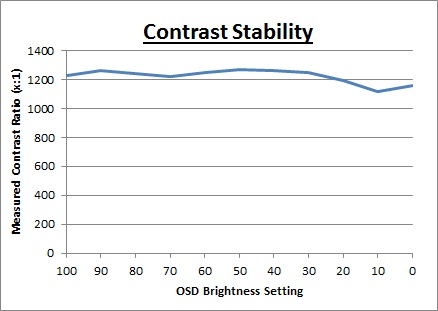
The average contrast ratio of
the screen was very impressive, excellent for an IPS-type panel with an average of 1221:1. This was
mostly stable across the brightness adjustment range as shown above with some
fluctuation at the lower brightness settings below 30, but still remaining above
1116:1 in the worse case anyway which was very pleasing.

Testing
Methodology
An
important thing to consider for most users is how a screen will perform out of
the box and with some basic manual adjustments. Since most users won't have
access to hardware colorimeter tools, it is important to understand how the
screen is going to perform in terms of colour accuracy for the average user.
We restored our graphics card to default settings
and disabled any previously active ICC profiles and gamma corrections. The
screen was tested at default factory settings using
an
X-rite i1
Pro Spectrophotometer (not to be confused with the i1 Display Pro
colorimeter) combined with
LaCie's Blue Eye Pro software suite. An X-rite i1 Display Pro colorimeter was
also used to verify the black point and contrast ratio since the i1 Pro
spectrophotometer is less
reliable at the darker end.
Targets for these tests are as follows:
-
CIE Diagram - validates the colour space
covered by the monitors backlighting in a 2D view, with the black triangle representing the
displays gamut, and other reference colour spaces shown for comparison
-
Gamma - we aim for 2.2 which is the default
for computer monitors
-
Colour temperature / white point - we aim
for 6500k which is the temperature of daylight
-
Luminance - we aim for 120
cd/m2, which is
the recommended luminance for LCD monitors in normal lighting conditions
-
Black depth - we aim
for as low as possible to maximise shadow detail and to offer us the best
contrast ratio
-
Contrast ratio - we aim
for as high as possible. Any dynamic contrast ratio controls are turned off here
if present
-
dE average / maximum -
as low as possible.
If DeltaE >3, the color displayed is significantly different from the
theoretical one, meaning that the difference will be perceptible to the
viewer.
If DeltaE <2, LaCie considers the calibration a success; there remains a
slight difference, but it is barely undetectable.
If DeltaE < 1, the color fidelity is excellent.

Default Performance and
Setup
Default settings of the screen were as follows:
|
Monitor OSD Option |
Default Settings |
|
Preset mode (GameVisual mode) |
Racing Mode |
|
Brightness |
90 |
|
Contrast |
80 |
|
Colour Temp |
User Mode |
|
RGB |
100, 100, 100 |

Asus MG279Q - Default Settings



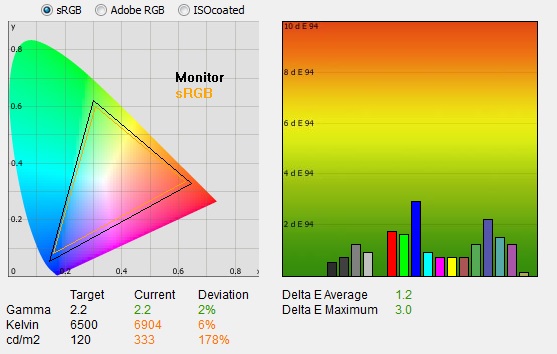
|
|
Default Settings |
|
luminance (cd/m2) |
333 |
|
Black Point (cd/m2) |
0.26 |
|
Contrast Ratio |
1265:1 |
Initially out of the box the screen was set in the
default 'Racing Mode' GameVisual preset mode. Presumably this is a target gaming
use for this particular display over first person shooters and other gaming
types which are also included as preset modes. The Racing Mode does give you
access to a lot of the OSD controls though. The screen was extremely bright as it was set at
a default 90% brightness setting. Colour balance and temperature felt
good although a little cool, and you could tell it was a standard gamut screen. We went ahead and measured the default state with
the i1 Pro.
The
CIE diagram on the left of the image confirms that the monitors colour gamut
(black triangle) is roughly equal to
the sRGB colour space. There is some minor over-coverage in all shades but not by anything significant.
Default gamma was recorded at 2.2 average, leaving it with only a 2% deviance
from the target which was good news. Especially in the absence of any gamma
adjustment in the OSD menu. White point was measured at 6904k
being a bit too cool from the target of 6500k but with a fairly low 6%
deviance.
There are 3 preset colour temp modes available in
the OSD menu as well which we tested. The 'cool' setting was 8995k, 'warm' was
6404k and 'normal' was 7524k. In fact the 'warm' setting would return a white
point closer to our target here in the Racing Mode. We will provide some
recommended OSD setting adjustments in the following section to achieve a more
accurate white point and default setup, even for those without a calibration
tool available.
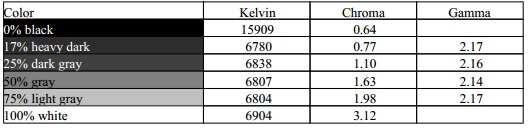
Luminance was recorded at a very bright 333
cd/m2 which is
too high for prolonged general use. The screen was set at a default 90%
brightness in the OSD menu but that is easy to change of course to reach a more
comfortable setting without impacting any other aspect of the setup. The black
depth was 0.26 cd/m2 at this default
brightness setting, giving us a very impressive excellent static contrast ratio
(for an IPS-type panel) of
1265:1.
Colour accuracy was very good out of the box
with a default dE average of 1.2, and a maximum of only 3.0. Testing the screen with various gradients showed smooth transitions
with no sign of any banding thankfully. There was some very slight gradation evident
as you will see from most monitors in darker tones but it was not obvious here. Overall the default setup
was good, although some corrections are needed to the white
point which should actually be easy even with just some basic OSD changes to the
RGB levels (which we will look at shortly).

In the GameVisual preset mode menu there isn't
really a preset for standard every day use, they are all aimed at specific uses
like gaming, photos and movies. There is an sRGB preset mode available though
which we also tested in its default state out of interest.
|
Monitor OSD Option |
Default Settings |
|
Preset mode (GameVisual mode) |
sRGB |
|
Brightness |
n/a |
|
Contrast |
n/a |
|
Colour Temp |
n/a |
|
RGB |
n/a |

Asus MG279Q - Default Settings, sRGB preset
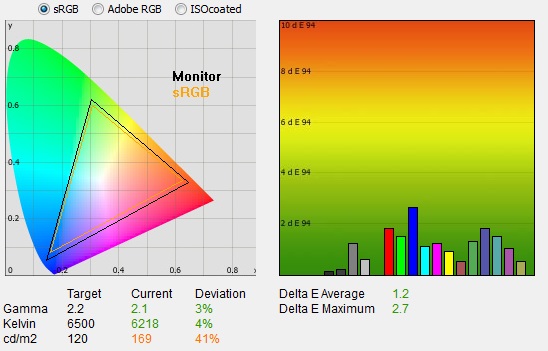
|
|
Default Settings,
sRGB mode |
|
luminance (cd/m2) |
169 |
|
Black Point (cd/m2) |
0.26 |
|
Contrast Ratio |
654:1 |
In the sRGB preset mode all
of the OSD settings for brightness, contrast and colour are greyed out and not
available. This is very much a locked down preset mode with very little
control for the user. Thankfully you can tell the brightness is lower than
before, but having measured the luminance with the i1 Pro it is still a bit
too high at 169
cd/m2. The main
issue though is that it appears that rather than turning down the backlight
intensity (the black depth is the same as it was before), this mode has an
altered digital white level to produce a lower luminance. However, while it
does achieve a lower luminance it also crushes the contrast ratio badly, now
being about half of what it should be at 654:1.
In this preset mode the
gamma was very similar to before, straying slightly further away from the
target and now showing an average 2.1 and 3% deviance. White point was now a
little warmer than the target, but within 4% deviance which was slightly
better than the cool Racing Mode preset. Colour accuracy remained good, but
didn't really change. This mode is pretty inflexible really and for some
reason is the only preset mode where the brightness, contrast and colour
controls are locked.
You'd
probably be better choosing one of the other preset modes to set up for your
standard day to day uses since they allow full control over the OSD settings.
Each preset mode can be individually saved as well. This will also avoid you
having to live with the crushed contrast ratio in this preset mode.

Blue Light
Filter
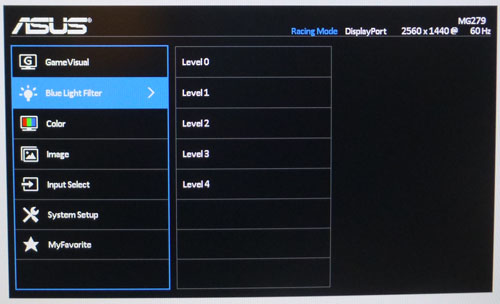
The MG279Q features a Blue Light Filter, which
even has its own dedicated section in the OSD menu as shown above. We wanted to
test this out to see what impact it had on the blue spectral output of the
backlight. It is designed to cut back on the blue output from LED backlights
which can lead to some eye strain and other related issues with some users. We
left the screen at all its default settings and without any ICC profile
activated, changing only the blue light filter mode each time. We measured the
change in colour temperature at each setting and also measured the spectral
output.
|
Blue Light
Filter mode |
Measured
Colour Temperature |
|
0 |
7077 |
|
1 |
6490 |
|
2 |
6286 |
|
3 |
6096 |
|
4 |
5689 |
As you can see from the table above, the colour
temperature got progressively warmer as you increased the Blue Light Filter
setting. Not surprising since you are limiting the blue output from the
backlight here. The graphs below show the spectral distribution for each setting
as well.
Blue Light Filter Mode = 1
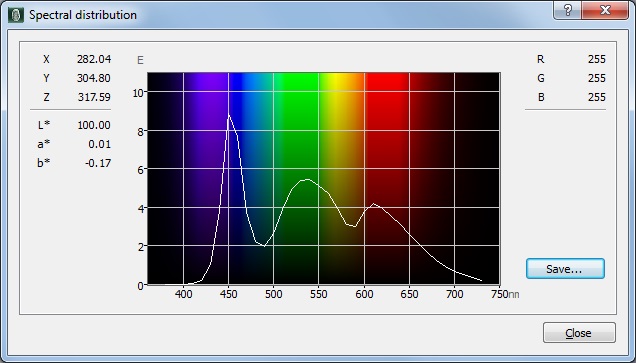 . .
We have not shown Mode 0 here since Blue Light
Filter is off, and in fact the above graph reverts to a different vertical
scale, making it hard to compare. It is not that different to the mode 1 shown
here though. At mode 1, you can see the high peak on the blue spectrum which is
pretty typical for a W-LED backlight type.
Blue Light Filter Mode = 2
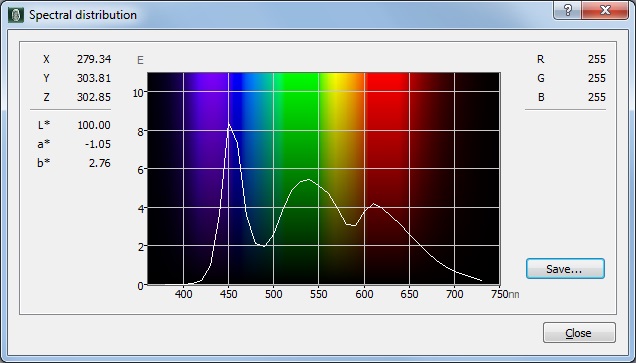
Blue Light Filter Mode = 3
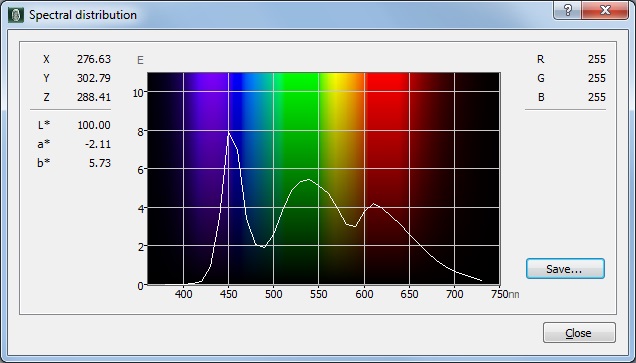
As you increase the Blue Light Filter the blue
peak reduces slightly, although even by mode 3 it has not changed much.
Blue Light Filter Mode = 4
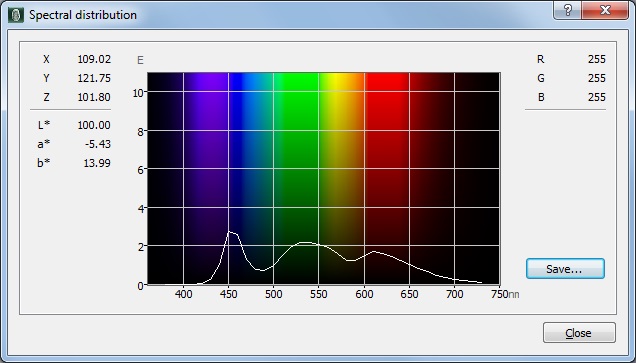
Mode 4 brings about an obvious change, with a
significant reduction in the blue light. The colour temp has been reduced
though from 6490k (mode 1) to 5689k (mode 4). You can certainly use this
setting if you are sensitive to blue light output, but mode 4 is really the
only one which makes a significant difference in practice.

Optimum OSD
Adjustments
Having tested the various settings and preset modes we thought it would be useful to summarise what we
would consider to be the optimum OSD adjustments out of the box, before any
calibration device is used to profile the screen. These are
designed to help you reach a more comfortable and reliable setup without the
need for a calibration tool. In the following section we will calibrate the
screen properly and provide a calibrated ICC profile for those who would like to
try it.
All the GameVisual preset
modes (Scenery, FPS etc) all have preset brightness and contrast levels, and
some also have boosted sharpness settings as well. The Racing Mode is as easy as
any to customise as it's already a decent starting point.
|
Monitor OSD Option |
Recommended Optimum Settings |
|
GameVisual preset mode |
Racing Mode |
|
Brightness |
28 |
|
Contrast |
80 |
|
Colour Temp |
User |
|
RGB |
100, 96, 96 |

Asus MG279Q - Optimum OSD settings
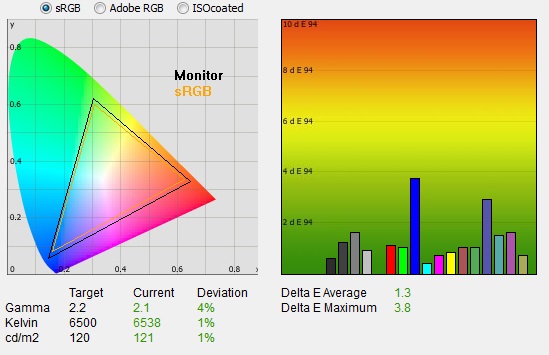
|
|
Optimum OSD Settings |
|
luminance (cd/m2) |
121 |
|
Black Point (cd/m2) |
0.10 |
|
Contrast Ratio |
1221:1 |
We stuck with the default 'Racing Mode' preset
which had already provided a pretty decent starting point out of the box, and
which allowed us to make alterations to all of the OSD settings. We changed the
RGB levels slightly within the 'user' colour temperature mode to correct the
slight offset to the white point, which had been a little too cool out of the
box. Through
those adjustments we managed to achieve a better white point at 6538k (1%
deviance). An adjustment to the brightness
setting achieved a far more comfortable luminance and we still maintained a nice
high contrast ratio of 1221:1. The reason for the slight drop in contrast ratio
is the adjustment to the RGB channels to correct the white point. The gamma curve was still
pretty good as it had been before, with a minor 4% deviance from the target.
This would need to be corrected with a calibration tool as there's no gamma
setting in the menu. However, it was not far off the target and should be fine
for most normal users. Colour accuracy remained decent with dE average of 1.3, although some
higher errors where dE reached up to 3.8 were detected. These settings do
represent a decent setup for your average user though and it's very easy to
achieve these results through just some simple OSD changes as we've shown.

Calibration
We used the
X-rite i1 Pro spectrophotometer combined with the LaCie Blue Eye Pro
software package to achieve these results and reports. An X-rite i1 Display Pro
colorimeter was used to validate the black depth and contrast
ratios due to lower end limitations of the i1 Pro device.
|
Monitor OSD Option |
Calibrated Settings |
|
GameVisual preset mode |
Racing Mode |
|
Brightness |
31 |
|
Contrast |
80 |
|
Colour Temp |
User |
|
RGB |
100, 96, 96 |

Asus MG279Q - Calibrated Settings
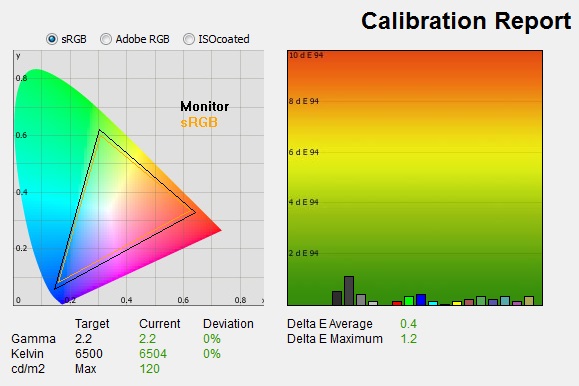
|
|
Calibrated Settings |
|
luminance (cd/m2) |
120 |
|
Black Point (cd/m2) |
0.11 |
|
Contrast Ratio |
1087:1 |
We stuck with the 'Racing Mode' preset mode first
of all which would give us access
to the RGB channels, as well as the brightness and contrast settings. All these OSD
changes allowed us to obtain an
optimum hardware starting point and setup before software level changes would be
made at the graphics card level. We left the LaCie software to calibrate
to "max" brightness which would just retain the luminance of whatever brightness
we'd set the screen to, and would not in any way try and alter the luminance at
the graphics card level, which can reduce contrast ratio. These adjustments
before profiling the screen would help preserve tonal values and limit
banding issues. After this we let the software carry out the LUT adjustments and create an
ICC profile.
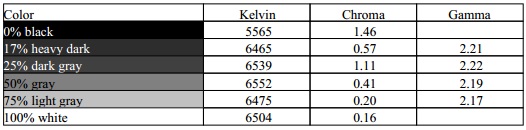
Average gamma was now corrected to 2.2 average,
correcting the 3 - 4% deviance we'd seen out of the box, depending on the OSD
settings used. The
white point had already been corrected nicely in the previous section through
adjustments
to the OSD RGB levels. It was maintained at an accurate level, measured at 6504k
(0% deviance), correcting the minor offset from before. Luminance had been
improved thanks to the adjustment to the brightness control and was now being
measured at 120
cd/m2. This
left us a black depth of 0.11 cd/m2 and maintained an excellent static contrast ratio
(for an IPS-type panel) of
1087:1. This had dropped a little from the non-calibrated state (1221:1) due to
the gamma curve correction. Colour accuracy of the resulting
profile was excellent, with dE average of 0.4 and maximum of 1.2. LaCie would
consider colour fidelity to be very good overall.
Testing the screen with various colour gradients
showed mostly smooth transitions. There was some slight gradation in darker tones
and some minor banding introduced due to the adjustments to the graphics card
LUT from the profilation of the screen. Nothing significant though.
You can use our settings and
try our calibrated ICC profile if you wish, which are available in
our ICC profile database. Keep in mind that results will vary from one
screen to another and from one computer / graphics card to another.

Calibration Performance Comparisons
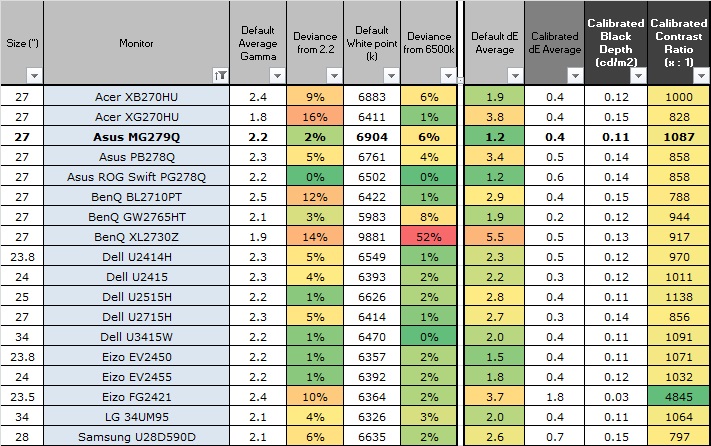
The comparisons made in this section try to give
you a better view of how each screen performs, particularly out of the box which
is what is going to matter to most consumers. When comparing the default factory
settings for each monitor it is important to take into account several
measurement areas - gamma, white point and colour accuracy. There's no point
having a low dE colour accuracy figure if the gamma curve is way off for
instance. A good factory calibration requires all 3 to be well set up. We have
deliberately not included luminance in this comparison since this is normally
far too high by default on every screen. However, that is very easily controlled
through the brightness setting (on most screens) and should not impact the other
areas being measured anyway. It is easy enough to obtain a suitable luminance
for your working conditions and individual preferences, but a reliable factory
setup in gamma, white point and colour accuracy is important and not as easy to
change accurately without a calibration tool.
From these comparisons we can also compare the
calibrated colour accuracy, black depth and contrast ratio. After a calibration
the gamma, white point and luminance should all be at their desired targets.
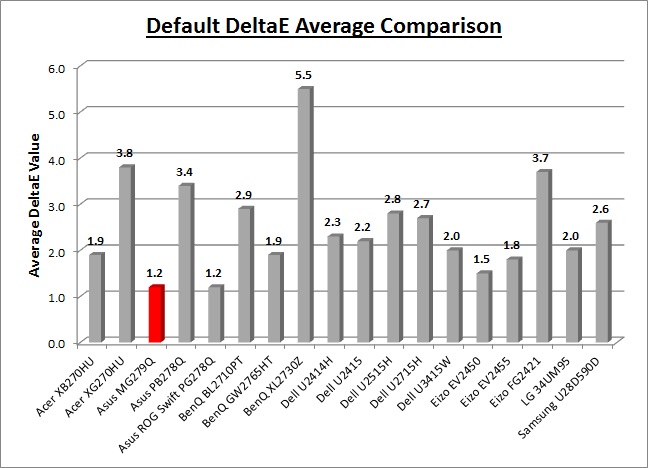
Default setup of the screen out of the box was
pretty good with the white point being the only real issue, and thankfully
fairly easy to correct through the OSD menu. The gamma was only slightly off
with a 2% deviance which was good news, especially in the absence of any gamma
adjustments in the menu. With white point at 6904k it was 5% too cool, but could
be corrected quite well through simple RGB changes in the menu. We were pleased though with the low dE (1.2 average) and
very strong
contrast ratio (1265:1) before calibration. Brightness of course needed to be
turned down from the default 90%, but doing so does not impact other aspects of
the setup here so we won't worry about that. The default setup was a bit better
than the rival Acer XB270HU which has a more skewed gamma (2.4 average, 9% out).
It was similar in other areas however. The Asus ROG Swift PG278Q had a more accurate
default setup it should be noted (0% deviance in gamma and white point),
although being TN Film technology it didn't offer the image quality and
viewing angles that the MG279Q and XB270HU's IPS-type panels can deliver.
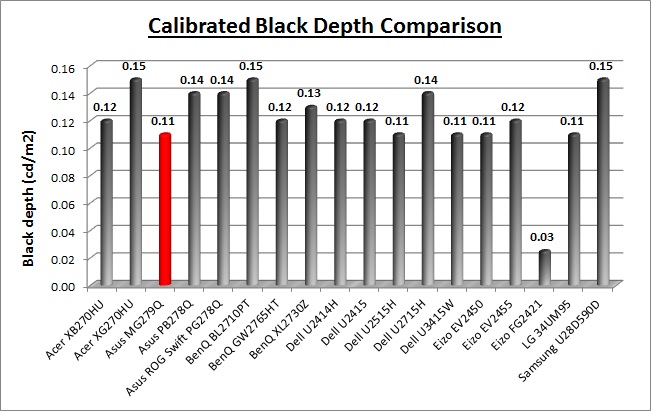
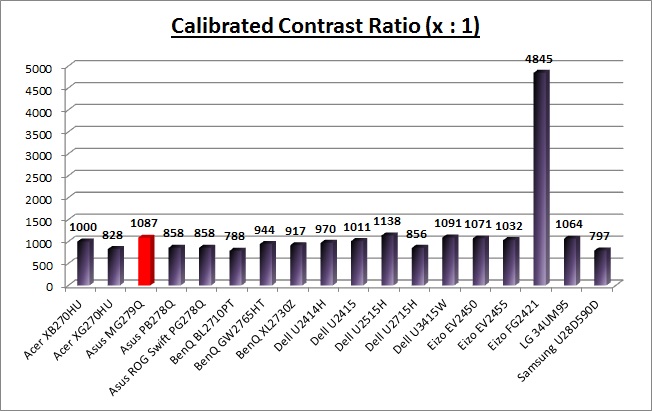
The display was strong when it came to black depth
and contrast ratio for an IPS-type panel. With a calibrated contrast ratio
of 1087:1 it was comparable to some of the better screens using this kind of
panel technology. It was not quite as high as the recently tested
Dell U2515H
(1138:1) which holds the record for an IPS contrast ratio. It did out perform
the
Asus ROG Swift PG278Q with its TN Film panel only reaching 858:1. It was
also marginally better than the Acer XB270HU at 1000:1. Of course
it can't compete with VA panel types which can reach over 2000:1 easily, and
commonly up to 3000:1, even close to 5000:1 in the case of the
Eizo FG2421.
|
Check Pricing and Buy - Direct Links
|
|
Amazon UK |
Overclockers UK |
Amazon GER |
Amazon CAN
|
|
TFTCentral is a participant
in the Amazon Services LLC Associates Programme, an affiliate
advertising programme designed to provide a means for sites to earn
advertising fees by advertising and linking to Amazon.com, Amazon.co.uk,
Amazon.de, Amazon.ca and other Amazon stores worldwide. We also
participate in a similar scheme for Overclockers.co.uk. |

Viewing Angles
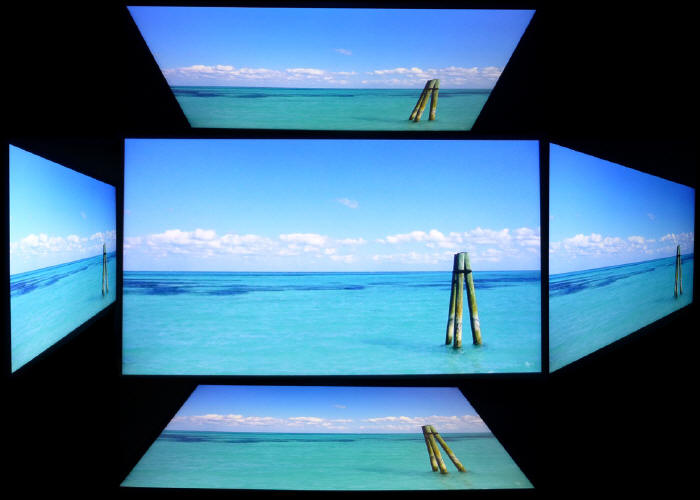
Above: Viewing
angles shown from front and side, and from above and below. Click for
larger image
Viewing angles of the screen were very good as you
would expect from an IPS-type panel. Horizontally there was very little colour tone
shift until wide angles past about 45°. A slight darkening of the image occurred
horizontally from wider angles as you can see above as the contrast shifted
slighting. Contrast shifts were more noticeable in the vertical field
but overall they were very good. The screen offered the wide viewing angles of
IPS technology and was free from the restrictive fields of view of TN Film
panels, especially in the vertical plane. It was also free of the off-centre
contrast shift you see from VA panels and a lot of the quite obvious gamma and
colour tone shift you see from some of the modern VA panel type offerings. All as
expected really from a modern IPS-type panel. This is one of the key areas which
separates screens like the Asus MG279Q and Acer XB270HU from other gaming screens in the market which are nearly
all TN Film based. TN Film has long been the panel choice for gaming screens
thanks to its response times, but users have had to sacrifice in viewing angles
and image stability as a result. That's no longer the case with the arrival of
high refresh rate gaming IPS-type panels thankfully.
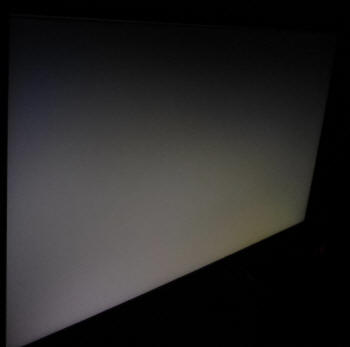
Above: View of an
all black screen from the side. Click for larger version
On a black image there is a characteristic white
glow when viewed from an angle, commonly referred to as IPS-glow. This is common
on most modern IPS-type panels and can be distracting to some users. If you view dark
content from a normal head-on viewing position, you can actually see this glow
as your eyes look towards the edges of the screen if the screen is of a large
size. This could be distracting if you work with a lot of dark
content. The glow was normal here for a modern IPS-type panel. While the
general viewing angles of IPS technology are better than TN Film, this glow
is one area where they are not as well off. Being based on the same panel as the
Acer XB270HU, the glow was the same here as on that model.

Panel Uniformity
We wanted to test
here how uniform the brightness and colour temperature was across the screen, as well as identify any
leakage from the backlight in dark lighting conditions. Measurements of the luminance
and colour temperature were taken at 35 points across the panel on a pure
white background. The measurements for luminance were taken using BasICColor's calibration
software package, combined with an X-rite i1 Display Pro
colorimeter with a central point on the screen calibrated to 120 cd/m2. Measurements for colour temperature (white point) were taken using
BasICColor software and the i1 Pro spectrophotometer which can more accurately
measure the white point of different backlighting technologies. The below uniformity diagram shows the difference, as a percentage,
between the measurement recorded at each point on the screen, as compared with the
central reference point.
It is worth
noting that panel uniformity can vary from one screen to another, and can depend
on manufacturing lines, screen transport and other local factors. This is only a
guide of the uniformity of the sample screen we have for review.

Uniformity of Luminance
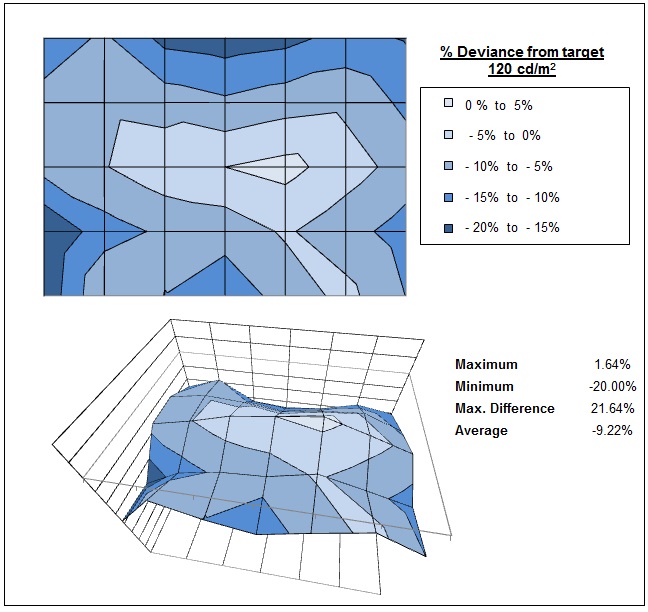
The luminance uniformity of the screen was
moderate. The
screen seemed to be darker towards the four corners, where it dropped down
to 100 cd/m2 in the worst case. The upper middle area was also a
little darker than the central areas of the screen. Around 63% of the screen
was within a 10% deviance from the centrally calibrated point which was
moderate.

Backlight Leakage
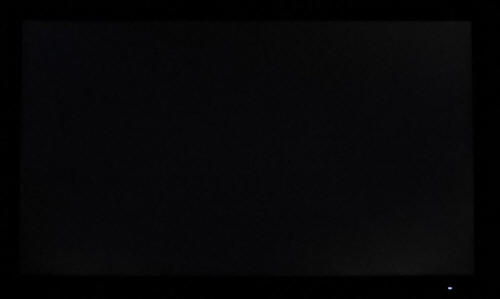
Above: All black screen in a darkened room. Click for larger version
As usual we also tested the screen with an all
black image and in a darkened room. A camera was used to capture the result. The
camera showed there was some slight clouding
detected in the right hand corners. It was not too bad
though, not easy to pick out with the naked eye, and should not present any problems in normal use.

General and Office Applications
The MG279Q feature a large 2560 x 1440 WQHD
resolution, a significant step up from the wide range of 1920 x 1080 screens on
the market.
The pixel pitch of 0.233 mm is quite small as a result, and by comparison a
standard 16:10 format 24" model has a pixel pitch of 0.270mm and a 30" model has
0.250mm. These ultra-high resolution 27" models offer a tight pixel pitch and
therefore small text as well. We found it quite a change originally coming from
21.5 - 24" sized screens back in the day, even those offering quite high
resolutions and small pixel pitches. Although now we are very used to working
with 27" 1440p screens all the time and find them very comfortable and a
significant upgrade over 1080 / 1200p models. Some users may find the small text
a little too small to read comfortably, and we'd advise caution if you are
coming from a 19" or 22" screen for instance where the pixel pitch and text are
much larger. The extra screen size takes some getting used to over a few days as
there really is a lot of room to work with but once you do, it's excellent. For
those wanting a high resolution for CAD, design, photo work etc, this is a
really good option. The image was very sharp and crisp and text was very clear.
With its
WQHD display, you enjoy 77% more desktop space than a full HD screen to spread
out your windows and palettes.
The thin
bezel design mean that the MG279Q could be easily integrated into a
multi-screen set up if you wanted. It doesn't have a 'frameless' design like
some modern screens, but it's certainly not a thick bezel. The light AG coating of the
modern AHVA (IPS-type) panel is
certainly welcome, and much better than the older grainy and 'dirty' appearance
of older IPS AG coatings.
The wide
viewing angles provided by this panel technology on both horizontal and
vertical planes, helps minimize on-screen colour shift when viewed from
different angles.
The default setup of the screen was pretty decent,
offering a decent gamma curve, strong contrast ratio and low dE. Correcting the
white point is easy through a couple of RGB changes in the menu, and even without
calibration we
thought the image looked decent for day to day office work.
The brightness
range of the screen was also very good, with the ability to offer a luminance
between 343 and 46 cd/m2. This should mean the screen is perfectly
useable in a wide variety of ambient light conditions, including darkened rooms.
A setting of ~24 in the OSD brightness control should return you a luminance
close to 120 cd/m2 out of the box. On another positive note, the brightness
regulation is controlled without the need for the use of the now infamous
Pulse-Width Modulation (PWM), and so those who suffer from eye fatigue or
headaches associated with flickering backlights need not worry.
There was no
audible noise or buzzing from the screen, even when specifically looking for it
using test images with a large amount of text at once. The screen also remains
fairly cool even during prolonged use. There is no specific preset mode for
office work or reading but you could set up one of the other modes to your
liking if you wanted something a little different for reading. The other presets
are set up by default for gaming though so might take a fair amount of
user-tweaking to get to something more suited to text. With the use of FreeSync
instead of G-sync, the screen can offer a good range of connectivity options
making it flexible for a lot of systems thankfully.
The screen offers 2x USB 3.0 ports which can be
useful and it was nice to keep this up to date with the modern version. They
also offer charging support but both are located on the back of the display so
are not easy-access really. Integrated speakers can provide sound for the odd
YouTube clip or mp3 if you want. There are no further extras like ambient light
sensors or card readers which can be useful in office environments. Remember,
this is aimed at gamers really. There was a great range of ergonomic adjustments
available from the stand allowing you to obtain a comfortable position for a
wide variety of angles. They were mostly pretty stiff though so you might not
want to move it around too often. The VESA mounting support may also be useful to some
people as well.
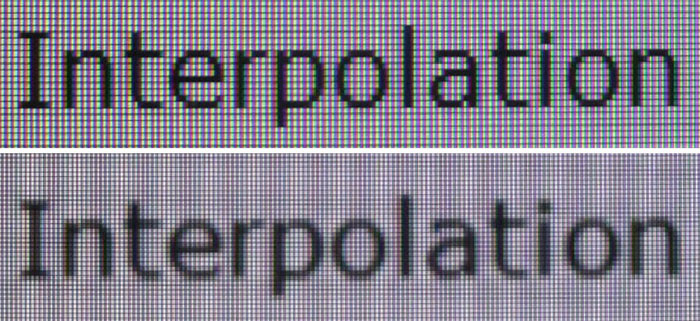
Above: photo of
text at 2560 x 1440 (top) and 1920 x 1080 (bottom)
The screen is designed to run at its native
resolution of 2560 x 1440 and at a 60 - 144Hz recommended refresh rate. However,
if you want you are able to run the screen outside of this resolution. We tested
the screen at a lower 1920 x 1080 resolution to see how the screen handles the
interpolation of the resolution, while maintaining the same aspect ratio of
16:9. At native resolution the text was very sharp and clear. When running at a 1080p resolution the text is still
reasonably clear, with moderate
levels of blurring. You do lose some screen real-estate as well of course but
the image seems to be quite well interpolated from 1080p sources if needed.

Gaming Introduction

The Asus MG279Q is very exciting when it comes to
gaming for various reasons. This is only the second IPS-type panel on the market
to natively support refresh rates up to 144Hz that we have seen, and the first
to combine an IPS-type panel with AMD FreeSync support. We've already thoroughly
tested the impressive
Acer XB270HU which featured the same panel, but NVIDIA G-sync support so it
will be interesting to see how the Asus screen compares. We already know
that FreeSync is an extremely effective alternative to Vsync methods and adds a
significant performance advantage when used in games with variable frame rates
and on systems of differing capabilities. Up until now though the FreeSync
screens we have tested (Acer
XG270HU and
BenQ XL2730Z) have had a bug whereby the overdrive settings do not work from
a FreeSync enabled system, making the use of FreeSync a little limited when it
comes to optimizing response times. Asus promise that the MG279Q does not have
this issue, making it the first on the market to support FreeSync, but still
allow the user to use the overdrive settings properly.
As a side note, some Korean model IPS screens have
been "overclockable" up to 100 - 120Hz or so over the last couple of years, but
results vary a lot and it's by no means a native support from a panel level.
Furthermore, from what we've seen of Korean screens the response times never
seem to be up to much and don't reach low enough levels that make the screen
practical for the frame rate demands that the high refresh rate has. A lot of
blurring and ghosting is common on those models as a result. We will test in the
following sections how the pixel response times are, but the first thing to note
is that this panel is designed to operate with the high refresh rate natively.
Sadly one thing which is missing from the MG279Q
is a Blur Reduction mode. The Acer XB270HU (IPS, 144Hz, G-Sync) featured an ULMB
blur reduction mode as part of the NVIDIA G-sync module, but that is not
something included by default with FreeSync support. As a result, manufacturers
would need to add their own blur reduction mode, but that has sadly not been
included here on the MG279Q and is missed.
|
IPS-type panel technology |
 |
|
Native high refresh rate
support |
 |
|
FreeSync support |
 |
|
Blur Reduction mode |
 |
|
NVIDIA 3D Vision |
 |
To make the most of this screen you will want to
have a
suitable AMD graphics card which supports Adaptive Sync/FreeSync. That will
allow you to use one of the most interesting new features of this latest screen.
One of the key selling points of FreeSync is that unlike G-sync it does not add
a massive cost overhead to the display, and so actually even if you don't have a
suitable graphics card to use FreeSync you can still benefit from everything
else this screen has to offer. It should be noted that the screen can also be
used from NVIDIA graphics cards without issue, and there's a good range of
connectivity options provided to suit whatever card you've got. Again, you won't
be able to use FreeSync, but everything else should work fine. This is therefore
an attractive solution even if you don't intend to use FreeSync since it still
provides a 144Hz capable IPS-type panel for gaming, without the additional cost
that the G-sync alternatives carry (Acer XB270HU at the moment).
We expect if you're looking at such a high end
gaming display that you will also have a pretty high end gaming PC to run it, so
2560 x 1440 at 144Hz would of course be preferable over anything else. That will
give you the highest frame rate and smoothest motion in gaming. We hope you have
a system powerful enough to run this screen at its intended 2560 x 1440
resolution and 144Hz refresh rate, as really that's where you will get the
optimum performance. You do need to consider the power of your graphics card
though as there will be a big demand on your system for gaming at these kind of
settings. Fortunately though there is also the new AMD FreeSync technology which
will offer you smooth gaming even at lower frame rate outputs. Read on for more
information.

Responsiveness and Gaming
|
Quoted G2G Response Time |
4ms G2G |
|
Quoted ISO Response Time |
n/a |
|
Panel Manufacturer and
Technology |
AU Optronics |
|
Panel Part |
M270DAN02.3 |
|
Overdrive Used |
Yes |
|
Overdrive Control Available to
User |
Trace Free |
|
Overdrive Settings |
0, 20, 40, 60, 80, 100 |
The MG279Q is rated by Asus as having a 4ms G2G response time, which indicates the panel uses
overdrive /
response time compensation (RTC) technology to boost pixel transitions
across grey to grey changes. There is user control over the overdrive impulse
within the OSD menu using the 'Trace Free' option. The
part
being used is the
AU Optronics M270DAN02.3 AHVA (IPS-type) panel, the exact same panel as
already used in the Acer XB270HU display. Have a read about response time in
our
specs section if you need additional information about this measurement.
We will first test the screen using our thorough
response time testing method. This uses an oscilloscope and photosensor to
measure the pixel response times across a series of different transitions, in
the full range from 0 (black) to 255 (white). This will give us a realistic view
of how the monitor performs in real life, as opposed to being reliant only on a
manufacturers spec. We can work out the response times for changing between many
different shades, calculate the maximum, minimum and average grey
to grey (G2G) response times, and provide an evaluation of any overshoot present
on the monitor.
We use an
ETC M526
oscilloscope for these measurements along with a custom photosensor device.
Have a read of
our response time measurement article for a full explanation of the testing methodology and reported
data.
Response Time Setting Comparison
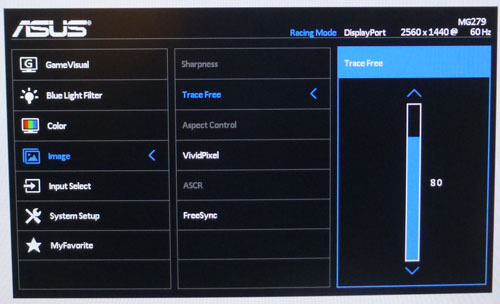
The MG279Q comes with a user control for the
overdrive impulse available within the OSD menu in the 'image' section as
shown above. There are 6 options available here under the Trace Free option,
with settings of 0, 20, 40, 60, 80 and 100 available (default is 60). First of all we carried out a smaller sample set
of measurements in all 6 of the Trace Free settings. These, along with various
motion tests allowed us to quickly identify which was the optimum overdrive setting
for this screen.
For completeness we tested the response times in each of these
Trace Free modes at various refresh rates, ranging from a normal 60Hz, up to the maximum
144Hz. This allowed us to establish if there were any differences in response
time behaviour at each refresh rate as well. Since FreeSync will by its nature
dynamically control the refresh rate, it's important to establish if there is
any impact on pixel response time behaviour when it does. We will say up front
now to save time that there was practically no difference in pixel response
time/overshoot behaviour between each refresh rate setting. The tests shown
below are at 144Hz for reference, but it made no difference really over 60Hz or
anything in between.
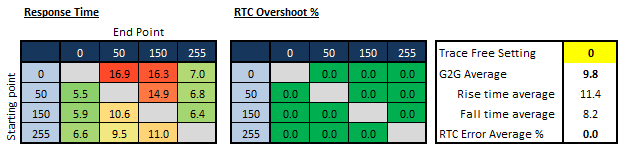
Firstly we tested the response times with Trace
Free set to 0, effectively turning off the overdrive impulse. Response times
were 9.8ms G2G on average which was actually not that slow compared with many
IPS-type panels on the market. However, for 144Hz to work effectively you need
to have consistent G2G response times of <6.94ms to keep up with the frame rate
- since a new frame is sent to the screen every 6.94ms at 144Hz. There was no
overshoot at all at Trace Free 0 setting, but the response times were too slow
for a refresh rate this high. There was also a noticeable blur to the moving
image.
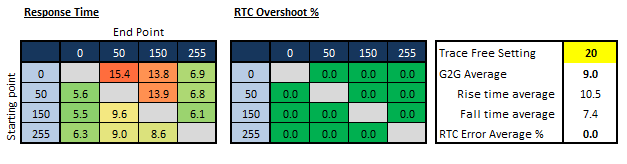
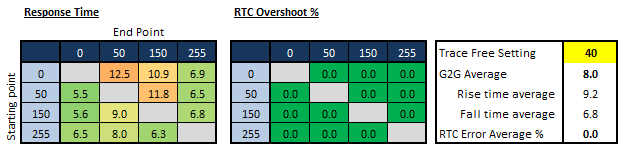
Moving up to Trace Free 20 brought about some
minor improvements in response times, with an average 9.0ms G2G now being
recorded. It was still too slow to cope with 144Hz though. Pushing it again to a
setting of 40 reduced response times to 8.0ms G2G on average. There was still no
overshoot detected and so a Trace Free setting of 40 was actually slightly
better than even the best 60Hz IPS-type panels out there. They can reach down to
around 8.5ms G2G without overshoot at best.
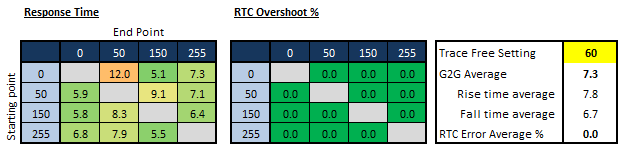
The Trace Free 60 setting was the monitor default,
and that is normally optimum for Asus screens we have found in the past.
Response times were again a little faster, with 7.3ms G2G response time being
measured. This was almost fast enough to handle 144Hz effectively, and there was
still no overshoot detected as well which was positive.
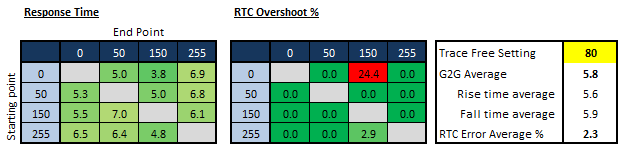
Trace Free 80 seemed to provide a better overall
performance though. Response times were now down to an impressive 5.8ms G2G,
bringing them under the 6.94ms requirement for effective 144Hz operation. Some
overshoot was introduced on some transitions, but mostly it was not too bad.
Visually this Trace Free setting seemed to look better as well than the lower
settings. Some transitions exceeded the advertised 4ms G2G response time as well
which was pleasing.
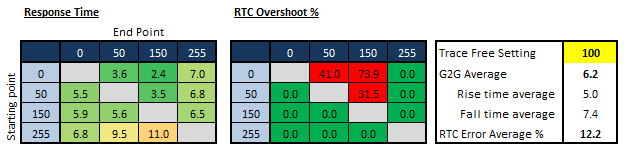
Finally, the Trace Free 100 setting was tested,
but this was not as good as the Trace Free 80 setting. Response times
were actually increased slightly to 6.2ms G2G here as a couple of transitions
(255 - 50, 255 - 150) seemed to have slowed down here to 9.5 - 11ms. Some very
high levels of overshoot were also introduced, producing noticeable artefacts in
practice as well. This mode should be avoided.
Trace Free Comparison Using PixPerAn Motion
Tests
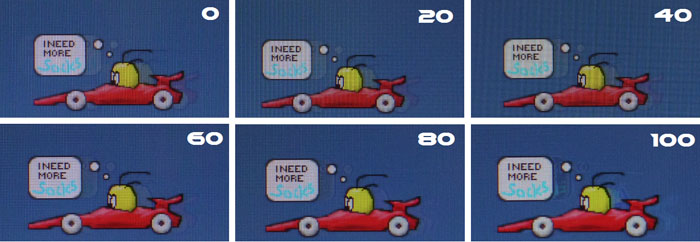
If we take some test photos using the PixPerAn
tool you can make some further visual comparisons between the overdrive
settings. With Trace Free set to 0 there is a noticeable blur to the moving
image and some obvious trailing detected. This diminishes gradually as you alter
the Trace Free setting up to the default 60 setting, with minor improvements in
blurring as you increase the setting. Trace Free 80 brings about some further
minor improvements in perceived blurring and the moving image looks a little
sharper and clearer. Some minor overshoot can be detected where some slight dark
trails begin to appear (e.g. behind the moving speech bubble). Trace Free 100
pushed the overdrive too far and the dark trailing becomes very noticeable and
problematic. There are also some pale halos introduced in places at that maximum
setting.
|
Overdrive (Trace Free) setting and FreeSync systems = Working
You may be aware already but the initial batch of
screens we've tested with FreeSync (BenQ XL2730Z, Acer XG270HU) have had a bug
whereby the overdrive control does not function properly when the screen is
connected to a FreeSync system. In those scenarios the screen behaves as if
overdrive was turned off all the time. The screen behaves as it should if you
connect to a non-FreeSync system or NVIDIA graphics card. To overcome this issue
AMD released an updated driver (See AMD website for latest version) and the
display manufacturers had to issue a firmware update as well.
Thankfully we have confirmed that the Asus MG279Q
performs as it should out of the box, and overdrive (Trace Free) works correctly
even from a FreeSync system. You can benefit from the optimum response time
performance from the Trace Free setting of 80, even when using FreeSync which is
great news.
|

More Detailed Measurements
Trace Free = 80 and 144Hz refresh rate
Having established that the Trace Free 80 setting offered
the best response/overshoot balance we carried out our normal wider range of
measurements as shown below. Tests were completed at the maximum 144Hz refresh
rate.
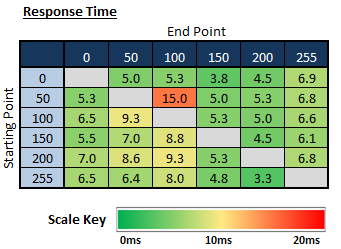 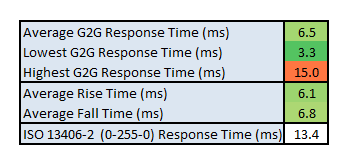
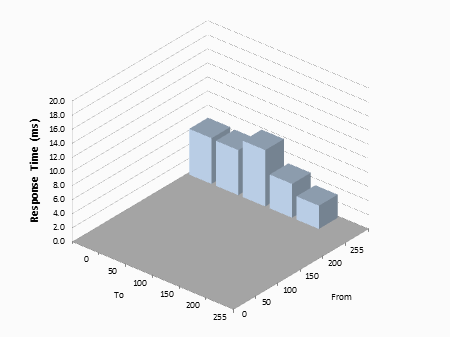
The average G2G response time was more accurately
measured at 6.5ms which was excellent overall, especially for an IPS-type panel.
Transitions were fairly
consistent across the board although there was one transition (50-100) which
seemed to be unexplainably slower than every other transition, at 15ms. This
anomaly pushed the average G2G up slightly, as it would have been ~6.2ms G2G
without this slow transition included. At 6.5ms G2G average the pixel
transitions times were on average under the 6.94ms threshold needed for reliable
144Hz operation. This was a very pleasing result and we were very impressed for
an IPS-type panel.
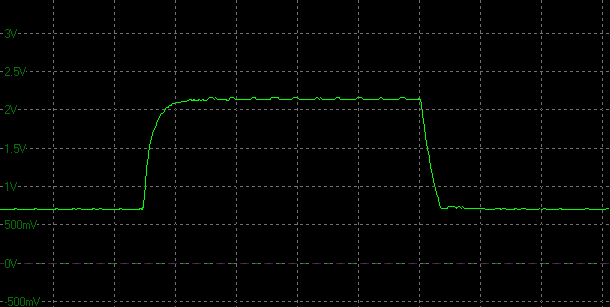
Transition: 150-255-150 (scale =
20ms)
The above graph is a fairly typical view of what
we saw on this panel, with fast rise and fall times and little to no overshoot.
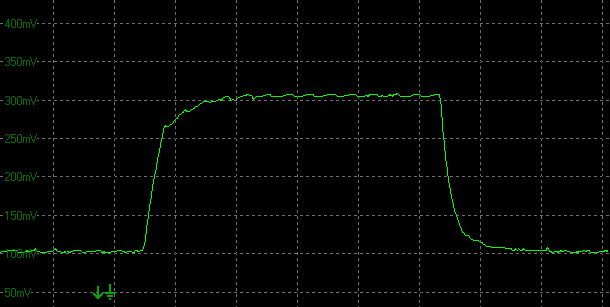
Transition: 50-100-50 (scale =
20ms)
The 50-100 rise time was an anomaly, taking 15ms
to reach 90% of the desired brightness level, and representing one transition
which was for some reason a lot slower than all the others we measured.
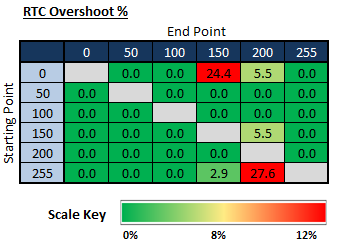
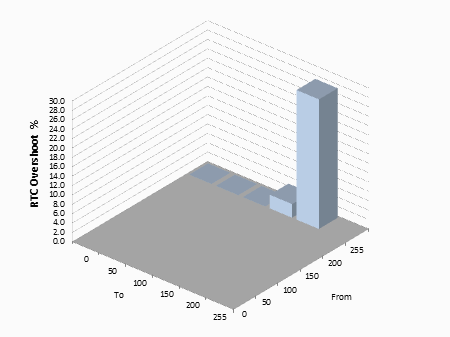
There were a couple of transitions which showed
quite high levels of overshoot, but on the most part there was very little to be
seen, even considering we had pushed the Trace Free setting up to 80 here. The
higher 100 setting had far more noticeable overshoot, so should be avoided.
Considering the response times had been driven down to a low level of 6.5ms G2G,
these minimal overshoot issues were pleasing.
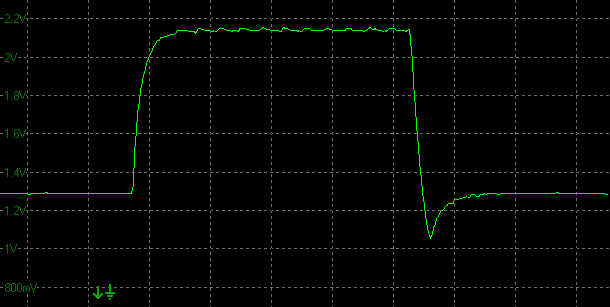
Transition: 200-255-200 (scale =
20ms)
Above shows the highest overshoot we recorded in
this mode, where the transition falls from 255 to 200. This results in a 27.6%
overshoot.

Transition: 0-150-0 (scale =
20ms)
On the above transition the rise time shows some
overshoot as well, at a value of 24.4%.
|
144Hz Frame Skipping Bug = Fixed
When the MG279Q was first released, a few early
samples started to make their way out into distribution, mostly on mainland
Europe. At the time,
www.sweclockers.com tested the screen and found a bug when running the
screen at 144Hz refresh rate. It seemed to drop frames for some reason at this
maximum refresh rate. Stock was recalled from distribution and a firmware update
was carried out by Asus. This is one of the reasons why our test sample was
delayed and why the screen has been a little late making its way out to
customers.
We are pleased to confirm that an updated firmware
has been applied to the screen and the issue has been fixed. We confirmed this
from an AMD and NVIDIA graphics card at 144Hz. All stock available to buy
now/soon should be the updated version. Only a small hand full of very early
units were affected, and we would suggest contacting Asus support if you have
one from the very early batches and are experiencing problems.
|

Display Comparisons
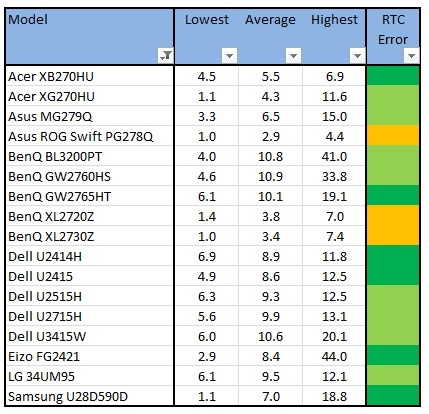
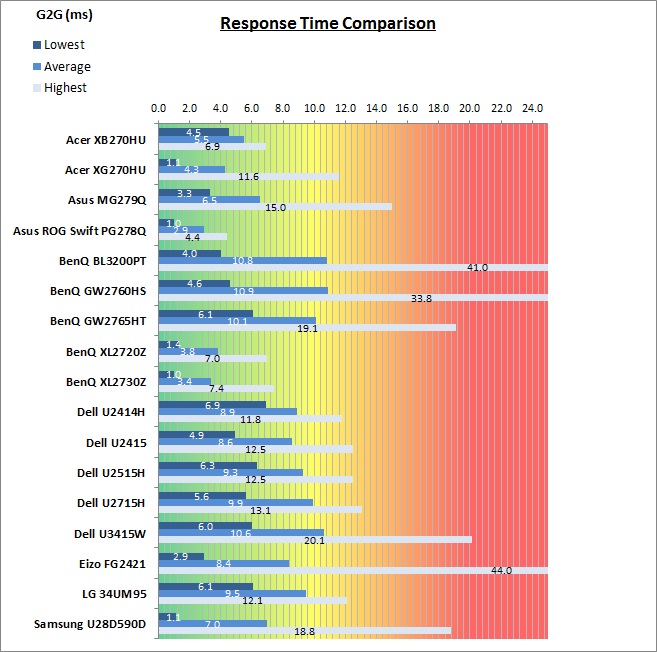
The above comparison table and graph shows you the
lowest, average and highest G2G response time measurement for each screen we
have tested with our oscilloscope system. There is also a colour coded mark next
to each screen in the table to indicate the RTC overshoot error, as the response
time figure alone doesn't tell the whole story.
Much like the Acer XB270HU when we tested it, the response time performance of the
MG279Q was
impressive. It's only the second 144Hz capable IPS-type panel on the market so
it needed to be able to deliver when it comes to pixel response times. To even
keep up with the frame rate demands of 144fps it needs to consistently deliver
average response times at <6.94ms G2G. With an average G2G figure of 6.5ms
measured, it did achieve this and so can support the 144Hz refresh rate fine. If
we ignore the one anomalous high transition measurement (15ms measured) the G2G
would be more like 6.2ms.
At 144Hz it was a little slower than the Acer
XB270HU which had reached 5.5ms G2G average and didn't have any slow transitions
either beyond 6.9ms. The MG279Q also had some occasional moderate levels of
overshoot in certain transitions, whereas the Acer had next to no overshoot.
However, on the Acer model the response times varied depending on the refresh
rate as it seemed to impact the overdrive control on that screen. At optimum
overdrive setting the Acer ranged from 8.7ms G2G (60Hz) to 5.9ms G2G (144Hz).
The Asus MG279Q on the other hand showed consistent response time / overshoot
behaviour across all refresh rates, and so consistently reached 6.5ms G2G. In a
straight shoot-out at 144Hz the Acer is slightly faster and has no overshoot.
However, if you are using lower refresh rates, or the variable refresh rate
range delivered by G-sync/FreeSync respectively then the screens are more
similar. In fact the Asus has the edge when it comes to response times for
refresh rates below about 110Hz in detailed measurements. Of course practical
comparisons are arguably more important. Have a look at the following sections
with motion and pursuit camera tests for a comparison between the two in real
terms. The reason for the difference in behaviour here, despite the two screens
using the exact same panel is down to the overdrive circuit and user control for
the overdrive impulse.
The response time was still much faster than any
other 60Hz IPS panel we have seen to date, at best reaching down to 8.6ms
without introducing a lot of overshoot (Dell U2415). It was pushing past some TN
Film screens even like the Samsung U28D590D (7ms G2G average). It wasn't as fast
as pure gaming TN Film models like the Asus ROG Swift PG278Q (2.9ms) and BenQ
XL2730Z (3.4ms) although those models did show a higher level of overshoot,
more so than the occasional overshoot seen here on the MG279Q. The TN Film
panels also can't offer the image quality, image stability and viewing angles
that the MG279Q's IPS-type panel can so it's debatable which is better in real
use. This is an excellent and fast IPS-type panel and so is an attractive option
for gaming as well as other more general uses.
The screen was also tested using the chase test in
PixPerAn for the following display comparisons. As a reminder, a series of
pictures are taken on the highest shutter speed and compared, with the best case
example shown on the left, and worst case example on the right. This should only
be used as a rough guide to comparative responsiveness but is handy for a
comparison between different screens and technologies as well as a means to
compare those screens we tested before the introduction of our oscilloscope
method.

27"
4ms
G2G AU Optronics AHVA (IPS-type) @ 144Hz (Trace Free = 80)
In practice the Asus MG279Q performed best with
the Trace Free overdrive setting at 80. Motion blur was minimal and the moving image
looked sharp and crisp. Motion felt very fast and fluid thanks to the 144Hz
refresh rate, something which you can't really pick out with the camera in these
tests, but which we can pick out more easily with a pursuit camera later on. There
was minimal overshoot detected with some slight dark trailing evident behind the
speech bubble in this test. We know from our oscilloscope measurements that
there's only a few transitions which show any noticeable overshoot, and overall
we would say overshoot was minor here.

27"
4ms
G2G AU Optronics AHVA (IPS-type) @ 144Hz (Trace Free = 80)

27"
4ms
G2G AU Optronics AHVA (IPS-type) @ 144Hz (OD = Normal)
The most interesting comparison is of course
directly against the only other 144Hz IPS screen on the market at the moment,
the Acer XB270HU which even uses the same panel as the Asus. Both performed very
similarly in these tests, and in practice, with it being incredibly hard to
separate the two. The Acer had perhaps a marginally lower blur when running at
144Hz (we're splitting
hairs here) and we know that it had no overshoot as well. If you were to compare
them at lower refresh rates, or at a refresh rate more likely achieved during
G-sync/FreeSync use then the performance was even more
similar between the two in real World use. It's hard to separate them at
all.

27"
4ms
G2G AU Optronics AHVA (IPS-type) @ 144Hz (Trace Free = 80)

27" 12ms G2G
Samsung PLS (Response Time = Advanced)

27"
8ms
G2G LG.Display AH-IPS (Response Time = Normal)

27" 8ms G2G
LG.Display AH-IPS
It is also interesting to compare the MG279Q to some of the other popular 27"
models we have tested with 2560 x 1440 resolutions and IPS-type panels (IPS and PLS
here). You can
see first of all a comparison against the
ViewSonic VP2770-LED and
Dell U2715H which show a more noticeable blurred image. The
Dell U2713HM
is a little faster, but in practice cannot compete with the speed of the MG279Q
still. The movement is clearer and smoother on the MG279Q, and you also have the
massive benefit of the 144Hz refresh rate. Not to mention the further gaming
enhancement from FreeSync which we will cover in a moment.

27"
4ms
G2G AU Optronics AHVA (IPS-type) @ 144Hz (Trace Free = 80)

27"
1ms
G2G AU Optronics TN Film @ 144Hz (OD = Normal)

27"
1ms
G2G AU Optronics TN Film @ 144Hz (AMA = High)

23.5" 4ms G2G
Sharp MVA + 120Hz
We've also included a comparison above against
3 other very fast 120Hz+ compatible screens we have tested. The screens shown
here are all aimed primarily at gamers and have various features and extras
which make them more suitable overall for gaming.
Firstly there is a comparison against the very popular
Asus ROG Swift PG278Q with its 144Hz refresh rate and fast response time TN
Film panel. This showed very fast pixel response times (2.9ms G2G), ahead of the
MG279Q (6.5ms G2G), and smooth movement
thanks to its increased refresh rate. You are able to reduce the motion blur
even more through the use of the ULMB strobed backlight as well if you need to.
In other related areas this screen also supports NVIDIA's G-sync technology.
There was some overshoot noticeable on the Asus but nothing too severe, although
it was higher than on the MG279Q.
Then there is a comparison against the
BenQ XL2730Z
with another very fast TN Film panel and 144Hz refresh rate. This showed very
low levels of motion blur, but some dark overshoot was introduced as a
side-effect as you can see. This screen also includes a native Blur Reduction
mode to help eliminate further perceived motion blur and works well, along with
AMD FreeSync support.
Lastly there is the MVA based Eizo FG2421 screen
with a fast response time (especially for the panel technology being used) and
120Hz refresh rate support. There is also an additional 'Turbo 240' motion blur
reduction mode which really helps reduce the perceived motion blur in practice.

FreeSync
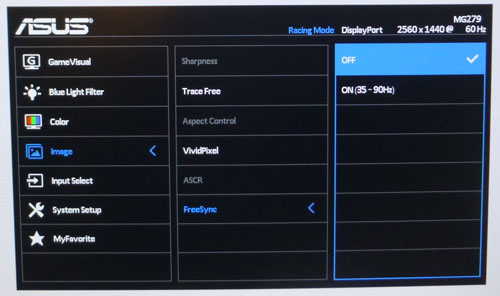
Please have a read of
our detailed article which talks more about variable refresh rate
technologies including FreeSync. We won't go in to detail about it here but will
talk a bit about its operation on the MG279Q specifically. FreeSync is turned
off by default and has to be enabled from your graphics card settings and in the
OSD menu as shown above. The MG279Q has a limited FreeSync operational range
between 35Hz and 90Hz, so if you set your refresh rate manually to anything
above 90Hz it will disable FreeSync and you'll get a pop up message telling you
so. This supported range might initially sound limiting and
disappointing to potential buyers when you consider some other screens support
dynamic refresh rates up to the maximum 144Hz. Have a think about it first before you
panic. Firstly, achieving consistent frame rates above 90 fps on a screen of this
resolution (2560 x 1440) is going to require some high end system specs.
Secondly the real benefits of adaptive refresh rates comes at the lower ends
anyway, typically between 40 and 70 Hz. The lower limit of 35Hz gives you a bit
more room to play with here. If you do output more than 90fps then you have the
choice as to whether the screen behaves as if Vsync is on or off,
outside of FreeSync range. Tearing tends to be less problematic at higher
refresh rates anyway so you could well have FreeSync operation between 35 and
90Hz, and then have Vsync off for anything above, in case you can output more
than 90 fps regularly.
Asus tell us this capped upper limit of FreeSync
was down to performance issues on a panel of this type, and so they took a
decision to provide a lower bottom end limit and have 90Hz as the maximum. All
in all we don't consider the FreeSync range to be a massive problem. If you
really are bothered by it then look elsewhere, but for most people we suspect
this FreeSync range will be more than adequate.
|
Overdrive (Trace Free) setting and FreeSync systems = Working
You may be aware already but the initial batch of
screens we've tested with FreeSync (BenQ XL2730Z, Acer XG270HU) have had a bug
whereby the overdrive control does not function properly when the screen is
connected to a FreeSync system. In those scenarios the screen behaves as if
overdrive was turned off all the time. The screen behaves as it should if you
connect to a new FreeSync system or NVIDIA graphics card. To overcome this issue
AMD released an updated driver (See AMD website for latest version) and the
display manufacturers had to issue a firmware update as well.
Thankfully we have confirmed that the Asus MG279Q
performs as it should out of the box, and overdrive (Trace Free) works correctly
even from a FreeSync system. You can benefit from the optimum response time
performance from the Trace Free setting of 80, even when using FreeSync which is
great news.
|

Pursuit Camera Tests
We've already tested above the actual
pixel
response times and other aspects of the screen's gaming performance. We
wanted to carry out some pursuit camera tests as well to give an even more
complete idea of the performance of this screen.
Pursuit cameras are used to capture motion blur as
a user might experience it on a display. They are simply cameras which follow
the on-screen motion and are extremely accurate at measuring motion blur,
ghosting and overdrive artefacts of moving images. Since they simulate the eye
tracking motion of moving eyes, they can be useful in giving an idea of how a
moving image appears to the end user. It is the blurring caused by eye
tracking on continuously-displayed refreshes (sample-and-hold) that we are keen
to analyse with this new approach. This is not pixel persistence caused by
response times; but a different cause of display motion blur which cannot be
captured using static camera tests. Low response times do have a positive impact
on motion blur, and higher refresh rates also help reduce blurring to a degree.
It does not matter how low response times are, or how high refresh rates are,
you will still see motion blur from LCD displays under normal operation to some
extent and that is what this section is designed to measure. Further
technologies specifically designed to reduce perceived motion blur are required
to eliminate the blur seen on these type of sample-and-hold displays which we
will also look at.
We used the
Blurbusters.com Ghosting Motion Test which is designed to be used with
pursuit camera setups. The pursuit camera method is
explained at BlurBusters
as well as
covered in this research paper. We
carried out the tests at various refresh rates, with and without Blur Reduction enabled.
These UFO objects were moving horizontally at 960 pixels per second, at a frame
rate matching refresh rate of the monitor.
60Hz
90Hz
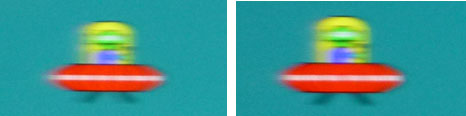
120Hz
144Hz
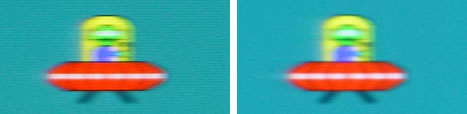
We conducted the above tests with Trace Free set
at the optimum 80 setting. These tests capture the kind of blurring you would
see with the naked eye when tracking moving objects across the screen. As you
increase the refresh rate the perceived blurring is reduced, as refresh rate has
a direct impact on motion blur.
It is not eliminated entirely due to the nature of
the sample-and-hold LCD display and the tracking of your eyes.
No matter how fast
the refresh rate and pixel response times are, you cannot eliminate the
perceived motion blur without other methods like a blur reduction backlight.
Unfortunately that is not provided here on the MG279Q.
Below are some comparisons against
other gaming screens we have tested for reference:
Asus MG279Q - Trace Free Setting
80

Acer XB270HU - OD Setting Normal

Asus ROG Swift PG278Q - OD Normal

BenQ XL2730Z - AMA
setting High

Acer
XG270HU - OD Setting Normal

The actual perceived motion blur in practice is
very similar between the Asus MG279Q and Acer XB270HU as you can see, and as
we've already discussed during the response time tests. Their IPS-type panels
also compare favourably with the TN Film panels of the other models, showing
that these new 144Hz IPS gaming panels can offer some excellent motion
performance if done right. Have a look at
the reviews for the Acer XB270HU, Asus ROG Swift PG278Q or BenQ XL2730Z for
tests of their blur reduction modes as that's where a real improvement can be
made in perceived motion blur beyond the results obtained here.

Additional Gaming Features
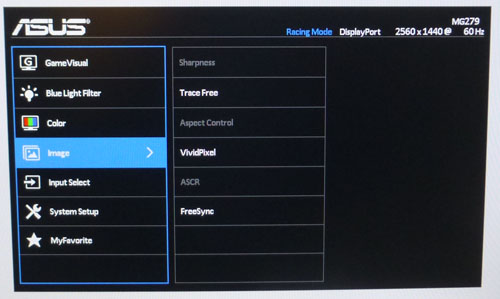
-
Aspect Ratio Control -
The MG279Q has 3 options for
aspect ratio control through the OSD 'image' section menu, using the 'Aspect
control' as shown above. There are options for full, 4:3, and 1:1 pixel mapping
and overscan. Sadly there isn't an automatic aspect ratio option available which
would be useful to maintain the source input aspect ratio and scale to fill as
much of the screen as possible. It was good to see a 1:1 pixel mapping mode
though. These are certainly useful for connection of external games consoles etc
not running at 2560 x 1440 resolution. Note that NVIDIA G-sync screens at this
time are not provided with an internal scaler, and so having these options
available here is an advantage of using AMD FreeSync instead.
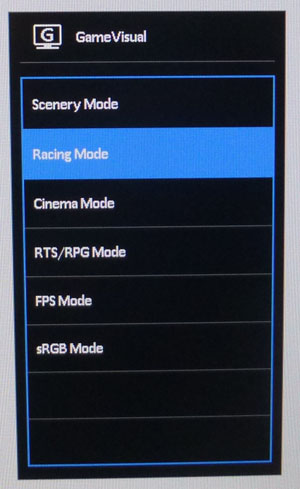
-
Preset Modes -
There are quite a few preset modes set up for
specific gaming needs through the GameVisual menu, where colours, brightness and
even sharpness vary. You can edit each preset mode to your tastes as well and
save the settings for each which is nice.
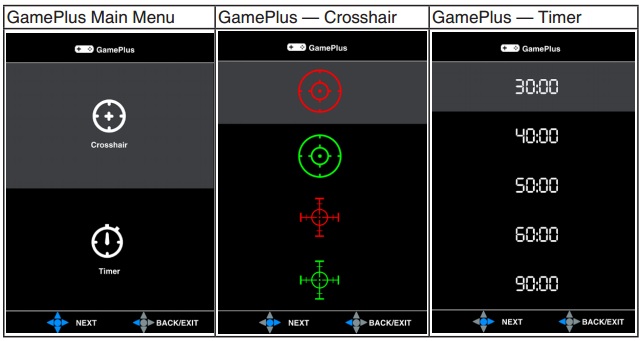
-
GamePlus -
The fourth OSD button down (with the small game
controller logo) is a quick access to the "game plus" menu. This gives
you options to display a crosshair or timer on the screen. You can
choose the colour and type of crosshair as shown above, and the length
of the timer. The GamePlus function provides a toolkit and creates a
better gaming environment for users when playing different types of games. In
addition, Crosshair function is specially designed for new gamers or beginners
interested in First Person Shooter (FPS) games.

Lag
We have written an in depth article about
input lag and the various measurement techniques which are used to evaluate
this aspect of a display. It's important to first of all understand the
different methods available and also what this lag means to you as an end-user.
Input Lag vs. Display Lag vs. Signal
Processing
To avoid confusion with different terminology we
will refer to this section of our reviews as just "lag" from now on, as there
are a few different aspects to consider, and different interpretations of the
term "input lag". We will consider the following points here as much as
possible. The overall "display lag" is the first, that being the delay between
the image being shown on the TFT display and that being shown on a CRT. This is
what many people will know as input lag and originally was the measure made to
explain why the image is a little behind when using a CRT. The older stopwatch
based methods were the common way to measure this in the past, but through
advanced studies have been shown to be quite inaccurate. As a result, more
advanced tools like SMTT provide a method to measure that delay between a TFT
and CRT while removing the inaccuracies of older stopwatch methods.
In reality that lag / delay is caused by a
combination of two things - the signal processing delay caused by the TFT
electronics / scaler, and the response time of the pixels themselves. Most
"input lag" measurements over the years have always been based on the overall
display lag (signal processing + response time) and indeed the SMTT tool is
based on this visual difference between a CRT and TFT and so measures the
overall display lag. In practice the signal processing is the element which
gives the feel of lag to the user, and the response time of course can
impact blurring, and overall image quality in moving scenes. As people become
more aware of lag as a possible issue, we are of course keen to try and
understand the split between the two as much as possible to give a complete
picture.
The signal processing element within that is quite
hard to identify without extremely high end equipment and very complicated
methods. In fact the studies by Thomas Thiemann which really kicked this whole
thing off were based on equipment worth >100,1000 Euro, requiring extremely high
bandwidths and very complicated methods to trigger the correct behaviour and
accurately measure the signal processing on its own. Other techniques which are
being used since are not conducted by Thomas (he is a freelance writer) or based
on this equipment or technique, and may also be subject to other errors or
inaccuracies based on our conversations with him since. It's very hard as a
result to produce a technique which will measure just the signal processing on
its own unfortunately. Many measurement techniques are also not explained and so
it is important to try and get a picture from various sources if possible to
make an informed judgement about a display overall.
For our tests we will continue to use the SMTT
tool to measure the overall "display lag". From there we can use our
oscilloscope system to measure the response time across a wide range of grey to
grey (G2G) transitions as recorded in our
response time
tests. Since SMTT will not include the full response time within its
measurements, after speaking with Thomas further about the situation we will
subtract half of the average G2G response time from the total display lag. This should allow us to give a good estimation of
how much of the overall lag is attributable to the signal processing element on
its own.
Lag Classification
To help in this section we will also introduce a broader classification system
for these results to help categorise each screen as one of the following levels:
-
Class 1)
Less than 16ms / 1 frame lag at 60Hz - should be fine for gamers, even at high levels
-
Class
2)
A lag of 16 -
32ms / One to two frames of lag at 60Hz - moderate lag but should be fine for many gamers.
Caution advised for serious gaming and FPS
-
Class
3)
A lag of more
than 32ms / more than 2 frames of lag at 60Hz - Some noticeable lag in daily usage, not
suitable for high end gaming
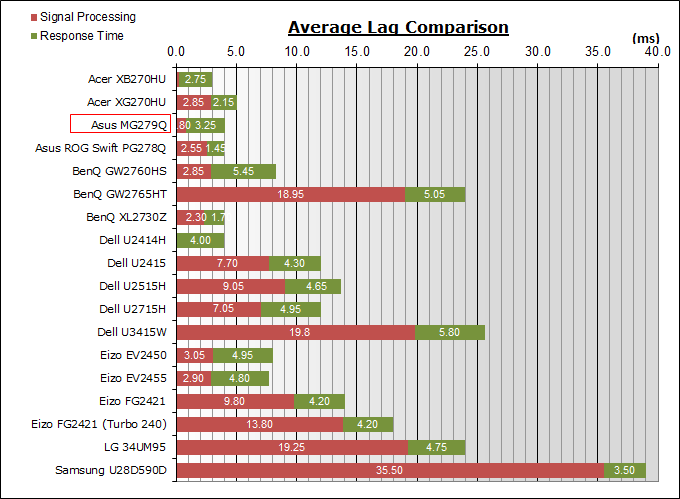
For the full reviews of the models compared here and the dates they were written
(and when screens were approximately released to the market), please see our
full
reviews index.
|
(Measurements in ms) |
60Hz |
90Hz |
120Hz |
144Hz |
|
Total Display Lag (SMTT
2) |
17.0 |
16.6 |
14.0 |
4.05 |
|
Pixel Response Time
Element |
3.25 |
3.25 |
3.25 |
3.25 |
|
Estimated Signal
Processing Lag |
13.75 |
13.35 |
10.75 |
0.8 |
|
Lag Classification |
2 |
2 |
1 |
1 |
|

Class
1 |
We have provided a comparison above against other
models we have tested to give an indication between screens. The screens
tested are split into two measurements which are
based on our overall display lag tests (using SMTT) and half the average G2G
response time, as measured by the oscilloscope. The response time is split from
the overall display lag and shown on the graph as the green bar. From there, the
signal processing (red bar) can be provided as a good estimation.
The screen was measured at various refresh rates
to see if it had any impact on the lag. At 60Hz there was a total lag of 17ms
(13.75ms estimated signal processing). It reduces slightly as you get to 90Hz
(upper FreeSync range) and
120Hz, but there's a significant reduction in lag at the maximum 144Hz refresh
rate. Here the total lag is only 4.05ms (~0.8ms signal processing). We've seen
similar patterns from other recent gaming screens like the BenQ XL2730Z
(ignoring it's 'instant mode' for a moment) which was 16.22ms total lag at 60Hz
and 5.25ms at 144Hz. The Acer XG270HU (TN Film model) showed 14.5ms at 60Hz and
5.0ms at 144Hz. So the pattern shown here from the MG279Q is fairly common for
gaming screens with a scaler included. The Asus ROG Swift PG278Q and Acer
XB270HU (IPS panel) showed very low lag at all refresh rates, since they do not
have a scaler at all because of the NVIDIA G-sync module. If you are gaming at
144Hz then there's next to no signal processing lag at all which is great news.
For 90Hz and below when using FreeSync there is a moderate lag of about 13 - 14
ms signal processing. Should be ok for most people although those playing very
competitive games might find it a little high.

Gaming Summary
All things considered we felt that the Asus MG279Q
was one of the best performers when it comes to overall gaming. We'll try and
give you a summarised comparison against the Acer XB270HU here since that's its
most direct competitor.
There was very little to separate it from the Acer
XB270HU in real practical use when it came to responsiveness and refresh rate
support. At 144Hz the Acer had a very slight edge and it was free from any
overshoot, but at lower refresh rates including those more likely achieved when
using G-sync/FreeSync, things were much closer. In fact at the lower end the
Asus had the slight edge. It's pretty difficult to separate those two screens
when it comes to response time performance. The Acer does out-perform the Asus
in a couple of areas though. Firstly it has a native blur reduction mode which
can really offer a great improvement in motion clarity when used. Sadly the Asus
doesn't have any blur reduction mode added which is something we miss. Input lag
is very comparable at the maximum 144Hz refresh rate (very low lag), but because
of the scaler present in the MG279Q there is more lag at the lower refresh rates. The
Acer has a wider dynamic refresh rate range between 40 and 144Hz, whereas the
Asus is more limited at 35 - 90Hz. To be fair, it probably doesn't make much
difference to normal users as that range is more than adequate, and in fact the
slightly lower minimum range might be useful to a lot of people as opposed to
the higher upper limit.
Because it is not limited to a proprietary G-sync
module the Asus can offer a scaler with hardware aspect ratio options, and
more importantly a wide range of video input options. You can actually use this
screen from other systems and external games consoles as well which is an
attractive option. The Acer is limited to a single DisplayPort PC only. There's
also a few additional gaming features on the Asus as well if you need them.
|
Summary
Gaming Comparison
Asus MG279Q vs. Acer XB270HU |
-
Response times overall
very hard to separate in practice
-
Acer has additional blur
reduction mode offering big improvements to motion clarity when used
-
Acer has lower lag at
lower refresh rates since no scaler present. Comparable at max 144Hz
-
Acer's dynamic refresh
rate range is wider at 40 - 144Hz. Asus 35 - 90Hz should still be
adequate for most users and systems to be fair
-
Asus has additional
inputs for other systems and games consoles
-
Asus has hardware aspect
ratio controls, not offered on the Acer at all
-
Asus has a few
additional gaming features from GamePlus menu
-
Asus has a lower retail
price thanks to FreeSync
|
All in all we feel it's hard to separate those two
displays. For pure raw PC gaming experience we feel that the Acer has the edge,
helped largely by its additional blur reduction mode. However, what this really
boils down to us whether you're an AMD or NVIDIA user as the choice in variable
refresh rate technology will probably dictate which screen would be most suited
to you. Those who don't have a suitable graphics card for G-sync/FreeSync anyway
would probably find the Asus a better option since it has a much lower retail
cost than the Acer and still delivers an excellent gaming experience along with
the all round performance of an IPS panel.
Comparing the MG279Q against the fast TN Film panels we've tested was a little
more tricky. The Asus ROG Swift PG278Q and BenQ XL2730Z are two of the fastest,
and best, gaming screens on the market at the moment. They have faster response
times, but do show more overshoot as a result, to moderate levels. However, with
the Asus MG279Q you get the not-to-be-underestimated benefits of the IPS-type
panel, with wider viewing angles and a more stable image appearance compared
with the TN Film models.

Movies and Video

The following summarises the screens performance
in video applications:
-
27"
screen size makes it a reasonable option for an all-in-one multimedia screen,
much smaller than LCD TV's and many larger format desktop monitors which are
now emerging.
-
16:9
aspect ratio is well suited to videos and movies, leaving
you with smaller/no borders on DVD's and wide screen content at the top and
bottom than on a 16:10 aspect display.
-
2560 x
1440 resolution can support full 1080 HD resolution content.
-
Digital DisplayPort interface support HDCP for any encrypted and protected content
-
Good range of interface options available
thanks to the use of FreeSync, as opposed to G-sync which is only limited
currently to a single DisplayPort. Here there are 2x HDMI (MHL), 1x
DisplayPort and 1x Mini DP available giving you a good range of options for
external devices as well.
-
Cable provided in the box
for DisplayPort > Mini DP only. No HDMI cables provided.
-
Light
AG coating provides clear images with no major graininess, and without the
unwanted reflections of a glossy solution.
-
Wide
brightness range adjustment possible from the display, including high maximum
luminance of ~343
cd/m2 and a good minimum luminance of
46 cd/m2. This should afford you very good control for different
lighting conditions. Contrast ratio remains stable across most of that adjustment
range as well and is excellent for an IPS-type panel. Brightness regulation is controlled
without the need for PWM and so is flicker free at all settings which is
pleasing.
-
Black
depth and contrast ratio are very good for an IPS-type panel at 1087:1 after
calibration. Detail in darker scenes should not be lost as a result.
-
There
is a specific 'Cinema' GameVisual preset mode available for movies or video in the OSD
which is a lot cooler and more blue than our calibrated custom mode. You can
adjust it to your liking though and save the settings which is useful if you
want something a bit different for movie viewing.
-
Very
good pixel responsiveness which can handle fast moving scenes in movies
without issue. No real overshoot issues when sticking to the '80' Trace Free
response time mode which is good news. You could even drop down to Trace Free
60 for movies perhaps.
-
Although it has 120Hz+
refresh rate support it does not support NVIDIA 3D Vision.
-
Wide viewing angles from IPS panel technology
meaning several people could view the screen at once comfortable and from a
whole host of different angles. White glow from an angle on black content may
be problematic to some users and is common for IPS panel technology.
-
No
real backlight leakage on our sample which is good.
-
Wide range of ergonomic adjustments available
from the stand, allowing you to adjust the screen to suit varying viewing
positions. They are quite stiff though so you probably won't want to move the
screen too often.
-
Basic 2x 2W integrated stereo speakers offered on this model along with a
headphone connection. Might be ok for the odd video clip but not a full movie.
-
Hardware aspect ratio control provided with options for full, 4:3, 1:1 pixel
mapping and overscan. Missing an "auto aspect" type mode though.
-
Picture By Picture (PbP) or Picture In Picture (PiP) are not available on
this model.

Conclusion
We know how excited people were to get a
detailed review of this monitor as quickly as possible, so we decided to release
this as a full review straight away. We
worked overtime to bring you this quickly as well so if you appreciate the early
access to the review and enjoy reading and like our work, we would welcome a
donation
to the site to help us continue to make quality and detailed reviews for you.
We found the MG279Q to be another great option for
IPS technology gaming. Obviously there's very little choice in this area at the
moment, but the implementation of this native 144Hz compatible IPS-type panel
has been a success here, as it was in the Acer XB270HU. Very good response
times, proper 144Hz support and minimal overshoot provide a smooth gaming
experience beyond anything you can get from other 60Hz IPS panels on the market.
The presence of AMD FreeSync is of course very useful for compatible AMD users,
but even if you don't have the necessary hardware the rest of the screens
performance is very strong, and you aren't even paying a premium for the
privilege anyway. It's a free extra which is always nice. The FreeSync supported
range is perhaps a little more limited than some might hope, although in
practical use we don't feel it is a major issue. Lag is a little higher than we
would like at lower refresh rates, although on par with many other gaming
screens with scalers. The one area we were pretty disappointed in though was the
absence of a blur reduction mode, something certainly missed we felt.
Aside from gaming the screen provided the very
good all-round performance you would hope for from an IPS technology panel. Good
default setup out of the box, with some minor tweaking of the decent OSD helping
to improve things even more. Contrast ratio was strong for this technology and
we were pleased with the backlight adjustment range and flicker free operation.
Viewing angles and image stability were as you would expect from IPS, and
certainly a key area separating this from the mass of TN Film gaming screens out
there. The availability of a decent range of interface options and an internal
scaler help separate this screen from G-sync models out there as well, not just
because of the lower retail price. Good work Asus.
If you're after a very good all round IPS-type
screen which offers high refresh rate and a very good gaming experience then the
MG279Q is very attractive. It
retails currently for £500 GBP in the UK, making it much cheaper than the
G-sync equivalent Acer XB270HU (£696) and not much different to many high end TN
Film gaming screens. Definitely worth a serious look.
|
Pros |
Cons |
|
Very good response times and
high refresh support from an IPS-type panel |
Missing a blur reduction mode |
|
FreeSync support works nicely,
and without affecting overdrive |
IPS Glow may still be
off-putting to some people |
|
Much lower cost than G-sync
equivalent |
Lag a bit higher than hoped at
lower refresh rates |
|
Check Pricing and Buy - Direct Links
|
|
Amazon UK |
Overclockers UK |
Amazon GER |
Amazon CAN
|
|
TFTCentral is a participant
in the Amazon Services LLC Associates Programme, an affiliate
advertising programme designed to provide a means for sites to earn
advertising fees by advertising and linking to Amazon.com, Amazon.co.uk,
Amazon.de, Amazon.ca and other Amazon stores worldwide. We also
participate in a similar scheme for Overclockers.co.uk. |
|