
Introduction
The VP2770-LED is the latest addition to
ViewSonic's successful professional line-up of monitors which has been around
for many years. This new screen is an ultra high resolution 27" model, boasting a
2560 x 1440 resolution, a W-LED backlight unit and a range of high end features.
The product information provided by ViewSonic talks about its wide range of
connectivity and ergonomic options which have been a feature of the VP series
for a while. The screen comes factory calibrated as well since it is largely
aimed at professional users and ViewSonic's spec talks about a 'SuperClear' IPS
panel, a 1.07 billion colour depth and the wide viewing angles provided by the
panel technology. In fact some of these specs are not
entirely accurate, but we will talk about that later on in the review (see our
panel and
backlight section).
ViewSonic's website states: "The
VP2770-LED is the ultimate professional grade LCD monitor for design, digital
photography, video production, architecture or any other application where true
colour and total screen viewing is essential. Flexible connectivity options
include DisplayPort, HDMI®, Dual-Link DVI and VGA, along with 4 USB ports for
connecting your peripherals. The ergonomic stand provides height adjust, swivel,
tilt and pivot for maximum comfort. Backed by ViewSonic's best industry leading
pixel policy and full 3-year limited warranty, the VP2770-LED is the right
choice for your professional display needs."

Specifications and Features
The following table gives detailed information
about the specs of the screen:
|
Monitor
Specifications |
|
Size |
27"WS (68.5 cm) |
Panel Coating |
Light
Anti-glare (AG) |
|
Aspect Ratio |
16:9 |
Interfaces |
D-sub, Dual-link DVI-D, HDMI 1.4, DisplayPort
1.2 (with HDCP support) |
|
Resolution |
2560 x 1440 |
|
Pixel Pitch |
0.2331 mm |
Design
colour |
Matte black bezel and stand |
|
Response Time |
12ms G2G |
Ergonomics |
Tilt 23° ~ -5°, height 150mm, pivot 60° side to side, rotate |
|
Static Contrast Ratio |
1000:1 |
|
Dynamic Contrast Ratio |
20
million:1 |
VESA Compatible |
Yes 100 x 100mm |
|
Brightness |
300 |
Accessories |
power, USB, DL-DVI, VGA and DisplayPort cables.
Factory calibration report |
|
Viewing Angles |
178/178 |
|
Panel Technology |
PLS |
Weight |
Without stand: 5.8 Kg
With stand: 8.45 Kg |
|
Backlight Technology |
W-LED |
Physical Dimensions
|
(WxHxD with stand, max height)
642.7 x 469.7 x 347.8 mm |
|
Colour Depth |
1.07 billion (8-bit +FRC) |
|
Colour Gamut |
Standard gamut
99.5% sRGB, 81% NTSC, 78.1% Adobe RGB
|
Special
Features |
Factory calibration, 2x USB 3.0 ports, 2x USB 2.0 ports, audio out |
Manufacturer
website Link
The VP2770-LED offers a very good range of
video connections which is great to see. There are HDMI, Dual-link DVI-D, D-sub and DisplayPort provided for video interfaces.
With the screen offering a 2560 x 1440 resolution though only the DL-DVI and
DisplayPort connections can support the full resolution due to bandwidth
limitations over VGA and HDMI. It is nevertheless nice to see VGA and HDMI
provided for users who want to connect other devices, particularly external
Blu-ray and DVD players. The digital interfaces are HDCP certified for encrypted
content as well. There is also an audio out connection for connecting headphones
/ external speakers if you wish to take the sound from the HDMI or DisplayPort
inputs. There are no integrated stereo speakers on this model it should be
noted.

The screen comes packaged with a dual-link DVI, VGA
and DisplayPort cables which is
useful, although there is no
HDMI cable provided with the
screen unfortunately, presumably due to cost saving measures. The screen has an
internal power supply and so you only need a standard kettle lead (provided) to
power the screen. There is a 4-port USB hub provided as well, with 2 ports on the back and 2
ports on the left hand side of the screen. Two of these are USB 2.0 and two are USB
3.0 in fact. I'm not sure why they didn't just provide all 4 as USB 3.0 given
they are backwards compatible anyway. The USB cable to connect back to your PC
to power these ports is provided in the box.
Below is a summary of the features and connections of
the screen:
|
Feature |
Yes / No |
Feature |
Yes / No |
|
Tilt adjust |
 |
DVI |
 |
|
Height adjust |
 |
HDMI |
 |
|
Swivel adjust |
 |
D-sub |
 |
|
Rotate adjust |
 |
DisplayPort |
 |
|
VESA compliant |
 |
Component |
 |
|
USB Ports |
 |
Composite |
 |
|
Card Reader |
 |
Audio connection |
 |
|
Ambient Light Sensor |
 |
HDCP Support |
 |
|
Touch Screen |
 |
Integrated Speakers |
 |
|
Hardware calibration |
 |
Uniformity correction |
 |

Design and Ergonomics

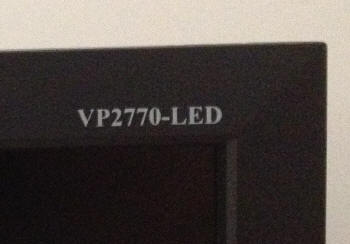
Above: front views of the screen. Click for larger versions
The ViewSonic VP2770-LED comes in an all-black
design, with matte plastics used for the bezel, stand and base. There is a
very feint grey "ViewSonic" logo in the middle of the lower bezel, and a more
pronounced "VP2770-LED" logo in the top right hand corner (as shown above).
The bezel measures 21mm along al edges and looks pretty thin on a screen this
size which is nice.
The
panel coating is a matte AG type, but it is very light. The screen is
using a PLS panel (despite ViewSonic talking about IPS - we will talk about
this more later
on) and the coating is the same as some other PLS based screens we have
tested like the
Samsung S27A850D. It does not suffer from the overly aggressive and grainy
AG coating of some competing IPS models.
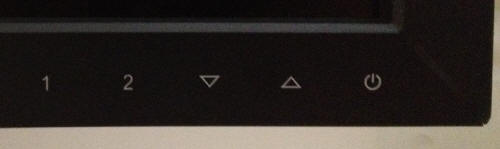
Above: view of
OSD operational buttons. Click for larger version
The bottom right hand corner of the bezel
features the OSD control buttons as shown above. These are touch sensitive and
we will look at the menu options
in a moment.
There is a small and subtle power LED strip which glows in the bottom right
hand corner. This is blue during normal operation and amber in standby.

Above: View of the base of the stand. Click for larger version
The base of the stand features two elongated
arms at the front as shown above. This helps provide a sturdy and stable base
for the relatively heavy screen (5.8Kg without the stand). This base is a
little blocky and so gives the screen a pretty large footprint on your desk.
It also felt a little 'industrial' in design.


Above: Rear view of the screen and cable tidy clips. Click for larger
versions
The back of the screen is squared off and again
finished in matte black plastics. There is a larger ViewSonic logo at the top.
The stand screws into the back, but can be removed if you want to VESA mount
the screen instead. On the back of the stand there is a useful cable tidy clip
as pictured above.


Above: side views of the screen showing tilt range. Click for larger
versions
The screen itself is relatively thin from the
side thanks to the use of W-LED backlighting. However, the stand is pretty
wide as you can see, and it extends quite a lot at the back as well. If you
have a thin desktop space, you may find the screen has to be quite near to you
as a result. There is a reasonable tilt range available from the stand which
is shown above. Movement is smooth but stiff to operate.


Above: front views of the screen showing height adjustment range. Click
for larger versions
The height adjustment range is shown above as
well. At the lowest setting the bottom edge of the screen is ~88 mm above the
top of the desk, and when extended to maximum height it is ~242 mm. This gives
an overall adjustment range of ~154 mm. Movements are smooth but again it's
stiff to operate.


Above: front views of the screen showing side to side swivel adjustment
range. Click for larger versions
The side to side swivel range is good, with a
specified 60° either direction. The movement is smooth but it is even stiffer
to operate than the height and tilt, and you really need two hands to move it.
The screen often moves completely when you do so, rather than the base staying
in place on the desk. This isn't a very usable adjustment day to day really.

Above: front views of the screen in rotated portrait mode. Click for
larger version
The rotation function allows you to switch into
portrait mode if you want. The movements are a little bumpy and again it's
very stiff to move, like the swivel feature.
While it's nice that ViewSonic have provided a
stand capable of offering all of these adjustments, they are not very easy to
use on the most part. You will be able to obtain a decent viewing position I'm
sure, but you wouldn't want to be moving the screen around much day to day.
The stand is also quite big and blocky which may put off some buyers.
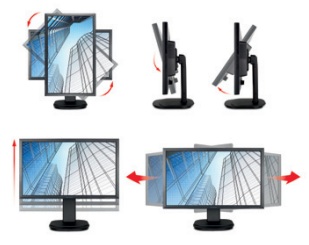

A summary of the screens ergonomic adjustments
is shown below:
|
Function |
Range |
Smoothness |
Ease of Use |
|
Tilt |
23° ~ -5° |
Smooth |
Stiff |
|
Height |
150mm |
Smooth |
Stiff |
|
Swivel |
60°
|
Smooth |
Very stiff |
|
Rotate |
90°
|
Quite smooth |
Very stiff |
|
Overall |
Good range of adjustments but
too stiff to use day to day |
The screen materials are of a good standard
and build quality felt good. The screen was strong and sturdy and gave off no
noticeable noise during use. It also stayed nice and cool during prolonged use
thanks to its W-LED backlight unit.


Above: Side view of the screen showing 2x USB connections. Click for
larger version
The screen features 4 USB ports, 2 on the back
of the screen and 2 on the right hand edge as shown above. For some reason,
the two on the edge are USB 3.0 while the two on the back are USB 2.0. These
are handy for connecting external devices, cameras, phones etc.

Above: Video interface connections. Click for larger version
The back of the screen features the video
interface connections. There are DisplayPort, HDMI, DL-DVI and D-sub
available. At the far right hand end of the photo above is the audio out
connection, allowing you to connect headphones or speakers to take the sound
being sent to the screen over HDMI or DisplayPort if you are using them.

Above: USB and power connections. Click for larger version
The other side of the back presents the other
two USB (v2.0) ports along with the USB upstream port to connect back to your
PC. There is also a normal power cable connection. The screen features an
integrated power supply so you only need a normal kettle lead cable, which is
provided in the box.

OSD Menu
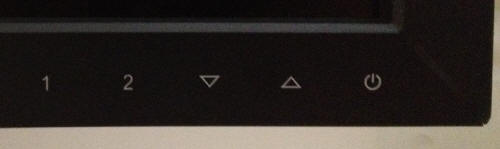
Above: view of
OSD operational buttons. Click for larger version
The OSD menu is controlled through a series of 4
touch-sensitive buttons located on the bottom right hand corner of the bezel. On
the far right is a power on/off button and a thin LED light which glows blue
during normal operation, and amber when the screen is in standby. The screen
takes around 2.5 seconds to wake up from standby. The control
buttons are labelled as 1, 2, up and down as shown above.
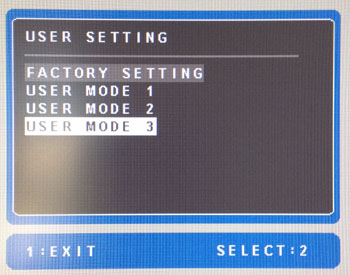
Button 1 brings up the main OSD menu which we will
look at in a moment. Button 2 gives you quick access to switching between the
various video inputs. The down arrow gives you quick access to the volume
control (same as the section in the main menu for 'audio adjust') and up arrow quick access to the saved preset modes
(shown above) which you can create
and save via the main menu.
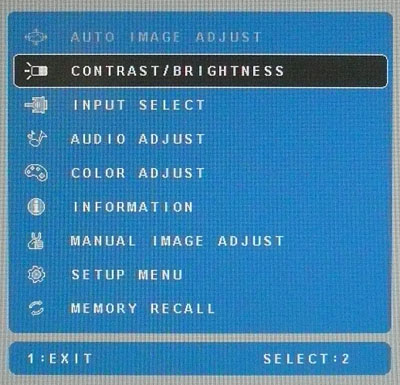
Pressing button 1 brings up the main OSD menu as
shown above. This is split into 9 sections which you can scroll through using
the up/down arrows. Pressing button 2 makes a selection and 1 goes back a
selection. The menu actually remembers which section you had previously been in
when you close it, so that when you open the menu again you are already
highlighted on the section you last used. The first section for 'auto image
adjust' is greyed out here since we are using a DVI connection. It would be
available when using VGA input.
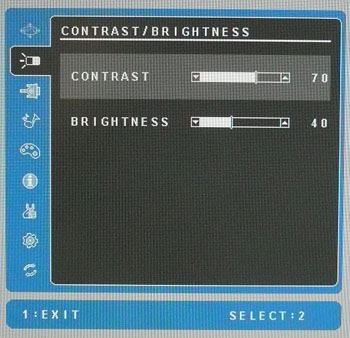
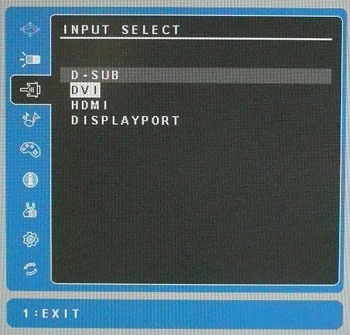
The second section gives you control over the
brightness and contrast options. As a note, pressing the up/down arrows at the
same time jumps the brightness up to 100%. The third section allows you to select the
video input.
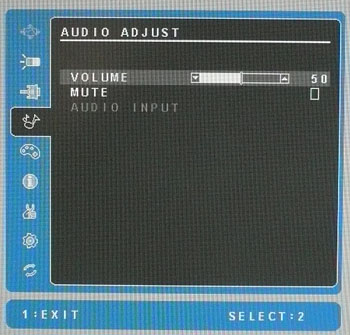
The fourth section gives you control over the
volume when using the audio output connection on the back of the screen, and
when sound is being sent to the monitor via the HDMI or DisplayPort connections.
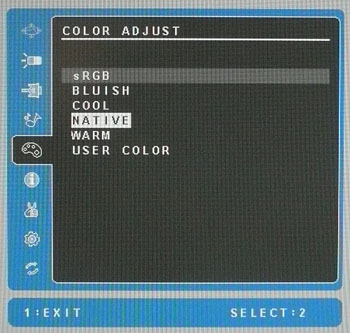
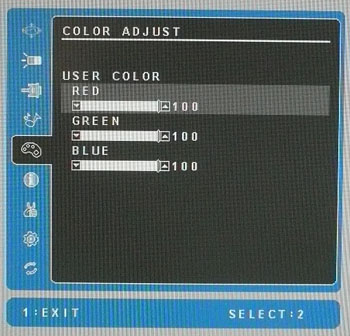
The fifth section is the 'color adjust' menu,
allowing you to choose from a series of presets, and also set up a 'user color'
mode with your own RGB values, available when selecting that mode.
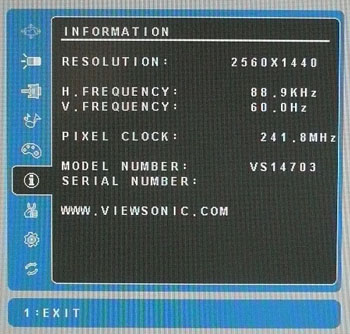
The sixth section just gives you some information
about the screen and resolution you are using.
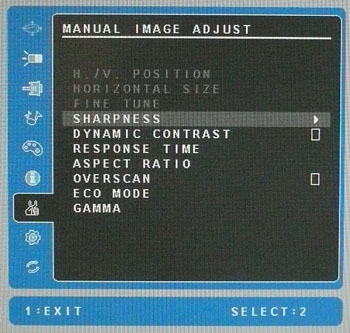
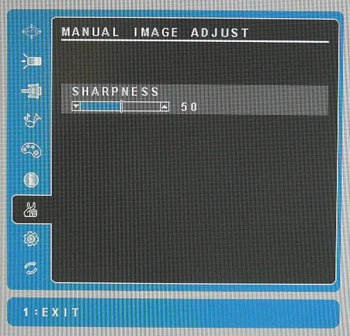
The seventh section gives you quite a few useful
options relating to 'manual image adjust' settings. You can control the
sharpness here which is actually quite useful. By default the screen was set at
50% here which I felt was actually a little too sharp, and made the image look a
little unrealistic. Instead, dropping to 25% makes the image look more like
other screens, and sharpness is preferable in that mode.
You can also control the
dynamic
contrast ratio here, turning it on or off. There is access to the
response time
control options and aspect ratio here as well which is useful for gaming.
There is also the ECO mode here which allows you to control some power saving
features which we
will test in a moment. Gamma can also be adjusted, although the 'standard'
setting is a reliable setup of ~2.2.
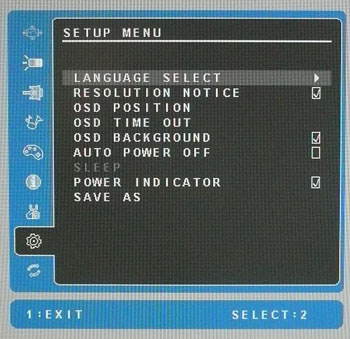
The eighth section allows you to set up the menu
itself as shown above. You can also save your settings as one of the 3 user
definable preset modes from here.
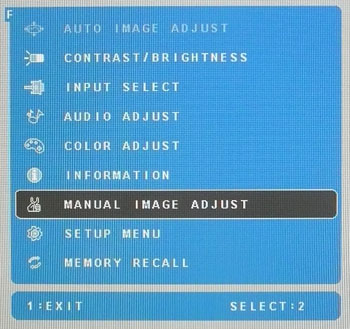
The VP2770-LED also features a useful factory
menu. You can access this if you like but please use it at your own risk! By
holding button 1 while the monitor is powered on you are presented with a series
of different coloured backgrounds, presumably as some kind of monitor test
feature. By then pressing button 2 you are taken into the screen as normal.
However if you then bring up the main menu you will notice it is moved into the
top left hand corner of the screen and there is a small 'F' in the top left hand
corner of the interface as shown above. If you highlight that 'F' and press '2' there is a hidden factory menu.
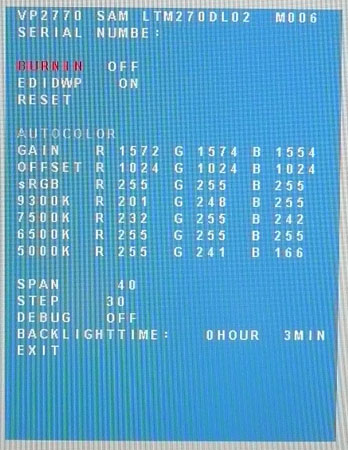
The factory menu is shown above, confirming the
panel being used which we will
talk more about
later on.
All in all the menu offered a very good range of
options and features. The software was fast and easy to navigate on the most
part, with controls being pretty intuitive and sensitive.

Power Consumption
In terms of power consumption the manufacturers
spec states standard usage of 40W. They do not list a usage when the screen is
in standby mode.
|
 |
|
State and Brightness
Setting |
Power Usage
(W) |
|
Factory Default (100%) |
39.7 |
|
Calibrated (20%) |
21.9 |
|
Maximum Brightness (100%) |
39.7 |
|
Minimum Brightness (0%) |
17.6 |
|
Standby |
0.6 |
|
We tested this ourselves and found that out of the
box the screen used 39.7W of power while at its default brightness setting of
100% and in the 'standard' ECO mode setting. At the lowest brightness setting in
this ECO mode, power
consumption was reduced to 17.6W. After calibration in the 'user color' mode, the brightness had been set
at 20% to achieve the desired luminance and the screen returned a power
consumption of 21.9W. In standby the screen used 0.6W of power.
I have plotted the results of these measurements
on the graph below:
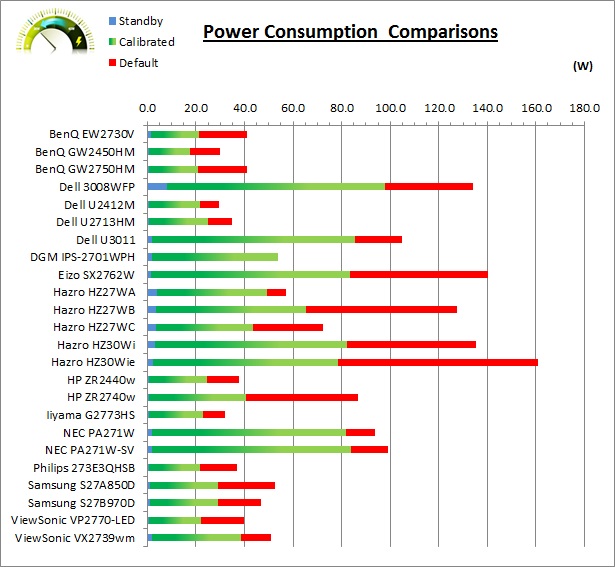
|
 |
|
ECO Mode |
Power Usage
(W) |
|
Standard |
39.7 |
|
Optimize |
30.5 |
|
Conserve |
22.8 |
|
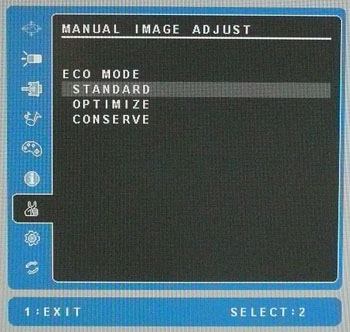
The screen contains an ECO mode setting available
in the 'manual image adjust' menu as shown above. The default mode is standard
which we have already measured above. By switching to the other modes, the
maximum brightness of the backlight seems to be reduced and capped to a lower
level. This isn't done by changing the default brightness setting however, as
you still have full control over the 0 - 100% range in the main OSD menu. It
seems to cap the top brightness at a lower setting when you move to 'optimize',
and then again when you move to 'conserve'. This in theory should give you a wider
overall range of adjustments possible from the backlight which we will look at
later on in our
contrast stability and brightness section. We left the brightness setting at
100% here and simply switched to the 'optimize' and 'conserve' settings to
measure the impact they had on power consumption. The manufacturer specifies 30W
usage in optimize mode and 22W usage in conserve mode, both of which seem to be
pretty accurate in reality.

Panel and Backlighting
|
Panel Manufacturer |
Samsung |
Colour Palette |
1.07 billion |
|
Panel Technology |
PLS |
Colour Depth |
8-bit panel + FRC |
|
Panel Module |
LTM270DL02 |
Colour space |
~sRGB |
|
Backlighting Type |
W-LED |
Colour space coverage (%) |
81% NTSC, 78.1% Adobe RGB and 99.5% sRGB |
Panel, Colour Depth and Coating
The ViewSonic VP2770-LED use a 27"
Samsung LTM270DL02 Plane to Line Switching (PLS) panel. The panel offers a
native 8-bit colour depth and a 16.7 million colour palette. We made reference
to the discrepancy here in our introduction section when comparing the reality
with what is talked about in the specification and product pages. ViewSonic for
some reason list the panel being used as 'SuperClear IPS' and the term IPS is
used in the spec lists as well. However, in reality you will see from the
service menu that the screen is actually using a Samsung PLS panel. In reality,
PLS and IPS offer very similar performance characteristics and seem to be two
terms being interchanged by several manufacturers at the moment. Asus have done
the same with their recent
Asus PB278Q screen where they talk about both technologies. It seems the market
is starting to interchange the terms, making it a little tricky to actually
identify the real panel technology being used. It is Samsung who manufacturer
PLS panels as a rival to the popular IPS panels, made mostly by LG.Display.
Here, the VP2770-LED actually uses a Samsung PLS module, so don't be confused by
the listed spec and talk of IPS in the marketing material. We clarified with
ViewSonic that the term IPS was being used here since it is more well-known and
understood in the market.
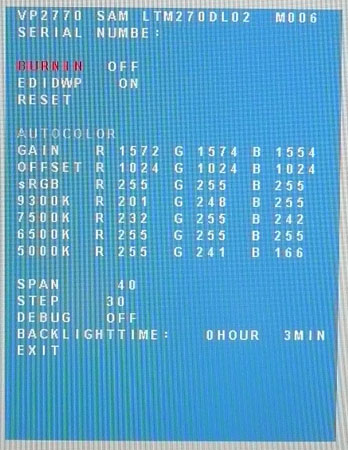

The panel is confirmed when accessing the factory
OSD menu as shown above.
ViewSonic
talk about a 1.07 billion colour depth in some of their website
information and the use of a "10-bit" panel. In fact in some places in the specs
and website they say the screen offers a "1.7 billion" colour depth which is
wrong and probably a typo. If the panel was a 10-bit module, it would support
1.07 billion colours (1024 x 1024 x 1024) and not 1.7 billion which doesn't add
up. However, having studied the detailed panel spec sheet for the LTM270DL02
module we know the panel is in fact a
native 8-bit module. After speaking with ViewSonic they have confirmed that an
additional
Frame Rate Control (FRC) stage is added by the scaler to give support for
"10-bit" colour depth, despite the 8-bit native panel. This has been used
elsewhere by other manufacturers as well and is an alternative to using an 8-bit
panel which has a FRC stage applied at the panel side.
It's all very well saying a panel is capable of
"10-bit" colour depth as opposed to an 8-bit colour depth, but you need to take
into account whether this is practically useable to you, and whether you're ever
going to truly use that colour depth. You need to have a complete 10-bit
end to end workflow in order to make use of this which includes a 10-bit
supporting application, operating system, graphics card and software. This is
still quite rare and reserved really for high end equipment and professional
uses. Nevertheless the 10-bit colour support is there for future uses and for if
you do have the necessary workflow to support it. The use of FRC at the scaler
side to simulate this 10-bit colour depth is common and while it's not a 'true'
10-bit panel, which are very rare and expensive, many users would not
notice a difference in real terms anyway if managing to achieve a working 10-bit
workflow.
ViewSonic also talk about their so-called
"SuperClear engine" (also sometimes called "UltraClear technology") on this
model. Speaking with ViewSonic about this we are told this is a special firmware
for helping to make the image details and resolution even more refined
apparently. It will be also included in other future IPS (and PLS) based models
featuring the SuperClear name. We will look at this
a little later on
in the review as well.
The
screen coating on the VP2770-LED is an anti-glare (AG) offering. Like other
PLS panels such as the
Samsung S27A850D, the coating is very light and so does not give the dirty
or grainy appearance of many IPS based models (with the exception of some recent
AH-IPS models like the
Dell U2713HM and
NEC P232W). Being a light AG coating it retains the anti-reflective nature
but produces clean and crisp images. Those familiar with other matte finish PLS panels will
find the same level of AG coating here on the ViewSonic model.
Backlighting and Colour Gamut
The VP2770-LED uses
White-LED (W-LED) backlighting producing a colour space
approximately equal to the sRGB reference. This means the screen is considered a 'standard gamut'
backlight type. Studying the detailed panel spec sheet confirms a coverage of
81% NTSC, 78.1% Adobe RGB and 99.5% of the sRGB colour spaces. A wide gamut
screen would need to be considered by those wanting to work further outside of
the sRGB colour space of course.
PWM Flicker Tests at Various
Backlight Brightness Settings
100%
50%
0%
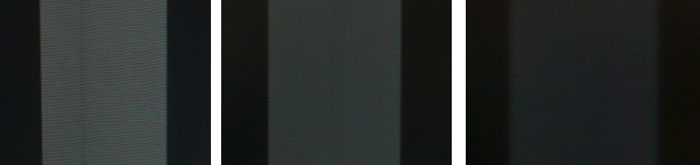
|
Pulse Width
Modulation Used |
No |
|
Cycling
Frequency |
n/a |
|
Possible
Flicker at |
|
|
100% Brightness |
No |
|
50% Brightness |
No |
|
0% Brightness |
No |
We tested the screen to establish the methods used
to control backlight dimming. Our recent article talks in more details about a
common method used for this which is called
Pulse Width Modulation (PWM). A series of photos was taken using the method
outlined in the article. These were taken at 100%, 50% and 0% brightness
settings. This
allows us to establish 1) whether PWM is being used to control the backlight, 2)
the approximate frequency at which this operates, and 3) whether a flicker may be introduced
or potentially noticeable at certain settings.
A thin white line was shown on an all-black
background and a photograph was taken at a slow shutter speed of 1/8 second (in
this example) as
the camera was scanned left to right in front of the screen. This produces a
series of white lines which can be used to identify the frequency of the PWM and
how quickly the backlight is cycled on and off. The higher this frequency, the
less likely you are to see artefacts and flicker. The duty cycle (the time for
which the backlight is on) is also important and the shorter the duty cycle, the
more potential there is that you may see flicker. Please remember that not every
user would notice a flicker from the backlight but it is something to be wary
of. It is also a hard thing to quantify as it is very subjective when talking
about whether a user may or may not experience the side effects. We are able to
at least measure the frequency of the backlight using this method and tell you
whether the duty cycle is sufficiently short at certain settings that it may
introduce a flicker to those sensitive to it.
Interestingly the ViewSonic VP2770-LED does not
use PWM at all for dimming of the backlight. Even at 0% brightness there was no
sign of the usual splitting of the white line that you'd expect to see in these
tests. We carried out the checks at an even slower shutter speed which returned
the same result. This is great news for those who are affected by flickering
backlights and suffer from eye fatigue and eye strain. There are very few
monitors which don't use PWM for backlight dimming although we have started to
see a few more recently. The
HP ZR2740w,
DGM IPS-2701WPH,
Samsung S27B970D and
Dell U2713HM spring to mind as other 27" models which do not use PWM.

Testing
Methodology
An
important thing to consider for most users is how a screen will perform out of
the box and with some basic manual adjustments. Since most users won't have
access to hardware colorimeter tools, it is important to understand how the
screen is going to perform in terms of colour accuracy for the average user.
I
restored my graphics card to default settings and disabled any previously active
ICC profiles and gamma corrections. The screen was tested at default factory settings using the DVI interface, and analysed using
an
X-rite i1
Pro Spectrophotometer (not to be confused with the new i1 Display Pro
colorimeter) combined with
LaCie's Blue Eye Pro software suite. An NEC branded and customised X-rite i1 Display 2 colorimeter was
also used to verify the black point and contrast ratio since the i1 Pro is less
reliable at the darker end.
Targets for these tests are as follows:
-
CIE Diagram - validates the colour space
covered by the monitors backlighting with the black triangle representing the
display
-
Gamma - we aim for 2.2 which is the default
for computer monitors
-
Colour temperature / white point - we aim
for 6500k which is the temperature of daylight
-
Luminance - we aim for 120
cd/m2, which is
the recommended luminance for LCD monitors in normal lighting conditions
-
Black depth - we aim
for as low as possible to maximise shadow detail and to offer us the best
contrast ratio
-
Contrast ratio - we aim
for as high as possible. Any dynamic contrast ratio controls are turned off here
if present
-
dE average / maximum -
as low as possible.
If DeltaE >3, the color displayed is significantly different from the
theoretical one, meaning that the difference will be perceptible to the
viewer.
If DeltaE <2, LaCie considers the calibration a success; there remains a
slight difference, but it is barely undetectable.
If DeltaE < 1, the color fidelity is excellent.

Default Performance and
Setup
Default settings of the screen were as follows:
|
Monitor OSD Option |
Default Settings |
|
Brightness |
100 |
|
Contrast |
70 |
|
Color Adjust Mode |
Native |
|
RGB |
n/a |
|
Gamma |
Standard |

ViewSonic VP2770-LED - Default Factory Settings


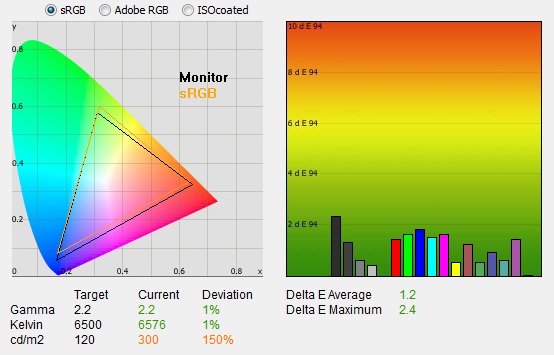
|
|
Default Factory Settings |
|
luminance (cd/m2) |
300 |
|
Black Point (cd/m2) |
0.39 |
|
Contrast Ratio |
774:1 |
The screen comes out of the box in the 'native'
color adjust preset mode, although there is an additional preset which carries a
factory calibration
which we will test shortly. Default setup of the screen actually felt very
good to the naked eye although it was far too bright at its default 100%
brightness setting. Colours felt even and not too cold, not too warm.
Note that in the 'native'
preset mode here the RGB levels are not available to change to the user.
Out of the box the performance of the screen was
very pleasing. The
CIE diagram on the left confirms that the monitors colour gamut (black
triangle) roughly matches the sRGB colour space (orange triangle) but does
extend past the sRGB space in some blues and reds, and falls short in some
greens. This means there is some slight over-saturation in some shades and some
slight under-coverage in others. This doesn't appear to be the monitors native
gamut either as we would expect a wider coverage based on previous experience
with this PLS panel. We will look at this a little more in a moment.
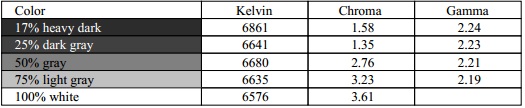
Default gamma was recorded at 2.2 average, leaving
it only 1% out from the target which was excellent. The gamma was a little too
high in darker grey shades as shown in the detailed table above. White point was
also very close to the target, being recorded at 6576k and being only 1% out
again. Note that we are using a
spectrophotometer to make these measurements which is not sensitive to the W-LED
backlight as some colorimeter devices can be. When using a standard gamut colorimeter
not designed to work with modern backlighting units like W-LED, there can be a typical deviance of 300 - 600k in the white
point measurement which is why some sources may refer to a different white point
in this test incorrectly.
Luminance was recorded at a very high 300
cd/m2 which is
a too bright for prolonged general use. The screen was set at a default 100%
brightness in the OSD menu but that is easy to change of course to reach a more
comfortable setting. Changing the brightness will not impact the other areas
like gamma and white point. The black depth was a moderate 0.39 cd/m2, giving us a
mediocre contrast ratio of
777:1. This was ok, but not great, and was quite similar to what we'd seen from
the
Samsung S27A850D and
S27B970D which feature similar versions of the same PLS
panel.
Colour accuracy was excellent at default factory
settings with an average DeltaE (dE) of 1.2, ranging up to a maximum of only 2.4.
Along with the very good gamma and white point, this setup was very pleasing, even in this standard preset mode which doesn't carry any specific
factory calibration. The only slight disappointments were the colour space
coverage and the mediocre contrast ratio.

|
Monitor OSD Option |
Default Settings |
|
Brightness |
100 |
|
Contrast |
70 |
|
Color Adjust Mode |
User Color |
|
RGB |
100, 100, 100 |

ViewSonic VP2770-LED - Default Settings, User Color Mode
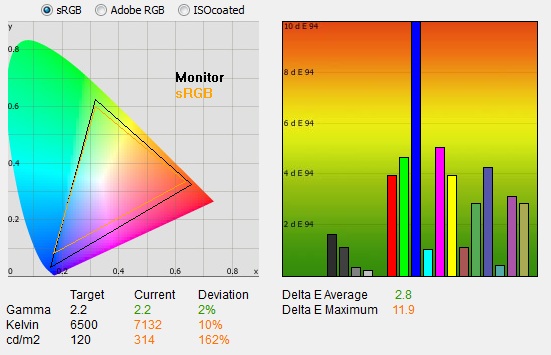
|
|
Default Settings,
User Color mode |
|
luminance (cd/m2) |
312.9 |
|
Black Point (cd/m2) |
0.39 |
|
Contrast Ratio |
802:1 |
We also tested the default performance in the
'user color' preset. This mode allows you access to the individual RGB
channels which will give you more control over the hardware when it comes to
calibration. They were all set at 100 by default. The performance in this mode
was not nearly as good as we'd seen from the 'native' mode unfortunately.
Interestingly the colour gamut was now wider than it had been before, with more
extension in reds and blues than we'd seen in the 'native' preset and also an
improved coverage in greens. This mode seemed to operate at the monitors native
gamut of the backlight, and the colour space coverage looked very similar to
what we'd seen from the
Samsung S27B970D, using a similar version of the same PLS panel. This also
fits in with the fact we know the panel is supposed to cover 81% of the NTSC
colour space, extending beyond the sRGB reference which is ~72% of the NTSC
space. The monitors default 'native' colour mode must be trying to emulate a
smaller colour space closer to sRGB, albeit not achieving it very well
unfortunately.
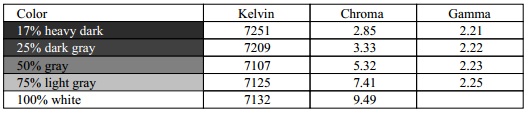
Gamma remained close to the target with 2%
deviance overall and with the discrepancy now in the lighter grey tones where it
was too high. White point was a little too cool now at 7132k, showing a 10%
deviance from the target. Luminance had actually been increased a little in this
mode, since the RGB channels were now at 100% each by default (presumably at
lower settings in the 'native' mode). This increased the luminance a little to
314 cd/m2,
and resulted also in a slightly higher static contrast ratio of 802:1. The
colour accuracy was unfortunately not as good in this preset mode by default,
with average dE of 2.8 and maximum of 11.9. Blues were particularly poor here. This mode would allow you to control
RGB levels for
calibration though but the 'native' mode carried a far better
default setup.

Factory
Calibration
The VP2770-LED comes factory calibrated in its
sRGB mode as well. Each unit is shipped with an individual calibration report
which is specific to that sample. This specifies a maximum dE of <5 and average
dE of <3. In addition it is also calibrated for optimised grey scale tracking
and gamma curves. The sheet provided with our screen is shown below for
reference. Note that this report is only relevant to our specific test unit and
they do state that results may vary with each setup and different test
equipment.

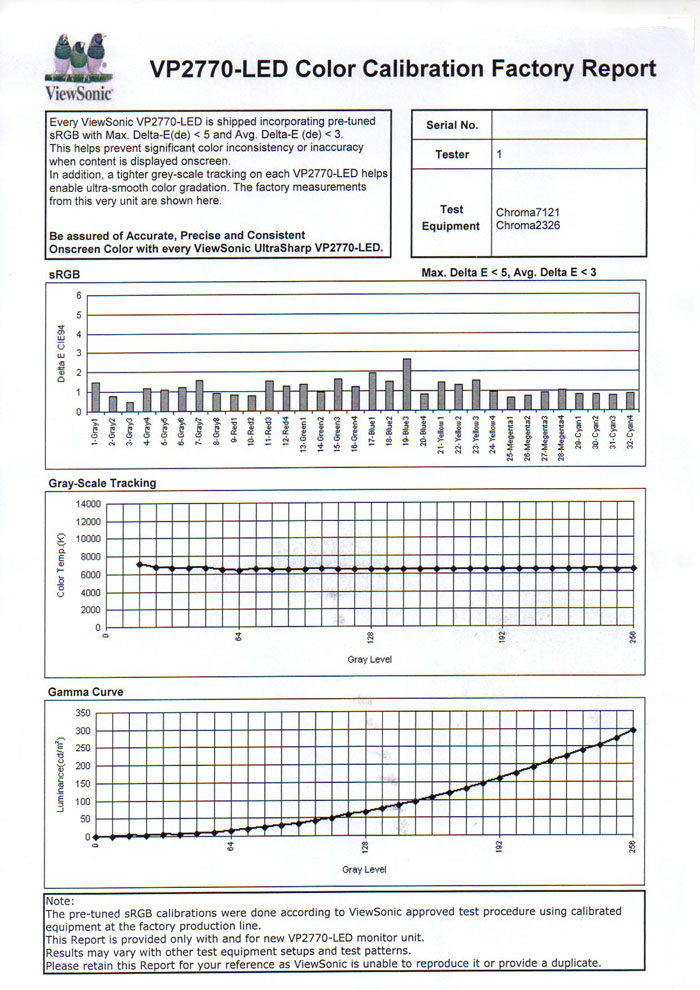
This report might look very familiar to regular
readers. In fact it looks remarkably like the report supplied with the
Dell U2713HM, which also carries a very similar factory calibration in sRGB
mode. In fact the report seems to be a re-branded report from the same process,
with ViewSonic's details and logos substituted in place of Dell's. They have
even left part of the Dell monitor name here where it reads "ViewSonic
UltraSharp VP2770-LED".
I was
interested to see if this factory calibration helped at all with default
settings. Note that this is only relevant for the sRGB preset mode available
through the OSD menu. You will need to change from the default 'native' preset to benefit from these factory calibrated settings.
Having said that, we'd actually seen a
great default
setup in the native mode anyway.
|
Monitor OSD Option |
Default Settings |
|
Brightness |
n/a |
|
Contrast |
n/a |
|
Preset mode |
sRGB |
|
RGB |
n/a |
|
Gamma |
Standard |

ViewSonic VP2770-LED - Default Factory Calibration, sRGB mode
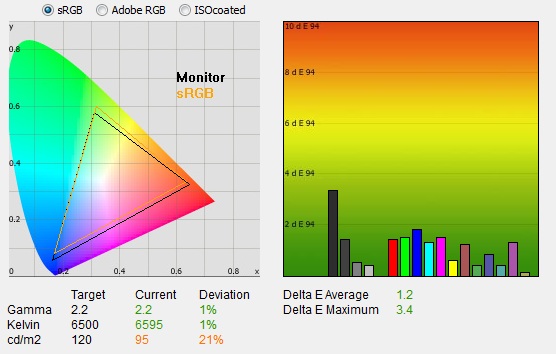
|
|
Default Factory Calibration,
sRGB mode |
|
luminance (cd/m2) |
95 |
|
Black Point (cd/m2) |
0.12 |
|
Contrast Ratio |
777:1 |
The factory calibration of the sRGB preset mode
was very pleasing on the most part. This mode actually had a colour gamut which
was the same as we'd seen in the 'native' default mode. This seems to suggest
that both the native and sRGB modes are set up to try and emulate the smaller
sRGB gamut as closely as they can, instead of over-saturating colours from the
backlights full gamut (seen in the 'user color' mode). However, the colour space
coverage is a little off again as we explained before. It doesn't quite match
the sRGB space fully.
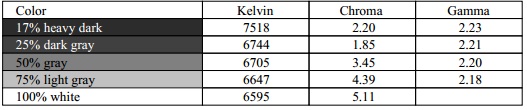
The average gamma was good again with only 1%
deviance from the target. White point was accurate as well with a 6595k reading
and only 1% out from the target. Luminance was much lower in this mode and the
brightness/contrast controls were now not available in the OSD menu. This seemed
to offer a locked luminance at 95
cd/m2 which may
actually be a little low for some users. At this luminance the contrast ratio
was the same as we'd seen before in the native mode, at 777:1. Colour accuracy was again
very good with dE average of 1.2 and maximum of 3.4.
While this factory calibration
was actually very good, the default setup of the native mode was just as good,
but had the added benefit of a control over the brightness setting if you wanted
to. It was also a little more accurate in colour reproduction so would probably
actually be a better mode for most users to use. This sRGB with its factory
calibration might be useful for those who want to switch to another reliable
mode, but with a lower luminance.

Testing Colour Temperatures
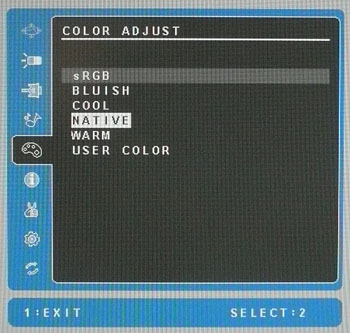
The VP2770-LED features a range of colour
temperature
presets within the OSD 'color adjust' menu as shown above. These are not defined
as specific temperatures, rather you have a series of options depending on how
warm or cool you want to make the image. We measured the screen
with the X-rite i1 Pro spectrophotometer in each of the preset modes to establish
their colour temperature / white point. All other settings were left at factory defaults and no
ICC profile was active. The results are recorded below:
|
Selected
Preset Mode |
Measured White
Point |
|
sRGB |
6595k |
|
Bluish |
8867k |
|
Cool |
7117k |
|
Native |
6576k |
|
Warm |
5062k |
|
User Color |
7132k |
The colour temperature modes offered various
different options. The sRGB and Native modes offered a white point very close
to our target of 6500k which was good. the 'user color' mode allows you to
control the RGB channels, but at its default 100/100/100 setting the white
point was a bit cool at 7132k. Adjusting those RGB channels will of course
impact the white point accordingly.

Calibration Results
I wanted to calibrate and profile the screen to determine what was possible with optimum settings and
profiling. I used the
X-rite i1 Pro spectrophotometer
combined with the LaCie Blue Eye Pro software package to achieve these results
and reports. An NEC branded and customised X-rite i1 Display 2 was used to
validate the black depth and contrast ratios due to lower end limitations of the
i1 Pro device.

ViewSonic VP2770-LED - Calibrated Settings, User Color Mode
|
Monitor OSD Option |
Calibrated Settings |
|
Brightness |
20 |
|
Contrast |
70 |
|
Preset mode |
User Color |
|
RGB |
98, 100, 90 |
|
Gamma |
Standard |
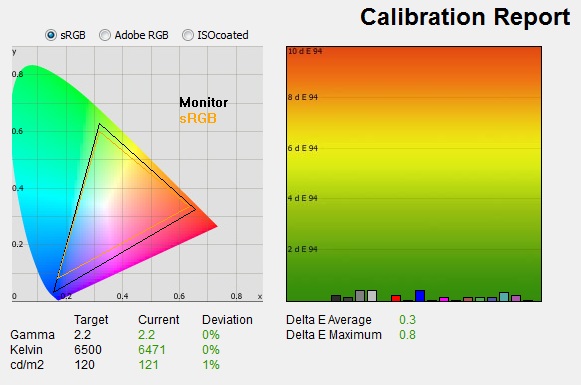
|
|
Calibrated Settings,
User Color mode |
|
luminance (cd/m2) |
121 |
|
Black Point (cd/m2) |
0.16 |
|
Contrast Ratio |
752:1 |
I first of all reverted to the 'user color' mode in the
colour preset section of the OSD menu which would allow me access to the individual RGB channels.
Adjustments were also made during the process to the brightness control, and to
the RGB channels as shown in the table above. This allowed me to obtain an
optimum hardware starting point and setup before software level changes would be
made at the graphics card level which would help preserve tonal values. After this I let the software carry out the LUT adjustments and create an
ICC profile. The screen does not feature a hardware LUT calibration option
so other than the OSD alterations, the rest of the process is carried out at a
graphics card level in profiling the screen.
This mode operates in the monitors full native
gamut, covering 81% of the NTSC colour space and extending beyond sRGB in most
shades a little. You may notice some slight oversaturation of colours in some
uses, so those looking for a tight control and match of the sRGB colour space
may want to use one of the other modes instead. It's not a massive over-coverage
so shouldn't present a problem to the average user.
Average gamma had been corrected to 2.2 with 0%
deviance according to the initial test correcting the default 2% deviance we'd
found in this preset. The 10% deviance in the white point from our target
of 6500k had also been corrected here and the colour temperature was now pretty
much spot on at 6471k. Luminance had also been corrected thanks to the
adjustment to the brightness control, now being measured at 121
cd/m2, just
slightly out from the target.
This also gave us a calibrated black depth of 0.16 cd/m2, and a
static contrast ratio of 752:1 which was moderate for an IPS panel. Colour
accuracy had also been corrected nicely, with dE average of 0.3 and maximum of
0.8. LaCie would consider colour fidelity to be excellent now and there were big
improvements compared with the default setup in this preset.
Testing the screen with various colour gradients
showed mostly very smooth transitions. There was some slight gradation in darker tones
and some very slight banding introduced due to the adjustments to the graphics
card LUT from the profilation of the screen. Nothing major at all though. It's
worth also commenting on the screen coating in this section of the review.
Unlike many IPS based panels, this screen is PLS based and does not feature the usual heavy and
aggressive Anti-glare (AG) coating which can sometimes lead to grainy and dirty
looking images. Instead it uses a light AG screen coating
like other PLS models (Samsung S27A850D for instance) and as a result the colours look more clean and crisp, the image quality is
sharp and whites in particular look more pure than they do on heavy AG coated
screens. It isn't a full glossy solution which adds another level of clarity and
changes the overall feel of the screen, but it is an improvement over the heavy
AG coating of some popular IPS screens.
You can use our settings and
try our calibrated ICC profile if you wish, which are available in
our ICC profile database. Keep in mind that results will vary from one
screen to another and from one computer / graphics card to another.

ViewSonic VP2770-LED - Calibrated Settings, Native Mode
|
Monitor OSD Option |
Calibrated Settings |
|
Brightness |
17 |
|
Contrast |
70 |
|
Preset mode |
Native |
|
RGB |
n/a |
|
Gamma |
Standard |
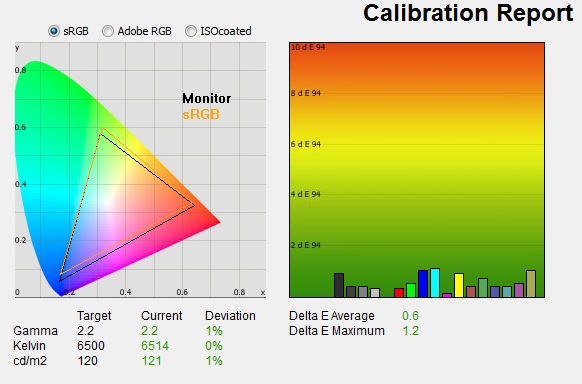
|
|
Calibrated Settings,
Native mode |
|
luminance (cd/m2) |
121 |
|
Black Point (cd/m2) |
0.16 |
|
Contrast Ratio |
750:1 |
I also carried out the calibration in the monitors
'native' preset mode which had actually returned us a very good
default setup
out of the box. Here you do not have access to the RGB channels at all,
and so the only hardware changes being made are to the brightness control. The
other corrections would be carried out at a graphics card LUT level through the
profiling process. This mode operates in a smaller emulated colour space, trying
to get closer to the sRGB reference but not quite meeting it. It may however
help avoid some of the slight oversaturation you may experience at the monitors
full native gamut (in the 'user color' mode).
The results were again very pleasing however. Targets for gamma and
white point had all been met pretty nicely, correcting the very slight 1%
deviance we'd seen in white point out of the box in this mode. The luminance had been corrected to the
desired level with the change in the brightness control, and the static contrast ratio was
again a moderate 750:1 after calibration. Colour accuracy had been corrected
a little from the dE 1.2 average we had seen out of the box, now down to 0.6 dE average.
Again testing the screen with various colour gradients showed smooth transitions
on the whole, with some slight gradation and some very slight banding in some
shades due to the graphics card corrections made.
Again,
you can use our settings and try our calibrated ICC profile if you wish, which
are available in
our ICC profile database. Keep in mind that results will vary from one
screen to another and from one computer / graphics card to another.

ViewSonic VP2770-LED - Calibrated Settings, sRGB mode
|
Monitor OSD Option |
Calibrated Settings |
|
Brightness |
n/a |
|
Contrast |
n/a |
|
Preset mode |
sRGB |
|
RGB |
n/a |
|
Gamma |
Standard |
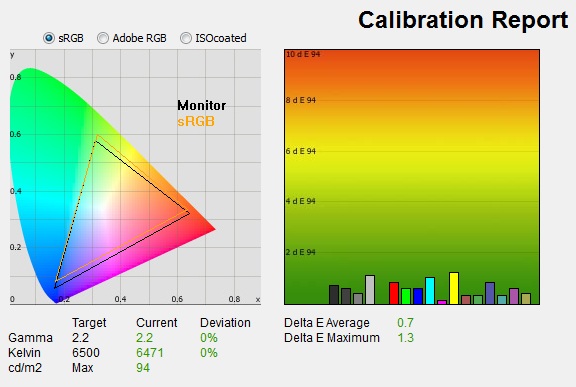
|
|
Calibrated Settings, sRGB mode |
|
luminance (cd/m2) |
94 |
|
Black Point (cd/m2) |
0.12 |
|
Contrast Ratio |
777:1 |
I also carried out the same process in the sRGB
preset mode. This was
factory calibrated
out of the box and had offered a pretty reliable setup. In this mode we do not
have access to the brightness control and we had already seen in our initial
tests that the luminance in this mode was ~95
cd/m2. As a
result we did not define our usual 120 cd/m2 target for the
profiling, but instead selected "maximum luminance".
The calibration helped
correct the slight 1% deviance we'd seen by default in the gamma and white point. Colour accuracy had also
been corrected a little from the 1.2 dE average we'd seen out of the box to now be 0.7 dE
average. The luminance was retained at the default 94
cd/m2 and
contrast ratio was 777:1, again not great for an IPS panel but reasonable. This
mode offered reliable performance again although the colour space coverage was
not quite accurate to sRGB and you are restricted with a defined luminance which
cannot be adjusted via the brightness control. Again the 'native' preset mode
might provide more flexibility than this mode.
Again,
you can use our settings and try our calibrated ICC profile if you wish, which
are available in
our ICC profile database. Keep in mind that results will vary from one
screen to another and from one computer / graphics card to another.

Calibration
Performance Comparisons
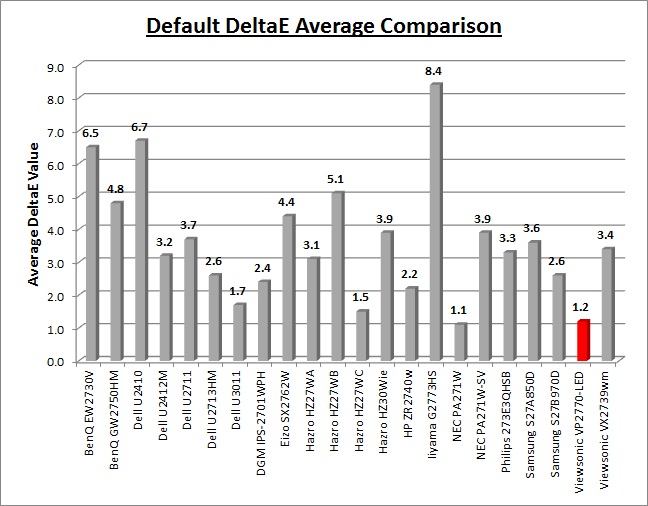
I've provided a comparison above of the
VP2770-LED against some of the other screens we have tested. Out of the box
average dE was 1.2 which was excellent really and combined with the very good
default gamma and white point represented a great initial setup. This is in the
screens 'native' preset mode as well which doesn't officially carry the factory
calibration either. It offered a better default setup than Samsung's own PLS
based models including the
S27A850D (3.6 dE and a fair gamma and white point deviance) and a little
better in terms of colour accuracy than the
S27B970D (2.6 dE average, but with a decent gamma and white point
setup). What you ideally want from a screen out of the box is a reliable gamma
curve, white point and decent colour fidelity. The high default luminance is
easy to turn down anyway using the brightness control, and that does not impact
the other areas. The ViewSonic VP2770-LED delivers here with a great out of the
box setup.
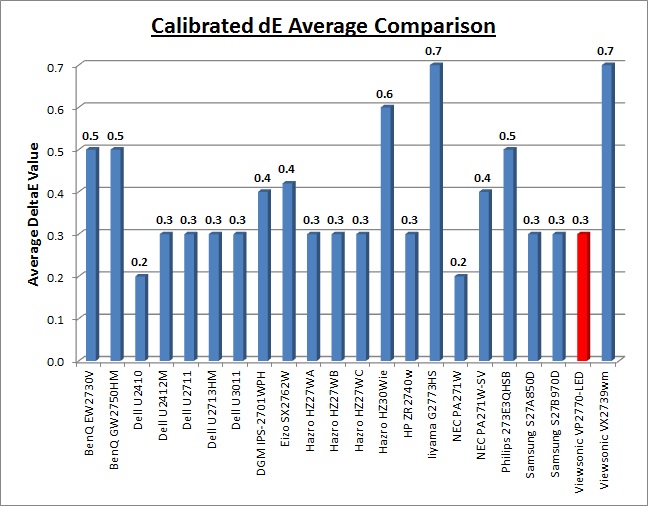
Once calibrated the dE average was reduced to 0.3.
This would be classified as excellent colour fidelity by LaCie. It was not quite
as low as some of the other screens here which reached down to 0.2 average, but
in practice you would not notice any difference here at all. Some of the
professional range models from NEC and Eizo for instance are even more accurate. Professional grade
monitors like the NEC PA series and P241W also offer other high end features which
separate them from some of these other models, including extended internal
processing, 3D LUT's and hardware calibration. These comparisons are based on a
small selection of tests, so it should be remembered that other factors do come
into play when you start talking about professional use. For further information
and tests of a high end professional grade screen with hardware LUT calibration,
you may want to have a read of our
NEC SpectraView Reference 271 review.
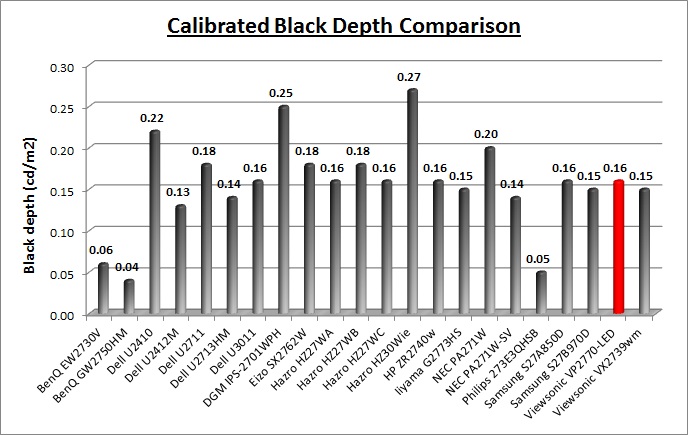
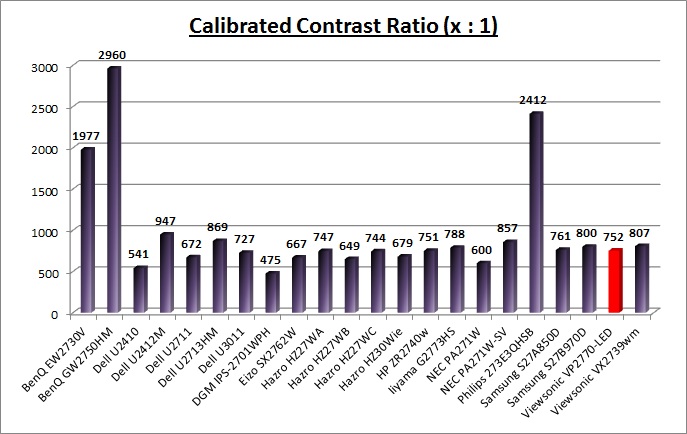
The calibrated black depth and contrast ratio of
the VP2770-LED were mediocre for an IPS panel really. At 752:1 the contrast
ratio was very similar to that which we'd seen from the Samsung S27A850D (PLS
based - 761:1) and the Samsung S27B970D (800:1). This seems to be about the
limit from this generation of PLS technology, and all three screens are using
versions of the same LTM270DL02 panel. Perhaps future generations of PLS will
improve in this area to rival some IPS panels which can reach up to around
1000:1. The
Dell U2713HM is a good recent example of an IPS panel offering a very good
static contrast ratio of 869:1. The AMVA based models here like the 27"
BenQ GW2750HM and
Philips 273E3QHSB offered very high contrast ratios of 2960:1 and 2412:1
respectively, something which IPS and PLS cannot compete with at the moment.

Contrast
Stability and Brightness
This section is designed to measure a few areas related to brightness control
and contrast ratio. We will measure the range of the screens luminance as you
adjust the brightness control along with the resulting contrast ratio at each
setting.
In theory, brightness and contrast are two independent parameters, and good
contrast is a requirement regardless of the brightness adjustment.
Unfortunately, such is not always the case in practice. We recorded the
screens luminance and black depth at various OSD brightness settings, and
calculated the contrast ratio from there. Graphics card settings were left at
default with no ICC profile or calibration active. Tests were made using an
NEC branded and customised
X-rite i1 Display 2 colorimeter. It should be noted that we used the
BasICColor calibration software here to record these, and so luminance at
default settings may vary a little from the LaCie Blue Eye Pro report.
|
OSD Brightness |
Luminance
(cd/m2) |
Black Point (cd/m2) |
Contrast Ratio
( x:1) |
|
100 |
301.76 |
0.39 |
774 |
|
90 |
283.55 |
0.36 |
788 |
|
80 |
263.08 |
0.34 |
774 |
|
70 |
242.19 |
0.31 |
781 |
|
60 |
220.69 |
0.28 |
788 |
|
50 |
198.64 |
0.26 |
764 |
|
40 |
177.28 |
0.23 |
771 |
|
30 |
154.05 |
0.20 |
770 |
|
20 |
130.13 |
0.17 |
765 |
|
10 |
105.42 |
0.14 |
753 |
|
0 |
81.49 |
0.10 |
815 |
|
Luminance Adjustment Range = 220.27 cd/m2
Black
Point Adjustment Range = 0.29 cd/m2
Average
Contrast Ratio = 777:1
|
Note that we left the screen in the default 'standard' ECO mode for these
tests above.
The luminance range of the screen was nice and wide. At a maximum brightness setting the screen reached 301.76
cd/m2 which was
pretty much spot on to the specified 300 cd/m2 maximum brightness of
the screen. This could be
adjusted all the way down to a low 81.49 cd/m2 through changes to
the brightness control, giving you a very good 220.27 cd/m2 adjustment
range. This should allow you a good control of the screens luminance for low
ambient lighting conditions which is great news. A setting of around 15% should
return you a comfortable luminance of ~120 cd/m2. Black depth ranged
from 0.39 at maximum brightness and went down to 0.10 cd/m2 when setting the
brightness to 0%.
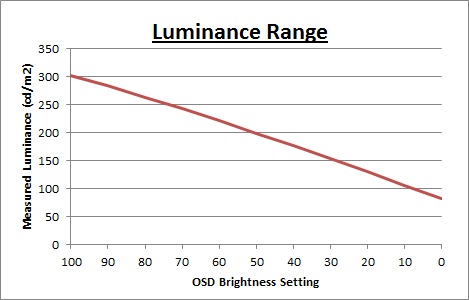
We have plotted the
luminance trend on the graph above. The screen behaves as it should, with a reduction in the backlight intensity controlled by the reduction
in the OSD brightness setting. This is pretty much a linear relationship as
well.
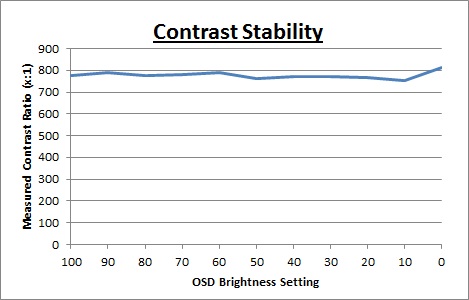
Static contrast ratio was
moderate for an IPS panel, with an average of 777:1. This was
mostly stable across the range with some slight deviations at the low end of the
adjustment range.
We talked
a little earlier
on in the review about the 3 ECO mode settings available within the OSD
menu, designed to help reduce power consumption. These modes did not act like
they might on some other screens, where they often just capped the maximum
brightness setting you could use to a defined level. Instead, each of these
modes allowed a full 0 - 100% brightness adjustment of their own, but the
luminance was noticeably lower in each mode. They also brought about some
power
savings at the same time as they were designed to do. We ran these same tests
again to determine the brightness control range and contrast in each of the
other two ECO modes.
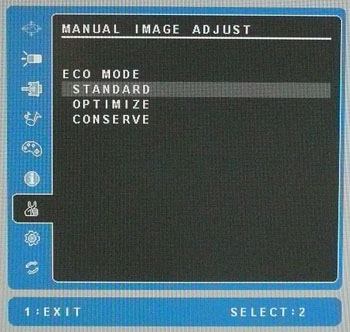
Optimize ECO mode
|
OSD Brightness |
Luminance
(cd/m2) |
Black Point (cd/m2) |
Contrast Ratio
( x:1) |
|
100 |
153.85 |
0.29 |
531 |
|
75 |
127.31 |
0.24 |
530 |
|
50 |
97.65 |
0.19 |
514 |
|
25 |
67.20 |
0.13 |
517 |
|
0 |
35.14 |
0.07 |
502 |
Conserve ECO mode
|
OSD Brightness |
Luminance
(cd/m2) |
Black Point (cd/m2) |
Contrast Ratio
( x:1) |
|
100 |
65.26 |
0.19 |
343 |
|
75 |
52.77 |
0.15 |
352 |
|
50 |
38.56 |
0.11 |
351 |
|
25 |
24.44 |
0.07 |
349 |
|
0 |
9.74 |
0.03 |
325 |
As you can see, these ECO modes limit the luminance range greatly. In the
'optimize' mode, the maximum luminance is pretty much halved from ~300 to ~150
cd/m2. It
allows for a lower luminance setting at 0% though if required, down to around 35
cd/m2 (81 cd/m2 was the limit in standard ECO mode).
However, while this might seem like a good way to achieve a lower luminance than
was possible in the standard mode, the contrast ratio is crushed somewhat to
achieve this. It looks like digital white level adjustments are being made to
produce a lower luminance, but contrast ratio is around 520:1 across the
brightness range.
A similar story is true for
the 'conserve' mode, where maximum luminance is now only ~66
cd/m2. This can
be lowered to a very low 9.74 cd/m2 at 0% brightness, but the
contrast ratio is crushed further to ~ 325:1. These modes are not very helpful if
you want to maintain a reasonable contrast ratio unfortunately, but may be
useful if you need to work in very dark room conditions at certain points.

Dynamic Contrast
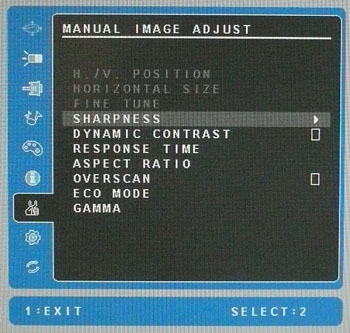
The screen features a dynamic contrast ratio
(DCR) control, which boasts a spec of 20,000,000:1 (20 million:1). Dynamic
contrast ratio involves controlling the backlight of the screen automatically,
depending on the content shown on the screen. In bright images, the backlight
is increased, and in darker images, it is decreased. We have come to learn
that DCR figures are greatly exaggerated and what is useable in reality is
often very different to what is written on paper or on a manufacturers
website.
For this test I would use the colorimeter to record the
luminance and black depths at the two extremes. Max brightness would be
recorded on an almost all white screen. Black depth would
be recorded on an almost all black screen. In real use you are very
unlikely to ever see a full black or full white screen, and even our tests are
an extreme case to be honest. Carrying out the tests in this way does give you
a good indication of the screens dynamic contrast ratio in real life
situations however.
The DCR feature is available in all the 'color
adjust' preset modes except for the sRGB mode. There is a simple on/off tick
option in the menu as shown above. When enabled, the brightness/contrast
section of the OSD menu becomes greyed out and you cannot manually change
those settings.
|
|
Dynamic Contrast |
|
Specified DCR Range |
20 million: 1 |
|
Available in Presets |
All except sRGB mode |
|
Settings |
On / Off |
|
Max luminance (cd/m2) |
310.57 |
|
Min Black Point (cd/m2) |
0.11 |
|
Max Dynamic Contrast Ratio |
2823:1 |
We tested the DCR feature in the 'native' color
adjust preset mode. The DCR controlled the luminance all the way up to 310.57
cd/m2 at the
top of the range, and black point down to 0.11 cd/m2 at the minimum
of the range. This was pretty much the full adjustment of the brightness control
from 100 to 0% that we'd seen before in our
contrast stability tests. Transitions were nice and smooth and overall it
took ~4 seconds to change between the brightest and darkest states. This
adjustment range gave us a usable DCR or ~2823:1 which was at least something.
This is about the limit you could achieve through the adjustments of the
backlight.
So where does the very high 20
million:1 spec come from? We tested the screen again with a 100% all-black
screen. After about a second, the screens backlight is actually turned off. We
have seen this on some other monitors as well before, and so this is where the
20 million:1 spec comes from. In fact given black depth is then effectively 0.00
cd/m2 the DCR would be trending towards infinity:1.
However, it should be noted
that it would be extremely rare to ever see a 100% black image in real use and
so this is more of a theoretical DCR than a realistic, practical DCR. It is
something used in the lab to provide a spec for the screen but you are never
going to see anything like that kind of DCR in real use.
We would like to start seeing realistic DCR
figures being quoted from manufacturer really, not made up numbers which don't
translate into real performance. I'd rather see a screen with a useable DCR of
~10,000:1 for example than a screen with an advertised 20 million:1 which
only works in the most extreme and unrealistic circumstances that a user will
never see. In the case of the VP2770-LED the DCR works quite well, up to ~2823:1
for those who might want to use it.

Viewing Angles
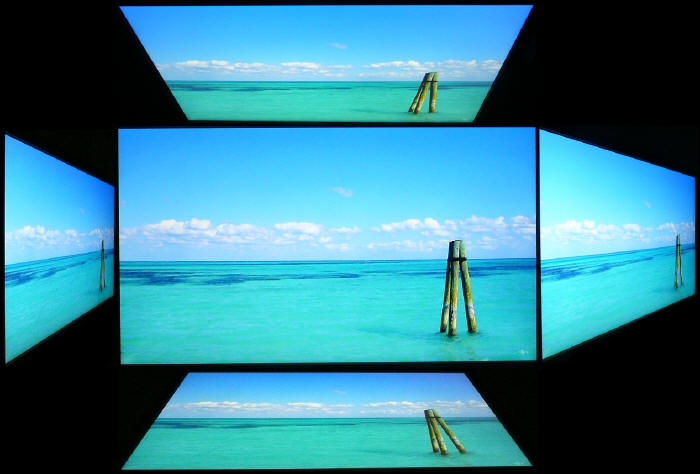
Above: Viewing
angles shown from front and side, and from above and below. Click for
larger image
Viewing angles of the ViewSonic VP2770-LED are
very good and very similar really to an IPS panel, and what you'd expect from a
PLS technology screen. Horizontally there are very wide fields of view with a
small contrast shift only really becoming noticeable from a wide angle of about
45° and beyond. Vertically, the contrast and gamma shift was a little more
pronounced but the fields of view were still good. The panel is free from the
off-centre contrast shift which you see from VA matrices as well which is good
news, and part of the reason why IPS was always a primary choice for colour
critical work. PLS is now starting to become a popular alternative thanks to its
very wide viewing angles. The PLS panel is also free of the very noticeable
contrast and colour tone shifts you see from TN Film panels vertically.
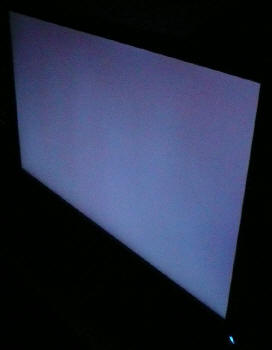
Above: View of an all black screen from the side. Click for larger version
On a black image, like many IPS panels, there is a
white glow when viewed from an angle. This picture was taken in a darkened room
though and in normal working conditions this shouldn't present much problem.
There is no A-TW polarizer or equivalent film on this panel which was something
rarely used in the IPS market, but was implemented on some older IPS screens to
improve the off centre black viewing. Because of the size of the screen you may
notice some of this glow from the corners when you are viewing it head on. This
is only really noticeable in darkened room conditions and when viewing dark
content and is quite similar to IPS panels.

Panel Uniformity
Measurements of the screens luminance were taken
at 35 points across the panel on a pure white background. The measurements were
taken using BasICColor's calibration software package, combined with the NEC
customised X-rite
i1 Display 2 colorimeter. The above uniformity diagram shows the difference, as
a percentage, between the luminance recorded at each point on the screen, as
compared with the reference point of a calibrated 120 cd/m2. This is
the desired level of luminance for an LCD screen in normal lighting conditions,
and the below shows the variance in the luminance across the screen
compared with this point. It is worth noting that panel uniformity can vary from
one screen to another, and can depend on manufacturing lines, screen transport
and other local factors. This is only a guide of the uniformity of the sample
screen we have for review.
Uniformity of Luminance
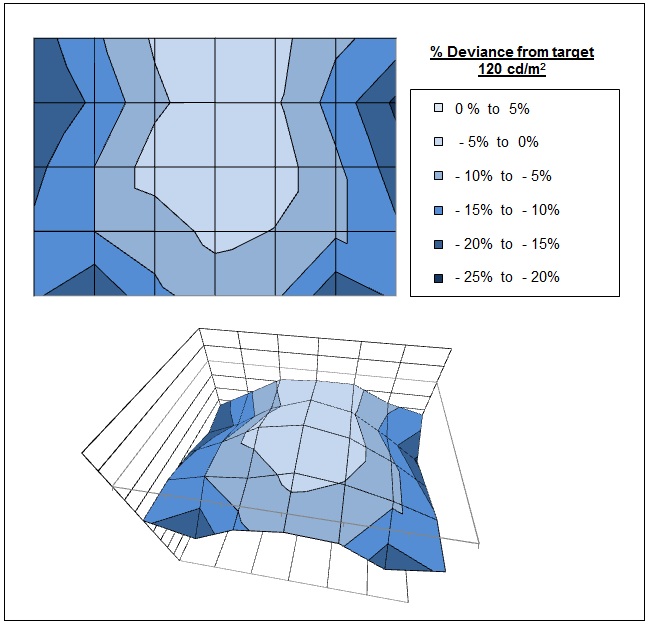
The luminance uniformity of the VP2770-LED was
a little variable. The central areas of the screen remained quite uniform,
but the luminance dropped off towards the right and left hand edges. The
luminance ranged down to 101
cd/m2 minimum along these edges which
represented a deviance of ~21%. Approximately 60% of the screen was within
10% deviance of the central luminance. There was nothing too severe here,
but it was a shame the sides were not a little closer to the central
luminance.
Backlight Leakage
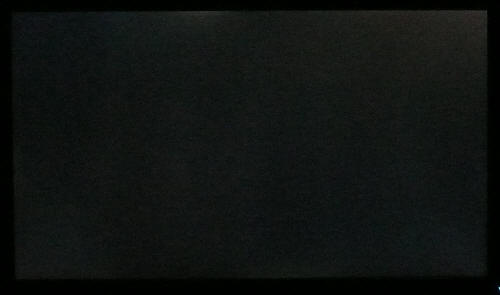
Above: All black screen in a darkened room. Click for larger version
As usual we also tested the screen with an all
black image and in a darkened room. A camera was used to capture the result.
There was no severe leaking here, but the camera did pick out some clouding in
the top right and bottom left hand corners. Along the top edge there was also a
small amount of leakage. Overall nothing too bad but not a perfect backlight
distribution.

General and Office Applications
The VP2770-LED features a massive 2560 x 1440 WQHD
resolution which is only just a little bit less vertically than a 30" screen
and becoming very widely used now in recent screens.
The pixel pitch of 0.233mm is very small as a result, and by comparison a
standard 16:10 format 24" model has a pixel pitch of 0.270mm and a 30" model has
0.250mm. These ultra-high res 27" models offer the tightest pixel pitch and
therefore the smallest text as well. I don't find it too small personally, but
day to day I am used to using resolutions of this size day to day. Some users may find the small text a
little too small to read comfortably, and I'd advise caution if you are coming
from a 19" or 22" screen for instance where the pixel pitch and text are much
larger. I found a 27" screen to be quite a change with text size when I first
used one but once you get used to it, it's hard to go back to a smaller desktop
resolution.
The massive resolution is really good for office
and general use, giving you a really big screen area to work with. It is a
noticeable upgrade from a 24" 1920 x 1200 / 1920 x 1080 resolution, and it's good to see
ViewSonic have
opted to go with the high res panel here rather than reverting to a 1920 x 1200
or 1920 x 1080 res panel as you may find in other lower cost 27" models.
More 1920 x 1080 27" IPS based models are starting to appear in the market now,
but the added resolution of a screen like this is really beneficial. For
those wanting a high resolution for CAD, design, photo work etc, this is a
really good option. The image was very sharp and crisp and text was very clear.
The light AG screen coating used on the PLS panel ensured that the white backgrounds of office documents
looked good, and did not suffer from the overly grainy and dirty feel of some
competing IPS panels featuring heavy, aggressive AG coating. It also remained
free from the reflections you might experience from a full glossy solution so
seems to be
a good half-way between the two.
There was no defined 'text' or 'internet' preset mode
available so you would have to set up one of the other preset modes to your
liking for office work, perhaps even saving one using the user configurable
modes in the OSD. Out of the box, the
100% default brightness is
too bright for office use and measured at around 300
cd/m2 in our tests. A setting of around
15% should return you a luminance close to 120 cd/m2 for office use
if you want, and you are able to control the brightness down to
around 81 cd/m2 at the 0% setting which is reasonable. Those wanting
to use the screen in low lighting conditions shouldn't have much of any issue here.
If you really want to be able to reduce the luminance further then the two other
ECO mode settings will restrict the luminance range significantly, allowing you
to reach down to ~10 cd/m2 if you really want to. Be warned though,
that is at the sacrifice of contrast ratio if you do use those modes. They also
carry energy saving benefits as well if that is important to you. Another thing to note while we are talking about the brightness control is that
the screen does not use
Pulse-Width modulation (PWM) to control backlight dimming and so those who
suffer from eye fatigue or headaches associated with flickering backlights
need not worry here.

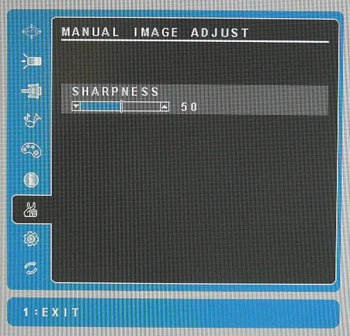
The screen comes
with ViewSonic's 'SuperClear' engine which according to ViewSonic is
a special firmware for helping to make the image
details and resolution even more refined. It will be also included in other
future IPS (and PLS) based models featuring the SuperClear name. Perhaps a
"feature" of this SuperClear engine was the initial sharpness of the screen.
There is a setting available within the OSD menu to control sharpness which is
set at a default of 50 out of the box. We actually found this was a little too
high and produced a somewhat unrealistic image. You may see similar features on
other screens as well where certain presets accentuate the sharpness, producing
a more unnatural feel, perhaps ok for movies and games, but not so good for
general office work. In fact we found that switching this setting down to 25 (it
is available in steps of 25) produced a much better image for general office
work, reverting to a "normal" sharpness as you would find on other screens.
The stand provided offers a great range of
adjustments although most are pretty stiff to use. It's good to see a decent range of
tilt, height, pivot and rotate adjustments available which should allow you to
obtain a comfortable position for your office though. If you want to, you can wall or arm mount the screen
as well using the VESA 100mm option. With
DisplayPort and DL-DVI both supporting the full 2560 x 1440 resolution you
should have a decent choice for your PC connectivity. Since the VGA input was not able to
support the full resolution of the screen we did not compare the sharpness of
the image between analogue and digital, but the digital picture quality was
excellent (note we switched to sharpness setting of 25 for improved image
clarity). There were 2x USB 3.0 and 2x USB 2.0 ports included on this screen, with 2 available
on the right hand side for easy access. It was good to see the upgrade to USB
version 3.0 here for two of them for the faster transfer rates, and handy to have the easy
access ports on the side for connection of printers, scanners, cameras etc.
There are no integrated speakers on this model or card readers. An audio output
is provided for when you are using the HDMI or DisplayPort interfaces and audio
is being sent to the screen as well over those connections.
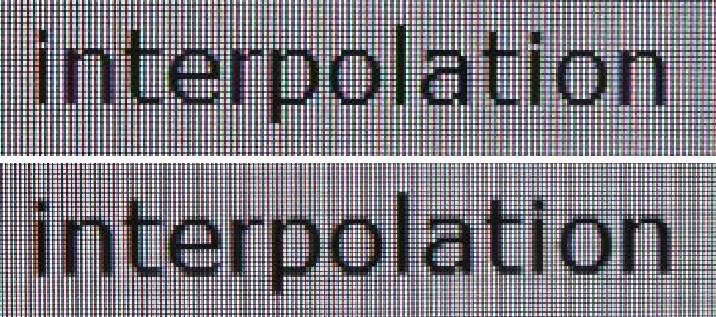
Above: photo of
text at 2560 x 1440 (top) and 1920 x 1080 (bottom)
The screen is designed to run at its native
resolution of 2560 x 1440 and at 60Hz refresh rate. If you want to you can run
it outside of this and let the image be scaled to fill the screen. At the native
resolution text was very sharp and clear. We ran the screen at 1920 x 1080 which
was the next step down, while still maintaining the screens 16:9 aspect ratio.
Text was actually pretty good and was not blurred much. The screen is
perfectly capable of being run at a lower 1920 x 1080 resolution if you wanted
to, without too much degradation in the picture quality and sharpness. To give you
more desktop real estate and maximum picture quality, the native resolution is
of course recommended where possible.

Responsiveness and Gaming
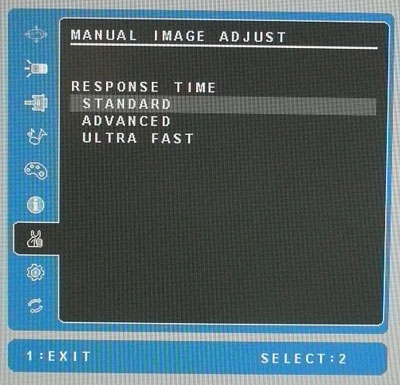
The VP2770-LED is rated by ViewSonic with a rather
modest on paper 12ms G2G response time. This implies the use of
overdrive / response time compensation (RTC) technology, used to boost pixel
transitions across grey to grey changes and improve responsiveness in practice
and reduce ghosting and blurring. The panel being used is an
Samsung LTM270DL02 PLS Panel and it is rated with a 12ms ISO (black > white
> black transition) response time for reference.
Before we get in to the side by side screen
comparisons I want to quickly talk about the
'response time' (overdrive) control available through the screens OSD menu
as shown. It is available within the 'picture' section as shown above. This
allows you to manually control the level of overdrive / RTC impulse being
applied to the pixels, with options of standard, advanced and ultra fast being
available. You may wish to read our
specs section for some further information about overdrive / response time
compensation.
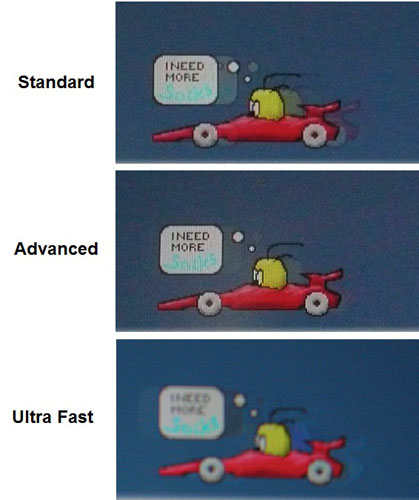
The screen was tested using the chase test in
PixPerAn, a good bit of software for trying to quantify differences in real
terms responsiveness between monitors. As a reminder, a series of pictures are
taken on the highest shutter speed and compared. The images above are the best
case examples from the screen with the 'response time' setting at each level.
Please forgive the slightly blurry image in ultra fast mode as we were having
issues with our camera! In the 'standard' mode the responsiveness of the panel
is actually still pretty good. There is no obvious ghosting to the naked eye
although a reasonable degree of motion blur is detectable. When switching to the
'advanced' mode, this blur is reduced a bit and the moving image looks sharper
and clearer. This setting is turning the overdrive impulse up of course and so
pixel transitions are being sped up. This translates into a real life difference
in perceived response times. We saw a very similar performance from the Samsung
S27A850D and
S27B970D in fact when we tested them, which use the same LTM270DL02 panel as
the VP2770-LED.
The 'ultra fast' setting turns the overdrive
impulse up again another notch. However, in this mode it is turned up a little
too high and is poorly controlled. As a result a feint white halo is introduced
behind the moving car and a more noticeable dark trail behind the moving speech
bubble. Here the overdrive is causing the pixels to overshoot their required
state and unfortunately introduce this distracting artefact. The 'advanced'
setting seems to deliver a more balanced performance, free from these overshoot
issues. We had seen similar stories from the two Samsung PLS screens as well.
Despite the slower specified response time of 12ms G2G here, it behaves pretty
similarly in practice to the Samsung models which are rated by Samsung at 5ms
G2G, although perhaps slightly slower.
Display Comparisons
The screen was tested again using the chase test
in PixPerAn for the display comparisons. As a reminder, a series of pictures are
taken on the highest shutter speed and compared, with the best case example
shown on the left, and worst case example on the right. This should only be used
as a rough guide to comparative responsiveness but is handy for a direct
comparison of the impact of this setting:

27" 12ms G2G
Samsung PLS (Response Time = Advanced)

27" 5ms G2G
Samsung PLS (Response Time = Faster)

27" 5ms G2G
Samsung PLS (response time = faster)

27" 8ms G2G
LG.Display AH-IPS
We have provided a comparison of the VP2770-LED first of all against three other
popular 27" models, including the two previous screens we have tested using
Samsung PLS panel technology. As you can see, the VP2770-LED performs quite
comparably to the Samsung S27A850D and S27B970D in these tests, in each case we
have selected the middle response time setting to return the optimum pixel
performance. The higher settings on each model introduced unwanted RTC overshoot
in the form of dark halos and trails, so this middle setting seemed to be the
better option. There was a slightly more noticeable blur on the ViewSonic than
on the two Samsung models as you can pick out from the above photos, but not by
much in practice. We have also included the
Dell U2713HM, utilising a modern AH-IPS panel and offering some very low
levels of motion blur as well, a little ahead again of the VP2770-LED.

27" 12ms G2G
Samsung PLS (Response Time = Advanced)

27"
6ms G2G LG.Display H-IPS

27" 6ms G2G
LG.Display H-IPS

27"
6ms G2G LG.Display H-IPS

27" 12ms G2G
LG.Display H-IPS
We have also included comparisons against some
other popular 27" IPS based models above. The VP2770-LED actually performed
pretty well by comparison, despite its position as a more professional use
screen, and its modest quoted 12ms G2G response time specification. The Dell
U2711 here is an example where the overdrive impulse is too aggressive and has
resulted in a noticeable dark trail. The other 3 IPS models were free of any
such overshoot, but showed more obvious motion blur in practice.

27" 12ms G2G
Samsung PLS (Response Time = Advanced)

27" 6ms G2G AU
Optronics AMVA (SmartResponse = Fastest)

27" 8ms G2G AU
Optronics AMVA (AMA setting = Premium)

27" 4ms G2G AU
Optronics AMVA (AMA = Premium)
If you then compare the VP2770-LED with 3 other 27" screens we have tested which use
AMVA panel technology there are more pronounced differences. The
Philips 273E3QHSB and
BenQ EW2730V fell behind in these
tests. The generation of AMVA panel being used in those two models was not able
to compete with the responsiveness of modern IPS or PLS displays and there were
high levels of blur evident, even with their response time controls turned
up to the optimum levels. Those screens are rated with a 6ms and 8ms G2G
response time respectively which just goes to show you can't always trust a
specification when determining real life performance of a display. The recently
tested
BenQ GW2750HM had offered some improvements and showed lower levels of blur.
However, it was again not quite as fast as
the VP2700-LED's PLS panel in practice though.

27" 12ms G2G
Samsung PLS (Response Time = Advanced)

24" 6ms G2G
LG.Display e-IPS (Video OverDrive = On)

24" 8ms G2G
LG.Display e-IPS

23" 8ms G2G
LG.Display e-IPS (W-LED)

24" 4ms G2G AU
Optronics AMVA (AMA = Premium)
Above is a comparison of the VP2770-LED against some popular models in smaller
sizes. First are three models using IPS panels, but in smaller sizes of 24" and
23". The
HP ZR2440w had performed very well in these tests and showed slightly lower
levels of blur, but a slightly more apparent overshoot in the form of a dark
trail. The 24"
Dell U2412M and 23"
U2312HM again offered low levels of motion blur but a more obvious dark
overshoot trail was introduced. I have also included the results from our recent review of the
24"
BenQ GW2450HM since there had been some big improvements made in AMVA panel
technology in this most recent generation of panel. Thankfully the
responsiveness was much better than we'd seen from the
Philips 273E3QHSB and
BenQ EW2730V we showed you above and was on par in practice with these IPS/PLS
screens.

27" 12ms G2G
Samsung PLS (Response Time = Advanced)
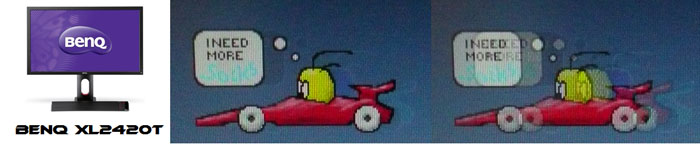
24" 2ms G2G AU
Optronics TN Film + 120Hz (AMA = On)

27" 1ms G2G Chi
Mei Innolux TN Film + 120Hz (Over Drive = 0)

22" 3ms G2G Samsung TN Film + 120Hz
I've also included a comparison above against
three very fast 120Hz compatible screens we have tested. In all cases these
other screens are using TN Film panels and are aimed primarily at gamers.
Firstly there is a direct comparison against
BenQ's XL2420T. This showed very low levels of motion blur, but some dark
overshoot was introduced as a side-effect. The recently tested
Iiyama G2773HS was very responsive and even has a quoted 1ms G2G response
time. This showed very low levels of blur and had minimal issue with overshoot.
The
Samsung SM2233RZ performed very well in these tests and showed very low
levels of motion blur. When 120Hz mode was enabled the overdrive artefacts
evident in 60Hz mode were almost completely eliminated, which is something we
have seen here with the BenQ XL2420T as well.
There is something else going on here though as
well which can't be picked out by the camera. All of these TN Film models are
running at 120Hz refresh rates, which allows for improved 120fps frame rates and
the support of
3D stereoscopic content as well. This can really help improve smoothness and
the overall gaming experience so these screens still have the edge when it comes
to fast gaming. From a pixel response point of view the VP2770-LED performed
pretty
well, but there are some other areas you still need to think about when it comes
to high end gaming. It couldn't keep up with the very fast TN Film models with
120Hz support.
The responsiveness of the VP2770-LED was good
and we were pleased by what we saw. It was very similar to what we'd seen from
the other PLS panels in the past, but slightly slower perhaps due to the
overdrive impulse being applied. The screen still showed low levels of motion
blur and it was only if switching the overdrive setting up to 'ultra fast' that some overshoot
was introduced. The 'advanced' setting is preferred to avoid such issues. The screen should be capable
of handling a fair amount of gaming, even some fast paced games, although you may want to consider the type of
graphics card required to run games with high settings at such a high
resolution.
Additional Gaming Features
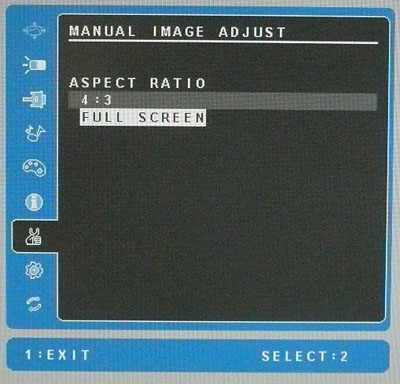
Aspect Ratio Control - The screen offers
two options within the OSD menu for hardware level
aspect ratio control. You can select full screen which will stretch the
input aspect ratio and resolution to fill the screen completely. Or you can
select 4:3 to maintain a 4:3 aspect ratio (or indeed force a 4:3 aspect ratio no
matter what the input resolution is). These options are a little limited really,
and there's no option to automatically detect and maintain the input aspect
ratio. There is also no option for other possible aspect ratios such as 16:10 or
5:4 and no defined 1:1 pixel mapping option. This might not be a problem for PC
gaming, where you can probably control the aspect ratio from the graphics card
as well. It is also probably not an issue for many external devices as the
native aspect ratio of the screen is 16:9 anyway. However, anything else might
prove problematic if you had other non 16:9 aspect ratio inputs without their
own aspect ratio control.
Preset Modes - There is no 'game' preset
mode available from within the preset mode menu and so you will have to set up
one of the other modes to your liking. You can of course then save it as one of
the customisable user modes accessible through the quick launch 'up' arrow.

Input Lag
We have recently written an in depth article about
input
lag and the various measurement techniques which are used to evaluate this
aspect of a display. We have also improved our method by adopting the SMTT 2
(now version 2.5.1)
tool which is used to generate the results below. Please see our full
input
lag testing article for all the details.
Input Lag Classification
To help in this section we will also introduce a broader classification system
for these results to help categorise each screen as one of the following levels:
-
Class 1)
Less than 16ms / 1 frame lag - should be fine for gamers, even at high levels
-
Class
2)
A lag of 16 -
32ms / One to two frames - moderate lag but should be fine for many gamers.
Caution advised for serious gaming and FPS
-
Class
3)
A lag of more
than 32ms / more than 2 frames - Some noticeable lag in daily usage, not
suitable for high end gaming
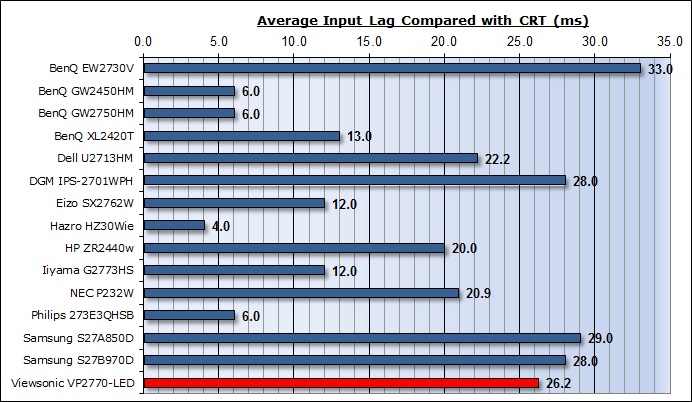
For the full reviews of the models compared here and the dates they were written
(and when screens were approximately released to the market), please see our
full
reviews index.
Our tests here are based on the new format using
SMTT 2.0. We have provided a comparison above against other models we have
tested to give an indication between screens. We have only included screens
which were tested using this new method to allow for a fair and realistic
comparison, and have removed any models tested using the old method.
The ViewSonic VP2770-LED shows a moderate level of
input lag, just over 1.5 frame in delay on average. This was measured at 26.2ms
average. Note that this is the overall display lag, and so accounts for the
signal processing time + an element of the pixel response time. We have measured
this with the response time setting turned up to its highest setting to minimise
the impact of pixel response time as best we can. The lag of this screen has
been categorised as CLASS 2 as detailed above. As such it may not be
quite as suitable as other models for very high end gaming or fast first person
shooters, but then again, this isn't really a gamer-orientated screen anyway.

Movies and Video

The following summarises the screens performance
in video applications:
-
27"
screen size makes it a pretty good option for an all-in-one multimedia screen
and comparable to smaller LCD TV's in size. A screen this big really does help
lend itself to video viewing.
-
16:9
aspect ratio is more suited to videos than a 16:10 format screen, as it leaves
smaller borders on DVD's and wide screen content.
-
Native
2560 x 1440 resolution can easily support true 1080 HD content (1920 x 1080
resolution)
-
Digital
DL-DVI, DisplayPort and HDMI interfaces support HDCP for any encrypted and
protected content
-
Good to
see DisplayPort and HDMI provided for connection of additional devices, both
of which are very popular for external DVD and Blu-ray players.
-
Light AG
coating helps to ensure image quality is retained and not overly grainy, while
also offering anti reflective properties which are useful for movie viewing,
especially with lamps etc coming in to play in darkened room conditions. This
is more suited to movie viewing than a full glossy coating.
-
Contrast
ratio was moderate for an IPS panel, but still sufficient to ensure detail in
darker scenes and shadow detail should not be lost.
-
Dynamic
contrast ratio is available and works to a reasonable level, up to about
2823:1 in practice. You have to have a 100% black screen for it to function at
a higher level which is probably never going to happen in real use.
-
There is
no specific 'movie' preset mode available in the OSD preset mode menu so you
may want to set up another mode specifically for your movie viewing
-
Good
pixel responsiveness for movies and video which should be able to handle fast
moving scenes without issue.
-
Wide
viewing angles thanks to PLS panel technology meaning several people could
view the screen at once comfortable and from a whole host of different angles.
The PLS glow from an angle might present a problem on darker content depending
on your line or sight and distance from the screen
-
Very good
ergonomic adjustments available from the stand with full range of tilt, height
and pivot being useful for obtaining a comfortable viewing position. They are
pretty stiff to operate so you might not want to move the screen around too
often.
-
No
severe backlight leakage from the edges which is good. This type of leakage
may prove an issue when watching movies where black borders are present but it
is not a problem here. Some slight clouding in the corners which might become
evident in darkened room conditions sometimes.
-
There are no integrated speakers available on this model although an audio
connection is provided to connect headphones, taking the sound from HDMI or
DisplayPort inputs if you are using them.
-
No
picture in picture (PiP) or picture by picture (PbP) modes available on this
model.

Conclusion
The ViewSonic VP2770-LED proved an interesting
alternative to some of the more mainstream models from Dell and Samsung we'd
seen in recent months. It's been a while since we're seen a VP series screen
from ViewSonic and this new 27" offering proved a good addition to the range. It
retained much of the style and design of previous VP models and to be honest we
felt it was perhaps a little blocky and chunky, and not keeping up with some of
the slim and super-sleek models out there in the market. It did feel sturdy and
well built, but somewhat industrial in design. unfortunately while the stand
offered a very decent range of adjustments, the mechanics of these were not
great and they were too stiff to move comfortably. At least they are included so
you can obtain a comfortable position for different uses, but you wouldn't want
to move it around too much. The range of connections and extras was very good
though and it was good to see the addition of the latest USB 3.0 technology as
well.
From a performance point of view it is an
interesting choice for ViewSonic to opt for a Samsung PLS panel over an
LG.Display IPS panel, despite what some of the marketing material might lead you
to believe. The default setup was excellent, both in the factory calibrated sRGB
mode and the native mode. This should bring a high level of accuracy to those
wanting to do colour critical work on the screen even without a calibration
device. The only odd thing from a colour rendering point of view was the support
of an sRGB colour space. The native gamut is a little too wide for sRGB, and the
sRGB emulation attempts in other preset modes fell a little short, not quite
matching the colour space as accurately as you would hope. The screens
performance was very comparable to what we'd seen from other PLS based screens
in other areas, including a decent response time, moderate contrast ratios and
wide viewing angles. It was a bonus that the screen did not use PWM for
backlight dimming as well, and the screens AG coating remained at a light level
as we had hoped. The contrast ratio was not as good as some decent IPS models
but was on par with other PLS screens we have seen so far. The backlight
uniformity on our review sample was not too bad either, but may of course vary
from one unit to another.
The VP2770-LED retails in the UK at the moment for ~£620 GBP
which puts it a little more expensive than popular 27" 2560 x 1440 resolution
models like the Dell U2713HM (~£575) and the Samsung S27A850D (~£575). The
screen has only just been released so expect that price to drop a little perhaps
once it becomes more readily available, probably to a similar level as the Dell
and Samsung offerings. It is a
fair bit cheaper than some other professional grade screens like the Samsung
S27B970D (~£800) and NEC PA271W (~£900) for instance. However, while the
VP2770-LED is part of ViewSonic's "professional" VP line up, it lacks some of
the high end features of a true professional grade screen with hardware
calibration and uniformity correction technologies for instance. It does carry a
great factory calibration, support for "10-bit" colour depth and a decent
performance from its PLS panel though which would probably place it in a similar
category with the Dell U2713HM and Samsung S27A850D. It's an interesting
alternative and worth consideration.
|
Pros |
Cons |
|
Great default factory setup |
Mediocre contrast ratio, about
par for a PLS panel at the moment |
|
Light AG coating from PLS
panel |
Some discrepancies with
coverage and emulation of the sRGB colour space |
|
Wide range of connectivity and
ergonomic options |
Stand adjustments are stiff to
move |
|
 |
If you have enjoyed
this review and found it useful, please consider making a
small
donation to the site. |