Back in October
we reported the release of DataColor's new Spyder3 calibration packages.
There were several reported improvements made since the Spyder2 series, of which
we tested the Express package last year.
These include a 37% smaller
design to the device itself, a supplied desktop cradle, 29% reduction in
calibration time and a re-calibration feature which takes only two and a half
minutes. The new Spyder3 colorimeter offers the only seven-detector colour
engine on the market, with its 27mm aperture, the largest in its class, giving a
greater screen sampling area and a 400 per cent increase in light sensitivity.
Other features include an ambient light sensor, attractive silver design,
support for the latest wide gamut and LED backlit displays, and a whole host of
other settings and options which are listed in more detail on their
product pages and shown in the table below:
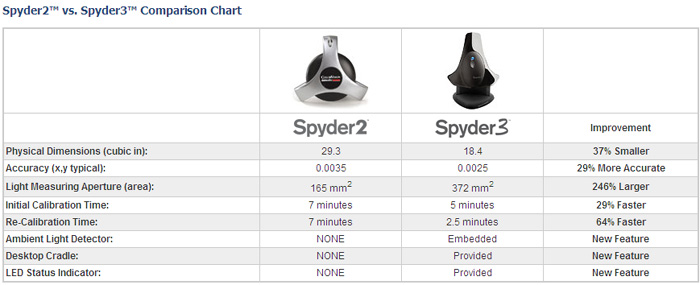
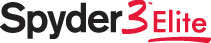
DataColor's website states: "From capturing images to digital editing and
printing your work, you can rely on consistent, accurate color throughout your
studio and digital workflow with Spyder3Elite™. Designed for the way
photographers work, Spyder3Elite is the next generation in calibration accuracy,
precision and speed, allowing you to create profiles to your specifications and
bring a new level of color control to your work."

Package Contents

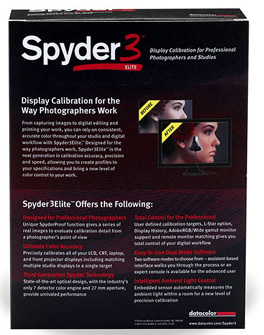
The Spyder3Elite comes packaged as shown above, and includes the hardware
colorimeter device itself, a desktop cradle mount, software installation CD,
screen cleaning packets, a quick start guide, and a 2 year warranty. The device
itself is attractively designed, and finished in a reflective silver plastic.

Above: view of
the back of the device. Images courtesy of Northlight Images
On
the back, there is a decent sized suction cup for attaching to hard coated
displays, and you can see the sensor aperture also. The device feels a little
more sturdy, and certainly less bulky, than the Spyder2Express did, and is well
built.

Above: cradle /
stand shown for the device. Images courtesy of Northlight Images
The cradle is reasonably weighted, and holds the colorimeter well. The
cable is nice and long (maybe even too long in fact) to connect the device via
USB to your PC, and there is a sliding counterweight which is of a decent
weight, and reasonably easy to position along the cable.

Calibration Methods
The aim of this review is really to discover how
effective the Spyder3Elite device is in calibrating monitors. We shall use the
highly regarded and effective
LaCie Blue Eye Pro device, and software package as a control in these tests.
This will allow us to verify and compare the results of the calibration process. I will
use the reporting feature of LaCie's software, which will show us several
things, including luminance, gamma and colour temperature values reached by
calibration. Perhaps most importantly, it will also show us the DeltaE (dE94) values for 16 colour shades,
helping to show us how accurate the colours shown on the screen are.

Initial Control Tests
The calibration process and tests will be
conducted on my Dell 2405FPW display, and we will use the LaCie Blue Eye Pro
software as a control. First of all, I calibrated the screen with LaCie's
device and
software to get an idea of what was achievable with this screen and their
package. The calibrated results are shown below:

Dell 2405FPW - Calibrated Results

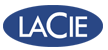
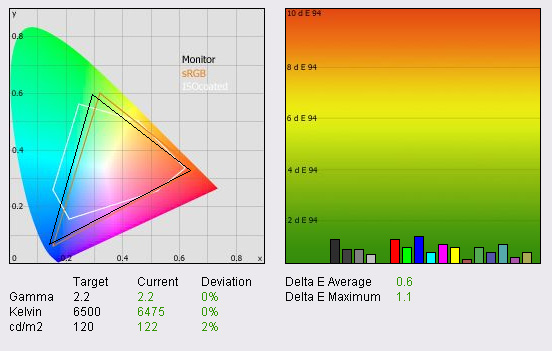
|
|
LaCie Blue Eye Pro Calibrated Settings |
|
luminance (cd/m2) |
122 |
|
Black Point (cd/m2) |
0.17 |
|
Contrast Ratio |
718:1 |
During the calibration process, the RGB settings
in the OSD were altered to 32, 34 and 34 respectively, and brightness was set at
35%. The automatic calibration process alters values at a Look Up Table (LUT)
level and produces the above report to validate the results. On the left hand
side the CIE diagram shows a triangle representing the monitors colour space,
its gamut. In this case the Dell 2405FPW covers pretty much the sRGB colour
space and represents a coverage of 72% of the NTSC colour space. Some modern
displays offer enhanced W-CCFL backlighting capable of offering a larger colour
space, typically covering 92% of the NTSC gamut.
Below the CIE diagram the gamma, colour
temperature and luminance of the screen are shown in turn. We aim for a gamma
value of 2.2 which is the
default for computer
monitors, and the standard for the Windows operating system and the
Internet-standard sRGB colour space. After calibration, the screen matches this
exactly. The colour temperature we aspire to is 6500k, the temperature of 'day
light'. The screen is correctly calibrated to 6475k, hardly any variation from
the desired value. Lastly we aim for a luminance of 120 cd/m2 which
is the recommended luminance for an LCD display in normal lighting conditions.
Again, the screen is corrected within 2% of this luminance, and is calibrated to
122 cd/m2.
Black depth was also recorded at a decent level of 0.17 cd/m2
and this gave a usable contrast ratio of 718:1.
The
graph on the right shows the DeltaE (dE94) values for colours tested by the LaCie Blue
Eye Pro. This shows us how accurate the colour shown on the screen is, compared
with the colour being requested. As a reminder, the lower these bars down the Y-axis, the better, in
terms of colour accuracy. For reference, LaCie describe the DeltaE readings as:
-
If DeltaE >3, the color displayed is significantly different from the
theoretical one, meaning that the difference will be perceptible to the
viewer.
-
If DeltaE <2, LaCie considers the calibration a success; there remains a
slight difference, but it is barely undetectable.
-
If DeltaE < 1, the color fidelity is excellent.
After calibration, the Dell 2405FPW showed
very good colour accuracy with an average DeltaE of only 0.6, and a maximum of
1.1. LaCie would consider the colour fidelity to be excellent.
So the above shows what the screen is capable
of with correct calibration. I then returned the screen and graphics card to
their default settings and tested again. The RGB levels in the 'user' menu of
the OSD colour control were now all set at 50, and the ICC profile created
during our initial calibration was discarded. Brightness in the OSD was also now
back at a level of 50%.

Dell 2405FPW -
Default Settings
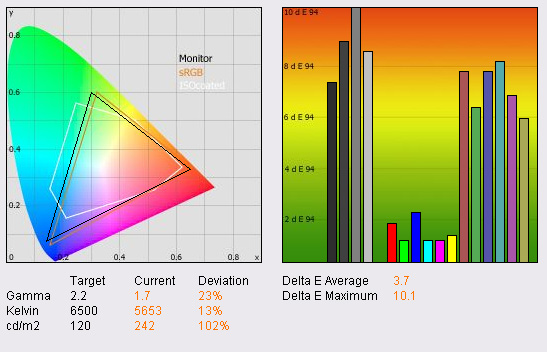
|
|
Default Settings |
|
luminance (cd/m2) |
242 |
|
Black Point (cd/m2) |
0.27 |
|
Contrast Ratio |
896:1 |
At default settings, the performance of the screen
was far from ideal! Gamma was poorly adjusted to 1.7, colour temperature was
recorded as 5653k and luminance was far too high at 242 cd/m2. With a
black depth of 0.27 cd/m2, this gave a contrast ratio of 896:1, a
little shy of the specified 1000:1 for this display.
The DeltaE graph shows that colour accuracy was
now poor on the most part, with an average dE of 3.7 and a maximum of 10.1.
Clearly the screen is capable of so much more, but this goes to show you need
correct calibration to achieve it. Let's see how successful calibration with the
Spyder3Elite device and software is...

Options and Settings
When you install the software the
Spyder3 Utility is put into your system startup providing system tray access to
several options. These include the option to enable or disable the ambient light
and calibration monitoring facility. You can also launch the main application
from the system tray icon if desired.
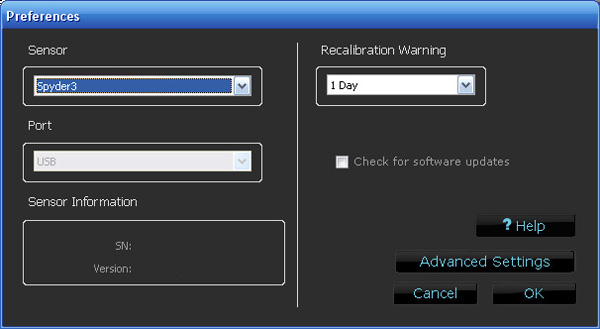
Once you load up the software you can enter the
preferences option as shown above. You can choose the sensor you are using, and
set a recalibration reminder time scale to suit your needs. The advanced options
also allow you to chooce the user interface detail (I stayed on advanced for
this review so I can play with all the options and features). You can set a
DeltaE warning level as well. As a reminder, LaCie would consider a DeltaE
reading of <1 to be excellent colour fidelity. You may want to consider a more
lenient setting however, dependent on your display and your requirements, and
taking into consideration how successful this calibration process actually turns
out to be.
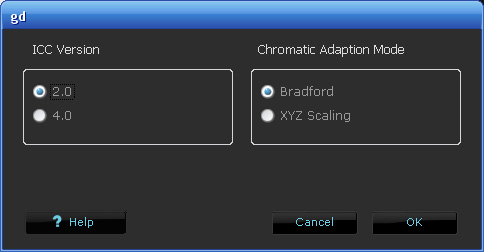
You can also select the ICC settings
where you can choose to create ICC Profiles that meet version 2.0 or 4.0 of the ICC Specification. The default value is 2.0. Version 2.0 profiles are
compatible with all applications and Color Management Modules
(CMMs). This is the appropriate choice for most users. Version 4.0
profiles include the Chromatic Adaptation tag (‘chad’) and have their Media
White Point tag (‘wtpt’) set to D50. Additionally the header contains a valid
MD5 “fingerprint” for the Profile ID. I stuck with v 2.0 here.
The chromatic adaptation mode can
also be altered if desired. When recording colorimetric values in a profile, XYZ
values need to be chromatically adapted from their measured color space to the
D50 color space that is used by the ICC profile. There are different adaptation
algorithms that can be used to perform this computation. The Bradford
transformation is recommended by the ICC Specification and other sources as
being the best adaptation method to be used. This is the default value. Many
other monitor profiling applications use the XYZ Scaling algorithm for chromatic
adaptation when creating ICC profiles.

Within the go > select target options
you can define your target gamma / colour temperature. We have left this with a
target of 2.2 for gamma and 6500k for colour temp. There is also an option for
ambient light compensation, which allows the device to detect the room
conditions and adjust the target calibration values accordingly. I left this
option 'off' as it recommends, since I still want to aim for 2.2 / 6500k.
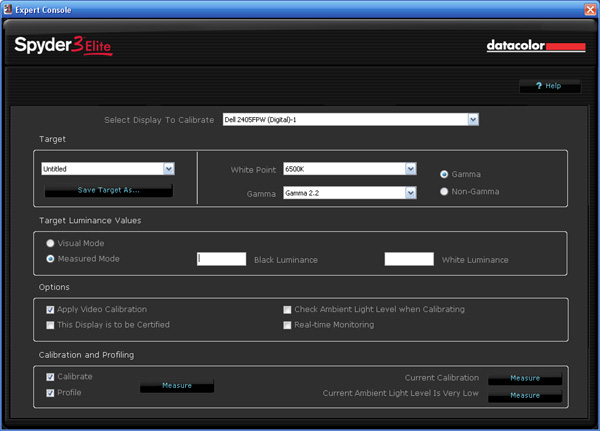
There is also a further, more sophisticated
settings section available via the 'Action > Expert Console' option. In here you
can independently select gamma and white point (colour temperature), along with
a target black and white luminance. For this test I will set a target black
depth of 0.00 cd/m2, and a target white luminance of 120 cd/m2.
The other options are shown above, and there is access to measure the current
calibration and current ambient light conditions.

The Calibration Process
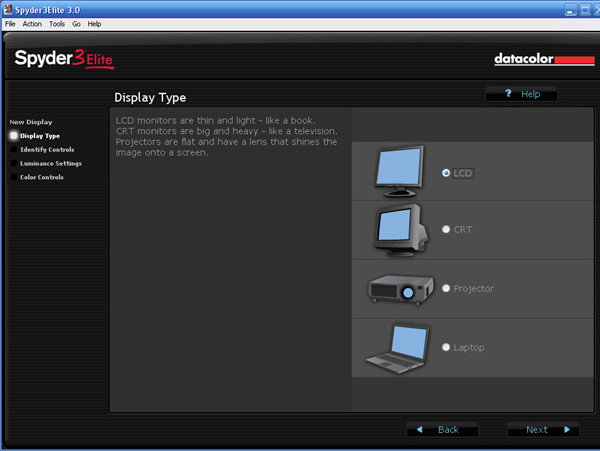
When you first load up the software it detects your display which is
connected, and prompts you to make a few settings before you attempt
calibration. You can choose what type of display you are calibrating, with
support offered for LCD, CRT, projector and laptop. You can select which
controls exist on the display for brightness, contrast and backlight (here with
my control display, the Dell 2405FPW offers only brightness control when
connected via DVI). The process then guides you through several steps, including
the suggestion that brightness control and black luminance (if you have this
setting) should be left at factory default levels.
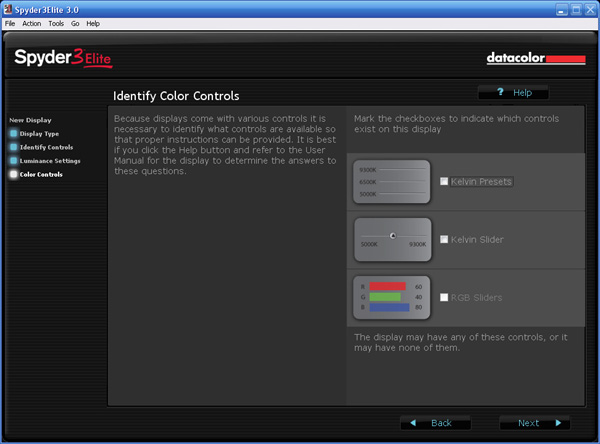
You can then identify which colour controls are available via the monitor
itself. Here I selected access to RGB sliders. You are then given some guidance
as to whether you should use the suction cup for the display you have. I opted
to remove the suction cup which comes off easily enough, and instead position
the device flat against the screen, balanced thanks to the counterweight.
Before calibration begins, you are given access to your preferred target
settings if you need to check them. You can also test the 'current calibration'.
I followed this process which takes about 1 minute to complete. The device
measures the ambient light, before measuring red, green, blue, black and various
grey values.
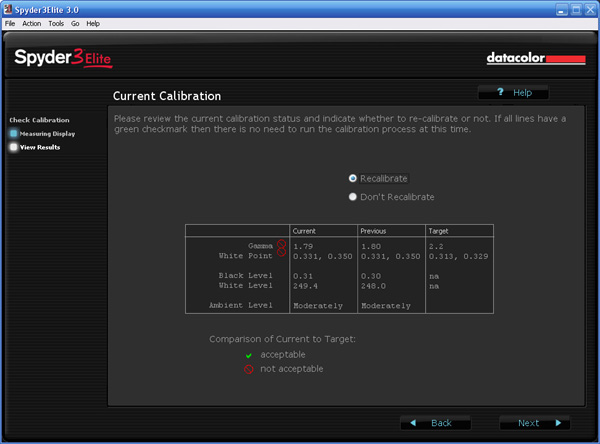
The results are then presented to you as shown above. Here, the Spyder3
device showed that gamma was 1.79, and was close to what as we had recorded from
the LaCie device a little earlier. Black depth was recorded at 0.31 cd/m2,
which was a bit high when you compare to the 0.27 cd/m2 recorded by
the LaCie probe. White level was also recorded at a slightly higher 249.4 cd/m2,
whereas the LaCie tests had measured 242 cd/m2. All in all though,
the current calibration testing was pretty much in keeping with the results we
see with our control colorimeter, so you can be fairly confident in the
Spyder3's ability to measure your display settings here.
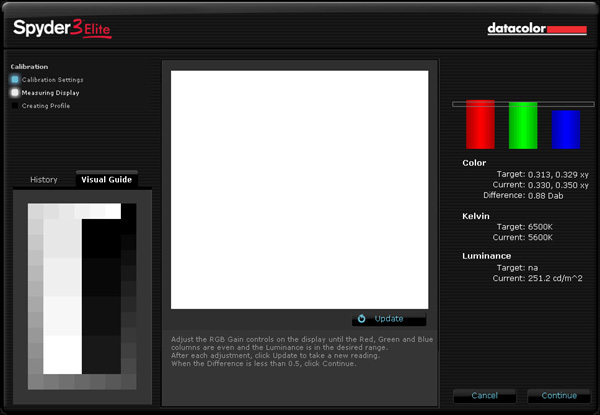
After this stage the software guides you
through the automated measurement stage which takes approximately 30 seconds.
This then shows you some results with the discrepancy in colour levels, colour
temperature and luminance shown on the right hand side. Here we saw a 0.88 Dab difference
(whatever that is!) in colour
levels, colour temp was measured at 5600k, and luminance was now listed at 251 cd/m2.
You are told to adjust the OSD
settings for RGB levels, along with the brightness setting. After each
adjustment, you need to press the 'update' button to refresh the stats on the
right, with the aim being to get the three coloured bars to be even, and within
the target zone. The Dab difference reading should also be < 0.5 you are told.
You also need to get the luminance value to your desired level, and we are
aiming for 120 cd/m2 here.
Firstly, the software is set up
to be full screen, with the measurement square being located in the centre of
the screen. This can be a bit of a pain if you are operating the OSD, since this
invariably pops up in the centre of the screen as well, and could get in the way
of your measurements. Fortunately I could change the horizontal position of the
OSD menu on the 2405FPW.
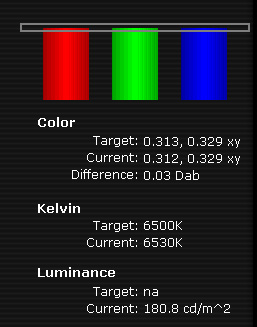
I found that adjusting the
brightness was difficult as well, since a lot of the luminance correction is
probably needed at a LUT level. I adjusted the OSD setting from 50% to 30%,
since this was an improvement to ~180 cd/m2, and a setting I knew to
be pretty good from calibration with the LaCie device. RGB channels were
adjusted to 38, 39 and 62 respectively. I would rely on the device changing
things at a graphics card level from here on! The above screen shot shows that
after some OSD adjustments, the colour temp was good at 6530k, the 'difference'
was listed at 0.03 and luminance was improved somewhat.
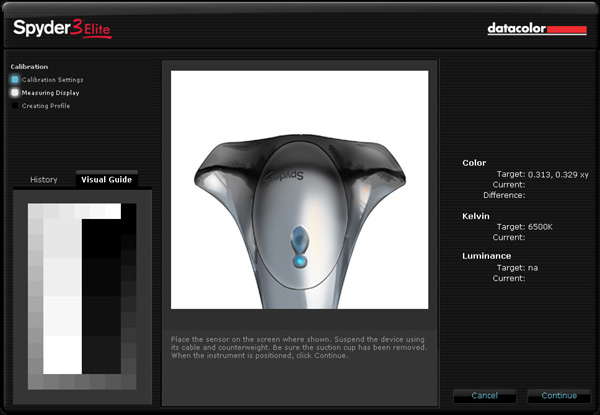
The next stage is again automated and calibrates the screen for you. This
process takes approximately 5 minutes on the first occasion, perhaps a little
long I felt, but not unexpected given the time is listed in the product specs. A
series of red, green, blue and grey shades is flashed in front of the probe, and
at the end, an ICC profile is created which you can name and save.

Testing The Success Of
The Calibration
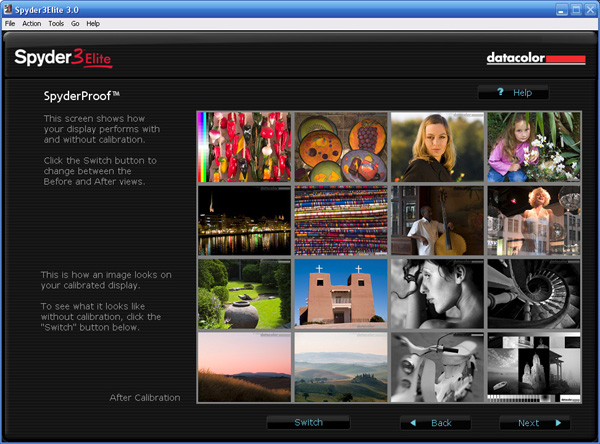
The 'SpyderProof' facility at the end of the calibration process allows you
to quickly switch between the standard, and calibrated settings to see what
difference has been made by the process. This is a fairly quick and easy way to
see your results, but relies on the human eye to see it.
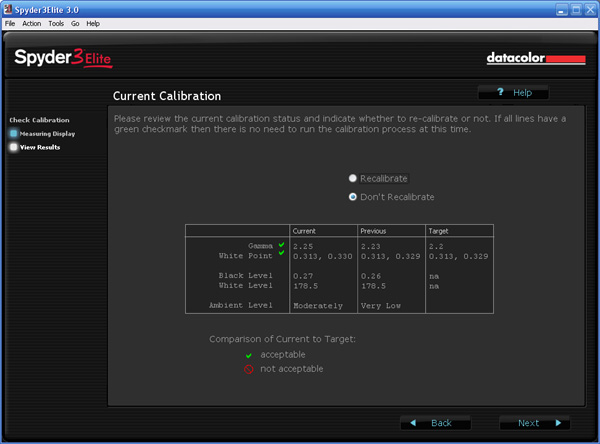
After this was complete, I was eager to go through the
calibration check facility again in DataColor's software. This produced the
above result, where gamma was now corrected to 2.25, and white point was nearly
spot on. Luminance remained at 178.5 cd/m2, a little way off the
specified 120 cd/m2 we were aiming for. An improvement from the
default monitor settings, but no real improvement since we adjusted the OSD
brightness control during the first stage of the calibration. Black level was
also recorded at 0.27 cd/m2.
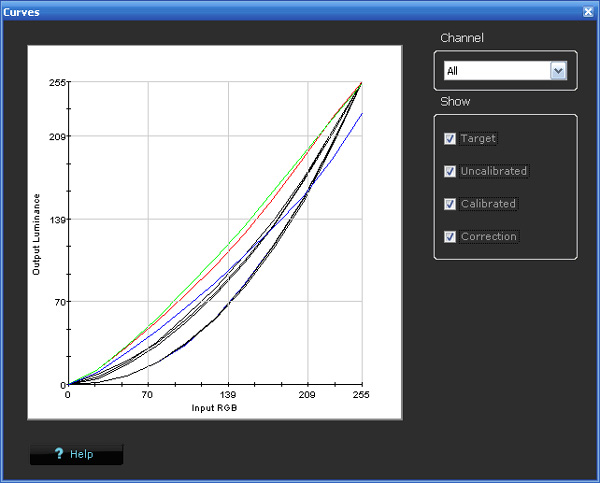
The Spyder3 software also has a
couple of other reporting features, one of which is the 'curve's diagram shown
above. This shows the target gamma curve, along with what the device has
recorded at your uncalibrated and calibrated settings. Here, the calibrated
result was very close to the mathematical ideal gamma curve.
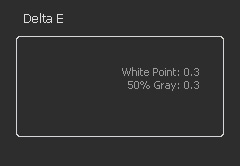
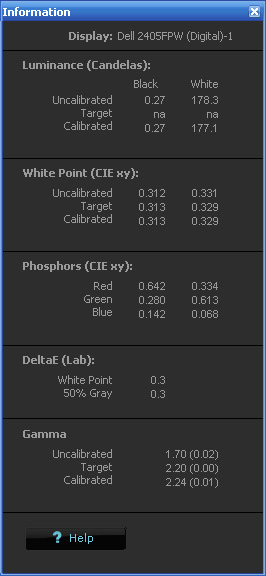
The other reporting features
built into the software include the 'information' and 'validate' functions.
Firstly I ran the validate process which takes about 45 seconds and gives you a
very quick and basic DeltaE summary as shown above (left). This suggests that
white point dE and 50% grey dE were both 0.3. There was no further information
provided, and there was no analysis of different colour shades like you would
see from higher end software such as LaCie's. We will have to wait to analyse
with the LaCie probe to see how colour accuracy was affected.
The second reporting feature shown (right) is the 'information' screen. This
shows you your white and black luminance values, before and after calibration.
Note that the 'before' reading is based on the measurement during the
calibration process, after OSD brightness is adjusted. As this information
screen shows, the luminance (white) was not really corrected any further towards
the desired level after LUT-level calibration. dE values are taken directly from
the 'validate' function, and gamma values are shown before and after the
calibration process. This is a reasonably handy snapshot of what you have
achieved with their process, and nice to see from the software.
I tested the screen again with LaCie's software and probe to see how
successful the calibration had been by their standards:

Dell 2405FPW - Spyder3 Calibrated Results
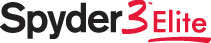
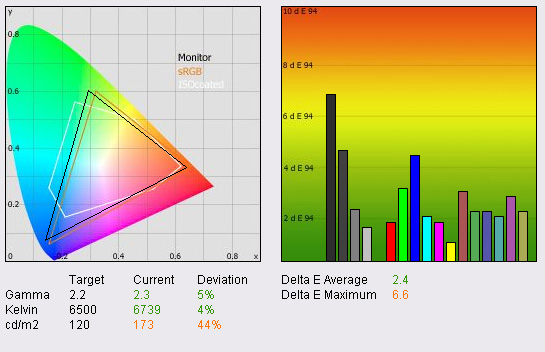
|
|
Spyder 3 Calibrated Settings |
|
luminance (cd/m2) |
173 |
|
Black Point (cd/m2) |
0.21 |
|
Contrast Ratio |
824:1 |
LaCie's software revealed the above analysis once the screen had been
calibrated with the Spyder3 package. Gamma was adjusted from the default 1.7
value, to be close to the desired 2.2, but remained 5% out at 2.3 (note this
could well be rounded up from 2.25 as recorded from the Spyder3 validation
above). Colour temperature was close to the desired 6500k at 6739k, but still
remained 4% out (improved from 5653k at default settings). Luminance was too
high as we knew from the Spyder3 validation, and LaCie's probe recorded this
at 173 cd/m2,
which was still an improvement from the default 242
cd/m2. One thing to
note is that this was very close to the Spyder3 analysis, which was a pleasing
sign, and shows the Spyder3 package is capable of some pretty good analysis of
your monitor set up.
The graph on
the right shows that DeltaE values were improved considerably from the default
settings shown earlier on. On average, dE was now 2.4 (improved from 3.7) and
LaCie would consider colour fidelity to be quite good, but still with some variance in
the requested and displayed colours. Maximum dE was now 6.6, rather than 10.1
as recorded at default settings. If you look back to our review of the
Spyder2Express from last April (same control screen and tests), you can
see that the Spyder3 has done a better job at correcting the colours than its
predecessor did. In that test, dE was only corrected on average to 3.4 (max
7.2). Gamma, colour temp and luminance were also corrected to a lesser extent
than the newer model managed.
The above tests
show that there were some nice improvements made by the Spyder3 calibration
process, with gamma and colour temp being corrected very well for a start.
dE was improved quite nicely, but not to the degree we can achieve with other
colorimeters. The only main area which was difficult for the device to correct
was the luminance. Adjusting the OSD brightness control to 30 helped somewhat,
but there was no further LUT-level adjustment it seems. This was also a weak
point of the Spyder2Express package we have tested from Datacolor in the past.
You would probably have to settle for adjusting the OSD to a comfortable level
to get near to the luminance value you seek, and just leave the Spyder3 to
improve gamma, colour temp and colour accuracy.
I ran through
the recalibration process to double check I had gotten the most out of the
device. This process takes about 2.5 minutes. After which I ran the LaCie
reporting feature and received results pretty much identical to the above. It
appears I had done about as much as I could with the Spyder3Elite package
here.

Third Party Software
A question we get asked a lot by email and on
our forum is: "how does x calibrator work with third party software?"
We have already tested the Spyder3Elite package in full as above and the
results are analysed in detail. However, it is possible to pair the hardware
device with some third party software. We have the latest version of the
complex BasICColour software (4.18) which now includes support for the Spyder3
device. Let's see if the device can offer any better performance with
different software, or is it the hardware which is limiting the performance
here?
We restored factory settings to the Dell 2405FPW
again and ran through LaCie's report function as a control test:
Dell 2405FPW - Default Settings
LaCie Blue Eye Pro hardware / LaCie software test and report function
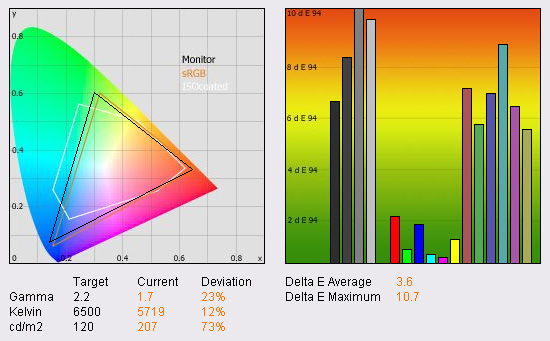
|
|
Default Settings |
|
luminance (cd/m2) |
207 |
|
Black Point (cd/m2) |
0.22 |
|
Contrast Ratio |
941:1 |
As we already
discussed before,
the default settings were quite a way out, particularly with luminance at 207
cd/m2 and gamma at 1.7. dE was 3.6 on average and 10.7 maximum.
This is our starting point, and we already know from the
above tests that only a
certain degree of correction was possible using the Spyder3Elite package.
Dell 2405FPW - Default Settings
LaCie Blue Eye Pro hardware / BasICColor software test and report function
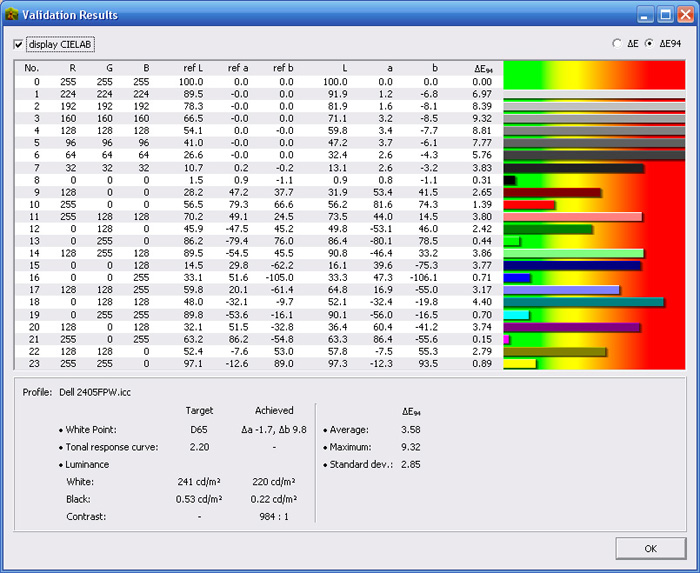
Loading up the BasICColor software presents you
with a whole range of calibration options which we will go into in more detail
at a later date, with a full review. However, for now we will use their
reporting feature which offers a similar analysis to LaCie's software. Again,
leaving the screen and video card LUT at default settings, we measured the
current performance. Their analysis was close to that of LaCie's software, and
we again used the LaCie Blue Eye Pro probe here for initial control tests.
Luminance was measured as way out at 220 cd/m2 and dE was 3.58 on
average (pretty much the same as measured with LaCie's software @ 3.6) and
9.32 at maximum (close to 10.7 from LaCie). Again, this showed default
settings would need a fair amount of correction. The great thing about the
BasICColor software is that it can be used with the LaCie Blue Eye Pro device,
and the Spyder3 hardware device.
Dell 2405FPW - Default Settings
Spyder3 hardware / BasICColor software test and report function
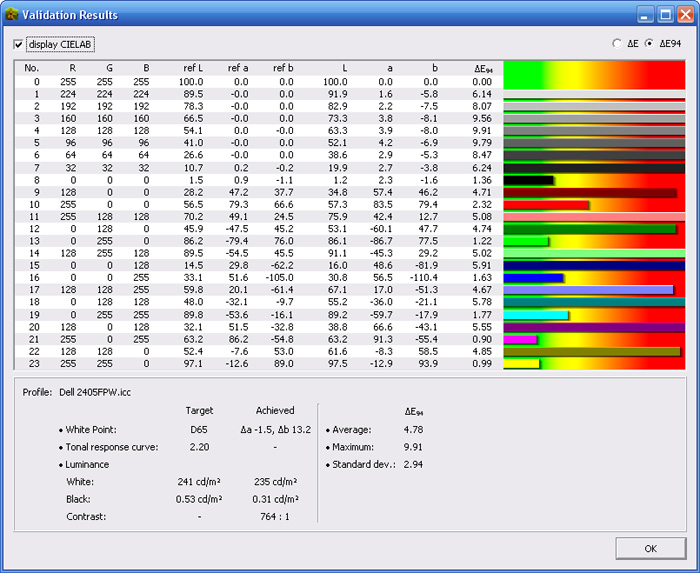
I thought it would be interesting to see how the
Spyder3 hardware device measures the default settings as well, since we've
already measured the screen using the LaCie Blue Eye Pro hardware device with
2 different software packages. The Spyder3 recorded similar results really on
the most part, with luminance now recorded at 235 cd/m2. However
black depth was measured at 0.31 cd/m2. Interestingly this was
quite a difference from the LaCie probe which recorded black depth at 0.22
cd/m2. Perhaps the Spyder3 is less capable of measuring a black
point? dE was on average listed at 4.78, max 9.91. Again perhaps it isn't
quite as reliable at reading the dE values and reports a larger average
discrepency.
A summary comparison of the results is shown
below. Bare in mind these are all at default monitor / LUT settings, just
with different combinations of hardware colorimeters and software packages:
|
Hardware Device |
Software |
Luminance |
Black Depth |
Contrast Ratio |
dE average |
dE max |
|
|
|
(cd/m2) |
(cd/m2) |
|
|
|
|
LaCie Blue Eye Pro |
LaCie |
207 |
0.22 |
941 : 1 |
3.60 |
10.7 |
|
LaCie Blue Eye Pro |
BasICColor |
220 |
0.22 |
984 : 1 |
3.58 |
9.32 |
|
Spyder3 |
BasICColor |
235 |
0.31 |
764 : 1 |
4.78 |
9.91 |

I connected the Spyder3 hardware and paired it
with the BasICColor software to run through the calibration process. This
should allow us to see what the device is capable of with a third party
software suite. I ran through the process which is all automated and takes
about 1 minute to complete, after first selecting 120 cd/m2 as the
target luminance and 0.0 cd/m2 as the target black point. Gamma and
white point were set to work towards 2.2 and 6500k respectively. OSD settings
were not adjusted away from the defaults (50 brightness, and 50 for each of
the RGB channels).
Dell 2405FPW - Calibrated results (Spyder3)
Spyder3 hardware device / BasICColor software report
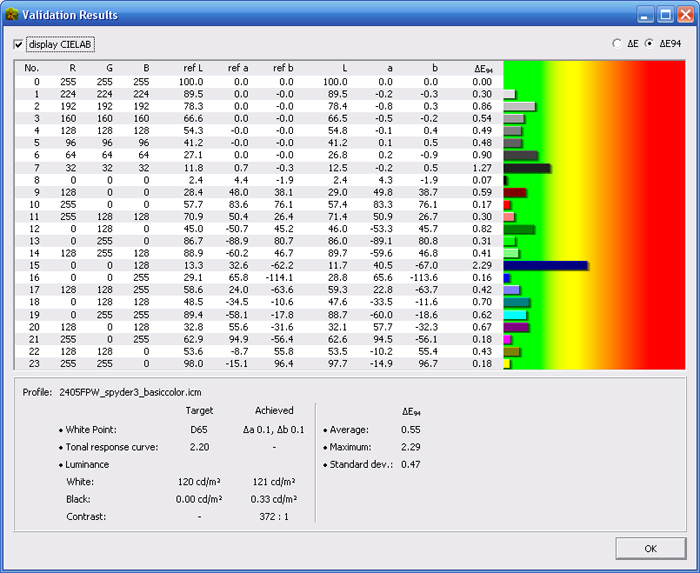
Impressively the Spyder3 device was capable of
making some good corrections to the screen using the BasICColor software
according to the above analysis (see more later). Note that the above test and
report was done using the Spyder3 as a measurement device as well, straight
after the calibration was complete. Luminance was greatly improved to 121 cd/m2
and we never even altered the monitor's brightness here. Black depth was
actually worsened according to the measurement with the Spyder3 device, and
this was now recorded at 0.33 cd/m2. Was the Spyder3 hardware still
having trouble reading black point? Colour accuracy was drastically improved
as well, with dE average being only 0.55 (excellent colour fidelity) and 2.29
max.
Dell 2405FPW - Calibrated results (Spyder3)
LaCie hardware / BasICColor software report
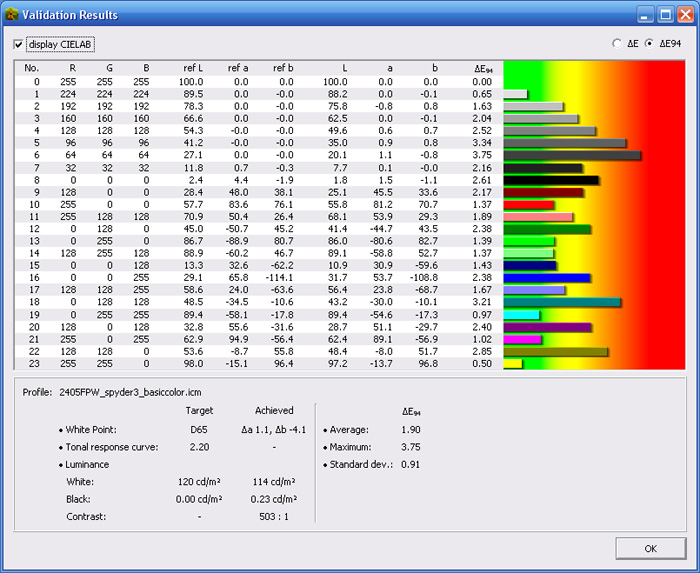
Testing the calibration results this time with
the LaCie hardware device gave the above analysis. Luminance was measured to
be pretty much the same as the Spyder3 device had recorded (114 cd/m2),
but black depth was measured better at 0.23 cd/m2. dE average was
measured at 1.90 instead of 0.55, while dE max was 3.75 instead of 2.29.
Clearly there was some discrepency between what the Spyder3 device was
measuring, and what LaCie's tool saw.
Dell 2405FPW - Calibrated results (Spyder3)
LaCie hardware / LaCie software report
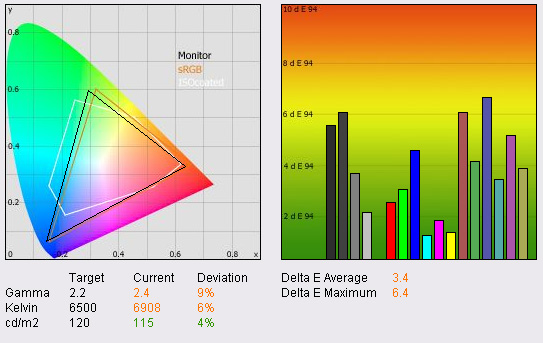
|
|
Calibrated Settings |
|
luminance (cd/m2) |
115 |
|
Black Point (cd/m2) |
0.23 |
|
Contrast Ratio |
500:1 |
If we load of LaCie's software again for some
reporting, we get the above results. So as a reminder (as this is getting
complicated!), we have calibrated the screen with the Spyder3 hardware device
but using the BasICColor software package. So after calibration there were
some decent improvements. Luminance was well corrected, and dE was 3.4 on
average and 6.4 max. Certainly an improvement from default settings, but
calibration with the BasICColor software doesn't really offer much improvement
compared with the Spyder3
software it seems.

If we calibrate
the sceen using LaCie's hardware and the BasICColor software we get the
following results:
Dell 2405FPW - Calibrated results (LaCie)
LaCie hardware / BasICColor software report
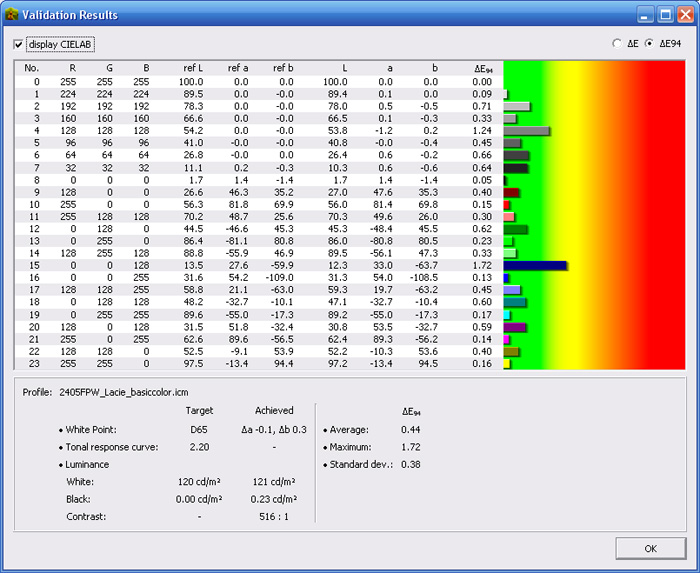
Here is a summary of all the variations which
will hopefully make things clearer:
|
Settings |
Calibrated |
Software |
Hardware Device |
Software |
Luminance |
Black Depth |
Contrast |
dE average |
dE max |
|
|
with |
Calibrated With |
Test and Report |
Reported with |
(cd/m2) |
(cd/m2) |
Ratio |
|
|
|
Default |
Spyder3 |
n/a |
LaCie |
LaCie |
207 |
0.22 |
941 : 1 |
3.60 |
10.7 |
|
|
Spyder3 |
n/a |
LaCie |
BasICColor |
220 |
0.22 |
984 : 1 |
3.58 |
9.32 |
|
|
Spyder3 |
n/a |
Spyder3 |
BasICColor |
235 |
0.31 |
764 : 1 |
4.78 |
9.91 |
|
Calibrated |
Spyder3 |
Spyder3 |
Spyder3 |
Spyder3 |
177 |
0.27 |
656 : 1 |
n/a |
n/a |
|
|
Spyder3 |
Spyder3 |
LaCie |
LaCie |
173 |
0.21 |
824 : 1 |
2.40 |
6.60 |
|
|
Spyder3 |
BasICColor |
Spyder3 |
BasICColor |
121 |
0.33 |
372 : 1 |
0.55 |
2.29 |
|
|
Spyder3 |
BasICColor |
LaCie |
BasICColor |
114 |
0.23 |
503 : 1 |
1.90 |
3.75 |
|
|
Spyder3 |
BasICColor |
LaCie |
LaCie |
115 |
0.23 |
500 : 1 |
3.40 |
6.40 |
|
|
LaCie |
BasICColor |
LaCie |
BasICColor |
121 |
0.23 |
516 : 1 |
0.44 |
1.72 |
|
|
LaCie |
LaCie |
LaCie |
LaCie |
122 |
0.17 |
718 : 1 |
0.60 |
1.10 |
We will have to assume that the LaCie device is
the more reliable here for comparison, based on the fact it is a more widely
used hardware device and generally very well regarded in the market. So to
summarise we can draw the following conclusions:
-
At default settings, the Spyder3 device shows
some disparity in its test and report results when compared with the LaCie
Blue Eye Pro hardware. Luminance is recorded a little too high, and black
depth cannot be measured as accurately it seems.
-
The Spyder3 also detected more variation in
requested and displayed colours compared with the LaCie device.
-
It didn't matter too much whether we used
LaCie's own software, or the BasICColor package, but the LaCie device gave
similar test and report results using both.
-
The Spyder3 hardware device is not particularly
good at adjusting luminance when paired with its own Spyder3 Elite software.
It was hard to adjust this to get anywhere near the required 120 cd/m2.
-
Using the Spyder3 device and their software,
colour accuracy was improved to dE average of 2.4, from default of 3.6. Some
improvement overall. dE Max was at least reduced from 10.7 to 6.6.
-
Pairing the Spyder3 device with the BasICColor
software allowed more accurate calibration in some regards. Luminance could be
corrected much more accurately for instance.
-
The Spyder3 device still had trouble reading the
black depth properly, detecting 0.33 cd/m2 whereas the LaCie device
recorded 0.23 cd/m2.
-
Once calibrated with Spyder3 hardware /
BasICColor software, the Spyder3 device thought it had achieved better results
for colour accuracy than the LaCie device saw. It thought it had adjusted dE
average to an impressive 0.55 whereas the LaCie tool saw it only as 3.4,
actually slightly worse than if it had calibrated the screen using the
Spyder3Elite software.
-
Regardless of whether you calibrate the screen
with the LaCie or BasICColor software, the LaCie hardware device delivers
better results with dE average of between 0.44 and 0.6, depending on which
software report you follow.
Overall then, pairing the Spyder3 device with
third party software can help correct the luminance value of the screen more
accurately than Spyder's own software. However, the device has trouble reading
black depth properly it seems. It also can't really help improve the colour
accuracy if we follow the results of our control devices and software. As
such, it seems it is most likely the hardware device itself which is the
limiting factor here in performance.

Conclusion

The Spyder3Elite package was quite comprehensive,
and I felt it made some nice improvements since the Spyder2 series. Firstly the
design and appearance were far more pleasing to the eye than the Spyder2 was,
and the device looked quite fancy sat on the desk in the cradle. DataColor have
made some nice improvements spec wise, and the software package provided was
also quite easy to use. I should also add that the 'help' contents was decent
and thorough and should make operating this device easy for all potential users.
From a results point of view, the Spyder3 did
offer some improvements over the Spyder2 as we have shown above. Colour accuracy
can be corrected quite nicely, and the process is relatively straight forward
and not too time consuming. Gamma and colour temperature corrections are very
good, but luminance correction still remains a problem. Adjustments are not
really possible at a LUT-level it seems, so you would really have to consider an
alternative software package to get the most out of your setup in this regard.
If you observe the results from the BasICColor software, you can see luminance
was much more accurately corrected there. While colour accuracy was improved
quite nicely, and certainly colours were evened out well, it still remained a
way off what is possible with higher end devices. Calibration with other tools
and software shows that the control display used here is capable of more, and it
is not something which you can quite achieve with the Spyder3 device, regardless
of whether you use the supplied software, or third party offerings.
The RRP of the Spyder3Elite package is $279 USD /
€215,00 which puts it at a pretty high price tag,
especially when you consider the
X-rite i1 Display 2 package is retailing at $249, and is very good. The
Spyder3 package does offer some nice features for reporting (to a degree), along
with plenty of configuration and set up options. You are missing full dE graphs
which you get from LaCie's package, but then this comes at an even higher cost,
and isn't something included in many calibration packages to be honest. If you
are looking for an easy to use device with plenty of different options, and
don't mind sacrificing a little bit in terms of actual colour accuracy results, the
Spyder3 package is worth a look.
|
Pros |
Cons |
|
Nice improvements in design and features
since Spyder2 |
Limited correction of luminance |
|
Lots of options and configurations possible |
Lack of advanced reporting features |
|
Good gamme and colour temp corrections |
Only moderate colour accuracy after
calibration |