The Samsung F2380 has been
available since 2009 but is still an interesting screen for the new buyer. We
didn't have chance to review this at the time of launch but wanted to take a
closer look given some of its interesting features. For a start, this is the
first screen we have tested which uses Samsung's so-called
'cPVA' panel
technology. This is their latest generation of PVA technology which is designed
to drive down production and retail costs for modern screens. cPVA is to PVA
what e-IPS is to IPS. In addition the F2380 boasts some pretty impressive
specifications, including a reported 3000:1 static contrast ratio. This was long
before the 3000:1 AMVA based models like the
BenQ EW2420 started to emerge as well.
Let's start by taking a look at the F2380 specs:
|
Size |
23"WS |
Colour Depth |
16.7m (6-bit+AFRC) |
|
Aspect Ratio |
16:9 |
Colour Gamut |
71% NTSC colour gamut, 100% sRGB (CCFL) |
|
Resolution |
1920 x 1080 |
Viewing Angles |
178/178 |
|
Response Time |
8ms G2G |
Panel Technology |
cPVA |
|
Contrast Ratio |
3000:1 and 150,000:1 DCR |
Interfaces |
2x DVI-D (HDCP), D-sub |
|
Brightness |
300 |
Colour |
Black bezel and stand |
|
Special Features |
Tilt, height, swivel and rotate adjustments. |



Above:
Front view of the screen
The F2380 comes in an all black design except for
a small silver coloured strip underneath the OSD control buttons. The bezel is
thin on all sides at ~15mm and overall the screen looks pretty smart. The top
left hand corner has a subtle silver label saying "SyncMaster F2380" and the top
right mentions the 150,000:1 dynamic contrast ratio. Obviously this is a key
selling point of this model for Samsung and we will test this feature later on.
The stand and base are also a black colour. All the materials are a matte black
colour and look and feel of a good quality. The screen weighs 6.3kg and there is
an internal power supply.



Above: back
view showing removal plastic enclosure. Click for larger versions



Above: Rear
views of the screen with and without plastic cover. Also side view of screen
The back of the screen is again black in colour
and there is actually a smoothed black panel which clicks in place as shown in
the image above. There is no cable tidy featured on this model which is a shame.
The panel itself features a normal anti-glare coating as opposed to any glossy
solution.
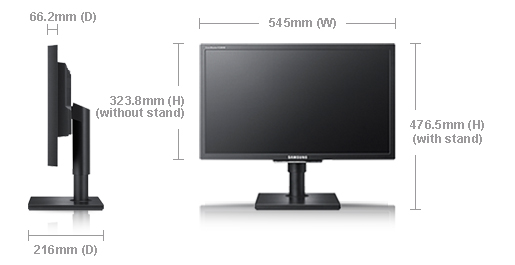
The dimensions of the screen and stand are shown
above. There is a decent tilt range available from the stand which is smooth to
move although a little stiff. Likewise the side to side swivel is smooth but
quite stiff, but thankfully the base remains in place and you are actually
pivoting the display on its stand.


Above:
front view showing maximum and minimum height adjustment. Click for larger
versions
The height adjustment offers a 130mm range
and is smooth and easy to use.

Above:
rotated view. Click for larger version
The screen is also capable of rotating between
landscape and portrait orientations which is smooth and simple as well.
All in all the functionality of the stand is very good and nothing is really
missing. The screen is quite wobbly however if you give it a little shake and is
not as sturdy as some other screens with similar stands.
|
Function |
Range |
Smoothness |
Ease of Use |
|
Tilt |
|
Smooth |
Stiff |
|
Height |
130mm |
Smooth |
Easy |
|
Swivel |
|
Quite smooth |
Stiff |
|
Rotate |
|
Smooth |
Firm |
|
Overall |
Very good range and
options |
A summary of the screens ergonomic adjustments
is shown above.

Above: rear
view showing interface connections
The underside back of the screen features
connections for power, 2x DVI-D (with HDCP) and 1x D-sub VGA. This offers a
reasonable range of connections for general office and PC use, but doesn't
really offer much for multimedia users. The F2380 is missing any HDMI or
DisplayPort connections which are becoming increasingly popular and widely used
by external DVD / Blu-ray players and games consoles. There are no USB ports
available either which is a shame as those can prove very useful in an office
envorinment for connecting external devices like printers and cameras.

Above:
front view showing power LED and silver trim with OSD buttons
The middle of the bottom bezel features a silver
coloured Samsung logo and an elongated power LED bar. This glows a fairly
attractive
white colour during normal operation and looks pretty nice. When in standby it
flashes white on and off. The OSD control buttons are situated along the bottom edge
of the screen underneath the silver trim. The silver trim has labels to tell you
what each button will do. To be honest it might have been nicer to see the
screen without this extra trim which looks a little out of place and looks as if
it has been tacked on as an after-thought even.

Above:
underside showing OSD operational buttons
The OSD buttons gives quick access to the
MagicBright preset modes (down arrow), brightness control (up arrow), input
source and auto adjust (for analogue connections only). The buttons are easy to
use and its easy to tell which one you are pressing at any given time.
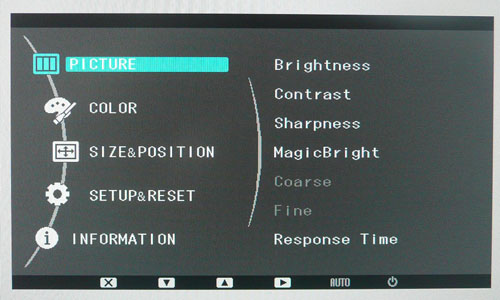
The OSD is pretty decent and easy to navigate.
There are 5 sections as shown above. When you highlight a given section the
right hand side of the display tells you the options available within that menu.
You must then press 'source' which will enter you into the menu and give you
control over these options. The majority of the configuration options are
accessed via the 'picture' and 'color' sections of the menu.
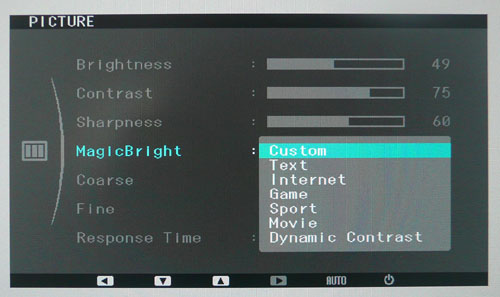
The picture menu includes control over the
brightness and contrast as you would hope. The brightness does control the
backlight intensity as it should and we will
test this later on. There is access to the MagicBright menu as
well which is a series of preset modes designed for different uses. The options
here are shown above. You may notice there is a defined 'dynamic contrast'
preset mode
which we will test
later on.

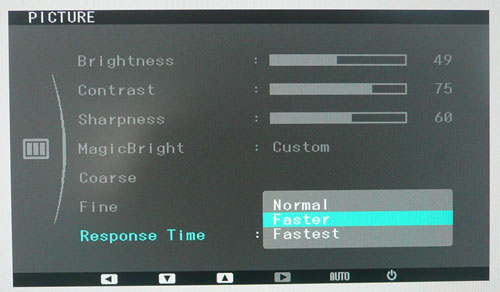
You will also find control over the 'response
time' setting in this picture menu. There are options for normal, faster and
fastest. We will test these
later on as well in the responsiveness and gaming section.
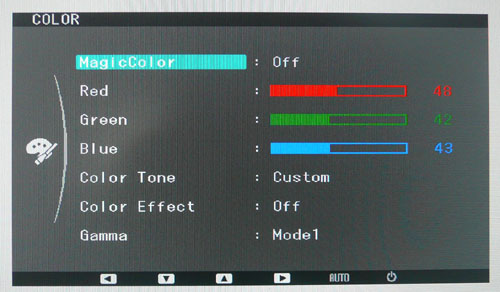
The color section gives you access to various
options as well. Here you can control the RGB channels and various other
settings relating to the appearance and colour balance of your screen.
The screen uses Samsung’s own MagicColour engine
with a colour enhancement chip, designed to provide more rich images.
MagicColour gives users a range of colour enhancements:
-
Enhance colour with skin colour control (Normal /
Full / Intelligent / Demo)
-
3 step gamma control (mode 1 / 2 / 3)
-
4 step colour temperature control (Cool / Normal /
Warm / Custom)

As their website explains "The Samsung monitors
are positioned at the cutting-edge of green electronics, making ecological
design, manufacture, and operation a top priority. EPEAT Gold label was acquired
in US. EPEAT is a rating system that allows purchasers to evaluate IT products
based on all aspects of their environmental performance, from manufacturing to
recycling. Three tiers of rating are available: Bronze, Silver, and Gold."
In terms of power consumption the manufacturers spec states
usage of 45W in normal operation and <1W in standby.
|
 |
|
State |
Power Usage
(W) |
|
Factory Default |
40.3 |
|
Calibrated |
27.5 |
|
Standby |
1.3 |
|
We tested this ourselves and found that out of the
box the screen used a slightly lower 40.3W of power. After calibration, where we
had adjusted the brightness control and therefore the backlight intensity, this
was reduced to 27.5W. In standby the screen uses only 1.3W of power.
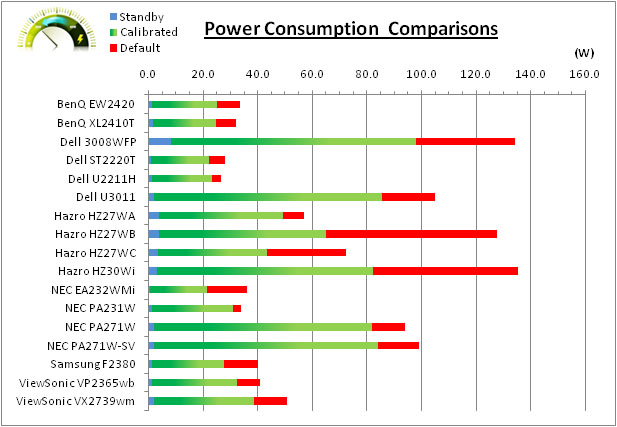

Colour
Accuracy, Black Depth and Contrast
The Panel and Backlighting Unit
The Samsung F2380 utilises a Samsung LTM230HP01
cPVA panel and is
capable of producing 16.7 million colours. The panel itself actually uses a
6-bit colour depth with frame rate control (Hi-FRC) to produce the 16.7m
colours. This is different to regular 8-bit PVA/S-PVA matrices, but this is likely a
measure taken to achieve a lower price point for these so-called 'cPVA' displays.
Studying detailed information from Samsung's datasheet confirms the panel is
indeed 6-bit+AFRC.
The F2380 uses standard gamut CCFL backlighting.
Again, studying the spec sheet confirms the screen can offer a colour gamut
covering 71% of the NTSC colour space. This also covers 74.1% of the
AdobeRGB colour space and 100% coverage of the sRGB space. This screen is
therefore a standard gamut model as opposed to a wide gamut screen.

Testing Methodology
An
important thing to consider for most users is how a screen will perform out of
the box and with some basic manual adjustments. Since most users won't have
access to hardware colorimeter tools, it is important to understand how the
screen is going to perform in terms of colour accuracy for the average user.
I
restored my graphics card to default settings and disabled any previously active
ICC profiles and gamma corrections. The screen was tested at default factory settings using the DVI interface, and analysed using
an
X-rite i1 Pro spectrophotometer combined with
LaCie's Blue Eye Pro software suite. An X-rite i1 Display 2 colorimeter was
also used to verify the black point and contrast ratio since the i1 Pro is less
reliable at the darker end.
Targets for these tests are as follows:
-
CIE Diagram - validates the colour space
covered by the monitors backlighting with the black triangle representing the
display
-
Gamma - we aim for 2.2 which is the default
for computer monitors
-
Colour temperature / white point - we aim
for 6500k which is the temperature of daylight
-
Luminance - we aim for 120
cd/m2, which is
the recommended luminance for LCD monitors in normal lighting conditions
-
Black depth - we aim
for as low as possible to maximise shadow detail and to offer us the best
contrast ratio
-
Contrast ratio - we aim
for as high as possible. Any dynamic contrast ratio controls are turned off here
if present
-
dE average / maximum -
as low as possible.
If DeltaE >3, the color displayed is significantly different from the
theoretical one, meaning that the difference will be perceptible to the
viewer.
If DeltaE <2, LaCie considers the calibration a success; there remains a
slight difference, but it is barely undetectable.
If DeltaE < 1, the color fidelity is excellent.

Default settings of the screen were as follows. There were a lot of settings
available so I have listed the defaults here to avoid confusion:
|
Monitor OSD Option |
Default Settings |
|
Brightness |
100 |
|
Contrast |
75 |
|
MagicBright mode |
Custom |
|
MagicColor |
Off |
|
RGB |
50, 50, 50 |
|
Color Tone |
Normal |
|
Color Effect |
Off |
|
Gamma |
Mode 1 |

Samsung F2380 - Default Factory Settings

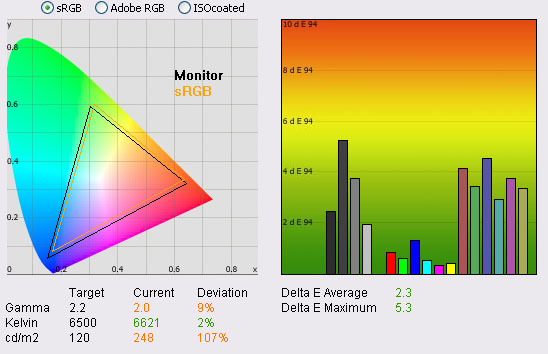
|
|
Default Settings |
|
luminance (cd/m2) |
248 |
|
Black Point (cd/m2) |
0.08 |
|
Contrast Ratio |
3115:1 |
The out of the box performance of the F2380 was
mediocre. The
CIE diagram on the left confirms that the monitors colour gamut (black
triangle) closely matches the sRGB colour space (orange triangle). It extends a little
past the sRGB space in blues and reds and is a little short in green shades, but
not by much. Default gamma was recorded at 2.0 average, leaving it 9% out from
the target of 2.2. The default gamma setting in the OSD menu was 'mode 1' here,
so we will test whether the other modes return a better gamma balance in a
moment. White point was very close to the target though at 6621k (2% deviance)
which shows a good factory set up in this area.
Luminance was recorded at a high 248
cd/m2 which is
perhaps not surprising given that the screen is set at 100% brightness by
default. This should be easy enough to adjust later during our calibration. Even
at this high 248 cd/m2 luminance, the black depth was a fantastic
0.08 cd/m2. This gave us an amazing static contrast ratio of 3115:1.
PVA panels have always been very strong in this area anyway reaching up to
1200:1 - 1500:1 before, but this is an extremely impressive performance from the
modern cPVA panel.
Colour accuracy was moderate at default factory
settings with an average dE of 2.3, ranging up to a maximum of 5.3. The screen
felt quite even to the naked eye although overly bright at these default
settings.

Samsung F2380 - Default
Settings, Gamma Mode 2
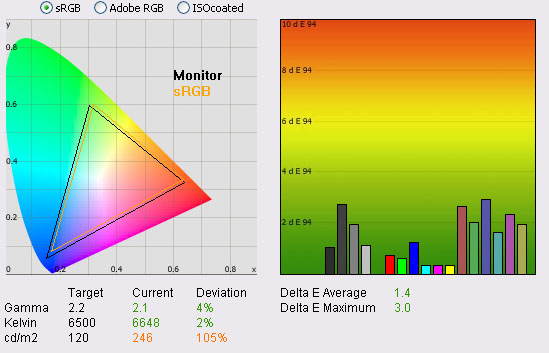
We had established in our default tests that the
gamma was a little out, with an average of 2.0 leaving us with a 9% deviance
from the target of 2.2. The screen comes out of the box with the OSD gamma mode
set to '1', but there are also modes 2 and 3 available. We reverted to mode 2
which had a positive impact on the screen in a couple of ways. Nothing else was
changed at this stage other than the gamma mode. Firstly gamma was now closer to
the target with an average of 2.1 recorded. This was not quite spot on and left
us with a 4% deviance, but it was closer than mode 1. This change also had a
positive impact on colour accuracy. Average dE had dropped form 2.3 to 1.4 and
maximum had dropped from 5.3 to 3.0. This probably offers a more than adequate set
up for most normal users without the need for expensive calibration equipment.
You really need only turn the brightness control down (to around 45 - 50% should
do the trick) and you have a well set up screen already. Unless you are needing
to do high end work or colour matching on this screen then this is likely enough
for your needs.
We did notice that with this change to the gamma
mode, gradients were negatively affected a little. It seemed to introduce a
small amount of banding in darker tones. Nothing too severe and so people
without calibration equipment may prefer the better gamma set up and improved
colour accuracy, and might not mind sacrificing in this area a little as a
compromise.

Samsung F2380 - Default
Settings, Gamma Mode 3
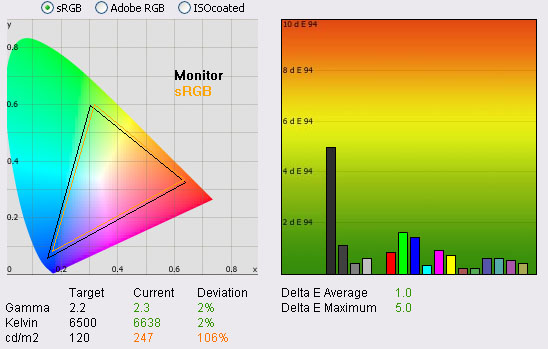
We also carried out the same test but in gamma
mode 3. Again this was a positive change compared with mode 1. Gamma was
actually a little high now at 2.3 average, but was a little closer even than
mode 2 had been with only a 2% deviance. Colour accuracy was reduced to 1.0
average, although there was some discrepency in the worst cases which resulted
in a maximum dE of 5.0. Again this should offer a perfectly adequate settings
for most normal users without the need for further correction. Again lower the
brightness control. There was more banding evident however in dark tones of
gradients which was a shame. This was a little more obvious than in gamma mode
2, so that is probably a preferred starting point I would say if you don't have
access to calibration equipment.

Calibration Results

I wanted to calibrate the screen in each of the
main preset modes to determine what was possible with optimum settings and
profiling. I used the
X-rite i1 Pro spectrophotometer combined with the LaCie Blue Eye Pro software package to
achieve these results and reports. An X-rite i1 Display 2 was used to validate
the black depth and contrast ratios due to lower end limitations of the i1 Pro
device.

Samsung F2380 - Calibrated Settings
|
Monitor OSD Option |
Adjusted Setting |
|
Brightness |
49 |
|
Contrast |
75 |
|
MagicColor |
Off |
|
RGB |
48, 42, 43 |
|
Color Tone |
Custom |
|
Color Effect |
Off |
|
Gamma |
Mode 1 |
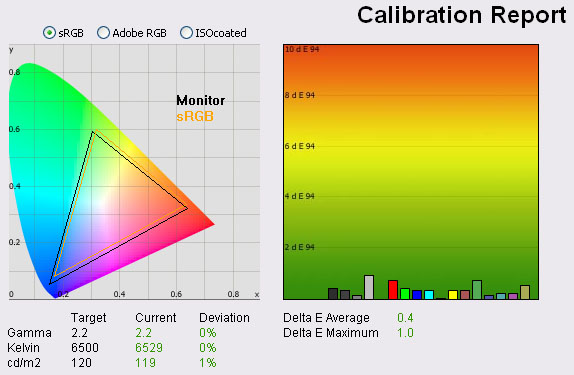
|
|
Calibrated Settings |
|
luminance (cd/m2) |
119 |
|
Black Point (cd/m2) |
0.04 |
|
Contrast Ratio |
2992:1 |
I remained in the custom color tone mode for this
process and this meant that I could adjust the RGB controls from the OSD menu. I
followed LaCie's calibration process through, adjusting the OSD settings in line
with the recommendations made in the process, and then letting the software
carry out the LUT adjustments at a graphics card level and create an
ICC profile. The screen does not feature a hardware LUT calibration option
so other than the OSD alterations, the rest of the process is carried out at a
graphics card level in profiling the screen.
The calibration was a success. Gamma had been
corrected now to the target of 2.2 and white point was <0.5% out at 6529k.
Luminance had been reduced to a more comfortable 119
cd/m2 after the
adjustment of the OSD brightness control to 49%. Black depth was still fantastic
at 0.04 cd/m2 and this gave us an amazing calibrated static contrast
ratio of 2975:1 Colour accuracy was also improved nicely with dE average now 0.4
and maximum only 1.0. LaCie would consider colour fidelity to be excellent.
You may note from the settings here that I have
stuck with gamma mode 1 for the calibration procedure. Although gamma mode 2 and
3 had returned a better default gamma reading, they had introduced progressively
more banding across gradients. I did calibrate the screen fully in these two
modes using the i1 Pro but this banding was still evident. I therefore stuck
with gamma mode 1 which resulted in a good calibration as above, and showed no
banding in gradients. In fact gradients were very smooth and showed very little
gradation even in darker tones. There was some slight temporal noise evident,
particularly in darker tones if you look very closely. This is a result of the
FRC algorithm used to produce the 16.7 million colour palette. It's not
something you'd notice in practice to be honest, and you do have to look very
closely to see it.
You can use our settings and
try our calibrated ICC profile if you wish, which is available in
our ICC profile database.

Calibration
Performance Comparisons
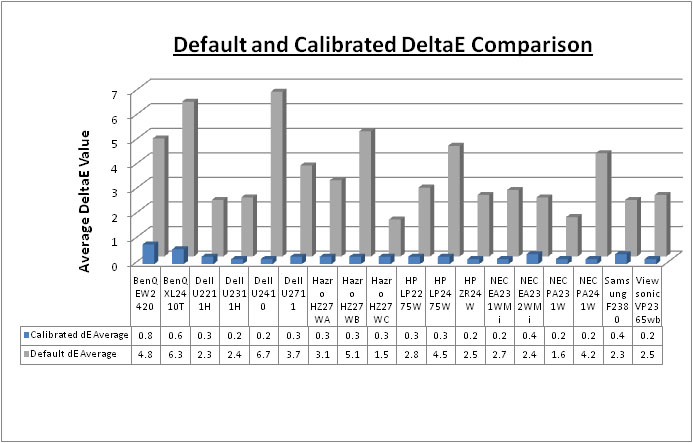
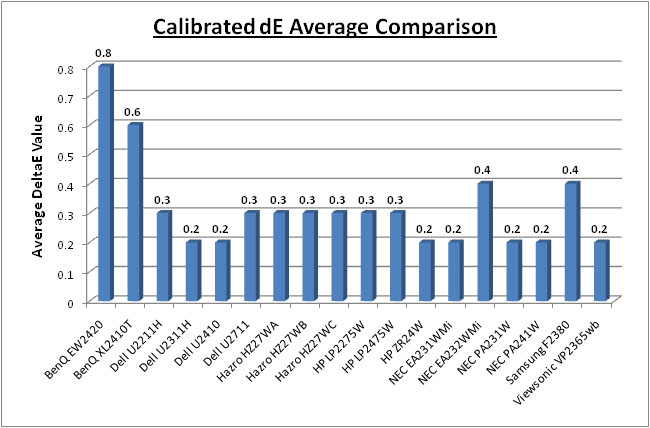
I've provided a comparison above of the F2380
against some of the other screens we have tested in this size range. Out of the
box average dE was 2.3 on the F2380 which was mediocre. It was better than the
BenQ EW2420 which is a similar type of screen. That model used one of AU
Optronics newest AMVA panels which was also capable of the staggering ~3000:1
static contrast ratios. Default colour accuracy of the EW2420 was worse at 4.8.
The default colour accuracy of the F2380 was quite comparable to some of the 23"
IPS models we have tested, including the
Dell U2311H (2.4),
NEC EA232WMi (2.4) and
Viewsonic VP2365wb (2.5) which was pleasing. The professional grade 23"
NEC PA231W was better still at 1.3 dE average, and the factory calibrated
27"
Hazro HZ27WC was also pretty impressive out of the box with 1.5 average dE.
A reasonable performance in terms of default colour accuracy from the Samsung
F2380.
Once calibrated the dE average was reduced to 0.4.
This would be classified as excellent colour fidelity by LaCie. It was not quite
as low as some of the other screens here which reached down to 0.2 average, but
in practice you would not notice any real difference here. Some of the
professional range models from NEC are even more accurate. Professional grade
monitors like the NEC PA series also offer other high end features which
separate them from some of these other models, including extended internal
processing, 3D LUT's and hardware calibration. These comparisons are based on a
small selection of tests, so it should be remembered that other factors do come
into play when you start talking about professional use. For further information
and tests of a high end professional grade screen with hardware LUT calibration,
you may want to have a read of our
NEC SpectraView Reference 271 review.
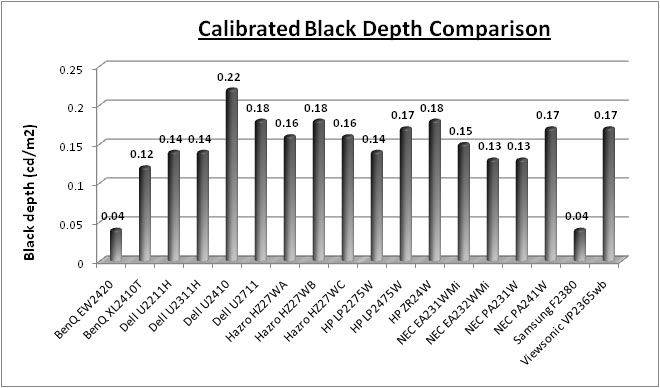
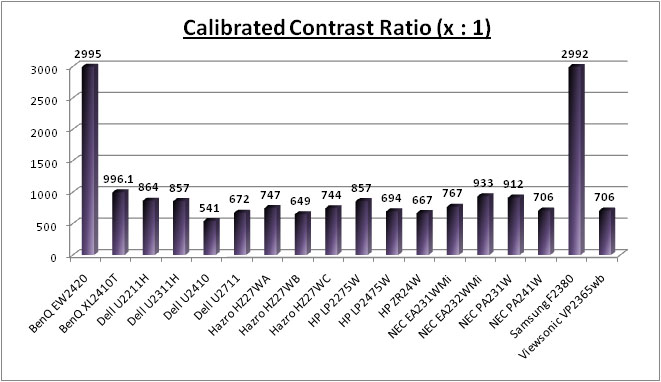
Black depth and contrast ratio are certainly areas
where the F2380 excels! The screen offered a calibrated black depth of 0.04
which was staggering and far lower than even the best TN Film (BenQ XL2410T -
0.12) and IPS models shown here (NEC EA232WMi / PA231W - 0.13). The F2380 was on
par with the BenQ EW2420 which had really impressed us in this area in our test
back in December 2010. That W-LED backlit AMVA panel had really made some
staggering improvements in terms of black depth, and this Samsung cPVA panel can
rival that. This gave us a massive static contrast ratio of 2992:1 which again
matched the BenQ EW2420 (2995:1). This was over three times higher than the
closest rival from the other screens, which was the BenQ XL2410T at 996:1.
Modern cPVA and AMVA panels have really come a long way in terms of black depth
and contrast ratios.

Contrast
Stability
I wanted to see how much variance there was in the screens contrast as we
adjusted the monitor setting for brightness.
In theory, brightness and contrast are two independent parameters, and good
contrast is a requirement regardless of the brightness adjustment.
Unfortunately, such is not always the case in practice. We recorded the screens
luminance and black depth at various OSD brightness settings, and calculated
the contrast ratio from there. Graphics card settings
were left at default with no ICC profile or calibration active. Tests were
made using an X-rite i1 Display 2 colorimeter. It should be noted that we used the BasICColor
calibration software here to record these, and so luminance at default
settings varies a little from the LaCie Blue
Eye Pro report.
|
OSD Brightness |
Luminance
(cd/m2) |
Black Point (cd/m2) |
Contrast Ratio
( x:1) |
|
100 |
250 |
0.08 |
3120 |
|
90 |
221 |
0.08 |
2762 |
|
80 |
199 |
0.07 |
2837 |
|
70 |
177 |
0.06 |
2956 |
|
60 |
156 |
0.05 |
3116 |
|
50 |
130 |
0.04 |
3150 |
|
40 |
111 |
0.04 |
2774 |
|
30 |
90 |
0.03 |
2984 |
|
20 |
68 |
0.02 |
3396 |
|
10 |
38 |
<0.02 |
- |
|
0 |
22 |
<0.02 |
- |
|
Luminance Adjustment Range = 228 cd/m2
Black
Point Adjustment Range = >0.06 cd/m2
Average
Contrast Ratio = 3011:1
|
The luminance range of the screen was reasonable
at the top end although not as high as some modern screens. At 100% brightness
control, the screen was able to offer a maximum luminance of 250
cd/m2 which is a
little way off the advertised 300 cd/m2. You have a very good range
to work with at the lower end as you can adjust the backlight down to achieve a
low luminance of around 22 cd/m2. A setting of around 45% at default
settings should return a luminance of around 120 cd/m2 for
comfortable day to day use in normal lighting conditions. If you carry out
further calibration or adjustments of contrast or the individual RGB channels
this of course may vary. It was pleasing to see a very wide range of adjustments
possible from the brightness (backlight) control.
Black depth was very impressive across the
whole range, being between 0.08 and 0.02
cd/m2.
In fact at the lowest end the reading was even less than 0.02
cd/m2
but that is the limit of the
X-rite i1 Display 2 colorimeter unfortunately. Contrast remained stable across
the range. In fact most of the variation can probably be accounted for in
rounding of the numbers, particular black point which is so low across the board
and does not change massively at two decimal places. A static contrast ratio of
>3000:1 is incredible!
I will not publish the usual contrast
stability graph as it is not an accurate view due to rounding errors.

Dynamic Contrast
|
 |
The Samsung F2380 features a dynamic contrast
ratio (DCR) control, which boasts a spec of 150,000:1
Dynamic contrast ratio involves controlling the
backlight of the screen automatically, depending on the content shown on the
screen. In bright images, the backlight is increased, and in darker images, it
is descreased. For this test I would use the colorimeter to record the
luminance and black depths at the two extremes. Max brightness would be
recorded on an all white screen once the DCR has caught up. Black depth would
be recorded on an all black screen. |
The DCR feature is only available when you enter
the 'dynamic contrast' mode within the MagicBright menu. It is a preset in its
own right and not a separate option so cannot be activated when using the
'game' or 'movie' presets for example. While this mode is in
use, you cannot manually adjust the brightness or contrast settings in the OSD
and they are greyed out.
|
|
MagicBright mode - Dynamic
Contrast |
|
Max luminance (cd/m2) |
259.4 |
|
Min Black Point (cd/m2) |
<0.02 |
|
Max Dynamic Contrast Ratio |
>12,970:1 |
The dynamic contrast ratio control worked well on
paper. The luminance ranged from a maximum of 259.4
cd/m2, all the
way down to a
minimum black point of less than 0.02 cd/m2. At the lowest end, the
black depth reached below the minimum threshold of the i1 Display 2 device
again, being less than 0.02
cd/m2.
As a result the dynamic contrast ratio is > 12,970:1 but we cannot measure
how much more. Regardless, the DCR range is excellent. It's
questionable really whether you'd need anything more than this anyway in
practical terms. With a maximum luminance of 259.4
cd/m2
if the screen was to reach
a number of 150,000:1 then it would need to be able to reach as low as 0.0018 cd/m2.
We aren't able to accurately record this using the devices we have available but
it is certainly reaching below 0.02 cd/m2 which is excellent
anyway.
The transitions are very fast using DCR though
and so when viewing movies for instance, the brightness does appear to make
sudden and quite drastic changes. The range is good, but I personally think the
transitions are too fast and obvious. If you do like this kind of technology
then at least it is available.

Viewing Angles

Above: Viewing
angles shown from front and side, and from above and below. Click for
larger image
Viewing angles of the F2380 were as you might
expect from a VA panel really. Horizontally they were reasonable. However there
was a contrast shift from an angle of >45° either side which made the image go a
little paler. From a wider angle still the image had a white tinge to
it and you can pick this out from the images above. Vertically they were similar with a
moderate contrast shift detectable with a movement up or down where the image
became a little darker. The angles were certainly better than TN Film
matrices, and free of the obvious vertical darkening you see from TN Film
technology.
There was a pretty obvious off-centre
contrast shift which is inherant to VA panel types. Using a test image which
shows a dark grey font on a black background you can easily test this 'feature'.
From head on, the text was invisible and lost within the black background. This
is down to the pixel alignment in a PVA matrix. The text only became visible
from a wide angle in this test, of about 45° and this was a bit wider than some
older S-PVA panels. This is an extreme case of course
as this is a very dark grey tone we are testing with. Lighter greys and other
colours will appear a little darker from head on than they will from a side
angle, but you may well find you lose some detail as a result. This can be
particularly problematic in dark images and where grey tone is important. It is
this issue that has led to many graphics professionals and colour enthusiasts
choosing IPS panels instead, and the manufacturers have been quick to
incorporate this alternative panel technology in their screens. I would like to
make a point that for many people this won't be an issue at all, and many may
not even notice it. Remember, many people are perfectly happy with their TN Film
panels and other VA based screens. Just something to be wary of if you are
affected by this issue or are doing colour critical work.

Panel Uniformity
Measurements of the screens luminance were taken
at 35 points across the panel on a pure white background. The measurements were
taken using BasICColor's calibration software package, combined with the X-rite
i1 Display 2 colorimeter. The above uniformity diagram shows the difference, as
a percentage, between the luminance recorded at each point on the screen, as
compared with the reference point of a calibrated 120 cd/m2. This is
the desired level of luminance for an LCD screen in normal lighting conditions,
and the below shows the variance in the luminance across the screen
compared with this point. It is worth noting that panel uniformity can vary from
one screen to another, and can depend on manufacturing lines, screen transport
and other local factors. This is only a guide of the uniformity of the sample
screen we have for review.
Uniformity of Luminance
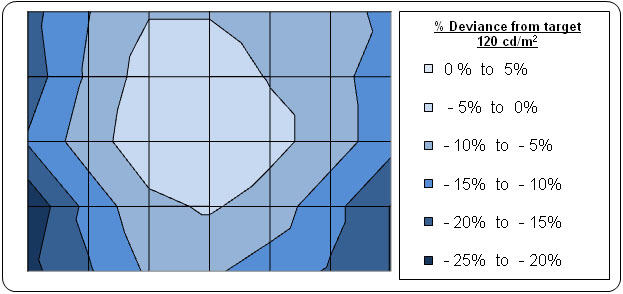
The uniformity of the F2380 sample was not too
bad overall. The luminance did drop by around -20% in the lower left and
right hand corners and they were the darkest regions of the screen. The
luminance ranged down to 96
cd/m2 in the worst case (-24% deviance
from the target of 120 cd/m2). Approximately 75% of the screen
was measured within 15% deviance from the target which was ok.
Backlight Leakage
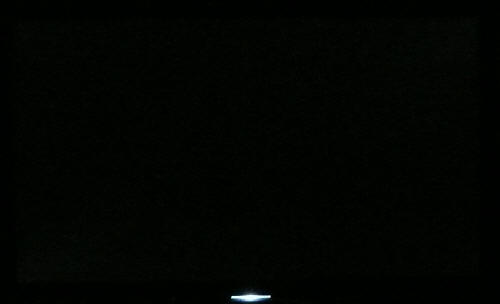
Above: All black
screen in a darkened room. Click for larger version
As usual we also tested the screen with an all
black image and in a darkened room. A camera was used to capture the result. The
uniformity of the backlighting was excellent in this test. The blacks were so
deep that in a dark room you'd almost be mistaken for thinking that the screen
was off! There was some very very minor leakage in the bottom left and top right
hand corners but you could barely spot this and it's not easy to see in the
photo above. A very good result indeed. (A word of warning: If you're viewing
this image on a VA panel then it may just look entirely black to you from head
on due to the previously
discussed off-centre contrast shift.)

General and Office Applications
The 23" screen size and high 1920 x 1080
resolution were very pleasant for office working, and although you do lose a bit
of height vertically compared with a 1920 x 1200 screen, it was nothing too bad.
Image quality was very crisp and sharp using the DVI interface, and although
D-sub (VGA) was also very good, it was not quite as sharp on text I didn't
think. The 0.265 mm pixel pitch was slightly smaller than a 23.6" 1920 x 1080
screen of course (0.2715 mm) and 24" 1920 x 1080 screen (0.276 mm), and so text size felt about right for every day use.
The ergonomics of the screen are impressive, with
a good height, tilt, pivot and rotate function available. If you want, you can
rotate the screen to portrait mode for reading documents. It was a shame not to
see any USB ports included which I think are always useful for connecting
cameras, printers etc in the office. There was no card reader, ambient light
sensor or integrated speakers either which feature on some other models.
Default luminance of the screen was too high for
prolonged office use, although even at 100% brightness control it did not reach
anything too blinding. For comfortable use in normal lighting conditions a
setting of around 45 - 50% should return you a luminance of ~120
cd/m2. The MagicBright preset menu
offers settings for 'text' and 'internet' which might be useful for some people,
depending on how they set up their 'custom' mode. We found the 'text' preset to
be a little darker than our calibrated 'custom' preset, but the 'internet' mode
was very similar in appearance.

Responsiveness and Gaming
Response Time Control
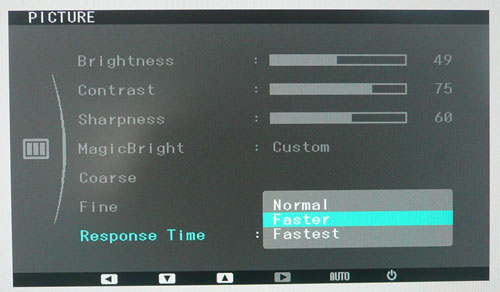
Above: OSD menu
showing the response time options
Before we get into the side by side screen
comparisons I wanted to talk about the response time menu available from the
F2380. This function allows you to control the responsiveness of the panel in
games and fast moving images. Being rated with an 8ms G2G response time, the
cPVA panel uses
response time compensation
technology to boost pixel response times and improve responsiveness in practice.
This RTC impulse is applied to speed up the pixel transitions which can help
reduce motion blur and ghosting. Samsung have allowed you to control the level
of RTC impulse applied to the panel through their OSD, and through this
'response time' option. There are options for 'normal', 'faster' and 'fastest'
as shown in the picture above.
The screen was tested using the chase
test in PixPerAn, a good bit of software for trying to quantify differences in
real terms responsiveness between monitors. As a reminder, a series of pictures
are taken on the highest shutter speed and compared. The images below show the
best case example from each of the three 'response time' settings. This should
only be used as a rough guide to comparative responsiveness but is handy for a
direct comparison of the impact of this setting:

Above: side by
side comparison of pixel responsiveness in three different 'response time' modes
In the normal setting, the screen shows a high
degree of motion blur and some obvious ghosting behind the moving car. This is
very obvious in practice and you can spot this in the image above. This setting
actually goes as far as turning the RTC impulse off altogether. When you switch
the the 'faster' setting there is a fairly pronounced and obvious improvement in
the pixel responsiveness. Blurring is reduced quite a lot although it is still
there. Overall the moving car looks sharper and the image looks better. It's not
perfect, but an improvement certainly. Changing to the 'fastest' setting brings
about a smaller change but there is still an improvement compared with the
'faster' setting. The blur is reduced a little more. You can still detect it but
it is less obvious. Thankfully even though we have turned the RTC control up in
the 'faster' and 'fastest' settings, there is no obvious RTC overshoot
introduced. This can be an issue sometimes on screens where the RTC impulse is
applied very aggressively, or is poorly controlled.
Display
Comparisons
The screen was tested using the chase
test in PixPerAn, a good bit of software for trying to quantify differences in
real terms responsiveness between monitors. As a reminder, a series of pictures
are taken on the highest shutter speed and compared. The images below show the
best case example on the left hand side, and the worst case example on the right
hand side. This should only be used as a rough guide to comparative
responsiveness but is handy as a way of keeping a constant test of each screen.

23"
8ms G2G Samsung cPVA (Response Time setting = Fastest)

23"
14ms LG.Display e-IPS (W-LED)

23"
8ms G2G LG.Display e-IPS

23"
14ms LG.Display e-IPS
I have first provided a comparison of the Samsung
F2380 against other competing 23" e-IPS models. From the test images above you
will see that the F2380 performs quite comparably to the
NEC EA232WMi and
Viewsonic VP2365wb models. Those screens are both e-IPS based, with a quoted
14ms ISO response time figure. They do not use response time compensation
technologies to boost pixel responsiveness and so show a fair degree of motion
blur even in the best case images. The F2380 showed a slightly better
responsiveness in these tests, but the motion blur was only slightly better than
the Viewsonic/NEC really. The trailing car image is not quite as pronounced in the best
case images.
The
Dell U2311H uses RTC technology to boost pixel
transitions and so shows much less motion blur than the other three models,
including the Samsung F2380. In the best case images there is no trailing car in
fact. This is a more responsive screen in practice and you can spot this with
the naked eye as well. There is a very slight RTC overshoot evident on the
U2311H in the form of a slightly pale halo behind the car, but this is nothing
too severe. Interestingly, although the F2380 is rated as an 8ms G2G screen, it
behaves more like a non-overdriven 14ms e-IPS model (even with response time
setting of 'fastest'), and doesn't keep up with the 8ms G2G overdriven e-IPS
model here. The specified 8ms G2G response time is a little misleading in this
case.

23"
8ms G2G Samsung cPVA (Response Time setting = Fastest)

24"
8ms G2G AU Optronics AMVA

24" 6ms
G2G LG.Display H-IPS

24" 5ms G2G LG.Display e-IPS
I've also provided some comparisons of the
F2380 against some of the popular and recent 24" models in the market we have
tested. As you can see, the F2380 is a little faster than the AMVA based
BenQ
EW2420, which to be quite honest, did not perform very well in this test.
Although it was rated as 8ms G2G, the AMVA panel was unresponsive and showed
more obvious blurring and trailing in the moving image. The
Dell U2410 and
HP
ZR24W both use RTC and so their performance was better. They showed a clearer
and sharper moving image with less pronounced motion blur than the F2380. They
were also free from any obvious RTC overshoot so these are a little more suited
to gaming than the F2380 screen.

23"
8ms G2G Samsung cPVA (Response Time setting = Fastest)

23.6" 2ms G2G CMO TN Film (120Hz)

22" 3ms G2G Samsung TN Film + 120Hz
I've also included a comparison above against two
gamer-orientated screens, both featuring heavily overdriven TN Film panels, and
120Hz technology. The pixel responsiveness of both of these is certainly ahead
of the F2380 as you will probably expect and the 120Hz frequency allows for
improved 120fps frame rates and the support of 3D content as well. The BenQ
XL2410T does show some rather noticeable RTC overshoot in the form of dark
trails behind the moving image (speech bubble and head) which is unfortunate,
and a sign that the RTC impulse is too aggressive. The Samsung 2233RZ remains
our champion in this test.
The F2380 might be ok for some moderate gaming
but those wanting to play fast FPS may want to look elsewhere, perhaps at some
of the modern 120Hz TN Film models with super fast response times and support for 120fps frame rates and 3D content. It was a little disappointing
really given its 8ms G2G response time spec, and I was hoping that these cPVA
panels with RTC could match up to the e-IPS equivalents, which seemingly they
can't.
Response Time Technologies with PVA Matrices
The information provided in this section goes in
to a bit more technical detail than many readers may not want or need, so feel free to skip
to the next section if you don't need to know about the science.
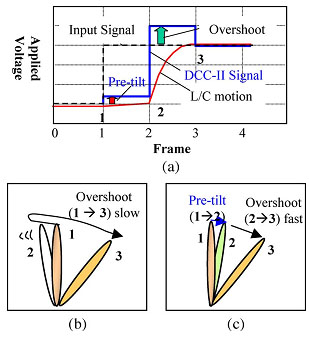
Above:
Basic concept of
DCC-II technology
(a) DCC-II signal and response
(b) Liquid crystal action: no pre-tilt as in DCC ver 1
(c) Liquid crystal action: with pre-tilt used in DCC-II
Source: Society for Information Display
Traditionally PVA matrices were very slow in terms
of response times. Samsung first introduced 'Dynamic Capacitance Compensation'
(DCC) technology to reduce the response times of traditional PVA matrices
enabling transitions of under 8ms G2G. However this DCC technology left an issue
with black > grey transitions which is specific to vertical alignment
technology. It relates to the vertical alignment of the liquid crystals in PVA
panels, and led to delayed response times in these particular transitions from
black. While other G2G changes were drastically improved compared with
non-overdriven PVA matrices, reaching below 8ms G2G, these black > grey
transitions remained a problem. Figure (b) above desmontrates the change made by
the liquid crystals in changing from state 1 to state 2, and then re-orientating
to the desired state 3. This change introduces the delays in dark halftone
changes.
To overcome this, Samsung introduced DCC-II
technology later on, which improved all response times including the troublesome
black to grey transition to under 8ms G2G. The basic concept of DCC-II is to
apply a 'pre-tilt' voltage just prior to the application of the conventional
overshoot voltage of DCC (see figure (c)). In a sense, the pixel is first
changed from black to dark grey by this pre-tilt voltage for one frame, and then
in the next frame the pixel is given the desired voltage to re-orientate to the
desired colour / grey shade from there. DDC-II pretty much solved the problems
of slow response times on dark halftones although it can lead to an increased
input lag according to reports.
It appears that Samsung have reverted to DCC
version 1 on the F2380. Tests from other websites such as
X-bitlabs.com using a photosensor and oscilloscope confirm that these dark
halftone changes are still very slow, even in the fastest response time setting.
This is indicative of the use of DCC ver 1 on this particular model, and indeed
on the F2080 (20") screen. This may also account for the presence of a fair
degree of motion blur on this screen, even when the response time control is
turned up to its fastest setting.
Additonal Gamng Features

Apsect Ratio Control - The F2380 supports
limited
aspect ratio control options through the OSD 'size & position' menu. There are only options for 'auto' and 'wide' though, so any 1:1
pixel mapping is lacking here.
Preset Modes - There is a 'game' preset
mode available in the MagicBright section for those who want to set up a preset based on
their requirements. This boosted the brightness setting to 100%. You cannot
change this without the preset reverting back to the 'custom' mode which is a
shame. The dynamic contrast ratio is not used in this preset
however, so you would have to use the specific 'dynamic contrast' preset mode to use that
technology if you want it.

Input Lag
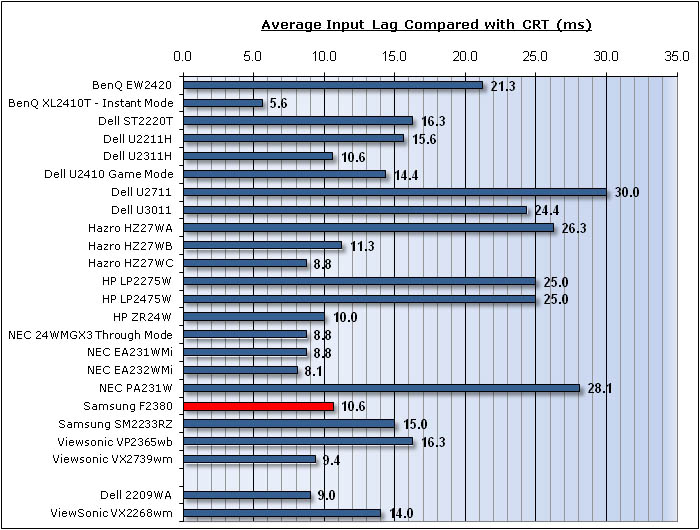


As usual I tested the
screen in clone mode with a CRT to determine the level of
input lag. This is
something which can put off some gamers and is a delay between graphics card and
monitor output. By hooking up a CRT you can show that the LCD lags behind
somewhat, which can affect users in some situations where they rely on the
screen image being as fast as their inputs (e.g. fast FPS shooting games).
Often, input lag is very low and probably wouldn't represent too much of a
problem in real terms.
The input lag of the F2380 was
very good. The lag did seem to fluctuate a little and ranged between 0ms and
30ms. On average though the lag was 10.6ms which was very good and shouldn't
present any real problem for gamers. It was very comparable to the NEC EA232WMi
(8.1ms) and the same in fact as the Dell U2311H (10.6ms).

Movies and Video


The following summarises the screens performance
in video applications:
-
23" screen size makes it a reasonable option for
an all-in-one multimedia screen, although quite a bit smaller than modern LCD
TV's of course
-
16:9
aspect ratio is more suited to videos than 16:10 format screens, leaving
smaller borders on DVD's and wide screen content.
-
1920
x 1080 resolution can support true 1080 HD resolution content
-
Digital interfaces support HDCP for any encrypted and protected content
-
Limited interface options available with 2x DVI and 1x D-sub only. Would have
been useful to feature HDMI or DisplayPort for connecting external devices. At
least you can use an HDMI > DVI convertor if you want for the video.
-
Black depth and contrast ratio are fantastic and some of the best we have ever
seen. Detail
in darker scenes should not be lost due to these measurements.
-
Dynamic contrast ratio is available and extends the
contrast ratio to >13,000:1 in practice. If you like this feature, it can
control the contrast for you quite well, although transitions are very fast
and obvious
-
Movie preset mode is available from the MagicBright menu. This seemed to make
the image a little lighter and warmer compared with our calibrated custom
mode.
-
Reasonable pixel responsiveness which should still be able to handle fast
moving scenes in movies. I would recommend using the 'fastest' response time
setting in the OSD menu.
-
Wide
viewing angles thanks to cPVA panel technology meaning several people could
view the screen at once comfortable and from a whole host of different angles.
You may need to account for the off-centre contrast shift evident here if you
are watching from head on.
-
Very good
range of ergonomic adjustments available so you should be able to obtain a
comfortable angle and position.
-
No backlight bleed evident at all really and blacks were very deep and inky.
This was good as leakage has the potential to become distracting when watching
movies, especially where black borders are present.
-
No intergrated stereo speakers on this model.

Conclusion
The Samsung F2380
was an interesting screen to test, even a couple of years on from its original
release. I was left with mixed feelings about its performance and features. On
the plus side the screen offered a great range of ergonomic adjustments and a
decent and professional looking design. While default settings for colour and
gamma were mediocre, the black depth and contrast ratio were fantastic. Samsung
have made some big improvements in this area with their latest generation of
cPVA panels and it was very impressive. Panel uniformity was also very good and
the screen performed well in other areas including having a low input lag and a
high dynamic contrast ratio.
On the other hand
the screen did lack some additional features and it was a shame not to see HDMI,
DisplayPort and USB connections available. While the DCR worked on paper it was
too fast and sudden and so I'm not sure how useable it really is. Viewing angles
were wide but being a VA matrix there was the unfortunate off-centre contrast
shift present. Perhaps the one main drawback of the screen is its fairly average
response time. At least Samsung have allowed you to boost the response time via
the OSD menu but really there's no reason not to run in the 'fastest' setting
all the time. The responsiveness was only really on par with modern
non-overdriven e-IPS panels in practice and could not keep up with their
overdriven equivalents sadly. The 8ms G2G response time is a little misleading
really and the presence of motion blur and trailing is likely due to Samsung's
return to their original DCC technology. Perhaps this is a measure they have
taken with these new cPVA panels to keep production costs down, it's hard to
know for sure. The screen certainly isn't unuseable for gaming by any means but
it just isn't as fast as some other competing models.
The F2380 retails
for around £215 GBP in the UK at the time of writing. This makes it a little
cheaper than the Dell U2311H (~£225) and NEC EA232WMi (~£250) but not by much.
The F2380 is worth a look if you want a screen primarily for general office type
work. It's a good all-rounder but is probably not ideal for gaming or colour
critical work. In other areas it does very well and is a good alternative to IPS
models if you are more of a fan of VA technology.
|
Pros |
Cons |
|
Fantastic black depth and
contrast ratio |
Mediocre pixel responsiveness
in practice |
|
Low input lag |
Missing extra connections such
as HDMI, DP or USB |
|
Good panel uniformity and no
backlight leakage (could vary) |
DCR changes too fast and
abrupt |
|
If you have enjoyed
this review and found it useful, please consider making a
small
donation to the site. |