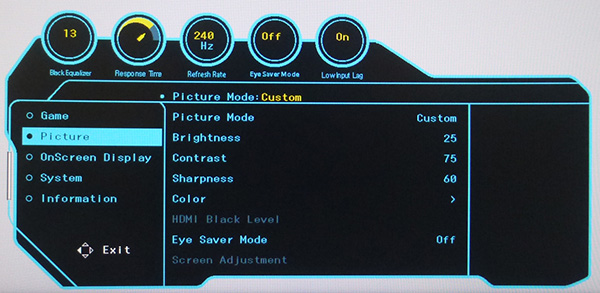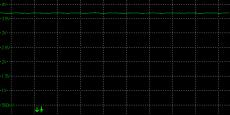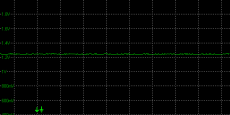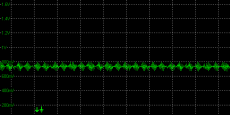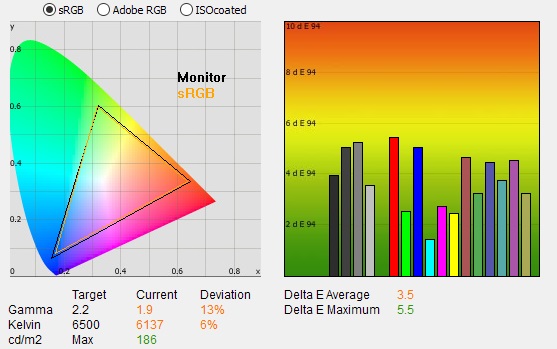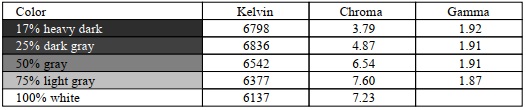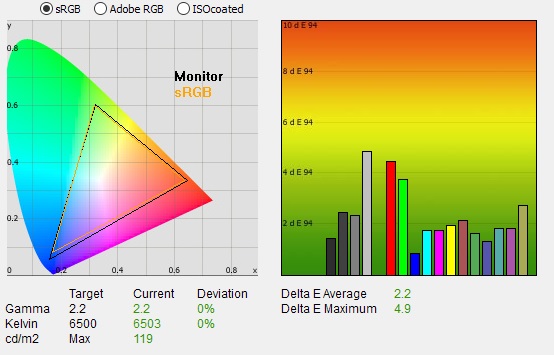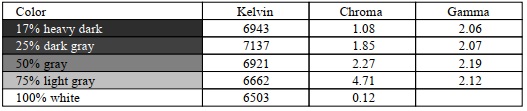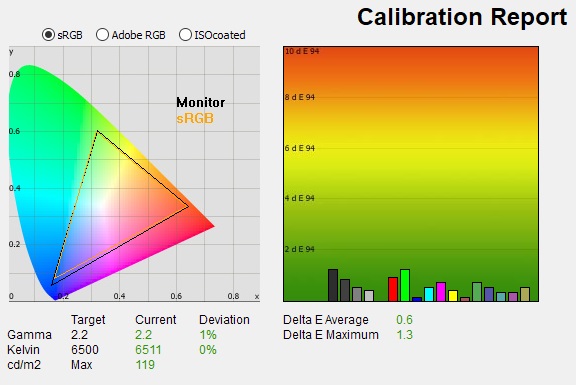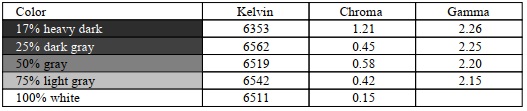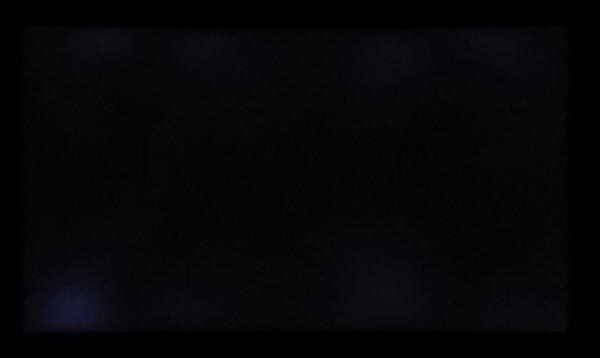|
|
||||
|
||||
|
|
|
|||||||||||||||||||||||||||||||||||||||||||||||||||||||||||||||||||||||||||||||||||||||||||||||||||||||||||||||||||||||||||||||||||||||||||||||||||||||||||||||||||||||||||||||||||||||||||||||||||||||||||||||||||||||||||||||||||||||||||||||||||||||||||||||||||||||||||||||||||||||||||||||||||||||||||||||||||||||||||||||||||||||||||||||||||||||||||||||||||||||||||||||||||||||||||||||||||||||||||||||||||||||||||||||||||||||||||||||||||||||||||||||||||||||||||||||||||||||||||||||||||||||||||||||||||||||
|
Monitor Specifications |
|||
|
Size |
27" curved 1500R |
Panel Coating |
Light AG coating |
|
Aspect Ratio |
16:9 flat |
Interfaces |
1x DisplayPort 1.2 |
|
Resolution |
1920 x 1080 |
||
|
Pixel Pitch |
0.3113mm |
Design colour |
Dark silver bottom bezel. Black rear enclosure arm and foot |
|
Response Time |
4ms G2G |
Ergonomics |
Tilt only |
|
Static Contrast Ratio |
3000:1 |
||
|
Dynamic Contrast Ratio |
Mega DCR |
VESA Compatible |
Yes 75 x 75 mm |
|
Brightness |
300 cd/m2 |
Accessories |
Power cable and adapter, DisplayPort cable |
|
Viewing Angles |
178 / 178 |
||
|
Panel Technology |
Samsung SVA |
Weight |
with stand: 4.6 Kg |
|
Backlight Technology |
W-LED |
Physical Dimensions (WxHxD) |
616.6 x 472.3 x 250.5 mm |
|
Colour Depth |
16.7m (8-bit) |
||
|
Refresh Rate |
240Hz Native |
Special Features |
Adaptive-sync for VRR from AMD FreeSync and NVIDIA G-sync systems (NVIDIA 'G-sync Compatible' certified) |
|
Colour Gamut |
Standard sRGB gamut |
||
The C27RG50 offers a reasonable range of modern connectivity with 1x DisplayPort 1.2 and 2 x HDMI 2.0 offered for video connections. These are located on the back of the screen along with a headphone output. For PC connectivity the DisplayPort is the most common option, with HDMI being available then for connecting external games consoles or Blu-ray players potentially. The screen has an external power supply and the screen also comes packaged with the power cable and adapter that you need. Unlike many modern screens there are no USB ports available on this display.
Below is a summary of the features and connections of the screen.
|
Feature |
Yes / No |
Feature |
Yes / No |
|
Tilt adjust |
|
DVI |
|
|
Height adjust |
|
HDMI |
|
|
Swivel adjust |
|
USB type-C |
|
|
Rotate adjust |
|
DisplayPort |
|
|
VESA compliant |
|
Component |
|
|
USB 2.0 Ports |
|
Audio connection |
|
|
USB 3.0 Ports |
|
HDCP Support |
|
|
Card Reader |
|
Integrated Speakers |
|
|
Ambient Light Sensor |
|
PiP / PbP |
|
|
Human Motion Sensor |
|
Blur Reduction Mode |
|
|
Touch Screen |
|
NVIDIA G-Sync (native) |
|
|
Factory calibration |
|
AMD FreeSync |
|
|
Hardware calibration |
|
G-sync Compatible Certified |
|
|
Uniformity correction |
|
Meaningful HDR |
|

Design and
Ergonomics
The C27RG50 comes in a mostly black design, with a dark silver lower bezel. There is a 3-side borderless design with a thin 1.5mm plastic edge around the sides and top, and then a further 7.5mm black panel border before the image starts (9mm total edge). The bottom edge has a more traditional 15mm thick dark silver bezel and a further 2mm black panel border. There is a subtle dark Samsung logo in the middle of the bottom bezel and then an NVIDIA G-sync logo in the bottom left hand corner. It's funny how even without being a Native G-sync module screen there is such a focus on NVIDIA branding for screens like this!


Above: rear view of the screen.
Click for larger versions
The back of the screen is encased in a matte black plastic for a simple design. The stand connects at the bottom of the screen and provides only a very basic tilt adjustment. There are 75 x 75 mm VESA mounting holes on the back though if you want to arm or wall mount the display instead which might be advisable to give you much better flexibility. There is a cable tidy clip in the back of the stand, while the base is fairly wide and sturdy and is finished in a matte black plastic as well.

Above: top
down view of the screen, click for larger version
The screen has a 1500R curvature which you can see from the image above. This is fairly subtle on a screen that's only 27" in size and perhaps a tad unnecessary. We see the value in a curve on ultrawide monitors, but on a 27" model it's not really needed. It doesn't do any harm though.

Above: side
view of the screen. Click for larger version
The screen has a fairly deep profile due to the stand, so make sure your desk is sufficient to accommodate the 250.5 mm stand depth.
The stand offers only a basic tilt adjustment which is very stiff to operate, to the point where you almost have to force it. There's no other adjustments so we miss height and swivel in particular.
A summary of the ergonomic adjustments are shown below:
|
Function |
Range |
Smoothness |
Ease of Use |
|
Tilt |
Yes |
Quite smooth |
Very stiff |
|
Height |
n/a |
- |
- |
|
Swivel |
n/a |
- |
- |
|
Rotate |
n/a |
- |
- |
|
Overall |
Very limited range of adjustments with only a very basic tilt available. Screen is pretty stable on the desk. |
||
The materials were of a modest standard and the build quality felt reasonable. There was no audible noise from the screen, even when conducting specific tests which can often identify buzzing issues. The whole screen remained cool even during prolonged use.
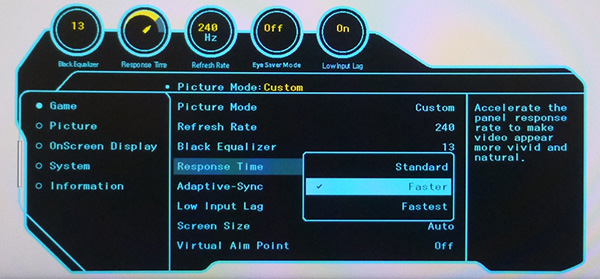
The menu is split in to 5 sections and offers a good range of options to play with. This is controlled via a single joystick control on the bottom edge of the screen. Navigation was quick, easy and intuitive. There was also quick access to the volume control and brightness/sharpness/contrast settings from this joystick which was handy.

Panel and Backlighting
|
Panel |
Backlight |
||
|
Panel Manufacturer |
Samsung |
Backlighting Type |
W-LED |
|
Panel Technology |
SVA (VA-type) |
Colour space |
Standard gamut |
|
Panel Part |
LSM270HP10 |
sRGB coverage spec |
not listed |
|
Screen Coating |
Light anti-glare |
DCI-P3 spec |
not listed |
|
Colour Palette |
16.7 million |
Adobe RGB coverage spec |
not listed |
|
Colour depth |
8-bit |
Flicker free verified |
|
The backlight is controlled using a direct current (DC) method for adjustments between 100 and 20% brightness. Below that there is a low amplitude (very minimal difference between brightness levels) and very high frequency (very fast adjustments) oscillation introduced. This is a bit like Eizo's 'Hybrid' backlight adjustment methods. The frequency is 4000Hz and so should present no problems during usage and so the screen can be considered flicker-free.

Brightness
and Contrast
This section tests the full range of luminance (the brightness of the screen) possible from the backlight, while changing the monitors brightness setting in the OSD menu. This allows us to measure the maximum and minimum adjustment ranges, as well as identify the recommended setting to reach a target of 120 cd/m2 for comfortable day to day use in normal lighting conditions. Some users have specific requirements for a very bright display, while others like a much darker display for night time viewing or in low ambient light conditions. At each brightness level we also measure the contrast ratio produced by the screen when comparing a small white sample vs. a black sample (not unrealistic full screen white vs. full screen black tests). The contrast ratio should remain stable across the adjustment range so we also check that.
Graphics card settings were left at default with no ICC profile or calibration active. Tests were made using an X-rite i1 Display Pro Plus colorimeter. It should be noted that we used the BasICColor calibration software here to record these measurements, and so luminance at default settings may vary a little from the LaCie Blue Eye Pro report you will see in other sections of the review.
|
OSD Brightness |
Luminance |
Black Point (cd/m2) |
Contrast Ratio |
|
100 |
324.95 |
0.13 |
2500 |
|
90 |
296.82 |
0.12 |
2474 |
|
80 |
268.78 |
0.11 |
2443 |
|
70 |
242.79 |
0.09 |
2698 |
|
60 |
215.27 |
0.08 |
2691 |
|
50 |
189.24 |
0.07 |
2703 |
|
40 |
162.45 |
0.06 |
2708 |
|
30 |
136.80 |
0.05 |
2736 |
|
20 |
110.04 |
0.04 |
2751 |
|
10 |
83.49 |
0.03 |
2783 |
|
0 |
64.32 |
<0.02 |
- |
|
Total Luminance Adjustment Range (cd/m2) |
260.63 |
Brightness OSD setting controls backlight |
|
|
Total Black Point Adjustment Range (cd/m2) |
>0.11 |
||
|
Average Static Contrast Ratio |
2649:1 |
PWM Free |
|
|
Recommended OSD setting for 120 cd/m2 |
24 |
At the full brightness setting in the OSD the maximum luminance reached a very high 325 cd/m2 which was a little higher even than the 300 cd/m2 max brightness spec from the manufacturer. There was a pretty decent 261 cd/m2 adjustment range in total, so at the minimum setting you could reach down to a luminance of 64 cd/m2. This was a reasonable adjustment at the lower end, and should allow you a low luminance option for working in darkened room conditions with low ambient light. A setting of 24 in the OSD menu is needed to return you a luminance as close to 120 cd/m2 as possible at default settings.
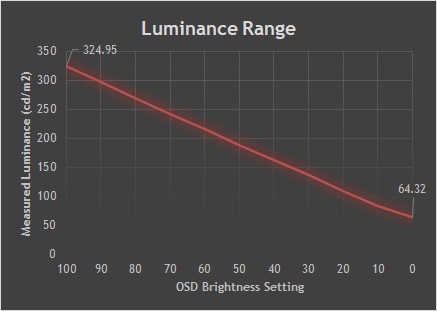
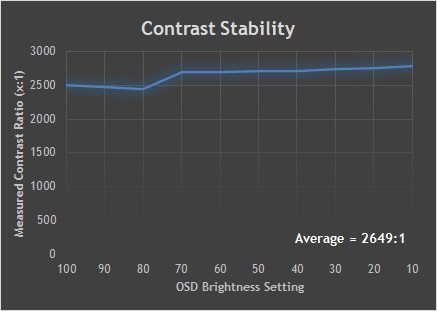
We have plotted the luminance trend on the graph above. The screen behaves as it should in this regard, with a reduction in the luminance output of the screen controlled by the reduction in the OSD brightness setting. This is basically a linear relationship as you can see.
The average contrast ratio of the screen was measured at 2649:1 out of the box which was very high thanks to the VA technology panel, just a little lower than the specified 3000:1.


An important thing to consider for most users is how a screen will perform out of the box and with some basic manual adjustments. Since most users won't have access to hardware colorimeter tools, it is important to understand how the screen is going to perform in terms of colour accuracy for the average user.
We restored our graphics card to default settings and disabled any previously active ICC profiles and gamma corrections. The screen was tested at default factory settings using our new X-rite i1 Pro 2 Spectrophotometer combined with LaCie's Blue Eye Pro software suite. An X-rite i1 Display Pro Plus colorimeter was also used to verify the black point and contrast ratio since the i1 Pro 2 spectrophotometer is less reliable at the darker end.
Targets for these tests are as follows:
-
CIE Diagram - confirms the colour space covered by the monitors backlighting in a 2D view, with the black triangle representing the displays gamut, and other reference colour spaces shown for comparison. Usually shown as a comparison against the common sRGB space
-
Colour space coverage volumes - we also measure using a piece of software called ChromaPure the colour space (gamut) volumes produced by the backlight in comparison to the sRGB, DCI-P3 and Rec.2020 colour spaces. sRGB is the most commonly used colour space so it is important to have a decent coverage from the screen here. If the colour space is >100% sRGB then the screen can produce a wider colour gamut, often reaching further in to the wider gamut DCI-P3 (commonly used for HDR) and Rec.2020 reference spaces.
-
Gamma - we aim for 2.2 which is the default for computer monitors
-
Colour temperature / white point - we aim for 6500k which is the temperature of daylight
-
Luminance - we aim for 120 cd/m2, which is the recommended luminance for LCD monitors in normal lighting conditions
-
Black depth - we aim for as low as possible to maximise shadow detail and to offer us the best contrast ratio
-
Contrast ratio (static) - we aim for as high as possible. Any dynamic contrast ratio controls are turned off here if present
-
dE average / maximum - we aim for as low as possible. If DeltaE >3, the color displayed is significantly different from the theoretical one, meaning that the difference will be perceptible to the viewer. If DeltaE <2, LaCie considers the calibration a success; there remains a slight difference, but it is barely undetectable. If DeltaE < 1, the color fidelity is excellent.

Default Performance
and Setup
Default settings of the screen were as follows:
|
Samsung
C27RG50
|
|
|||||||||||||||||||||||||||||
|
|
Initially out of the box the screen was set in the 'normal' colour temp preset mode. The display was set with a modest 50% brightness which was not too bad for general use too and not overly bright. The colour balance felt pretty good and perhaps a little too warm. The screen did look a bit washed out which is likely down to the gamma setting. You could tell that the screen was using a standard gamut backlight as well with normal colours. We went ahead and measured the default state with the i1 Pro 2. The CIE diagram on the left of the image confirms that the monitors colour gamut (black triangle) very closely matches the sRGB reference space (orange triangle). We measured using ChromaPure software a 101.5% sRGB gamut volume coverage which corresponds to 74.8% of the DCI-P3 reference and 53.7% of the Rec.2020 reference. |
|
Default gamma was recorded at a 1.9 average with a high 13% deviance from the target of 2.2 and is probably more set up for gaming than general usage. There are some gamma modes available in the OSD menu which we tested. Gamma mode 2 delivered a 2.1 average gamma (4% deviance), but gamma mode 3 was probably optimal at 2.2 average (3% deviance). This certainly improved things compared to the default mode 1 for general use and desktop applications. It did introduce some minor banding in darker shades though, but nothing too severe. The default colour temperature was a little too warm at 6137k (6% out from our target), although not too bad.
Luminance at the default 50% brightness level was recorded at 186 cd/m2 which was a little too high for prolonged general use, you will probably want to turn that down a bit. The black depth was an impressive 0.07 cd/m2 at this default brightness setting, giving us a very high 2703:1 contrast ratio which is a strength of the VA panel technology used here. Colour accuracy was not great out of the box with an average dE of only 3.5. We will see if we can improve this through some basic OSD adjustments in a moment, as we already know the gamma is quite a way off, and white point a bit too warm. There was no sign of any colour banding when testing gradients which was good news at the default settings (in gamma mode 1), although there was some typical gradation in darker tones evident.
![]()
Optimal Settings
Pre-Calibration
We also measured the screen after adjusting only the OSD controls, to
obtain the optimal setup without a full calibration, and without the use of an
ICC correction profile. This represents what could be achieved through just
simple changes to the monitor itself, and also what you could expect when
working with content outside of an ICC profile managed workflow. The early
stages of our calibration software helped identity these optimal OSD settings.
|
Samsung
C27RG50
|
|
|||||||||||||||||||||||||||||
|
For this section we switched to the 'custom' colour tone mode, which would allow us access to the RGB controls and therefore the ability to correct the white point. We also switched to gamma 3 which had delivered a better 2.2 gamma curve out of the box. Brightness control was also adjusted to make the screen more comfortable.
This has helped correct the white point to 6503k and reduce the brightness to a much more comfortable level. The contrast ratio was reduced a bit because of the RGB changes, but remained strong at 2379:1. We had also improved the colour accuracy a reasonable amount, delivering a 2.2 average dE now. These optimal settings helped the screen look a lot better than out of the box. Further calibration and profiling below will help improve things even further.
We used the X-rite i1 Pro 2 Spectrophotometer combined with the LaCie Blue Eye Pro software package to achieve these results and reports. An X-rite i1 Display Pro Plus colorimeter was used to validate the black depth and contrast ratios due to lower end limitations of the i1 Pro device.
|
Samsung
C27RG50
|
|
|||||||||||||||||||||||||||||
|
The OSD settings were adjusted as shown in the table above, as guided during the calibration process and measurements. These OSD changes allowed us to obtain an optimal hardware starting point and setup before software level changes would be made at the graphics card level. We left the LaCie software to calibrate to "max" brightness which would just retain the luminance of whatever brightness we'd set the screen to, and would not in any way try and alter the luminance at the graphics card level, which can reduce contrast ratio. These adjustments before profiling the screen would help preserve tonal values and limit banding issues. After this we let the software carry out the LUT adjustments and create an ICC profile.
The default gamma curve of 1.9 had been improved to 2.2 average, correcting most of the 13% deviance we'd seen out of the box and leaving us with only a minor 1% error. The white point was also now improved to 6511k which was great news. The brightness control adjustment had reduced the luminance to a comfortable level now and contrast ratio remained strong thanks to the VA panel at 2369:1. Colour accuracy of the resulting profile was very good, with dE average of 0.6 and maximum of 1.3. LaCie would consider colour fidelity to be very good overall. Gradients remained mostly smooth with only a little banding introduced in darker tones.
You can use our settings and try our calibrated ICC profile if you wish, which are available in our ICC profile database. Keep in mind that results will vary from one screen to another and from one computer / graphics card to another.

Setup Comparisons
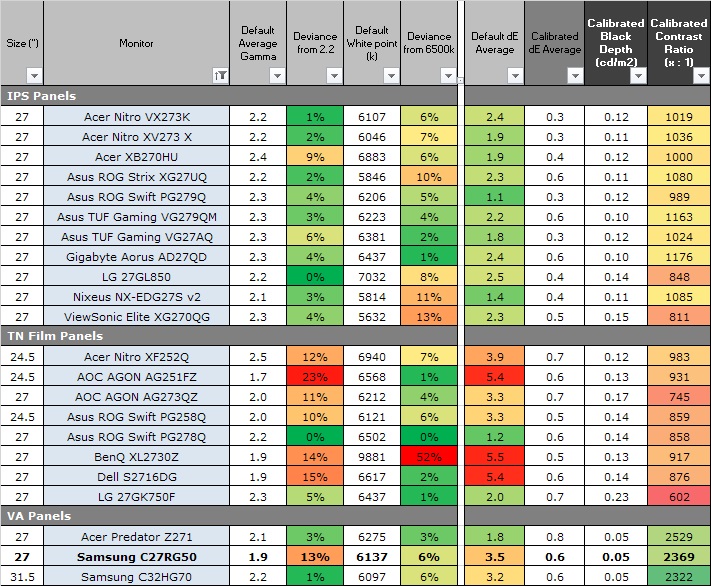
The comparisons made in this section try to give you a better view of how each screen performs, particularly out of the box which is what is going to matter to most consumers. We have divided the table up by panel technology as well to make it easier to compare similar models. When comparing the default factory settings for each monitor it is important to take into account several measurement areas - gamma, white point and colour accuracy. There's no point having a low dE colour accuracy figure if the gamma curve is way off for instance. A good factory calibration requires all 3 to be well set up. We have deliberately not included luminance in this comparison since this is normally far too high by default on every screen. However, that is very easily controlled through the brightness setting (on most screens) and should not impact the other areas being measured anyway. It is easy enough to obtain a suitable luminance for your working conditions and individual preferences, but a reliable factory setup in gamma, white point and colour accuracy is important and some (gamma especially) are not as easy to change accurately without a calibration tool.
From these comparisons we can also compare the calibrated colour accuracy, black depth and contrast ratio. After a calibration the gamma, white point and luminance should all be at their desired targets.
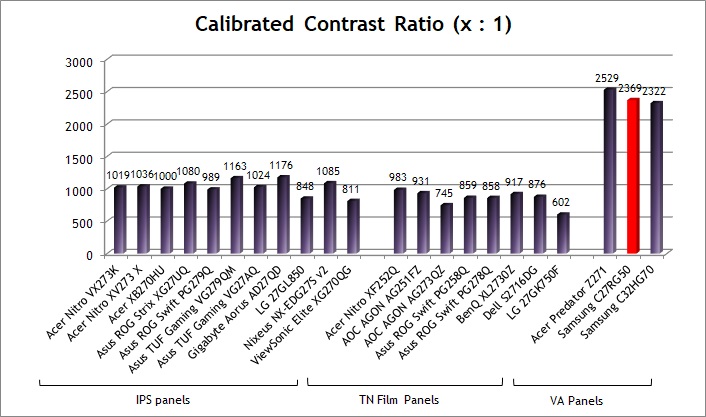
Default setup of the screen out of the box
was more aimed at gaming really with the gamma being the main problem at 1.9
average (13% out). There was at least a full 100% sRGB gamut coverage,
reasonable white point and certainly a very strong contrast ratio thanks to the
VA panel. It was easy to adjust the OSD settings to improve the setup though
including the gamma which was good news, even without a calibration device.
|
Check Pricing and Buy - Affiliate Links |
|
TFTCentral is a participant in the Amazon Services LLC Associates Programme, an affiliate advertising programme designed to provide a means for sites to earn advertising fees by advertising and linking to Amazon.com, Amazon.co.uk, Amazon.de, Amazon.ca and other Amazon stores worldwide. We also participate in a similar scheme for Overclockers.co.uk. |

Viewing Angles

Above: Viewing angles shown from front and side, and from above and below.
Click for larger version
Viewing angles of the screen were good overall, and a little better than some other modern VA panels we've tested. From a moderately wide side angle the image would become washed out and pale in appearance as you can see, getting more pronounced the wider that angle was. Vertically the washout was a little more noticeable but not terrible.
The C27RG50 has a Samsung VA panel and this had a bit better viewing angles than recent models featuring AU Optronics AMVA panels like the Asus ROG Swift PG35VQ and Asus ROG Strix XG438Q for instance, with a little less colour and gamma shift. The CRG50 was quite comparable to the Samsung C49RG90 and Lenovo Legion Y44w-10 we tested recently for instance, which also feature Samsung VA panels. It appears that the viewing angles of Samsung VA panels are a little better than competing AU Optronics VA equivalents in general.
Users should also be aware that the panel exhibits the off-centre contrast shift which is inherent to the VA pixel structure. When viewing a very dark grey font for example on a black background, the font almost disappears when viewed head on, but gets lighter as you move slightly to the side. This is an extreme case of course as this is a very dark grey tone we are testing with. Lighter greys and other colours will appear a little darker from head on than they will from a side angle, but you may well find you lose some detail as a result. This can be particularly problematic in dark images and where grey tone is important. It is this issue that has led to many graphics professionals and colour enthusiasts choosing IPS panels instead, and the manufacturers have been quick to incorporate this alternative panel technology in their screens. We would like to make a point that for many people this won't be an issue at all, and many may not even notice it. Remember, many people are perfectly happy with their TN Film panels and other VA based screens. Just something to be wary of if you are affected by this issue or are doing colour critical work.
Above: View
of an all black screen from the sides. Click for larger version
On a black image from a side view there is very little glow from the panel, and the deep blacks and strong contrast ratio are still evident. You don't get the same pale/white glow that IPS-type panels exhibit (example recently tested Asus TUF Gaming VG27AQ with IPS-type panel) which is a big plus for this panel technology, especially if you want to use the screen for night time gaming or movies in a darker room. There are some uniformity problems on this sample when viewed in this way, which is something we'd seen on other recent VA panels too including the very expensive ROG Swift PG35VQ. You can see some areas of backlight glow and blotchiness on this kind of test particularly at the top. Again these results were pretty similar to the recently tested Samsung C49RG90 and Lenovo Legion Y44w-10 which feature Samsung VA panels as well.
We wanted to test here how uniform the brightness was across the screen, as well as identify any leakage from the backlight in dark lighting conditions. Measurements of the luminance were taken at 35 points across the panel on a pure white background. The measurements for luminance were taken using BasICColor's calibration software package, combined with an X-rite i1 Display Pro colorimeter with a central point on the screen calibrated to 120 cd/m2. The below uniformity diagram shows the difference, as a percentage, between the measurement recorded at each point on the screen, as compared with the central reference point.
It is worth noting that panel uniformity can vary from one screen to another, and can depend on manufacturing lines, screen transport and other local factors. This is only a guide of the uniformity of the sample screen we have for review.
![]()
Uniformity of Luminance
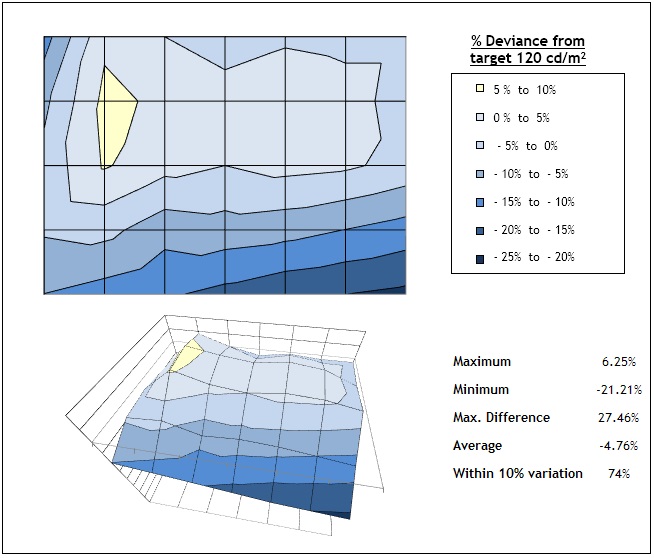
Luminance uniformity of the screen was fairly good on our sample, with 74% of the screen within a 10% deviance of the centrally calibrated area. The bottom right hand corner was quite a bit darker than the rest of the screen, down to 99 cd/m2 in the most extreme example. The upper left region was also slightly brighter than the centrally calibrated region, at 128 cd/m2 max.
![]()
Backlight Leakage
Above: All
black screen in a darkened room. Click for larger version
We also tested the screen with an all black image and in a darkened room. A camera was used to capture the result. There were a couple of areas where the backlight shone through a bit more brightly in the corners, but they were hard to see in normal usage, and hard to capture in the photograph above as the black depth of the panel was very good. They became a little more noticeable from a wider viewing angle when viewing darker content.
Note: if you want to test your own screen for backlight bleed and uniformity problems at any point you need to ensure you have suitable testing conditions. Set the monitor to a sensible day to day brightness level, preferably as close to 120 cd/m2 as you can get it (our tests are once the screen is calibrated to this luminance). Don't just take a photo at the default brightness which is almost always far too high and not a realistic usage condition. You need to take the photo from about 1.5 - 2m back to avoid capturing viewing angle characteristics, especially on IPS-type panels where off-angle glow can come in to play easily. Photos should be taken in a darkened room at a shutter speed which captures what you see reliably and doesn't over-expose the image. A shutter speed of 1/8 second will probably be suitable for this.

General and Office Applications
With a 1920 x 1080 resolution, the desktop real estate of the C27RG50 feels a pretty big step down compared with all the high resolution panels we've tested, and the 27" 2560 x 1440 models we are used to using day to day. You do lose a large amount of desktop space, and although side by side split screen working is possible, it's not as easy due to the more limited resolution and space. With a 0.311 mm pixel pitch, text is comfortable and easy to read natively, providing a still fairly sharp and crisp image. It is not as sharp as the 1440p panels we've become accustomed to, or of course any ultra HD/4K resolutions where scaling is used, but it is perfectly adequate. We would have preferred a full 1440p resolution on a 27" screen like this to be honest, although it is primarily aimed at gaming. With the high 240Hz refresh rate in mind, it's probably more realistic to be powering a 1920 x 1080 resolution than 2560 x 1440 anyway for those purposes. Not to mention the fact that this is one of the first 240Hz VA panels and it is currently only available at 1080p maximum anyway. It's just a shame when it comes to more general office work that the resolution is pretty low.
The curved format was ok on a screen this size, although not super-necessary given it's not an ultrawide panel. A flat format would be just as comfortable on a 27" screen we felt. The light AG coating of the VA technology panel is certainly welcome, and avoids any unwanted graininess to the image. The wide viewing angles provided by this panel technology on both horizontal and vertical planes, helps minimize on-screen colour shift when viewed from different angles. There is the typical VA off-centre contrast shift though which might crush dark grey details on darker content when viewed head on. So it's not as well suited to darker content or photo editing as an IPS technology panel. But it is on the other hand much better than a TN Film panel.
The out of the box setup was more aimed at gaming, particularly with the inaccurate gamma curve (1.9 average). After a few simple OSD tweaks it offered decent setup though for kind of uses, with only minor deviance from our targets for gamma and white point, pretty low dE and a strong contrast ratio thanks to the VA panel. The brightness range of the screen was good, with the ability to offer a luminance between 325 and 64 cd/m2. This should afford you a decent enough range for darkened room conditions and low ambient light. A setting of 24 in the OSD brightness control should return you a luminance close to 120 cd/m2 out of the box. The brightness regulation is controlled via a flicker free backlight, without the need for Pulse Width Modulation (PWM), and so those who suffer from eye fatigue or headaches associated with flickering backlights need not worry. There was no audible noise from the screen, even when conducting specific tests which can sometimes cause issues.
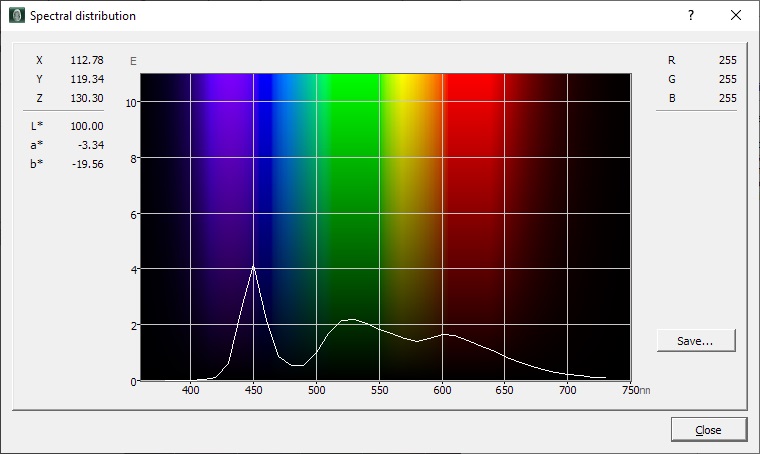
Spectral distribution graph
showing calibrated mode at 6500k
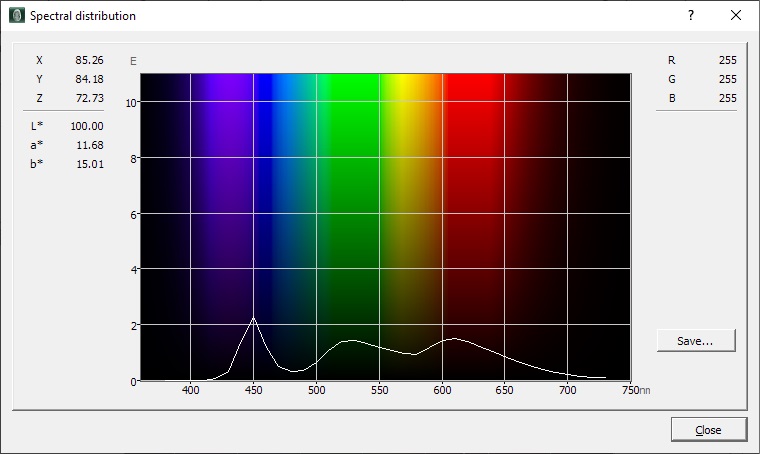
Spectral distribution graph
in 'Eye Saver' mode
There are no specific blue light filter settings available in the OSD menu on this display. There is an 'Eye Saver' mode with a simple on/off control. This makes the image warmer, to about 4700k but at the same time for some reason makes it look very washed out and a bit strange. Once enabled you lose access to the gamma and colour settings so you can't do anything to improve it really. It does help reduce the blue spectral output as you can see above, but we didn't like the mode as it was too washed out.
Unusually for a modern screen there are no USB ports provided on this screen. There are also no other extras like ambient light sensors, motion sensors or card readers on this screen which are sometimes useful for office-type uses. There is a headphone jack but that's about it, the screen is pretty no-frills when it comes to additional office-type features. There is also a very limited range of adjustments offered from the stand with only a basic tilt provided. This is very stiff to operate, and we also missed height adjustment. There is at least VESA 75 mm mounting capabilities for those who want to mount the screen instead which would give you more flexibility and adjustments.

Responsiveness and Gaming
|
Panel Manufacturer and Technology |
Samsung SVA (VA-type) |
|
|
Panel Part |
LSM270HP10 |
|
|
Quoted G2G Response Time |
4ms G2G |
|
|
Quoted MPRT Response Time |
n/a |
|
|
Overdrive Used |
|
|
|
Variable Overdrive supported |
|
|
|
Overdrive Control Available Via OSD Setting |
Response Time (not functional though and not available when using VRR) |
|
|
Overdrive OSD Settings |
Standard, Faster, Fastest |
|
|
Maximum Refresh Rate |
240Hz DisplayPort
native |
|
|
Variable Refresh Rate technology |
|
AMD FreeSync support via DisplayPort adaptive-sync |
|
|
NVIDIA G-sync support |
|
|
|
HDMI-VRR for consoles |
|
|
Variable Refresh Rate Range |
48 - 240Hz (DisplayPort and HDMI) |
|
|
Motion Blur Reduction Backlight |
|
Not available |
|
|
Blur reduction available
also when using |
|
The screen uses overdrive technology to boost pixel transitions across grey to grey changes as with nearly all modern displays. The part being used is an Samsung LSM270HP10 SVA (VA-type) technology panel. Have a read about response time in our specs section if you need additional information about this measurement.
We use an
ETC M526
oscilloscope for these measurements along with a custom photosensor device.
Have a read of
our response time measurement article for a full explanation of the testing
methodology and reported data.

Response Times and Refresh Rate
There's various things you need to consider when it comes to response times and gaming, particularly on a display with high refresh rate support. Gaming screens invariably give you a control for the overdrive impulse in the OSD menu which can help you tweak things, but response time performance and overshoot levels can vary depending on the active refresh rate. This behaviour is often different depending on whether the screen is a traditional G-sync screens (with hardware module) or whether it's an adaptive-sync screen as well, and not all screens behave in the same way. We always try to test each variable in our reviews but the key considerations you need to make are:
-
Performance at 60Hz - this is important if you want to use an external games console (or other device like a Blu-ray player etc) which typically run at 60Hz. Response time performance may well be different than at the higher refresh rates supported, and you may need a different overdrive setting for optimal experience.
-
Performance during VRR (Variable Refresh Rate) - bearing in mind that the refresh rate will fluctuate anywhere from 1Hz up to the maximum supported by the screen (e.g. 1 - 144Hz on a 144Hz display). It's important to understand if the response times and overshoot will vary as the refresh rate changes. There may be a need to switch between different overdrive settings in some cases, depending on your usually attained refresh rate output and graphics card capability. This can sometimes become fiddly if your refresh rates fluctuate a lot, especially between different games, so it's always easier if you can leave a display on a single overdrive setting which is suited to the whole range. Some screens also feature "variable overdrive" which helps control the response times and overshoot depending on the active refresh rate. This is particularly apparent with traditional G-sync module screens.
-
Performance at fixed refresh rates including maximum - this is important for those who have a powerful enough system to consistently output a frame rate to meet the max refresh rate capability of the screen. They may want to run at max refresh rate without VRR active, or even is VRR is active they may know they will be consistently at the upper end of the range. Many gaming screens show their optimal response time performance at the maximum refresh rate. Knowing the performance at high fixed refresh rates may also be applicable if you want to use any added blur reduction backlight which typically operate at a fixed refresh rate.
-
Whether the response times can keep up with the frame rate - you will also want to consider whether the response times of the panel can consistently keep up with the frame rate. For instance a 144Hz screen sends a new frame to the display every 6.94ms, so the pixel response times need to ideally be consistently and reliably under this threshold. If they are too slow, it can lead to added blurring in practice and sometimes make the higher refresh rates unusable in real life. We consider this in our analysis.
![]()
|
|
|
The C27RG50 has a 'Response Time' control in the OSD menu as shown above, but oddly this was not available at all and was greyed out when 'adaptive-sync' was enabled. This is deliberate behaviour we confirmed with Samsung, so we are at the mercy of the locked setting for VRR situations. Given the high 240Hz we expect you'd want to be running adaptive-sync most of the time as well for gaming. It doesn't actually matter though, as we also tested the screen with adaptive-sync turned off, so that we could get access to the response time control. We found that there was no visual or measurable difference at all between the 3 modes on our sample which was odd. It probably doesn't matter much as you don't have access to that control when using adaptive-sync anyway, but we wanted to include tests for completeness. We have reached out to Samsung for further information and to report our findings in case this is a bug.
Given the response time control did nothing anyway, we stuck with adaptive-sync 'on' and carried out some initial response time measurements and visual tests at a range of refresh rates.
Changing Refresh Rate
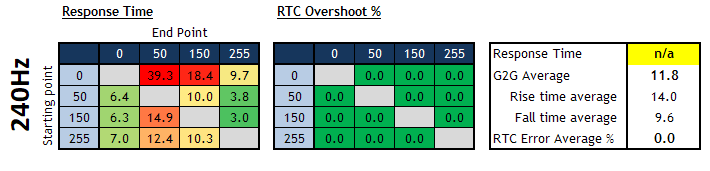
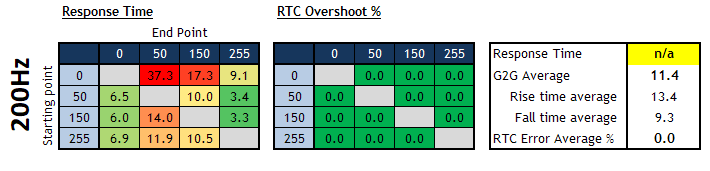
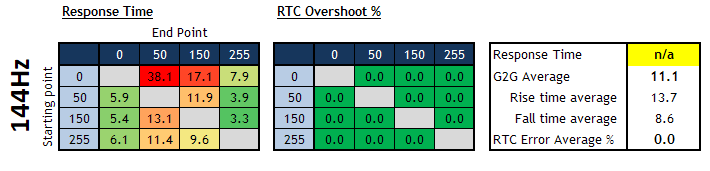
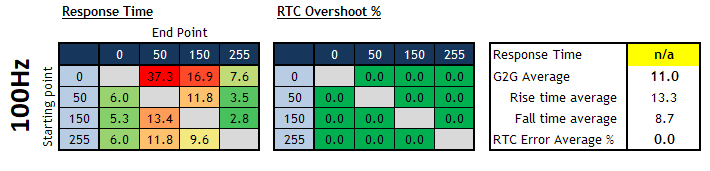
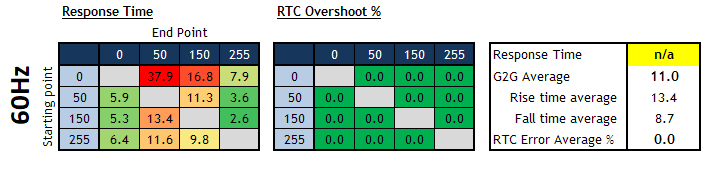
You can see that the response time behaviour basically stayed the same at all refresh rates. There was a mixture of some fast transitions (down to 2.6 ms in the best case) and some which were quite a bit slower (11 - 16 ms being a common range). The panel did also show the typical VA slow transitions along the top row from black (0) to grey (50 and 150) where some were much slower up to around 38ms. This is a problem on nearly all VA panels, and in practice resulted in some familiar black smearing on moving content, especially on darker content and backgrounds. The panel did not look particularly fast from these tests and measurements, even at the maximum 240Hz refresh rate. It was at least completely free of all overshoot which was good news, so there were no distracting pale or dark halos on moving content. We will carry out some further measurements next to give a fuller picture.
![]()
Variable Refresh Rates
(VRR)
|
Maximum Refresh Rate |
240Hz DisplayPort
native |
|
|
Variable Refresh Rate technology |
|
AMD FreeSync support via DisplayPort adaptive-sync |
|
|
NVIDIA G-sync support |
|
|
|
HDMI-VRR for consoles |
|
|
Variable Refresh Rate Range |
48 - 240Hz (DisplayPort and HDMI) |
|


The screen supports VESA Adaptive-sync and so can support variable refresh rates from both AMD FreeSync and NVIDIA G-sync systems. The VRR range supported is between 48 and 240Hz. The screen has also been officially certified by NVIDIA under the 'G-sync Compatible' scheme which should give reassurance to the level of performance in VRR.
The screen also supports HDMI-VRR which will allow support for variable refresh rates from compatible games consoles. If you connect a PC via HDMI then the VRR range supported is reported as 48 - 240Hz as well.
The support for G-sync and FreeSync will be very useful given the significant system demands of running a screen at 1080p resolution but up to 240Hz refresh rate. It was of course very good to see it included here. You might also want to read our detailed article about Variable Refresh Rates here for more information.

Detailed Response Times
You are going to want to leave adaptive-sync turned on which means there is no control over the response times on this model - not that it seemed to work anyway with adaptive-sync switched off. Anyway, we took some further detailed measurements at the maximum 240Hz refresh rate as well.
The higher refresh rates supported by the screen helped improve motion clarity and reduce perceived blur, making the screen far better for gaming than 60Hz-only models. There is a reasonable improvement in motion clarity as well as you go from 144Hz > 240Hz as well which was great, as a result of the additional refresh rate/frame rate. We will talk about the response times and their relation to the refresh rate in a moment, but visually we still felt the higher refresh rates looked smoother and better.
Recommended Settings
|
Optimal Refresh Rate |
240Hz |
|
Optimal Overdrive Setting (for above) |
n/a (adaptive-sync turned ON) |
|
Optimal Overdrive Setting for 60Hz |
n/a |
|
Optimal Overdrive Setting for VRR |
n/a |
Detailed Measurements at 240Hz, Adaptive-sync ON
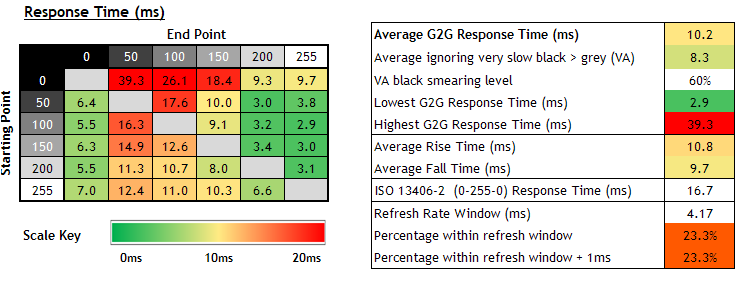
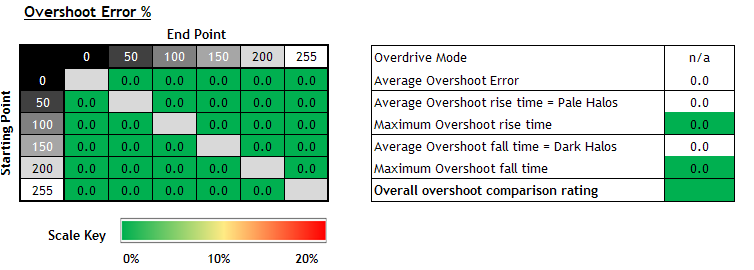
We carried out some further response time measurements at 240Hz which is the maximum refresh rate of the screen. We measured an average 10.2ms G2G response time which was not uncommon for a VA panel and is impacted by the particularly slow black > grey transitions along the top row of the table. These are nearly always a problem on VA panels and lead to some noticeable smearing of black colour on moving content. We will provide some pursuit camera photos in a moment to demonstrate how that looks. If we were to ignore the particularly slow transitions along that top row for changes from black > grey, then the average response times of the other measured transitions was a better 8.3ms G2G. Some transitions reached much lower, down to 2.9ms in the best case, but too many of the others were quite a lot slower in the 10 - 16ms range. There was no overshoot at all which was very pleasing, so there's no risk of annoying pale or dark halos on moving content. We felt that the overdrive impulse could probably have been applied a bit more aggressively here, even if a small amount of overshoot started to appear as there was clearly some additional wiggle room to drive the response times faster.
We had seen similar overall response time behaviour from Samsung's C49RG90 as well (49" ultrawide with 120Hz VA panel) so this is a fairly common performance from their VA screens we've found.
![]()
Refresh Rate Compliance
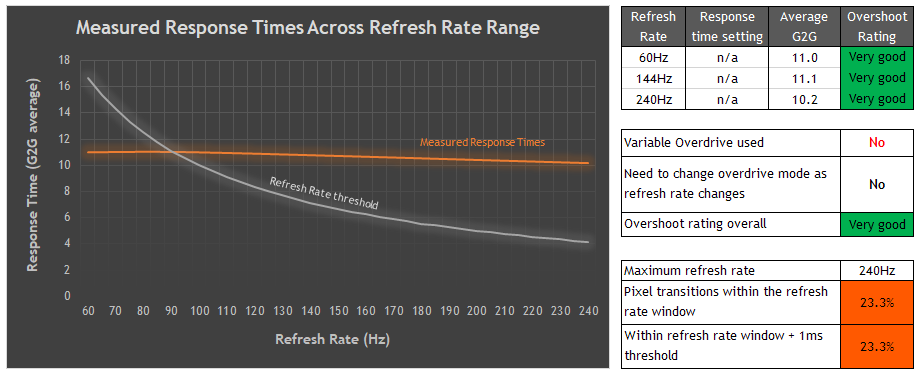
In a new section for our reviews we look at the response time behaviour across the range of supported refresh rates and consider whether they are sufficient to keep up with the frame rate demands of the screen. The grey line on the graph shows the refresh rate threshold, that being the average G2G response time that the panel needs to be able to achieve to keep up properly with the refresh rate and frame rate. For instance at a 60Hz refresh rate the response times need to be consistently and reliably under 16.67ms, while at 144Hz refresh rate the response times ideally need to be under 6.94ms to keep up with the frame rate demands. If they are not then this can lead to some additional smearing and blurring on moving content as the pixels can't keep up. For these tests we will plot the average G2G figure at a range of measured refresh rates, while operating at the optimal overdrive control.
The table to the right then explains whether that overdrive control needs to be adjusted by the user depending on the refresh rate (not ideal), or whether adaptive overdrive is utilised to keep things simple. Ideally you'd want to be able to stick with a single mode for all refresh rates especially when you consider how these will vary during VRR. We also include a measurement of the % of the overall response time measurements that were within the refresh rate, as well as a slightly more lenient measurement of how many were within the refresh rate window within a 1ms leeway.
![]()
Update 23/5/20 - It's a little tricky to plot these graphs for VA panels as if you consider the overall average response time it gets affected by the few particularly slow black > grey transitions that cause problems on this technology. To give a fairer picture here we have used the average G2G figure if those few problem transitions were ignored, but keep in mind that those are still there and cause some black smearing in moving content as on most VA panels.
For the C27RG50 you can see that the measured response times remain basically flat across all the refresh rates, but they cannot properly keep up with the frame rate demands at the higher refresh rates. Overall the screen can properly keep up with up to around 120Hz reliably. That means that for higher refresh rates you do get some added smearing of some colours on moving content, as the pixels can't keep up with the rapidly changing refresh rate. At 240Hz max for instance, only 23.3% of the measured transitions were actually fast enough to keep up, which wasn't very good. In practice though you can still get some benefits from the higher refresh rates due to the way the human eye is influenced by refresh rate on sample and hold displays like this. The image clarity is not ideal, and it's not as sharp and clear as if all the response times could keep up, but it's still usable, and still offers advantages we felt over the lower refresh rates. Had the response times been able to keep up better, we would have seen a crisper image with less smearing though.
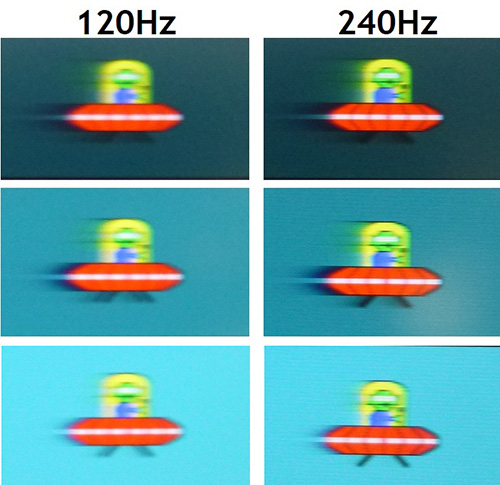
Above are some pursuit camera photos of the screen running at 120Hz and 240Hz. This is designed to capture the motion blur as you would perceive it with the naked eye in real terms. You can see fairly clearly the black smearing caused by the particularly slow black > grey VA pixel transitions. This is most noticeable on darker backgrounds at the top. This gets a little more pronounced at the higher refresh rates, as the demands from the frame rate increase, but the response times struggle even more to keep up. So you get a bit more noticeable black smearing at 240Hz compared with 120Hz. The higher 240Hz did however produce a slightly clearer and easier to track moving image though we felt, despite the fact that the response times were not really that fast. You can see that there is some added smearing of some colours, like the black shades we already mentioned and some of the yellow/green section of the image as compared with 120Hz. This added smearing is a result of the response times not being able to keep up very well, but is offset a bit by the higher refresh rate. The 120Hz motion clarity here was pretty similar to the 49" ultrawide VA C49RG90 we tested before, but we felt the 240Hz mode provided a bit of an improvement in practice overall.
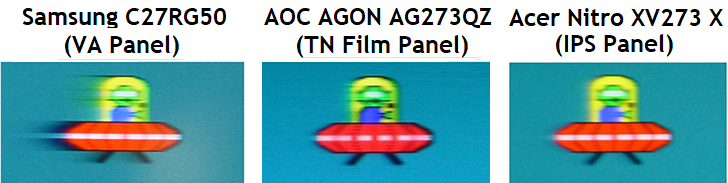
We have included a comparison of the Samsung at 240Hz with two other screens, the AOC AGON AG273QZ (a 240Hz TN Film model) and the Acer Nitro XV273 X (a 240Hz IPS model). You can see that the image is more smeared on the Samsung and not as sharp, and that's mainly because the response times cannot properly keep up with the refresh rate demands of 240fps. The other models do a better job of keeping up, although they still aren't perfect. But they do have better response times overall than the Samsung model here. You can also see the black smearing that's inherent to most VA panels in this comparison, something that doesn't impact IPS or TN Film panels in the same way.
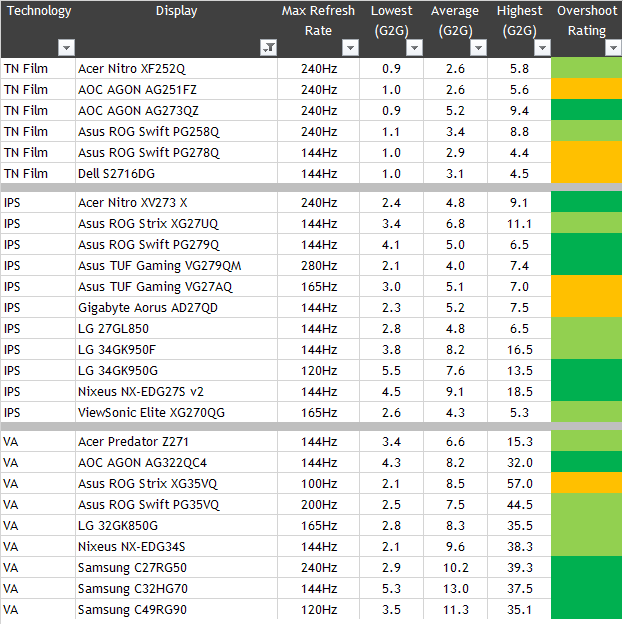
We have provided a comparison of the display against many other gaming screens we have reviewed in a similar size range and across a range of panel technologies. This table is now split by panel technology to make life a bit easier and for quicker comparison.
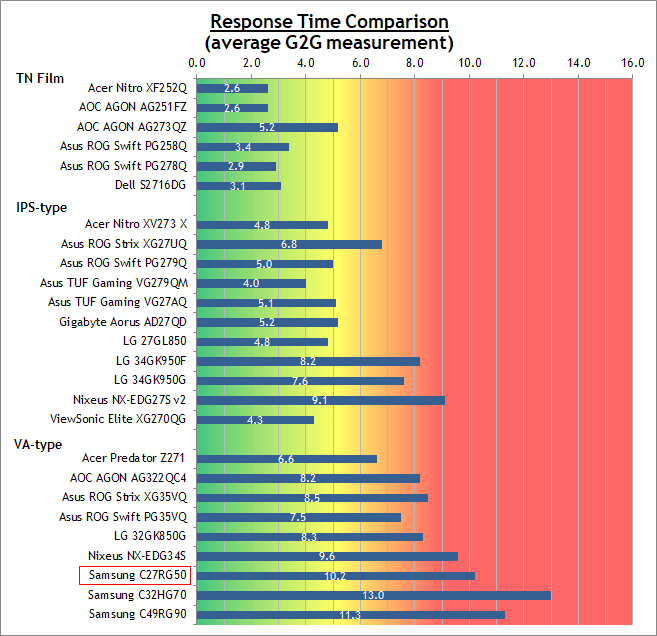
The C27RG50 had fairly typical response time behaviour for a VA panel, and was also quite similar in overall behaviour to the other Samsung VA monitors we've tested here. Each of them had very low/no overshoot which is great, but suggests that perhaps the overdrive impulse could be applied a little more aggressively, to boost those fairly slow response times a bit. The 240Hz was usable here and offered some motion clarity benefits over the lower refresh rate VA models we felt. It would have been even better if response times were faster and more consistently keeping up though, as that does add to the smearing on moving content sadly. The high refresh rate IPS and TN Film panels are smoother and sharper, and those technologies seem to be much better at keeping up with high refresh rates above 120Hz than VA is.
VA Technology Display Comparison
To try and give a more direct comparison between the different VA models we've tested we have produced the following new comparison table below. Each screen is set to the optimal response time setting and refresh rate from our reviews.
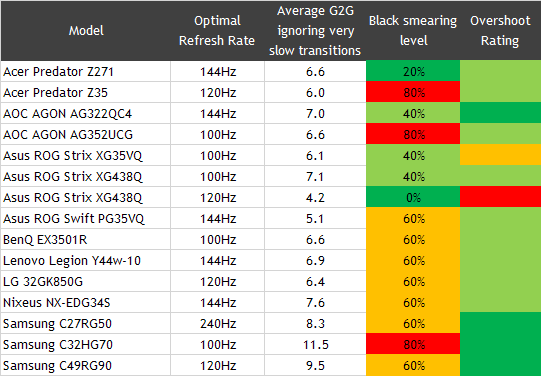
You can see that the C27RG50 is fairly typical in its level of black smearing at 60%, sitting somewhere in the middle of the VA models we've tested to date. Thankfully it has no overshoot which is good news.

Additional
Gaming Features
-
Aspect Ratio Control - the screen offers a range of aspect ratio controls from the menu including auto, wide, 17" 4:3, 19" 4:3, 19" wide 16:10, 21.5" 16:9, 22" wide 16:10 and 23" wide 16:9 available. The auto mode will be useful if you are using any non-native aspect ratio as well.
-
Preset Modes - There are quite a few gamer-oriented modes available in the 'picture mode' preset mode menu including FPS, RTS, RPG and AOS.
-
Additional features - there are a couple of added features in the OSD which are a 'black equalizer' control, to help boost gamma in darker content and bring out details. There is also the 'virtual aim point' graphic.

Lag
Read our detailed article about input lag and the various measurement techniques which are used to evaluate this aspect of a display. The screens tested are split into two measurements which are based on our overall display lag tests and half the average G2G response time, as measured by our oscilloscope. The response time element, part of the lag you can see, is split from the overall display lag and shown on the graph as the green bar. From there, the signal processing (red bar) can be provided as a good estimation of the lag you would feel from the display. We also classify each display as follows:
Lag Classification
-
Class 1) Less than 8.33ms - the equivalent to 1 frame lag of a display at 120Hz refresh rate - should be fine for gamers, even at high levels
-
Class 2) A lag of 8.33 - 16.66ms - the equivalent of one to two frames at a 120Hz refresh rate - moderate lag but should be fine for many gamers. Caution advised for serious gaming
-
Class 3) A lag of more than 16.66ms - the equivalent of more than 2 frames at a refresh rate of 120Hz - Some noticeable lag in daily usage, not suitable for high end gaming
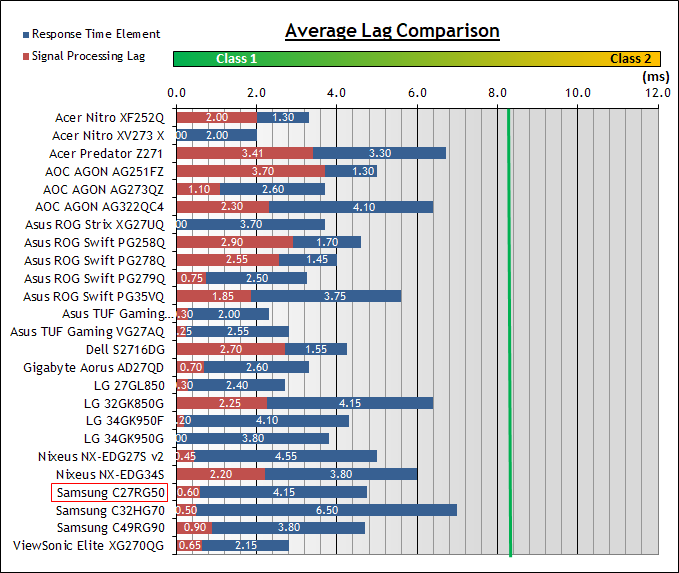
For the full reviews of the models compared here and the dates they were written (and when screens were approximately released to the market), please see our full reviews index.
|
|
The C27RG50 has an option in the OSD for 'Low Input Lag' but this is only available as an option if you're running at 240Hz and have disabled adaptive-sync as well. We ran a range of tests at different settings to confirm how it impacts the lag. At 240Hz with low input lag ON (and adaptive-sync turned off) we measured a total display lag of 4.75ms which was very good. When you enable adaptive-sync the low input lag option is greyed out, but thankfully in that mode it behaves the same so we can assume that it is enabled when adaptive-sync is turned on too.
If you turn low input lag mode off at 240Hz then the lag does increase slightly, but only to 6.75ms total display lag. At 60Hz the option is unavailable and we measured a higher display lag of 13.75ms. So the screen should be fine for PC gaming with no real lag to speak of at high refresh rates and when using adaptive-sync. For external devices and games consoles there is a bit more lag added so it's not as well suited.

Movies and Video
The following summarises the screens performance for videos and movie viewing:
|
Category |
Display Specs / Measurements |
Comments |
|
Size |
27" widescreen |
Fairly typical for a desktop monitor nowadays and smaller than TV's by a lot |
|
Aspect Ratio |
16:9 |
Well suited to most common 16:9 aspect content and input devices |
|
Resolution |
1920 x 1080 |
Can support native 1080p content only, but not Ultra HD natively |
|
HDCP |
Yes (but not v2.2) |
Suitable for encrypted content but not the latest v2.2 |
|
Connectivity |
1x DisplayPort 1.2 and 2x HDMI 2.0 |
Useful additional 2x HDMI input for external Blu-ray players or games consoles |
|
Cables |
DisplayPort only |
Would have been useful to see HDMI included |
|
Ergonomics |
Tilt only |
A very basic and stiff to move tilt adjustment only. Height and swivel adjustments are missed if you want to view the screen from a different position for movies |
|
Coating |
Light Anti-glare |
Provides clear image with no graininess, but avoids unwanted reflections of full glossy solutions |
|
Brightness range |
64 - 325 cd/m2 |
Good adjustment range offered including a fairly high max brightness and decent darkened room adjustment range. Backlight dimming is also free from PWM |
|
Contrast |
2369:1 after calibration |
Strong contrast ratio thanks to VA panel technology, allowing for deeper blacks and better shadow detail than competing TN Film and IPS panel options |
|
Preset modes |
Cinema |
There is a specific preset for videos or movies via the 'Cinema' mode. This looks a little cooler than our calibrated mode and has accentuated sharpness as well. Could be useful for movies once you've adjusted the overly bright default 100% setting |
|
Response times |
~10.2 G2G, no overshoot |
Response times are fairly typical for a VA panel with typically slow black > grey transitions and some black smearing on moving content as a result, particularly darker content. Not as crisp and clear as faster panels but should be adequate for movies and 60Hz inputs really |
|
Viewing angles |
Good |
Not as wide as IPS, and fairly typical for a VA panel. Free from the pale "IPS-glow" on dark content when viewed from an angle that you see on IPS panels but do suffer from the black crush when viewed head on. May lose some detail in darker scenes as a result |
|
Backlight bleed |
Some corner bleed |
Some bleed on our sample from the corners, but will vary from sample to sample and was hard to see in normal uses anyway |
|
Audio |
Headphone output |
No integrated speakers on this model but a headphone jack is provided |
|
Aspect Ratio Controls |
Lots of modes supported |
The default 16:9 aspect ratio is likely to serve most needs here anyway but there are also modes for auto, wide, 17" 4:3, 19" 4:3, 19" wide 16:10, 21.5" 16:9, 22" wide 16:10 and 23" wide 16:9 available |
|
PiP / PbP |
Neither supported |
n/a |
|
HDR support |
Not supported |
This model cannot even accept an HDR input signal |

Conclusion
If you enjoy our work and want to say thanks, donations to the site are very welcome. If you would like to get early access to future reviews please consider becoming a TFT Central supporter.
The Samsung C27RG50 is the first 240Hz VA panel to market and it's always interesting to test these new options. The display is fairly no frills in design, functionality and features and so instead focuses more on trying to deliver a high refresh rate gaming experience combined with the typical benefits that a VA panel technology can offer. The 240Hz refresh rate does offer some improved motion clarity and frame rate capability compared with the common 120 - 144Hz VA panels on the market, and the availability of adaptive-sync for VRR from both NVIDIA and AMD systems was of course very welcome. It was good to see the screen had passed NVIDIA's 'G-sync Compatible' certification tests as well. As we had expected, the response times were not really ideal for this kind of refresh rate though, struggling to keep up overall and leading to some added smearing on moving content. That is offset somewhat by the improved motion clarity from the higher refresh rate, so the image does look a bit better than say a 120Hz VA equivalent like the Samsung C49RG90 for instance. It's just not as sharp and clear as what is achievable with the 240Hz IPS and TN Film equivalents on the market. The common VA black smearing was still an issue too, something that plagues nearly all VA panels and we would have liked the overdrive to be a bit more aggressive to help boost those response times a bit further really. Input lag was very low which was good news though. 240Hz VA can work, and does help a bit, but it's just not as significant or practical as if the response time performance were better right now. We're not sure whether it's really that significant a bump compared with lower refresh rate models, especially when you consider you have to give up other things including live with the lower 1920 x 1080 resolution.
For other uses the VA panel offers fairly typical all-round decent performance. The black depth and contrast ratio were of course a big strength, and so for darker content, movies and darker games it surpasses what an IPS or TN Film model can offer by quite a way. Viewing angles were also pretty good. The default setup was more aimed at gaming but simple to correct through some simple OSD settings which lead to a fairly decent setup for normal uses. The screen felt a bit limited in terms of features though. It only has a standard sRGB gamut, which while it might be preferred by many does mean it lacks that boosted vividness that some other modern wider gamut gaming screens can offer. The stand was very limited, with only a basic and very stiff tilt offered. It's also lacking several fairly common extras like USB ports, blur reduction backlights and even support for an HDR input source.
Overall the C27RG50 lived up to our expectations really. 240Hz offered some small benefits for motion clarity and gaming even on VA technology when all things are considered, but this panel technology didn't seem to be an ideal choice for trying to reach these kind of refresh rates. Response times need to be quite a bit better before 240Hz is really practical and can deliver its true benefits, and that's holding this panel technology back a bit at the moment. If you're looking for a new gaming VA panel it's still worth considering if you are interested about the other performance characteristics of VA technology like the high contrast ratios. Whether or not you want to choose this screen probably also boils down to whether you are happy with a 1080p resolution and 27" screen, as that's a bit of a limitation right now if you want the 240Hz option. The screen is available in most regions via Amazon (affiliate link).
|
Pros |
Cons |
|
High 240Hz refresh rate provides some small additional motion clarity and gaming benefits |
Very limited stand and adjustments |
|
Good VRR support with both AMD and NVIDIA, along with 'G-sync Compatible' certification |
Response times not really ideal for trying to keep up with the high refresh rate, black smearing still a problem |
|
High contrast ratio and deep blacks thanks to VA panel |
Fairly no frills design in terms of features and functions |
|
Check Pricing and Buy - Affiliate Links |
|
TFTCentral is a participant in the Amazon Services LLC Associates Programme, an affiliate advertising programme designed to provide a means for sites to earn advertising fees by advertising and linking to Amazon.com, Amazon.co.uk, Amazon.de, Amazon.ca and other Amazon stores worldwide. We also participate in a similar scheme for Overclockers.co.uk. |