
Introduction
Philips have recently released a new line of large
but affordable screens in their wide range of desktop displays. Not ones
for simple product names however, their full part ID's can become quite
confusing. It's easier to think of their screens as being part of certain lines
in their range.
We spoke in May about the release of several new 27" sized screens which
caught our attention, as while they remain low priced, they are a step away from
the normal TN Film technology screens, and a move into AMVA panel technology.
Philips released two models in their E-line range which are designed for home
users, and one in their P-line for office users. We have with us today one of
the E-line, the
273E3QHSB/00, to give it its full name. Philips have combined an AMVA panel from
AU Optronics with the ever-popular W-LED backlighting in this screen and it
offers some impressive specs in the latest generation of these technologies.
Philips' website states: "experience super high
contrast images on this AMVA LED display. Large in size, with a wide-viewing
angle and bright, vivid pictures it's ready to entertain you."

Specifications and Features
The following table gives detailed information
about the specs of the screen:
|
Monitor
Specifications |
|
Size |
27"WS (68.6 cm) |
Panel Coating |
Anti-glare (matte) |
|
Aspect Ratio |
16:9 |
Interfaces |
D-sub, DVI-D (with HDCP), HDMI |
|
Resolution |
1920 x 1080 |
|
Pixel Pitch |
0.311 mm |
Design
colour |
Very dark grey / silver coloured |
|
Response Time |
6ms G2G |
Ergonomics |
-5° ~ 20°
Tilt only |
|
Static Contrast Ratio |
5000:1 |
|
Dynamic Contrast Ratio |
20 million: 1 |
VESA Compatible |
Yes 100 x 100mm |
|
Brightness |
300 |
Accessories |
audio cable, DVI cable, VGA cable, power cable |
|
Viewing Angles |
178/178 |
|
Panel Technology |
AMVA |
Weight |
Without stand: 6.5 Kg
With stand: 8.2 Kg |
|
Backlight Technology |
W-LED |
Physical Dimensions
|
(WxHxD with stand)
642 x 440 x 227 mm |
|
Colour Depth |
16.7 million (8-bit) |
|
Colour Gamut |
Standard gamut (~sRGB, ~72% NTSC) |
Special
Features |
Integrated 2x 2W stereo speakers, audio out connection |
The 273E3QHSB offers a decent enough range of
video and audio connections which is great to see considering it is a lower cost
E-line screen. There are HDMI, DVI-D and D-sub provided for video interfaces and with the screen only
offering a 1920 x 1080 resolution they are all capable of supporting this.
Philips
have opted not to provide the increasingly popular DisplayPort connection
though. It's nice to see at least there is an HDMI interface here which is very
widely used for external devices. The digital interfaces are HDCP supported for
encrypted content.

The screen comes packaged with DVI and VGA cables, as well as
an audio cable for connecting from PC into the back of the monitor. This would
then allow you to use the integrated 2x 2W stereo speakers, which are also able
to play sound from the HDMI input. Note that no HDMI cable is provided with the
screen. The 273E3QHSB features an integrated power supply and so only needs a
standard kettle lead to power it. Sadly there are no other extras such as USB
ports which are often very useful I think.
Below is a summary of the features and connections of
the screen:
|
Feature |
Yes / No |
Feature |
Yes / No |
|
Tilt adjust |
 |
DVI |
 |
|
Height adjust |
 |
HDMI |
 |
|
Swivel adjust |
 |
D-sub |
 |
|
Rotate adjust |
 |
DisplayPort |
 |
|
VESA compliant |
 |
Component |
 |
|
USB Ports |
 |
Composite |
 |
|
Card Reader |
 |
Audio connection |
 |
|
Ambient Light Sensor |
 |
HDCP Support |
 |
|
Touch Screen |
 |
Integrated Speakers |
 |
|
Hardware calibration |
 |
Uniformity correction |
 |

Design and Ergonomics


Above: front views of the screen. Click for larger versions
The Philips 273E3QHSB comes in an all
dark grey design with an almost semi glossy bezel and stand. The bezel
measures 20mm thickness along the sides and top, and up to 31mm along the
bottom edge where it gets slightly thicker towards the middle. This is
where the silver Philips logo and power LED / OSD buttons are located. In
the top left hand corner is a small feint "273EQH" logo in a subtle grey
font, and in the top right is a similar "AMVA LED" logo.


Above: front views of the screen.
Click for larger versions
The screen looks fairly simple and plain but
is in a nice finish and looks pretty good on the desk.


Above: back views of the screen.
Click for larger versions
The back of the screen is a smoothly rounded
black plastic, with a large Philips logo at the top and a curved grill for
heat dissipation. There are screw holes to allow you to easily VESA mount
the screen which is nice. The stand connects to the back of the screen as
shown above.


Above: back
and front views of the screen. Click for larger versions
The front features the 5 OSD control buttons
with a subtle white power LED just underneath the power button. This glows
gently during normal use and is off when the screen is in standby. The
buttons are labelled in a small grey font which is not intrusive.


Above: Side views of the screen.
Click for larger versions
The 273E3QHSB offers very limited adjustments from
the stand which is something which has been cut back in order to keep production
and retail costs down. There is only a basic tilt adjustment available allowing
for a range of ~ -5° to 20°. This is quite stiff to manoeuvre back and forth and
you really have to grip the sides of the screen firmly to re-position the
display. The screen is quite wobbly as well on its small rounded base and so as
you move the screen around it doesn't feel very sturdy. The tilt adjustment does
afford you a reasonable range of angles which is good and so you should be able
to get a comfortable setup at least. You will see that the screens profile is
also quite thin from side on.
Sadly there is no height adjustment available
which is very useful in day to day use. Side to side pivot is lacking and so
could be a limitation for those perhaps wanting to use the screen as a
multimedia display / TV and who need to re-position the angle of their view
frequently. Given that the screen is very light though it's easy enough to just
move the whole screen anyway to an alignment which suits. Rotation of the
display between landscape and portrait is not available but not really missed on
a screen this size.
A summary of the screens ergonomic adjustments
is shown below:
|
Function |
Range |
Smoothness |
Ease of Use |
|
Tilt |
-5° ~ 20° |
Smooth |
Stiff, difficult |
|
Height |
n/a |
- |
- |
|
Swivel |
n/a |
- |
- |
|
Rotate |
n/a |
- |
- |
|
Overall |
Limited adjustments with only tilt available. Screen is a bit wobbly when
moved and tilt is stiff. |
The underside of the back of the screen features
the various interface connections available. With no height adjustment it can
be a little tricky trying to connect and disconnect cables as they are quite
low down and not easily accessible without picking up and tilting the whole
screen manually.

The materials used are of a reasonable standard and
build quality feels decent enough, if a little 'plastic-y' and light. There is a no audible noise from the screen even if
you listen closely. It also stays very cool during use thanks to the use of
W-LED backlighting.
The screen coating is a traditional anti-glare
(AG) solution. Unlike modern IPS panels though, which are often criticised for
their aggressive, grainy coating, this is quite smooth. AU Optronics have kept
the AG coating quite light which means that you won't pick out any 'dirty'
feel when viewing a lot of white content. The screen coating is not a full
glossy solution however.
|
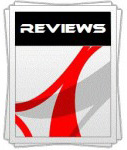 |
This review had been made available to
download and save
in PDF format (.pdf) allowing you to:
-
Save a copy for personal use and
archiving
-
Save and read our reviews offline
-
Read our reviews on your eBook
reader (e.g. Kindle, iPad and other tablets)
Please
visit our Store
for more information and to download a copy. A small fee will contribute
towards the running of TFTCentral and allow us to continue to make high
quality and detailed reviews in the future. |

OSD Menu

Above: view of
OSD operational buttons. Click for larger version
The OSD menu is accessed and controlled using a
set of 5 buttons located in the middle of the lower bezel. These are labelled in
a fairly subtle light grey font and are touch sensitive buttons. These work well
with minimal effort needed to activate them.
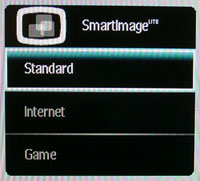
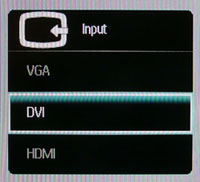

The buttons give you quick access to the 'SmartImage
Lite'
presets, input selection and volume control. These pop up on the screen in small
boxes as shown in the above photos. The other two buttons are for powering the
screen on and off, and accessing the main menu itself.

The Philips SmartImage Lite menu offers 3 preset
modes for differing uses. Not sure really why they have stuck only with 3 as
usually where provided, manufacturers like to include other options for movies
and photo. Anyway, they are there if needed.

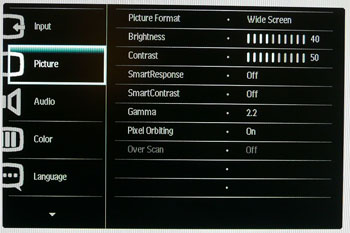
The menu is divided into 7 main sections down the
left hand side, with the right hand section then showing you the options
available in each section. The menu font and design is fairly basic and looks
quite big and blocky, and not very fancy. It does the job well enough though.
The first section is the 'input' menu, allowing
you to switch between the VGA, DVI and HDMI inputs as shown. These are also
accessible quickly via one of the control buttons without going into the menu.
The second 'picture' section offers a whole host of controls which you might use
quite regularly. There are the normal controls over brightness and contrast, and
the screen also offers control over the gamma preset mode here. The 'picture
format' option offers you control over the screens hardware aspect ratio control
with options for 'widescreen' and '4:3' available. There is also control over
the 'SmartResponse' technology to allow you to control the level of overdrive
being applied to the pixels. We will test this
later on in the review. The
Dynamic contrast ratio
control is also available here under 'SmartContrast' and there's also an option
for Philips' 'Pixel Orbiting' technology which seems to be a method for helping
reduce the effects of image burn in.

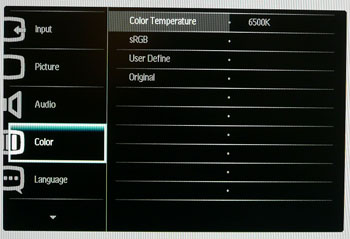
The audio menu is pretty self explanatory as shown
above. You can also control the volume level with one of the main control
buttons as a quick access option. The 'Color' menu allows you to change between
a few options. There are pre-defined modes for 6500k and 9300k in the color
temperature option, an sRGB mode, a 'user define' mode which allows you to
control the RGB levels yourself and an 'original' mode which reverts you back to
standard settings.
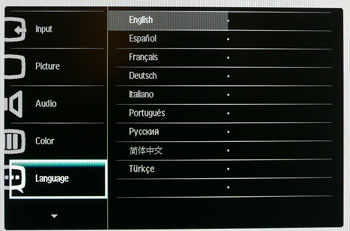
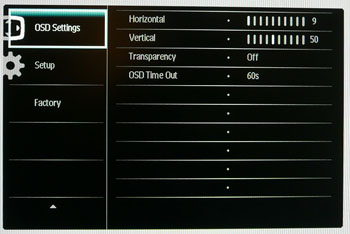
The language menu allows you to switch between a
whole host of options as shown above. If you then scroll down the left hand side
of the OSD you are presented with 2 extra sections of the menu. In fact in the
images above you will see a third which is the hidden factory menu section. The
'OSD settings' section allows you to control the behaviour and position of the
OSD as shown above.
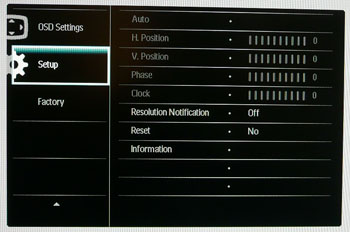
The 'setup' menu allows you to control a few
features relating to the analogue input, not available here as we were using
DVI. There is also an information section which confirms your serial number,
active resolution and refresh rate.

There is also a hidden factory section in the OSD
menu. This can be enabled by holding down the down arrow (far left) and 'ok'
(far right) buttons while turning the power of the screen on. You can then just
enter the OSD menu as normal where the factory section should be visible at the
bottom. This factory menu confirms the panel part being used in this model is an
AU Optronics M270HW02 V1 AMVA panel. You are also able to turn off the 'Philips'
boot logo if you want here. Use this menu at your own risk!
Overall the OSD menu was pretty detailed with
plenty of options to play with. It was not the most intuitive to navigate and
you do find yourself switching from side to side trying to find the relevant
button to drill into a setting and then back out. The labels on the buttons
helped but it was a little annoying sometimes trying to find your way around.
The actual interface looked quite basic and old-fashioned as well.

Power Consumption
In terms of power consumption the manufacturers spec states
typical
usage of 25.5W when using the 'EnergyStar 5.0 test method". In standby the screen apparently uses <0.5W
and when turned off, <0.3W (although wouldn't you think this would be 0.0W?)
|
 |
|
State and Brightness
Setting |
Power Usage
(W) |
|
Factory Default (100%) |
37.0 |
|
Calibrated (29%) |
21.5 |
|
Maximum Brightness (100%) |
37.0 |
|
Minimum Brightness (0%) |
15.6 |
|
Standby |
0.7 |
|
We tested this ourselves and found that out of the
box the screen used 37.0W of power while at its default brightness setting which
was 100%. At the lowest brightness setting, power
consumption was reduced to 15.6W. After calibration the brightness had been set
at 29% to achieve the desired luminance and this returned a power consumption of
21.5W. In standby the screen used 0.7W of power. When the screen was powered off
it still used 0.7W.
I have plotted the results of these measurements
on the graph below:
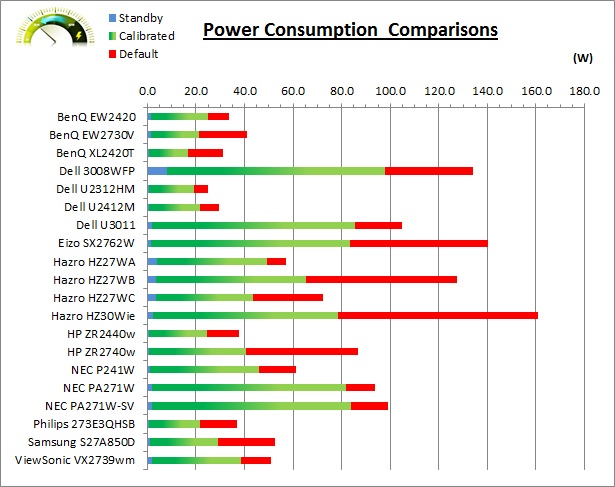

Panel and Backlighting

|
Panel Manufacturer |
AU Optronics |
Colour Palette |
16.7 million |
|
Panel Technology |
AMVA |
Colour Depth |
True 8-bit |
|
Panel Module |
M270HW02 V1 |
Colour space |
~sRGB |
|
Backlighting Type |
W-LED |
Colour space coverage (%) |
~
sRGB
~72% NTSC |
The Philips 273E3QHSB utilises an AU Optronics
M270HW02 V1 AMVA panel which is capable of producing 16.7 million colours with
a true 8-bit colour depth.
The 273E3QHSB uses
White-LED (W-LED) backlighting producing a colour space
approximately equal to the sRGB reference. This means the screen is considered a 'standard gamut'
backlight type. For reference this covers approximately 72% of the NTSC colour
space which is widely used for comparison with other wider gamut solutions. A wide gamut screen would need to be
considered by those wanting to work outside of the sRGB colour space of course.
PWM Flicker Tests at Various
Backlight Brightness Settings
100%
50%
0%

|
Pulse Width
Modulation Used |
Yes |
|
Cycling
Frequency |
~245Hz |
|
Possible
Flicker at |
|
|
100% Brightness |
No |
|
50% Brightness |
Yes |
|
0% Brightness |
Yes |
We tested the screen to establish the methods used
to control backlight dimming. Our recent article talks in more details about a
common method used for this which is called
Pulse Width Modulation (PWM). A series of photos was taken using the method
outlined in the article. These were taken at 100%, 50% and 0% brightness
settings. This
allows us to establish 1) whether PWM is being used to control the backlight, 2)
the approximate frequency at which this operates, and 3) whether a flicker may be introduced
or potentially noticeable at certain settings.
A thin white line was shown on an all-black
background and a photograph was taken at a slow shutter speed of 1/8 second (in
this example) as
the camera was scanned left to right in front of the screen. This produces a
series of white lines which can be used to identify the frequency of the PWM and
how quickly the backlight is cycled on and off. The higher this frequency, the
less likely you are to see artefacts and flicker. The duty cycle (the time for
which the backlight is on) is also important and the shorter the duty cycle, the
more potential there is that you may see flicker. Please remember that not every
user would notice a flicker from the backlight but it is something to be wary
of. It is also a hard thing to quantify as it is very subjective when talking
about whether a user may or may not experience the side effects. We are able to
at least measure the frequency of the backlight using this method and tell you
whether the duty cycle is sufficiently short at certain settings that it may
introduce a flicker to those sensitive to it.
The 273E3QHSB showed a cycling frequency of
~240Hz (30 lines at 1/8 second shutter speed) in the initial tests shown here. A
further test at an even slower shutter speed allowed us to more accurately
record the cycling frequency at approximately 245Hz (49 lines at 1/5s shutter). At 100% brightness there
should be no flicker evident as the backlight is not cycled on and off using
PWM. At lower settings PWM is used and the duty cycle becomes progressively
shorter. Given there is a relatively low frequency of the PWM cycling compared with
some other displays (e.g. PWM of 300Hz+) and the use of W-LED backlighting, there is a chance that flicker may be evident to some users as you
lower the brightness setting. The PWM frequency was a little higher than other
models we have tested recently which seem to be ~180Hz in many cases.

Testing
Methodology
An
important thing to consider for most users is how a screen will perform out of
the box and with some basic manual adjustments. Since most users won't have
access to hardware colorimeter tools, it is important to understand how the
screen is going to perform in terms of colour accuracy for the average user.
I
restored my graphics card to default settings and disabled any previously active
ICC profiles and gamma corrections. The screen was tested at default factory settings using the DVI interface, and analysed using
an
X-rite i1
Pro Spectrophotometer (not to be confused with the new i1 Display Pro
colorimeter) combined with
LaCie's Blue Eye Pro software suite. An NEC branded and customised X-rite i1 Display 2 colorimeter was
also used to verify the black point and contrast ratio since the i1 Pro is less
reliable at the darker end.
Targets for these tests are as follows:
-
CIE Diagram - validates the colour space
covered by the monitors backlighting in a 2D view, with the black triangle representing the
displays gamut, and other reference colour spaces shown for comparison
-
Gamma - we aim for 2.2 which is the default
for computer monitors
-
Colour temperature / white point - we aim
for 6500k which is the temperature of daylight
-
Luminance - we aim for 120
cd/m2, which is
the recommended luminance for LCD monitors in normal lighting conditions
-
Black depth - we aim
for as low as possible to maximise shadow detail and to offer us the best
contrast ratio
-
Contrast ratio - we aim
for as high as possible. Any dynamic contrast ratio controls are turned off here
if present
-
dE average / maximum -
as low as possible.
If DeltaE >3, the color displayed is significantly different from the
theoretical one, meaning that the difference will be perceptible to the
viewer.
If DeltaE <2, LaCie considers the calibration a success; there remains a
slight difference, but it is barely undetectable.
If DeltaE < 1, the color fidelity is excellent.

Default Performance and
Setup
Default settings of the screen were as follows:
|
Monitor OSD Option |
Default Settings |
|
Brightness |
100 |
|
Contrast |
50 |
|
RGB Channels |
n/a |
|
Color Temperature |
6500k |
|
Gamma |
2.2 |

Philips
273E3QHSB - Default Factory Settings


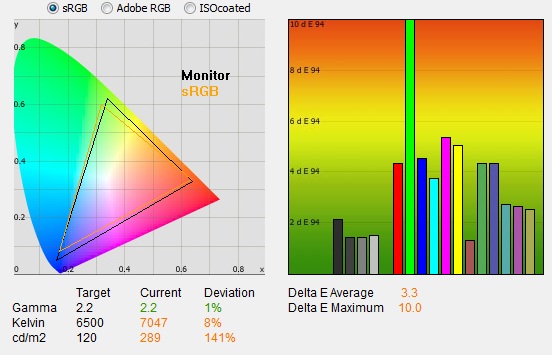
|
|
Default Settings |
|
luminance (cd/m2) |
289 |
|
Black Point (cd/m2) |
0.11 |
|
Contrast Ratio |
2599:1 |
The out of the box performance of the 273E3QHSB was
fairly reasonable overall. You may note that the default color mode was at 6500k
which is designed to be close to the target we aim for in these tests. In this
mode, you do not have individual control over the RGB channels. Default
brightness was 100% which immediately felt too bright for any prolonged use.
Colours did feel a little 'plain' at default settings as well.
The
CIE diagram on the left confirms that the monitors colour gamut (black
triangle) matches the sRGB colour space (orange triangle) reasonably closely. It
extends a little past the sRGB space in some greens and blues in particular in this 2D view
of gamut, but does fall a little short in some areas.
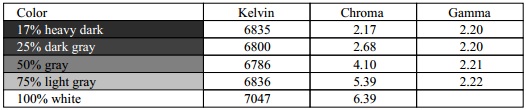
Default gamma was recorded at 2.2 average, leaving
it only 1% out from the target of 2.2 which was pleasing. The gamma was a little
too high in lighter grey tones where it ranged up to 2.22 maximum. Still, a good
default gamma setup from the screen which was good news. White point was
reasonably close to the target, being recorded at 7047k and being 8% out. It was
a little too cool out of the box. Note that we are using a
spectrophotometer to make these measurements which is not sensitive to the W-LED
backlight as some colorimeter devices can be. When using a standard gamut colorimeter
not designed to work with modern backlighting units like W-LED, there can be a typical deviance of 300 - 600k in the white
point measurement which is why some sources may refer to a different white point
in this test incorrectly.
Luminance was recorded at a high 289
cd/m2 which is
too bright for comfortable use. At this high 289 cd/m2 luminance,
the black depth was a very impressive 0.11 cd/m2. This gave us an
excellent static contrast ratio of
2599:1. This was of course very high for a static contrast ratio, and much
higher than modern TN Film, IPS and PLS panels can offer. However, we'd seen
even higher figures from some other AMVA (and Samsung cPVA) panels we had
tested, and we were frankly hoping for a little more here, especially given this
is supposed to be a later generation AMVA panel with a specified 5000:1 static
contrast ratio. Still 2599:1 is very good and not to be grumbled at.
Colour accuracy was mediocre at default factory
settings with an average DeltaE (dE) of 3.3, ranging up to a maximum of 10.0.
You will want to make some adjustments if possible to optimise the screen,
particularly if you want to find a slightly warmer colour temperature nearer to
6500k and a more comfortable luminance.

Testing Colour Temperatures
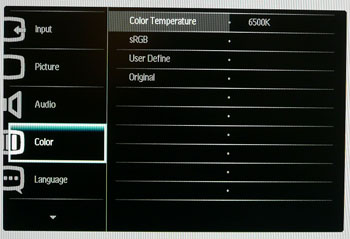
The 273E3QHSB features a range of colour
temperature
presets within the OSD 'Color' menu. We measured the screen
with the X-rite i1 Pro spectrophotometer in each of the preset modes to establish
their colour temperature / white point. All other settings were left at factory defaults and no
ICC profile was active. The results are recorded below:
|
Selected
Preset Mode |
Measured Colour Temperature |
Deviance |
|
6500k |
7118k |
618k |
|
9300k |
10,900k |
1600k |
|
sRGB |
7126k |
- |
|
User Define |
6362k |
- |
The colour temperature modes labelled
specifically at 6500k and 9300k were a reasonable way off their desired white
point. The 6500k mode had shown a deviance of 618k from the target and was a
little too cool. The 9300k mode was even cooler still than its target being
measured at 10,900k. The sRGB mode was pretty much the same as the 6500k
preset at 7126k, which begs the question why you'd really need it. The User
define mode gave you access to the RGB channels individually, and here they
defaulted at 100, 100, 100. At this setting, the user define preset actually
gave us the closest setting to the 6500k target and was only 138k out. This
would be the best starting point for the screen for any calibration aiming for
6500k colour temperature, not to mention that it will then allow you access to
the RGB channels.

Calibration Results
I wanted to calibrate and profile the screen to determine what was possible with optimum settings and
profiling. I used the
X-rite i1 Pro spectrophotometer
combined with the LaCie Blue Eye Pro software package to achieve these results
and reports. An NEC branded and customised X-rite i1 Display 2 was used to
validate the black depth and contrast ratios due to lower end limitations of the
i1 Pro device.

Philips
273E3QHSB - Calibrated Settings
|
Monitor OSD Option |
Calibrated Settings |
|
Brightness |
29 |
|
Contrast |
50 |
|
RGB Channels |
100, 88, 100 |
|
Color Temperature |
User Define |
|
Gamma |
2.2 |
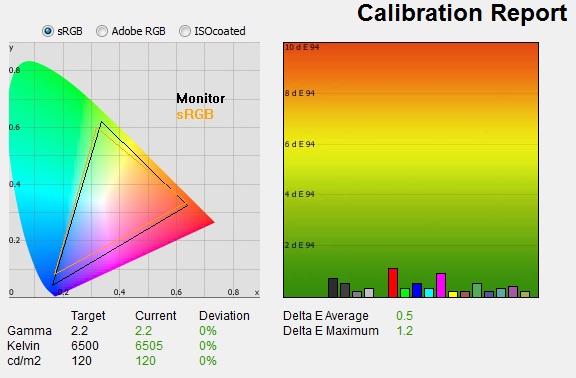
|
|
Calibrated Settings |
|
luminance (cd/m2) |
120 |
|
Black Point (cd/m2) |
0.05 |
|
Contrast Ratio |
2412:1 |
I first of all reverted to the 'user define' mode in the
color section of the OSD menu which would allow me access to the individual RGB channels.
We had also determined that by default this mode was closest to the 6500k target
white point.
Adjustments were also made during the process to the brightness control and to
the RGB channels as shown in the table above. This allowed me to obtain an
optimum hardware starting point and setup before software level changes would be
made at the graphics card level. After this I let the software carry out the LUT adjustments and create an
ICC profile. The screen does not feature a hardware LUT calibration option
so other than the OSD alterations, the rest of the process is carried out at a
graphics card level in profiling the screen.
The calibration was a success. The slight gamma
discrepancy that we saw before of 1% had been corrected now to leave us
with 0% deviance and an average gamma of 2.2. White point was also corrected to 6505k,
bringing it basically spot on to the target. Luminance had been reduced to a much more comfortable 120
cd/m2
thankfully after the adjustment of the OSD brightness control to 29%. Black depth was a very low 0.05 cd/m2 which left
us with an excellent calibrated static contrast ratio of 2412:1.
Colour accuracy was also improved massively with dE average now only 0.5 and
maximum only 1.2. LaCie would consider colour fidelity to be excellent overall.
Testing the screen with various colour gradients
showed fairly smooth transitions on the most part. There was some gradation and 'stepping' in darker tones which is common from a
lot of screens really. There was a very small amount of
banding introduced in darker tones but it was very slight. Not a problem for
a normal average user but if you're working with a lot of gradients type content
it's something to be aware of.
You can use our settings and
try our calibrated ICC profile if you wish, which are available in
our ICC profile database. Keep in mind that results will vary from one
screen to another and from one computer / graphics card to another.

Calibration
Performance Comparisons
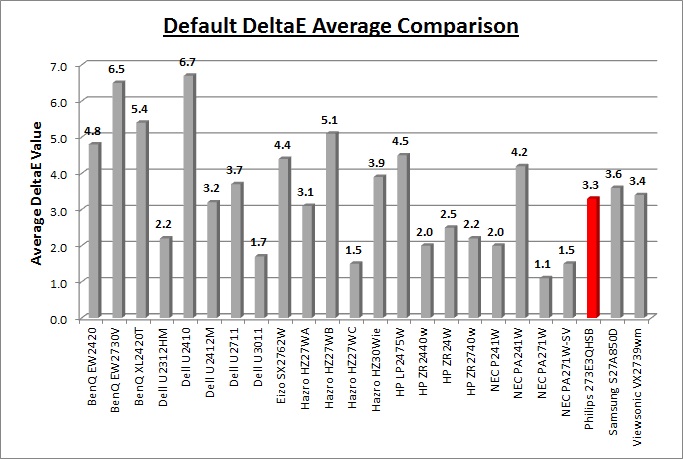
I've provided a comparison above of the 273E3QHSB
against some of the other screens we have tested. Out of the box average dE was
3.3 which was mediocre really.
It offered more accurate colours out of the box than the other 27" AMVA model
compared here, that being the
BenQ EW2730V (6.5 dE average) which is more aimed at multimedia and video
use. The recently tested
Samsung S27A850D had performed similarly to the Philips screen in this measurement (3.6) and is a
screen based on Samsung's PLS panel technology.
The 27"
Hazro HZ27WC and
HP ZR2740w have W-LED backlighting and IPS panels, and offered a good
factory calibration with a default dE average of only 1.5 and 2.4 respectively. The professional grade 27"
NEC
PA271W and
SpectraView Reference 271 were better still at 1.1 dE and 1.5 dE average
respectively. The TN Film based
ViewSonic VX2739wm was also at a similar level of accuracy to the Philips
model in terms of default colour accuracy with an average dE of 3.4.
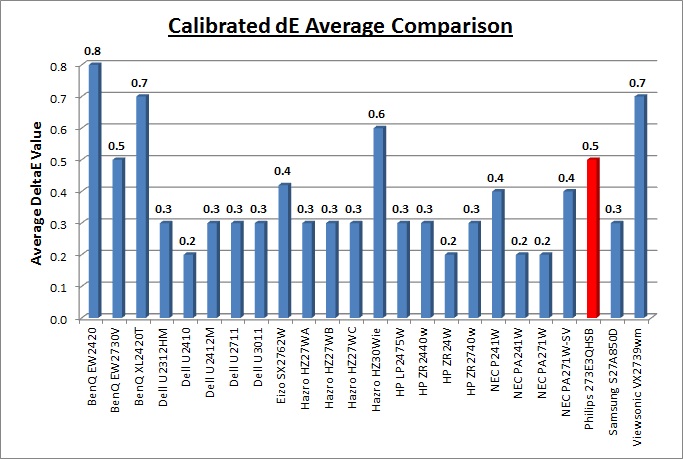
Once calibrated the dE average was reduced to 0.5.
This would be classified as excellent colour fidelity by LaCie. It was not quite
as low as some of the other screens here which reached down to 0.2 average, but
in practice you would not notice any difference here. Some of the
professional range models from NEC are even more accurate. Professional grade
monitors like the NEC PA series and P241W also offer other high end features which
separate them from some of these other models, including extended internal
processing, 3D LUT's and hardware calibration. These comparisons are based on a
small selection of tests, so it should be remembered that other factors do come
into play when you start talking about professional use. For further information
and tests of a high end professional grade screen with hardware LUT calibration,
you may want to have a read of our
NEC SpectraView Reference 271 review.
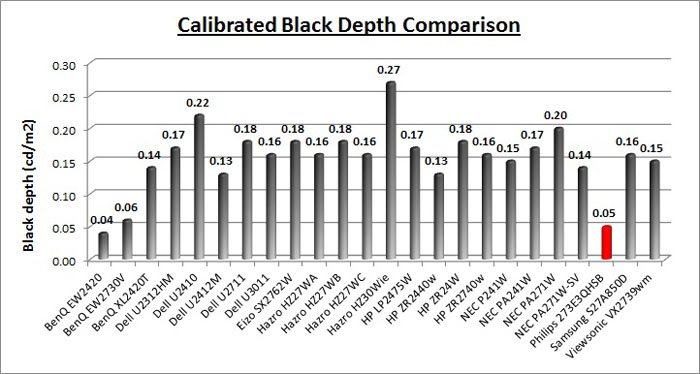
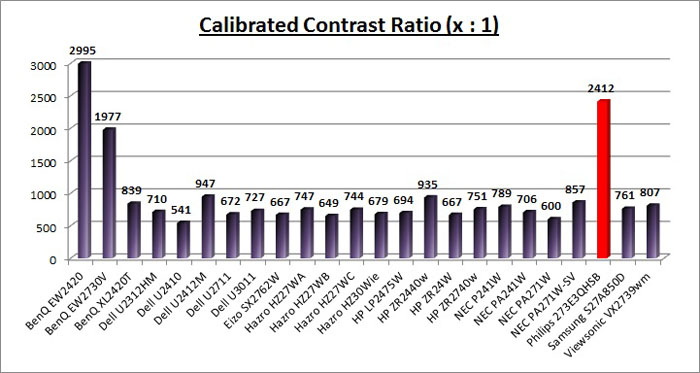
The calibrated black depth and contrast ratio of the
Philips 273E3QHSB were excellent, with a very impressive static contrast ratio of
2412:1. This was a long way ahead than any modern TN Film, PLS or IPS panel
could offer which only really reach up to around 1000:1 in the best examples. We
had actually been hoping for a little more to be honest though since we had seen
static contrast ratios of ~3000:1 from previous AMVA + W-LED tests (BenQ
EW2420W) and also from a couple of cPVA + W-LED alternatives (NEC EX231Wp and
Samsung F2380). This screen has a specified 5000:1 static contrast ratio and is
using a newer generation of AMVA panel. We had hoped that the contrast ratio
might have reached up to closer to this figure really, but the 2412:1 calibrated
spec is still very good.

Contrast
Stability
I wanted to see how much variance there was in the screens contrast as we
adjusted the monitor setting for brightness.
In theory, brightness and contrast are two independent parameters, and good
contrast is a requirement regardless of the brightness adjustment.
Unfortunately, such is not always the case in practice. We recorded the
screens luminance and black depth at various OSD brightness settings, and
calculated the contrast ratio from there. Graphics card settings were left at
default with no ICC profile or calibration active. Tests were made using an
NEC branded and customised
X-rite i1 Display 2 colorimeter. It should be noted that we used the
BasICColor calibration software here to record these, and so luminance at
default settings may vary a little from the LaCie Blue Eye Pro report.
|
OSD Brightness |
Luminance
(cd/m2) |
Black Point (cd/m2) |
Contrast Ratio
( x:1) |
|
100 |
285.9 |
0.11 |
2599 |
|
90 |
265.1 |
0.10 |
2651 |
|
80 |
243.3 |
0.10 |
2433 |
|
70 |
221.7 |
0.09 |
2464 |
|
60 |
199.6 |
0.08 |
2494 |
|
50 |
177.7 |
0.07 |
2538 |
|
40 |
155.4 |
0.06 |
2590 |
|
30 |
133.1 |
0.05 |
2662 |
|
20 |
110.6 |
0.04 |
2765 |
|
10 |
87.9 |
0.04 |
2625 |
|
0 |
65.2 |
<0.02 |
- |
|
Luminance Adjustment Range = 220.7 cd/m2
Black
Point Adjustment Range = >0.09
cd/m2
Average
Contrast Ratio = 2582:1
|
The luminance range of the screen was wide with a
full adjustment range of 220.7
cd/m2. At the
top end the screen was very bright, with a maximum luminance of 285.9 cd/m2
when at 100% brightness. This was just shy of the specified maximum
brightness from Philips of 300 cd/m2. At the lower end you were able
to reduce the luminance down to a nice low 65.2 cd/m2 through changes
to the backlight and brightness setting. This means the screen should be fine
for use even in darkened lighting conditions if needed. A setting of around 25%
should return you a comfortable luminance close to 120 cd/m2.
Black depth was very good
across the range thanks to the modern AMVA panel. This ranged from 0.11 down to
0.02
cd/m2
and beyond. 0.02
cd/m2 is the
measurement limit of the i1 Display 2 colorimeter device so it's not possible to record
the actual lowest black point when at 0% brightness.
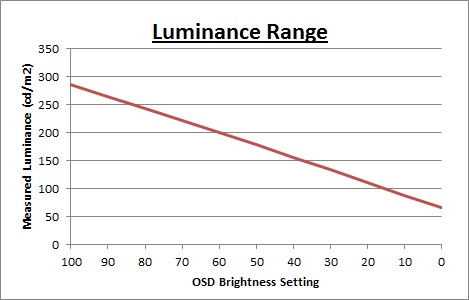
We have plotted the
luminance trend on the graph above. The screen behaves as it should in a linear
fashion, with a reduction in the backlight intensity controlled by the reduction
in the OSD brightness setting.
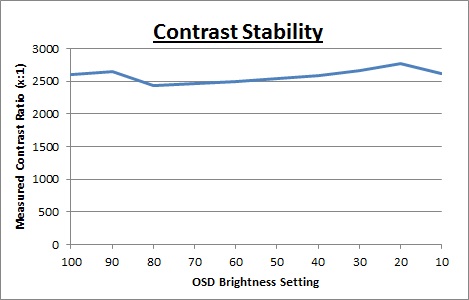
Static contrast ratio
remained very high and stable across the range, with an average figure of
2582:1 which was impressive. It was much higher than any IPS, PLS or TN Film
panel can offer and was certainly a strength of these new AMVA + W-LED panels.
We have provided a graph showing the stability of that contrast ratio across the
range of brightness adjustments. The small deviations may possibly be down to
rounding errors though given how high the CR is, but we've included it for
reference anyway.

Dynamic Contrast
|
 |
The Philips 273E3QHSB features a dynamic contrast
ratio (DCR) control within the OSD menu and the manufacturers spec boasts a
DCR of 20 million:1. Philips refer to this as 'SmartContrast'. Dynamic contrast ratio involves controlling the
backlight of the screen automatically, depending on the content shown on the
screen. In bright images, the backlight is increased, and in darker images, it
is decreased. We have come to learn that DCR figures are greatly exaggerated
and what is useable in reality is often very different to what is written on
paper or on a manufacturers website.
For this test I would use the colorimeter to record the
luminance and black depths at the two extremes. Max brightness would be
recorded on an almost all white screen. Black depth would
be recorded on an almost all black screen. In real use you are very
unlikely to ever see a full black or full white screen, and even our tests are
an extreme case to be honest. Carrying out the tests in this way does give you
a good indication of the screens dynamic contrast ratio in real life
situations however. |
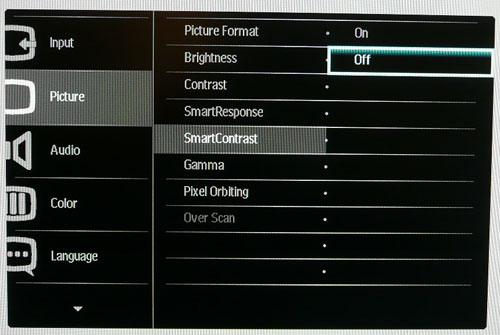
The DCR feature is available in all 3 preset modes, and it has
a simple on or off setting you can select.
|
|
Dynamic Contrast |
|
Specified DCR Range |
20 million: 1 |
|
Available in Presets |
standard, internet, game |
|
Settings |
On / Off |
|
Max luminance (cd/m2) |
308.4 |
|
Min Black Point (cd/m2) |
0.04 |
|
Max Dynamic Contrast Ratio |
7709:1 |
We tested the DCR feature when in the 'game'
preset mode as it seemed to offer the maximum range in adjustments. During this test you could see that if you
switched from a black to white screen, the DCR changed the brightness of the
screen at a reasonable pace but in a nice smooth manner. It made the full transition between the two extremes in
around 5 seconds. The maximum luminance measured was 308.4
cd/m2 and the
minimum black depth was 0.04 cd/m2. This gave us a useable dynamic
contrast ratio of 7709:1 which was pretty good.
It might not be as high as the
crazy specs you will see advertised like the supposed 20 million:1, but at least
it worked in real life applications unlike many other displays. Some screens
actually turn the backlight off completely when a completely 100% black screen
is shown. In real uses you would probably never see content like that so it's
pretty unrealistic, but does allow manufacturers to quote crazy specs based on
unrealistic factory measurements. Here the
273E3QHSB
did not do this, and so
goodness knows where their 20 million:1 spec came from? The DCR did seem to
control the backlight as high as its maximum luminance, and in fact reached a
little higher even than the 100% brightness setting we had measured in the
'standard' preset mode. Even if the DCR could control the full backlight range
at the lower end as well (let's say for arguments sake down to 0.01cd/m2),
that would give us a DCR of 30,840:1 which would be much higher but still
nowhere near the 20 million:1 figure. To get a DCR of 20 million:1 you
would have to be turning the backlight off in which case the black depth would
tend towards 0.00 cd/m2 and in fact give you a DCR of infinity:1!
We would like to start seeing realistic DCR
figures being quoted from manufacturer really, not made up numbers which don't
translate into real performance. I'd rather see a screen with a useable DCR of
7709:1 like the 273E3QHSB than a screen with an advertised 100 million:1 which
only works in the most extreme and unrealistic circumstances that a user will
never see.

Viewing Angles

Above: Viewing
angles shown from front and side, and from above and below. Click for
larger image
Viewing angles of the 273E3QHSB were characteristic
of an AMVA panel. Horizontally they were reasonably wide although there was a contrast shift from an angle of >40° either side which made the
image go pale and yellow quite noticeably. From a wider angle still the image had a
more pronounced white tinge to it and you can pick this out from the
images above. Vertically they
were a bit more restrictive with a fairly noticeable contrast shift
detectable with even a slight movement up or down, and a pale tinge to the image
being more obvious. From below this again added a yellow tinge to the image
quite noticeably. However, the viewing angles were certainly
better than TN Film matrices in these regards, and free of the obvious vertical
darkening you see from TN Film technology. However, they were not as wide as IPS
or PLS
matrices and the contrast shifts were more noticeable unfortunately.
There was also a pretty obvious off-centre
contrast shift which is inherent to VA panel types. Using a test image which
shows a dark grey font on a black background you can easily test this 'feature'.
From head on, the text was invisible and largely lost within the black background. This
is down to the pixel alignment in a VA matrix. As you move away from a central
line of sight the text becomes lighter and is more easily visible, especially
from an angle of about 45°. This is an extreme case of course as
this is a very dark grey tone we are testing with. Lighter greys and other
colours will appear a little darker from head on than they will from a side
angle, but you may well find you lose some detail as a result. This can be
particularly problematic in dark images and where grey tone is important. It is
this issue that has led to many graphics professionals and colour enthusiasts
choosing IPS panels instead, and the manufacturers have been quick to
incorporate this alternative panel technology in their screens. I would like to
make a point that for many people this won't be an issue at all, and many may
not even notice it. Remember, many people are perfectly happy with their TN Film
panels and other VA based screens. Just something to be wary of if you are
affected by this issue or are doing colour critical work.

Panel Uniformity
Measurements of the screens luminance were taken
at 35 points across the panel on a pure white background. The measurements were
taken using BasICColor's calibration software package, combined with the NEC
customised X-rite
i1 Display 2 colorimeter. The above uniformity diagram shows the difference, as
a percentage, between the luminance recorded at each point on the screen, as
compared with the reference point of a calibrated 120 cd/m2. This is
the desired level of luminance for an LCD screen in normal lighting conditions,
and the below shows the variance in the luminance across the screen
compared with this point. It is worth noting that panel uniformity can vary from
one screen to another, and can depend on manufacturing lines, screen transport
and other local factors. This is only a guide of the uniformity of the sample
screen we have for review.
Uniformity of Luminance
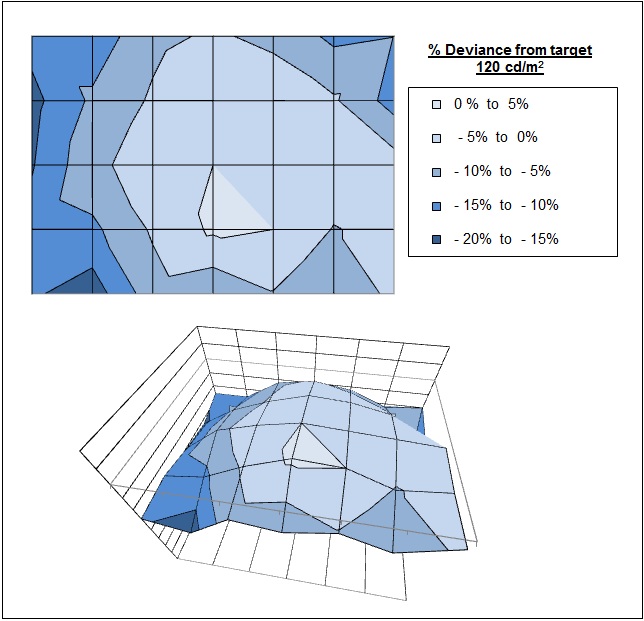
The luminance uniformity of the 273E3QHSB was
reasonable with around 70% of the screen being within 10%
deviance from the 120
cd/m2 calibrated central point of the
screen. In the most extreme cases, the luminance dropped down to 102 cd/m2
in the lower left hand corner. It was also slightly higher just
below the central area, reaching up to 121 cd/m2 maximum. The
left hand edge seemed to be a little darker than the rest of the screen,
ranging down to 105 cd/m2 average at -14% deviance.
Backlight Leakage
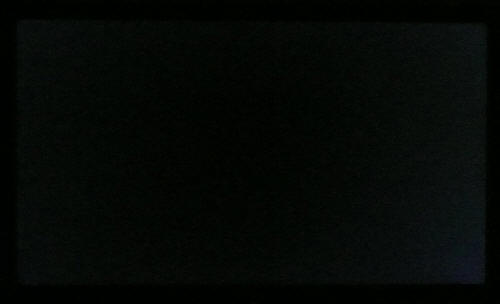
Above: All black screen in a darkened room. Click for larger version
As usual we also tested the screen with an all
black image and in a darkened room. A camera was used to capture the result. The
overall appearance of the screen in this test was very good, and the black
content was rich and dark thanks to the high contrast ratio. You could detect
some very slight leakage from the backlight in the bottom corners and the right
hand edge seemed to be a little lighter than the rest of the screen. In practice
this shouldn't present any real problem at all and it was pleasing to see no
severe backlight bleed on this panel.

General and Office Applications
The Philips 273E3QHSB isn't like many other 27" screens
in the market. It does not offer a massive WQHD 2560 x 1440 resolution and
instead sticks with a smaller 1920 x 1080 resolution across its 16:9 aspect
panel. While this of course has some cost saving advantages, and is perfectly
suitable for multimedia use, it is not as good for general day to day office
work. This relatively low resolution on such a large screen means there is a
0.311mm pixel pitch and the text appears large as a result. This might be good for
those with any kind of eye sight issues, and for those who prefer a larger text
size for a lot of web and text based work. However, you need to consider that
this same 1920 x 1080 resolution can be found on small screens as well,
including 21.5" diagonal models. On screens that size the resolution is arguably
a little too high and text is a little too small, but on a 27" diagonal sized
screen I personally think it is too low. The screen is certainly comfortable for
a lot of text reading, but it just doesn't look quite as sharp and crisp as a
higher resolution equivalent. You do also really miss the desktop real-estate
when coming from a 2560 x 1440 screen to this.
The resolution is still adequate for side by side
splitting of content on the screen which is useful. The digital DVI interface offered a
slightly sharper image quality than the D-sub analogue interface and so should
be used wherever possible for your PC connection. At least with the AG coating
being pretty light here the white backgrounds did not appear too grainy or dirty
as they can on some modern IPS panels.
There is a specific 'internet'
preset available from the OSD menu which seemed to make the text a little
sharper in fact which was interesting. You will definitely need to turn the
brightness control down considerably to make the screen comfortable, as it is
far too bright out of the box. You may want to reduce the brightness down
to ~25% to achieve a low enough luminance for comfortable working in normal
lighting conditions. The backlight does afford you adjustment down to around 65
cd/m2 as well for working in low light
conditions.
The screen sadly does not offer any USB ports which I think are always handy for
connecting external devices. There are also very
limited ergonomic adjustments available from the stand with only a tilt function
provided. This does allow a reasonable adjustment range back and forth, but
height adjustment is certainly missed. There are no added functions such as
ambient light sensors or human motion sensors here, but Philips have included 2x
2W
stereo speakers which should be ok for some casual 'office noises' and the odd
mp3 or YouTube video.
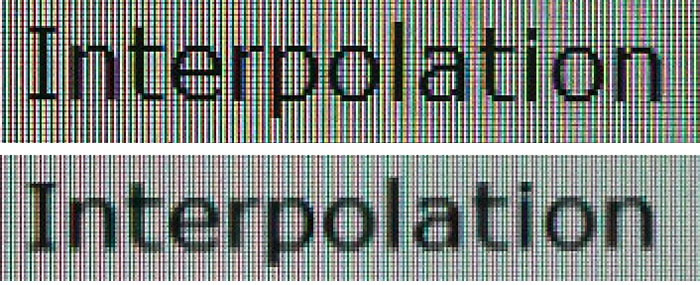
Above: photo of
text at 1920 x 1080 (top) and 1600 x 900 (bottom)
The screen is designed to run at its native
resolution of 1920 x 1080 and at a 60Hz recommended refresh rate. However, if
you want you are able to run the screen outside of this resolution. We tested
the screen at a lower 1600 x 900 resolution while maintaining the same aspect
ratio (16:9) to see how the screen handles the interpolation of the resolution.
At native resolution the text was sharp as you can see from the top photograph.
As I've already discussed, on a screen this size it can look a little big, and
does not appear as crisp and sharp as on a tighter pixel pitch screen (e.g. 27"
with 2560 x 1440 resolution). When you switch to a lower resolution the text is
more blurry of course. There was fairly high levels of overlap of the pixels but
text was still reasonably readable. Native resolution is recommended where
possible of course for optimum picture quality and to avoid reducing the
resolution even further than the relatively low 1920 x 1080 starting point.

Responsiveness and Gaming
The 273E3QHSB is rated by Philips as having a
6ms G2G response time which implies the use of
overdrive /
response time compensation (RTC) technology, used to boost pixel
transitions across grey to grey changes. The
AU Optronics M270HW02 V1 AMVA panel being used is rated by AU Optronics with
a 12ms ISO response time (black > white > black) for reference.
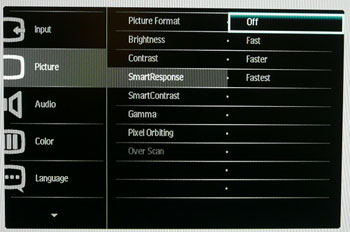
Before we get in to the side by side
screen comparisons I want to quickly talk about the 'SmartResponse' control available through the screens OSD menu.
This is just Philips' name for their overdrive technology control and the option is available within the 'picture' section as shown above. This allows you to
manually control the level of overdrive / RTC impulse being applied to the
pixels, with options for off, fast, faster and fastest available. Overdrive is
designed to help improve pixel responsiveness and reduce motion blur and
ghosting in practice by speeding up the transitions the pixels make to change
from one colour to another. You may wish to read our
specs section for some further information about overdrive / response time
compensation.
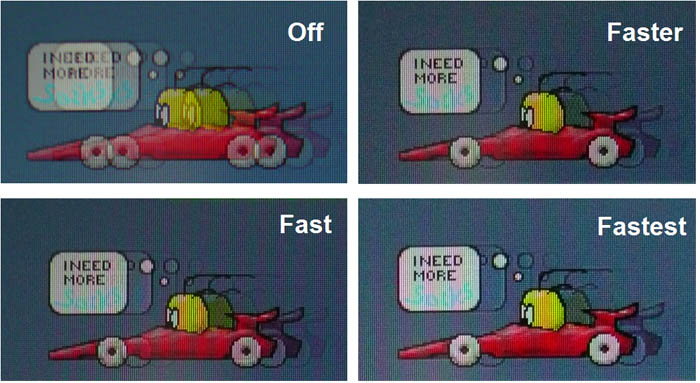
The screen was tested using the moving car test in
PixPerAn, a good bit of software for trying to quantify differences in real
terms responsiveness between monitors. As a reminder, a series of pictures are
taken on the highest shutter speed and compared. The images above are the best
case examples from the screen with the SmartResponse setting at each level.
In the 'off' mode there was a high level of motion
blur which was easily noticeable to the naked eye. The car blurred quite badly
and the pixel responsiveness was clearly quite slow. Switching to the 'fast'
setting made a slight change. You could see a small drop in the blur and the car
appeared a little sharper than before. The blur did seem to be a little darker
though in practice and is captured in the photo above as well. This appears to
be a small degree of overshoot where the RTC impulse is poorly controlled. It is
helping to boost the overall responsiveness a little but is introducing a slight
dark trail instead. Switching to 'faster' again sharpened the image a little and
reduced the blur and in the 'fastest' setting this was improved slightly again.
Overall the 3 different levels of overdrive made only small improvements to the
actual responsiveness of the pixels it seems. There was an improvement in the
moving image quality as you scrolled through these options and the 'fastest'
setting did seem to return the best performance. However, the overall pixel
response times were still behind other panels we have tested and there was still
a moderate amount of blur to the moving car. There was some minimal dark
trailing caused by the RTC impulse but nothing too severe. It's good to see Philips have added
an additional level of control over the overdrive impulse but it seems it still
doesn't make up for the fact that the panel technology is very slow, at least in
the generation being used here.
Display Comparisons
The screen was tested again using the moving car test
in PixPerAn for the display comparisons. As a reminder, a series of pictures are
taken on the highest shutter speed and compared, with the best case example
shown on the left, and worst case example on the right. This should only be used
as a rough guide to comparative responsiveness but is handy for a direct
comparison of the impact of this setting:

27" 6ms G2G AU
Optronics AMVA (SmartResponse = Fastest)

27" 8ms G2G AU
Optronics AMVA (AMA setting = Premium)
I have provided a comparison of the 273E3QHSB
first of all against the only other 27" AMVA panel we have tested, as used in
the BenQ EW2730V. The responsiveness of the Philips screen was a little ahead of
the BenQ with a slightly less noticeable blur and a sharper image in practice.
It wasn't a huge difference at all, just a slight improvement down to the
slightly more aggressive overdrive impulse most likely.

27" 6ms G2G AU
Optronics AMVA (SmartResponse = Fastest)

27" 5ms G2G
Samsung PLS (response time = faster)

27" 12ms G2G
LG.Display H-IPS

27"
6ms G2G LG.Display H-IPS

27"
6ms G2G LG.Display H-IPS
If you then compare the 273E3QHSB with 4 other 27" screens we have tested which use IPS or PLS panel technology
there are more pronounced differences.
The 273E3QHSB is shown here with SmartResponse turned to 'fastest' since that had returned
us the optimum performance in these tests. However, even with the overdrive
control turned up to
its highest setting there was still a pretty noticeable level of motion blur
apparent, even though a lot of the more severe ghosting and blurring had been removed.
Compared with the other 27" screens here it was less responsive unfortunately.
The
HP ZR2740w was perhaps closest with a fairly high level of blur of the
moving image, but not quite as high as with the Philips model. The new Samsung PLS
model,
S27A850D performed very well and was faster than the IPS based 27" models
shown here in fact.

27" 6ms G2G AU
Optronics AMVA (SmartResponse = Fastest)

24" 6ms G2G
LG.Display e-IPS (Video OverDrive = On)

24" 8ms G2G
LG.Display e-IPS

23" 8ms G2G
LG.Display e-IPS (W-LED)
Above is a comparison of the 273E3QHSB against some popular models in smaller
sizes. Again these other 3 models are IPS based. The
HP ZR2440w had performed very well in these tests and showed a much lower
level of motion blur to the 273E3QHSB in practice. There was a very slight dark and
pale halo trail evident in those tests but it was very slight. The
Dell U2412M and
U2312HM again offered low levels of motion blur but a more obvious dark
overshoot trail was introduced. Sadly the AMVA panel of the 273E3QHSB could not
keep up with these fast IPS models. Sadly even this generation of AMVA panel
being used here did not seem to be inherently responsive.

27" 6ms G2G AU
Optronics AMVA (SmartResponse = Fastest)

27" 1ms G2G CMO
TN Film (Response time mode = Advanced)
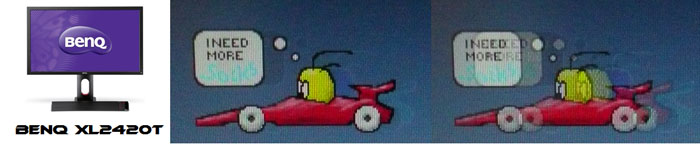
24" 2ms G2G AU
Optronics TN Film (AMA = On + 120Hz)

22" 3ms G2G Samsung TN Film + 120Hz
I've also included a comparison above against 3
gamer-orientated screens, including the 27" TN Film based
ViewSonic VX2739wm.
While it is the same size as the 273E3QHSB, it is very different of
course. That model is
aimed primarily at gamers and even has a 1ms G2G quoted response time. It also uses a TN Film panel
and so has restrictions in some areas, such as viewing angles. It
performs a better than the 273E3QHSB though in these tests as you might hope.
It is of course as expected considering it is a gamer-orientated TN Film model
but the motion blur is almost completely eliminated and the movement is much
smoother.
The other two models here both featuring heavily
overdriven TN Film panels, and are combined with 120Hz technology. The pixel
responsiveness of both of these is considerably ahead of the 273E3QHSB as well, but more
importantly the 120Hz frequency
allows for improved 120fps frame rates and the support of
3D
stereoscopic content as well.
The recently tested
BenQ XL2420T
offers some very fast performance and is a screen purely aimed at gamers. The
Samsung 2233RZ arguably remains our champion if we base it purely on the responsiveness
tests. Both these screens perform faster in practice though thanks to their
120Hz support, giving you smoother moving images and higher frame rates.
The responsiveness of the 273E3QHSB was a little disappointing to be honest. We
had been quite disappointed with the BenQ EW2730W when we tested it in this way
but we were perhaps hoping for some improvements with this new generation of
panel. The BenQ was using a slightly older M270HW02 V0 panel from AU Optronics,
whereas the Philips screen uses the V1 revision. We had heard some reports of
improvements being made to AMVA panels in this regard more recently, but it did
seem that this V1 generation was not one of them. The access to the
'SmartResponse' overdrive control was welcome, and you can at least turn that up
to help reduce some of the blurring and ghosting. However, even at maximum
setting the screen showed fairly high levels of blur and was not really suitable
for high-level gaming as a result. It falls behind some of the modern IPS and
PLS panels available in this sector when it comes to gaming. You may of course
find it adequate for some more moderate gaming and for movies, but those wanting to play first
person shooters or play at more competitive levels might want to look elsewhere.
Additional Gaming Features
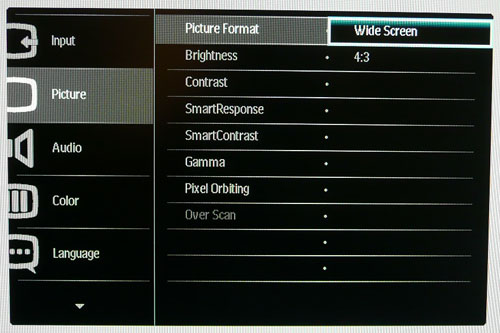
Aspect Ratio Control - The screen offers
two options for hardware level
aspect ratio control. There are settings for 'widescreen' which will fill
the whole screen regardless of the input resolution, and for '4:3' which will
always force a 4:3 aspect ratio regardless again of the input resolution. These
seemed quite odd options to be honest. There was no way to automatically
maintain the same aspect ratio as the source for instance and no option for any
kind of 1:1 pixel mapping. This was quite a restrictive set of options available
and we would have liked to have seen more.
Preset Modes - There is a 'game' preset
mode available from within the 'SmartImage' menu if you want a mode with boosted
brightness and a more unnatural feel. It also seems to over exaggerate the
sharpness of the image. The
dynamic contrast
option is available in all three preset modes which some users may want to use.
This works to a reasonable level of ~7700:1.

Input Lag
We have recently written an in depth article about
input
lag and the various measurement techniques which are used to evaluate this
aspect of a display. We have also improved our method by adopting the SMTT 2.0
tool which is used to generate the results below. Please see our full
input
lag testing article for all the details.
Input Lag Classification
To help in this section we will also introduce a broader classification system
for these results to help categorise each screen as one of the following levels:
-
Class 1)
Less than 16ms / 1 frame lag - should be fine for gamers, even at high levels
-
Class
2)
A lag of 16 -
32ms / One to two frames - moderate lag but should be fine for many gamers.
Caution advised for serious gaming and FPS
-
Class
3)
A lag of more
than 32ms / more than 2 frames - Some noticeable lag in daily usage, not
suitable for high end gaming

For the full reviews of the models compared here and the dates they were written
(and when screens were approximately released to the market), please see our
full
reviews index.
Our tests here are based on the new format using
SMTT 2.0. We have provided a comparison above against other models we have
tested to give an indication between screens. However, please note that many of
the other screens tested here were using older stopwatch methods and not the
SMTT 2.0 tool. For reference, those shown as darker blue lines were tested using
SMTT 2.0.
The Philips 273E3QHSB showed an average display input lag of
only 6ms during this test, ranging up to 8ms
maximum. This was very good and should not present any problems at all, even for
fast gaming. The lag
of this screen has been categorised as CLASS 1 as detailed above.

Movies and Video

The following summarises the screens performance
in video applications:
-
27" screen size makes it a pretty good option
for an all-in-one multimedia screen and comparable to smaller LCD TV's in size.
-
16:9
aspect ratio is more suited to videos than a 16:10 format screen, as it leaves
smaller borders on DVD's and wide screen content.
-
Native
1920 x 1080 resolution can support true 1080 HD content
-
Digital interfaces 1x DVI and 1x HDMI support HDCP for any encrypted and protected content
-
Good to see an HDMI connection available which is very popular with
external devices including games consoles and Blu-ray players. Would have
perhaps been good to see DisplayPort as well which is becoming increasingly
popular and more widely used.
-
Black depth and contrast ratio are excellent. Detail
in darker scenes and shadow detail should not be lost due to these measurements.
-
Dynamic contrast ratio is available and works well, allowing for a DCR up to around
7700:1
-
No specific 'Movie' preset mode available so you will need to set up one of
the three available modes to your liking for watching videos.
-
While
not very fast, pixel responsiveness should still be adequate for movies and video which should be able to
handle fast moving scenes without issue. I would recommend using the 'fastest'
SmartResponse setting for optimum responsiveness.
-
Pretty wide
viewing angles thanks to AMVA panel technology meaning several people could
view the screen at once comfortable and from a whole host of different angles.
Not quite as wide as some other technologies such as IPS, and the off-centre
contrast shift can be a little annoying depending on your line of sight.
-
Limited
ergonomic adjustment range available from the stand with only tilt available.
It could prove difficult to obtain a comfortable position if you are watching
from various locations and angles. Height adjustment would have been useful.
-
No
significantly noticeable backlight leakage, and none from the edges which is
good. This type of leakage may prove an issue when watching movies where black
borders are present but it is not a problem here.
-
2x 2W
integrated stereo speakers available if you want, along with audio
pass-through and a headphone socket. Might be useful for the occasional video
but of course the speakers aren't up to a great deal.
-
No
picture in picture (PiP) or picture by picture (PbP) modes available on this
model.
-
For
PAL sources, we have tested the screen and confirmed it will support the full
native resolution of 1920 x 1080 at 50Hz refresh rate.
|
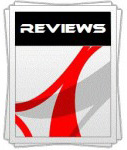 |
This review had been made available to
download and save
in PDF format (.pdf) allowing you to:
-
Save a copy for personal use and
archiving
-
Save and read our reviews offline
-
Read our reviews on your eBook
reader (e.g. Kindle, iPad and other tablets)
Please
visit our Store
for more information and to download a copy. A small fee will contribute
towards the running of TFTCentral and allow us to continue to make high
quality and detailed reviews in the future. |

Conclusion
The Philips 273E3QHSB left us with some mixed
impressions really. Getting some of the bad out of the way first, we had perhaps
hoped for more from this newer generation of AMVA panel. The pixel
responsiveness of this panel was still fairly poor and even with 3 levels of
overdrive available it could not compete with other rival technologies. We had
also hoped for more in the way of contrast ratio as we'd seen figures of ~3000:1
before from cPVA and AMVA screens, and with an advertised 5000:1 on this model
we had hoped for another improvement in this field. In reality it didn't reach
more than ~2500:1. Still amazing of course and offering very low black depths,
but just not living up to the expectation. The screen then also suffers from the
other main issue with VA matrices, that being the somewhat restrictive viewing
angles as compared with modern IPS and PLS offerings. Panel technology issues
aside, we were a little disappointed by the rather limited stand adjustments,
the basic feel of the OSD software and also the odd and limited aspect ratio
controls.
Having said all that, and I don't wish to sound
overly negative, the screen was impressive in other areas. As I've said, black
depth and contrast ratio were amazing, and far better than anything you can get
from TN Film, IPS or PLS panels. The dynamic contrast ratio even worked in
practice up to about 8000:1 which was pleasing. Input lag was very low,
uniformity was very good, and the screen offered a decent enough range of
connections, including the popular HDMI. The addition of integrated stereo
speakers was a nice extra as well. Best of all, the Philips 273E3QHSB retails
for only ~£240 GBP. That is massively less than some popular 27" models like the
Dell U2711 (£600) for instance, and also less even than many modern TN Film
based models which tend to retail commonly for ~£300 in the 27" sector. Yes, the
273E3QHSB might be lacking a few features, but as a very low cost alternative to
the mass of TN Film models, and with a few benefits of AMVA to boot, it's an
interesting option for many price-conscious buyers looking for a big screen.
|
Pros |
Cons |
|
Very low black depth and
excellent static contrast ratio |
Poor responsiveness from AMVA
panel |
|
Good uniformity and no
significant backlight bleed (may vary) |
More limited viewing angles
than IPS and PLS |
|
Low input lag |
Limited ergonomic adjustments
from the stand |
|
If you have enjoyed
this review and found it useful, please consider making a
small
donation to the site. |