It was
back in April that we took a look at NEC's new 24" Professional screen, the
PA241W. We knew at the time that NEC also had a couple of other models up their
sleeve as well, namely a 27" PA271W and a 30" PA301W. We now have the newly
released 27" model with us for testing and we're keen to see if it can match
some of the excellent high end performance we saw from its smaller counterpart.
Like the other PA series monitors, the PA271W is of course primarily aimed at
the professional market, being aimed at colour enthusiasts and graphics
designers primarily. We will of course run all our usual tests on the monitor to
put it through its paces, while also trying to expand a little in some of the
key areas. Admittedly this is a very high end screen and if you are looking for
even more detail then I would advise you to also read some further reviews where
they may explore the colour capabilities and profiling in much more detail.
The PA271W is really quite similar to the 24"
model, just on a larger scale. The extra screen size does offer a boosted
resolution of 2560 x 1440 which is a major difference compared with the 1920 x
1200 of the PA241W. Apart from that, the rest of the spec remains pretty similar
as you will see below. Feature wise, the PA271W sports a Performance-IPS (p-IPS)
panel promising some excellent all round performance we have come to expect from
this technology. It's "10-bit" (8-bit + AFRC) panel is combined with a 14-bit 3D Look Up Table
(LUT) and extended colour space, along with further technologies to improve
uniformity and viewing conditions. We will look at these in more detail later
on, but for now, here is the spec:
|
Size |
27"WS |
Colour Depth |
1.07 billion colour panel (8-bit + AFRC), 14-bit 3D
LUT with 4.3 trillion colour palette. |
|
Aspec Ratio |
16:9 |
Colour Gamut |
102% NTSC colour gamut (97.1% Adobe RGB, 100%
sRGB) |
|
Resolution |
2560 x 1440 |
Viewing Angles |
178/178 |
|
Response Time |
7ms G2G (12ms ISO) |
Panel Technology |
p-IPS |
|
Contrast Ratio |
1000:1 static |
Interfaces |
DVI x2 (with HDCP), DisplayPort |
|
Brightness |
300 cd/m2 |
Colour |
Black bezel, base and stand |
|
Special Features |
Tilt, swivel, rotate and height adjustment. USB
2.0 ports (2 up, 3 down), Picture In Picture (PiP), Picture By Picture
(PbP), programmable 14-bit 3D LUT see calibration section for details), ColorComp, AmbiBright ambient light sensor |


Above:
Front and back views of the PA271W
Like the 24" model, the NEC PA241W design
is quite chunky from a side view, with the actual panel area being about 8.5cm thick. The stand
and screen are quite big but very sturdy and well built and overall the screen
is heavy (30 lbs. / 13.6 kg). There's a carry handle situated at the top on
the back to make life a bit easier, but this is not one you'd want to move
around much. The bezel around the
screen is small and thin (20mm) and gives the screen an attractive and sleek feel. The
base of the stand is sturdy and balanced and although simple in design, looks
pretty nice on the desk in my opinion. The panel features a normal Anti-glare
(AG) coating as
opposed to any glossy solution. It is a fairly grainy coating as is common for
IPS panels and so some people might be bothered by the grainy or 'dirty' look,
particularly on white. However, this AG coating is the popular choice for
professional grade screens and is nothing new.


Above: Rear
views of the screen


Above:
Rotated portrait views of the screen.
The screen offers a very good range or ergonomic
adjustments. There's a decent 150mm height adjustment available which is pretty
smooth and easy to position. It is a little heavy due to the size of the screen
however so is not as easy as it was on the PA241W. The tilt range is also very good,
being easy to tilt backwards with a smooth movement. Tilting it forward is
quite stiff however. The pivot function is too stiff, and due to the weight of
the screen you really end up moving the whole base as opposed to pivoting the
screen with the stand remaining stationary. The rotate feature is easy to move but may be
a little unusable on a screen this size in practice. It should be
very easy to obtain optimum viewing position and alignment from this screen and
nice to see everything included.


Above:
Front side views

Above:
Interface options from the screen when rotated into portrait mode
The back of the screen features a reasonable range of
interface options. There are two DVI Dual-Link connections and a DisplayPort.
There is no D-sub available since it would not be able to handle the screens
2560 x 1440 resolution. There are also two USB up and two USB downstream connections. You
are able to connect the screen to two different PC's if you want via the
upstream connection, meaning anything connect to the monitor can potentially
work with both PC's when that upstream is selected (e.g. digital camera,
printer, scanner etc). You can select which upstream is active via the OSD menu. There's another USB downstream connection on the
right hand edge of the screen as
well for easy access. Sadly no memory card reader on this model though, which is something I
find useful personally. I think given the popularity of HDMI in the market at
the moment it would have also been nice to see that featured for connecting
external devices.

Above: OSD
operational buttons. Click for larger version
In the bottom right hand corner are the buttons
for controlling the OSD menu, as shown above. There's the ambient light sensor
as well (far left) which helps detect your working conditions and adjusts the
brightness automatically if you have the feature enabled. The power LED glows a
fairly bright blue colour but can be turned down (or up) in the advanced OSD
menu, or even changed to green. In standby it glows orange. The OSD menu buttons
give quick access to interface input (input button), brightness (left and
right), the picture preset modes (up and down) and Picture In Picture on/off
selection (PiP button).
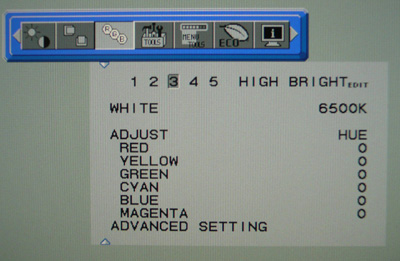
The OSD menu is pretty thorough and easy to
navigate and the same as we saw with the PA241W as you'd expect. Pressing the 'menu' button on the controls brings up some guidelines
in the bottom right hand corner of the screen as well, telling you what each of
the buttons will do in the given menu section. The image above shows the
colour preset mode screen where you can select between a series of presets
including sRGB and Adobe RGB emulation modes. More on those later. You can also
control colour temperature (white point) and six axis adjustment of colour
channels.
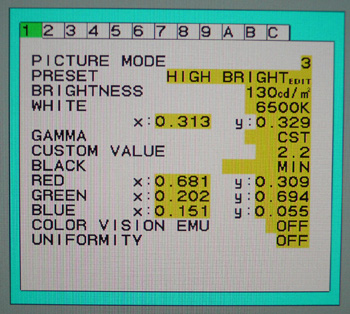
The colour settings menu also gives you access to
the 'advanced menu' which looks like the above. Once you've entered into here
you have even more control over settings, and there is now access to advanced
features relating to panel
uniformity (ColorComp) and response time
(Response Improve)
which we will look at later.
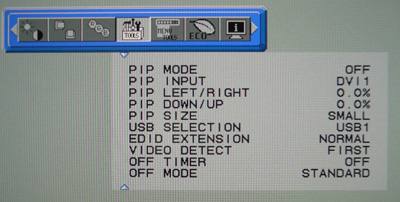
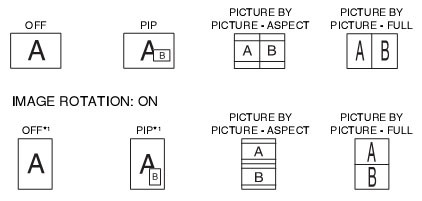
The menu also gives access to the Picture In
Picture and Picture By Picture modes available. There's plenty of options here
for displaying multiple inputs at once, and the configuration is also shown
above.
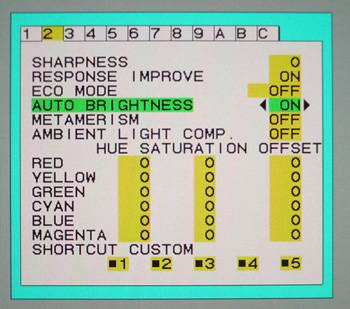
One last section I wanted to mention now was the
'AmbiBright' auto-brightness feature. You can select this in the advanced menu
and it enables the ambient light sensor built into the screen. This
automatically adjusts your backlight (brightness) setting depending on your
working conditions. Transitions were pretty smooth and effective and this is a nice
feature in my opinion. I like to see this from modern screens, very handy for
office work and changing lighting conditions in your room.
After prolonged use, the top of the screen becomes
pretty warm and you do feel that the screen is giving off a reasonable amount of
heat in your room. There was a very slight 'electronic buzz' if you listen from
up very close. Nothing you would notice in normal conditions though I don't
think.
|
 |
|
State |
Power Usage (W) |
|
Factory Default |
93.9 |
|
Calibrated Settings (High Bright preset) |
81.7 |
|
Standby |
1.9 |
|
ECO Mode (calibrated) |
Power Usage (W) |
Brightness |
% Saving |
|
Off (after calibration) |
81.7 |
165 |
- |
|
Mode 1 |
81.7 |
165 |
0% |
|
Mode 2 |
63.3 |
100 |
23% |
|
We tested the screen at factory settings and
once calibrated (see
calibration section). At default settings, and without external USB
devices connected, the screen used 93.9W of power. After calibration, when the
screens brightness control was adjusted down to 165 (High Bright preset mode
to achieve 120
cd/m2
luminance), the power consumption was 81.7W. There are also two 'ECO mode'
presets available via the OSD should you want to try and reduce the power
consumption even more. I expect maybe these are useful within an office
environment. Mode 1 decreases the brightness range in the OSD up to 200
cd/m2 maximum.
Since we had calibrated the High Bright preset mode to 165 cd/m2
already, this didn't impact our power consumption. Mode 2 descreases the
brightness range up to 100 cd/m2, and so when you change to this
mode it automatically adjusts your brightness setting down to 100 if you are
set above like we were. This did reduce power consumption to 63.3W. In standby
the screen uses only 1.9W which is good.


Colour
Accuracy, Black Depth and Contrast
-
10-bit Panel - The NEC PA271W utilises a 10-bit (8-bit + AFRC) 'performance IPS'
(p-IPS) panel. This is a name given by NEC to the high end 10-bit IPS panels
being used in their PA series of screens, but technically the panel remains the
same as the so called H-IPS panels in terms of pixel structure. It's still an
H-IPS panel produced by LG.Display (the same LM270WQ2 module as used in the Dell
U2711 in fact), but NEC have chosen to refer to it as a 'performance IPS' panel,
hence the p-IPS. Technically this is an 8-bit panel with Frame Rate Control on
the panel side to boost the colour depth to 1.07 billion colours. 10-bit support
does require an end to end "10-bit journey" however so it is not always possible
to put this into practice. Have a read of
this article which discusses it in more detail.
It's all very well saying a panel is capable of
10-bit colour depth (1.07 billion colour palette) as opposed to an 8-bit colour
depth (16.7 million colours), but you need to take into account whether this is
practically useable and whether you're ever going to truly use that
colour depth. Apart from the requirements of your application, operating system,
graphics card and software, one more pertinent limitation is from a display
point of view, where there must be an interface which can support 10-bit colour
depth. Thankfully the
PA271W does include a DisplayPort interface capable of handling a 10-bit colour
depth. If you use the DVI interface you can only take advantage of 16.7 million
colours.
-
14-bit 3D LUT - Regardless of whether you have a true
10-bit colour depth being displayed, a screen with 10-bit capabilities still has
its advantages. The monitor should still be capable of scaling the colours
well, even from 24-bit sources. Most of these 10-bit panels will also be coupled
with extended internal processing which will help improve accuracy and these are
better translated onto a 10-bit panel than they would be onto an 8-bit panel,
giving less deviation and less chance of banding issues. Simple LCD monitors
work with internal signal processing with 8-bit accuracy (256 steps per primary
colour). Depending on the desired white point the intensity of one or more
channels must be reduced considerably. This can result in a considerable loss in
the amount of steps in the colours that have been reduced and this in a loss of
display quality. The result is posterization. Highlights and shadows can also be
affected.
The PA271W offers a
programmable 14-bit 3D LUT to help offer smooth gradients and provide
clarity in subtle detail. As well as being 14-bits per channel, the LUT is
described here as being 3D. Whereas a typical 1D LUT adjusts colour on separate
tables for each red, green, and blue, a 3D LUT accomplishes this on a single,
mixed-colour cubic table. A 3D LUT improves the monitor's additive colour mixture
(combination of RGB), a key factor in its ability to display neutral grey tones.
This 14-bit LUT means that you have a palette of 4.3 trillion colours when using
10-bit panel capability (DisplayPort), or 65 billion when using DVI.
-
Colour Gamut - Like many modern displays, the screen uses
enhanced W-CCFL backlighting and can offer a colour gamut covering 102% of the
NTSC colour space. This also covers 97.1% of the Adobe RGB and 100% of the sRGB
gamut. The screen offers sRGB and Adobe RGB emulation modes as well which we
will look at shortly.

An
important thing to consider for most users is how a screen will perform out of
the box and with some basic manual adjustments. Since most users won't have
access to hardware colorimeter tools, it is important to understand how the
screen is going to perform in terms of colour accuracy for the average user. I
restored my graphics card to default settings and set it to its standard
profile. The PA271W was tested at default factory settings using the DL-DVI interface, and analysed using
LaCie's Blue Eye Pro colorimeter and their accompanying software suite.
It should be noted that I manually disabled the
ColorComp uniformity adjustment and Metamerism setting for these tests. All
other settings were left at default
Default settings of the screen were as follows:

NEC PA2471W - Default Factory Settings
|
Monitor OSD Option |
Default Settings |
|
Brightness |
220 |
|
Contrast |
--- |
|
Preset Mode |
High Bright (3) |
|
White Mode |
Native |

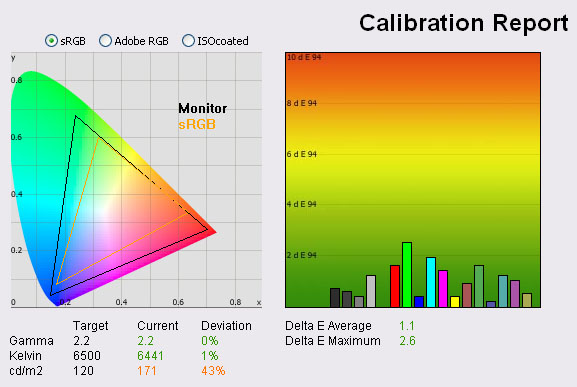
|
|
Default Settings |
|
luminance (cd/m2) |
170.8 |
|
Black Point (cd/m2) |
0.29 |
|
Contrast Ratio |
589:1 |
Default settings of the screen were tested first
of all. The display was in the 'High Bright' preset mode at this point which is
the factory default and has the highest brightness settings. The actual
monitor brightness control is set at 220
cd/m2 out of
the box, but does range up to 400 cd/m2 if needed. The screen did
feel very bright to the naked eye but colours felt bright, vivid and even.
Results from our testing of the PA271W at default factory settings
were very good. Most areas performed very well which was pleasing. The
CIE diagram on the left hand side shows the colour
space which the monitor can produce as compared with the sRGB reference space.
As you can see, the monitor stretches beyond the sRGB space in greens and reds
particularly, and the triangle confirms the backlighting does offer a wide
colour gamut as advertised. Wide colour gamuts are not for everyone though, and
I would thoroughly recommend a read of
this article over at X-bit Labs, which covers the pros and cons well. At the
end of the day it boils down to the content you are viewing and the colour
spaces you want to work in. Given that this screen is aimed primarily at colour
enthusiasts and the professional market, I'm sure they would be very aware of
the pros and cons of using a wide gamut screen. A lot of colour professional
work is also conducted in extended colour spaces (especially Adobe RGB) so the ability to support this
is important when choosing a new monitor.
Gamma was an area which was pleasing, with
default settings giving us a measurement of 2.2 average, that being the target
in our tests and the default for computer monitors. Luminance was recorded at a
fairly high 171
cd/m2 which is
a little bright for prolonged use in my opinion. The target we aim for in these
tests is 120 cd/m2, that being the recommended luminance for LCD
screens in normal lighting conditions. The OSD setting at default was only 220,
with the menu providing a range all the way up to 400 if you wanted. At this
luminance, black depth was a moderate 0.29 cd/m2, giving an average contrast ratio of
589:1. This was a fairly good result from an IPS matrix but we had seen
significantly better
from the PA241W (865:1) and the competing Dell U2711 (832:1). Colour temperature
/ white point was also very good at default settings, being recorded at 6441k,
only 1% deviance from our target of 6500k, the temperature of daylight.
Testing with
the colorimeter revealed the graph on the right hand side above, showing DeltaE
(dE 94) values across 16 shades. As a reminder, the lower these bars down the
Y-axis, the better, in terms of colour accuracy. For reference, LaCie describe
the DeltaE readings as:
-
If DeltaE >3, the color displayed is significantly different from the
theoretical one, meaning that the difference will be perceptible to the
viewer.
-
If DeltaE <2, LaCie considers the calibration a success; there remains a
slight difference, but it is barely undetectable.
-
If DeltaE < 1, the color fidelity is excellent.
The default settings gave us a very good result
which is excellent to see. This is a professional grade screen so perhaps it is
not suprising given the price. Average dE was 1.1 giving a very slight
difference between requested and displayed colours. This only ranged up to 2.6
in the worst case so again a very good result. You should be able to get even
better accuracy out of this screen with calibration and profiling of course.
Apart from the brightness of the screen, the PA271W met our targets very well
even at default settings.
Although we tested the default mode here where the
preset was left on 'high bright', there are also preset modes for Adobe RGB,
sRGB, 'Full' (giving native display colour gamut), and DCI (Digital Camera). There are also 3
programmable preset modes designed for
�MultiProfiler� software or hardware calibration settings. We will test some of
these below.

NEC PA271W - Default 'Full' Preset Mode
|
Monitor OSD Option |
'Full' preset Settings |
|
Brightness |
160 |
|
Contrast |
--- |
|
Preset Mode |
Full (4) |
|
White Mode |
6500k |
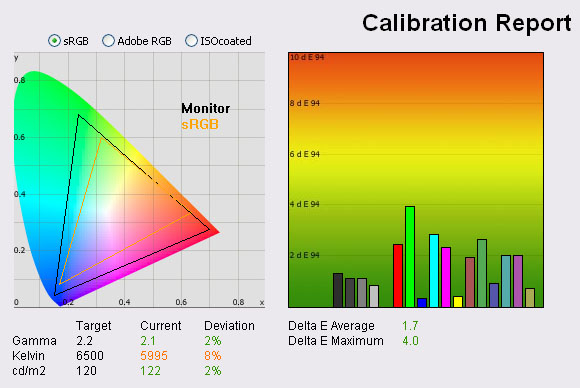
|
|
Default 'Full' Preset Settings |
|
luminance (cd/m2) |
122.5 |
|
Black Point (cd/m2) |
0.23 |
|
Contrast Ratio |
533:1 |
The 'Full' preset mode uses
the native display gamut, suitable for use with colour managed applications.
All other settings were left at default except that within the instruction
manual it is recommended that you use this mode with the ICC profile included
on the CD-rom which I activated. The brightness dropped from 220 to 160,
and the white mode changed automatically in the
OSD from 'native' to 6500k. We will see how this affects the colour
temperature which we recorded as being only 1% out in the default settings
mode. There was a noticeable drop in luminance of the screen to the naked eye
as you'd expect.
In this mode, gamma was again pretty accurate at 2.1 and luminance was lowered
nicely to 122
cd/m2 giving a
more comfortable viewing experience and only 2% out from our target luminance
now. Black depth was improved to 0.23
cd/m2 giving a slightly reduced contrast ratio of 533:1. Colour temperature
was recorded at 5995k, now being 8% out from the target which was a shame.
Colour accuracy remained pretty good with dE average of 1.7 and maximum of 4.0. This
mode didn't give any better performance really than the default 'high bright'
mode, other than a slightly lower luminance, but at the cost of contrast,
colour temperature and some colour accuracy.

NEC PA271W - Default Adobe RGB Mode
|
Monitor OSD Option |
Adobe RGB preset Settings |
|
Brightness |
160 |
|
Contrast |
--- |
|
Preset Mode |
Adobe RGB (1) |
|
White Mode |
6500k |

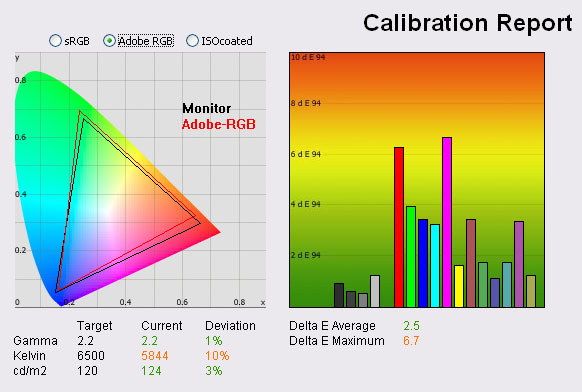
|
|
Default Adobe RGB Settings |
|
luminance (cd/m2) |
123.7 |
|
Black Point (cd/m2) |
0.21 |
|
Contrast Ratio |
589:1 |
Again everything else was left at default, but I
switched to the Adobe RGB preset mode. The brightness setting remained at 160 in
the OSD and white point was set at 6500k as with the 'full' preset mode.
The colour space was reduced slightly from the
monitors native gamut, with the Adobe RGB mode emulating the Adobe RGB colour
space as best it could. The spec states that the screen can cover 97.1% of the
Adobe RGB space. If you compare the monitors gamut in the CIE diagram to that
from the default settings you will see the triangle is reduced a little in reds,
greens and blues. This brings it closer to the Adobe RGB reference, but it was
not quite perfect. The gamut extended a little beyond the reference in reds and
didn't quite cover all the green shades it was supposed to. This must be where
the missing 2.9% comes from.
Some other competing models in this size range
like the
Dell U2410 offer factory calibrated presets for Adobe RGB and sRGB, which
did help provide some improved colour accuracy out of the box. The Dell had a
well calibrated gamma of 2.2 and dE average was down to 2.9 thanks to the
factory calibration. The NEC PA271W offered equally impressive performance out
of the box in Adobe RGB mode. Gamma was 2.2, being only 1% out from our target.
Colour temperature was a little off at 5844k (10% deviation) but luminance was
more comfortable than the 'high bright' mode at 124
cd/m2. Black
depth was now 0.21 giving us a static contrast ratio of 589:1. This matched the
'high bright' preset and was a little better than the 'full' mode which seemed
to take a hit in regards to contrast. Colour accuracy was also quite good
overall with dE average of 2.5. However, this ranged up to 6.7 maximum and was
not as good as the 'high bright' or 'full' preset modes.

NEC PA271W - Default sRGB Mode
|
Monitor OSD Option |
sRGB preset Settings |
|
Brightness |
80 |
|
Contrast |
--- |
|
Preset Mode |
sRGB (2) |
|
White Mode |
6500k |
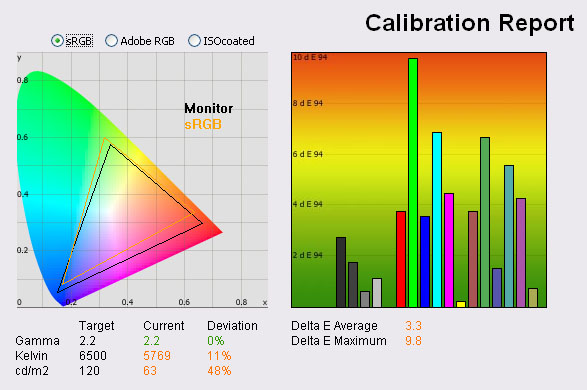
|
|
Default sRGB Settings |
|
luminance (cd/m2) |
63.4 |
|
Black Point (cd/m2) |
0.12 |
|
Contrast Ratio |
528:1 |
Again everything else was left at default, but I
switched to the sRGB preset mode. The brightness setting automatically adjusted
to 80 in the OSD and white point was set at 6500k. There was a significant drop
in the screens luminance as a result.
Like the Adobe RGB mode, this preset emulates a
smaller colour space, this time the sRGB reference. Colour space was reduced
significantly and was fairly close to the sRGB standard. It didn't quite cover
all the green shades and was a little too wide in reds. Luminance dropped quite
noticeably when switching to this mode, and the colorimeter recorded luminance
as 63
cd/m2 now.
Black depth was reduced down to 0.12 cd/m2 giving us a contrast ratio
of 528:1. Colour temperature was no closer to the target, being
11% out from 6500k. The default 'High Bright' mode was closest to the target
white point out of the box set at 'Native' as opposed to 6500k in the OSD.
dE average was now 3.3 with a maximum of 9.8. Colour accuracy was not as good as
in the other modes, probably due to the emulation of a smaller colour space at a
hardware level.

Calibration Results

I wanted to calibrate the screen in each of the
main preset modes to determine what was possible with optimum settings and
profiling. I use the LaCie Blue Eye Pro colorimeter and software package to
achieve these results and reports. One thing to note was that I had to enter the
advanced OSD menu and disable the 'uniformity' and metamerism features for these tests.
Please remember that these are all software based
graphics card profiling "calibrations" as opposed to hardware level true
calibration which we will come onto shortly. These are the normal calibration
methods we use for our monitor reviews which creates a profile which is
activated at a software level in the graphics card. This is more than adequate
for most users and is all you really need for nearly all the mainstream monitors
anyway. In fact, most don't even have the option for hardware level calibration,
so you have to make do with software profiling only. For professional use and
high end colour work these kind of profiles, although good, are not acceptable.
You need full hardware calibration which can make adjustments at a hardware
level and to the monitors extended LUT. This is what the high end professional
market need and want from a screen. The PA271W offers the hardware capabilities
to do this form of calibration as well, which we will come onto shortly.

NEC PA271W - Software Calibrated Settings - Preset Mode 'High
Bright'
|
Monitor OSD Option |
Adjusted Setting |
|
Brightness |
165 |
|
Contrast |
--- |
|
Preset Mode |
High Bright (3) |
|
White Mode |
Native |
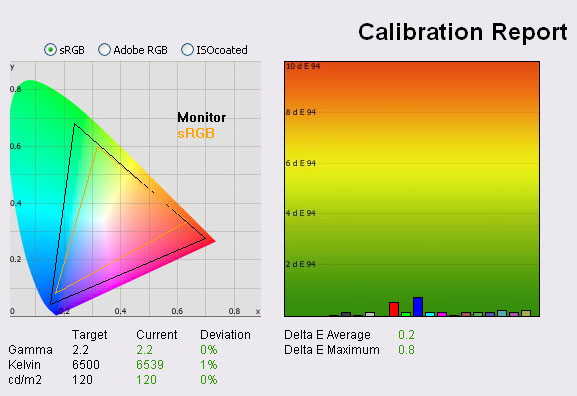
|
|
Calibrated Settings, 'High
Bright' Mode |
|
luminance (cd/m2) |
120 |
|
Black Point (cd/m2) |
0.20 |
|
Contrast Ratio |
600:1 |
I left the screen in its default 'High Bright'
mode first of all to see what proper software level calibration could achieve. White mode
(colour temperature) was left in 'Native' mode since this had returned our most
accurate reading out of the box in terms of reaching our target of 6500k.
Calibration was a great success. Gamma had already
been accurate at default factory settings but remained at 2.2 after calibration
as one would hope. Colour temperature was very good at 6539k (1% out) although
this was already good out of the box in the native mode. Luminance was now a
perfect 120
cd/m2 with OSD
brightness set at 165. This gave us an average black depth of 0.20 and contrast
ratio of 600:1. Best of all, colour accuracy was now excellent, with
average dE at 0.2 and maximum only at 0.8. This was improved from the default of
1.1 average / 2.6 maximum in this preset mode. LaCie would consider
colour fidelity to be excellent across the whole range. This was a very good
result and exactly what you would expect and hope for from a high end screen
such as this.
You can use our settings and calibrated ICC
profile on your PA271W as well if you want. See
our ICC profile database for more information.

NEC PA271W - Software Calibrated Settings - Preset Mode 'Full'
|
Monitor OSD Option |
Adjusted Setting |
|
Brightness |
165 |
|
Contrast |
--- |
|
Preset Mode |
Full (4) |
|
White Mode |
6500k |
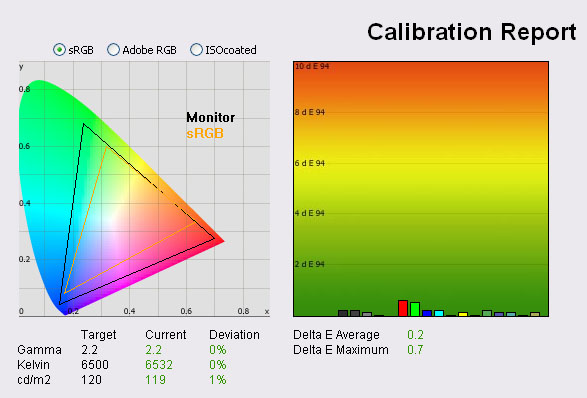
|
|
Calibrated Settings, 'Full'
Preset Mode |
|
luminance (cd/m2) |
119 |
|
Black Point (cd/m2) |
0.22 |
|
Contrast Ratio |
541:1 |
I changed back to the 'Full' preset mode and
software calibrated the screen again. Again, this produced pleasing results in most
regards. Gamma was spot on at 2.2 average. Colour temperature was now 6532k,
being only <0.5% out from the target of 6500k. This corrected the 8%
deviation we saw in colour temperature at default settings in this preset. With
a luminance at 119
cd/m2 as hoped,
black depth was 0.22 cd/m2 however, giving a slightly lower static contrast
ratio than we had reached in the 'High Bright' mode of 541:1. This was a similar
pattern to what we saw in the default high bright vs. full modes. The Full mode
seems to take a slight hit in terms of black depth and contrast. Colour accuracy
was again corrected very nicely, with dE average of 0.2 (down from 1.7 default)
and a maximum of only 0.7 (down from 4.0). The colour accuracy matched the calibrated 'High Bright' preset,
and so both were very good in this regard. I'd
recommend using the 'High bright' mode to achieve the best results from a
graphics card LUT correction perspective as it offers a slightly better contrast.
Again, ICC profile available if you want it in
our ICC profile database.

NEC PA271W - Software Calibrated Settings - Preset Mode 'Adobe
RGB'
|
Monitor OSD Option |
Adjusted Setting |
|
Brightness |
170 |
|
Contrast |
--- |
|
Preset Mode |
Adobe RGB (1) |
|
White Mode |
6500k |

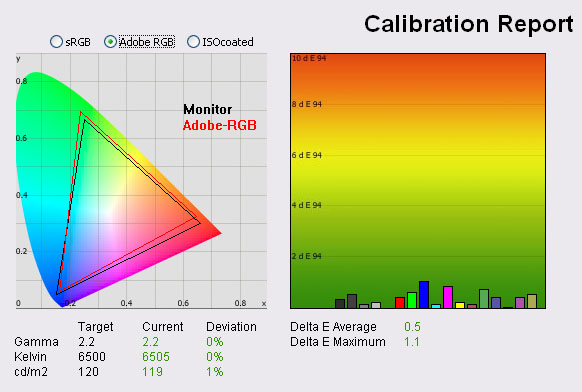
|
|
Calibrated Settings, 'Adobe
RGB' Mode |
|
luminance (cd/m2) |
119.5 |
|
Black Point (cd/m2) |
0.22 |
|
Contrast Ratio |
543:1 |
Software calibration in the Adobe RGB preset mode was a good change from default settings on the most part. Colour temperature was
less than 0.5% deviation now at 6505k, and gamma was spot on at 2.2. Colour accuracy
was significantly improved, with dE average now 0.5 (down from 2.5 at default).
dE maximum was also only 1.1 (down from 6.7) which was again a good result. Like
the 'full' preset mode, contrast ratio was around 540:1 and a little behind the
600:1 of the 'high bright' mode. Apart from that this shows calibration in the Adobe RGB preset can produce some very good results if you want to work in this
simulated colour space more closely.
Again, ICC profile available if you want it in
our ICC profile database.

NEC PA271W - Software Calibrated Settings - Preset Mode
'sRGB'
|
Monitor OSD Option |
Adjusted Setting |
|
Brightness |
170 |
|
Contrast |
--- |
|
Preset Mode |
sRGB (2) |
|
White Mode |
6500k |
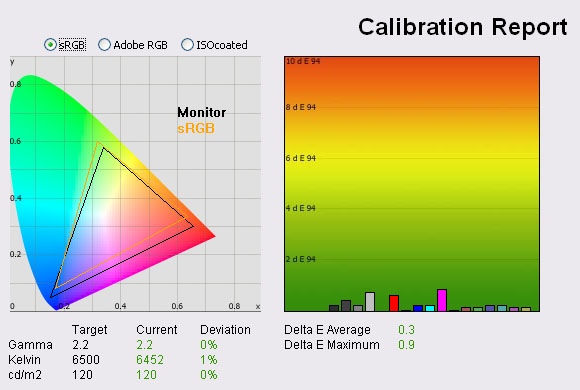
|
|
Calibrated Settings, 'sRGB'
Preset Mode |
|
luminance (cd/m2) |
120.3 |
|
Black Point (cd/m2) |
0.23 |
|
Contrast Ratio |
523:1 |
I software calibrated the screen in the sRGB preset mode as
well. The gamma, colour temperature and luminance targets
were met well. Colour accuracy was again improved nicely, with dE average dropping
from default of 3.3 down to 0.3. Maximum dE dropped from 9.8 to 0.9. Pleasing to
see that the sRGB emulation mode helped reduce the colour space close to the
reference gamut, and also allowed for some decent colour accuracy once
calibrated. Again the limitation with this mode is the slightly lower contrast
ratio of 523:1 compared with the 'high bright' preset.
Again, ICC profile available if you want it in
our ICC profile database.
You may note that the colour space being produced
here is not quite 100% accurate to the sRGB reference triangle. I had a long
conversation with NEC about this as well. They clarified that the sRGB mode is a
fairly simple preset, designed to closely simulate the sRGB colour space. The
result is very similar to other sRGB simulation modes we have seen from other
screens so this is not uncommon. It covers the space pretty well, certainly
restricting the gamut compared with the default. However, it doesn't quite cover
all the green shades and extends a little past the red shades required. This is
more than adequate for most users anyway and this basic simulation mode is there
to offer that reduced gamut if you want it.
NEC also informed me that sometime next year there
will be an update to the SpectraView Profiler European software (see
below) which allows you to first of all calibrate the screen as normal, but
will provide further options to then cut back the colour space to more
accurately match the sRGB reference if you need it. Carrying out these
alterations using the Profiler software and a SV version of the screen (again
see next sections) will produce the most accurate results.
I tested the screen using various colour gradients
in all of these preset modes
which showed smooth transitions and no apparent banding. There was some
noticeable gradation in darker tones which I would expect are eliminated if you
can take advantage of the 10-bit panel depth (8-bit +AFRC). Unfortunately I do not
have the means to fully test the 10-bit capability of the p-IPS panel.

SpectraView
Profiler
European Software
To take full advantage of the screen for
calibration and profiling, NEC have built in a hardware calibration feature
which allows you to make corrections to the monitors 14-bit 3D LUT. This can
provide even better colour accuracy and allows you to store your calibration in
the screens hardware. Professional markets and those working with colour
critical content require this kind of high end hardware calibration so this is
one of the reasons this screen separates itself from the more mainstream models.
NEC have their own specific software for this hardware calibration which is
called SpectraView. There are actually two versions of this software, both
offering different capabilities in terms of the calibration possible and both
designed for different international markets.


In Europe the "SpectraView Profiler" software is
provided
by BasICColor who offer a free 14 day license for the full version of the
software. After speaking with NEC Europe to clarify we discovered that this
software allows three levels of calibration of the PA series, depending on
whether you have bought the regular PA monitor or the special SpectraView II edition
in European countries. The latter is referred to over here as the NEC PA271W-SV
or the
SpectraView Reference 271. It comes at a higher cost but is aimed at
users who require that extra level of specialist performance and high end
professional application. I would like to emphasise that there are significant
differences between the regular PA271W and the SV edition of the screen,
something which every NEC representative highlighted to me during our
conversations.
The SV model in Europe was produced in addition to
the regular PA model because of the high demands of the European market and the
expectations they have when it comes to high end professional screens. NEC
therefore offer the SV version which include panels which have been hand picked
and selected to be the absolute top end in terms of dE performance, gamma
correction etc. These are then tuned and altered to enhance the performance even
further, with advanced adjustments being made in the factory to ensure these are
the absolute cream of the crop. The SV model is then packaged with a calibration hood,
SpectraView Profiler software and license and a factory report validating the
performance of the panel selected and confirming the tuning completed. It is not
packaged with a hardware colorimeter in Europe so you would need to already own
one or plan to purchase one for proper calibration. The SV models do come with a
6 month pixel defect guarantee as well. The normal PA version does not go
through this extra process and does not come with the additional extras.
Also, importantly for calibration the PA271W regular
edition and PA271W-SV have a firmware difference which allows for
different levels of calibration. The PA271W only allows you to use the European
software to calibrate at a software (graphics card LUT) level alone, or at a
hard/software level which also controls limited monitor settings such as
brightness and the RGB channels automatically. It does not however control the
monitors 14-bit LUT and the option for "hardware calibration" within the
software is greyed out. If you purchase the SV version of the screen, the
firmware communicates with the software automatically and the software will then
allow full calibration of the monitor's LUT.
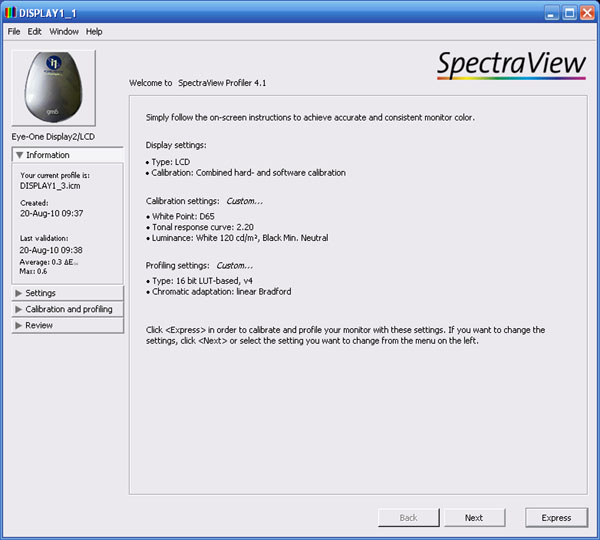
I installed the latest version of the SpectraView
Profiler European software which was v4.1.22 and I'll give you a quick tour as well as
some calibration results. When you load up the software you are presented with
various options which you can configure before carrying out a calibration of
your screen. The information section confirms your current active profile (here
just showing one I had just made with the SV software) along with your defined
calibration targets. You will see here that we are aiming for 6500k white point,
2.2 gamma and 120
cd/m2
luminance. Settings can be defined in the menu on the left.
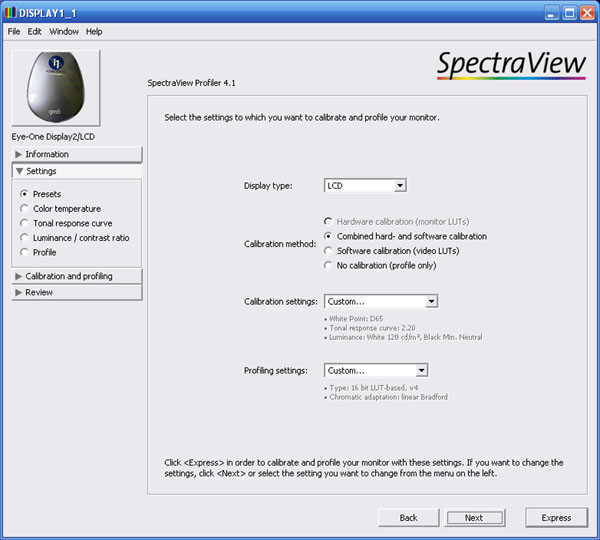
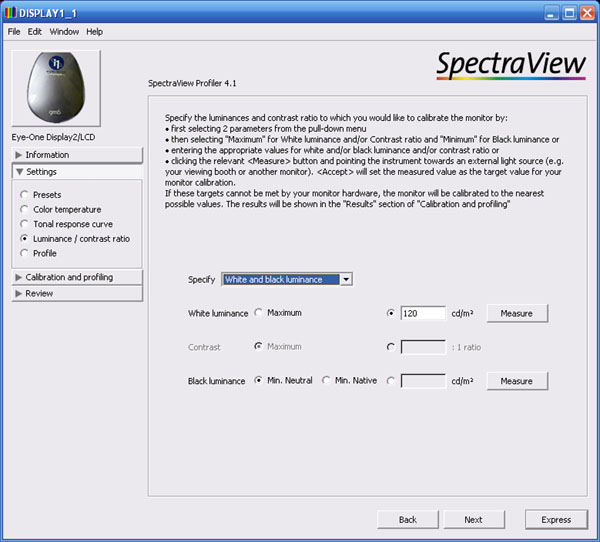
Entering the settings menu gives you a whole range
of options. I won't go through them all as they are self explanatory really. You
will see that within the 'presets' section you can choose the calibration
method. As I've already explained, full hardware calibration is greyed out as we
are testing the regular PA271W screen, but
I have selected combined hard- and software calibration. Within the
luminance/contrast ratio section you can set the targets for white and black, as
well as do a quick simple measure of the current settings.
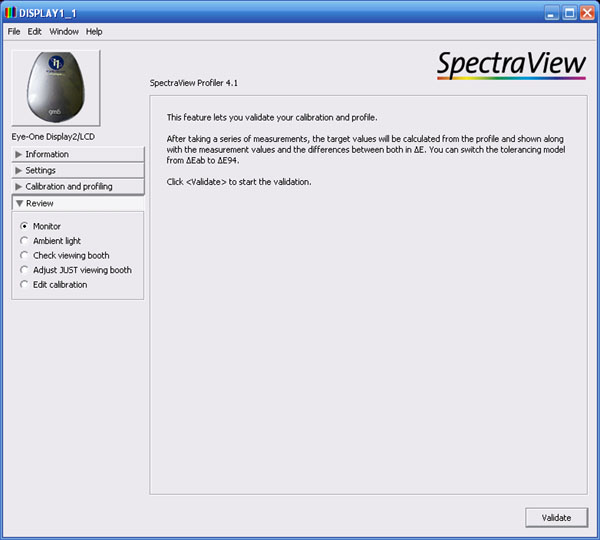
Entering the 'Review' section presents you with
several options you can use to validate the success of your calibration as well
as test things like ambient light conditions and the effects of the viewing
booth (hood).
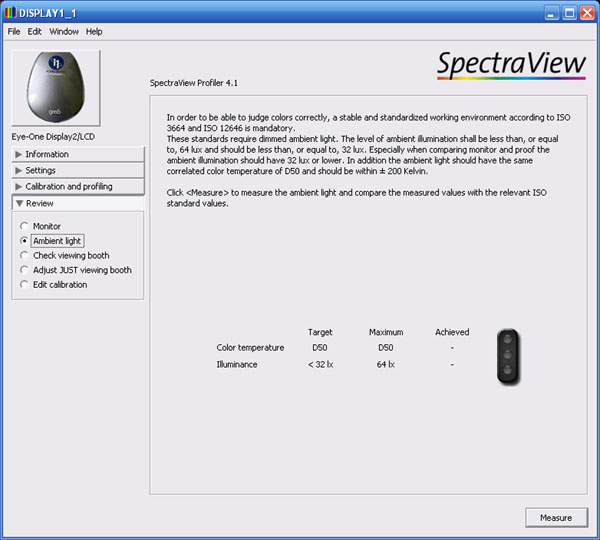
The ambient light checking section is shown above
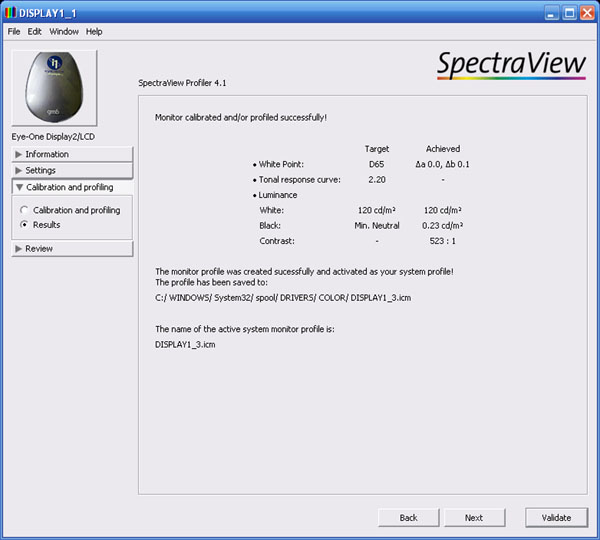
I disabled all active profiles and returned the
screen to default settings again before calibrating with the SV European
software (I left the screen in 'high bright' mode to start with but it changes
you from this preset straight away). The calibration process itself takes around
3 minutes to complete with the sample window displaying the usual white, black,
grey and coloured images in front of the colorimeter in order to adjust white
point, luminance, grey balance etc.
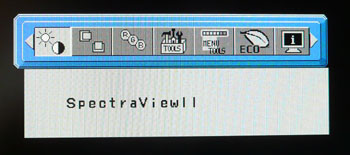
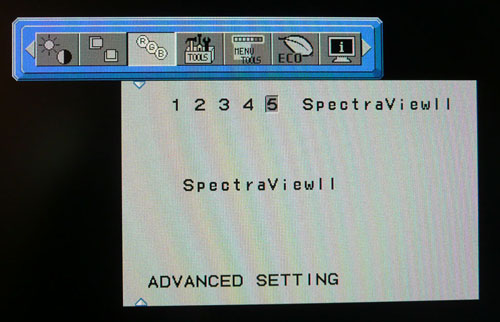
Since I have selected the combined
hard/software calibration option, the software also controls an adjustment of
the screen OSD settings, and so the preset mode automatically defaults into
setting '5' which is then named as "SpectraView II". The brightness and RGB
settings are then not available for manual adjustment in the OSD as the software
has controlled these while profiling.
At the end of this process you are presented with
a summary window as shown above. This confirms the success of your calibration
against the targets. If you press the 'validate' button in the bottom right you
can carry out a more detailed test and report of the calibration which takes
around 30 seconds.
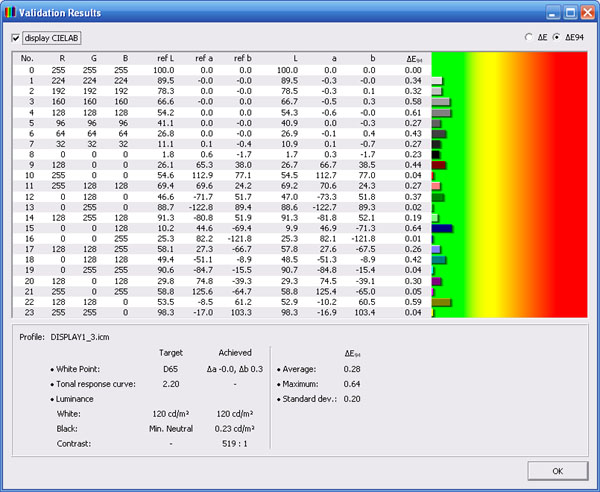
The validation process presents you with a summary
report like the above. As you can see, this report now includes details dE
information relating to colour accuracy. Average dE was recorded at 0.28, with
maximum of only 0.64. Colour fidelity would be considered excellent all round,
and the calibration seemed to offer excellent results. It would be interesting
to run this same BasICColor software with the SV edition of the screen to allow
full LUT correction at a hardware level. I may have chance to test one in the
near future so I will update the article if I do.

NEC PA271W - Calibrated Settings -
SpectraView Profiler European
|
Monitor OSD Option |
Adjusted Setting |
|
Brightness |
n/a |
|
Contrast |
--- |
|
Preset Mode |
SpectraView II (5) |
|
White Mode |
n/a |

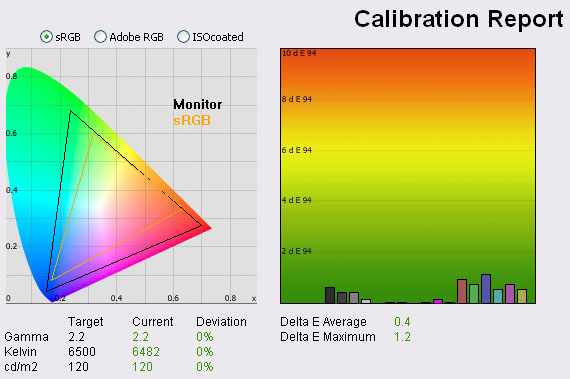
|
|
Calibrated Settings,
SpectraView Profiler Euro |
|
luminance (cd/m2) |
120.3 |
|
Black Point (cd/m2) |
0.23 |
|
Contrast Ratio |
523:1 |
I ran the LaCie test and report feature on our
newly calibrated profile to see what it thought of the results as well.
Obviously there will be some deviation between different sets of software and
it's probably arguable which is more accurate here anyway, but I include it for
reference since we have used it throughout all our reviews and tests. The LaCie
report confirmed the results shown from the SpectraView Profiler package. Gamma,
colour temperature and luminance were all corrected nicely. We had a black depth
of 0.23, giving a contrast ratio of 523:1 which was almost exactly the same as
the report from the SV software. Colour accuracy was also confirmed to be very
good with average dE of 0.4. Maximum was listed up to 1.2, an excellent and
impressive result.
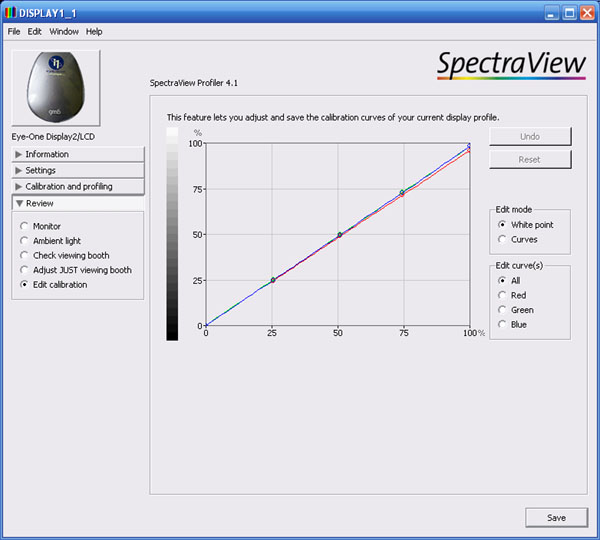
If you return into the software you can edit the
calibration curves of your monitor if you wish from within the review menu if
you need to do any tweaking.
Overall I was impressed with the SV Profiler European
software package. It was easy to use and set up, had a nice range of options and
produced some very pleasing results. I expect it will offer even greater results
when combined with the SV edition of the screen with full hardware LUT
adjustments. BasICColor make some very high quality and well regarded
calibration software as well, so it's no wonder this is returning us some great
results. Remember, this SpectraView Profiler software does not make hardware LUT
adjustments to the regular PA model, and you have to combine it with the SV
edition to take advantage of that. Given the hand picked panels, extra factory
tuning and the ability to complete a full hardware LUT calibration, the SV model
should return even greater results than we have seen here. Again, for many in
the professional market, true and full hardware calibration is a must and so
this is where the SV version fits in.

SpectraView II US Software and Hardware
Calibration
The other thing I wanted to take a look at is the
USA version of the SpectraView II software, available from
NEC's
US website. The website states "The software analyzes these measurements
and sends colour adjustment commands directly to the display monitor. This means
that colour adjustments are made in the monitor rather than in the video graphics
adapter, resulting in full use of the number of colours available on the graphics
adapter and a much brighter image with the maximum possible colour gamut. With
SpectraView II, the video graphics adapter is not used at all to make any gamma
or Tone Response Curve corrections to the display, so the full colour resolution
and fidelity of the system is maintained."
I clarified this with NEC who confirmed that the
software will work with the PA271W regular edition, as well as the SV model and
is not limited by the communication between software and monitor firmware that
the European version is. However, this US software is not recommended or
supported in Europe or indeed anywhere outside of the USA. NEC Europe consider
it to be a bit of a shortcut to the full potential from this monitor. On the
plus side, it can be used with the regular PA271W model anywhere in the World,
so you can carry out a hardware level calibration of the screen even if you have
not bought the SV model. This is a plus point as you can now take advantage of
the hardware calibration to a degree. However on the negative side, part of the
point of the SV model was to have that extra high end performance that some
users in the market require. If you use this software on the regular PA model
you are missing out on the hand picked panels, extra tuning and extra
performance of the SV screen. This US software is also inferior (in the view of
NEC Europe) to the BasICColor provided SpectraView Profiler software and does
not offer the accuracy or performance that the Euro software can. Part of this
relates to the fact that the US SpectraView II software can calibrate at a
hardware level, but only a matrix based profile is used. The Euro software can
create a hardware based table profile which is superior in accuracy.
As a summary I would say that the US software is a
bit of a quick fix in some regards to using the PA screen with hardware
calibration. For absolute top end performance you would ideally want to use the
PA271-SV edition with the Euro software, giving you full table based profiling
at a hardware level, and with a superior piece of software. The combo of Euro
software and SV panels gives a significant advantage over the PA model with US
software. In the US, the SV version of the screen is still available although
apparently the only differences with the SV edition there are that it is bundled
with the SV II software and a calibration tool. The screen itself remains
unchanged and both packages can be used with the SV II software for hardware
level calibration
At the time we
reviewed the 24" PA241W the SpectraView
II software was only at v1.1.03 which was not compatible with the PA series of
screens anyway so we couldn't test it. Thankfully v1.1.05 is now available which is
compatible with the PA series and we have used it here with the PA271W. When you
load the software up it identifies the screen and you're away. When we tested
the PA241W it just gave an error saying it was not compatible (v1.1.03). It
should be noted that this is an NEC specific piece of software, and is not supplied by BasICColor as the European version is.

 .
.
Features and benefits:
-
High bit depth internal Look Up Tables
(LUT's) - each LCD display monitor supported by SpectraView II features
three internal 14, 12 or 10 bit LUT's (depending on model). These tables allow
very precise adjustments to be made to the display's Tone Response Curve without
reducing the number of displayable colours.
-
Fully automated calibration - By making
adjustments directly in the display hardware, optimal settings are configured
without any user interaction. SpectraView II communicates with the display
monitors using Display Data Channel - Command Interface (DDC/CI) which is a
two-way communications link between the video graphics adapter and display
monitor using the normal video signal cable. No extra cables are necessary.
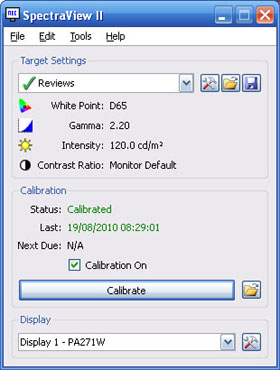
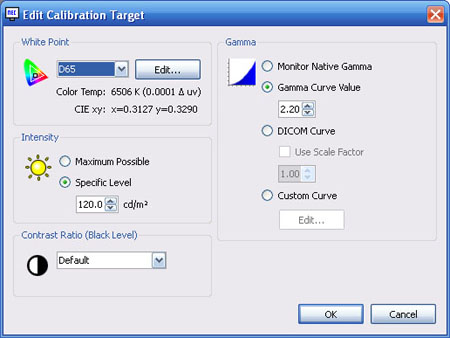
The software itself is pretty easy to use. You are
presented with a screen showing your defined target settings and your current
calibration status and display. As you can see here, our 'Reviews' target set
which we created aims for 6500k colour temperature (white point), 2.2 gamma and
120
cd/m2
luminance. In this screenshot, the window confirms we have just calibrated the
screen although when you first load up the application it of course tells you
that you need to perform the calibration.
If you enter the settings for the targets of your calibration you are able to
configure all the options as above.
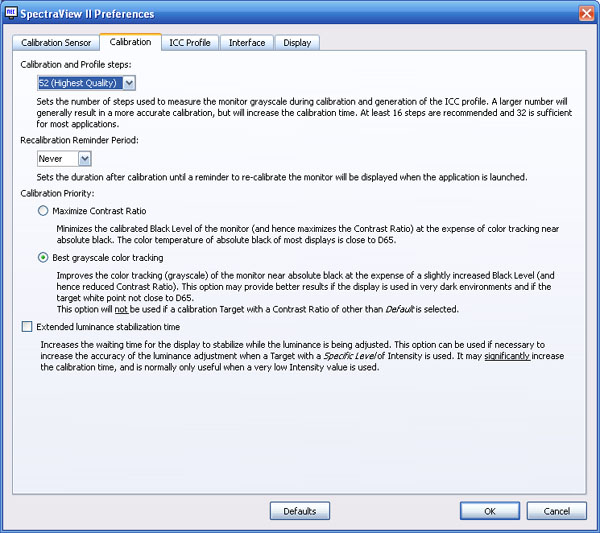
If you enter the preferences menu then you can
select several specific options. The above screenshot for example shows that you
can choose the accuracy of your calibration, based on the number of steps used
to measure the monitors greyscale during calibration and creation of an ICC
profile. A larger number will generally lead to a more accurate calibration but
will take longer. You can choose from 8 up to 52 which is the highest quality.
We have selected 52 for our calibration here. You can also specifiy whether your
calibration priority is to maximise contrast ratio or produce the best grey
scale tracking. We opted for best contrast ratio since the results we had
obtained already were pretty average in regards to black depth and contrast ratio.
We did try the process with several different options on many occasions to see
what we could get out of the screen. The results below were the best we
saw.
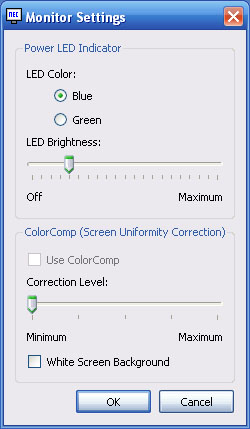
There is also a section in the software to control
the monitor settings. In this case we can control the power LED brightness and
colour (blue or green) and the ColorComp screen uniformity compensation. We left
ColorComp off for the calibration here.
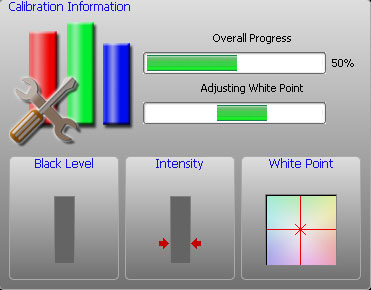
I restored my graphics card and screen to default
settings to perform a calibration with the SpectraView II software. As you
follow through the calibration process you are prompted to place your
colorimeter in the centre of the screen to begin. A fairly small sample circle
appears to carry out the calibration behind where you have placed the device.
The rest of the screen is black and a progress indicator is shown in the top
left hand corner like the one above. This shows you an overall progress as well
as various steps to adjust brightness, white point etc. At a setting of 52 steps
this whole process took around 5 minutes but is all automated.
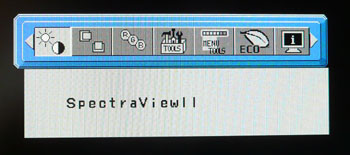
As with the
European software, the whole process is automated and the screen automatically
enters into the "5" preset mode which is named 'SpectraView II'. The options in
the brightness and RGB menus are then not available. Like the Euro software, the
package makes these adjustments for you, but goes a step further to calibrate
the internal hardware 14-bit LUT as well. That is only possible with the Euro
software when using the SV version of the screen.
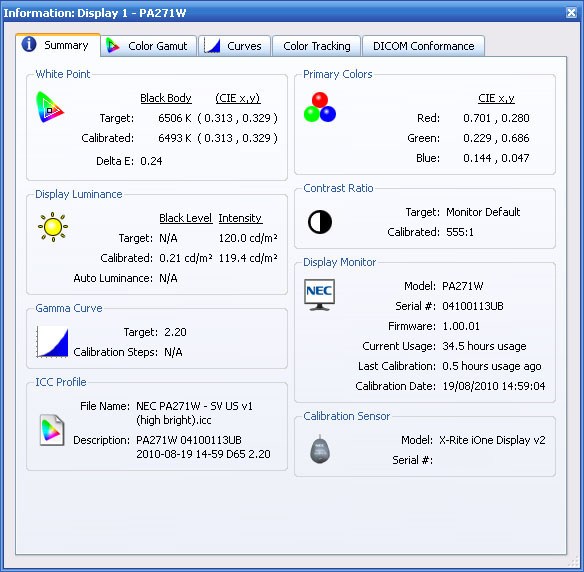
At the end of the process you are presented with a
validation screen as shown above, with several tabs of useful information. You
can see from the above that the colour temperature was calibrated to 6493k, very
close to the target setting. Luminance was corrected to 119.4
c/m2 giving us a black depth of 0.21cd/m2 and a contrast
ratio of 555:1. The ICC profile activated is also shown. I also tried this same
calibration but with greyscale tracking being the priority as opposed to
contrast ratio. This returned us a contrast ratio of around 478:1 instead and
didn't really impact the colour accuracy performance as recorded in the sections
below.
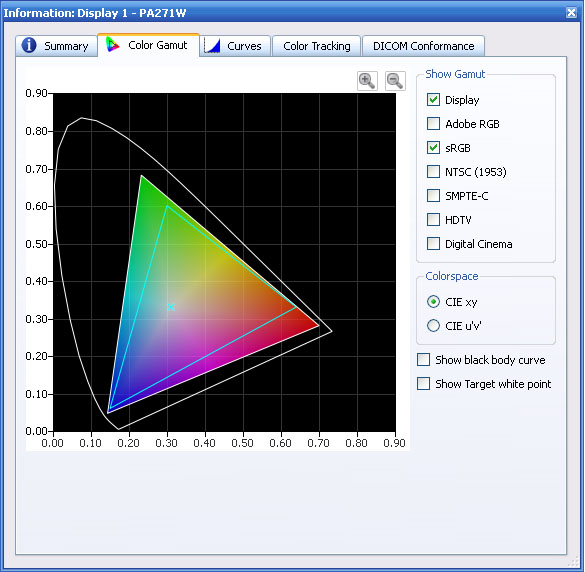
The colour gamut is also shown relative to a
selected reference colour space, in this instance shown by the blue triangle of
the sRGB colour space.
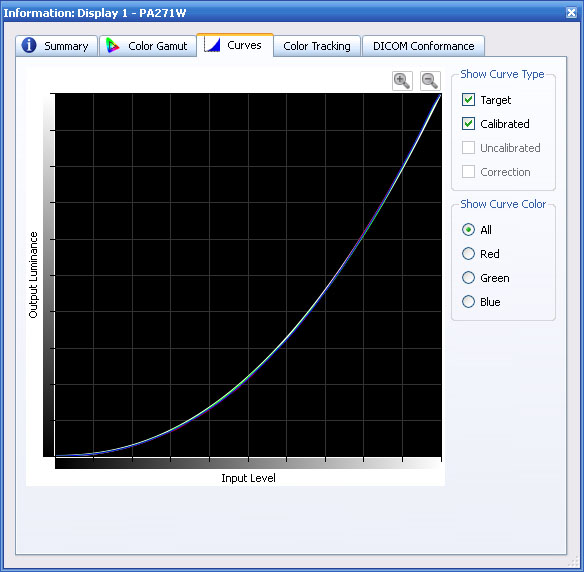
The gamma curves are also available showing the
target and calibrated results. In this instances the lines are very accurate
showing a good calibration result.

The colour tracking tab gives you a report of the
greyscale deltaE achieved. On average dE was 0.58, ranging up to 1.43 maximum. A
very good result. At 0% black, it seemed to have an issue with colour fidelity,
perhaps related to the apparent poor black depth achievable from this panel.
This is really the only area which let the calibration down.
The whole process using this software was very
easy and again provided a decent range of options to choose from. It was good to
see this package was compatible with the European PA271W regular edition and
allowed you to make full adjustments to the hardware LUT, albeit using a matrix
profile instead of a table profile. I tested the screen
using various colour gradients which showed smooth transitions and no apparent
banding. There was some noticeable gradation in darker tones which I would
expect are eliminated if you can take advantage of the 10-bit panel depth (8-bit
+AFRC). Unfortunately I do not have the means to fully test the 10-bit
capability of the p-IPS panel.

NEC PA271W - Hardware Calibrated Settings
-
SpectraView II (USA)
|
Monitor OSD Option |
Adjusted Setting |
|
Brightness |
n/a |
|
Contrast |
--- |
|
Preset Mode |
SpectraView II |
|
White Mode |
n/a |
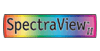
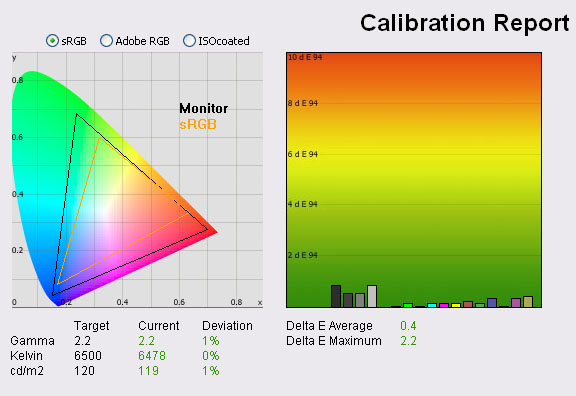
|
|
Calibrated Settings,
SpectraView II USA |
|
luminance (cd/m2) |
119.4 |
|
Black Point (cd/m2) |
0.22 |
|
Contrast Ratio |
543:1 |
If I revert back to the LaCie software to compare
the results I am given the above report. This again shows that the calibration
was a great success and matches the report from the SpectraView II software very
closely. Perhaps the only thing to comment on again is the dE maximum of 2.2. It
doesn't show on the report above but when viewing the detailed PDF report it
shows that this is in the 0% black range. This seems to be letting the results
down a little bit, but dE average is still a very low 0.4. Perhaps the software
has trouble correcting at the dark end of the greyscale, or perhaps it is a
limitation of this particular panel. I tried many settings and calibrations but
was not able to improve this any more.
As already discussed, I should expect using the BasICColor
produced European version of the software with a PA271W-SV would give us the
most accurate results with hardware calibration, but this still returned us some
very pleasing performance. Remember, these adjustments are all made at a
hardware LUT level offering far more accurate real-life performance than a
comparatively simple graphics card correction can achieve. However, the profile
is only a matrix based profile so not as accurate as a table based profile if
you use the Euro software at a hardware correction level.

Calibration
Performance Comparisons
I thought it would be useful to summarise the
results from each of these preset mode calibrations in one place. The results of
the SpectraView calibrations are recorded using the LaCie reports in order to
keep all of these uniform:
|
Preset Mode |
Calibration Type |
Deviance from target (%) |
Black depth
(cd/m2) |
Contrast Ratio |
Average dE |
Maximum dE |
|
Gamma |
Colour Temp |
Lum |
|
High Bright |
Software LaCie |
0 |
1 |
0 |
0.20 |
600:1 |
0.2 |
0.8 |
|
Full |
Software LaCie |
0 |
0 |
1 |
0.22 |
541:1 |
0.2 |
0.7 |
|
Adobe RGB |
Software LaCie |
0 |
0 |
1 |
0.22 |
543:1 |
0.5 |
1.1 |
|
sRGB |
Software LaCie |
0 |
1 |
0 |
0.23 |
523:1 |
0.3 |
0.9 |
|
SpectraView Euro |
Soft+Hardware SV |
0 |
1 |
0 |
0.23 |
523:1 |
0.5 |
2.3 |
|
SpectraView II US |
Hardware SV |
1 |
0 |
1 |
0.22 |
543:1 |
0.4 |
2.2 |
I tested the screen with colour gradients in each
of these calibrated preset modes. The gradients were very smooth and showed no
sign of banding. I was unable to test the full potential of the "10-bit" colour
depth due to graphics card and software limitations but expect results will be
even better if you can really put it into practice. There was some very slight
gradation in darker tones in my gradient tests which is common to 8-bit
displays. As a side note, there was also no issue with dithering artefacts when
using the sRGB or Adobe RGB emulation modes. This is something which the 24" Dell
U2410 suffered from in its initial A00 release.
Overall, the screen could be very well calibrated
in all preset modes and using both software based and hardware based methods (or
a combination of the two). The screen had been calibrated in all 4 main preset
modes at a software graphics card LUT level using the LaCie Blue Eye Pro
package. All the results were very good, with the high bright preset holding the
slight edge in terms of colour accuracy and contrast ratio. At a contrast ratio
of 600:1 it was a little better than the other modes which were around 520:1 -
540:1.
We also then calibrated the screen using NEC's
SpectraView Profiler software from Europe (v4.1.22) which carried out corrections at a
graphics card LUT level, along with some control of basic hardware controls like
brightness and RGB channels. This produced similar results to the LaCie
calibrations, but seemed to have a minor issue with correcting the 0% black
range. The US version (v1.1.05) of the SpectraView II software allowed full
correction at a hardware LUT level using a matrix profile, making use of the 14-bit 3D LUT and
providing significant benefits beyond what we can really tell from these
reports. It again produced similar results in the LaCie report as the software
based calibration had, again struggling for some reason with the 0% black
accuracy.
It should be noted that because the software was
making adjustments to the hardware LUT, there are many more accurate and detailed
corrections being made which brings benefits when you come into high end
graphics and professional uses. This is the type of calibration high end users
would want to conduct and is the preferred option when you have a professional
grade screen like this. One other thing to note is that the profile is activated
and stored in the monitor itself and so is always active, no matter what
workflow you are using. You don't have to worry about whether your graphics card
profile is loaded in a certain application or during games / movies for instance
and the benefits of a correct calibration can be carried over between each
application. For even more accurate results the European SpectraView Profiler
software should be combined with the SV edition of the monitor, combining tuned
and tweaked screens with table based profiling at a hardware level.
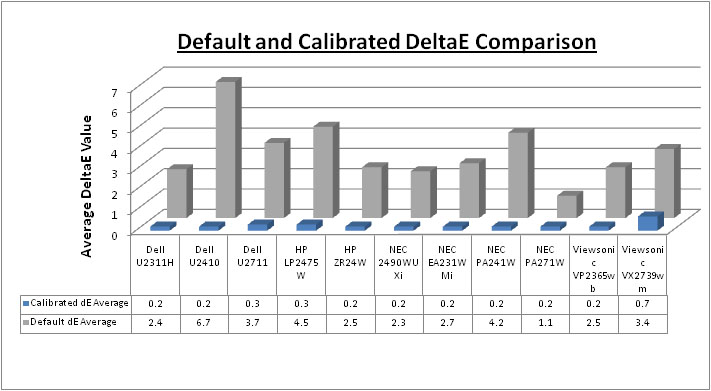
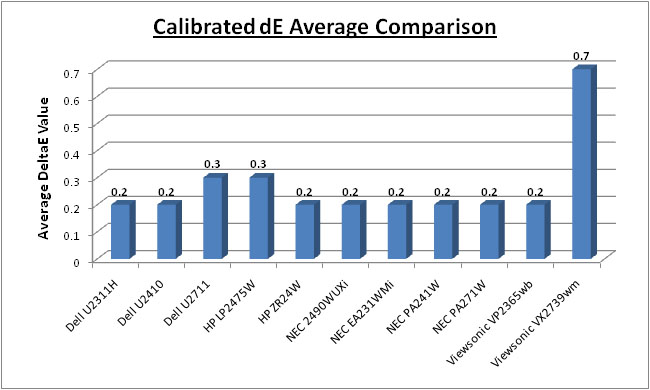
Above I have plotted the colour accuracy reports from the NEC PA271W (best
results in 'High Bright' mode) against the results of other competing models in
this range we have tested. As you can see, default colour accuracy was the best
we have seen at dE 1.1. Even if you do not carry out a calibration, the screen
delivers accurate colours and good gamma set up. Once calibrated properly, colour accuracy is
even better. At an average dE
of 0.2 it is as good as any model we have tested. Maximum dE was 0.8 which puts
it ever so slightly behind the NEC 2490WUXi and NEC EA231WMi (0.5 max dE).
Notice that all three of these are IPS based NEC screens!? They certainly know
how to give you some excellent colour accuracy from their monitors! Again keep in
mind there is more to this than just a validation of a colour profile and colour
accuracy reports, which does separate this screen from the more mainstream
models. This kind of area can get very complex and go into a lot more detail
than we have here, but needless to say the other high end features of this
screen (and the PA241W) like 3D 14-bit LUT's, hardware calibration, ColorComp etc separate it from the
lower cost mainstream models you see it compared against when it comes to high
end professional uses.
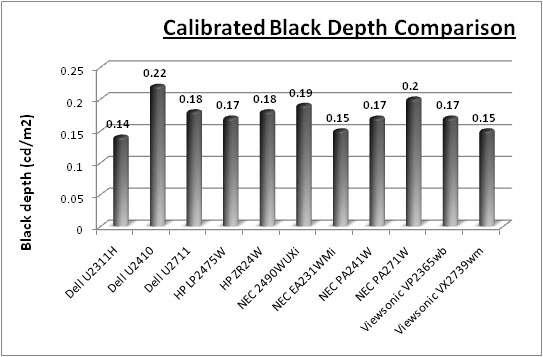
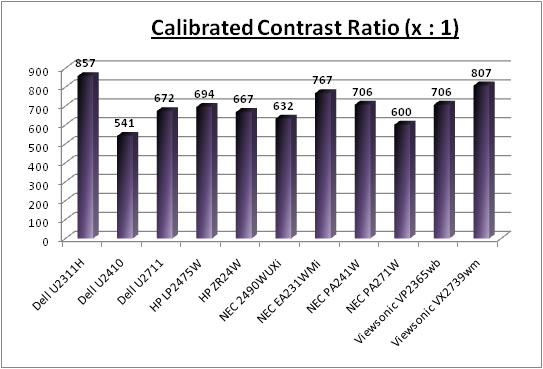
Calibrated black depth was average,
offering some slightly inferior blacks (0.20) than the PA241W (0.17) and 2490WUXi
(0.19) models which
proceeded it. Compared with the other 27" models here, it was also a little
behind the Dell U2711 (0.18) and the TN Film based ViewSonic VX2739WM (0.15).
Obviously we're talking very different screens when we compare the PA271W and
the VX2739WM! It
couldn't quite match the extra-deep blacks of the e-IPS based NEC EA231WMi (0.15) or Dell
U2311H (0.14), but performed fairly reasonably I think. Contrast ratio of course relates to black depth once calibrated, but at
600:1, that is fairly average for a modern IPS panel. You would have hoped for
a little bit more to be honest.

Advanced Colour
Options
I'll give brief mention to some of the more
advanced options available with the PA271W for colour adjustment:
|
Metamerism |
The NEC PA271W includes an option in the
advanced menu for 'Metamerism'. This option is designed to improve white point
colour matching when the display is used
side-by-side with a
standard gamut display monitor. This feature compensates for the way the human
eye
perceives colors slightly differently compared to the scientific instrument
used to adjust
the display during calibration. Might be useful to some multi-screen users.
|
|
Color Vision Emu |
Previews
various typical human vision deficiencies and is useful for evaluating how
people who have such deficiencies will perceive colors. This preview is
available in four
modes: Types P (Protanopia), D (Deutanopia) and T (Tritanopia) emulate
color vision
dichromacy, and Grayscale can be used for evaluating contrast legibility. |
|
Six Axis Adjustment of Colour |
Adjustments can be made for red, green and blue as with most displays, but
you can also adjust cyan, yellow and magneta. Within each, you can
adjust hue, saturation and offset. |
|
Manual Gamma Adjustment |
Allows you to manually select the brightness level of grayscale. There are
five preset selections: sRGB, L Star, DICOM, programmable and custom
(which can be controlled from 0.5 up to 4.0) |
|
Black Depth |
Can specify from 'minimum' all the way up to 5.0
cd/m2 should
you need to. |

Contrast
Stability
I wanted to see how much variance there was in the screens contrast as we
adjusted the monitor setting for brightness.
In theory, brightness and contrast are two independent parameters, and good
contrast is a requirement regardless of the brightness adjustment.
Unfortunately, such is not the case in practice. We recorded the screens
luminance and black depth at various OSD brightness settings, and calculated
the contrast ratio from there. All other monitor and graphics card settings
were left at default with no ICC profile or calibration active. It should be noted that we used the BasICColor
calibration software here to record these, and so luminance at default
settings varies a little from the LaCie Blue
Eye Pro report.
|
OSD Brightness |
Luminance
(cd/m2) |
Black Point (cd/m2) |
Contrast Ratio ( x:1) |
|
400 |
290 |
0.47 |
617 |
|
350 |
265 |
0.43 |
616 |
|
300 |
225 |
0.36 |
625 |
|
250 |
188 |
0.30 |
627 |
|
200 |
151 |
0.24 |
629 |
|
150 |
115 |
0.18 |
637 |
|
130 |
100 |
0.16 |
623 |
|
110 |
84 |
0.13 |
651 |
|
90 |
70 |
0.11 |
637 |
|
80 |
63 |
0.12 |
522 |
|
60 |
47 |
0.11 |
431 |
|
40 |
32 |
0.11 |
287 |
There's a few things I wanted to talk about here.
First of all, the OSD brightness control is listed in
cd/m2 as
opposed to a percentage, and allows you to control the range from a maximum
setting of 400 cd/m2 all the way down to 40 cd/m2 minimum.
The control from 400 down to 90 cd/m2 adjusts the intensity of the
W-CCFL backlighting unit, and as you adjust the setting it stops at 90
initially. The 24" PA241W had the same feature but stopped at 130 cd/m2
instead. You can see from the tests above that the contrast remains pretty
stable across the whole range from 400 - 90 as you would hope, being recorded at around
625:1 on
average. This was a good result and as you would hope from this test. The
luminance was recorded at a maximum of 290 cd/m2 which is a little
under the advertised maximum brightness of the screen (300 cd/m2),
but very close. You probably wouldn't want to use the screen at such a high
brightness though as it was very intense and harsh on the eyes. The luminance ranged down to
70 cd/m2 at the lowest backlight intensity which gives you a very
good range in which to adjust the screen without sacrificing contrast ratio. You
will probably want to adjust the setting to about 165 in the OSD for a
comfortable luminance of around 120 cd/m2. Black depth also
descreased from 0.47 to 0.11 cd/m2 at the lowest end as these
adjustments were made. These results were plotted on the graph below.
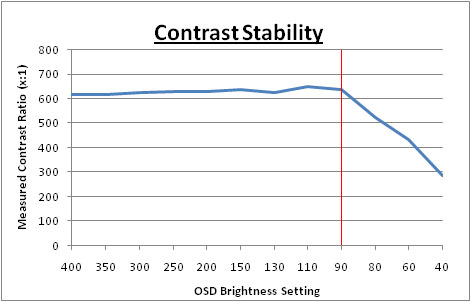
The control of the backlight intensity stops when
you reach the OSD setting of 90
cd/m2, and for
all intents and purposes you are at a setting of 0% here. However, the PA271W (like
the 24" PA241W)
does allow you to reduce the luminance of the screen even further down to a
setting of 40 cd/m2. As you go below the 90 setting, the OSD shows
the value in pink, and indicates that you are no longer making backlight
adjustments, but you are making digital alterations at the controller board
level. This has the effect of lowering the luminance of the screen even more,
but since this is a digital white level adjustemt only, it does affect contrast
of the screen. Black depth cannot go any lower since you are not able to reduce
the backlight intensity any more, and so even though white level is changing
with the digital alterations, black depth remains at ~0.11 cd/m2.
Therefore the contrast ratio drops from ~625:1 to as low as 287:1 at the lowest
luminance reading.
Compared with most other
monitors you would only normally have access to the backlight intensity control
so the PA271W's performance from the 400 - 90 setting is in keeping with other
models we have tested. All NEC have done is add an additional digital control
should you wish to reduce luminance even further. If you don't want to use this
digital adjustment, but need a lower luminance than the 70
cd/m2 we
achieved at 90 OSD setting, remember you can achieve lower results through
calibration procedures and adjustments at a graphics card LUT level.

Viewing Angles





Above: Viewing
angles shown from front and side, and from above and below. Click for larger
images
Viewing angles from the NEC PA271W were very good.
Being IPS based, the panel was free from the obvious blackening you will see
from below on TN Film matrices, and some of the other rather obvious colour tone
and contrast shifts from that technology. It was also free from the off-centre
contrast shift you see from VA matrices as you move your head away from a
central point. Vertically you could see a shift in the contrast as you moved
your head away from a central point, especially from above. Horizontally, you
had to reach an angle of about 60� before there was any significant change in
contrast detectable and I thought horizontally the screen performed very well. Good wide angles from this screen as you would hope.
The PA271W does not feature an A-TW polarizer,
which is sometimes used on other H-IPS based models in this sector and has been
used by NEC in the past. This is
designed to improve black depth at wide angles, but is rarely used nowadays.
There is a rather obvious white tint to a black image when viewing the screen
from an angle, something common from modern H-IPS structured panels..

Panel Uniformity
Measurements of the screens luminance were taken
at 35 points across the panel on a pure white background. The measurements were
taken using BasICColor's calibration software package, combined with the LaCie
Blue Eye Pro colorimeter. The above uniformity diagram shows the difference, as
a percentage, between the luminance recorded at each point on the screen, as
compared with the reference point of a calibrated 120 cd/m2. This is
the desired level of luminance for an LCD screen in normal lighting conditions,
and the below shows the variance in the luminance across the screen
compared with this point. It is worth noting that panel uniformity can vary from
one screen to another, and can depend on manufacturing lines, screen transport
and other local factors. This is only a guide of the uniformity of the sample
screen we have for review.
Uniformity of Luminance - ColorComp Off
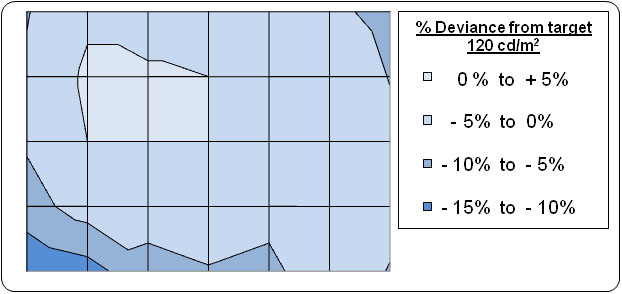
The above results were recorded using the
screen with the 'uniformity' mode disabled. We will look at that
technology in a moment. The results of this test were very good.
Luminance did drop down by around -15% in the lower left hand area of the
screen, down to a minimum of 105
cd/m2 in the
corner area and was a little darker along the left hand edge. On the whole
though 75% of the screen area was less than 5% out from the target luminance
which was very impressive. I tested the screen with various coloured
backgrounds and saw no colour tinting issues.
Uniformity Mode - ColorComp
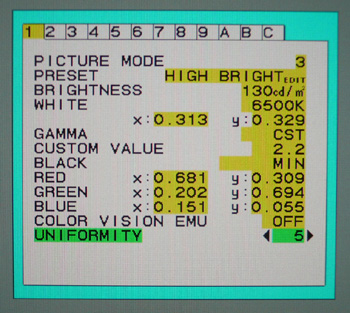

The PA271W manual explains what this function does
quite well: "This function electronically compensates for the slight variations in the white
uniformity
level as well as for deviations in colour that may occur throughout the display
area of
the screen. These variations are characteristic of LCD panel technology. This
function
improves the colour and evens out the luminance uniformity of the display. Note
that using the 'Uniformity' feature does reduce the overall peak luminance of the
display. If greater luminance is desired over the uniform performance of the
display, then this option should be turned off. A higher number produces a better effect,
but
may also reduce contrast ratio."
Uniformity of Luminance - ColorComp Level 5
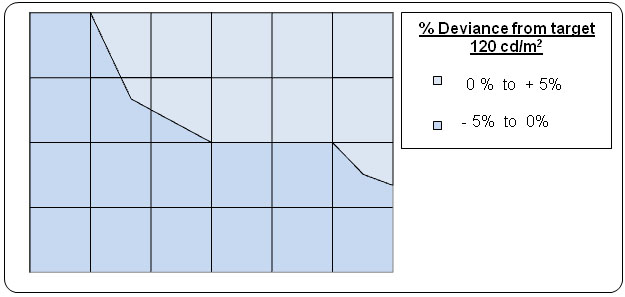
Uniformity mode is accessable via the advanced
OSD menu as shown in the image above. I tested this feature set at level '5' to see
whether it worked well or not. I had tested the feature on the
PA241W as well which had returned pleasing results. The outcome was the
same with the PA271W. Uniformity was improved nicely across the screen, even
from our starting point without the technology turned on, which was frankly
very good anyway. Luminance ranged down to 115 (bottom left hand corner) and
up to 125 (top right hand corner), but overall the luminance of the whole
screen was <5% out from the target.
This technology did a very good job and is an excellent feature to include
for those who worry about uniformity of images and colour.

Above: All black
screen in a darkened room. Click for larger version
As usual we also tested the screen with an all
black image and in a darkened room. A camera was used to capture the result.
There was some slight uniformity differences in the top left and bottom right
hand corners of the screen where there was some backlight leakage evident. It
was not too severe, but you would perhaps hope for more given the cost of this
screen. Results will vary of course, but this is what we saw from our test
sample.

Office and Windows Use
The PA271W obviously offers a very large 27"
screen size, but is combined with an ultra-high 2560 x 1440 resolution. This is
a 16:9 format of the same resolution used in a 30" screen (2560 x 1600) so the
pixel pitch is even smaller and text size is very small. The screen offers a
0.230mm pixel pitch which is smaller than the 0.270mm of the 24" PA241W and
probably smaller than most people will be used to. As a result, text is pretty
tiny but after a while you do get used to it. It may actually be too small for
some users so if you prefer larger fonts you may want to try and see a pixel
pitch like this in person before you make a purchase. Having said that, the massive resolution is really
good for office and general use, giving you a really big screen area to work
with. It is a noticable upgrade from a 24" 1920 x 1200 resolution, and it's good
to see NEC have opted for the high res panel here rather than sticking with
a 1920 x 1200 res panel as some 27" models do. For
those wanting a high resolution for CAD, design, photo work etc, this is a
really good option.
The image was very sharp and crisp and text was
very clear using the Dual Link DVI interface. There was no D-sub of course here
to make a comparison of picture quality. There are plenty of preset modes
available from the screen and a massive range of adjustments possible so it's
very easy to get the screen to a comfortable setting for office use. The wide
range of ergonomic adjustments also made it wasy to get a comfortable position
for the screen as you would hope.
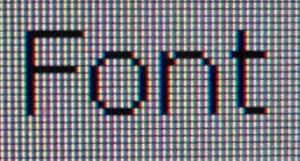
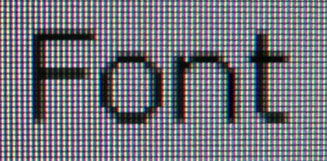
Above:
Close up view of text at native 2560 x 1440 resolution (left) and at 1920 x 1080
(right)
With a resolution this high, some users will no
doubt want to know if the scaler chips can handle interpolation well or not.
Some may even want to use the screen outside of the native resolution, but be
warned, this will impact on sharpness and picture quality. For comparison, I
tested the screen in 1920 x 1080 resolution (1080 HD resolution, and popular
amongst modern 24" screens). As you can see from the close up macro photos
above, the font is very crisp and sharp when the screen is set at its native
resolution. It becomes less clear and seems to overlap more pixels when it is
trying to scale a smaller resolution onto the panel. This is of course very
common for any screen where you use it outside of its native resolution.
Although text was perfectly readable and quite adequate when using a lower
resolution, I'd obviously recommend using the native resolution wherever you can
for optimum results. 1920 x 1080 also feels too big for a screen of this size.
The added USB ports are useful for connecting
external devices although it may have been useful to have more than 1 available
on the side of the screen. A card reader may also have been useful although I
suppose you can't have everything! I personally like an auto brightness feature
from a screen so was pleased to see the availability of this option on the
PA271W. This feature automatically controls the brightness of your screen during
normal operation depending on the ambient lighting conditions in your working
environment. It is available via the advanced OSD menu, but cannot be operated
when in the SpectraView calibrated mode. This worked quite well with smooth and
subtle changes in the brightness of the screen which were not too obvious and
certainly not distracting. The ECO modes may also be useful to some users who
are energy conscious.

Responsiveness and Gaming
The NEC PA271W was tested using the chase
test in PixPerAn, a good bit of software for trying to quantify differences in
real terms responsiveness between monitors. As a reminder, a series of pictures
are taken on the highest shutter speed and compared. The images below show the
best case example on the left hand side, and the worst case example on the right
hand side. This should only be used as a rough guide to comparative
responsiveness but is handy as a way of keeping a constant test of each screen.

12ms ISO LG.Display p-IPS (note about G2G response time below)

6ms
G2G LG.Display H-IPS

1ms G2G CMO TN
Film (Response time mode = Advanced)

16ms ISO LG.Display p-IPS (note about G2G response time below)

6ms
G2G LG.Display H-IPS
You might note from the above that I've listed the
PA271W as having a 12ms ISO response time as opposed to the 7ms G2G which is
quoted in the manufacturers spec. This is because by default, the
response time compensation (RTC) technology is turned down for this screen.
If you enter into the advanced OSD menu there is an option for 'response
improve', and I wanted to test it first of all when set to 'off'. I don't think
it turns the RTC off altogether when you disable this feature though, but does
seem to tone it down a little.
With this set to 'off', the screen shows a fair
degree of motion blur but actually not as bad as some non-overdriven models we
have tested. While there is a noticeable blur, there is not really any
ghost image behind the moving car which is good. The PA271W shows more blur than
the
Dell U2711, but is free from the dark RTC overshoot you can see from that
model. The reason for this is that the RTC impulse is applied too aggressively on
the U2711. It does help improve and reduce motion blur, but introduces this dark
trailing which can be fairly noticeable in practice. In an ideal world you want
a RTC impulse which removes the blurring and ghosting, but is well controlled so
as not to introduce artefacts or overshoot.
The PA271W is a little faster than the 24" PA241W
in this test (again PA241W shown without the response improve feature enabled).
It was not quite as fast as the 1ms G2G
ViewSonic VX2739wm but you would expect
that given that the ViewSonic is an ultra-fast gamer orientated screen, and the
PA271W is a professional graphics screen.
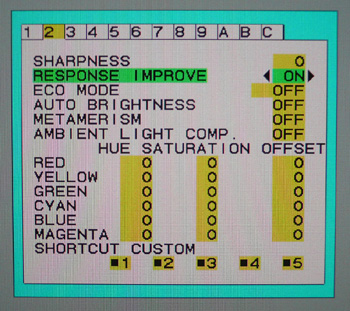

For those who do want to game a bit more on the
screen, NEC have allowed you to boost the RTC control via the advanced OSD menu.
As shown above, there is an option for 'Response Improve', and you can simply
turn it on and off. Let's see how it affects responsiveness in practice:

12ms ISO LG.Display p-IPS
(response improve = off)

7ms G2G LG.Display p-IPS
(response
improve = on)
It's not perfect, but there are some improvements
when this feature is enabled. The blurring is reduced slightly on the moving car
which is good, but it does introduce a slight dark trail artefact as a result of
the more aggressive impulse. It doesn't seem to boost the RTC control too much,
and the overshoot is very minimal. For gaming, I'd recommend having this option
enabled.

7ms G2G LG.Display p-IPS
(response
improve = on)

3ms
G2G Samsung TN Film + 120Hz
I've provided a comparison above of the PA271W vs.
our reference screen when it comes to this test, the Samsung 2233RZ. The SM2233RZ is a
TN Film based 22" model with aggressive overdrive application, and with its 120Hz technology it is
extremely fast and also shows very few RTC artefacts when in 120Hz mode. This
also gives you a higher frame rate and smoother movement to the human eye.
The PA271W offers hardware level
aspect ratio control. The options are available through the 'expansion' menu
and there are options for 'full', 'aspect', 'off' and 'custom' available.

Input Lag
As usual I tested the
screen in clone mode with a CRT to determine the level of
input lag. This is
something which can put off some gamers and is a delay between graphics card and
monitor output. By hooking up a CRT you can show that the LCD lags behind
somewhat, which can affect users in some situations where they rely on the
screen image being as fast as their inputs (e.g. fast FPS shooting games).
Often, input lag is very low and probably wouldn't represent too much of a
problem in real terms.
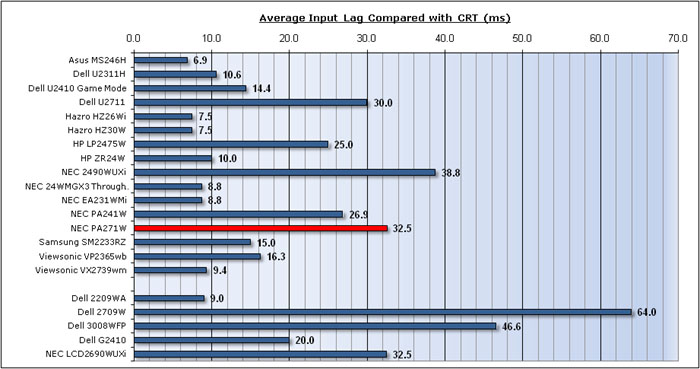


The input lag of the NEC PA271W was mediocre
really. We've already said this many times, but remember that this is not a
gamer-orientated screen. The average input lag was recorded at 32.5ms, ranging
up to 40ms maximum. This was a very similar performance to the 27" Dell U2711
(30ms) and NEC PA241W (26.9ms). It was not as fast as models like the Samsung
SM2233RZ (15ms), ViewSonic VX2739wm (9.4ms) or Asus MS246H (6.9ms) as you would
expect given those are all TN Film based gaming screens. At 32.5ms, the PA271W
is still ok for some average gaming, but you probably wouldn't want to play fast
FPS games on it. Then again, you probably wouldn't buy this screen for that use!

Movies and Video

The following summarises the NEC PA271W's performance
in video applications:
-
27" screen size makes it a reasonable option
for an all-in-one multimedia screen, noticeably bigger than a 24" model and
the same size as some smaller LCD TV's
-
16:9 aspect ratio format suitable for movies and
films and provides fewer black borders than a 16:10 format screen
-
2560 x 1440 resolution is more than enough to
handle a full 1080 HD resolution (1920 x 1080)
-
Digital interfaces support HDCP for any encrypted
and protected content
-
DisplayPort interface available for connecting
external devices, along with a second DVI if you need it. Might have been nice
to see HDMI available here as well considering its wide usage for DVD / Blu-ray
players and modern games consoles
-
Fairly good black depth and contrast ratio helping to
ensure detail in darker scenes is not lost. A little behind some other models
but still pretty good for an IPS matrix
-
No preset modes for 'multimedia' or 'movies' which
feature on some more mainstream models. This screen does have several preset
modes so you could easily set one up for movies if you wanted. It's common to
want a slightly brighter and more colourful image for movies than perhaps you
might use for office / colour work, so setting up one of the presets for this
would be possible.
-
There is no dynamic contrast ratio (DCR) available
from this screen which some people do like to use for movies to dynamically
control the backlight
-
There is a Picture By Picture (PbP) mode available
via the OSD if you want to use it for displaying two devices at the same time
alongside one another, along with Picture In Picture (PiP)
-
Decent response time making it
suitable for viewing fast moving images without obvious ghosting or severe
blurring. I would recommend setting the 'response improve' feature to 'on' to
maximise potential.
-
Panel uniformity was excellent, with no obvious
backlight leakage from any edge or corner. There was a very slight leakage when
viewing an all black image, but not something you can spot in movies.
-
Wide viewing angles thanks to IPS panel technology
making it suitable for viewing from different positions and for multiple viewers
without issue
-
Good ergonomic range from the stand which allows
you to easily set the screen at a comfortable position for watching movies from
various angles and positions.

Conclusion
Firstly, you will probably know that this screen
comes at a fairly high cost. In the UK the screen retails for ~�1220 GBP,
compared with its more mainstream rival, the Dell U2711 retailing for ~�800. We
have discussed the reasons for this in quite a lot of detail in this review but
you need to remember that this is a screen aimed at the professional market and
colour enthusiasts. It has a lot of advanced features and technologies which put
it in this niche and result in a higher cost.
Performance wise, the NEC PA271W can also justify
it's high cost. Colour accuracy is excellent, even out of the box. NEC have
provided this screen with a great range of factory calibrated preset modes, and
plenty of options to choose from including an Adobe RGB and sRGB emulation mode.
Default results were the best we have seen from any screen in fact. The screen
offers a hardware calibration option and a 14-bit LUT which can be corrected
through the SpectraView packages we have looked at in a fair amount of detail.
For high end users this hardware calibration is vital and the screen performs
very well when combined with these NEC software packages. If you want even more
accurate performance and flexibility, the SV edition of the screen can be
purchased for a little more.
In other areas, the screen also performed very
well. It's ultra-high resolution was well suited to office work and applications
where minute detail and accuracy are needed. Viewing angles were wide, response
time was actually pretty good and uniformity was excellent. The added
functionality of the ColorComp, auto brightness and response time boost are also
nice to have available, and worked well. The screen also offers a very good
range of ergonomic adjustments and a pretty healthy set of interface options.
The only slight criticisms I would have about the
PA271W would probably be the average black depth and contrast ratio, the
moderate input lag, and the slight backlight bleed which we saw from a dark
image. The latter of course will vary from sample to sample, but I'll mention it
as really there are very few areas I can pick on which are bad from this screen.
Overall it's a very high end and complex screen,
with a massive range of options and features which make it ideal for the
professional market and colour critical work. The NEC software is also very good
and can offer varying levels of calibration, well worth looking in to. Even
though the price is high, it is to be expected when you are looking at a screen
from this sector, and overall there was very little bad to say about it.
|
Pros |
Cons |
|
Excellent colour accuracy even
out of the box. Massive range of calibration potential |
Mediocre black depth and
contrast ratio in some calibrated preset modes |
|
Huge range of presets,
options, features for professional colour use |
Average input lag |
|
Great uniformity and ColorComp
works very well to improve even further |
High price point due to
product positioning |
