NEC have just released the
latest in the line-up of their professional PA series monitors. We have already
fully tested the
24" PA241W back in April, and more recently the
27" PA271W at the end of August. These new screens are aimed at colour
enthusiasts and the professional market and offer some excellent performance to
meet the high demands of their users. The new PA231W is 23" in size, entering a
sector which has seen some interesting developments over the last couple of
years. While there are of course the usual TN Film panels available, there has
been an influx in the higher end IPS based screens, owing largely to the launch
of the so-called e-IPS technology. This has helped drive production costs down,
making it affordable and sensible for display manufacturers to launch IPS panels
into the relatively low cost 23" base. We've already looked at models such as
the
NEC EA231WMi,
Dell U2311H and
ViewSonic VP2365wb which are all very popular in this size.
NEC are trying something a little different here
though, as they aren't trying to directly compete with these other IPS models.
After all, they already have the EA231WMi available at the lower cost end.
Instead the PA231W is made "for creative professionals, semi-medical,
precision engineering and demanding corporate office applications." They
have brought many of the advanced features from the 24" and 27" models into this
sector, separating this as a much higher end model than the EA231WMi (and
relative Dell / ViewSonic products). Some of these features include a 14-bit 3D
LUT, ColorComp uniformity compensation and hardware calibration. We will take a
look at these features later on, but for now let's have a look at the specs:
|
Size |
23"WS |
Colour Depth |
16.7m |
|
Aspect Ratio |
16:9 |
Colour Gamut |
72% NTSC, standard colour gamut |
|
Resolution |
1920 x 1080 |
Viewing Angles |
178/178 |
|
Response Time |
8ms G2G (14ms ISO) |
Panel Technology |
e-IPS |
|
Contrast Ratio |
1000:1 |
Interfaces |
DVI x2 (with HDCP), D-sub, DisplayPort |
|
Brightness |
270 |
Colour |
Black bezel, base and stand |
|
Special Features |
Tilt, swivel, height and rotate adjustments. USB 2.0 ports (2 up, 3 down), Picture In
Picture (PiP), programmable 14-bit 3D LUT (see calibration section for
details), ColorComp, AmbiBright ambient
light sensor |
|
Buy |
PCBuyIT.co.uk |


Above and
below:
Front and back views of the PA231W. Click for slightly larger versions

The PA231W is much like the 24" and 27" models in
design. The whole screen is a matt black finish, with a thin ~16mm bezel around
the screen and a black stand and base. The screen is a little thinner than the
24" model, at around 70 mm but the overall design is the same. It's quite square
in feel and everything is quite neat and tidy. There is a carry handle at the
top on the back of the screen and although it's a little lighter than the 24"
model, the PA231W is still pretty heavy at 10.2Kg. The panel features a normal
Anti-glare (AG) coating as
opposed to any glossy solution. It is a fairly grainy coating as is common for
IPS panels and so some people might be bothered by the grainy or 'dirty' look,
particularly on white. However, this AG coating is the popular choice for
professional grade screens and is nothing new.
The screen offers a very good range of ergonomic
adjustments as you would hope. There is a 150mm height adjustment which offers a
very decent range and is smooth and easy to manoeuvre. The side to side swivel
is also smooth and easy and allows you to angle the screen how you need without
any fuss from -45 to +45°. The tilt range is again very good offering between -5
and +30° movement. This is smooth enough when tilting the screen backwards, but
moving it downwards is quite stiff. There is a rotate feature as well to swap
between landscape and portrait orientations. This is easy to operate and smooth
and at this size is actually fairly useable. The stand was very sturdy and there
was no major wobble from the screen which was pleasing. Materials were very good
and the built quality felt excellent.

Above: the
screen in portrait mode showing the interface options on the underside
The screen offers 2x DVI-I, 1x
D-sub and 1x DisplayPort interfaces for connecting devices and computers. These
are located on the underside of the back of the screen as shown above. These
were the same interfaces offered on the PA241W and PA271W, although the 27"
model did not feature D-sub as the analogue connection cannot support that
screens ultra-high native resolution. It was good to see DisplayPort included as
that is a popular option nowadays, but it might have been nice to see one or two
HDMI connections as those are very widely used for games consoles, DVD / Blu-ray
players etc. There are also 2x upstream USB ports on the back for connecting to
different PC's if you wish. The 2x downstream ports are next to them, and
are accompanied by a third port on the right hand edge of the screen for quick
access. Sadly there is no memory card
reader on this model though, which is something I find useful personally.

Above: OSD
operational buttons
In the bottom right hand corner are the buttons
for controlling the OSD menu, as shown above. There's the ambient light sensor
as well (far left) which helps detect your working conditions and adjusts the
brightness automatically if you have the feature enabled. The power LED glows a
fairly bright blue colour but can be turned down (or up) in the advanced OSD
menu, or even changed to green. In standby it glows orange. The OSD menu buttons
give quick access to interface input (input button), brightness (left and
right), the picture preset modes (up and down) and Picture In Picture on/off
selection (PiP button).
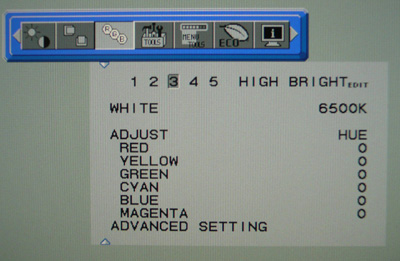
The OSD menu is pretty thorough and easy to
navigate. Pressing the 'menu' button on the controls brings up some guidelines
in the bottom right hand corner of the screen as well, telling you what each of
the buttons will do in the given menu section. There's all the usual options for
brightness, contrast etc as you would hope. NEC have changed the brightness
control from being a luminance figure (as on the 24" and 27") to a percentage on this model.
The image above shows the
colour preset mode screen where you can select between a series of presets
Being only a standard gamut screen (unlike the 24" and 27" models), there are
different options available here. There are options for REC- bt709, sRGB, High
Bright, Full and Programmable. Obviously there is no need for an AdobeRGB mode
as the gamut is not wide enough to cover this space. More on those later. You can also
control colour temperature (white point) and six axis adjustment of colour
channels.
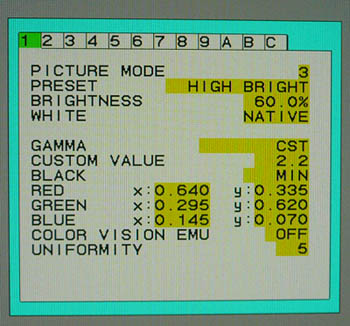
The colour settings menu also gives you access to
the 'advanced menu' which looks like the above. Once you've entered into here
you have even more control over settings, and there is now access to advanced
features relating to panel
uniformity and response time
which we will look at later.
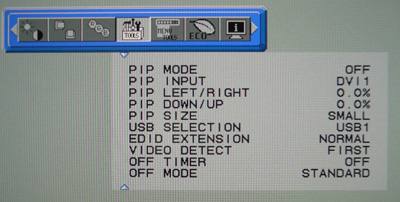
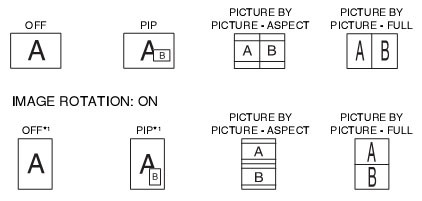
The menu also gives access to the Picture In
Picture and Picture By Picture modes available. There's plenty of options here
for displaying multiple inputs at once, and the configuration is also shown
above.
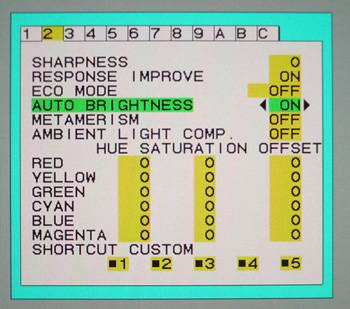
One last section I wanted to mention now was the
'AmbiBright' auto-brightness feature. You can select this in the advanced menu
and it enables the ambient light sensor built into the screen. This
automatically adjusts your backlight (brightness) setting depending on your
working conditions. Tranisitions were smooth and effective and this is a nice
feature in my opinion. I like to see this from modern screens, very handy for
office work and changing lighting conditions in your room.
In terms of power consumption the spec states
typical usage of 46W (reduced down to 37W in Eco Mode 2) and a mere 1W
when in standby / sleep mode.
|
 |
|
State |
Power Usage
(W) |
|
Factory Default |
34.0 |
|
Calibrated Settings |
30.9 |
|
Standby |
1.2 |
|
We tested this ourselves and found that out of the
box the screen used 34.0W of power. This was reduced to 30.9W after calibration
(see calibration section)
which was recorded from the hardware calibrated SpectraView II profile. In standby, the
screen used only 1.2W of power. The screen became slightly warm at the top
on the back of the display, but nothing bad at all. There was a very slight buzzing
detectable from the screen when up very close.


Colour
Accuracy, Black Depth and Contrast
-
Panel Technology -
You may be familiar with the latest generation of so-called "Performance IPS"
(p-IPS) panels which NEC have been using in their other PA series monitors. The
panels featured in the 24" PA241W and 27" PA271W are 10-bit capable (8-bit
+AFRC) giving rise to a 1.07 billion colour palette. These support 10-bit colour
depth if you have the full 10-bit workflow and can take advantage of it through
your hardware. The practical benefit of these new panels is debatable and there
are very few circumstances at the moment where you could even take advantage of
it. While the 24" and 27" models use these 10-bit p-IPS panels, the PA231W uses
a more standard 8-bit panel, capable of producing 16.7 million colours. LG.Display do not manufacturer a
10-bit IPS panel in the 23" sector at present, so they have stuck with a normal
IPS panel for this PA231W model.
-
Colour Gamut - Unlike most modern displays,
the screen does not use wide colour gamut W-CCFL backlighting and instead sticks
to a standard sRGB colour space. This equates to a coverage of
approximately 72% of the NTSC colour space. It is important to consider what
colour space you will want to work with, so make sure you understand the
differences between standard and wide gamuts. I would thoroughly recommend a
read of
this article over at X-bit Labs, which covers the pros and cons well. Many
people prefer to work with standard gamut displays, and like some of the other
new IPS models in the 23" sector (Dell U2311H, NEC EA231WMi, ViewSonic VP2365wb
for instance), this PA231W offers you that,
-
Programmable LUT - Like the bigger models,
the PA231W offers a programmable 14-bit 3D LUT to help offer smooth gradients
and provide clarity in subtle detail. As well as being 14-bits per channel, the
LUT is described here as being 3D. Whereas a typical 1D LUT adjusts colour on
separate tables for each red, green, and blue, a 3D LUT accomplishes this on a
single, mixed-colour cubic table. A 3D LUT improves the monitor's additive
colour
mixture (combination of RGB), a key factor in its ability to display neutral
grey tones.

An
important thing to consider for most users is how a screen will perform out of
the box and with some basic manual adjustments. Since most users won't have
access to hardware colorimeter tools, it is important to understand how the
screen is going to perform in terms of colour accuracy for the average user. I
restored my graphics card to default settings and set it to its standard
profile. The PA231W was tested at default factory settings using the DVI interface, and analysed using
LaCie's Blue Eye Pro colorimeter and their accompanying software suite.
It should be noted that out of the box, the
screen has ECO mode 1 activated, along with the auto brightness control. For the
purposes of these tests, I turned these functions off as I did not want the
backlight fluctuating during the measurements. ColorComp uniformity adjustment
and Metamerism were also disabled by default.
Default settings of the screen were as follows:
|
Monitor OSD Option |
Default Settings |
|
Brightness |
50 |
|
Contrast |
n/a |
|
Preset mode |
High Bright |
|
Eco Mode |
Off |
|
Auto Brightness |
Off |
|
White point |
Native |

NEC PA231W - Default Factory Settings, High Bright Preset

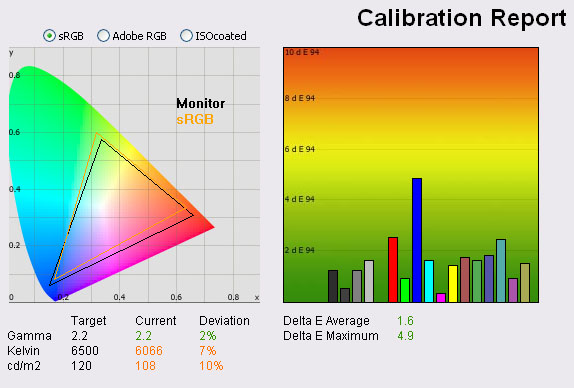
|
|
Default Settings |
|
luminance (cd/m2) |
108 |
|
Black Point (cd/m2) |
0.11 |
|
Contrast Ratio |
985:1 |
The results of the PA231W at factory settings were
very good. On the left you can see the
CIE digram
demonstrating the colour space of the monitor (black triangle) against the
reference sRGB space (orange). The screens colour gamut closely matches the sRGB
reference, extending a little too far in red shades and not quite covering all
green shades. This is confirmation as well that the backlighting unit is a
standard gamut CCFL system.
Gamma was well set up out of the box
with a reading of 2.2 average, being only 2% out across the readings from our target of 2.2 which is the default
for computer monitors. Colour temperature was recorded at 6066k, a little way out
(7%) from our target of 6500k, the temperature of daylight. Luminance was a bit too
low at default which is quite rare, being at 108
cd/m2, a bit off our target of 120 cd/m2
which is the recommended luminance for LCD screens in normal lighting
conditions. The default settings could do with being a bit brighter, but at
least the screen was useable and not blindingly bright like some modern screens. Black depth was recorded at an
excellent 0.11 cd/m2, giving a very impressive static contrast ratio of
985:1. A fantastic result from an IPS panel here in this regard.
In terms of colours, the screen felt even and
comfortable to the naked eye, with no obvious tendancy towards any shade.
Testing with
the colorimeter revealed the graph on the right hand side above, showing DeltaE
(dE 94) values across 16 shades. As a reminder, the lower these bars down the
Y-axis, the better, in terms of colour accuracy. For reference, LaCie describe
the DeltaE readings as:
-
If DeltaE >3, the color displayed is significantly different from the
theoretical one, meaning that the difference will be perceptible to the
viewer.
-
If DeltaE <2, LaCie considers the calibration a success; there remains a
slight difference, but it is barely undetectable.
-
If DeltaE < 1, the color fidelity is excellent.
The default settings offered a very good colour
accuracy. dE average was 1.6 leaving a slight difference between the
colours being requested and those being displayed. This ranged up to 4.9 in the worst cases in the
blue shades. Not a bad performance at all and this should be adequate for most
casual users who don't have access to a colorimeter for profiling and
calibration. The screen appears to have been well set up in the factory for
gamma and colour accuracy.

NEC PA231W - Default Settings, Full Preset
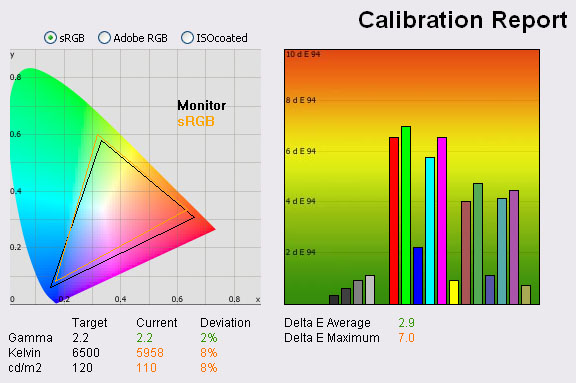
|
|
Default Settings, Full |
|
luminance (cd/m2) |
110 |
|
Black Point (cd/m2) |
0.12 |
|
Contrast Ratio |
914:1 |
For completeness I also tested the screen at
factory settings in a couple of the other preset modes. Here I switched into the
"full" mode. The white point changed to 6500k automatically in the OSD at this
point from the default of 'native'.
The gamma, luminance and colour temperature were
all pretty much as they were in the High Bright preset. The colour accuracy was
however a bit worse with dE average of 2.9 and maximum of 7.0. The black depth
was 0.12 and although contrast ratio had dropped a little to 912:1, it was still
very good.

NEC PA231W - Default Settings, sRGB
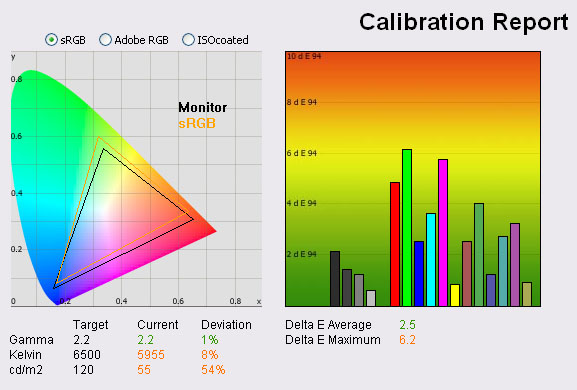
|
|
Default Settings, sRGB |
|
luminance (cd/m2) |
55 |
|
Black Point (cd/m2) |
0.06 |
|
Contrast Ratio |
917:1 |
There is an sRGB preset mode available for the
screen as well. On the bigger models, this served as an emulation mode for the
smaller colour space, helping to restrict the gamut of the otherwise wide-gamut
panels. In this instance, the backlighting is already standard gamut, so this
sRGB mode doesn't do the same thing. It does actually change the colour space a
little though if you compare the above CIE diagram with those from the
high bright / full modes. The coverage in greens and along the green > red edge
is reduced a little compared with the other modes.
The main noticeable difference to the naked eye is
the big drop in luminance. The OSD brightness setting had changed from 50% to
21.4% when entering this preset. Our colorimeter measured luminance down at only
56
cd/m2. With a
black depth of 0.06 cd/m2, this gave us a contrast ratio of 917:1.
Again very good and only a little less than the high bright preset. Colour
accuracy was fairly good on average as well with dE average of 2.5 and maximum
of 6.2, although not as good as the high bright mode again.

Calibration Results

I wanted to calibrate the screen in each of the
main preset modes to determine what was possible with optimum settings and
profiling. I use the LaCie Blue Eye Pro colorimeter and software package to
achieve these results and reports.
Please remember that these are all software based
graphics card profiling "calibrations" as opposed to hardware level true
calibration which we will come onto shortly. These are the normal calibration
methods we use for our monitor reviews which creates a profile which is
activated at a software level in the graphics card. This is more than adequate
for most users and is all you really need for nearly all the mainstream monitors
anyway. In fact, most don't even have the option for hardware level calibration,
so you have to make do with software profiling only. For professional use and
high end colour work these kind of profiles, although good, are not acceptable.
You need full hardware calibration which can make adjustments at a hardware
level and to the monitors extended LUT. This is what the high end professional
market need and want from a screen. The PA231W offers the hardware capabilities
to do this form of calibration as well, which we will come onto shortly.

NEC PA231W - Software Calibrated Settings - High Bright Preset
|
Monitor OSD Option |
Adjusted Setting |
|
Brightness |
60 |
|
Contrast |
n/a |
|
Preset Mode |
High Bright |
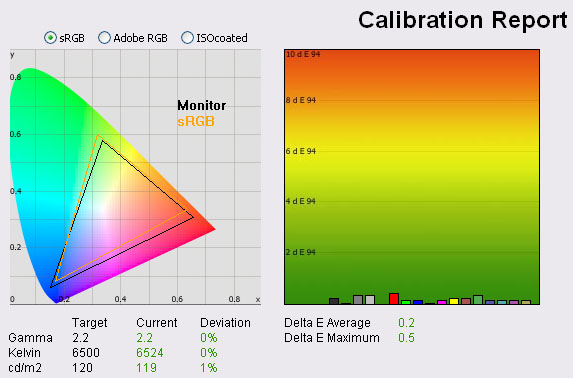
|
|
Calibrated Settings, High
Bright |
|
luminance (cd/m2) |
119 |
|
Black Point (cd/m2) |
0.13 |
|
Contrast Ratio |
912:1 |
To carry out this initial software calibration I
switched back to the high bright preset mode. I followed LaCie's calibration process
through, adjusting the OSD settings in line with the recommendations made in the
process, and then letting the software carry out the LUT adjustments at a
graphics card level and create
an
ICC profile.
The screen does offer a hardware LUT calibration option which I will look at
shortly, but for now the majority of corrections would be carried out at a
graphics card LUT level and through profiling.
The calibration was a success. While gamma was
already very accurate out of the box as we had seen, it was corrected to 2.2
exactly now. The process had obviously done a good job at adjusting colour temperature and
luminance as you can see above, both being pretty much spot on now compared with
our target settings. Black depth was a still very low at 0.13
cd/m2, and
contrast ratio was a very impressive 912:1. This was an improvement
over the black depth of the PA241W (0.17) and PA271W (0.20) which was excellent.
Colour accuracy was also corrected nicely as well,
offering an even better result than the factory default. Average dE was now 0.2
with a maximum of only 0.5. LaCie would consider colour fidelity to be excellent
now across the board.
Testing the screen with colour gradients revealed
some very slight gradation in darker tones, but no banding or issues were present.
These were very smooth gradients thanks to the extended 14-bit LUT and 16-bit
processing. Excellent results here and an important aspect for colour critical
work. You can use our settings and calibrated ICC profile on your
PA231W as well if you want. See
our ICC profile database for more information.

NEC PA231W - Software Calibrated Settings - Full Preset
|
Monitor OSD Option |
Adjusted Setting |
|
Brightness |
65 |
|
Contrast |
n/a |
|
Preset Mode |
Full |
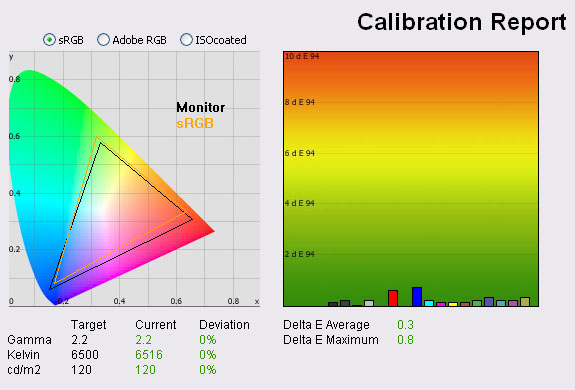
|
|
Calibrated Settings,
Full preset |
|
luminance (cd/m2) |
120 |
|
Black Point (cd/m2) |
0.15 |
|
Contrast Ratio |
800:1 |
I software calibrated the screen this time in the 'full'
preset mode. Out of the box this returned poorer colour accuracy than the high
bright mode, and a slightly lower contrast ratio. Again gamma, colour temperature
and luminance were all corrected nicely. The black depth was not quite as good
now which was a shame, but still a very decent 0.15, giving us a contrast ratio
of 800:1. Colour accuracy was improved from the default of 2.9 / 7.0 to 0.3 /
0.8 which was excellent. Again
ICC profile available if you want it.

NEC PA231W - Software Calibrated Settings - sRGB Preset
|
Monitor OSD Option |
Adjusted Setting |
|
Brightness |
30 |
|
Contrast |
n/a |
|
Preset Mode |
sRGB |
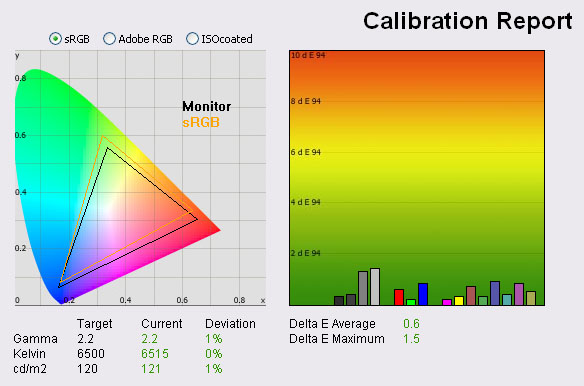
|
|
Calibrated Settings, sRGB
preset |
|
luminance (cd/m2) |
121 |
|
Black Point (cd/m2) |
0.15 |
|
Contrast Ratio |
806:1 |
I also software calibrated the screen in the sRGB preset
mode. This returned similar results to the 'full' preset. Gamma, colour temp and
luminance were all well corrected, but black depth and contrast ratio were a bit
behind the calibrated high bright mode. The colour accuracy was improved from
the default 2.5 / 6.2 to 0.6 / 1.5, although it was not quite as accurate as the
high bright and full modes. Again
ICC profile available if you want it.

SpectraView Calibration
To take full advantage of the screen for
calibration and profiling, NEC have built in a hardware calibration feature
which allows you to make corrections to the monitors 14-bit 3D LUT. This can provide even
better colour accuracy and allows you to store your calibration in the screens
hardware. Professional markets and those working with colour critical content
require this kind of high end hardware calibration so this is one of the reasons
this screen separates itself from the more mainstream models. NEC have their own specific software for this
hardware calibration which is called SpectraView.



There are actually two versions of this software,
both offering different capabilities in terms of the calibration possible:
1) SpectraView Profiler - A European piece
of software provided by BasICColor. High end software with a lot of features and
the possibility of some excellent results. In Europe, this is the software which
NEC recommend with their PA series. However, to take full advantage of the
hardware calibration you must have the specific SpectraView (SV) version of the
screen. The regular PA model (like the one we have with us here) will only allow
automated basic OSD adjustments and software level calibration. You cannot
calibrate the monitors internal LUT unless you have the SV edition of the screen
which is a higher cost.
2) SpectraView II - A piece of software
provided by NEC in the USA instead of the Profiler software. It's less
complicated and not quite as in depth but fully automated and easy to use. This
will allow you to calibrate both the standard and SV versions of the screen,
whichever country you are in at a hardware level which is good. This software
will allow us to calibrate the PA231W at a hardware LUT level even in the UK.
There are other factors which come into play
when talking about the SV version of the screen and the Euro and US versions of
the SpectraView software. Please see
the full detail in our PA271W review for further information.

SpectraView
Profiler
I first calibrated the screen using the
SpectraView Profiler software v 4.1.22. This only allowed me to carry out the
combined hard- and software calibration since I was testing the regular PA231W
as opposed to the SV version. This does automatically control the OSD settings
for basic functions such as brightness and so the process is fully automated.
Within the software we had defined our review targets (2.2 gamma, 6500k colour
temperature and 120
cd/m2
luminance). Once you start the calibration the screen enters the 'Programmable'
preset mode and you cannot change the OSD controls manually without reverting to
one of the other preset modes.
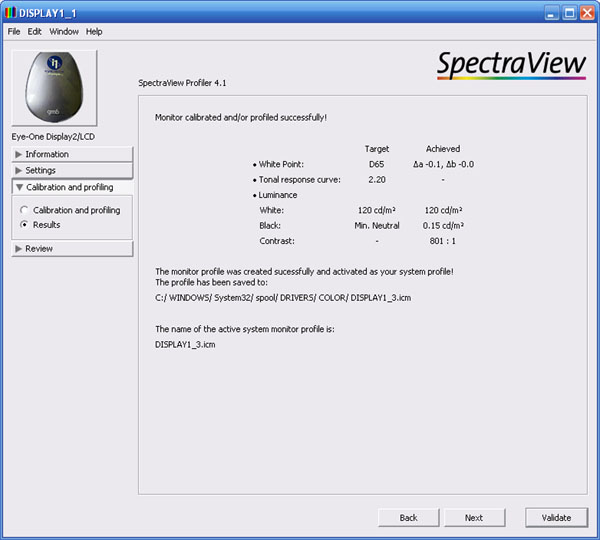
Once calibrated the SpectraView Profiler software
presented us with the above summary screen. All targets had been met nicely, and
this had returned a black depth and contrast ratio similar to that which we saw
from the Full and sRGB preset mode calibrations.
Note: From what I could tell, the SV
Profiler software does not allow you to change any of the monitor OSD settings
from within it. If you carry out this calibration it will enter you into the
Programmable preset mode. The default ColorComp (uniformity compensation)
setting for this preset is "level 5" and within the Programmable preset mode,
you cannot change this in the OSD, even from the advanced menu section. So what
I'm saying is, if you calibrate using this software you will be stuck on
ColorComp level 5 normally. This does improve uniformity (see
further down) but does negatively impact contrast ratio. In fact when I
first ran this test, the contrast ratio was only 625:1, not the 801:1 shown
above. To overcome this, you need to enter into the SV II software which we will
look at in a moment, which does allow you to change the monitor settings from
within it. Here you can turn off the ColorComp within the Programmable preset
mode. The results above and below are based on ColorComp having being turned off
so as not to impact contrast ratio.
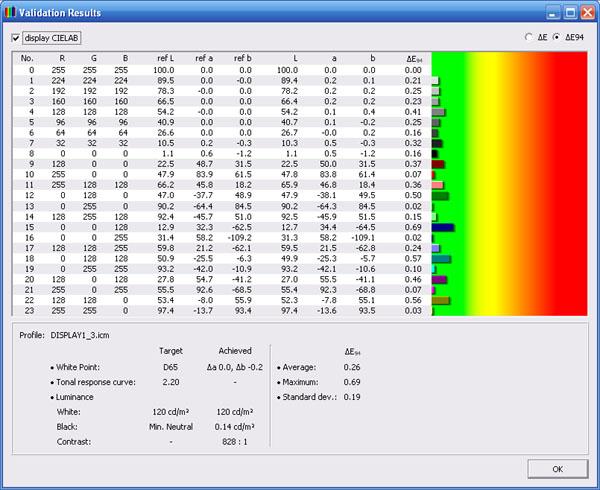
Performing a validation at the end gives you more
detailed results of the calibration. Oddly this then recorded a contrast of
828:1 (slightly higher) but this was very close to what the summary had said anyway. This report
did give us colour accuracy readings in which average dE was a very good 0.26,
ranging up to 0.69 maximum. A great performance here and the screen has been
well calibrated.

NEC PA231W - SpectraView
Profiler, European Software
|
Monitor OSD Option |
Adjusted Setting |
|
Brightness |
automatic |
|
Contrast |
automatic |
|
Preset Mode |
Programmable |
|
ColorComp |
Disabled via SV II |

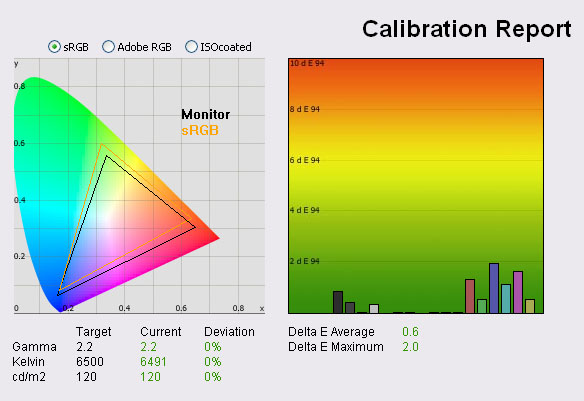
|
|
Calibrated Settings,
SpectraView Profiler |
|
luminance (cd/m2) |
120 |
|
Black Point (cd/m2) |
0.15 |
|
Contrast Ratio |
800:1 |
I performed a test and report with the LaCie
software as well to validate the performance from their point of view. This
confirmed a very accurate calibration with the SV Profiler software. Targets for
gamma, colour temperature and luminance were all met well. As we had seen from
the SV software, black depth was 0.15 now, giving us a contrast ratio of
800:1. A good result and on par with the kind of output we saw from the Full and
sRGB modes. For maximum contrast ratio, you would need to use the High Bright
preset and rely purely on software based calibration and profiling. Colour
accuracy was recorded with an average dE of 0.6, maximum of 2.0. Please note
that the minor differences are most probably related to the fact that we are
combining two pieces of different software here.

SpectraView II
I also calibrated the screen with the US
SpectraView II software. Even though I was only using the standard PA231W model,
this software did allow me to carry out a fully automated hardware level
calibration of the screen. Corrections would be made at a hardware LUT level,
adjusting the screens 14-bit 3D LUT. The profile would be stored in the monitor
itself bringing another level to performance accuracy for professional uses.
Since the calibration is stored in the hardware the results are carried over
between different applications and workflows, including video and games where a software
ICC profile is not usually retained. I allowed the SpectraView II software to
carry out the calibration, which resulted in the screen switching into the
'programmable' preset again. This was renamed as 'SpectraView II' now in the OSD
menu.
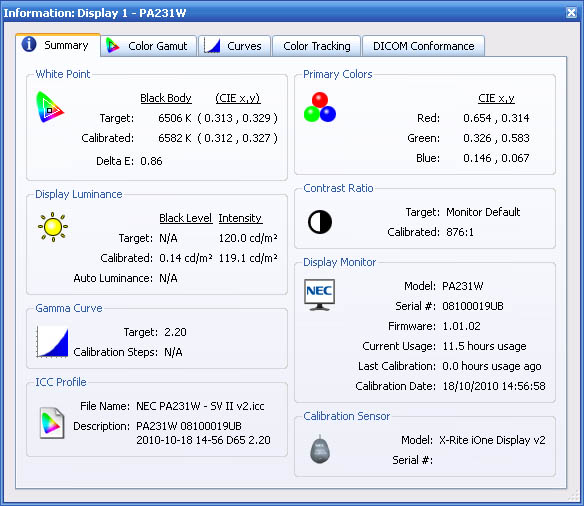
After the calibration is completed you are
presented with the above report. Colour temperature was calibrated to 6582k,
luminance to 119.1
cd/m2,
black depth of 0.14
cd/m2 and gamma
of 2.2. This method did return us a
very good static contrast ratio of 876:1. very close to the
LaCie calibrated results
we obtained in the High Bright mode (912:1) and a bit better than the full, sRGB
and SV Profiler presets.
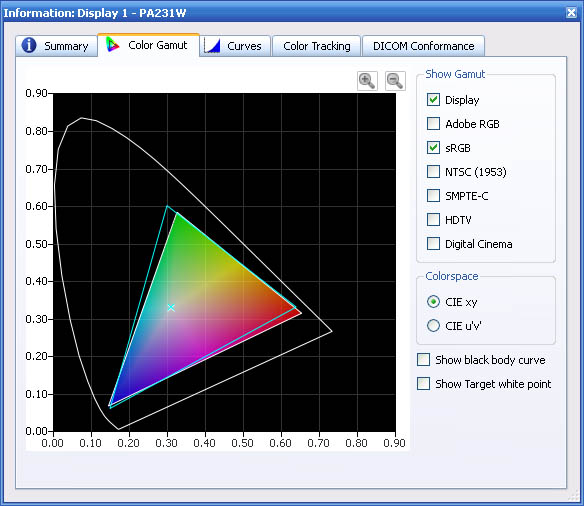
The gamut tab of the report confirms the monitors
colour space as compared with the sRGB standard.
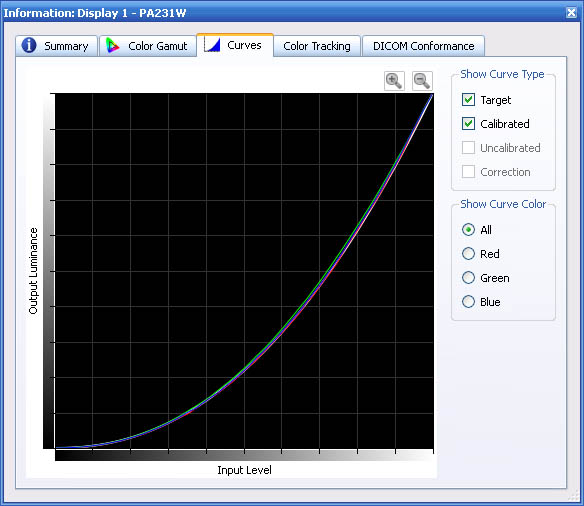
The gamma curves are also shown, with the
calibrated curves matching the targets very closely as you would hope.
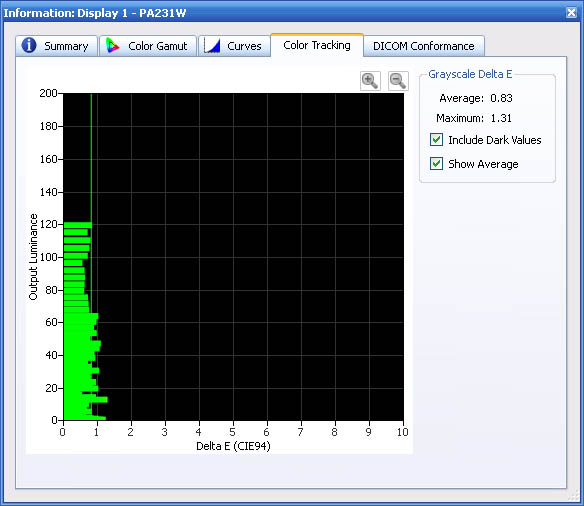
The colour tracking tab confirms colour accuracy
across the greyscale. dE average was 0.83, with maximum of 1.31. We will compare
this with LaCie's report as well now.

NEC PA231W - Hardware
Calibration, SpectraView II USA Software
|
Monitor OSD Option |
Adjusted Setting |
|
Brightness |
automatic |
|
Contrast |
automatic |
|
Preset Mode |
SpectraView II |

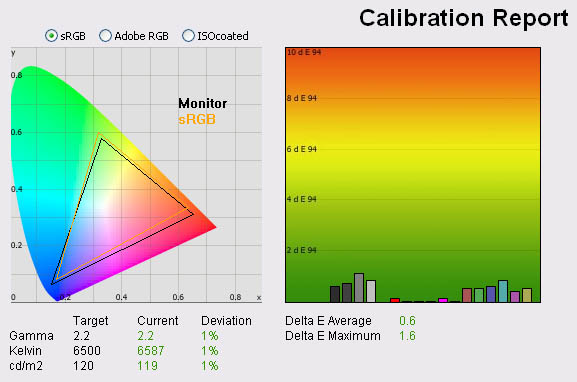
|
|
Calibrated Settings,
SpectraView II |
|
luminance (cd/m2) |
119 |
|
Black Point (cd/m2) |
0.14 |
|
Contrast Ratio |
851:1 |
The LaCie report confirms the
results from the SV II software. All targets were met very nicely, with only a
very minor difference (1%) which can be put down to differences between the
two pieces of software. Contrast ratio was 851:1 which was a bit better than
we'd seen from the SV Profiler software, and a very good result for an IPS
panel. Colour accuracy was excellent as well, with dE average of 0.6 and
maximum of 1.6. Again a very good calibration, now with the added advantages
of hardware level correction.

Calibration
Performance Comparisons
I thought it would be useful to summarise the
results from each of these preset mode calibrations in one place. The results of
the SpectraView calibrations are recorded using the LaCie reports in order to
keep all of these uniform:
|
Preset Mode |
Calibration Type |
Deviance from target (%) |
Black depth
(cd/m2) |
Contrast Ratio |
Average dE |
Maximum dE |
|
Gamma |
Colour Temp |
Lum |
|
High Bright |
Software LaCie |
0 |
0 |
1 |
0.13 |
912:1 |
0.2 |
0.5 |
|
Full |
Software LaCie |
0 |
0 |
0 |
0.15 |
800:1 |
0.3 |
0.8 |
|
sRGB |
Software LaCie |
1 |
0 |
1 |
0.15 |
806:1 |
0.6 |
1.5 |
|
SpectraView Euro |
Soft+Hardware SV |
0 |
0 |
0 |
0.15 |
800:1 |
0.6 |
2.0 |
|
SpectraView II US |
Hardware SV |
1 |
1 |
1 |
0.14 |
851:1 |
0.6 |
1.6 |
I tested the screen with colour gradients in each
of these calibrated preset modes. The gradients were very smooth and showed no
sign of banding. There was some very slight gradation in darker tones in my
gradient tests which is common to 8-bit displays but this was less noticeable
than on some other screens thanks to the 14-bit 3D LUT and extended 16-bit
internal processing.
Overall, the screen could be very well calibrated
in all preset modes and using both software based and hardware based methods (or
a combination of the two). The screen had been calibrated in all 3 main preset
modes at a software graphics card LUT level using the LaCie Blue Eye Pro
package. All the results were very good, with the high bright preset holding the
slight edge in terms of colour accuracy and contrast ratio. At a contrast ratio
of 912:1 it was a fair bit better than the other modes which were around 800:1.
We also then calibrated the screen using NEC's
SpectraView Profiler software from Europe (v4.1.22) which carried out corrections at a
graphics card LUT level, along with some control of basic hardware controls like
brightness and RGB channels. This produced similar results to the LaCie
calibrations in the full and sRGB modes. The US version (v1.1.05) of the SpectraView II software
allowed full correction at a hardware LUT level using a matrix profile, making
use of the 14-bit 3D LUT and providing significant benefits beyond what we can
really tell from these reports. It again produced similar results in the LaCie
report as the software based calibration had, with only minor variations down to
differences in the software more than anything else. Contrast ratio was a bit
better than the SV Profiler calibration.
It should be noted that because the software was
making adjustments to the hardware LUT, there are many more accute and detailed
corrections being made which brings benefits when you come into high end
graphics and professional uses. This is the type of calibration high end users
would want to conduct and is the preferred option when you have a professional
grade screen like this. One other thing to note is that the profile is activated
and stored in the monitor itself and so is always active, no matter what
workflow you are using. You don't have to worry about whether your graphics card
profile is loaded in a certain application or during games / movies for instance
and the benefits of a correct calibration can be carried over between each
application. For even more accurate results the European SpectraView Profiler
software should be combined with the SV edition of the monitor, combining tuned
and tweaked screens with table based profiling at a hardware level.
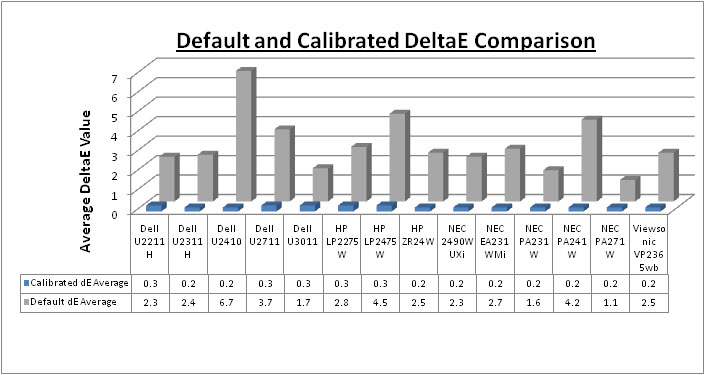
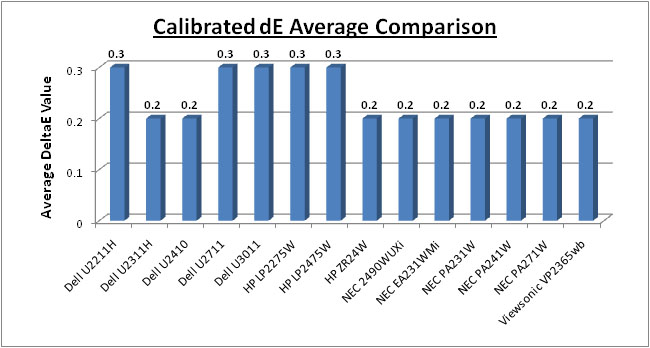
I've plotted the results from the PA231W above as
compared with some of the other 23" models and competing screens which we have
tested. Out of the box, the PA231W offered some of the best colour accuracy we
have seen (dE average 1.6). This was slightly behind the 27" PA271W (1.1), but ahead of the 24" PA241W (4.2) which was pleasing. It was also
superior to the other three 23" models featuring the same panel (Dell U2311H,
Viewsonic VP2365wb and NEC EA231WMi) which ranged between 2.4 and 2.7 average
dE.
Once calibrated the PA231W offered the joint best
results in this test that we have seen from all our reviews, with dE average of only 0.2 and
maximum of 0.5. It tied the NEC 2490WUXi, NEC EA231WMi and Viewsonic VP2365wb
for this honour. Interestingly two of those models use this same panel showing
what is possible from a modern IPS matrix.
Again keep in mind there is more to this than just
a validation of a colour profile and colour accuracy reports, which does
separate this screen from the more mainstream models. This kind of area can get
very complex and go into a lot more detail than we have here, but needless to
say the other high end features of this screen (and the PA241W / PA271W) like 3D
14-bit LUT's, hardware calibration, ColorComp etc separate it from the lower
cost mainstream models you see it compared against when it comes to high end
professional uses.
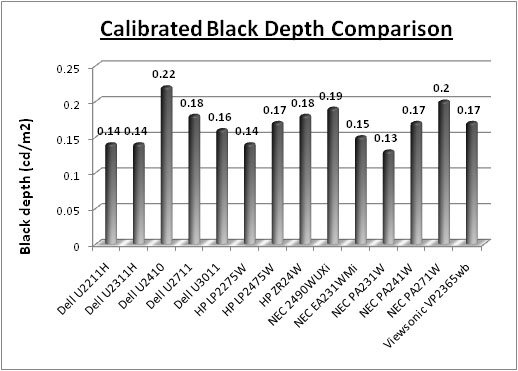
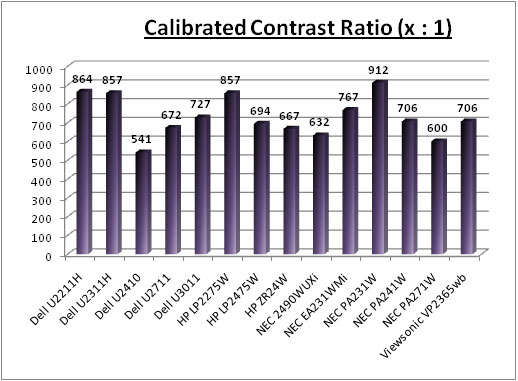
Calibrated black depth was also the best we have
seen from these similar models. At 0.13 it was ever so slightly ahead of the
three models using the same IPS panel (Dell = 0.14, Viewsonic = 0.17, NEC EA =
0.15). It was a fair way ahead of the PA241W (0.17) and PA271W (0.20) as well.
The smaller modern IPS matrices seem to have a better ability to render a deep
black at the moment. Contrast ratio was therefore the best as well at 912:1 once
calibrated. This was a significant improvement over the 24" and 27" models
again.

Advanced Colour
Options
I'll give brief mention to some of the more
advanced options available with the PA231W for colour adjustment. These are
also present on the 24" and 27" models..
|
Metamerism |
The NEC PA231W includes an option in the
advanced menu for 'Metamerism'. This option is designed to improve white point
colour matching when the display is used
side-by-side with a
standard gamut display monitor. This feature compensates for the way the human
eye
perceives colors slightly differently compared to the scientific instrument
used to adjust
the display during calibration. Might be useful to some multi-screen users.
|
|
Color Vision Emu |
Previews
various typical human vision deficiencies and is useful for evaluating how
people who have such deficiencies will perceive colors. This preview is
available in four
modes: Types P (Protanopia), D (Deutanopia) and T (Tritanopia) emulate
color vision
dichromacy, and Grayscale can be used for evaluating contrast legibility. |
|
Six Axis Adjustment of Colour |
Adjustments can be made for red, green and blue as with most displays, but
you can also adjust cyan, yellow and magneta. Within each, you can
adjust hue, saturation and offset. |
|
Manual Gamma Adjustment |
Allows you to manually select the brightness level of grayscale. There are
five preset selections: sRGB, L Star, DICOM, programmable and custom
(which can be controlled from 0.5 up to 4.0) |
|
Black Depth |
Can specify from 'minimum' all the way up to 100%
should you need to define this specifically |

Contrast
Stability
I wanted to see how much variance there was in the screens contrast as we
adjusted the monitor setting for brightness.
In theory, brightness and contrast are two independent parameters, and good
contrast is a requirement regardless of the brightness adjustment.
Unfortunately, such is not the case in practice. We recorded the screens
luminance and black depth at various OSD brightness settings, and calculated
the contrast ratio from there. All other monitor and graphics card settings
were left at default with no ICC profile or calibration active. It should be noted that we used the BasICColor
calibration software here to record these, and so luminance at default
settings varies a little from the LaCie Blue
Eye Pro report.
|
OSD Brightness |
Luminance
(cd/m2) |
Black Point (cd/m2) |
Contrast Ratio
( x:1) |
|
100 |
194 |
0.19 |
1022 |
|
90 |
178 |
0.17 |
1047 |
|
80 |
162 |
0.16 |
1012 |
|
70 |
146 |
0.14 |
1040 |
|
60 |
129 |
0.12 |
1078 |
|
50 |
112 |
0.11 |
1015 |
|
40 |
93 |
0.09 |
1028 |
|
30 |
75 |
0.07 |
1067 |
|
20 |
56 |
0.05 |
1122 |
|
14.3 |
44 |
0.04 |
1098 |
|
10 |
34 |
0.04 |
857 |
|
0 |
14 |
0.04 |
358 |
|
Luminance Adjustment Range = 180
cd/m2
Black
Point Adjustment Range = 0.15 cd/m2
Average
Contrast Ratio = 1053:1
|
The brightness control of the screen allows you to
control a very wide range of luminance values, from 194
cd/m2 at the
high end, all the way down to only 14 cd/m2 at the low end. The 100%
brightness setting offers you a maximum luminance of 194 cd/m2, which
is more than adequate for most users I'm sure, but is shy of the advertised 270
maximum brightness. Black depth is an excellent 0.19 cd/m2 at this
setting however, and this gives us an excellent 1022:1 static contrast ratio.
This was a very impressive performance from an IPS matrix. The backlighting can
control the screen down to a very low 44 cd/m2 when you reach the
lower end of the controls (14.3% - see next section as well). Black depth at
this setting is 0.04 cd/m2. You will probably want a brightness
setitng of around 50 - 60% to achieve a comfortable luminance of around 120 cd/m2.
The contrast
ratio was reasonably stable across the 100 - 14.3% adjustment range. Average
contrast ratio was 1053:1 but you will see from the graph below that it did
fluctuate a bit. To calculate the average contrast ratio I've ignored the
contrast ratio readings below 14.3% setting for reasons below.
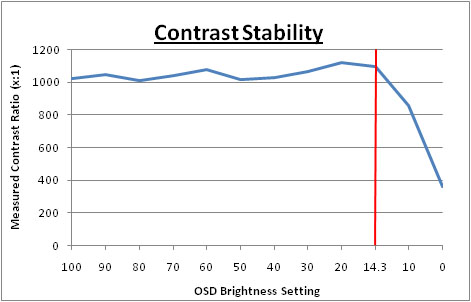
You will notice in the table above two readings
which are highlighted in red font. The control of the backlight intensity stops
when you reach the OSD setting of 14.3%,
and for all intents and purposes you are at the lowest setting here. However, the PA231W (like
the 24" PA241W and 27" PA271W) does allow you to reduce the luminance of
the screen even further down to a setting of "0%" as it's labelled in the OSD.
As you go below the 14.3% setting, the OSD shows the value in pink, and
indicates that you are no longer making backlight adjustments, but you are
making digital alterations at the controller board level. This has the effect of
lowering the luminance of the screen even more, but since this is a digital
white level adjustment only, it does affect contrast of the screen. Black depth
cannot go any lower since you are not able to reduce the backlight intensity any
more, and so even though white level is changing with the digital alterations,
black depth remains at ~0.04 cd/m2.
Therefore the contrast ratio drops from ~1098:1 to as low as 358:1 at the lowest
setting.
Compared with most other
monitors you would only normally have access to the backlight intensity control
so the PA231W's performance from the 100 - 14.3% setting is in keeping with
other models we have tested. All NEC have done is add an additional digital
control should you wish to reduce luminance even further. If you don't want to
use this digital adjustment, but need a lower luminance than the 44
cd/m2 we
achieved at 14.3% OSD setting, remember you can achieve lower results through
calibration procedures and adjustments at a graphics card LUT level.

Viewing Angles





Above: Viewing
angles shown from front and side, and from above and below. Click for larger
images
Viewing angles of the PA231W were generally very
good and indistinguishable from the other 23" models we've been discussing which
use the same panel. Being IPS based, you can expect wide fields of view in all
directions, also being free from the VA off-centre contrast shift and the
obvious limitations of TN Film matrices. Horizontally there was a contrast shift
detectable from angles of >45°. Vertically the contrast shift was more
pronounced, with a rather obvious change from above, and a slightly less obvious
change from below. Nothing too serious, but I did feel it a was a little more
restrictive than some other IPS panels. On dark / black images there was a
pretty obvious white glow from an angle which is inherent to modern H-IPS panel
structures.

Panel Uniformity
Measurements of the screens luminance were taken
at 35 points across the panel on a pure white background. The measurements were
taken using BasICColor's calibration software package, combined with the LaCie
Blue Eye Pro colorimeter. The above uniformity diagram shows the difference, as
a percentage, between the luminance recorded at each point on the screen, as
compared with the reference point of a calibrated 120 cd/m2. This is
the desired level of luminance for an LCD screen in normal lighting conditions,
and the below shows the variance in the luminance across the screen
compared with this point. It is worth noting that panel uniformity can vary from
one screen to another, and can depend on manufacturing lines, screen transport
and other local factors. This is only a guide of the uniformity of the sample
screen we have for review.
Uniformity of Luminance - ColorComp Off
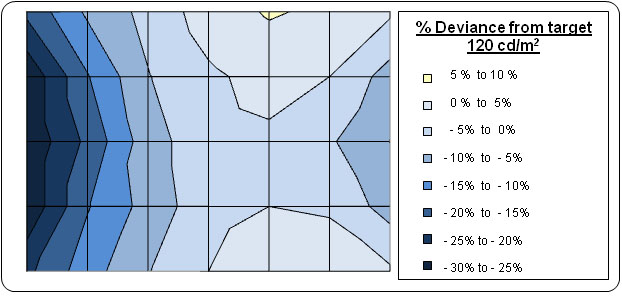
I ran this uniformity test first of all with
the ColorComp feature disabled. This is a technology which helps improve
panel luminance uniformity and worked very efficiently when we tested the
PA241W and
PA271W. We will test this technology on the PA231W in a moment. The
results of this initial test were mediocre. The panel's luminance was not as
uniform as we had seen on the 24" and 27" models, and there was a
significant drop along the left hand side of the screen as you can see.
Luminance ranged down to 93
cd/m2 in the worst cases (29%
deviance). 71% of the screen was within 10% variation from the target which
was ok, but not great.
The PA231W uses the same
LM230WF2 LG.Display e-IPS panel as used in
other models we have already tested. We saw a similar story with the
Dell U2311H,
NEC EA231WMi and
Viewsonic VP2365wb in the uniformity tests with a noticeable difference
between the left and right hand sides in this test. To be fair it was more
of an issue on these other lower cost screens than it is here on the PA231W.
Presumably given the cost of the screen and the professional target
audience, NEC have probably hand-picked higher end panels for this screen to
ensure fewer issues than on the other models.
Uniformity Mode - ColorComp
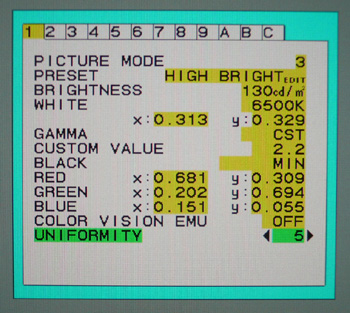

This function electronically compensates for the
slight variations in the white uniformity level as well as for deviations in
colour that may occur throughout the display area of the screen. These
variations are characteristic of LCD panel technology. This function improves
the colour and evens out the luminance uniformity of the display. Note that
using the 'Uniformity' feature does reduce the overall peak luminance of the
display. If greater luminance is desired over the uniform performance of the
display, then this option should be turned off. A higher number produces a
better effect, but may also reduce contrast ratio.
Uniformity of Luminance - ColorComp Level 5
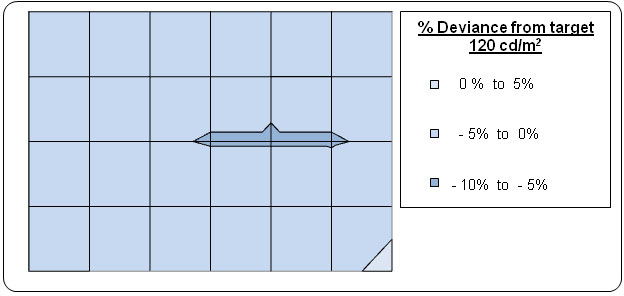
After switching to ColorComp level 5 there was a
significant improvement in the uniformity of the display. This was a much better
result, and some of the best we have seen. The technology worked very well here
as it had on the 24" and 27" models. Uniformity ranged down to only 114
cd/m2 in the worst cases, being only
5.26% out from the target. 100% of the screen was within 5.5% of the target
which was excellent.
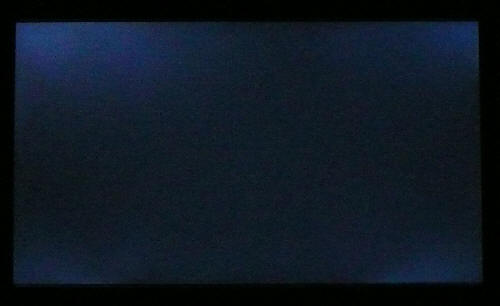
Above: All black
screen in a darkened room. Click for larger version
As usual we also tested the screen with an all
black image and in a darkened room. A camera was used to capture the result.
Although the image above does emphasise the issue a little, there was
some noticeable backlight bleeding coming from the four corners of the screen.
This is a similar story to what we saw with the
EA231WMi. In the case of the PA231W, luminance uniformity was good, and
excellent in fact with ColorComp enabled. However, backlight bleed from the
corners is a small issue even on this high end model.

General and Office Applications
The PA231W is obviously aimed primarily at the
professional market, so it's sensible to assume office applications could well
form part of that day to day work. The 1920 x 1080 resolution and 23" screen
size give a nice decent area in which to work although the vertical resolution
is a little less than 16:10 aspect 24" models (1920 x 1200). I think you notice
this if you come from a 16:10 format screen.
The screen offered a comfortable 0.265mm pixel
pitch which delivered easy to read text at a nice size, in my opinion. The
resolution is certainly big enough for side by side split screen working as
well. No complaints here at all really. If you need a bigger resolution, you
will need to look at bigger screens in the 27 - 30" range.
Default luminance of the screen is a little too
low actually which is rare and so is comfortable for prolonged use. You may want
to increase the brightness control a little up to around 60% for a luminance of
~120. There's no specific preset mode for 'text' or 'internet' so you will
need to either calibrate one of the existing modes to a comfortable level, or
perhaps set one of the programmable preset modes up how you like. The screen's
auto-brightness (AmbiBright) control is useful I think for office work, allowing
you to automatically control the brightness of the screen with changing ambient
lighting conditions. A useful feature.
I tested the screen with both DVI and D-sub
interfaces, and the DVI signal was a little sharper than VGA. You will want to
use DVI for the sharpest text and image. The USB ports are handy for connecting external
devices, although it would have maybe been handy to see more than 1 on the side
of the screen for easy access. A card reader is featured on some other similar
sized models, but not here. There is at least a very good range of easy-to-use
ergonomic adjustments for obtaining the optimum viewing position as well.

Responsiveness and Gaming
The NEC PA231W was tested using the chase
test in PixPerAn, a good bit of software for trying to quantify differences in
real terms responsiveness between monitors. As a reminder, a series of pictures
are taken on the highest shutter speed and compared. The images below show the
best case example on the left hand side, and the worst case example on the right
hand side. This should only be used as a rough guide to comparative
responsiveness but is handy as a way of keeping a constant test of each screen.

23"
14ms ISO LG.Display e-IPS (note about G2G response time below)

23"
14ms LG.Display e-IPS

23"
14ms LG.Display e-IPS

23" 8ms
G2G LG.Display e-IPS
You might note from the above that I've listed the
PA231W as having a 14ms ISO response time as opposed to the 8ms G2G which is
quoted in the manufacturers spec. This is because by default, the
response time compensation (RTC) technology is turned down for this screen.
If you enter into the advanced OSD menu there is an option for 'response
improve', and I wanted to test it first of all when set to 'off'. It's not
specified
whether this option turns the RTC off altogether, but does
seem to tone it down a fair amount. I would suspect that it does toggle the RTC
on and off completely though from the performance seen.
With this set to 'off', the screen shows a fair
degree of motion blur but actually not as bad as some non-overdriven models we
have tested. While there is a noticeable blur, there is not really any
ghost image behind the moving car which is good. The PA231W is pretty comparable
to the Viewsonic VP2365wb and NEC EA231WMi in this test, which use the same
LG.Display e-IPS panel, but without any overdrive applied or available to
select. This does indicate that with the response improve set to 'off', the RTC
is not active.
The Dell U2311H is also included here. Again, this
uses the same panel but has RTC enabled by default. This gives it a smoother
image during motion and an obvious advantage with reduced motion blur. There is
a slight pale trail behind the moving car as you can see in the Dell U2311H
images, which relates to a slight overshoot of the RTC impulse.
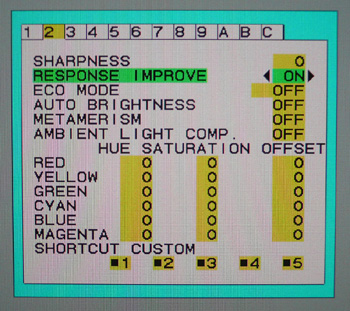

For those who do want to game a bit more on the
screen, NEC have allowed you to boost the RTC control via the advanced OSD menu.
As shown above, there is an option for 'Response Improve', and you can simply
turn it on and off. Let's see how it affects responsiveness in practice:

23"
14ms ISO LG.Display e-IPS (response improve = off)

23" 8ms G2G LG.Display e-IPS (response improve = on)
There are some significant and fairly noticeable
improvements when this feature is enabled. The blurring is reduced quite a lot
on the moving car which is good, and brings the screen in line with the Dell
U2311H. NEC have done a good job applying the RTC impulse as there is no obvious
overshoot and no dark or pale artefacts visible in this test. For gaming and any
applications with fast moving images, I'd
definitely recommend having this option enabled. To be honest, I can't see a
reason not to have this enabled all the time.

23" 8ms G2G LG.Display e-IPS (response improve = on)

24" 8ms G2G LG.Display p-IPS (response improve = on)

27" 7ms G2G LG.Display p-IPS (response improve = on)
I thought it useful to compare the three NEC PA
screens as well directly here, all with response improve activated. The
technology seems to work the best on the 23" model, although it did help improve
response times in practice on all three models. You can read our reviews of the
24" and 27" models for further analysis about the performance on those models.

23" 8ms G2G LG.Display e-IPS (response improve = on)

3ms
G2G Samsung TN Film + 120Hz
I've provided a comparison above of the PA231W vs.
our reference screen when it comes to this test, the Samsung 2233RZ. The SM2233RZ is a
TN Film based 22" model with aggressive overdrive application, and with its 120Hz technology it is
extremely fast and also shows very few RTC artefacts when in 120Hz mode. This
also gives you a higher frame rate and smoother movement to the human eye.
The PA231W offers hardware level
aspect ratio control. The options are available through the 'expansion' menu
and there are options for 'full', 'aspect', 'off' and 'custom' available.

Input Lag



As usual I tested the
screen in clone mode with a CRT to determine the level of
input lag. This is
something which can put off some gamers and is a delay between graphics card and
monitor output. By hooking up a CRT you can show that the LCD lags behind
somewhat, which can affect users in some situations where they rely on the
screen image being as fast as their inputs (e.g. fast FPS shooting games).
Often, input lag is very low and probably wouldn't represent too much of a
problem in real terms.
The input lag of the PA231W was very similar to
that of the 24" and 27" models. Average lag was 28.1ms, with a maximum of 30ms
recorded. In comparison, the PA241W had shown average lag of 26.9ms, and the PA271W 32.5ms. All
3 models are most likely using the same scalers and so this similar performance
can be expected. The PA231W was behind the other three IPS based 23" models in
this test - Dell U2311H (10.6ms), Viewsonic VP2365wb (16.3ms) and NEC EA231WMi
(8.8ms). This PA screen is obviously not intended for gamers, but the
professional market. Nevertheless we saw some good performance in our
responsiveness tests, and an input lag of 28.1ms is not too severe. It should
be fine for most casual gamers, but those wanting to play fast FPS or
professional level games might find it too much.

Movies and Video

The following summarises the NEC PA231W's performance
in video applications:
-
23"
screen size makes it a reasonable option for an all-in-one multimedia screen,
although larger screens are becoming more common place now and LCD TV sizes
continue to grow
-
16:9
aspect ratio format is better suited to movies than a 16:10 screen. Black
borders are smaller due to aspect ratio
-
1920
x 1080 resolution can support true 1080 HD resolution content (1920 x 1080)
-
Digital interfaces support HDCP for any encrypted and protected content
-
Fairly decent interface options available with 2x DVI (you can use HDMI > DVI
if need be for digital video connection) and 1x D-sub. Also good to see
DisplayPort available. Would have been good to see some dedicated HDMI ports
though
-
Excellent black depth and contrast ratio helping to ensure detail in darker
scenes is not lost
-
No
multimedia or movie preset modes specifically although you can always use one
of the programmable options to set up a profile you find suitable for movies
(usually a little brighter and more vivid colours are preferred)
-
No
dynamic contrast ratio option available. Some people like that technology for
movies and multimedia
-
There is a Picture In Picture (PiP) and Picture By Picture (PbP) mode
available via the OSD if you want to use it for displaying two devices at the
same time alongside one another
-
Good
response time and input lag make it more than adequate for viewing fast moving
images without obvious ghosting or severe blurring. I'd recommend having
"response improve" activated certainly
-
Panel luminance uniformity was excellent once ColorComp was enabled. However
there was some noticeable backlight leakage from the four corners which could
be distracting in darker movie scenes or where black borders are present. This
may vary from one sample to another
-
Wide
viewing angles thanks to IPS panel technology making it suitable for viewing
from different positions and for multiple viewers without issue
-
Good
range of ergonomic adjustments available making it easy to obtain a
comfortable viewing position

Conclusion
The NEC PA231W lived up to our expectations really
based on the reviews we had already carried out of the 24" and 27" models. Like
its bigger brothers, colour critical applications and professional use is where
this screen really comes into its own; and at the moment there is very little
direct competition for it in the 23" sector when you consider these
applications. The screen is very well set up out of the box, offering excellent
gamma and colour accuracy along with some of the best blacks and contrast ratios
we have seen. Once calibrated the screen performs even better, and with it's 3D
14-bit programmable LUT it really offers some professional advantages over some
of the more mainstream models. The hardware calibration provides an extra level
of performance, and we have tested the screen with both European and US versions
of the SpectraView software, both returning very good results.
In other areas, responsiveness was actually very
good thanks to the RTC application via the 'response improve' technology.
Luminance uniformity was excellent once ColorComp was enabled, again showing
this technology really works very well in the PA series. Unfortunately there was
some backlight leakage evident from the corners in dark images / black
backgrounds and so overall uniformity was not as good as it perhaps could have
been. The 24" and 27" models definitely had the edge here.
Feature wise there is about everything you could
need from a modern screen with good ergonomic adjustments, some nice extra
features (AmbiBright, ColorComp) and a fairly decent choice of connections. This
is perhaps missing a couple of HDMI interfaces I think though.
The PA231W isn't
readily available yet to buy in the UK, but those who do supply it seem to have
it priced at around £575 GBP. In contrast the Dell U2311H is more like ~£250,
the NEC EA231WMi is ~£300 and the ViewSonic VP2365wb is ~£200. There is an
obvious price difference here, but then the same could be said for the 24" and
27" models within their respective sectors. It's a big price difference, but
then this is a professional grade screen with the performance to match.
|
Pros |
Cons |
|
Excellent colour performance,
even at factory settings |
Missing HDMI interfaces
perhaps |
|
Professional grade features
including 14-bit 3D programmable LUT and ColorComp |
Some uniformity issues and
backlight bleed (may vary) |
|
Excellent black depth and
contrast ratio |
High price point compared with
other IPS models in this sector |

For full reviews of the NEC PA241W and NEC PA271W,
please see here