
Introduction
Very recently we have reviewed the
LG 34GK950F display. Some sections of this review for the G model contain
some of the same content where the models are the same. We have also updated
this review since we re-tested the 950F model and the v2 firmware in Feb 2019
(which was after this 950G review was first published)
LG are continuing to invest in their gaming
display line-up through their 'UltraGear' range. The latest offering is a 34"
UltraWide format display with a range of high end gaming features. The model in
question is the 34GK950, and there are actually two versions of this screen
available. The 34GK950F (our
earlier review) features AMD FreeSync
support, while the 34GK950G (this review) features NVIDIA G-sync support. There
are a few different features and specs between the two, but fundamentally they
are based on the same design, the same underlying panel, and mostly the same
specifications.
Anyway, let's focus on the 34GK950G now that
we've already tested the F model.
This screen is 34" in size with a curved UltraWide format, and 21:9 aspect
ratio. This size and format has become increasingly popular for day to day
multi-tasking, multimedia and gaming and provides a very interesting alternative
to
the mass of 16:9 screens on the market. The display uses one of LG.Display's
latest 'Nano' IPS technology panels (the LM340UW5 for those interested). This
new IPS technology is effectively the latest generation of IPS and most notably
features support for a wider colour gamut than traditional LED backlights,
extending to cover 98% of the DCI-P3 colour space which is about 35% more
than traditional sRGB screens according to the spec. This gives boosted colours
for gaming and multimedia to help support the latest titles, HDR content and
potentially some wide gamut photo/creation work. The panel offers a 3440 x
1440 resolution and a high refresh rate of up to 120Hz, via an overclocking
feature that we will talk more about later. The G model supports NVIDIA G-sync
for variable refresh rates as well. There's a whole load of other gaming extras and things to
talk about throughout the course of this review. While there haven't been any
ultrawide IPS screens with 1440p resolution, high refresh rate and FreeSync
until the launch of the F model, there are quite a few alternative models with
high refresh rate and G-sync support out there. This is the first model to
include a wide colour gamut though which is probably the main differentiator
compared to the others.
Love our work? If you
would like to help support our continued work please consider making a
donation
no matter how small or large. Thank you.


Specifications and
Features
The following table gives detailed
information about the specs of the screen as advertised:
|
Monitor
Specifications |
|
Size |
34" UltraWide |
Panel Coating |
Light AG coating |
|
Aspect
Ratio |
21:9 curved 1900R |
Interfaces |
1x
DisplayPort 1.2
1x HDMI 1.4
2x USB 3.0
1x headphone out
|
|
Resolution |
3440 x 1440 |
|
Pixel Pitch |
0.2325mm |
Design
colour |
4 side borderless design
with matte black edges, back and stand. Some red trim in places |
|
Response Time |
5ms G2G |
Ergonomics |
Tilt, 110mm height, swivel |
|
Static Contrast Ratio |
1000:1 |
|
Dynamic Contrast Ratio |
Mega |
VESA Compatible |
Yes 100mm |
|
Brightness |
400 cd/m2 |
Accessories |
DisplayPort, HDMI and USB
cables. Power cable and brick |
|
Viewing Angles |
178 / 178 |
|
Panel Technology |
LG.Display Nano IPS |
Weight |
with stand: 7.9 Kg |
|
Backlight Technology |
KSF LED |
Physical Dimensions |
(WxHxD) with stand
819.4 x 572.6 x 286.5 mm |
|
Colour Depth |
16.7m (8-bit) |
|
Refresh Rate |
100Hz native
120Hz with overclock
30 - 120Hz G-sync range |
Special
Features |
NVIDIA G-sync, Sphere
Lighting system |
|
Colour
Gamut |
Wide gamut with 98% DCI-P3,
~135% sRGB |
The 34GK950G offers a typical range of
connectivity with 1x DisplayPort 1.2 and
1x HDMI 1.4 offered for
video connections, and an additional 2 port USB 3.0 hub, with the ports located
on the back of the screen. This is a bit different to the F model which features
a DP 1.4 connection which can allow support for a higher refresh rate of 144Hz.
Because of the need to use the ver 1 G-sync module here, only DP 1.2 is provided
which means it can only support up to 120Hz maximum. You at least don't need to
worry about having the latest generation of DP 1.4 graphic card to power this
screen, as older generations with DP 1.2 out will be fine. This G-sync module is
also limited to only HDMI v1.4, and not v2.0 like that used on the F model.
The screen has an external power supply and
comes packaged with the power cable and brick you need. A headphone output
connection is provided as well for audio pass-through.
Below is a summary of the features and
connections of the screen:
|
Feature |
Yes / No |
Feature |
Yes / No |
|
Tilt adjust |
 |
DVI |
 |
|
Height adjust |
 |
HDMI |
 |
|
Swivel adjust |
 |
D-sub |
 |
|
Rotate adjust |
 |
DisplayPort |
 |
|
VESA compliant |
 |
Component |
 |
|
USB 2.0 Ports |
 |
Audio connection |
 |
|
USB 3.0 Ports |
 |
HDCP Support |
 |
|
Card Reader |
 |
MHL Support |
 |
|
Ambient Light Sensor |
 |
Integrated Speakers |
 |
|
Human Motion Sensor |
 |
PiP / PbP |
 |
|
Touch Screen |
 |
Blur Reduction Mode |
 |
|
Factory calibration |
 |
NVIDIA G-Sync |
 |
|
Hardware calibration |
 |
AMD FreeSync |
 |
|
Uniformity correction |
 |
Wireless charging |
 |

Design and
Ergonomics

Above: front view of the screen. Click for larger version
The 34GK950G comes in a mostly black design
with matte plastics used for the edges, stand and base. This model has a 4-side
borderless design with a thin plastic edge measuring only 1.5mm around all
sides of the panel. There is a black inner panel border though before the image
starts so the total border size is approximately 10mm along the top and sides,
and a little thicker at 13mm along the bottom edge. There are no labels or logos
on the front of the screen due to the thin bezel design. There is an LG logo on
the end of the right leg of the stand only, with an NVIDIA sticker on the left
hand leg.


Above: front views of the screen. Click for larger versions

Above: borderless design


Above: rear views of the screen. Click for larger versions
The back of the screen is encased in a
matte black plastic as well. There is circular 'Sphere Lighting' section
around where the stand attaches and where the connections are all
housed. There is also a bit of red trim on the
top of the stand, and on the back of the legs for the stand as you can see
from the above pictures quite clearly.

Above: base of the stand
The stand provides a wide base for the
large screen and is fairly thin and not overly deep either. The stand
attaches in the middle of the screen at the back via a quick release
mechanism, but can be removed for VESA 100mm mounting options if you want.
Because of the large size of the screen there is some wobble to the screen
when you re-position it but it does remain pretty stable on the desk
during day to day use.

Above: side view of the screen. Click for larger version
The side profile is fairly think
because of the screens curved format, and the stand does protrude quite a
long way at the back as well. There is a cable tidy clip provided in the
box which attaches to the back if you want.
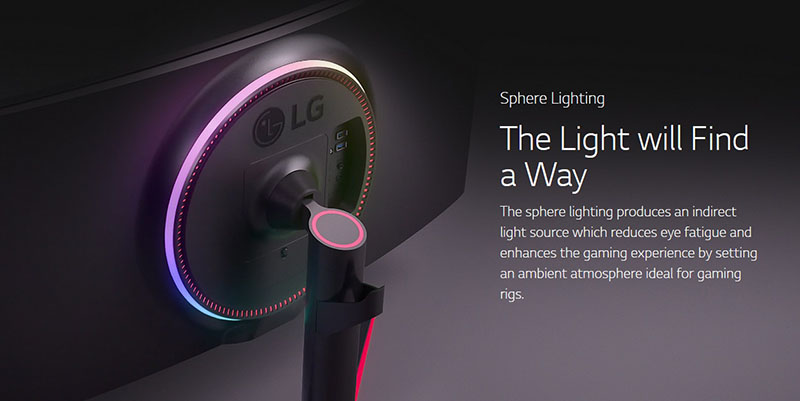

The sphere lighting system can be set to
various colours and effects and is controlled via an easy to use scroll wheel
located on the bottom edge of the screen. This looks pretty attractive we
thought and provides some nice ambient lighting effects. It will be even better
if your screen is positioned in a place where people would be able to see the
back of it regularly.
There is a good range of ergonomic
adjustments offered by the stand. Tilt offers a wide range and is smooth to
move, if a little stiff to operate in the downwards direction. There is a 110mm height adjustment which is
again a little stiff to move downwards but is smooth overall. At the lowest setting the bottom edge of the screen is
100mm from
the top of the desk, and 210mm when at maximum height extension. Side to side
swivel is provided and is smooth and fairly easy to use. There's no rotation on this
model due to the large size and curved format but there is a little bit of
movement in the stand as if it was going to rotate so sometimes it feels a
little flimsy as you move the screen around and you might need to ensure it's
aligned flat afterwards.
A summary of the ergonomic adjustments are
shown below:
|
Function |
Range |
Smoothness |
Ease of
Use |
|
Tilt |
Yes |
Smooth |
A little stiff downwards |
|
Height |
110mm |
Smooth |
A little stiff downwards |
|
Swivel |
Yes |
Smooth |
Fairly Easy |
|
Rotate |
n/a |
- |
- |
|
Overall |
Good set of adjustments
and generally all easy enough to move. A bit of wobble due to the large
screen size |
The materials were of a good
standard and the build quality felt decent. There was no audible noise from the
screen, even when conducting specific tests which can often identify buzzing
issues. The whole screen remained fairly cool even during prolonged use as well which
was pleasing with a bit of heat given off nearer the top of the screen.

Above: connection options on the back of the screen. Click for larger
version
The back of the screen features the
connections. There are the DisplayPort 1.2, HDMI 1.4, USB upstream, 2x USB
3.0 downstream, headphone out and the power supply input.
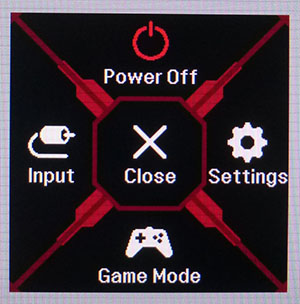
The
OSD is controlled through a single joystick controller in the middle of the
bottom edge of the screen. There are quick access controls to the volume and
brightness using left/right and up/down directions of the joystick. Pressing
the button brings up a further quick access menu as shown above.
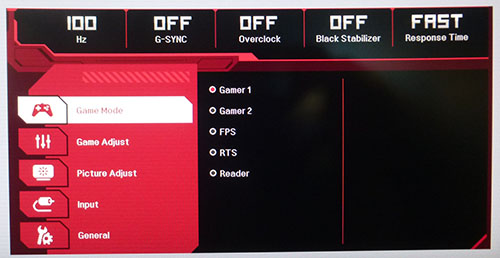
There are plenty of options available in the menu although there's a few less
than on the F model. There's also a handy
quick reference at the top which shows you your active refresh rate, G-sync
status, overclock status, black stabilizer mode and response time setting. There are a wide
range of preset modes available and plenty of options to customise the image.
Navigation was quick, easy and intuitive thanks to the joystick.

Power Consumption
In terms of power consumption the
manufacturer lists a typical usage of 75W and <0.5W in standby.
We carried out our normal tests to establish its power consumption ourselves.
|
 |
|
State and Brightness Setting |
Manufacturer Spec (W) |
Measured Power Usage (W) |
|
Default (70%) |
75.0 |
78.2 |
|
Calibrated (17%) |
- |
51.3 |
|
Maximum Brightness
(100%) |
- |
94.2 |
|
Minimum Brightness
(0%) |
- |
43.3 |
|
Standby |
<0.5 |
0.5 |
|
Out of the box the screen used 78.2W at the
default 70% brightness setting. Once calibrated the screen reached
51.3W
consumption, and in standby it used only 0.5W. We have plotted these results
below compared with other screens we have tested. The consumption (comparing the
calibrated states) is a little bit higher than some of the other screens in this size range,
including the F model, although not by a massive amount. These include models
like the Dell Alienware AW3418DW, Acer Predator
X34 and Asus ROG Swift PG348Q.
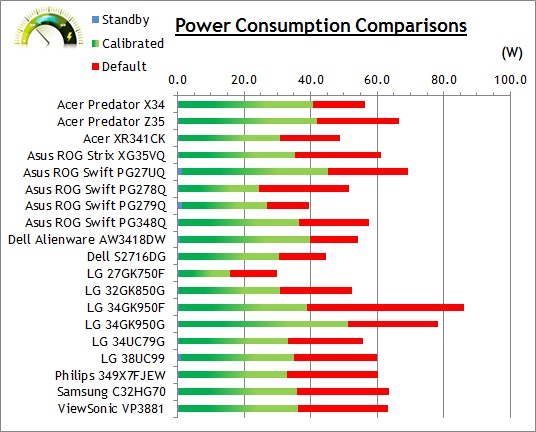

Panel and Backlighting
|
Panel Manufacturer |
LG.Display |
Colour Palette |
16.7 million |
|
Panel Technology |
Nano IPS |
Colour Depth |
8-bit |
|
Panel Module |
LM340UW5-SSA1 |
Colour space |
Wide gamut |
|
Backlighting Type |
KSF LED
(W-LED with KSF phosphor
layer) |
Colour space coverage (%) |
98% DCI-P3
~135% sRGB |
|
|
Key
Quick Information Box
|
|
Panel Part and Colour Depth
Like the F model, the LG 34GK950G features an
LG.Display LM340UW5-SSA1 Nano IPS technology panel. The 'Nano' in Nano IPS
is largely a marketing term, used to differentiate this latest generation of IPS
technology from older panels. However, there is one significant difference and
that is the extended colour gamut that this new panel offers thanks to the KSF
LED backlight unit used (see below). The
two new LG 34GK950 models are the first ultrawide IPS screens we have seen with
a wide gamut, so that immediately differentiates them from the competition.
The colour depth on this G model is limited
to 8-bit due to the G-sync v1 module that is being used. It cannot offer support
for 10-bit colour depth like the F model can, and this is a limitation imposed
on the screen by the G-sync module. If you specifically want to work with 10-bit
content, or have support for the latest 10-bit capable games then you will be
limited here on the G model.
Screen
Coating
The
screen coating is a light anti-glare (AG) offering. It isn't a semi-glossy
coating, but it is light as seen on other modern IPS type panels. Thankfully it
isn't a heavily grainy coating like some old IPS panels feature and is also
lighter than modern TN Film panel coating. It retains its anti-glare properties
to avoid too many unwanted reflections of a full glossy coating, but does not
produce too grainy or dirty an image that some thicker AG coatings can.
Backlight Type and Colour Gamut
The screen uses a KSF LED backlight
unit where a KSF Phosphor layer (K2SiF6 doped with Mn4 for the chemically
minded) is added to the backlight to improve the colour gamut. This allows the
screen to offer a wide 98% coverage of the DCI-P3 colour space, which is fast
becoming the reference for displays now that HDR is such a big topic and focus.
This coverage equates to approximately 135% of the sRGB reference space
according to the manufacturers specs, so it is about 35% wider than most
traditional screens. If you want to read more about colour spaces and gamut then please have
a read of our
detailed article.
Backlight
Dimming and Flicker
We tested the screen to establish the methods
used to control backlight dimming. Our in depth article talks in more details
about a previously very common method used for this which is called
Pulse Width Modulation (PWM). This in itself gives cause for concern to some
users who have experienced eye strain, headaches and other symptoms as a result
of the flickering backlight caused by this technology. We use a photosensor +
oscilloscope system to measure backlight dimming control with a high level of
accuracy and ease. These tests allow us to establish
1) Whether PWM is being used to control the
backlight
2) The frequency and other characteristics at which this operates, if it is used
3) Whether a flicker may be introduced or potentially noticeable at certain
settings
If PWM is used for backlight dimming, the
higher the frequency, the less likely you are to see artefacts and flicker. The
duty cycle (the time for which the backlight is on) is also important and the
shorter the duty cycle, the more potential there is that you may see flicker.
The other factor which can influence flicker is the amplitude of the PWM,
measuring the difference in brightness output between the 'on' and 'off' states.
Please remember that not every user would notice a flicker from a backlight
using PWM, but it is something to be wary of. It is also a hard thing to
quantify as it is very subjective when talking about whether a user may or may
not experience the side effects.
100%
50%
0%
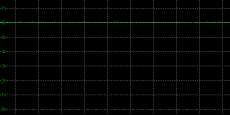
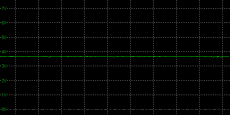
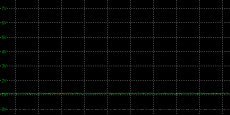
Above scale
= 1 horizontal grid = 5ms
At all brightness settings a constant
Direct Current (DC) voltage is applied to the backlight, and the screen is
free from the obvious off/on switching of any PWM dimming method. As a result,
the screen is flicker free as advertised.
|
Pulse
Width Modulation Used |
No |
|
Cycling
Frequency |
n/a |
|
Possible Flicker at |
|
|
100% Brightness |
No |
|
50% Brightness |
No |
|
0% Brightness |
No |

Brightness
and Contrast
This
section tests the full range of luminance (the brightness of the screen)
possible from the backlight, while changing the monitors brightness setting in
the OSD menu. This allows us to measure the maximum and minimum adjustment
ranges, as well as identify the recommended setting to reach a target of 120
cd/m2 for
comfortable day to day use in normal lighting conditions. Some users have
specific requirements for a very bright display, while others like a much
darker display for night time viewing or in low ambient light conditions. At
each brightness level we also measure the contrast ratio produced by the
screen when comparing a small white sample, vs. a black sample (not
unrealistic full screen white vs. full screen black tests). The contrast ratio
should remain stable across the adjustment range so we also check that.
Graphics card settings were left at
default with no ICC profile or calibration active. Tests were made using an
X-rite i1 Display Pro colorimeter. It should be noted that we used the
BasICColor calibration software here to record these, and so luminance at
default settings may vary a little from the LaCie Blue Eye Pro report you will
see in other sections of the review.
|
OSD
Brightness |
Luminance
(cd/m2) |
Black Point (cd/m2) |
Contrast Ratio
( x:1) |
|
100 |
369.71 |
0.40 |
924 |
|
90 |
342.00 |
0.38 |
898 |
|
80 |
313.98 |
0.35 |
897 |
|
70 |
286.50 |
0.32 |
895 |
|
60 |
259.31 |
0.28 |
926 |
|
50 |
231.84 |
0.25 |
927 |
|
40 |
201.37 |
0.22 |
915 |
|
30 |
172.91 |
0.19 |
910 |
|
20 |
142.83 |
0.16 |
893 |
|
10 |
113.88 |
0.13 |
876 |
|
0 |
83.35 |
0.09 |
926 |
|
Total Luminance Adjustment Range
(cd/m2) |
286.36 |
Brightness OSD setting
controls backlight? |
 |
|
Total Black Point Adjustment Range (cd/m2) |
0.31 |
|
Average Static Contrast Ratio |
908:1 |
PWM Free? |
 |
|
Recommended OSD setting for 120 cd/m2 |
12 |
At the full brightness setting in the OSD the
maximum luminance reached a very high 370
cd/m2
which was only just shy of the specified maximum brightness of 400 cd/m2
from the manufacturer. There was a good 286 cd/m2 adjustment range in
total, so at the minimum setting you could reach down to a fairly low luminance
of 83 cd/m2. This should be low enough for most people including
those wanting to work in darkened room conditions with low ambient light,
although not quite as low as some screens can reach. A
setting of 12 in the OSD
menu should return you a luminance of around 120 cd/m2 at default
settings.
It should be noted
that the brightness regulation is controlled without the need for
Pulse Width Modulation for all brightness settings so the screen is flicker
free.

We have plotted the
luminance trend on the graph above. The screen behaves as it should in this
regard, with a reduction in the luminance output of the screen controlled by the
reduction in the OSD brightness setting. This is a linear relationship
as you can see.
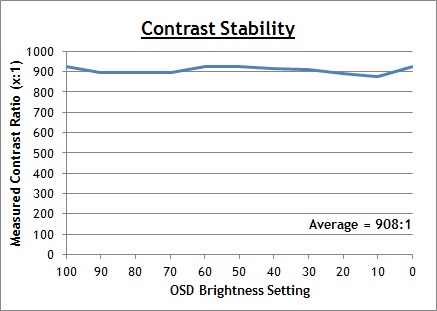
The average contrast ratio of the screen
was measured at 908:1 which was good (although not amazing) for an IPS-type panel. This remains
pretty stable across the brightness adjustment range
as you can see from the graph. Some modern IPS panels from LG.Display have
improved contrast ratios and are rated at 1300:1, but this particular panel is
rated at 1000:1 only and so the results here are to be expected, if perhaps a
little low.

Testing
Methodology

An important thing to consider for most users
is how a screen will perform out of the box and with some basic manual
adjustments. Since most users won't have access to hardware colorimeter tools,
it is important to understand how the screen is going to perform in terms of
colour accuracy for the average user.
We restored our graphics card to default
settings and disabled any previously active ICC profiles and gamma corrections.
The screen was tested at default factory settings using our new
X-rite i1 Pro 2
Spectrophotometer combined with
LaCie's Blue Eye Pro software suite. An X-rite i1 Display Pro colorimeter
was also used to verify the black point and contrast ratio since the i1 Pro 2
spectrophotometer is less reliable at the darker end.
Targets for these tests are as follows:
-
CIE Diagram - confirms the colour
space covered by the monitors backlighting in a 2D view, with the black triangle
representing the displays gamut, and other reference colour spaces shown for
comparison
-
Gamma - we aim for 2.2 which is the
default for computer monitors
-
Colour temperature / white point - we
aim for 6500k which is the temperature of daylight
-
Luminance - we aim for 120
cd/m2,
which is the recommended luminance for LCD monitors in normal lighting
conditions
-
Black depth - we
aim for as low as possible to maximise shadow detail and to offer us the best
contrast ratio
-
Contrast ratio -
we aim for as high as possible. Any dynamic contrast ratio controls are turned
off here if present
-
dE average / maximum
- we aim for as low as possible.
If DeltaE >3, the color displayed is significantly different from the
theoretical one, meaning that the difference will be perceptible to the viewer.
If DeltaE <2, LaCie considers the calibration a success; there remains a slight
difference, but it is barely undetectable. If DeltaE < 1, the color fidelity is
excellent.

Default Performance
and Setup
Default settings of the screen were as follows:
LG
34GK950G
Default Settings



|
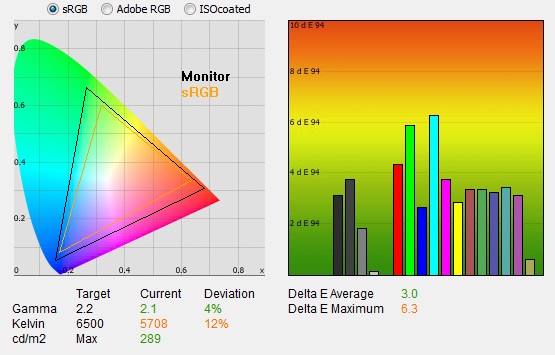
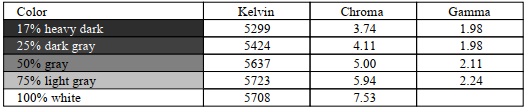 |
|
Monitor
OSD Default Settings |
|
|
Game Mode |
Gamer 1 |
|
Brightness |
70 |
|
Contrast |
70 |
|
Color Temperature |
Custom |
|
Gamma |
Mode 2 |
|
RGB |
50, 50, 50 |
|
Luminance
Measurements |
|
|
luminance (cd/m2) |
289 |
|
Black Point (cd/m2) |
0.32 |
|
Contrast Ratio |
901:1 |
|
Colour
Space Measurements |
|
|
sRGB coverage |
132.7 |
|
DCI-P3 coverage |
97.8 |
|
Rec.2020 coverage |
70.2 |
|
|
Unlike the F model there is no factory
calibration report provided with the G model. We went ahead and measured
the default setup of the screen anyway as normal.
Initially out of the box the screen was set
with the Game mode (various presets for different uses) set to 'Gamer 1', the
gamma in mode 2 and the colour temperature set to 'custom'. The display was set with a
high 70% brightness which was too bright and uncomfortable to use. You
will definitely need to turn that down. The colours felt bright and vivid and
you could spot the screens wide colour gamut compared with a normal sRGB screen.
We went ahead and measured the default state
with the i1 Pro 2. The
CIE diagram
on the left of the image confirms that the monitors colour gamut (black
triangle) extends quite some way beyond the sRGB colour space reference
(orange triangle).
|
|
Key
Quick Information Box
-
Default setup is a bit off, especially for white point
-
Default contrast ratio fairly good at 901:1
-
97.8%
DCI-P3 coverage measured
-
sRGB
emulation mode is not available on the G model
|
|
We measured using ChromaPure software a 132.7% sRGB gamut
volume coverage which corresponds to 97.8% of the DCI-P3 reference and 70.2% of the
Rec.2020 reference. This is very close to the specified 98% DCI-P3 and 135% sRGB
coverage which was good news. For reference we have also provided a comparison
of the screens colour gamut compared with the other common Adobe RGB reference
space:
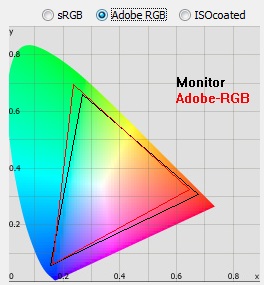
One thing we were a bit disappointed with on
the G model was the lack of an sRGB mode in the OSD menu. This meant that there
was no preset mode which could offer an emulation of the smaller sRGB space. You
are always going to need to operate the screen in its native wide gamut. That's
probably not going to be a problem for many users who just want to use it for
gaming and multimedia, where they will probably prefer the more bright and vivid
colours that this wide gamut offers. But if you were wanting to work with any
sRGB content at all for other uses, photo editing etc then it cannot offer that.
This is because of the use of the G-sync module, and lack of an additional
scaler/electronics on the G model.
Default gamma was recorded at 2.1
average with a 4% overall deviance from the target which was not too bad as an
average. The
gamma was most off in the darker tones where it dropped down to 1.98. White point was measured
at a too warm 5708k being 12% out from our target. Luminance was recorded at a
very bright 289
cd/m2
which is too high for prolonged general use, you will need to turn that
down. The screen was set at a default 70% brightness in the OSD menu but that is
easy to change of course to reach a more comfortable setting without impacting
any other aspect of the setup. The black depth was 0.32 cd/m2
at this default brightness setting, giving us a reasonable static contrast ratio for
an IPS-type panel of 901:1. We have seen some IPS panels reach up to around 1200
- 1400:1 and the F model had reached closer to 1000:1 as well out of the box. We
will see if that can be improved through our calibration process in a moment.
Colour accuracy measurements here can be
ignored as they are comparing the screens wide gamut output with an sRGB
reference so will be skewed as a result. We will measure the sRGB preset mode in
a moment where they can be considered as part of this factory calibration
measurement. Testing the screen
with colour gradients showed smooth gradients with only minor gradation evident
in the darker tones. There was no sign of any colour banding which was good
news.
Color Temp Setting Measurements
|
Colour
Temp setting |
White
point measurement |
|
Custom |
5708k (default) |
|
Warm |
5632k |
|
Medium |
6707k |
|
Cool |
8113k |
We carried out a test of the various Color
Temperature modes as well out of interest and the results are shown above. The
warm mode was slightly warmer than the default 'custom' mode but not by much.
Medium was a little cooler than our normal 6500k target, and cool was (as
promised), cooler at 8113k. When using the 'Custom' mode you can alter the RGB channels in the OSD menu as well which
will allow us to calibrate the screen more accurately and correct that white
point.
Gamma Mode Measurements
|
Gamma
mode |
Average
gamma |
|
Mode 1 |
1.9 (15%
deviance) |
|
Mode 2 |
2.1 (4%
deviance) |
|
Mode 3 |
2.2 (1%
deviance) |
We also measured the average gamma in each of
the 3 modes out of interest, and because the default setting had produced a
gamma curve which was a bit off our target of 2.2. On the face of it, mode 3
offered a closer average gamma at 2.2 but if you look at the more detailed table
below you can see that the gamma curve fluctuates, being too low in darker tones
and too high in lighter tones. This will need correcting ideally through the use
of a colorimeter.
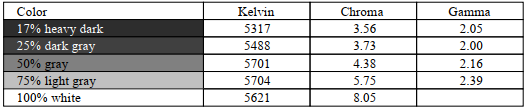
Above:
Gamma mode 4 more detailed measurements

Calibration
We used the
X-rite i1 Pro 2
Spectrophotometer combined with the LaCie Blue Eye Pro software package to
achieve these results and reports. An X-rite i1 Display Pro colorimeter was used
to validate the black depth and contrast ratios due to lower end limitations of
the i1 Pro device.
LG
34GK950G
Calibrated
Settings
 

|
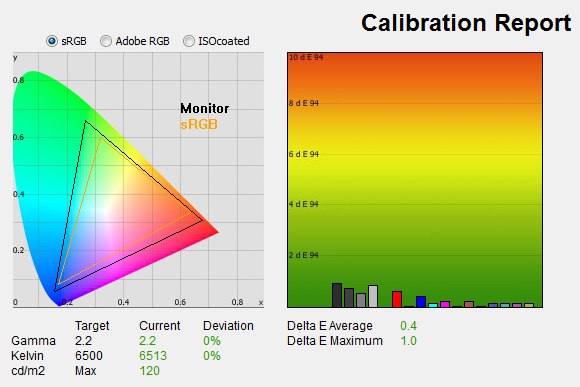
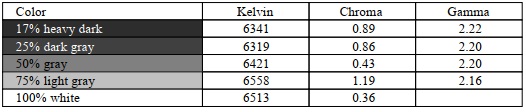 |
|
Monitor
OSD Default Settings |
|
|
Game Mode |
Gamer 1 |
|
Brightness |
17 |
|
Contrast |
70 |
|
Color Temperature |
Custom |
|
Gamma |
Mode 2 |
|
RGB |
42, 46, 55 |
|
Luminance
Measurements |
|
|
luminance (cd/m2) |
120 |
|
Black Point (cd/m2) |
0.13 |
|
Contrast Ratio |
902:1 |
|
Colour
Space Measurements |
|
|
sRGB coverage |
132.7 |
|
DCI-P3 coverage |
97.8 |
|
Rec.2020 coverage |
70.2 |
|
We reverted to the 'Gamer 1' mode in the menu
which used the full native gamut of the backlight. Unlike the F model there is
no sRGB preset mode on the G model, and so you cannot restrict this colour space
from the monitor anyway. We already had access in
the OSD menu to alter the RGB channels while in the 'custom' colour temperature
mode, so that we could correct the white point. Gamma had been fairly reliable out of the box in the default
'mode 2' setting, so we left that as it was. The OSD settings were
adjusted as shown in the table above, as guided during the calibration process
and measurements.
These OSD changes allowed us to obtain an optimal hardware starting point and
setup before software level changes would be made at the graphics card level. We
left the LaCie software to calibrate to "max" brightness which would just
retain the luminance of whatever brightness we'd set the screen to, and would
not in any way try and alter the luminance at the graphics card level, which can
reduce contrast ratio. These adjustments before profiling the screen would help
preserve tonal values and limit banding issues. After this we let the software
carry out the LUT adjustments and create an
ICC profile.
Average gamma was now corrected nicely to 2.2 average (leaving
a 0%
deviance) and sorting out the 4% deviance and some of the differences across
grey shade gamma that we'd seen out of the box. The white point had now been corrected to 6513k which had
fixed the fairly noticeable 12% deviance we'd seen before. Luminance had been
improved thanks to the adjustment to the brightness control and was now being
measured at a far more comfortable 120
cd/m2.
This left us a black depth of 0.13 cd/m2 and a similar static contrast ratio
of 902:1 which was ok for IPS panel technology but a bit under the 1000:1 spec. Colour accuracy of the resulting profile was excellent, with dE
average of 0.4 and maximum of 1.0. LaCie would consider colour fidelity to be
excellent.
Testing the screen with various colour
gradients showed smooth transitions with some minor gradation in darker
tones and some slight banding introduced through the correction of the gamma
curve.
You can use our settings
and try our calibrated ICC profile if you wish, which are available in
our ICC profile database. Keep in mind that results will vary from one
screen to another and from one computer / graphics card to another.

Calibration
Performance Comparisons
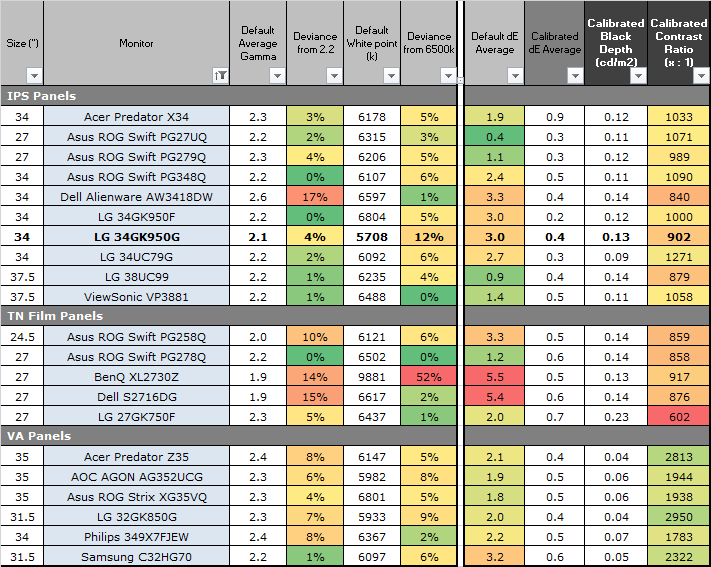
The comparisons made in this section try to
give you a better view of how each screen performs, particularly out of the box
which is what is going to matter to most consumers. We have divided the table up
by panel technology as well to make it easier to compare similar models. When
comparing the default factory settings for each monitor it is important to take
into account several measurement areas - gamma, white point and colour accuracy.
There's no point having a low dE colour accuracy figure if the gamma curve is
way off for instance. A good factory calibration requires all 3 to be well set
up. We have deliberately not included luminance in this comparison since this is
normally far too high by default on every screen. However, that is very easily
controlled through the brightness setting (on most screens) and should not
impact the other areas being measured anyway. It is easy enough to obtain a
suitable luminance for your working conditions and individual preferences, but a
reliable factory setup in gamma, white point and colour accuracy is important
and some (gamma especially) are not as easy to change accurately without a
calibration tool.
From these comparisons we can also compare
the calibrated colour accuracy, black depth and contrast ratio. After a
calibration the gamma, white point and luminance should all be at their desired
targets.
Default setup of the screen out of the box
was only moderate. There was a small 4% deviance in the gamma curve which was
not too bad, but the white point was too warm by 12% at 5708k. That part of it
is thankfully pretty easy to correct through some simple OSD changes though so
not a major issue. The contract ratio was decent, but not great for an IPS panel
at 902:1 after calibration. It was a bit behind the F model as well (1000:1)
which could be down to the panel setup or perhaps just variances in samples of
the LM340UW5 panel being used. As we said earlier, there's no sRGB emulation
mode on this G model either which was a bit of a shame as you're limited to
using the full native 135% sRGB gamut at all times as a result. Perhaps an issue
for some colour critical / general work if you need to work within the standard
sRGB colour space as it would lead to oversaturated colours.
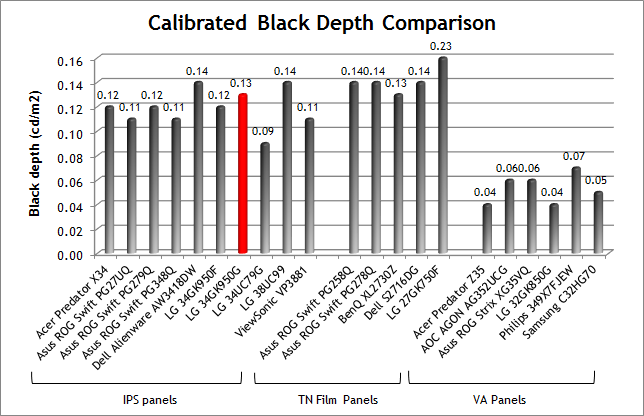
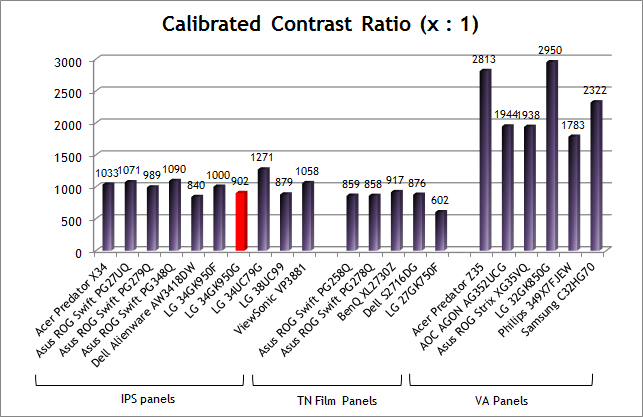
When it comes to black depth and contrast
ratio the screen performed moderately for an IPS-type panel, with a calibrated
contrast ratio of 902:1. We have seen some modern IPS panels start to reach up
to 1200 - 1400:1 or so as you can see above, and the F model had also reached
1000:1 as well. You can see that IPS cannot compete with VA technology
panels though which typically reach up to 2000:1 - 3000:1.

Viewing Angles

Above: Viewing angles shown from front and side, and from above and below.
Click for larger image
Being based on exactly the same panel the
viewing angles were the same as the F model. They were very good
as you would expect from an IPS-type panel overall. Horizontally there was very little
colour tone shift until wide angles past about 45°. A slight darkening of the
image occurred horizontally from wider angles as you can see above as the
contrast shifted slighting. Contrast shifts were slightly more noticeable in the
vertical field but overall they were very good. The screen offered the wide
viewing angles of IPS technology and was free from the restrictive fields of
view of TN Film panels, especially in the vertical plane. It was also free of
the off-centre contrast shift you see from VA panels and a lot of the quite
obvious gamma and colour tone shift you see from some of the modern VA panel
type offerings.


Above: View
of an all black screen from the sides. Click for larger versions
When viewing dark content from an angle in a
darkened room you will see some characteristic "IPS glow". It seems that the level of
glow you will see depends on which side
of the screen you are looking from. From the left the glow seemed to be a little less than some older
generation IPS ultrawide screens. The glow was a little less pale and had a
slight purple hue to it. On some of the older 34" ultrawide IPS screens like
the
Dell Alienware AW3418DW,
Acer Predator X34 and
Asus ROG Swift PG348Q the IPS
glow was more white and more noticeable than here on the 34GK950 when viewed
from that side. However, when viewing the screen from the right hand side the
glow was more noticeable, having a more typical pale and white colour to it.
Overall this would indicate that the IPS off-angle glow on darker content is
probably going to be comparable to other Ultrawide IPS screens.
This type of glow is common on most modern IPS-type
panels and can be distracting to some users. If you view dark content from a
normal head-on viewing position, you can sometimes see this glow as your eyes
look towards the edges of the screen. Because of the sheer horizontal size of
this 34" panel, the glow towards the edges is more obvious than on small
screens, where there isn't such a long distance from your central position to
the edges. Some people may find this problematic if they are working with a lot
of dark content or solid colour patterns, especially in lower ambient light. In normal day to day uses, office
work, movies and games you couldn't really notice this unless you were viewing
darker content. If you move your viewing position back, which is probably likely
for movies and games, the effect reduces as you do not have such an extreme
angle from your eye position to the screen edges. The glow effect was a little
less than on flat ultra-wide screens as the curved nature created a smaller
angle between your eyes and the edges of the screen.

Panel Uniformity
We wanted to
test here how uniform the brightness was across the screen, as well as identify
any leakage from the backlight in dark lighting conditions. Measurements of the
luminance were taken at 35 points across the panel on a pure white background.
The measurements for luminance were taken using BasICColor's calibration
software package, combined with an X-rite i1 Display Pro colorimeter with a
central point on the screen calibrated to 120 cd/m2. The below
uniformity diagram shows the difference, as a percentage, between the
measurement recorded at each point on the screen, as compared with the central
reference point.
It is worth
noting that panel uniformity can vary from one screen to another, and can depend
on manufacturing lines, screen transport and other local factors. This is only a
guide of the uniformity of the sample screen we have for review.

Uniformity of Luminance
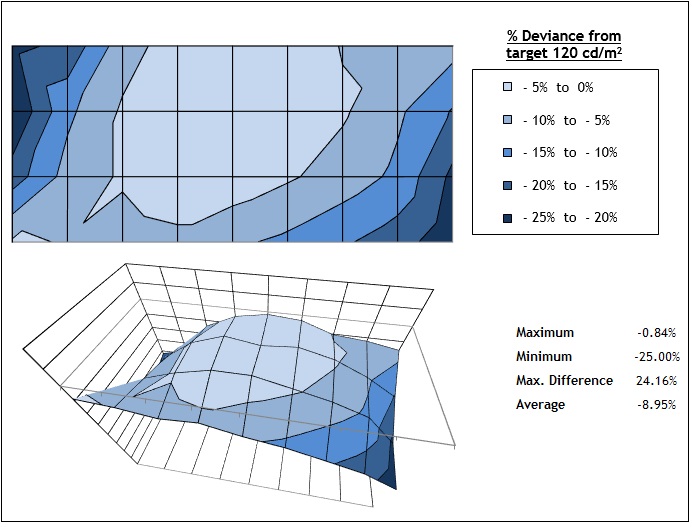
Uniformity of the screen was fairly good on this sample overall. The upper
left and lower right
corner regions were a little darker than central areas of the screen, and in
the most extreme examples the luminance dropped down as low as 96 cd/m2
(-25%). Overall though around 70% of the screen was within a 10% deviance of
the centrally calibrated point which was good.

Backlight Leakage
Above: All
black screen in a darkened room. Click for larger version
We also tested the screen with an all black
image and in a darkened room. A camera was used to capture the result. The
camera showed there was no major backlight bleed on this sample, only a
small amount of light clouding in the four corners captured by the camera. This
was slightly more evident on the left hand side in the corners. Remember that
this is a photo to give an accurate representation of what you see in person
from a couple of metres back, once the screen has been calibrated to a
comfortable brightness level.
Note: if you want to test your own screen for
backlight bleed and uniformity problems at any point you need to ensure you have
suitable testing conditions. Set the monitor to a sensible day to day brightness
level, preferably as close to 120
cd/m2 as you can get it (our tests
are once the screen is calibrated to this luminance). Don't just take a photo at
the default brightness which is almost always far too high and not a realistic
usage condition. You need to take the photo from about 1.5 - 2m back to avoid
capturing viewing angle characteristics, especially on IPS-type panels where
off-angle glow can come in to play easily. Photos should be taken in a darkened
room at a shutter speed which captures what you see reliably and doesn't
over-expose the image. A shutter speed of 1/8 second will probably be suitable
for this.

General and Office Applications

One of the key selling points of ultra-wide
screens like the this is it's high resolution and large screen size. The 3440 x
1440 display offers a sharp but comfortable picture. Its pixel area is about 1.8
times larger than an Ultra-Wide Full HD 21:9 monitor, and about 2.4 times larger
than a Full HD 16:9 monitor. It provides an efficient environment in using
Microsoft Office programs showing 47 columns and 63 rows in excel. Thankfully
the high resolution is of a very comfortable size on the 34" panel, with a
0.2325mm pixel pitch is is very comparable to a 27" 2560 x 1440 monitor
(0.2331mm). This means you are basically getting a wider desktop to work with,
with a similar font size to a 27" model, and maintaining the same vertical
resolution as well. If you're coming from a lower resolution / larger pixel
pitch you may still find the fonts look quite small to start with, but like the
27" 1440p models out there you soon get used to it. Side by side multi-tasking
on this screen is excellent and you really do have a nice wide area to work
with. We liked the curved format of the display actually for day to day office
work. It just felt a bit more comfortable than a flat screen on a model as wide
as this, bringing the corners a bit nearer to you. You didn't really notice the
curve in normal use but we liked the feel. Probably down to user taste, so if in
doubt try and see one in person.
The light AG coating of the IPS panel doesn't
produce any graininess to the image like some aggressive AG solutions can and so
white office backgrounds look clean and clear. The wide viewing angles of the
IPS panel technology provide stable images from different angles, meaning you
can use the screen if you want for colour critical work, photos etc. It might be
orientated at gamers, but it's IPS panel can deliver strong performance in other
areas as well making it a good all-rounder. This panel technology still offers
the widest viewing angles and so is well-suited to colour work. Some contrast
shifts and IPS-glow may be evident because of the very wide size of the display,
as you glance towards the edges from a centrally aligned position. That's hard
to avoid on such a large desktop monitor from close up, even with IPS
technology.
The default setup of the screen was only moderate on the G model when it comes to
more general uses and any photo work. By default the screen operates with its wide gamut (around 132.7%
sRGB) colour space which is fine if you're working with wide gamut content in a
colour managed workflow or like the accentuated colour appearance. However there
is no option on this G model to switch to any sRGB emulation mode, so if you
were wanting to specifically work with sRGB standard gamut content then that
might be a problem. The gamma curve was also a bit off (2.1 average) and the
white point was too warm out of the box. The F model carries a better factory
calibration and useful sRGB emulation mode so may be more suited if you need to
use the screen for a lot of non-gaming.
The
brightness range of the screen was very good, with the ability to offer a
luminance between 370 and 83 cd/m2. This should mean the screen is
perfectly useable in a wide variety of ambient light conditions, including
darkened rooms. A setting of ~12 in the OSD brightness control should return you
a luminance close to 120 cd/m2 out of the box. On another positive
note, the brightness regulation is controlled without the need for
Pulse Width Modulation (PWM), and so those who suffer from eye fatigue or
headaches associated with flickering backlights need not worry.
There was no
audible noise from the screen, even when conducting specific tests which can
sometimes cause issues. There is a 'Reader' preset mode for office work
or reading if you want which by default makes the image a fair bit warmer than our
calibrated state.
The screen offers 2x USB 3.0 ports which can
be useful. Both are located on the back of the screen so they aren't super-easy
to access. Might have been nice to have a couple more, and maybe also offer fast
charging support like a lot of other modern screens. There are no integrated
speakers but there is a headphone output if you want. There are no further
extras like ambient light sensors or card readers which can be useful in office
environments. Remember, this is aimed at gamers really. There was a good range
of ergonomic adjustments available from the stand allowing you to obtain a
comfortable position for a wide variety of angles. They were mostly easy to use
and it was nice to see side to side swivel included as that sometimes seems to be
left off ultrawide screens like this. The VESA mounting support may also be
useful to some people as well for more flexibility.

Responsiveness and Gaming
|
Panel Manufacturer and
Technology |
LG.Display |
|
Panel Part |
LM340UW5-SSA1 |
|
Quoted G2G Response Time |
5ms G2G |
|
Quoted ISO Response Time |
n/a |
|
Overdrive Used |
Yes |
|
Overdrive Control
Available Via OSD Setting |
Response Time |
|
Overdrive OSD Settings |
Off, Normal, Fast, Faster |
|
Maximum
Refresh Rate |
100Hz native
120Hz with overclock |
|
Variable
Refresh Rate technology |
NVIDIA G-sync |
|
Variable
Refresh Rate Range
|
30 - 120Hz (with
overclock) |
|
Blur
Reduction Backlight |
No |
The 34GK950G is rated by LG as having a
5ms G2G typical response time. The screen uses
overdrive / response time compensation (RTC) technology to boost pixel
transitions across grey to grey changes as with nearly all modern displays.
There is a user control in the OSD menu for the overdrive under the 'Response
Time' setting with 4 options available as listed above. The part
being used is
an LG.Display LM340UW5-SSA1 Nano IPS technology panel. Have a read
about response time in our
specs section if you need additional information about this measurement.
We use an
ETC M526
oscilloscope for these measurements along with a custom photosensor device.
Have a read of
our response time measurement article for a full explanation of the testing
methodology and reported data.

Overdrive Setting
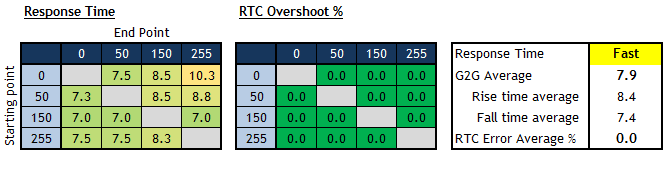
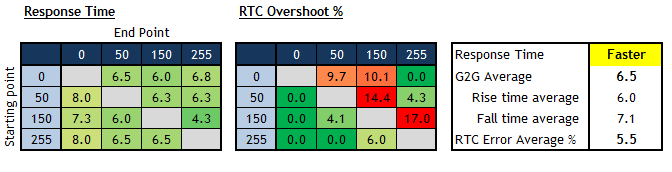
|
We carried out some initial response time
measurements in each of the overdrive settings, along with some visual tests in
order to identify what the optimal setting was. These tests above were carried
out at the default native 100Hz, but we will test the impact of the active
refresh rate on response times in a moment.
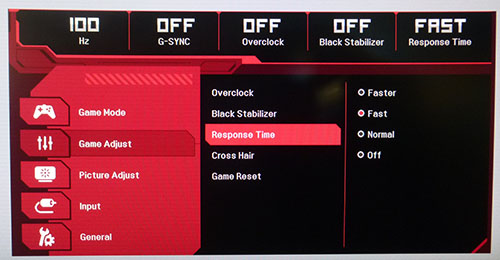
|
|
Key
Quick Information Box
-
Recommend running at the 'Fast' response time setting
-
No
noticeable overshoot at this setting
-
Refresh rate does impact response times but they remain fast enough
at each level
-
Overclock feature works well to boost to 120Hz
|
|
We didn't bother measuring the 'Off'
mode as we don't see any reason to run with the overdrive turned off as
long as there's no major overshoot with it turned on at the some of the
other
settings. We also didn't bother with normal mode, having realised from our
review of the F model that the Fast and Faster modes returned a better
performance. We started with measurements of the 'Fast' mode.
In the Fast mode the average G2G
response time was measured at 7.9ms. There was no overshoot at all either
which was great news and response times were fast enough to keep up with
the frame rate demands of 100Hz where they need to be consistently under
10ms.
On the F model we had seen that the Faster
mode delivered optimal performance. On the G model here there was some
improvement in the response times, now down to 6.5ms G2G. However, some moderate
levels of overshoot started to creep in, and in practice you could see some
slight pale halos and trails behind moving objects. On the G model we felt that
the 'Fast' mode delivered the best performance.

Refresh Rate and Overclocking

The screen natively supports up to 100Hz when
you first connect it, but
you can also enable 120Hz from within the OSD menu using the overclocking
feature. This might seem a little odd because we know that the LM340UW5 panel
being used can actually support 144Hz natively, and the 34GK950F (FreeSync
version) model can also
support that 144Hz. So why the 100 native / 120Hz overclock limit here on the G
model? It's all to do with the G-sync module really.

The current v1 G-sync module can only support
100Hz natively at the 3440 x 1440 resolution of the screen. So although the
underlying panel might be able to support higher, the G-sync module is holding
it back a bit. LG have enabled support for 120Hz using the overclocking feature
because technically, for the G-sync module, this is an overclock. From the panel
point of view it should have no trouble as it's actually still below the native
144Hz it can cope with. We are limited to 120Hz maximum from the overclock here
because the v1 module also only supports DisplayPort 1.2, which cannot carry the
bandwidth necessary to reach 3440 x 1440 @ 144Hz. You need the more modern
DisplayPort 1.4 interface for that.
There is a newer v2 G-sync module available
which can support higher refresh rates natively and has DisplayPort 1.4 support,
which has been used already on high end screens like the
Asus ROG Swift PG27UQ
and Acer Predator X27 (4K @ 144Hz). We expect that the reason why this newer
module was not used was because of the cost, as we know it costs several hundred
dollars more than the v1 module, and would bump up the retail price of the 950G even
further. It's already an expensive screen and we suspect it would just be too
high priced if they tried to use the latest v2 G-sync module as well. There may
also be some technical limitations with that module at the moment as it has
currently only been used for FALD HDR screens, and so it might not be available
or feasible to use for a display like this currently. Regardless, to be able to
offer the all-important G-sync support LG have had to make do with the v1
module, pushing it to the limit that DisplayPort 1.2 can handle and offering a
120Hz overclocking feature.
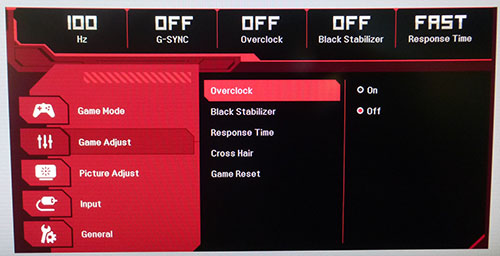
Although it is very difficult to know at this
stage (only time will tell) we expect there will be fewer issues with people
using the overclocking feature because we know that the underlying panel is
capable of 144Hz natively. It should be more stable and hopefully have fewer
issues because the panel is at least not needing to be pushed beyond it's spec.
Earlier ultrawide IPS models like the
Dell Alienware AW3418DW for instance are based on a
100Hz panel (LM340UW4) which is pushed to 120Hz along with the G-sync module. This 950G
screen on the other hand is a 144Hz panel which doesn't need overclocking, in fact
it's being under-clocked, and so it's only the G-sync module which is being
pushed. It is unclear whether pushing the G-sync module with this overclock
could cause any problems like flickering or artefacts over time, but we would expect them to be less likely than if
you're pushing both the G-sync module and the panel at the same time. LG warranty and
support should cover you as well, and only time will tell as users push the
screen using the overclocking feature for extended periods of time. Certainly
beyond anything we can establish with our short time with the screen for this
review. We had no trouble enabling or using the feature without any artefacts or
flickering being evident.
Having established the optimal mode was the
'Fast' response time setting we also measured the response times at other
refresh rates.
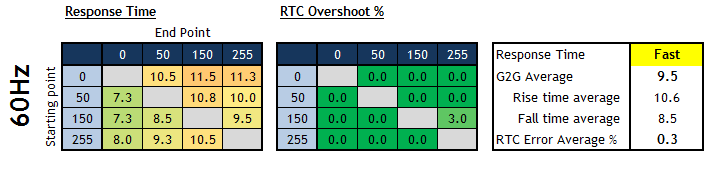
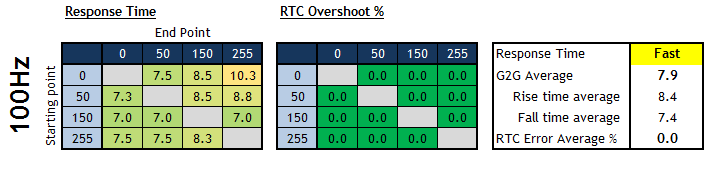
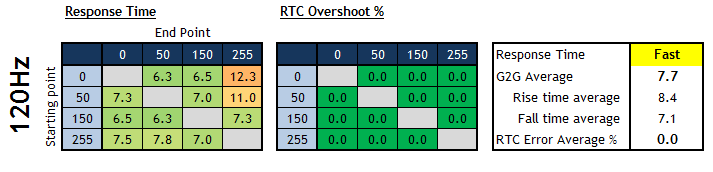
You can see that the response time behaviour
does vary a bit as you change the refresh rate of the screen. At 60Hz in this
'Fast' mode we measured an average 9.5ms G2G response time. This improved quite
nicely down to 7.9ms at 100Hz, and a little bit better at 120Hz where it reached
7.7ms G2G. At all refresh rates there was no visible overshoot which was great
news in this response time setting. If you are using G-sync to variably control
the refresh rate then the response times will be controlled dynamically by the
G-sync module, but in every case they are fast enough to keep up with the frame
rate demands thankfully.
Refresh Rate Impact on Motion Clarity, G-sync and Blur Reduction Mode
As you increase the refresh rate of the
screen there is an additional benefit related to motion clarity due to the way
the human eye perceives blur from LCD displays. Not only are the pixel response
times improving to help keep up with the frame rate, but there is a direct
relationship between refresh rate and perceived motion blur levels. There is
certainly a lot less blurring at the higher refresh rates, and it is easier to
track moving objects across the screen. Although there might not be a major
difference in response times between 100Hz and 120Hz (7.9ms vs 7.7ms average)
there is still an improvement in motion clarity thanks to the extra 20Hz of
refresh rate. We would recommend running the screen at the overclocked refresh
rate if you are able to push the screen to these levels from your graphics card
and system. That might vary by game, and over time it will become easier to run
3440 x 1440 @ 120Hz as graphics cards improve too.

One important feature of this screen is the
support for NVIDIA G-sync which offers support for variable refresh rates,
helping to avoid tearing and stuttering in games without introducing the lag
associated with older Vsync options. The supported range is 30 - 120Hz assuming
you've enabled the overclock to push it to the maximum supported refresh rate.
It's a very useful technology for when your frame rates fluctuate, especially
considering it will take a powerful system to run the screen at its native 3440
x 1440 resolution @ 120Hz. This is only supported from compatible NVIDIA
graphics cards, with AMD/other users not being able to make use of the variable
refresh rate sadly.
Unfortunately unlike the F model there is no
added blur reduction mode (MBR feature) on the G model. This was
added separately to the F model to allow support for a strobed backlight
system, which can help improve motion clarity in practice. We have written
a detailed article about such blur reduction backlights so we would
encourage you to read that if you are unfamiliar with how these operate and the
benefits they can produce. Some people aren't bothered by these strobed
backlights and would rather game with G-sync and a flicker free experience
anyway, so for some people it won't be missed. Others like to use them and may
be a bit disappointed that it has been left off here.

Detailed Response Time Measurements
Response Time mode = Fast
Refresh Rate = 120Hz
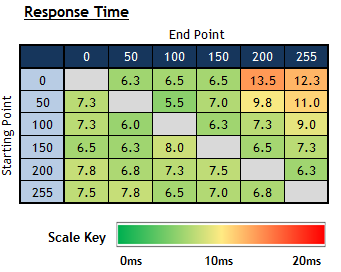
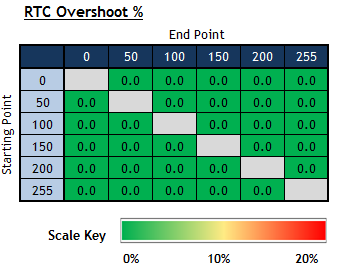
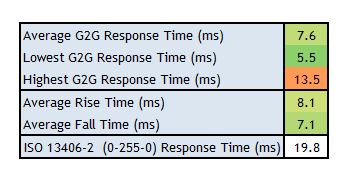
Having determined that the 'Fast' mode
delivered the optimal response times, and that the best experience was at 120Hz, we measured a wider range of grey to grey
transitions to give a more complete picture of the performance. Overall the
average G2G response time was more accurately measured at 7.6ms. Some were a bit
faster, reaching down to 5.5ms and being just about in line with the
manufacturers spec of 5ms G2G. A few were a bit slower up to around 13.5ms,
where the shade was changing from black (0) to light grey/white (200/255).
Overall the response times were fast enough to keep up with the frame rate
demands of 120Hz which require a new frame to be sent to the screen every
8.33ms. The other great thing was that there was no overshoot at all in this
'Fast' mode which was excellent.
The 'Faster' mode can push the response times
a little more and you may still want to experiment with that. We saw from our
measurements that it started to introduce a moderate level of overshoot though,
and you could see some slight pale halos and trails on moving content in
practice. We preferred the 'Fast' mode but feel free to experiment.

Gaming Comparisons
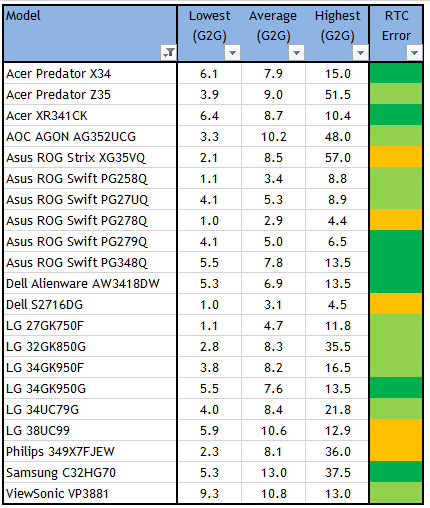
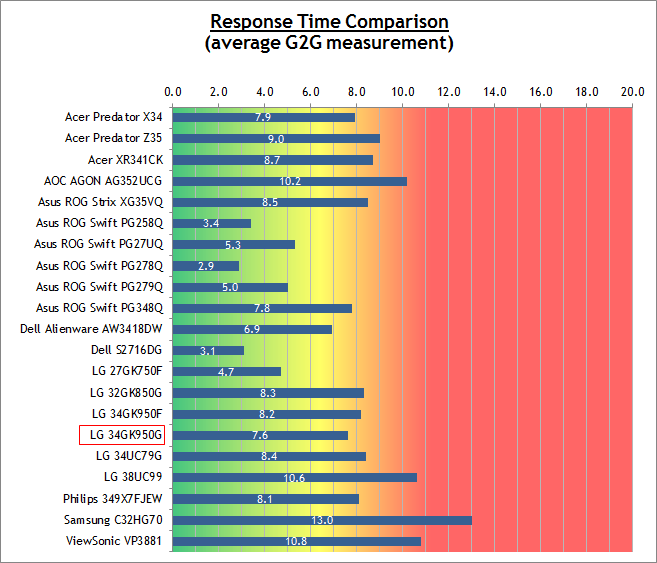
We have provided a comparison of the 34GK950F against many other screens
we have reviewed.
The overall responsiveness was comparable to most of the other Ultrawide IPS
screens we have tested. With an average response time of 7.6ms G2G measured, it was close
to the
Acer Predator X34 (7.9ms, an overclocked 100Hz G-sync screen) and
Asus ROG Swift PG348Q (7.8ms, overclocked 100Hz G-sync) for instance. These
response times were achieved without any overshoot becoming evident, even
at the 'Fast' response time setting on the LG.
Those Acer and Asus models are based on an
older LM340UW2 panel which offered a 60Hz refresh rate, and was overclocked to 100Hz thanks to the G-sync module. We had seen
some improvements more recently from the
Dell Alienware AW3418DW which featured a newer LM340UW4 panel with a native
100Hz refresh rate, and this time overclocked to 120Hz thanks to the G-sync
module. That panel had produced some faster response times at 6.9ms G2G average.
Here on the LG 34GK950G we have the latest generation of LM340UW5 panel with a
native 144Hz refresh rate, which is limited down to 100Hz native / 120Hz
overclocked because of the G-sync module. It isn't quite as fast as the Dell when it comes
to pixel response times which had reached 6.9ms G2G but it's not far behind, and
not really noticeable.
If we compare the G model with the
F model you can see that the G has slightly better response times, with
7.6ms vs 8.2ms G2G average. There is also a small amount of overshoot on the F
model, while there was none here on the G model. So overall the G model has the
slight edge when it comes to response times and pixel transitions.

Additional
Gaming Features

-
Aspect Ratio Control -
the screen has 3 options for
hardware level
aspect ratio control
options which were full wide, original and 1:1. It is useful to see an
'original' mode available to maintain the source aspect ratio if it is
different to the screens 21:9 format. Especially considering a lot of sources
operate at the more common 16:9. There is also a 1:1 pixel mapping mode if you
want to directly match the resolution to the screen without any scaling at
all.
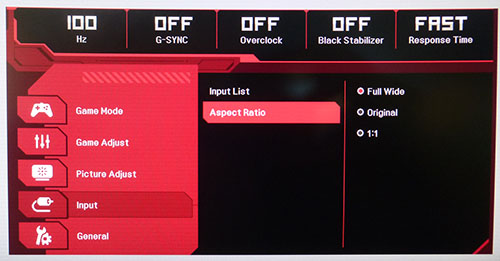
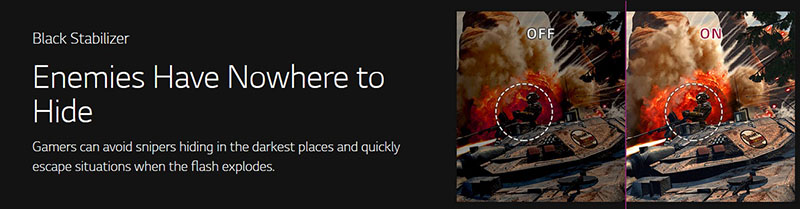


Lag
We have written an in depth article about
input lag and the various measurement techniques which are used to evaluate
this aspect of a display. It's important to first of all understand the
different methods available and also what this lag means to you as an end-user.
Input Lag vs. Display Lag vs. Signal
Processing
To avoid confusion with different terminology
we will refer to this section of our reviews as just "lag" from now on, as there
are a few different aspects to consider, and different interpretations of the
term "input lag". We will consider the following points here as much as
possible. The overall "display lag" is the first, that being the delay between
the image being shown on the TFT display and that being shown on a CRT. This is
what many people will know as input lag and originally was the measure made to
explain why the image is a little behind when using a CRT. The older stopwatch
based methods were the common way to measure this in the past, but through
advanced studies have been shown to be quite inaccurate. As a result, more
advanced tools like SMTT provide a method to measure that delay between a TFT
and CRT while removing the inaccuracies of older stopwatch methods.
In reality that lag / delay is caused by a
combination of two things - the signal processing delay caused by the TFT
electronics / scaler, and the response time of the pixels themselves. Most
"input lag" measurements over the years have always been based on the overall
display lag (signal processing + response time) and indeed the SMTT tool is
based on this visual difference between a CRT and TFT and so measures the
overall display lag. In practice the signal processing is the element which
gives the feel of lag to the user, and the response time of course can
impact blurring, and overall image quality in moving scenes. As people become
more aware of lag as a possible issue, we are of course keen to try and
understand the split between the two as much as possible to give a complete
picture.
The signal processing element within that is
quite hard to identify without extremely high end equipment and very complicated
methods. In fact the studies by Thomas Thiemann which really kicked this whole
thing off were based on equipment worth >100,1000 Euro, requiring extremely high
bandwidths and very complicated methods to trigger the correct behaviour and
accurately measure the signal processing on its own. Other techniques which are
being used since are not conducted by Thomas (he is a freelance writer) or based
on this equipment or technique, and may also be subject to other errors or
inaccuracies based on our conversations with him since. It's very hard as a
result to produce a technique which will measure just the signal processing on
its own unfortunately. Many measurement techniques are also not explained and so
it is important to try and get a picture from various sources if possible to
make an informed judgement about a display overall.
For our tests we will continue to use the
SMTT tool to measure the overall "display lag". From there we can use our
oscilloscope system to measure the response time across a wide range of grey to
grey (G2G) transitions as recorded in our
response time
tests. Since SMTT will not include the full response time within its
measurements, after speaking with Thomas further about the situation we will
subtract half of the average G2G response time from the total display lag. This
should allow us to give a good estimation of how much of the overall lag is
attributable to the signal processing element on its own.
Lag Classification
To help in this section we will also introduce a broader classification system
for these results to help categorise each screen as one of the following levels:
-
Class 1)
Less than 8.33ms / 1 frame lag at 120Hz - should be fine for gamers, even at high
levels
-
Class 2)
A lag of 8.33 -
16.67ms
/ One to two frames at 120Hz - moderate lag but should be fine for many gamers.
Caution advised for serious gaming
-
Class 3)
A lag of more than
16.67ms / more than 2 frames at 120Hz - Some noticeable lag in daily usage, not
suitable for high end gaming
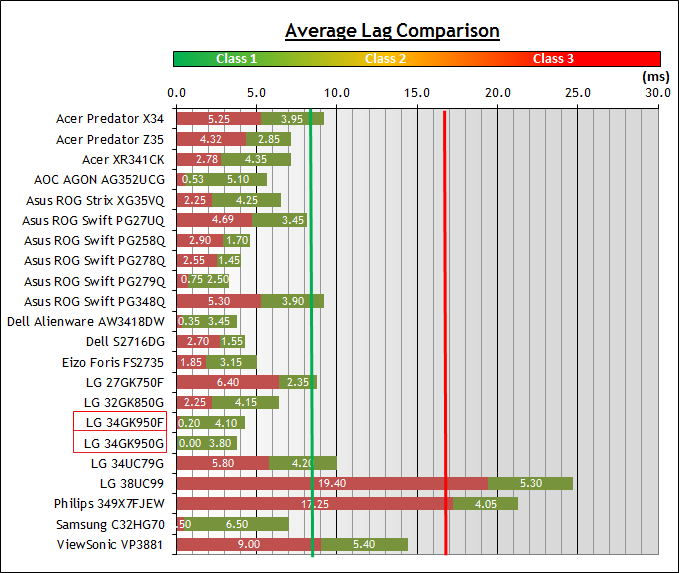
For the full reviews of the
models compared here and the dates they were written (and when screens were
approximately released to the market), please see our
full
reviews index.
|
|
Measurements in ms |
|
Total Display Lag
(SMTT 2) |
3.30 |
|
Pixel Response Time
Element |
~3.30 |
|
Estimated Signal
Processing Lag |
~0.00 |
|
Lag Classification |
1 |
|

Class
1 |
We have provided a comparison above against
other models we have tested to give an indication between screens. The screens
tested are split into two measurements which are based on our overall display
lag tests (using SMTT) and half the average G2G response time, as measured by
the oscilloscope. The response time is split from the overall display lag and
shown on the graph as the green bar. From there, the signal processing (red bar)
can be provided as a good estimation.
We measured a total display lag of only 3.3ms.
We estimate that pretty much all of that will be a result of the pixel response times
and so can infer that there is basically zero processing lag at all.
This isn't an exact science but provides a good indication of what the signal
processing lag is. We have seen similar behaviour from some other G-sync screens
such as the Dell Alienware AW3418DW and Asus ROG Swift PG279Q for instance which
had basically no signal processing lag and would be directly comparable in this
area.
Note that at the time we originally tested
both the F and G screens, the G model was quite a lot faster than the F
model which had shown an estimated 9.70ms of signal processing lag. While the
G-sync module might be holding the screen back in some places, it does at least
allow for a super-low lag. LG later updated the firmware for the F model which
massively improved the lag, down to an estimated 0.2ms of signal processing lag
and removing that difference between the G and F models.

Movies and Video
The following summarises the screens
performance for videos and movie viewing:
|
Category |
Display
Specs / Measurements |
Comments |
|
Size |
34" Ultrawide |
Large for
desktop display |
|
Aspect Ratio |
21:9 |
Can support wider screen
content than common 16:9 which is useful for movies |
|
Resolution |
3440 x 1440 |
Can support native 1080p
content, but not quite Ultra HD natively which requires a higher vertical
resolution of 2160. |
|
HDCP |
Yes |
Suitable for encrypted
content across all ports |
|
Connectivity |
1x DisplayPort 1.2
1x HDMI 1.4 |
Useful additional HDMI
input for external Blu-ray players or games consoles |
|
Cables |
DisplayPort and HDMI |
Both provided in the box
which is good news |
|
Ergonomics |
Tilt, height, swivel |
Good range of
adjustments with most being easy to use. You should be able to position the screen for multiple viewing
positions. |
|
Coating |
Light Anti-glare |
Provides clear,
non-grainy image and avoids unwanted reflections of full glossy solutions |
|
Brightness range |
83 - 370 cd/m2 |
Good adjustment range
offered. Flicker free backlight operation with no PWM |
|
Contrast |
902:1 after calibration |
Reasonably good contrast ratio for
an IPS panel, helping provide good clarity in shadow detail
and darker content. Cannot compete with VA technology though in this area. |
|
Preset modes |
n/a |
No specific movie or
video presets but can easily set up one of the other modes if you wish. |
|
Response times |
7.6ms G2G, with no
overshoot |
Good overall and
perfectly fine for movie viewing. Stick with the 'Fast' response
time setting for optimal performance |
|
Viewing angles |
Very good |
Thanks to the IPS panel
technology, suitable for viewing from a wide range of positions. IPS glow
on dark content could present a problem from some wider angles especially
in darker room conditions |
|
Backlight bleed |
Very good |
No backlight bleed on our
sample (may vary) which is good, as that can be particularly problematic
on movies with black borders. |
|
Audio |
Headphone out |
No integrated speakers,
but a headphone out connection if you are passing audio through the screen |
|
Aspect Ratio Controls |
Several options including
options to maintain source aspect |
Good options to account
for non-native format inputs if needed which is probably useful for the
wide range of 16:9 aspect ratio devices out there. |
|
PiP / PbP |
Not available |
n/a |
|
HDR support |
No real support |
No local dimming or
increased peak brightness offered. However, there is a boost in colour
space from the 98% DCI-P3 gamut offered at least |

34GK950G vs 950F Comparison Updated


|
Spec or
performance area |
34GK950F
F model |
34GK950G
G model |
|
Variable Refresh Rate
Technology |
AMD FreeSync
NVIDIA G-sync Supported |
NVIDIA G-sync only |
|
Refresh Rate Maximum |
144Hz |
120Hz |
|
Blur Reduction Backlight |
Yes |
No |
|
Measured response time |
8.2ms G2G with low levels
of overshoot |
7.6ms G2G with no
overshoot |
|
Measured input lag
(signal processing delay) |
0.2ms (v2 firmware) |
~0ms |
|
Colour depth support |
1.07b (8-bit+FRC) |
16.7m (8-bit) |
|
Brightness range |
70 - 390 cd/m2 |
83 - 370 cd/m2 |
|
Default setup |
Good with factory
calibration and sRGB emulation support available |
Moderate setup, no
factory calibration and no sRGB emulation mode |
|
sRGB emulation support |
Yes |
No |
|
Calibrated contrast ratio |
1000:1 |
902:1 |
|
Extra lighting features |
No |
Yes |
|
HDMI support |
v2.0
Can support full res/refresh rate |
v1.4
Can only support native res at 50Hz maximum |
|
DisplayPort version |
v1.4 |
v1.2 |
When we originally reviewed these screens
in October 2018 we looked at the F model first, and then at the G model. We
included this comparison section in this G model review to compare the two
screens and try to help readers decide which model might be right for them.
Later on we updated the F review with tests from the new firmware in February
2019. As a result, some of our views have changed, so we have now updated this
section as well.
There are obviously quite a lot of
similarities between the F and the G model, with both having basically the same
fundamental design (except the Sphere lighting on the G model) and both being
based on the same underlying IPS panel. We have provided a table above
summarising some of the key differences in performance and features between the
two screens though to help you decide.
Originally when we compared the two models
there was a fairly clear target market for each, and a strong reason to buy one
of the other. That choice really boiled down to your graphics card choice, with
the F model being sensible (and clearly the right option) for AMD FreeSync
users, and the G model being preferable for NVIDIA users in our opinion. These
variable refresh rate technologies provide some significant benefits in gaming
and should not be overlooked. Some NVIDIA users still decided to buy the F model
for its other benefits like a higher refresh rate and sRGB emulation mode, and live without the support for VRR in gaming.
While also
saving themselves a bit of money in the process as the F model was a bit cheaper
despite offering more features. With the arrival of the new NVIDIA drivers in
January 2019, and the support for VRR on FreeSync screens from
compatible NVIDIA graphics cards, it is a bit of a game changer! No longer are
you restricted to buying the G model if you want VRR support, as long as you
have a high end NVIDIA card you can get the VRR experience from the F model now
too. There may be some people who don't have a high end GTX 10-series or RTX
20-series card, and they would still benefit from the G model we feel,
especially as with a less powerful card they are likely to experience lower and
more varied frame rates - exactly where G-sync is most useful. However, if
you've got a high end card, we really don't think there's any major reason to
buy the G model over the F model now.
The F model has support for a higher refresh
rate, being able to handle the full 144Hz of the panel and giving a 24Hz boost
over the G model. However, don't forget you're going to need a very modern
DisplayPort 1.4 graphics card to reach that and so that is an important
consideration. The F model also has the added blur reduction (MBR) mode which
some people like for their gaming. Having said that though, the G model does
have the edge when it comes to response times, but only by a little. The pixel response times
are a little faster and also 100% free from any overshoot. Originally the lag of
the screens was also a fairly important differentiator for most buyers, with the
G version having basically no lag at all thanks to the added G-sync module, and the F model having around 9.7ms of
signal processing lag. With the arrival of the v2 firmware in early 2019 for the
F model, the lag has been eliminated basically completely and so this is no
longer a difference between the two models.
Away from gaming the F model has the
advantage. It has a factory calibration that the G model does not, and so
provides a more reliable default setup. There is also the useful sRGB emulation
mode which might be useful for colour critical work or viewing content in the
more common sRGB colour space. On the G model you are restricted to always using
the wider gamut of the backlight. Probably fine for gaming and multimedia, but
it doesn't give you the flexibility to run in sRGB if you wanted to. There is
also support for 10-bit colour depth if you have an appropriate graphics card
and workflow, or want to use it for the latest games. Finally there is a better
static contrast ratio with 1000:1 measured, compared with 902:1 on the G model.
That may vary from unit to unit, but those were our findings.
The G model does have the added Sphere
Lighting system which is pretty attractive, and may be something some people
like. It does have the older DP 1.2 connection because of the use of the ver 1
G-sync module and that's the reason it cannot reach higher than 120Hz here. The
HDMI version is also limited to 1.4 because of the G-sync module and so cannot
support beyond 50Hz at the full resolution unlike the F model.
The G model is
still the right choice in our opinion if you've got a lower end NVIDIA card
(lower than GTX 10-series and RTX 20-series) and won't be able to support either
DisplayPort 1.4, or VRR on the F model. The G-sync support is going to be
particularly useful for gaming on such a high resolution and refresh rate if
you've got a lower range NVIDIA card. Given the F model can now support VRR from
top end NVIDIA cards, and the lag has been eliminated, it is the obvious choice
over the G model for those with either a high end NVIDIA card, or an AMD card of
course.

Conclusion
Love our work? If you
would like to help support our continued work please consider making a
donation
no matter how small or large. Thank you.
It's been very interesting to be able to test
and compare both versions of the 34GK950. Ultimately the FreeSync vs G-sync
option is what is going to drive a purchasing decision between the two models
here. The G screen in this review performed very well when it came to the
primary use of gaming, offering fast response times, zero overshoot, high 120Hz
refresh rate, and zero lag. While the G-sync module holds the screen back a bit
in some areas as we discuss below, it has at least allowed for a strong gaming
performance and zero lag which is great news.
We were a little disappointed in some regards
because of the sacrifices that had to be made to provide G-sync support on this
screen. It's a great technology for gaming, and overall we still feel that the
benefits it brings out-weigh the sacrifices that have had to be made in a few
areas. It does feel a bit like the panel and technology is a step ahead of the
G-sync ver 1 module that LG have had to use here, and is not being used quite to
its full potential. We can understand the likely reasons why they've had to use
this ver 1 module given the increased cost and possible technical considerations
of the very recent ver 2 module, but when you have the 34GK950F model offering
more features and making full use of the new LM340UW5 panel it is a little bit
of a shame. The 24Hz worth of extra refresh rate isn't a major deal but felt a
little bit of a shame here, but on balance it does make the screen more
accessible to more users because you only need DP 1.2 and not the latest
generation of DP 1.4 capable graphics cards to run it at its full capability.
Being limited to HDMI 1.4 was a little bit of a shame as you can't push the
higher refresh rates from your PC using that connection, but there is DP instead
which should be fine anyway. The MBR mode was a nice addition to the F model and
we missed it a bit here on the G model, presumably because of the refresh rate
restrictions or again to help keep costs down. Perhaps the thing we most missed
was the sRGB emulation mode really, as that can be useful when you don't want to
run at the full native gamut. Having seen it on the F model, we were sad not to
see it included here on the G model. Like we've said though, the variable
refresh rate support for NVIDIA cards that the G-sync module brings, and the
incredibly low lag probably outweigh these limitations.
We would have liked to have seen a bit more
focus on a factory calibration here from LG, like they'd done with the F model.
Perhaps again that was left off to avoid adding to the already higher retail
cost of the G model compared with the F model. Contrast ratio was a little lower
too than the F sample we'd reviewed, but overall the screen still offers the
solid all-round performance, reliable picture quality and wide viewing angles
you'd expect from an IPS panel. It's the first and only currently available
ultrawide IPS screen with G-sync and wide gamut, so if you want boost colours
for multimedia and gaming then it's a great feature. Overall the G model felt
like it was more firmly a gaming screen than the F model which was perhaps a
little behind for really fast gaming, but a bit more rounded for other uses.
There's a fair few ultrawide G-sync monitors out there to choose from which are
a bit older and run up to 100Hz maximum, but we felt this was an interesting
alternative to the Dell Alienware AW3418DW (one of the few other 120Hz capable
IPS ultrawide screens) and with the wide gamut support and some different
features it is certainly worth considering.
|
Pros |
Cons |
|
High refresh rate gaming
with G-sync support, low response times and no overshoot |
Some sacrifices to allow
G-sync support including lowering refresh rate from 144Hz to 120Hz max |
|
The only available
ultrawide IPS screen with wide gamut support currently (both F and G
models) |
Missing an sRGB emulation
mode |
|
Very low lag thanks to
the G-sync module |
Factory setup not as good
as it could have been |
|

|
TFT Central Awards Explained
We have two award
classifications as part of our reviews. There's the top 'Recommended'
award, where a monitor is excellent and highly recommended by us. There is
also an 'Approved' award for a very good screen which may not be perfect,
but is still a very good display. These awards won't be given out every
time, but look out for the logo at the bottom of the conclusion. A list of
monitors which have won our awards is available
here. |