
Introduction
It's pretty much an annual occurrence nowadays when Dell refresh their very
popular UltraSharp series of screens. While updating their 24, 27" and 30"
models last time, Dell also introduced a new 23"
model in their range, the
U2311H. We've already recently covered the launch of the new 24"
U2412M model, and now we have the new 23" U2312HM screen with us for testing.
This is effectively the 2012 edition of the U2311H screen and although a few
things have changed, some have remained the same. The name itself has changed a
little, with the 'H' signifying still a 16:9 aspect ratio screen, and the 'M'
being introduced to signify the use of an e-IPS panel. Neither of these facts
has changed admittedly since the U2311H but Dell have decided to use this new
naming scheme this year. Dell have kept with the IPS panel technology here which
is pleasing, and have combined it with a White-LED (W-LED) backlighting unit in
keeping with recent market trends. Features and specs largely remain the same
as the older model and we will look at these throughout the review along with the screens actual
performance.
The U2312HM is marketed on their website with the
following summary description: "See vivid imagery
from almost any angle. The 23” Dell UltraSharp U2312HM monitor with LED offers a
brilliant view, rich colours and adjustable height options. "
Note: Many aspects of this
screen are similar to the U2412M and so elements of this review will match those
of our
U2412M review. Performance tests will of course vary but features, OSD etc
remain very similar between the two models.

Specifications and Features
The following table gives detailed information
about the specs of the screen:
|
Monitor
Specifications |
|
Size |
23"WS (58.42 cm) |
Colour Depth |
16.7m (6-bit + AFRC) |
|
Aspect Ratio |
16:9 |
Colour Gamut |
Standard gamut (~sRGB),
73% NTSC, 96.9% sRGB, 76.0% Adobe RGB |
|
Resolution |
1920 x 1080 |
Panel Coating |
Anti-glare 3H (matte) |
|
Pixel Pitch |
0.265 mm |
Interfaces |
1x DVI-D (HDCP), 1x D-sub, 1x DisplayPort |
|
Response Time |
8ms G2G |
Design
colour |
Matte black bezel and stand. Silver version
also available with silver bezel and black stand |
|
Static Contrast Ratio |
1000:1 |
Ergonomics |
-21° / +4° Tilt,
swivel, 130mm height, pivot |
|
Dynamic Contrast Ratio |
2,000,000:1 |
Special
Features |
4x
USB 2.0 ports |
|
Brightness |
300 |
VESA Compatible |
Yes
100mm |
|
Viewing Angles |
178/178 |
Physical Dimensions |
(WxHxD with stand, max height)
546.4 x 493.0 x 185.4 mm |
|
Panel Technology |
e-IPS |
Weight |
With Packaging:
6.47Kg
Without stand: 2.96kg |
|
Backlight Technology |
W-LED |
Accessories |
DVI cable,
VGA cable, Power cord, USB cable |
The U2312HM offers a fairly standard set of PC
connections, with a single DVI-D and D-sub available. There is also a
DisplayPort interface which is useful since it is becoming increasingly popular
with graphics cards and external multimedia devices. Its predecessor did not
feature HDMI or any further video connections and so things remain the same here
with the new model.
The screen is packaged with cables for VGA and
DVI, but a DisplayPort cable could have been useful seeing as the screen offers
a DisplayPort connection too.
Dell have included a 4 port USB 2.0 hub which is
useful, and something which has been available on the UltraSharp series for a
long time. There are no
further features here such as ambient light sensors, integrated speakers, card
readers etc but
the screen is compatible with Dell's sound bar.
Below is a summary of the features and connections of
the screen:
|
Feature |
Yes / No |
Feature |
Yes / No |
|
Tilt adjust |
 |
DVI |
 |
|
Height adjust |
 |
HDMI |
 |
|
Swivel adjust |
 |
D-sub |
 |
|
Rotate adjust |
 |
DisplayPort |
 |
|
VESA compatible |
 |
Component |
 |
|
USB Ports |
 |
Composite |
 |
|
Card Reader |
 |
Audio connection |
 |
|
Ambient Light Sensor |
 |
HDCP Support |
 |
|
Touch Screen |
 |
Integrated Speakers |
 |

Design and Ergonomics



Above:
front views of the screen. Click for larger versions
The
U2312HM comes in an all
black coloured design with matte plastics used for the bezel and stand. The
bezel is a thin and attractive at 17mm wide along all sides.
The lower bezel features a shiny silver coloured Dell logo in the centre. There is no other
writing on the bezel at all. The edges of the screen are a little rounded,
more so than the rather straight lined U2311H in fact. I personally like the
design and it looks very nice on the desk. There is a silver model available
as well with silver coloured bezel and the same black stand.

Above: Dell
logo on front of the screen. Click for larger version

Above: OSD
operational buttons and power on/off
The OSD operational buttons and power on/off are located in the bottom right
hand corner and are situated on the front of the screen as shown, along the
right hand side. These are
actual pressable buttons as opposed to being touch-sensitive as they were on
the 24" U2410 and 27" U2711. They are designed in a subtle way so as not to be too obtrusive
during normal use and they work very well. When the screen is turned on the
power LED glows a blue colour, and it glows amber in standby.
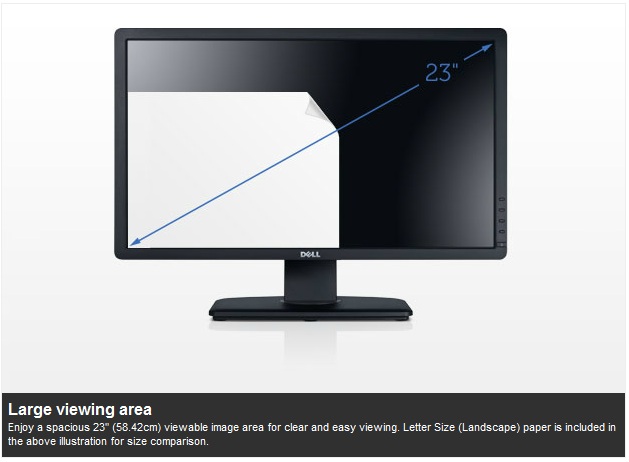
The panel coating is a standard matte anti-glare (AG) coating. Some users
complain about modern IPS panels having an overly aggressive coating.
Personally I do not find the coating on this screen to be too bad but it can
of course be subjective. The coating
seems to be a little lighter than on some of the previous Dell models I
think (U2711, U2410), with a slightly less grainy feel. It is very comparable
to the U2412M. It won't feel the same as some of the
glossy or semi-glossy screens of course but it's a little better than some
other previous Dell displays.

Above:
Rear view of the screen
The back of the screen is again a matte black plastic and is nicely rounded
and enclosed well.
The monitor maintains a reasonably thin profile which is
attractive. There is a round Dell logo at the top. The interface connections
are located in the lower portion which you can see from the above image. While
the front of the stand is a matte black colour, the back of the stand is a
silver coloured plastic which looks nice.


Above:
Rear and front views of the stands cable tidy. Click for larger versions
There is a useful cable tidy hole as you can see from the images above.

Above: view
of the screen from above.

Above:
Underneath of the screen showing interface options as well as power connection
and USB.
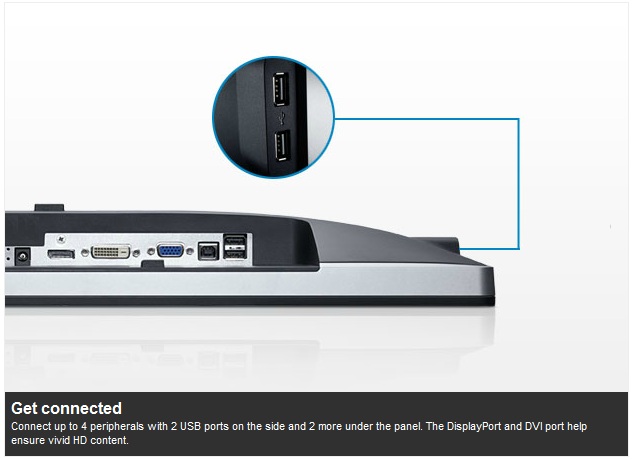
The back of the screen features video interface connections for DVI, D-sub and
DisplayPort. The
DVI connection is HDCP certified. There is also a standard kettle lead power
connection as the screen has an integrated power supply. This does make it a
little thicker than some of the ultra-thin profile screens you can find which offer an
external power brick.

Above: view
of interface connections up close. Click for larger version
There is a single connection for Dell's sound bar if you
want to add some speakers to the screen. There is also 1x USB upstream for
connecting to your PC (cable provided) and 2x USB 2.0 downstream ports
available for connecting external devices.

Above:
Side USB ports on left hand edge. Click for larger version
A Further 2x USB 2.0 ports are located on the left hand edge of the screen for
quick access as shown above.

Above:
connection of provided stand. The screen
is VESA 100mm compatible
The stand comes packages disconnected from the
screen in the box. It is incredibly easy to connection and you simply slot it
into
the panel and it clips in to place.

If you want, the screen is also VESA 100 x
100mm compliant.
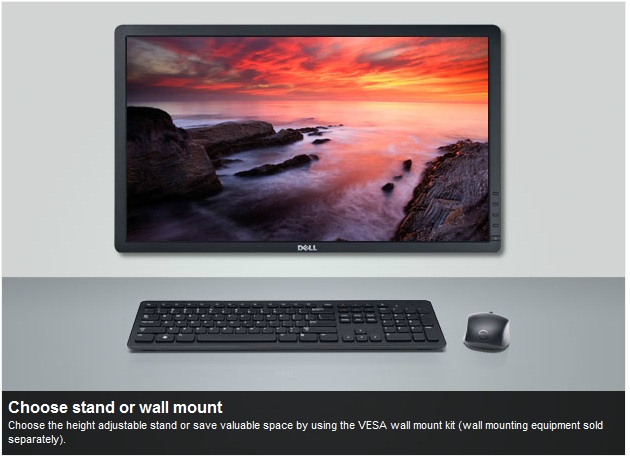

Above:
underside view of screen and stand


Above: side views of the screen
From the side the
U2312HM has
a reasonably thin profile and it looks pretty sleek as a result. The left hand
edge offers 2x USB 2.0 ports as shown.
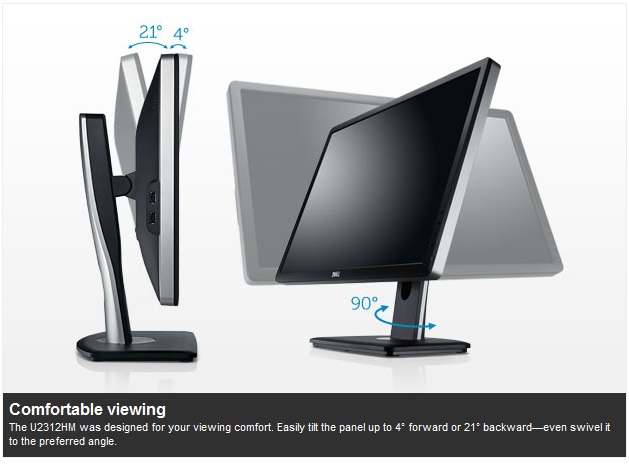


Above:
Side view of the screen showing minimum and maximum tilt range. Click
for larger versions
The stand is a plastic design but does offer a
decent range of ergonomic adjustments which is pleasing. It is also very
sturdy and feels well built. There is no real wobble from the screen and
materials feel of a good quality. There is wide tilt range, allowing you to
move the screen forward 4° and back by 21°. This affords you a good range for
a wide range of angles. The movement is smooth although a little stiffer when
tilting downwards than it is upwards.
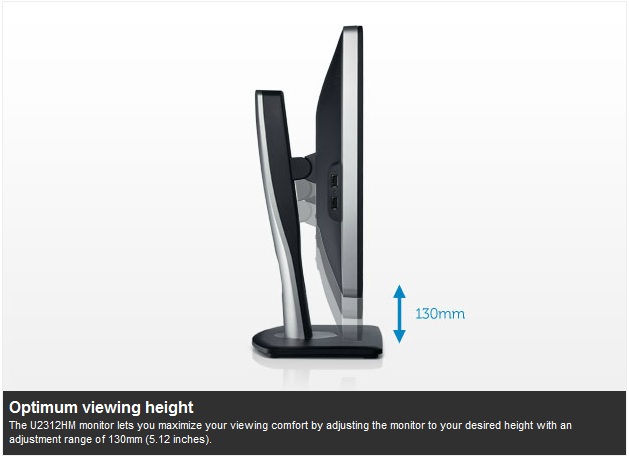


Above:
Front view showing maximum and minimum height adjustments. Click for larger
versions
The height adjustment
range is very good. At the lowest setting the bottom of the lower bezel
is approximately 47mm from the desk so you can get a nice low height if you
require. The full range of height adjustment is 130m meaning that at its
highest setting the bottom of the bezel sits 177mm from the desk. This is
actually a little more than the U2412M's range of 115mm. The movement is again
easy and smooth, and similar to the tilt.
The
swivel adjustment is smooth and quite easy to use, and the base of the
screen stays firm on the desk while the stand swivels from side to side.
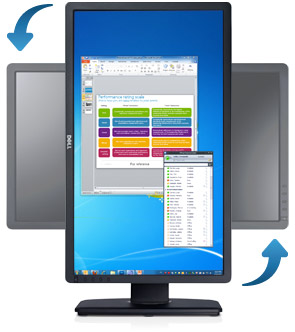
Above:
Rotated view of the screen
Above:
Rotated view of the screen. Click for larger version
The rotation function to switch between landscape and portrait is available
but can be a little stiff to use. It's good
to see the full range of adjustments available and all are reasonably easy to
use, offering a decent range of adjustments and an overall sturdy feel.
A summary of the screens ergonomic adjustments
is shown below:
|
Function |
Range |
Smoothness |
Ease of Use |
|
Tilt |
-21°
front
+4° rear |
Smooth |
Easy |
|
Height |
130mm |
Smooth |
Easy |
|
Swivel |
45°
+/- |
Quite smooth |
Easy |
|
Rotate |
Full |
Quite Stiff |
Moderate |
|
Overall |
Good range of adjustments and mostly easy to
use. Sturdy design and feel. |
The screen materials are of a good quality
and the design is attractive in my opinion. There is a slight electronic buzz
from the screen if you listen very closely although it does go away at 99 -
100% brightness. According to some Dell community forum posts it seems this
might be an occasional issue but it certainly won't be noticed by everyone. In
fact in normal operating situations you'd be hard pressed to notice it I
think. If this is an issue you face with the screen then an exchange is
suggested.

Removing the back of the U2312HM confirms that
the screen is using LG.Display's LM230WF3-SLD1 panel which we will discuss a
little later on. This is an IPS + W-LED module.
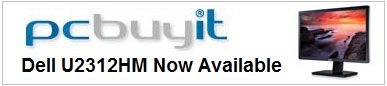

Exclusive discount for TFT Central readers
Quote "TFTPROMO" at checkout for £12 GBP (inc VAT) off your order
Valid until 31st October 2011

OSD Menu
Like the U2311H, the Dell U2312HM has pressable
OSD selection buttons instead of any touch sensitive version. These are located
on the right hand side of the screen and work well. The OSD menu itself is
pretty much identical to the U2412M.
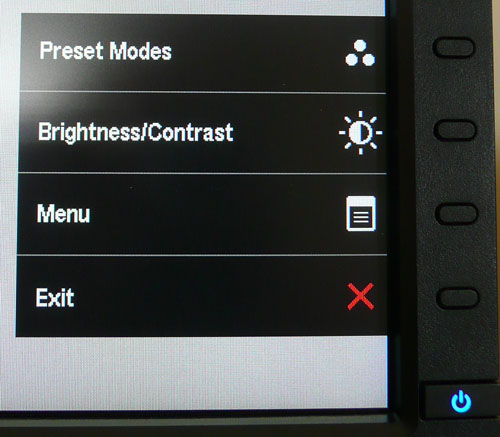
Pressing any of the 4 buttons brings up the quick
launch menu, giving you quick access to preset mode selection and brightness /
contrast controls. You can also select to enter into the main menu, or simply
exit the quick launch menu. You can in fact personalise the two quick launch
options from within the main menu should you wish to.

Within the preset modes menu there are options for
standard, multimedia, movie, game, text, colour temp. and custom colour.
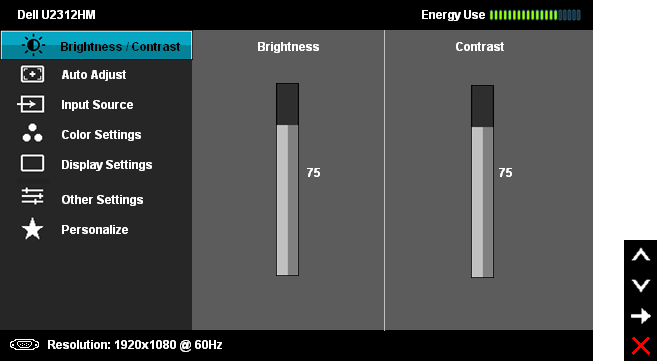
Bringing up the main menu presents you with
various sub-sections down the left hand side as shown. At the top right there is a
new "energy use" bar which gives you a visual indication of the power
consumption at any given time. This was also featured on the U2412M. This is based on the OSD brightness setting which
controls the backlight intensity, and therefore has a direct correlation to the
power consumption. The brightness/contrast section is self
explanatory of course. The auto adjust section is only relevant when
using the analogue D-sub connection.
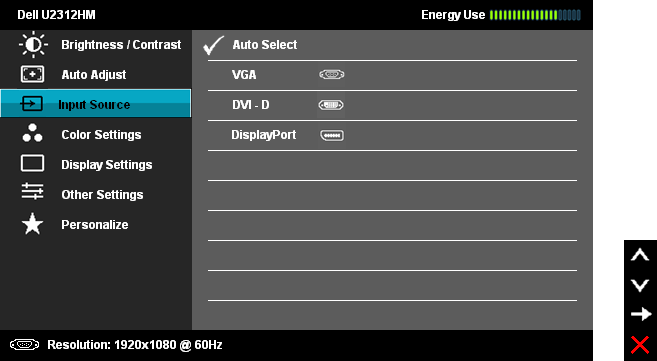
The input source section allows you to manually
select which interface is in use, unless you want to use the pretty useful 'auto
select' option.
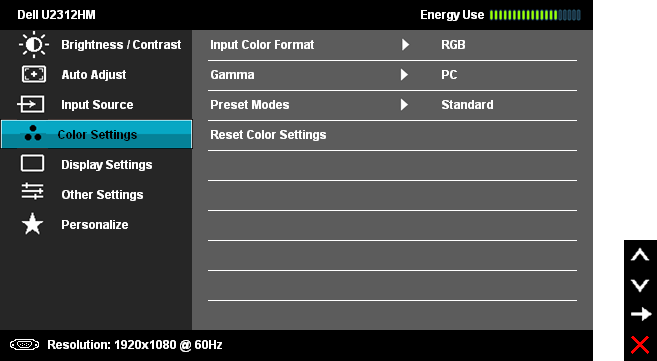
Colour settings allows you to change a couple of
settings relating to colour format and gamma, but perhaps more useful here is
access to the preset colour modes.
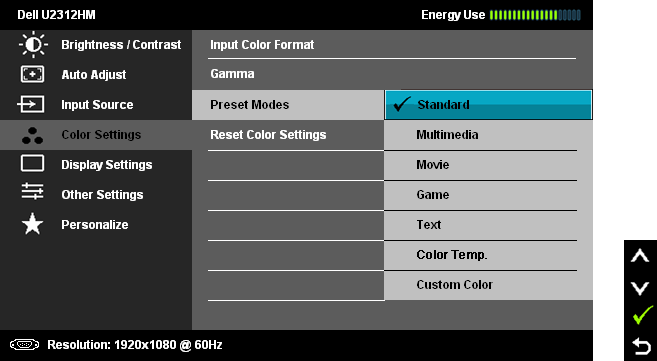
The preset modes listed here are the same as those
accessed via the quick launch menu.
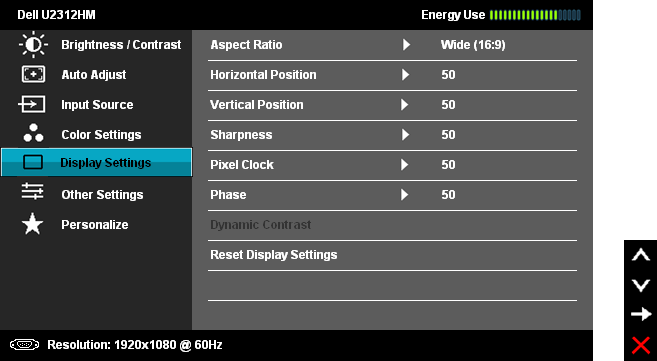
The display settings section allows you to change
the monitors aspect ratio for external devices and games. There are options for
wide 16:9, 4:3 and 5:4 here. You can also turn the dynamic contrast ratio
control on and off in this section of the menu, if you are in a suitable preset
mode where it can be activated. We will look at this
later on in the review.
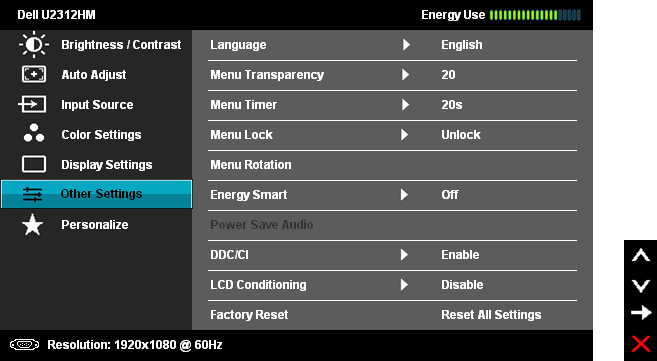
The other settings section has some controls over
the OSD itself. The 'Energy Smart' feature can be turned on and off here as
well.
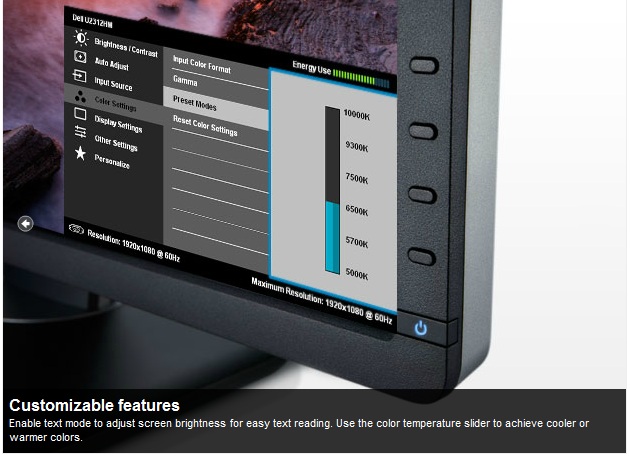
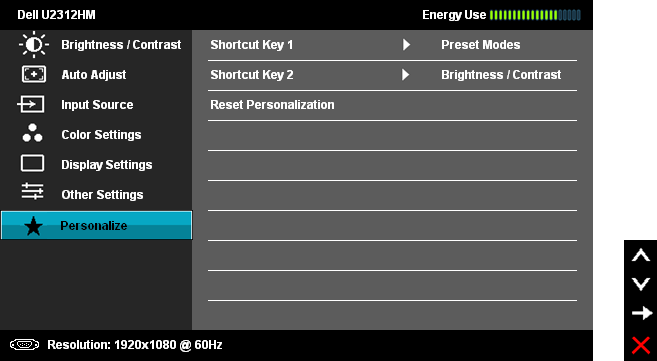
The personalize section allows you to change the
quick launch keys if you wish.
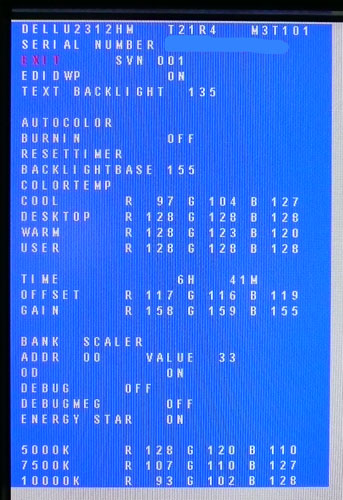
You can access the monitors factory menu as well
but be careful not to change anything without knowing what you've done or how to
change it back. Use the menu at your own risk! To access the factory menu, hold
the top two buttons down while powering the monitor on. Once it is on, press the
top button to bring up the menu. You can define the RGB levels for each of the
colour temp preset modes here and there are a few other settings relating to the
operation of the display. As with the U2412M, perhaps of some interest here is the ability to turn
the overdrive ("OD") function on and off. By default it is turned on, but we will
test both settings later on in
the review out of interest.
Overall the OSD menu offers a decent range of
options and it is intuitive and well structured. No issues here.

Power Consumption
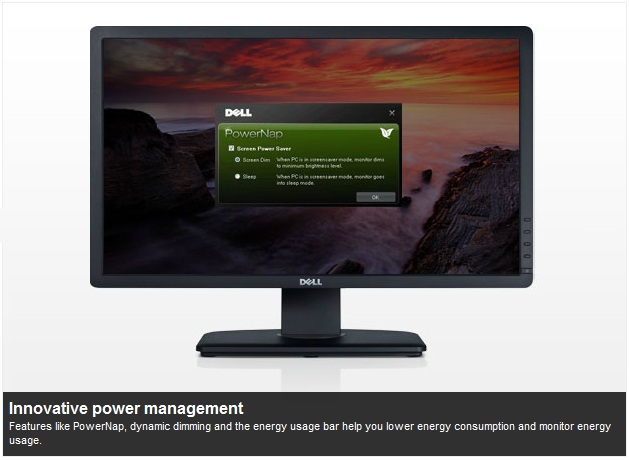
Dell's new PowerNap software comes on the CD that
shipped with the monitor.
This software provides a Power Saving mode for your monitor. The Power Saving mode
lets users set the monitor to "Screen Dim" or "Sleep" when your PC enters the
screen saver mode.
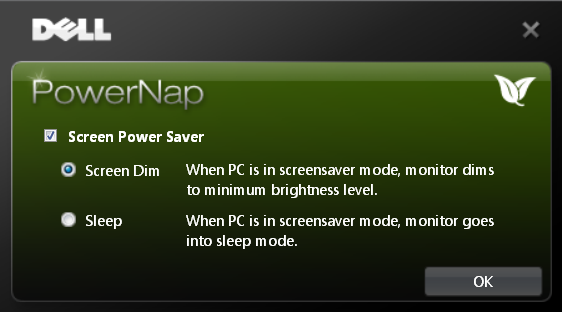
1. Screen Dim - the monitor dims to a minimum brightness level when the PC is in
the screen saver mode.
2. Sleep - the monitor enters the sleep mode when the PC is in the screen saver
mode.
In terms of power consumption the manufacturers spec states
typical
usage of 30W in normal operation and 70W maximum (with Dell Soundbar, maximum
luminance and USB active). In standby the screen apparently uses <0.5W.
|
 |
|
State and Brightness
Setting |
Power Usage
(W) |
|
Factory Default (75%) |
24.8 |
|
Calibrated (20%) |
19.3 |
|
Maximum Brightness (100%) |
34.1 |
|
Minimum Brightness (0%) |
11.2 |
|
Standby |
0.6 |
|
We tested this ourselves and found that out of the
box the screen used 24.8W of power while at its default 75% brightness setting. After calibration, where we
had adjusted the brightness control to 20% and therefore the backlight intensity, this
was reduced to 19.3W. In standby the screen uses only 0.6W of power. This was
quite comparable of course to the other W-LED models we have tested when
you compare calibrated and standby power consumptions although in many cases it
was a bit lower. I have plotted the
results of these measurements on the graph below:
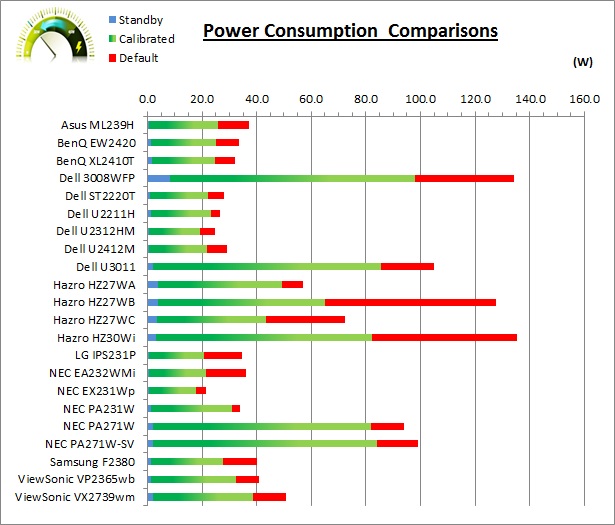
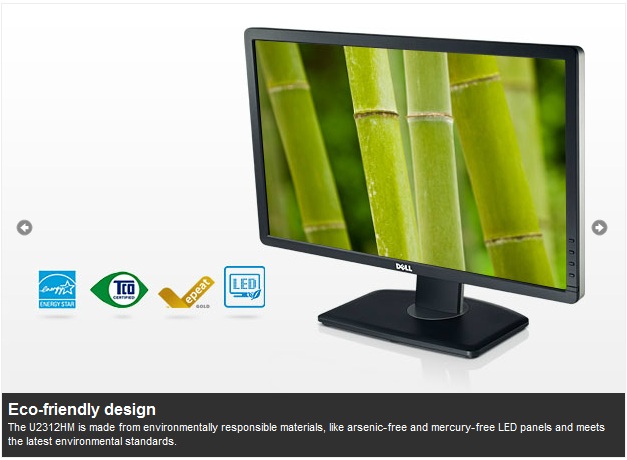

Colour Accuracy, Black
Depth and Contrast
The Panel and Backlighting Unit
The Dell U2312HM utilises an LG.Display
LM230WF3-SLD1 e-IPS panel which is
capable of producing 16.7 million colours. The panel itself actually uses a
6-bit colour depth with Advanced
frame rate control
(A-FRC) to produce the 16.7m colours. This is different to regular 8-bit IPS
matrices, but this is a measure taken to achieve a lower price point for these
modern lower-cost displays. This has been confirmed by Dell.
The U2312HM uses
White-LED (W-LED) backlighting. The colour space of this screen is
approximately equal to the sRGB reference and is considered a 'standard gamut'
backlight type. Studying the detailed panel spec confirms the screen covers 73%
of the NTSC reference, 76.0% of the Adobe RGB reference and 96.9% of the sRGB
space. As a side note you will see reference on Dell's website of an 82% colour
gamut. This refers to the NTSC coverage but is based on a different reference
point (CIE1976 = 82%). More common is the CIE1931
standard which would equate to 72% NTSC which is more relevant when comparing
with other screens quoting NTSC gamut specs. While a 96.9% coverage of the sRGB
space is decent enough and in line with most W-LED backlit screens, some higher
end uses may require a wider gamut with a full 100% sRGB coverage (and beyond)
for graphics and colour work. A wide gamut screen is another option for those
wanting to work outside of the sRGB colour space.
Testing Methodology
An
important thing to consider for most users is how a screen will perform out of
the box and with some basic manual adjustments. Since most users won't have
access to hardware colorimeter tools, it is important to understand how the
screen is going to perform in terms of colour accuracy for the average user.
I
restored my graphics card to default settings and disabled any previously active
ICC profiles and gamma corrections. The screen was tested at default factory settings using the DVI interface, and analysed using
an
X-rite i1 Pro spectrophotometer combined with
LaCie's Blue Eye Pro software suite. An NEC branded and customised X-rite i1 Display 2 colorimeter was
also used to verify the black point and contrast ratio since the i1 Pro is less
reliable at the darker end.
Targets for these tests are as follows:
-
CIE Diagram - validates the colour space
covered by the monitors backlighting in a 2D view, with the black triangle representing the
displays gamut, and other reference colour spaces shown for comparison
-
Gamma - we aim for 2.2 which is the default
for computer monitors
-
Colour temperature / white point - we aim
for 6500k which is the temperature of daylight
-
Luminance - we aim for 120
cd/m2, which is
the recommended luminance for LCD monitors in normal lighting conditions
-
Black depth - we aim
for as low as possible to maximise shadow detail and to offer us the best
contrast ratio
-
Contrast ratio - we aim
for as high as possible. Any dynamic contrast ratio controls are turned off here
if present
-
dE average / maximum -
as low as possible.
If DeltaE >3, the color displayed is significantly different from the
theoretical one, meaning that the difference will be perceptible to the
viewer.
If DeltaE <2, LaCie considers the calibration a success; there remains a
slight difference, but it is barely undetectable.
If DeltaE < 1, the color fidelity is excellent.

Default settings of the screen were as follows:
|
Monitor OSD Option |
Default Settings |
|
Brightness |
75 |
|
Contrast |
75 |
|
RGB Channels |
n/a |
|
Preset Mode |
Standard |

Dell U2312HM - Default Factory Settings

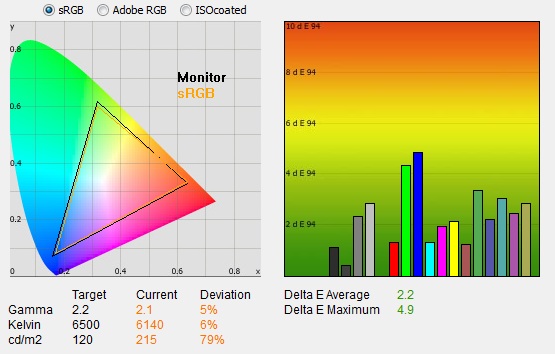
|
|
Default Settings |
|
luminance (cd/m2) |
215 |
|
Black Point (cd/m2) |
0.25 |
|
Contrast Ratio |
868:1 |
The out of the box performance of the U2312HM was
reasonable. The
CIE diagram on the left confirms that the monitors colour gamut (black
triangle) very closely matches the sRGB colour space (orange triangle). It
extends a little past the sRGB space in greens in this 2D view of gamut but is a
little short in reds.
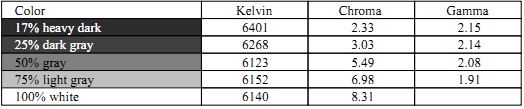
Default gamma was recorded at 2.1 average, leaving
it 5% out from the target of 2.2. Gamma was actually closer to the target 2.2 in
the darkest and medium greys where it was recorded at 2.15 and 2.14. This
deviated as low as 1.91 in other lighter shades however. White point was a
little out here at 6140k which was 6% out from the target. We had seen a better
default white point from the U2412M which was 6497k, so this was a little
disappointing that the U2312HM was a little way out. Note that we are using a
Spectrophotometer to make these measurements which is not sensitive to the W-LED
backlight as some colorimeter devices can be. When using a colorimeter with a
W-LED backlit screen there can be a typical deviance of 300 - 600k in the white
point measurement which is why some sources may refer to a different white point
in this test incorrectly.
Luminance was recorded at a high 215
cd/m2 which is
too high for comfortable use. The OSD is set at 75% brightness and this is still
too much. At this high 215 cd/m2 luminance, the black depth
was a pretty good 0.25 cd/m2. This gave us a static contrast ratio of
868:1 which is good for an IPS panel, although not as good as the U2412M
(1106:1) or in fact the U2311H default contrast ratio when we tested that
(995:1).
Colour accuracy was fairly good at default factory
settings with an average DeltaE (dE) of 2.2, ranging up to a maximum of 4.9. The screen
felt a little yellow-ish to the naked eye and overly bright at these default
settings. Some minor OSD adjustments to the brightness can hopefully help
improve the default set up for casual users who don't have access to a hardware
calibration device. To be fair though this kind of out of the box set up should
be fine for most casual users anyway, and they can just adjust the brightness
control to suit their working environment.

Testing Colour Temperatures
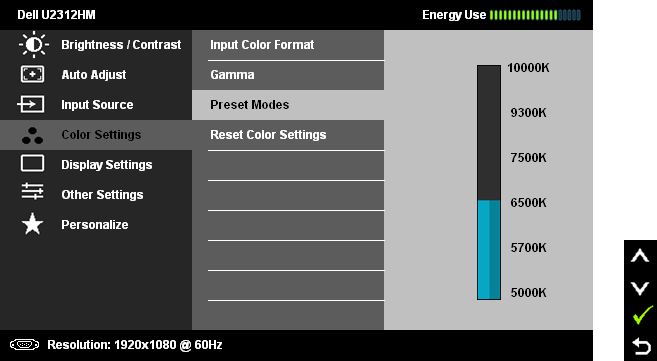
Like the U2412M, the U2312HM features a preset which we have not
seen on previous models, that being the 'Color Temp' mode. Once selected you are
presented with a range of options ranging from 10,000k to 5000k, depending on
how cool or warm you want your white point to be. We have already seen that the
'standard' preset mode which is selected out of the box returns a white point /
colour temperature of 6140k, which is close but slightly out from the
target in our tests of 6500k (6% deviance).
We measured the colour temperature of the screen
with the X-rite i1 Pro spectrophotometer in each of the preset modes to establish how accurate the
settings actually were. All other settings were left at factory defaults and no
ICC profile was active. We disabled dynamic contrast ratio as well when testing
modes where it became active. The results are recorded below:
|
Selected
Preset Mode |
Measured Colour Temperature |
Deviance |
|
10000k |
9900k |
-100k |
|
9300k |
9047k |
-253k |
|
7500k |
7684k |
+184k |
|
6500k |
6138k |
-362k |
|
5700k |
5812k |
+112k |
|
5000k |
5346k |
+346k |
|
Standard |
6140k |
- |
|
Multimedia |
6140k |
- |
|
Movie |
8920k |
- |
|
Game |
6096k |
- |
|
Text |
6105k |
- |
As you can see, there is a minimal deviance
between the supposed colour temp mode and that actually recorded at the cooler
settings. There is only 100k difference at the highest 10,000k setting for
instance. As the setting is made warmer, the deviance increased to 200 - 350k
as shown in the table above. The 6500k mode, which is perhaps the most
commonly used, is 362k different which is a shame as we would have hoped this
would have been a bit closer to the 6500k target.
We also measured the colour temperature of each
of the named preset modes as shown above. The 'movie' mode makes the image a
bit cooler, while the other modes are all quite similar to one another at
around 6100k.

Calibration Results
I wanted to calibrate and profile the screen to determine what was possible with optimum settings and
profiling. I used the
X-rite i1 Pro spectrophotometer
combined with the LaCie Blue Eye Pro software package to achieve these results
and reports. An NEC branded and customised X-rite i1 Display 2 was used to
validate the black depth and contrast ratios due to lower end limitations of the
i1 Pro device.

Dell U2312HM - Calibrated Settings, Standard Mode
|
Monitor OSD Option |
Adjusted Setting |
|
Brightness |
20 |
|
Contrast |
75 |
|
Preset Mode |
Standard |
|
RGB Controls |
n/a |
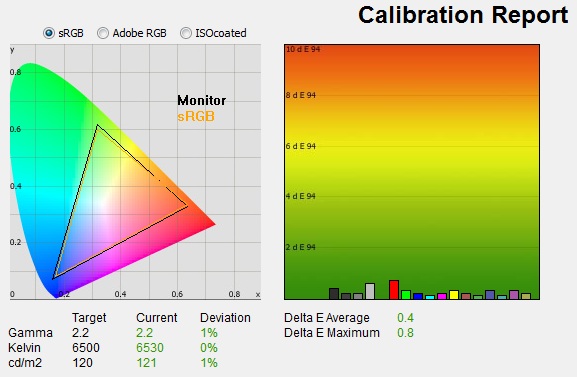
|
|
Calibrated Settings,
Standard Mode |
|
luminance (cd/m2) |
120 |
|
Black Point (cd/m2) |
0.16 |
|
Contrast Ratio |
770:1 |
I first of all remained in the default 'standard'
preset mode. This preset does not allow you to adjust the individual RGB
channels so the only hardware adjustments I would be making potentially are to
the brightness and contrast levels. I
followed LaCie's calibration process through, adjusting the OSD brightness setting in line
with the recommendations made in the process, and then letting the software
carry out the LUT adjustments at a graphics card level and create an
ICC profile. The screen does not feature a hardware LUT calibration option
so other than the OSD alterations, the rest of the process is carried out at a
graphics card level in profiling the screen.
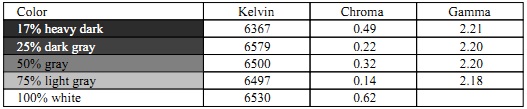
The calibration was a great success. The gamma
discrepancy that we saw before (6%) had been
almost completely corrected now to leave us with 1% deviance and an average
gamma of 2.2. White point was also corrected to 6530k, bringing it <0.5% out
from the target. Luminance had been reduced to a more comfortable 121
cd/m2 after the
adjustment of the OSD brightness control to 20%. Black depth was still good
at 0.16 cd/m2 and this gave us a reasonable, but not very impressive, calibrated static contrast
ratio of 770:1. Colour accuracy was also improved nicely with dE average now
only 0.4
and maximum only 0.8. LaCie would consider colour fidelity to be excellent.
Testing the screen with various colour gradients
showed fairly smooth transitions with some slight gradation in darker tones
being evident. There was some slight banding in darker tones as well but this
was very minimal and only really visible with gradients and not in normal use.
You can use our settings and
try our calibrated ICC profile if you wish, which are available in
our ICC profile database. Keep in mind that results will vary from one
screen to another and from one computer / graphics card to another. You may also
instead want to use our 'custom color' mode as discussed in the next section.

Dell U2312HM - Calibrated Settings, Custom Color Mode
|
Monitor OSD Option |
Adjusted Setting |
|
Brightness |
20 |
|
Contrast |
75 |
|
Preset Mode |
Custom Color |
|
RGB Controls |
92, 88, 98 |
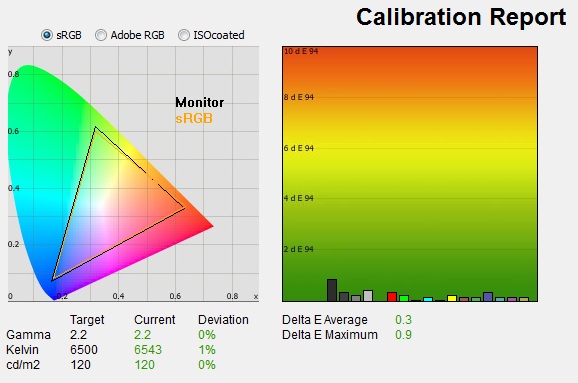
|
|
Calibrated Settings, Custom
Color Mode |
|
luminance (cd/m2) |
120 |
|
Black Point (cd/m2) |
0.17 |
|
Contrast Ratio |
710:1 |
I switched to the 'Custom Color' preset mode
for this process as it would allow me to change the individual RGB channels. I
followed LaCie's calibration process through, adjusting the OSD settings in line
with the recommendations made in the process, and then letting the software
carry out the LUT adjustments at a graphics card level and create an
ICC profile. In this mode I was making further adjustments at the hardware
level during the process by changing the RGB channels, which was not possible
when profiling the 'standard' mode.
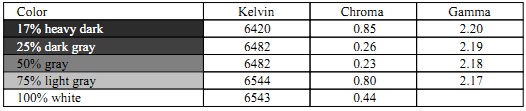
The calibration was again a success. The
performance pretty much matched that of our calibrated 'standard' preset. With a
reduction in the RGB levels you are also affecting the contrast ratio of the
screen a little, and so calibrated static contrast ratio was 60 lower in this 'custom color' mode than it had been
in the 'standard' mode, being recorded at 710:1. This mode might give you more
flexibility via the RGB channels if you are trying to calibrate without the use
of a colorimeter and it did appear that the slight banding we had seen in the
'standard' mode had been eliminated on the most part which was pleasing. This
mode might be a better option for new users.
There was
also some very slight temporal noise evident, particularly in darker tones if you
look very closely. This is a result of the FRC algorithm used to produce the
16.7 million colour palette. It's not something you'd notice in practice, and you do have to look very closely to see it.
In reality although the panel used is a 6-bit + A-FRC module, there is no
noticeable issue with this in terms of colour gradation and performance.
Again, you can use our settings and
try our calibrated ICC profile if you wish, which is available in
our ICC profile database. Keep in mind that results will vary from one
screen to another and from one computer / graphics card to another.
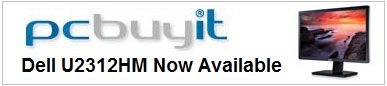

Exclusive discount for TFT Central readers
Quote "TFTPROMO" at checkout for £12 GBP (inc VAT) off your order
Valid until 31st October 2011

Calibration
Performance Comparisons
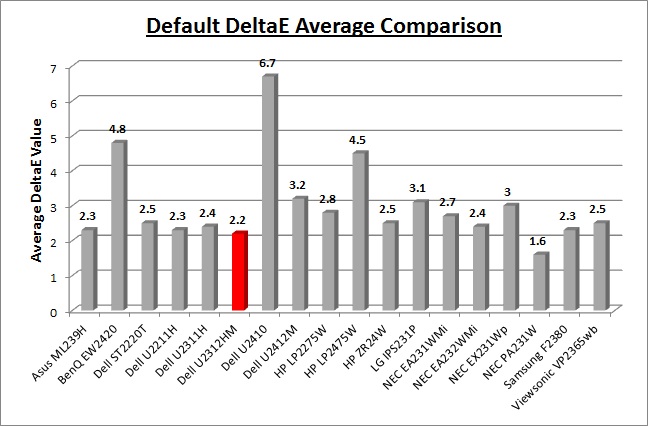
I've provided a comparison above of the U2312HM
against some of the other screens we have tested in a similar size range. Out of
the box average dE was 2.2 on the U2312HM which was very good really.
The default colour accuracy of the U2312HM was comparable to some of the other
23"
IPS models we have tested including its predecessor the
Dell U2311H (2.4), the
NEC EA231WMi (2.7) and
ViewSonic VP2365wb (2.5). Even though the U2312HM was a little lower at
2.2 this is a minimal difference really out of the box.
Some of the other 23" IPS + W-LED
screens we have tested are also quite similar such as the
NEC EA232WMi (2.4),
LG IPS231P (3.1) and the
Asus ML239H (2.3). The slightly larger 24"
Dell U2412M was not quite as good either at 3.2 average dE. The professional grade 23"
NEC PA231W was better still at 1.3 dE average. A reasonable performance in
terms of default colour accuracy from the U2312HM and only a little behind
the competition really. Some form of software profiling using a colorimeter
would of course be beneficial to correct some of the colours.
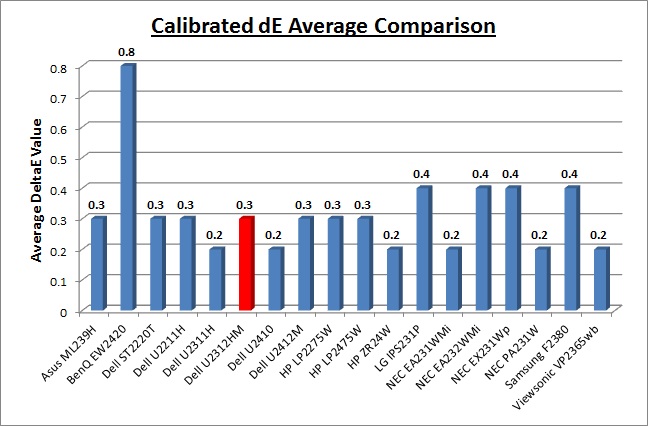
Once calibrated the dE average was reduced to 0.3.
This would be classified as excellent colour fidelity by LaCie. It was not quite
as low as some of the other screens here which reached down to 0.2 average, but
in practice you would not notice any difference here. Some of the
professional range models from NEC are even more accurate. Professional grade
monitors like the NEC PA series also offer other high end features which
separate them from some of these other models, including extended internal
processing, 3D LUT's and hardware calibration. These comparisons are based on a
small selection of tests, so it should be remembered that other factors do come
into play when you start talking about professional use. For further information
and tests of a high end professional grade screen with hardware LUT calibration,
you may want to have a read of our
NEC SpectraView Reference 271 review.
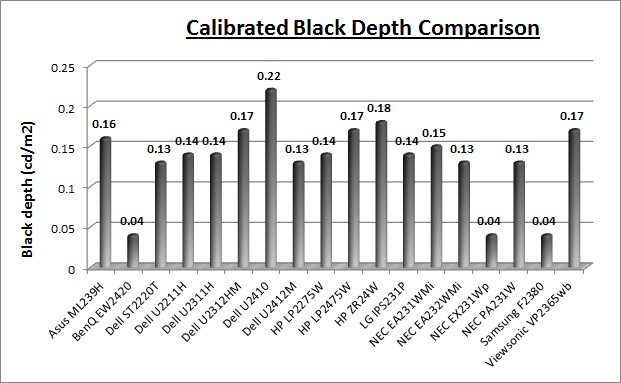
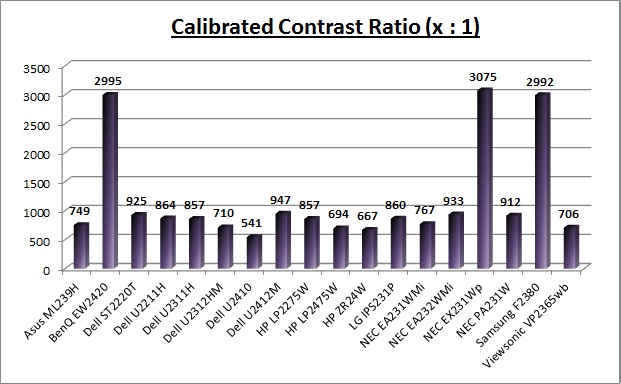
The black depth and contrast ratio of the U2312HM were
ok, but not great for an IPS panel. Calibrated black depth was 0.17
cd/m2 which
left it a little behind some of the other models we have tested and gave us a
static contrast ratio of 710:1. I have used the black depth from the calibrated
'custom color' mode since that had returned the best performance in our tests.
The black depth and CR were even a little behind the older CCFL based U2311H
model (857:1) which had impressed us at the time in this area. The new U2412M
was also very impressive more recently with a 947:1 calibrated CR.
The 710:1 contrast ratio
figure was not bad per-say, but we had perhaps hoped for a bit more. It was
quite similar to the Asus ML239H (749:1) though, but both these screens were
behind some of the other W-LED + IPS panels like the NEC EA232WMi (933:1) and LG
IPS231P (860:1).
The BenQ EW2420 and Samsung F2380 with their AMVA
and cPVA panels respectively offered some fantastic contrast ratios of ~3000:1
which IPS cannot compete with at the moment.
|
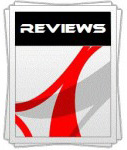 |
This review had been made available to
download and save
in PDF format (.pdf) allowing you to:
-
Save a copy for personal use and
archiving
-
Save and read our reviews offline
-
Read our reviews on your eBook
reader (e.g. Kindle, iPad and other tablets)
Please
visit our Store
for more information and to download a copy. A small fee will contribute
towards the running of TFTCentral and allow us to continue to make high
quality and detailed reviews in the future. |

Contrast
Stability
I wanted to see how much variance there was in the screens contrast as we
adjusted the monitor setting for brightness.
In theory, brightness and contrast are two independent parameters, and good
contrast is a requirement regardless of the brightness adjustment.
Unfortunately, such is not always the case in practice. We recorded the
screens luminance and black depth at various OSD brightness settings, and
calculated the contrast ratio from there. Graphics card settings were left at
default with no ICC profile or calibration active. Tests were made using an
NEC branded and customised
X-rite i1 Display 2 colorimeter. It should be noted that we used the
BasICColor calibration software here to record these, and so luminance at
default settings may vary a little from the LaCie Blue Eye Pro report.
|
OSD Brightness |
Luminance
(cd/m2) |
Black Point (cd/m2) |
Contrast Ratio
( x:1) |
|
100 |
351.1 |
0.41 |
856 |
|
90 |
297.9 |
0.35 |
851 |
|
80 |
243.8 |
0.29 |
841 |
|
70 |
210.0 |
0.25 |
840 |
|
60 |
196.4 |
0.23 |
854 |
|
50 |
183.1 |
0.21 |
872 |
|
40 |
168.9 |
0.20 |
845 |
|
30 |
155.7 |
0.18 |
865 |
|
20 |
142.0 |
0.17 |
835 |
|
10 |
128.3 |
0.15 |
855 |
|
0 |
114.2 |
0.14 |
816 |
|
Luminance Adjustment Range = 236.9 cd/m2
Black
Point Adjustment Range = 0.27 cd/m2
Average
Contrast Ratio = 848:1
|
The luminance range of the screen was quite wide
with an adjustment range of 236.9
cd/m2 possible.
At maximum brightness the luminance was recorded at 351.1 cd/m2 which
was very high, and even 51 cd/m2 above the specified maximum
brightness of the panel. At the lower end however the luminance only ranged down
to 114.2 cd/m2 which could present a problem for those wanting to use
the screen in low light conditions. Those wanting to use the screen at a
luminance of ~ 120 cd/m2 will of course be fine and a setting of
around 5 -10% out of the box should return a comfortable luminance close to
this. However some users do like a luminance much lower than this, especially
where they are working in darker room conditions. Sadly this screen could not
reach the very low luminance of the U2412M which was measured at 46 cd/m2
at 0% brightness. The U2311H had also reached a little lower at 82 cd/m2.
Black depth was reduced as one
would hope as you lower the brightness control. This ranged from 0.41
cd/m2 at the
top end down to a reasonably low 0.14 cd/m2 at the bottom end.
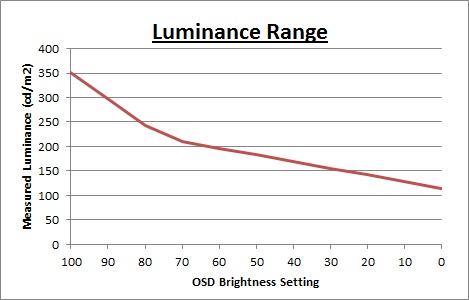
We have plotted the luminance trend on the
graph above. The screen behaves as it should, with a reduction in the backlight
intensity controlled by the reduction in the OSD brightness setting. Between 70
and 100% the brightness range controlled is actually steeper it seems as the
line is not linear.
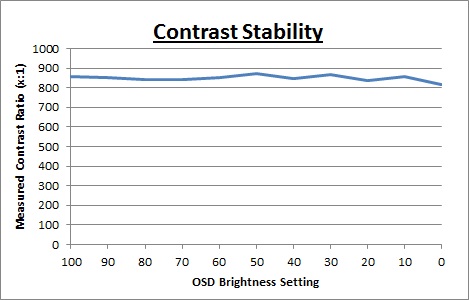
Static contrast ratio
remained pretty even across the adjustment range, with an average figure of
848:1 which was good.
It was a little less stable at the lower end of the brightness range below a
setting of ~40%. These contrast measurements were plotted on the graph shown
above.

Dynamic Contrast
|
 |
The Dell U2312HM features a dynamic contrast ratio
(DCR) control, which boasts a spec of 2,000,000:1 (2 million:1).
Dynamic contrast ratio involves controlling the
backlight of the screen automatically, depending on the content shown on the
screen. In bright images, the backlight is increased, and in darker images, it
is decreased. For this test I would use the colorimeter to record the
luminance and black depths at the two extremes. Max brightness would be
recorded on an all white screen once the DCR has caught up. Black depth would
be recorded on an all black screen. |
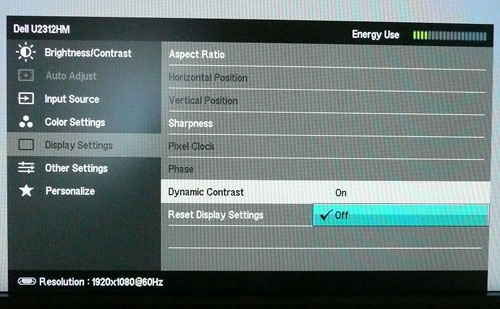
The DCR feature is only available in the 'movie'
and 'game'
presets. The brightness control remains active in the OSD
menu and is not greyed out as it is on some screens. However, if you change
those setting manually it will prompt you and tell you that in doing so, the
DCR function will be disabled. You can turn the DCR
function on or off in the display settings section of the menu should you want
to.
|
|
Dynamic Contrast |
|
Specified DCR Range |
2 million : 1 |
|
Available in Presets |
Game, Movie |
|
Settings |
On / Off |
|
Max luminance (cd/m2) |
239.09 |
|
Min Black Point (cd/m2) |
0.40 |
|
Max Dynamic Contrast Ratio |
595:1 |
The tests that we carry out to measure dynamic
contrast ratio involve an almost completely white and almost completely black
screen. In real use you are very unlikely to ever see a full black or full white
screen, and even our tests are an extreme case to be honest. Carrying out the tests in this
way does give you a good indication of the screens dynamic contrast ratio in
real life situations however.
Like the U2412M, carrying out this test didn't
seem to make use of the DCR at all. There was no noticeable change in the
backlight intensity when changing between images of different levels of white
and black, even when switching between an almost completely white, and an almost
completely black image. Watching the OSD menus energy bar also allowed you to
see what was being changed and it remained static throughout. Our colorimeter
recorded maximum luminance as 239
cd/m2 and
minimum black depth of 0.40 cd/m2. This gave us a contrast ratio
which was in fact much lower than the the default static contrast ratio and was
recorded at 595:1.
The DCR didn't
seem to work at all. Nothing particularly surprising considering some of the DCR
performances we have seen from many other models.
However, the feature can work,
but only in the most unrealistic and extreme circumstances. Like the Dell
U2412M, Asus ML239H
and LG IPS231P
that we tested recently, if you display an
all black screen (completely black) then the feature "works". You can
see a change when viewing an all black screen which takes about 2.5 seconds to
happen. This was a quicker change than on the U2412M which had taken ~4.5
seconds to change.
If you bring up the OSD menu and switch to a completely black screen you
can see the green energy meter lowering slowly from maximum, to minimum. Unlike
the Asus and LG models however we did not see the backlight being turned
completely off and so what you are basically doing is controlling the full range
of the backlight intensity in the space of around 2.5 seconds. In real use you
are never going to have a 100% black screen so this features use is very
questionable. If it did operate under less extreme circumstances you could in
theory get a maximum luminance of 351.1 cd/m2
and a minimum black level of 0.14 cd/m2. Those figures are taken from
our contrast stability section and would in theory give you a dynamic contrast
ratio of ~2508:1. That would be a fairly low figure but may be of use
to some people at least. The screen would never live up to its 2 million:1 spec though as
you would have to be turning the backlight off to reach a lower black point than
0.14 cd/m2. In
fact it would be then tending towards infinity:1 if you consider its black point
is basically then 0
cd/m2.
However, in practice you are never going to be able to see a DCR range like
that. In fact in normal use the DCR doesn't seem to operate at all. Another
marketing gimmick and a disappointing trend we've seen.

Viewing Angles

Above: Viewing
angles shown from front and side, and from above and below. Click for
larger image
Viewing angles of the Dell U2312HM are very good,
as you would expect from a screen based on an e-IPS panel. Horizontally there
are very wide fields of view with a small contrast shift only really becoming
noticeable from a fairly wide angle of about 45°. At more extreme angles the
image goes a little darker but in fact this was not as noticeable as on some
other e-IPS panels we've tested including the Dell U2412M. Darker areas tend to
become a little more washed out though which impacts the already mediocre
contrast ratio. Vertically, the contrast shift
was similar and the fields of view were still good.
The
panel is free from any off-centre contrast shift which you see from VA matrices,
and this is why IPS technology is so highly regarded in the colour enthusiast
and professional space. It is also free of the very noticeable contrast and
colour tone shifts you see from TN Film panels vertically.
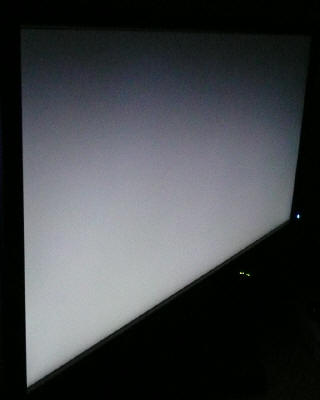
Above: View of an
all black screen from the side. Click for larger version
On a black image there is a characteristics IPS
white glow, but in normal working conditions this shouldn't present much
problem. The above image was taken in a darkened room to demonstrate the white
wide angle glow. There is no A-TW polarizer on this panel which is rarely used
now in the market but was implemented on some older screens to improve the off
centre black viewing. If you are viewing dark content from a close position to
the screen you can sometimes see this pale glow on parts of the screen towards
the sides because of your proximity to the screen and your line of sight. The
edges of the screen are at an angle from your line of sight which means you pick
up this white glow to a smaller degree. This disappears as you move backwards
away from the screen where the line of sight does not result in a wide angle
view of parts of the screen and you can see the screen largely from head on.
That is a little difficult to explain but hopefully makes sense. It is only
really apparent on darker content.

Panel Uniformity
Measurements of the screens luminance were taken
at 35 points across the panel on a pure white background. The measurements were
taken using BasICColor's calibration software package, combined with the NEC
customised X-rite
i1 Display 2 colorimeter. The above uniformity diagram shows the difference, as
a percentage, between the luminance recorded at each point on the screen, as
compared with the reference point of a calibrated 120 cd/m2. This is
the desired level of luminance for an LCD screen in normal lighting conditions,
and the below shows the variance in the luminance across the screen
compared with this point. It is worth noting that panel uniformity can vary from
one screen to another, and can depend on manufacturing lines, screen transport
and other local factors. This is only a guide of the uniformity of the sample
screen we have for review.
Uniformity of Luminance
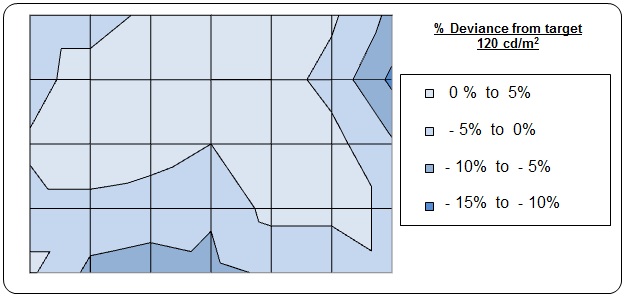
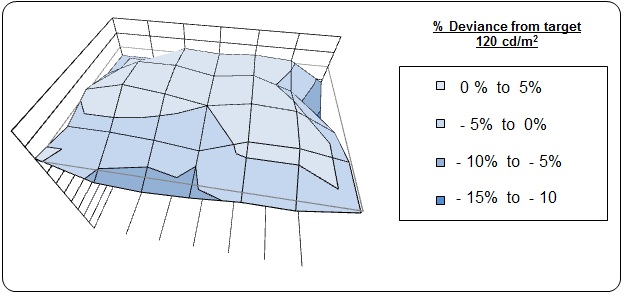
The luminance uniformity of the U2312HM was
very good. There was very minimal variation across the whole screen as
compared with a central measurement of 120
cd/m2. The luminance ranged from a
maximum of 125 cd/m2 (central left hand portion) down to 108 cd/m2
(right hand edge). 86% of the screen was within only 5% deviance of the
target and 97% was within 10% deviance. This was a positive result and
showed a good performance. Results may of course vary from one screen to
another but the sample we had was provided randomly from an actual retail
stock so was a promising indication perhaps.
Backlight Leakage
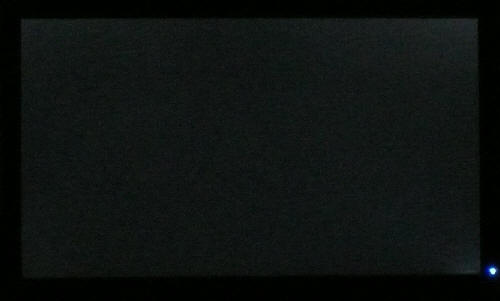
Above: All black screen in a darkened room. Click for larger version
As usual we also tested the screen with an all
black image and in a darkened room. A camera was used to capture the result.
There was very little leakage from the backlight unit here which was pleasing.
There was some slight variance from the four corners, with the most noticeable
leakage coming from the bottom right hand corner. This was not too severe at all
and not something you'd notice in practice. A good result again from this
relatively low cost display.

General and Office Applications
The U2312HM has a nice high resolution of 1920 x
1080 which is good for side by side office work. I don't think it's as practical
as a 16:10 format screen with 1920 x 1200 resolution though as you do lose a bit
vertically and the screen did feel smaller than a 'normal' 24" model. The aspect
ratio of this screen is a pretty common trend in today's market with the move to
multimedia orientated displays and widescreen formats. With a pixel pitch of
0.265mm, the text was comfortable and of a decent size for prolonged office use.
Picture quality was very good using the DVI and D-sub connections, with DVI
providing a slightly sharper image.
You will want to turn down the default brightness
setting for the screen as the luminance is too high out of the box. A reduction
from 75% to around 5 - 10% should return a more comfortable luminance around the
120 cd/m2
mark out of the box. The screen is not able to offer a lower luminance than about 114
cd/m2 without other adjustments at a
graphics card / contrast level, which will impact contrast ratio. This is perhaps an issue
for those working in darker ambient lighting.
There is a preset
mode available for 'text' but this made the image brighter and a little more
yellow-ish than our calibrated 'custom color' mode.
Some models are starting
to use ambient light sensors and dynamic brightness control which I think can be
useful for office use. It's not featured on this model however although the
competing NEC EA2312WMi does have one.
Ergonomically the screen was very good, with a
decent and smooth range of tilt and height adjustments available. There's a
rotate function as well in case you want to work in portrait mode. The easy
access 2x USB 2.0 ports on the left hand side are useful for connecting
printers, cameras etc, but it might have been nice to have a card reader as well
like on some of the other models like the 24" U2410.
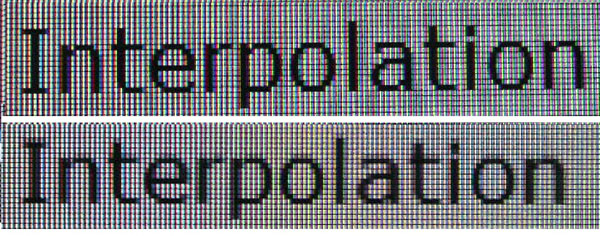
Above: photo of
text at 1920 x 1080 (top) and 1680 x 1050 (bottom)
The screen is designed to run at its native
resolution of 1920 x 1080 and at a 60Hz recommended refresh rate. However, if
you want you are able to run the screen outside of this resolution. We tested
the screen at a lower 1680 x 1050 resolution to see how the screen handles the
interpolation of the resolution. At native resolution the text was sharp as
you can see from the top photograph. When you switch to a lower resolution the
text is a little more blurry, but not quite as severe as some other screens we have
tested. There is some minimal overlapping
of the text across sub-pixels as you can see in the photo which results in this
blurring. Native resolution is recommended where possible.

Responsiveness and Gaming
Response Time Control
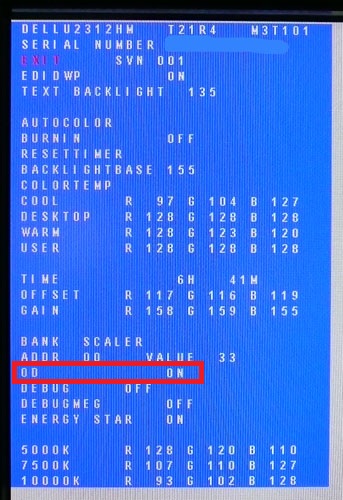
Before we get in to the get into the side by side
screen comparisons I want to quickly talk about the overdrive control available
through the screens factory menu. Dell have not made this option available
through the normal OSD menu, but if you want, you can turn it on and off. It is
labelled in the factory menu under "OD" as shown above.
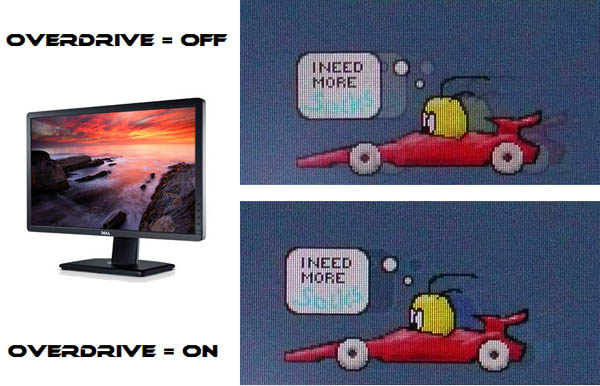
The screen was tested using the chase
test in PixPerAn, a good bit of software for trying to quantify differences in
real terms responsiveness between monitors. As a reminder, a series of pictures
are taken on the highest shutter speed and compared. The images above are the
best case examples from the U2312HM with the overdrive (OD) function disabled and
then enabled. When OD is turned off there is a more pronounced motion blur which
is noticeable to the naked eye. It doesn't have any severe ghosting but the blur
is certainly more obvious. When you enable OD the blur is reduced but there is
still some minimal motion blur detectable. While the blurring is improved quite nicely,
the OD impulse does introduce a bit of an overshoot in the form of a dark trail
behind the moving car. This is caused by the aggressive application of an
overdrive impulse, causing the pixels to change orientation too far before
reverting to the desired position. This characteristic trailing can happen on
screens where overdrive impulses are applied, where it is either too aggressive
(to try and boost response times even more) or poorly controlled.
Like the U2412M, in the case of the U2312HM this is not too bad and should not prove a major
distraction during normal use. We will look at the screens performance in more
detail in a moment, but from a pixel response time point of view it is
beneficial to have the OD function turned on (as it is by default). This was a
very similar story to the U2412M which performed almost identically in these
tests.
Display Comparisons
The screen was tested again using the chase test
in PixPerAn for the display comparisons. As a reminder, a series of pictures
are taken on the highest shutter speed and compared, with the best case example
shown on the left, and worst case example on the right. This should
only be used as a rough guide to comparative responsiveness but is handy for a
direct comparison of the impact of this setting:

23" 8ms G2G
LG.Display e-IPS (W-LED)

23"
5ms G2G LG.Display e-IPS (W-LED)

23"
14ms LG.Display e-IPS (W-LED)

23"
5ms G2G LG.Display e-IPS (W-LED) - Trace Free setting 40
The U2312HM is rated by Dell as having an 8ms G2G response time which implies the use of
overdrive /
response time compensation (RTC) technology, used to boost pixel
transitions across grey to grey changes. We know this to be true as we have
already looked at the OD function available in the factory menu. The panel
being used is an LG.Display LM230WF3-SLD1. Have a read about response time in
our
specs section if any of this is new to you.
I have provided a comparison of the U2312HM first
of all above
against 3 other screens we have tested which use IPS panel technology and W-LED
backlighting. The U2312HM shows less motion blur in moving images than the LG
IPS231P despite that screens rather bold spec of 5ms G2G. In fact we had already
concluded from
our review that the IPS231P performed much like the NEC EA232WMi which has a
14ms response time and does not use RTC technology. This goes to show that you
can't always trust a reported spec. The U2312HM shows a similar low level of
motion blur to the 5ms G2G rated Asus ML239H, but does have a more noticeable
overshoot and dark trail unfortunately.

23" 8ms G2G
LG.Display e-IPS (W-LED)

24" 8ms G2G
LG.Display e-IPS (W-LED)

23"
8ms G2G LG.Display e-IPS (CCFL)
I have provided a comparison of the U2312HM against
some other models in Dell's monitor range. The U2312HM performs very comparably
to the new 24" U2412M overall. It has the slight edge in a side by side
comparison as the blur felt a little less and although there was some overshoot
evident, it was not quite as dark and pronounced as the U2412M. This was close,
but the U2312HM did perform slightly better I felt.
It is quite similar to the older U2311H
model although there is a darker overshoot artefact on the new model whereas the
older U2311H showed a pale overshoot instead. In both cases this is very slight
and so won't be a problem to most users at all. Since the pale overshoot is a
little less noticeable than the dark overshoot, the U2311H has perhaps the
slight edge in responsiveness as a result here I think.

23" 8ms G2G
LG.Display e-IPS (W-LED)

24" 6ms
G2G LG.Display H-IPS

21.5"
8ms G2G LG.Display e-IPS

27"
6ms
G2G LG.Display H-IPS
The U2312HM shows some slight improvement compared with the U2410 in terms of
motion blur but does introduce this dark overshoot artefact unfortunately as a
result. The
U2211H is a tad slower with a bit more motion blur, but no obvious
overshoot. The U2711 shows a more aggressive and obvious overshoot of the RTC
impulse and the dark trail behind the moving object is more pronounced which is
unfortunate.

23" 8ms G2G
LG.Display e-IPS (W-LED)

24"
8ms G2G AU Optronics AMVA (W-LED)

23"
8ms G2G Samsung cPVA (Response Time setting = Fastest)

24" 5ms G2G LG.Display e-IPS
I have also provided a comparison of the U2312HM against other competing 23"
- 24" models here outside of Dell's own range. The U2312HM offers the least
motion blur out of these 4 models shown, and certainly a marked improvement over
the fairly slow cPVA based Samsung F2380, and frankly quite disappointing AMVA
based BenQ EW2420. The
IPS HP ZR24W is a reasonable performer with only minimal motion blur and no
overshoot. It is not quite as responsive as the U2312HM which performs very well
in this sector.

23" 8ms G2G
LG.Display e-IPS (W-LED)

23.6" 2ms G2G CMO TN Film (120Hz)

22" 3ms G2G Samsung TN Film + 120Hz
I've also included a comparison above against two
gamer-orientated screens, both featuring heavily overdriven TN Film panels, and
120Hz technology. The pixel responsiveness of both of these is ahead
of the U2312HM, and the 120Hz frequency allows for
improved 120fps frame rates and the support of 3D content as well. The BenQ
XL2410T does show some even more obvious RTC overshoot in the form of very dark
trails behind the moving image (speech bubble and head) which is unfortunate,
and a sign that the RTC impulse is too aggressive. The Samsung 2233RZ remains
our champion in this test.
The responsiveness of the U2312HM should be perfectly fine for most moderate
to high gaming and shows a nice low level of motion blur assuming you leave the
OD control turned on. The small overshoot is a shame really as the dark
trail is an unwanted result of the applied RTC impulse. Having said that, it isn't
as bad as some other models we have seen including Dell's own U2711 and
certainly the gamer orientated BenQ XL2410T. There's not much in it when
comparing the pixel responsiveness of the U2312HM and older U2311H but the older
model perhaps has the slight edge I think as the overshoot is pale and slightly
less obtrusive than the dark overshoot of the newer model. Still the new screen
is a very good choice as a 23" IPS screen for gaming.
Additional Gaming Features
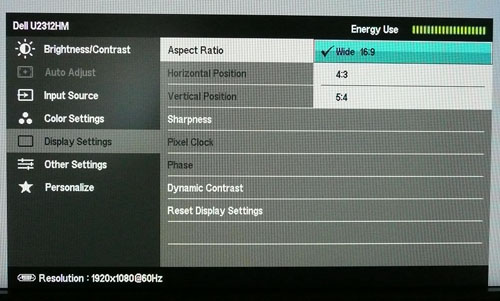
Aspect Ratio Control - The U2312HM supports
aspect ratio control options through the OSD 'display settings' menu as shown above. There are options
for wide 16:9, 4:3 and 5:4 aspect here. A defined 1:1
pixel mapping mode is lacking here.
Preset Modes - There is a 'game' preset
mode available in the menu if you want it. We have tested the screen and found
the colour temperature remains similar to the 'standard' mode at ~6100k. The dynamic contrast ratio is
available in the game preset
whereas is it not in the standard mode, although we have already seen that this does nothing in real use unfortunately.

Input Lag
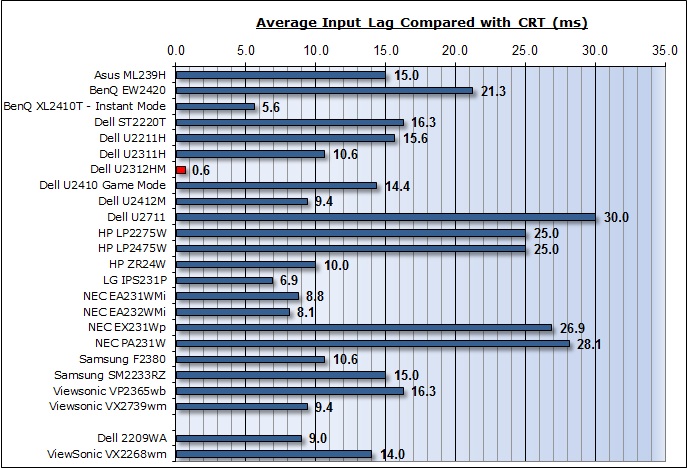


As usual I tested the
screen against a CRT to determine the level of
input lag
of the TFT. This is
something which can put off some gamers and is a delay between graphics card and
monitor output. By hooking up a CRT you can show that the LCD lags behind
somewhat, which can affect users in some situations where they rely on the
screen image being as fast as their inputs (e.g. fast FPS shooting games).
Often, input lag is very low and probably wouldn't represent too much of a
problem in real terms.
The input lag of the U2312HM
was incredibly low, and in fact the lowest we have ever seen from a TFT display.
There was practically no delay at all with most measurements showing 0ms lag
compared with the CRT. There was an occasional lag of up to 10ms but over many
measurements we had an average lag of only 0.6ms. This was lower than the
already very good U2311H (10.3ms) and the new Dell U2412M (9.4ms). Excellent
work here from Dell to bring lag down to such a low level. This will present no
problem, even to high end gamers.

Movies and Video

The following summarises the screens performance
in video applications:
-
23" screen size makes it a reasonable option for
an all-in-one multimedia screen, although quite a bit smaller than modern LCD
TV's of course
-
16:9
aspect ratio is more suited to videos than a 16:10 format screen, as it leaves
smaller borders on DVD's and wide screen content.
-
1920 x
1080 resolution can support true 1080 HD resolution content
-
Digital interface DVI supports HDCP for any encrypted and protected content
-
Additional DisplayPort interface is available although it would have
been useful to feature HDMI as well here as it is
popular and very useful for external Blu-ray / DVD player connectivity.
-
Black depth and contrast ratio are good for an IPS panel although not as good
as some other models we have tested. Detail
in darker scenes and shadow detail should not be lost due to these measurements.
-
Dynamic contrast ratio is available but does nothing in practice
unfortunately.
-
'Movie'' preset mode is available from the preset menu. This made the image a
bit cooler than the standard mode and provided access to the DCR mode (which
as we've said, does nothing).
-
Good
pixel responsiveness which should be able to handle fast moving scenes in
movies without issue.
-
Wide
viewing angles thanks to e-IPS panel technology meaning several people could
view the screen at once comfortable and from a whole host of different angles.
-
Very
good ergonomic adjustments available from the stand allowing you to obtain a
comfortable position for movie viewing.
-
No
significant backlight leakage from the panel which was pleasing. Thankfully no leakage along any of
the edges which has the potential to become distracting when
watching movies, especially where black borders are present.
-
No
integrated stereo speakers on this model
but it is compatible with Dell's sound bar for some light sounds for movies if
needed.
-
No
picture in picture (PiP) or picture by picture (PbP) modes available on this
model.

Dell U2311H Comparison
I know
many people are going to be asking the question: "which is better, the U2311H
or U2312HM?" Unlike with the 24" model, the U2312HM is a direct
replacement of the U2311H, being part of their almost annual refresh and moving
the range away from CCFL backlighting and to W-LED instead. I will provide a
comparison here between the new and old model to help you understand what has
changed both from a technical and from a performance point of view.


Dell U2311H vs. U2312HM Comparison
|
|
U2311H |
U2312HM |
|
Interfaces |
DVI, D-sub and DP available |
The same |
|
OSD Menu |
Good range of options and easy to use |
Slightly more flexibility in colour temp presets. Largely the same |
|
Features |
Full ergonomic adjustments, 4x USB 2.0 ports |
The same |
|
Panel |
LG.Display LM230WF2, e-IPS |
LG.Display LM230WF3-SLD1, e-IPS |
|
Backlight |
CCFL |
W-LED |
|
Colour Space |
Standard Gamut / sRGB |
Standard Gamut / sRGB |
|
Design |
Squarer edges and thicker profile |
Slightly rounded edges and thinner profile |
|
Depth of screen |
65.0mm |
59.5mm |
Backlighting
The
major change since the U2311H model has been Dell's move towards
W-LED backlighting from CCFL. Both screens offer a standard gamut colour
space, but W-LED is certainly the popular choice of manufacturers at the moment.
This has environmental and energy saving implications which are of course
attractive given the focus on carbon footprints and the like. The LED panels are
arsenic and mercury-free for example. Unfortunately at the time of our U2311H
review we did not measure the power consumption like we do in our current
reviews. However as an indication
FlatpanelsHD measured the U2311H as having a 25.2W power consumption after
calibration (to 120 cd/m2) and we have measured the U2312HM as being
slightly lower once calibrated at 19.3W (FlatpanelsHD
measured 21.8W for completeness).
It
should be noted that W-LED backlighting does not necessarily offer you any
advantages in terms of colour reproduction, contrast ratios, black depth, or
uniformity. These are often incorrectly assumed to be impacted by the change,
when in fact those are features of the panel itself rather than the backlighting
unit employed. The use of W-LED does allow for a thinner profile of the screen
with the U2312HM measuring 59.5mm depth, while the U2311H was 65.0mm.
Features and Specs
The
U2311H and U2312HM are pretty much identical here, and the only thing that has
really changed is the design. The U2312HM has more rounded edges to the bezel
and stand compared with the rather square appearance of the U2311H.
Performance
I've
included a table summarising these screens side by side based on the testing we
have carried out and on my opinions. The screens are colour marked as green
(winner) or red (loser) in each category which should be self explanatory. Where
I was not able to separate the two they are shown in grey. I will justify each
result below:
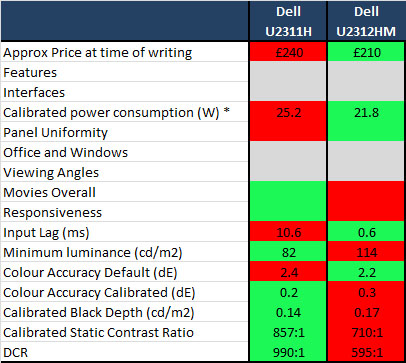
-
Approximate price - perhaps not a fair
comparison since the U2311H is pretty much withdrawn now. It is still
available in some places and at the moment retails at a slightly higher price
than the new U2312HM replacement
-
Features - Both the same
-
Interfaces - Both the same
-
Calibrated power consumption
- * This has been compared based on the measurements at FlatpanelsHD, but the
calibrated consumption of the U2312HM is a little lower thanks to its W-LED
backlighting.
-
Panel Uniformity - The
U2312HM wins here with a much better luminance
uniformity than the U2311H from our tests
-
Office and Windows - Nothing to
really separate them here
-
Viewing angles - again, nothing to
really separate them
-
Movies Overall - I've given the
slight edge to the U2311H because of its better calibrated black depth and
contrast ratio, which will help with shadow detail and darker scenes.
-
Responsiveness - They are all very
close really but I've given the very slight edge to the U2311H since its pale
RTC overshoot was perhaps a little less noticeable than the
U2312HM's darker overshoot. Very close call to
be fair.
-
Input lag - both are very low
really but the U2312HM has the advantage with only 0.6ms average lag, compared
with 10.6ms of the U2311H.
-
Minimum luminance - The U2311H can
reach a lower luminance than the
U2312HM at 82 compared with 114 of the U2312HM.
This might be more suitable for those working in darker lighting conditions or
who are sensitive to brightness of screens.
-
Colour accuracy Default - Out of the box
the U2312HM had the very slight edge at dE average 2.2 compared with 2.4 of
the U2311H.
-
Colour accuracy calibrated - again very
close and not really anything in it but the slight edge goes to the U2311H at
0.2 dE, as compared with 0.3 of the U2312HM.
-
Calibrated Black depth - The U2311H wins comfortably
here with a lower calibrated black depth of 0.14, compared with 0.17 of
the U2312HM. A bit of a shame that black depth is not as good on the U2312HM
as the new U2412M model.
-
Calibrated Static Contrast Ratio - as a static
number of 857:1, the U2311H is the best in this test. The
U2312HM
only managed
710:1 which is good for an IPS panel, but not great.
-
Dynamic Contrast Ratio (DCR) -
Neither really work at all, but the higher static CR of the U2311H means that
DCR is 990:1, whereas the
U2312HM's CR takes a hit when DCR is enabled and
we only managed to measure a DCR of 595:1.
Overall
there is not a huge difference between the new and the old model. Both
ultimately offer the same features and specs with the only significant change
being the move from CCFL to W-LED backlighting. To the end user this doesn't
really signify a massive difference in real terms. The profile is a bit thinner
and the power consumption should be a bit lower, but it doesn't really wow you
or even matter in day to day situations. From a performance point of view there
seemed to be a much better uniformity to the new model. Let's hope that extends
to other samples and units as well as this could present a positive change which
would impact the end user. There was nothing really to separate the two when it
comes to colour accuracy and out of the box performance and the gaming responsiveness was also very
similar. Input lag was very good on both but the 0.6ms average of the U2312HM
was very impressive. The U2312HM did fall down a bit when it came to black depth and
contrast ratio which was a shame, and the quite high minimum luminance could
prove an issue to some potential buyers.
Taking
everything into consideration the U2312HM does just seem to be a pretty even
replacement for the U2311H. It has allowed Dell to move towards LED
backlighting, and no doubt attract a new "generation" of buyers, but to be
honest the overall performance and characteristics make them very similar. Not
enough has changed to allow us to really say that the U2312HM has made a big
improvement.
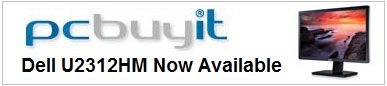

Exclusive discount for TFT Central readers
Quote "TFTPROMO" at checkout for £12 GBP (inc VAT) off your order.
Valid until 31st October 2011

Conclusion
|
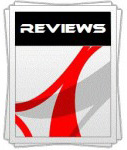 |
This review had been made available to
download and save
in PDF format (.pdf) allowing you to:
-
Save a copy for personal use and
archiving
-
Save and read our reviews offline
-
Read our reviews on your eBook
reader (e.g. Kindle, iPad and other tablets)
Please
visit our Store
for more information and to download a copy. A small fee will contribute
towards the running of TFTCentral and allow us to continue to make high
quality and detailed reviews in the future. |
The Dell U2312HM
was pretty much everything we have come to expect from a Dell UltraSharp screen.
It was pleasing to see Dell have stuck with an e-IPS panel and the decent
feature and function set of the older model (U2311H) has been retained. The
major technology change here is the move away from CCFL and towards a W-LED
backlighting unit. In practical terms this only really offers the end user a
slightly thinner profile and a slightly lower power consumption compared with
the older screen. There are environmental advantages as well and it's a big
trend at the moment so you can see why its been done with this model and others
in their range.
From a
performance point of view I was impressed in a couple of areas particularly. The
input lag was incredibly low and basically this screen had no lag at all. Panel
uniformity from our retail stock sample was also very good which was a positive
sign considering there have been mixed reports and issues in the past with lower
cost e-IPS screens. Let's hope other experiences are the same. Default colour
setup was good as well, and responsiveness was very good, making it one of the
faster 23" IPS models we have tested for sure. On the other hand I was a little
disappointed by the quite low contrast ratio of 710:1 once calibrated. This was
moderate for an IPS panel and not what we had hoped for considering what we had
seen on other recent IPS screens, including the 24" U2412M.
The U2312HM is
available now at a retail price of ~£210 (inc VAT). This is a little more
expensive than a couple of other competing screens like the Asus ML239H (£180)
and the LG IPS231P (£150). However the Dell brand, support and the feature set
of the screen attracts this slightly higher price and it's still well worth a
look in the 23" sector. It is still a considerable amount cheaper than some of
the 24" IPS models, including Dell's own U2412M (£300) so if you don't mind
sacrificing a little bit of screen real-estate and resolution this would be
worth considering.
You can buy the
Dell U2312HM now and get an exclusive discount of £12 GBP as a TFT Central
reader. Visit
www.pcbuyit.co.uk and quote "TFTPROMO" at checkout for £12 GBP (inc VAT) off your order.
Valid until 31st October 2011.
|
Pros |
Cons |
|
Very low input lag, basically
no lag at all |
Lowest luminance setting is
still quite high, may not be suitable for those in darker environments or
who want a darker screen. |
|
Good panel uniformity from our
sample (may vary) |
Dynamic contrast ratio does
not work in practice |
|
Very good pixel responsiveness
for gaming |
Black depth and contrast ratio
not as good as we'd hoped |
|
If you have enjoyed
this review and found it useful, please consider making a
small
donation to the site. |
Further reading:
TestFreaks