|
BenQ have made quite a splash
with the recent release of their "World's 1st" VA LED monitor. The EW2420 is not
the only model in BenQ's range to pair a VA panel with LED backlighting
technology, as others have emerged since (VW2420, VW2420H and BL2400PT for
instance). However, this is the first of its kind and offers at a very
attractive retail price. The reason for all the interest is really the growing
trend in the desktop monitor market of using LED backlighting. We recently
published an
in depth article about LED backlighting, its variations and benefits, and
also dispelling some of the marketing hype and myths that seem to be out there.
We will talk about this briefly later on, but in the mean time you may well want
to read our
full article.
With the growing production of LED backlighting,
in this case White-LED (W-LED), there have been more and more screens emerging
in the market using this technology. Driving down costs has also played a key
part in recent marketing strategy for sure, and the W-LED backlighting has
thus far almost exclusively been paired with TN Film panels. This has allowed
manufacturers to introduce low cost screens, with energy saving capabilities in
mind. This has been combined with the continuing hype around dynamic contrast
ratios (with figures in the millions now!) and the supposed other "advantages"
of LED backlighting. We'll talk more about this later, and there's more detail
in our full article.
BenQ have been the first manufacturer to pair
W-LED backlighting with VA panel technology however. In this case, they have
used the latest AMVA modules from AU Optronics. On a side note, the first
mainstream W-LED monitor with IPS panel technolgy is set to be released very
soon - the NEC EA232WMi.

Let's take a look at the specs for the EW2420
first:
|
Size |
24"WS |
Colour Depth |
16.7m |
|
Aspect Ratio |
16:9 |
Colour Gamut |
72% NTSC colour gamut (W-LED) |
|
Resolution |
1920 x 1080 |
Viewing Angles |
178/178 |
|
Response Time |
8ms G2G |
Panel Technology |
AMVA |
|
Contrast Ratio |
3000:1 and 20 million:1 DCR |
Interfaces |
DVI (with HDCP), D-sub, HDMI x 2 |
|
Brightness |
250 |
Colour |
Glossy black bezel and stand |
|
Special Features |
Tilt adjustment. USB 2.0 ports x4, audio input
and headphone jack, 2x 1.5W speakers |

Above:
front view of the screen
The screen itself is finished in a glossy black
plastic. The bezel is fairly thin around the sides and top of the screen (~23mm)
and a little bit thicker along the rounded bottom edge (~34mm). The glossy
finish does pick up finger prints quite easily though which is a bit of a pain.
The base of the stand clips simply into place when you unpack the screen and is
sturdy enough. The whole screen is very light at about 3.9Kg net weight
according to BenQ's spec. The W-LED backlighting has allowed the screen to
be produced with a very thin profile which is nice, and of course helps with the
weight.


Above:
front views of the screen, click for larger versions
The screen features an almost 'semi-glossy'
coating which is a little more shiny than a standard AR coating you will see
from most modern monitors. It's not a full glossy solution and so does not
suffer from the reflections and issues that some find with that panel coating
method. It does however give a nice crisp feel to the image and I expect many
people will like it.

Above: back
view of the screen. Click for larger version
There is limited ergonomic adjustment possible
from the EW2420 unfortunately with only a basic tilt function available. This
tilt was a little stiff to operate but did allow a pretty decent useable range
of movement. It would have been nice to see a height adjustment included from
the stand, although expect it was left out for the sake of cost. The screen was
at least pretty secure in its position and materials were of a pretty good
standard. Perhaps due to its weight and all-plastic design, the screen did feel
a bit more flimsy and less sturdy than some other models we have seen.
 
Above: left
hand view showing USB and audio connections
The left hand edge of the screen offers quick and
easy access to 2x USB 2.0 ports and a headphone jack. There are a further two
USB ports on the underside at the back (along with the upstream connection from
your PC). The audio input is also located on the back. There are also 2x 1.5W integrated
speakers on the screen and you can see these from the underside of the screen.
There is a headphone output on the left hand edge as well for easy access. At the back
of the stand there is a simple clip up/down cable-tie.
 
Above:
right hand side view showing OSD operation buttons
The right hand side of the screen features the OSD
menu operation buttons. The buttons are pretty big and easy to use, and there
are labels situated on the front bezel in a very subtle grey font which tell you
what each will do. There is quick access to auto image adjust (D-sub input only),
volume control, Senseye / colour mode and input selection. The power LED glows
green in operation but is located on the bottom right hand edge so you cannot
see it from a front view. During standby
it flashes orange.
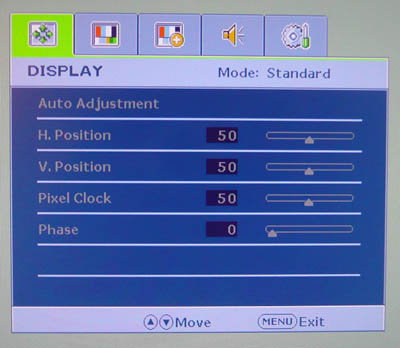
The OSD menu itself is reasonably well equipped. There
are quite a lot of options available for various features and navigation is
pretty straight forward. The operational buttons are easy enough to use, and the
up/down arrors can be used to scroll through each section and each option. The
current mode (preset) is shown at the top of the menu no matter which section
you are in.
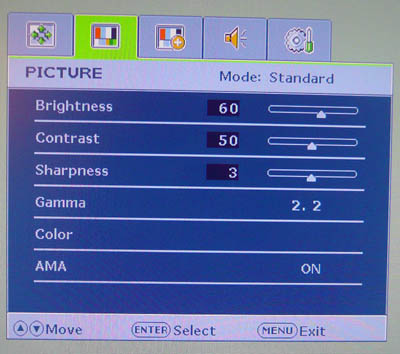
The picture section gives you access to the
brightness and contrast controls as usual. These settings are retained
individually for each preset mode which was good. You can also access the
'color' menu to switch between various colour temperature presets and gain
access to the individual RGB channels. You will notice here as well there is an
"AMA" option. This is BenQ's "Advanced
Motion Accelerator" which turns the
Response Time Compensation (RTC) impulse on and off. We will look at this a
little later on in the responsiveness section.
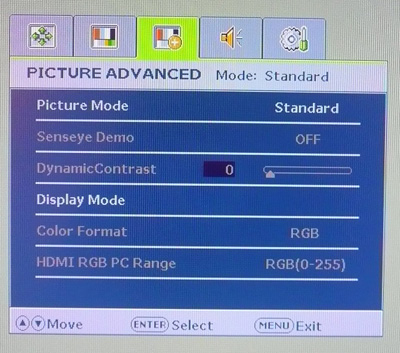
Within the 'picture advanced' menu there are
options to change the preset mode, turn on the
dynamic contrast ratio (if in a
compatible preset mode) and also the options for aspect ratio control within the
'display mode' option.


Above: rear
underside view of the screen showing interface options and connections
The back underside of the screen features a pretty
decent range of interface options, especially when you consider this is a low
cost screen really. There are the audio in/out-put connections along with 2x
HDMI, DVI, D-sub, USB up and USB down (x2). Great to see two HDMI interfaces
included here for connecting external devices such as games consoles and Blu-ray
players. The digital interfaces are also HDCP compatible. Only thing missing
really perhaps is DisplayPort, which is becoming increasingly popular nowadays.
 
According to their website: "BenQ
Senseye Technology brings the true colors of the world to your eyes through
its six proprietary calibration settings. These are displayed via six pre-set
mode – Standard, Movie, Game, Photo, sRGB and Eco – with the Eco Mode especially
designed to save power and money." This technology is simply a series of
presets as you might find on many modern screens. Each has supposedly been
tailored to different uses. The dynamic contrast ratio is only available through
the game, movie and photo modes. There is a 'Senseye Demo' option available via
the OSD menu as well which shows you a split screen of the preset compared with
the standard setting. If you enable the demo, the left hand side of the screen
remains in standard mode, while the right hand side reverts to the selected new
Senseye preset.
In terms of power consumption the spec states
maximum usage of 40W during operation and 28W in ECO mode.
|
 |
|
State |
Power Usage
(W) |
|
Factory Default |
33.6 |
|
Calibrated Settings |
25.0 |
|
Standby |
1.3 |
|

We tested this ourselves and found that out of the
box the screen used a very low 33.6W of power. This was reduced to 25.0W after calibrated
(see calibration section)
since we had reduced the OSD brightness control. In standby, the screens power
consumption was only 1.3W. The screen stayed very cool during use, even after being
on for a long time. The unit made no noise or buzzing either.
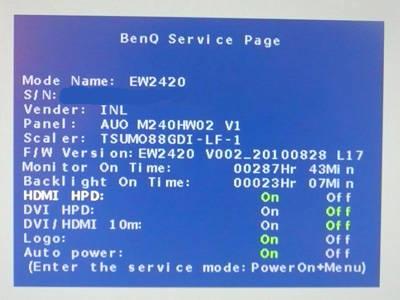
On a side note, I was also able to access the BenQ
factory menu (hold menu button while powering on > press menu) to confirm that
the panel being used here is AU Optronics' new
M240HW02 V1. You can
also disable the big purple BenQ screen boot-up logo if you want.

Colour
Accuracy, Black Depth and Contrast
The BenQ EW2420 utilises an AU Optronics AMVA panel,
capable of producing 16.7 million colours. Being W-LED backlit the screen can offer a colour gamut covering
approximately 72% of the
NTSC colour space according to BenQ's specification. Since this is a white-LED
backlight, the gamut does not extend beyond this colour space like RGB LED, or
indeed like W-CCFL backlighting would. This colour space is approximately the
same as the sRGB reference.
An
important thing to consider for most users is how a screen will perform out of
the box and with some basic manual adjustments. Since most users won't have
access to hardware colorimeter tools, it is important to understand how the
screen is going to perform in terms of colour accuracy for the average user. I
restored my graphics card to default settings and set it to its standard
profile. The screen was tested at default factory settings using the DVI interface, and analysed using
LaCie's Blue Eye Pro colorimeter and their accompanying software suite.
Targets for these tests are as follows:
-
CIE Diagram - validates the colour space
covered by the monitors backlighting with the black triangle representing the
display
-
Gamma - we aim for 2.2 which is the default
for computer monitors
-
Colour temperature / white point - we aim
for 6500k which is the temperature of daylight
-
Luminance - we aim for 120
cd/m2, which is
the recommended luminance for LCD monitors in normal lighting conditions
-
Black depth - we aim
for as low as possible to maximise shadow detail and to offer us the best
contrast ratio
-
Contrast ratio - we aim
for as high as possible. Any dynamic contrast ratio controls are turned off here
if present
-
dE average / maximum -
as low as possible.
If DeltaE >3, the color displayed is significantly different from the
theoretical one, meaning that the difference will be perceptible to the
viewer.
If DeltaE <2, LaCie considers the calibration a success; there remains a
slight difference, but it is barely undetectable.
If DeltaE < 1, the color fidelity is excellent.
Default settings of the screen were as follows. It should be noted that dynamic
contrast ratio was disabled as well:
|
Monitor OSD Option |
Default Settings |
|
Brightness |
100 |
|
Contrast |
50 |
|
Picture mode |
Standard |
|
Colour Temperature mode |
Normal |
|
Gamma mode |
2.2 |

BenQ EW2420 - Default Factory Settings

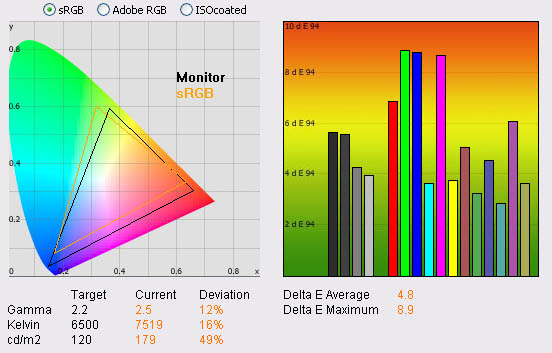
|
|
Default Settings |
|
luminance (cd/m2) |
179 |
|
Black Point (cd/m2) |
0.05 |
|
Contrast Ratio |
3578:1 |
Initially to the naked eye the screen did feel a
little overly bright, but not too severe. The OSD brightness control is set at
100% by default so you can of course turn this down to suit. The depth of blacks
was immediately apparent, and they looked dark and inky. This is a strong point
of these new W-LED backlit AMVA panels. Colours felt quite even and vivid to the
naked eye.
Testing with the colorimeter revealed the
above results. The CIE diagram confirms the colour space supported by the W-LED
backlighting is fairly close to the sRGB reference. It does extend a little
further in blue and red shades, and cannot quote cover all the green shades.
Confirmation though that this is ~72% of the NTSC space as opposed to a wider
gamut unit.
Default gamma was a little off unfortunately with
a reading of 2.5 average. With a target of 2.2, this was a 12% deviation. The
appearance of the screen was not too bad to the naked eye in casual use, but you
are going to want to correct this through calibration if you can for any colour
critical work. It should be noted that you can manually adjust the monitors
gamma setting in the OSD. By default this was listed as 2.2, but was recorded a
little way off here. The screen does not come with any factory calibration of
gamma and colours like some other competing models (e.g.
Dell U2410). Presumably this has not been done to keep production, and
therefore retail costs down, but those who require an accurate out-of-the-box
setup may need to keep this in mind.
Colour temperature was a little way out at 7519k,
16% deviance from the 6500k target. Luminance was also recorded at a pretty high
179
cd/m2, being a
fair way out from the target of 120 cd/m2. The screen was set at 100%
brightness by default so this can easily be turned down. However, at maximum
brightness the screen could not reach the specified 250 cd/m2 maximum
brightness. Even at this high luminance of 179 cd/m2, black depth was
a phenominal 0.05 cd/m2! This gave us a static contrast ratio of
3578:1! This was above even the quoted 3000:1 figure from BenQ, and an
incredible result from any modern panel. Certainly a big strong point of the EW2420 and AU Optronics'
new panels.
Colour accuracy was fairly moderate however. dE
average was 4.8, with a maximum of 8.9. Calibration and profiling will certainly
be needed if you want to do any colour critical work. I tested the screen with
colour gradients as well which revealed some slight banding in darker tones.
This was likely down to the poorly adjusted default gamma. More on that shortly.

BenQ EW2420 - Photo Preset, default
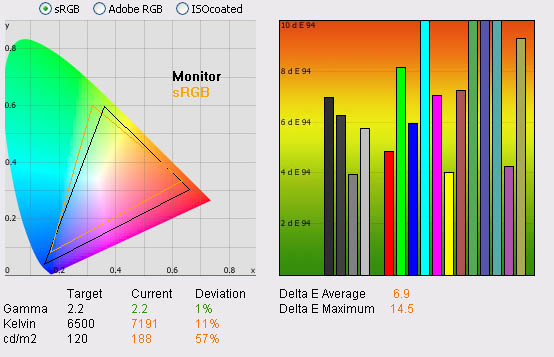
|
|
Default Settings,
photo preset |
|
luminance (cd/m2) |
188 |
|
Black Point (cd/m2) |
0.06 |
|
Contrast Ratio |
3133:1 |
Out of interest, I also tested the "photo" preset
mode at factory settings. When you switch into this preset the screen appears
quite odd. The brightness is increased a little, but the colours are
over-exaggerated and appear almost cartoony. The fonts and images also become
less sharp somehow with a bit of a shadow appearance evident. It almost looks
like a screen would if you turned up the graphics card digital vibrance control
to a high level and enabled Cleartype in all applications. A very odd effect,
not sure why you would want that in photo work!? It does the same kind of thing
in the movie and game preset modes. Less accurate colours and cartoony
images might be ok for those uses, but surely not for photo work!
I tested this setting with the colorimeter as
well. Gamma was actually improved to 1% deviation from the 2.2 target which was
good. However, colour accuracy was reduced significantly with dE average of 6.9
now, and maximum of 14.5. I'll attempt to calibrate this preset later, but the
weird feel of this mode and 'blurred' text would probably put most users off
wanting to use it.

BenQ EW2420 - sRGB preset, default
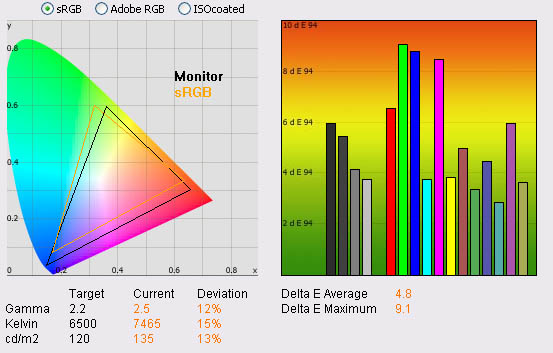
|
|
Default Settings,
sRGB preset |
|
luminance (cd/m2) |
135 |
|
Black Point (cd/m2) |
0.04 |
|
Contrast Ratio |
3375:1 |
If you revert to the sRGB preset mode, the image
feels normal again with sharp fonts and normal looking colours. The screen looks
maybe a little duller and the luminance has noticeably dropped. The validation
above confirms the results are pretty much identical to the 'standard' preset
mode, just with a lower luminance of 135
cd/m2 which is
more comfortable. The other results were almost identical to the standard preset
tests.

BenQ EW2420 - Standard preset, Gamma 2.0
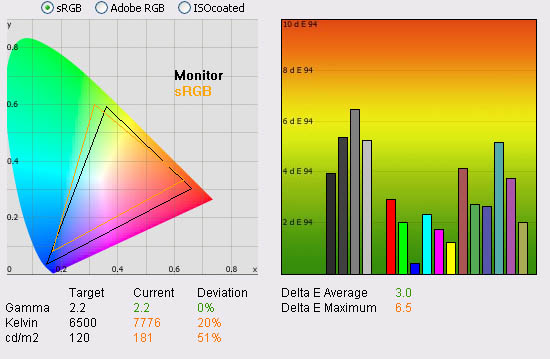
|
|
Default Settings, Gamma 2.0 |
|
luminance (cd/m2) |
181 |
|
Black Point (cd/m2) |
0.05 |
|
Contrast Ratio |
3634:1 |
Out of interest I switched the screen to the gamma
setting of 2.0 in the OSD. The default 2.2 setting had actually returned us a
recorded gamma of 2.5 and we had witnessed some banding in darker tones across
colour gradients. Switching to this 2.0 gamma setting did help. The colorimeter
recorded gamma now at 2.2 with 0% deviation. Colour gradients were also
smoother, and the banding had disappeared. There was still some slight gradation
in darker tones which is common on most modern screens, especially without
extended internal processing and LUT's. This was an improvement anyway over the
default 2.2 setting. Colour accuracy was also improved a little with average dE
now down to 3.0, and maximum at 6.5. You would still want to turn the brightness
down a fair way to be able to return a luminance of around 120
cd/m2 but this
is a better starting point. Looks as if the factory calibration has gamma mode
of 2.0 actually set at 2.2.

Calibration Results

I wanted to calibrate the screen in each of the
main preset modes to determine what was possible with optimum settings and
profiling. I use the LaCie Blue Eye Pro colorimeter and software package to
achieve these results and reports.

BenQ EW2420 - Calibrated Settings - Standard Mode
|
Monitor OSD Option |
Adjusted Setting |
|
Brightness |
64 |
|
Contrast |
50 |
|
RGB |
80, 96, 80 |
|
Colour mode |
Standard |
|
Colour temperature |
User Mode |
|
Gamma mode |
2.0 |
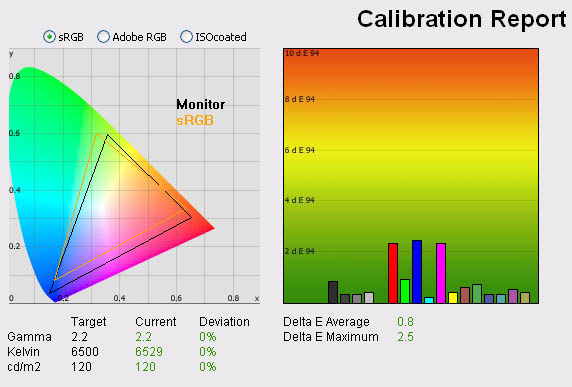
|
|
Calibrated Settings,
Standard preset |
|
luminance (cd/m2) |
120 |
|
Black Point (cd/m2) |
0.04 |
|
Contrast Ratio |
2995:1 |
I reverted back to the standard preset mode but
within the OSD I changed the 'colour temperature' setting to 'user mode'. This
allowed me access to the RGB channels as part of the calibration process. I also
remained in gamma mode 2.0 since that had provided the best starting point and
eliminated the banding we had seen in the 2.2 setting. I
followed LaCie's calibration process through, adjusting the OSD settings in line
with the recommendations made in the process, and then letting the software
carry out the LUT adjustments at a graphics card level and create an
ICC profile.
The screen does not feature a hardware LUT calibration option so other than the
OSD alterations, the rest of the process is carried out at a graphcis card level
in profiling the screen.
The calibration was a success. Gamma was at 2.2, with a 0% deviation from our target. Colour temperature
was <0.5% out at 6529k, and luminance had now been corrected to 120 cd/m2.
We had a black depth recorded at 0.04 cd/m2 which again is pretty
amazing for any panel. Contrast ratio was 2995:1 which was almost spot on to the
advertised 3000:1 figure in the spec. Colour accuracy was also improved
significantly from the default 4.8 average / 8.9 maximum to 0.8 / 2.5. The
process couldn't quite correct the colours completely and there still remained
some slight variation between colour requested and colour displayed in some
shades. Overall, on average LaCie would consider colour fidelity to be excellent
here, but there was some slight difference which was a shame. Remember, W-LED
backlighting does not have any bearing on the colour accuracy of the screen
which is instead determined mainly by the panel technology. Colour gradients
were pretty smooth with no banding visible. There was some slight gradation in
darker tones.
You can use our settings and calibrated ICC
profile on your screen as well if you want. See
our ICC profile database for more information.

BenQ EW2420 - Calibrated Settings - Photo Mode
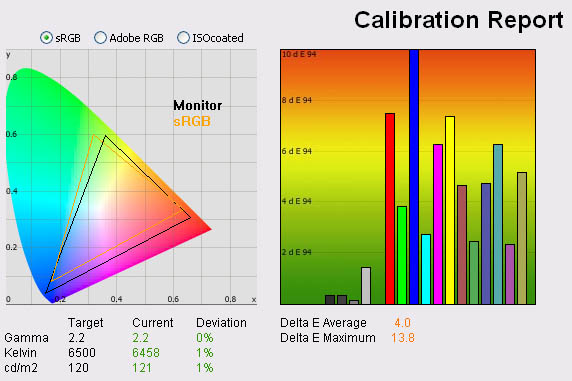
|
|
Calibrated Settings, Photo
preset |
|
luminance (cd/m2) |
121 |
|
Black Point (cd/m2) |
0.04 |
|
Contrast Ratio |
3018:1 |
I also calibrated the screen in the photo preset.
You cannot individually control the RGB channels in this preset or change the
colour mode however so other than the brightness (changed to 55) there would be no adjustments to the monitor itself. The rest of the
process would make adjustments to the graphics card LUT through profiling. On a
side note, each preset does retain it's own brightness and other OSD settings so
you can set each of them up separately.
Calibration results were very poor sadly. As we
mentioned earlier, the image felt very strange, with a cartoony style to the
colours, fonts and images. The calibration process could correct gamma, white
point and luminance pretty well, and also maintained an excellent static contrast
ratio. However, colour accuracy could not be corrected and was very poor. dE was
4.0 average / 13.8 maximum. I'm not sure why you would ever want to use this
mode given it's strange feel and poor colour accuracy.

BenQ EW2420 - Calibrated Settings - sRGB Mode
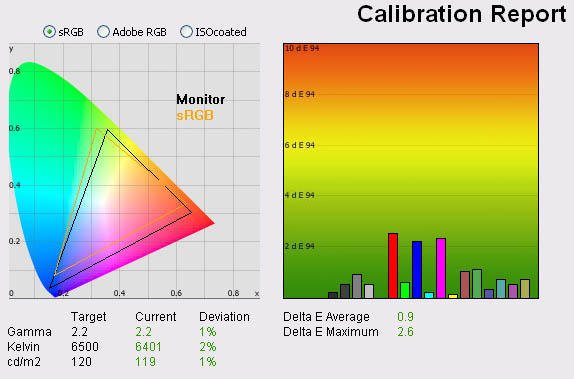
|
|
Calibrated Settings, sRGB
preset |
|
luminance (cd/m2) |
119 |
|
Black Point (cd/m2) |
0.04 |
|
Contrast Ratio |
2975:1 |
I also calibrated the screen in the sRGB preset.
Again, you cannot individually control the RGB channels in this preset or change
the colour mode as it is a pre-defined sRGB setup. Brightness was changed to 100
in the OSD which is the only change made to the hardware. The calibration
process would make adjustments to the graphics card LUT from there.
We'd already seen from factory defaults that this
mode that the luminance of the screen was more limited than the standard preset.
This mode cannot be used
to deliver a higher luminance point than this. After calibration, the sRGB
preset returned very similar results to the standard mode. Gamma, colour
temperature and luminance were all corrected nicely. Colour accuracy was now 0.9
dE average / 2.6 maximum. As we saw in the factory setting tests, this mode
seems to be identical to the standard mode in terms of performance, only with a
lower luminance setting. The 100% setting in this mode seems to return a
luminance which would have been achieved at around 65% in the standard mode.
There's no real benefit in using this mode over the standard really.

Calibration
Performance Comparisons
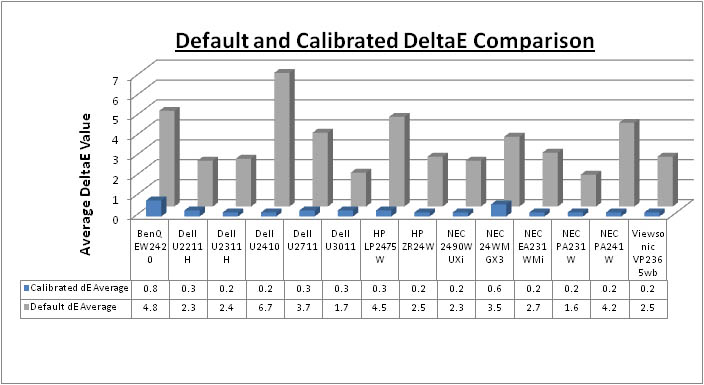
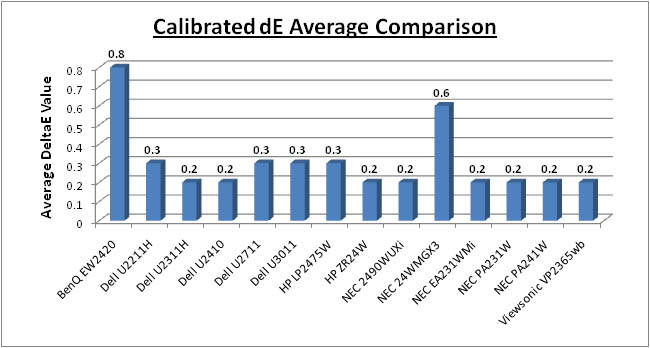
I have plotted the colour accuracy results of the
EW2420 against some of the other competing models we have tested. As you can
see, default dE average was pretty poor in comparison with the other models at
4.8. This was a little better than the Dell U2410 (6.7) but behind all the other
models. It was quite close to the NEC 24WMGX3 which is also AMVA based (3.5).
The EW2420 does not appear to have a reliable factory calibration setup so if
you want to do any colour critical work you will need to calibrate the screen,
ideally with a colorimeter. Once calibrated, the standard preset returned the
most accurate colours. However, dE average was still only 0.8 which left it
behind the other models here. Again it was quite close to the NEC 24WMGX3 (0.6)
but the other models we have tested here are all IPS based screens and offer dE
average of 0.2 - 0.3 after calibration. LaCie would still classify colour
fidelity as being excellent overall on the EW2420 after calibration, but it is
not quite as reliable as the IPS screens.
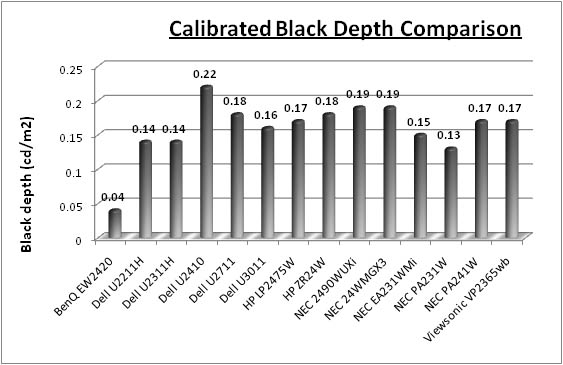
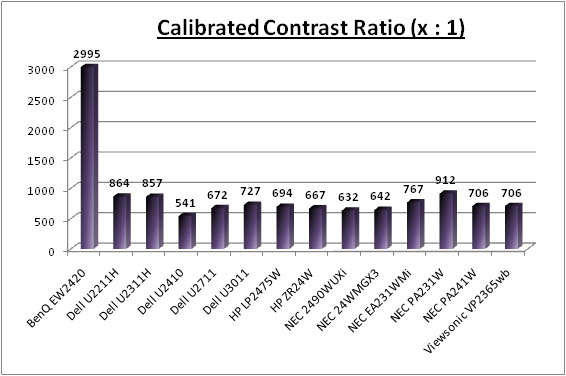
On the other hand, black depth and contrast ratio
are where the EW2420 really is strong. The calibrated black depth of 0.04 was
fantastic, and the best we have ever seen from a desktop monitor. Excellent
performance here and a considerable way ahead of all the other models. The
NEC PA231W and Dell U2311H 23" models were the closest with 0.14. Static
contrast ratio was excellent as a result, with a figure of 2995:1 recorded after
calibration. None of the other models can compete with this, the closest being
the NEC PA231W at 912:1, still less than a third of the contrast ratio offered
by the BenQ EW2420.

Contrast
Stability
I wanted to see how much variance there was in the screens contrast as we
adjusted the monitor setting for brightness.
In theory, brightness and contrast are two independent parameters, and good
contrast is a requirement regardless of the brightness adjustment.
Unfortunately, such is not the case in practice. We recorded the screens
luminance and black depth at various OSD brightness settings, and calculated
the contrast ratio from there. All other monitor and graphics card settings
were left at default with no ICC profile or calibration active. It should be noted that we used the BasICColor
calibration software here to record these, and so luminance at default
settings varies a little from the LaCie Blue
Eye Pro report.
|
OSD Brightness |
Luminance
(cd/m2) |
Black Point (cd/m2) |
Contrast Ratio
( x:1) |
|
100 |
179 |
0.05 |
3578 |
|
90 |
167 |
0.05 |
3335 |
|
80 |
155 |
0.04 |
3869 |
|
70 |
144 |
0.04 |
3589 |
|
60 |
131 |
0.04 |
3287 |
|
50 |
120 |
0.03 |
3998 |
|
40 |
108 |
0.03 |
3588 |
|
30 |
95 |
0.03 |
3183 |
|
20 |
83 |
0.02 |
3320 |
|
10 |
72 |
0.02 |
3589 |
|
0 |
59 |
<0.02 |
? |
|
Luminance Adjustment Range = 120
cd/m2
Black
Point Adjustment Range = 0.03 cd/m2
Average
Contrast Ratio = 3533:1
|
The luminance range of the screen was a little
limited at the top end. At 100% brightness control, the screen was only able to
offer a maximum luminance of 179
cd/m2 which is
a fair way off the advertised 250 cd/m2. If you want to use your
screen at a higher than normal luminance such as 200 cd/m2 you will
be stuck here unfortunately. Having said that, you have a decent range to work
with at the lower end as you can adjust the backlight down to achieve a low
luminance of around 59 cd/m2. A setting of around 50% at default
settings should return a luminance of around 120 cd/m2 for
comfortable day to day use in normal lighting conditions. If you carry out
further calibration or adjustments of contrast or the individual RGB channels
this of course may vary.
Black depth was very impressive across the
whole range, being between 0.05 and 0.02. In fact at the lowest end the reading
was even less than 0.02 but that is the limit of the LaCie Blue Eye Pro
colorimeter unfortunately. Contrast remained very stable across the range. In
fact most of the variation can probably be accounted for in rounding of the
numbers, particular black point which is so low across the board and does not
change massively at two decimal places. A static contrast ratio of
>3000:1 is incredible!
I will not publish the usual contrast
stability graph as it is not an accurate view due to rounding errors.

Dynamic Contrast
|
 |
The BenQ EW2420 features a dynamic contrast ratio
(DCR) control, which boasts a spec of 20,000,000:1 (20 million:1).
Dynamic contrast ratio involves controlling the
backlight of the screen automatically, depending on the content shown on the
screen. In bright images, the backlight is increased, and in darker images, it
is descreased. For this test I would use the colorimeter to record the
luminance and black depths at the two extremes. Max brightness would be
recorded on an all white screen once the DCR has caught up. Black depth would
be recorded on an all black screen. |
The DCR feature can be selected through the
OSD when you are in the game, movie or photo preset modes. It is not available
in the standard, ECO or sRGB presets. When the function is active you can
actually control its level from 1 to 5.
While this mode is in use, you cannot manually adjust the brightness or
contrast settings in the OSD without it turning this feature off. The
changes are smooth and sublte so are not going to be too obvious to the
naked eye as content on the screen changes. The differences between settings 1
and 5 were so subtle that you couldn't really tell any difference.
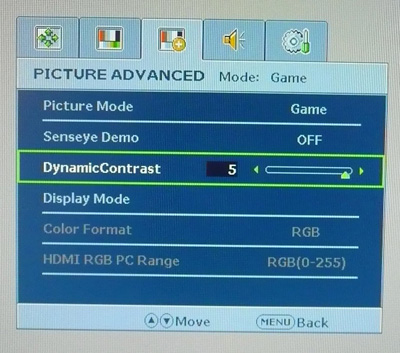
So where does this 20 million:1 figure come
from? - As opposed to gas-discharge lamps (CCFL), LEDs can be lit up instantly
or turned out completely. This can lead to extremely high levels of dynamic
contrast. Figures in the millions are very common now. But in real
applications, for example when watching a movie, there are no absolutely black
frames even in the credits. Most of the time there is something on the screen
besides blackness and a monitor with a huge specified dynamic contrast will
never have the chance to deliver it in practice. As a result, there is no real
practical point in increasing the dynamic contrast higher than about 10,000:1
which has already become standard for many monitors, including those with a
backlight based on CCFL lamps. Keep in mind that DCR figures are often
exagerated as a result, and since you will probably never get to utlise the
full figure in practice, don't be fooled into buying into the hype too much!
|
|
Game Preset Mode, DCR
level 5 |
|
Max luminance (cd/m2) |
158 |
|
Min Black Point (cd/m2) |
<0.02 |
|
Max Dynamic Contrast Ratio |
>7900:1 |
The dynamic contrast ratio control seemed to work
pretty well although because of the extremely low black point it was not
possible for us to measure the maximum figure due to hardware limitations. The
X-rite i1 Display 2 Colorimeter (used in the LaCie Blue Eye Pro package) has a
minimum measurement limit of 0.02
cd/m2. Since
the screen has such low black depths (0.05 cd/m2 even at 100%
brightness) it left us a little limited in this test. On a white screen the DCR
controlled the brightness up to about 158 cd/m2, and at the lower end
we lost the black point off the scale at less than 0.02 cd/m2. DCR is
at least 7900:1 but will be much higher. As I've said above, there's not really
any practical limit for anything much higher than this. When you consider how
low the black point is anyway, and the fantastic static contrast ratios returned
of >3000:1, it's probably questionable whether you need this at all on this
model.

Viewing Angles
  
 
Above: Viewing
angles shown from front and side, and from above and below. Click for larger
images
Viewing angles of the EW2420 were as you might
expect from an AMVA panel really. Horizontally they were reasonable. However
there was a contrast shift from an angle of >40° either side which made the
image go a little yellow and pale. From a wider angle still the image had a
white tinge to it and you can pick this out from the images above. Vertically they
were a bit more restrictive with a fairly noticeable contrast shift
detectable with even a slight movement up or down. The angles were certainly
better than TN Film matrices in these regards, and free of the obvious vertical
darkening you see from TN Film technology. However, they were not as wide as IPS
matrices and the contrast shifts were more noticeable unfortunately.
There was also a pretty obvious off-centre
contrast shift which is inherant to VA panel types. Using a test image which
shows a dark grey font on a black background you can easily test this 'feature'.
From head on, the text was invisible and lost within the black background. This
is down to the pixel alignment in a VA matrix. The text only became visible from
a wide angle in this test, of about 45°. This is an extreme case of course as
this is a very dark grey tone we are testing with. Lighter greys and other
colours will appear a little darker from head on than they will from a side
angle, but you may well find you lose some detail as a result. This can be
particularly problematic in dark images and where grey tone is important. It is
this issue that has led to many graphics professionals and colour enthusiasts
choosing IPS panels instead, and the manufacturers have been quick to
incorporate this alternative panel technology in their screens. I would like to
make a point that for many people this won't be an issue at all, and many may
not even notice it. Remember, many people are perfectly happy with their TN Film
panels and other VA based screens. Just something to be wary of if you are
affected by this issue or are doing colour critical work.

Panel Uniformity
Measurements of the screens luminance were taken
at 35 points across the panel on a pure white background. The measurements were
taken using BasICColor's calibration software package, combined with the LaCie
Blue Eye Pro colorimeter. The above uniformity diagram shows the difference, as
a percentage, between the luminance recorded at each point on the screen, as
compared with the reference point of a calibrated 120 cd/m2. This is
the desired level of luminance for an LCD screen in normal lighting conditions,
and the below shows the variance in the luminance across the screen
compared with this point. It is worth noting that panel uniformity can vary from
one screen to another, and can depend on manufacturing lines, screen transport
and other local factors. This is only a guide of the uniformity of the sample
screen we have for review.
Uniformity of Luminance
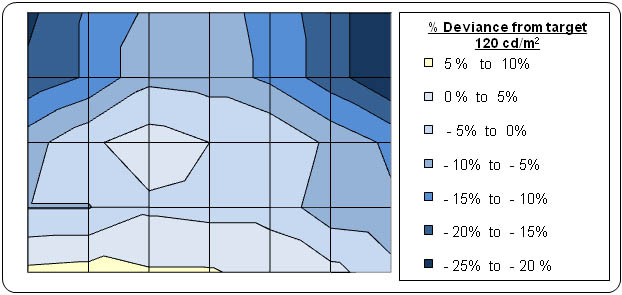
The uniformity of the panel fairly moderate
overall, and there was some issues evident. Approximately 75% of the screen
remained with 10% deviance of our target luminance of 120
cd/m2 which was measured at a central
point. However, in the top corners of the screen the luminance dropped down
to 96 - 99 cd/m2 (21 - 25% deviance) which was a shame. Along the
bottom edge of the screen, the luminance was also a bit higher at
around 129 cd/m2 in the left hand region. Although we do not have
a copy of the M240HW02 V1 spec
sheet, it looks as though the screen is edge lit from the bottom perhaps
using a single side emission. The uniformity of edge lit W-LED backlighting
is controlled by a diffuser. This is explained in more detail in our
LED backlighting article.
I tested the
screen with various coloured backgrounds including greys and whites to see
if there was any sign of colour tinting across the panel. On a light grey
background you could just about pick out the luminance difference, with a
lighter lower section of the screen being detectable with close
inspection. There was no obvious colour casting across any part of the
screen thankfully from our sample.
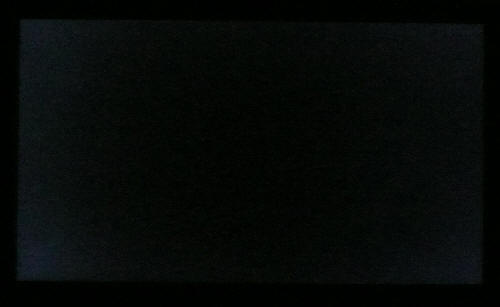
Above: All black
screen in a darkened room. Click for larger version
As usual we also tested the screen with an all
black image and in a darkened room. A camera was used to capture the result. The
uniformity of the backlighting was pretty good in this test. There was some very
slight leakage in the corners as you can pick out in the image, but
it was not too severe and harder to pick out with the naked eye. There was no severe leakage from any edge which was good to see
as well.
Uniformity Variations and the LED 'Ripple'
Effect
I wanted to acknowledge the user reports which can
be found on the internet that the LED backlight uniformity of the EW2420 (and
indeed other new LED VA panels from BenQ) can be quite variable. Some users have
reported far from ideal black uniformity, with obvious variations in luminance
across the screen, sometimes even in a wave-type appearance. As you can see
from our tests above, the sample we had shows some slight leakage from the
corners in a black image test. A white measurement shows the luminance
uniformity is a little brighter towards the bottom edge of the screen as well. We
have not seen any severe backlight leakage issues in our sample, but I would
advise you excercise distance selling rights if your panel is defective in this
way. I do not want to put users off purchasing this screen however as we have
not seen any real issues here and user reports will always vary from one screen
to another. You can see this on most monitors.
One thing we did spot from the screen after
careful close inspection was a very slight "LED ripple" effect along the bottom
edge. There is a small strip of <10mm where you can just about detect a ripple
caused by the LED's illuminating the screen and the gaps inbetween each
individual diode. The section is visible on light coloured backgrounds and
appears a little yellow. It's quite hard to pick out to be fair and quite minor,
but again we'd like to acknowledge its existance.

General and Office Applications
The BenQ EW2420 offers a perfectly adequate
solution for general office and internet applications. The 1920 x 1080
resolution and 24" screen size offer a good screen real estate to work with, and
side by side splitting of the screen is perfectly useable. The slightly reduced
vertical resolution (1080 pixels) compared with a 16:10 format screen (1200
pixels vertically) means you do lose a bit of height however. I personally
prefer a 1920 x 1200 screen for office work.
The 0.276mm pixel pitch offers a comfortable text
size for day to day use, a little bigger than some of the modern ultra-high
resolution models like the 2560 x 1440 res 27" models for instance. Default
luminance of the screen was recorded at 179
cd/m2 which is a little too high for
prolonged use. You will want to turn the screen down to about 50 - 60%
brightness to achieve a luminance of around 120 cd/m2. In doing so
you also reduce the power consumption of the screen which is a positive thing.
Being W-LED backlit, the screen is already very eco-friendly, so you are doing
your bit for the environment by using a screen like this. This is even more
important if you are working in an office environment with many screens in use
daily. The savings soon mount up. The inbuilt ECO mode preset can also help you
reduce energy consumption which is handy. There are no specific 'text' or
'internet' presets available from the Senseye menu, so you will probably want to
calibrate the standard or sRGB modes to a lower luminance, or just use the ECO
mode option.
I tested the
screen using both the analogue D-sub and digital DVI-D interfaces. The DVI
offered a noticeably sharper image and better picture quality, and the D-sub was
actually pretty disappointing by modern standards. Text was readable, but
clarity was lost. I would definitely recommend using the digital interface
wherever possible.
Ergonomically the
screen was a little lacking, with only a basic tilt function available. A height
and swivel function would have been nice to see, but I suppose you can't have
everything at this kind of price. Rotate is also missing of course which some
may find useful on other screens. The 4x USB 2.0 ports are useful to have,
especially with two being available for easy access on the left hand side of the
screen. There's no card reader (as on the Dell U series) or ambient light
sensors which are sometimes nice to have I think. The built-in audio
pass-through and speakers might be useful in an office environment
for general 'office / Windows' sounds.

Responsiveness and Gaming
The BenQ EW2420 was tested using the chase
test in PixPerAn, a good bit of software for trying to quantify differences in
real terms responsiveness between monitors. As a reminder, a series of pictures
are taken on the highest shutter speed and compared. The images below show the
best case example on the left hand side, and the worst case example on the right
hand side. This should only be used as a rough guide to comparative
responsiveness but is handy as a way of keeping a constant test of each screen.

24"
25ms ISO AU Optronics AMVA

24"
8ms G2G AU Optronics AMVA
Before we get into the side by side screen
comparisons I wanted to talk about the
Advanced Motion Accelerator (AMA) mode. AU Optronics actually rate their
M240HW02 V1 panel (used here) as having a 25ms response time. This is the ISO
response time of the panel without any form of response time compensation and
representing the black > white pixel transition. BenQ
have however enabled an RTC impulse for this panel via their AMA function, which
serves to boost pixel responsiveness across grey to grey transitions. They have
therefore rated the screen at 8ms G2G.
The AMA function can be turned on and off via the
'picture' section of the OSD menu. As you can see from the PixPerAn test images,
the monitor does behave quite differently depending on whether you activate this
technology. With AMA turned off there is a very obvious and pronounced motion
blur and ghosting to the moving image which is pretty severe. You can see this
reflected in the images captured above where there are 3 trails of the car in
the best case example, and 4 in the worst case example. This is poor
responsiveness unfortunately and not really suitable for any fast moving scenes
in movies and games.
Thankfully the AMA function works fairly well. The
blur is noticeably reduced in practice and the trailing images are reduced as
shown above. The moving car image is a little sharper to the naked eye and the
screen feels more like a modern panel. The responsiveness is not as fast as some
other modern overdriven TN Film and IPS panels, but the AMA function certainly helps
a bit. Thankfully
there is no major overshoot of the RTC impulse in this AMA mode, so there are no
obvious dark or bright halos behind the moving images. You can spot some slight
artefacts during some transitions but nothing too obtrusive.
 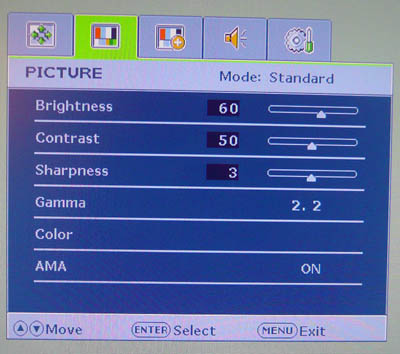
The AMA function is enabled and disabled via the
OSD menu as shown above.

24"
8ms G2G AU Optronics AMVA

24" 6ms
G2G LG.Display H-IPS

23"
8ms G2G LG.Display e-IPS

24" 5ms G2G LG.Display e-IPS

24" 6ms G2G AU Optronics AMVA
I have provided comparisons here of the EW2420
against some of the other popular 23 - 24" models we have tested. As you can
see, the BenQ is the worst performer in this test and cannot quite keep up with
the modern IPS panels which have become so popular. The Dell U2410 and U2311
have a more effective RTC impulse which helps reduce the blurring to a decent
standard. Modern IPS matrices do seem to be inherantly more responsive than even
the latest generation of AMVA panels as well. Perhaps this has not been the
focus of AU Optronics recently, or perhaps the pixel structure and operation
just does not cater for anything much faster than this. I have also included the
NEC 24WMGX3 for comparison here since this is also an AMVA based screen. This
does show a better responsiveness than the new BenQ EW2420 but is a screen aimed
almost entirely at the multimedia and gaming user.
The screen should still be adequate for some
casual gaming and with AMA enabled can handle fast moving scenes in movies
without any real issue. It's not the fastest panel out there, but a lot of users
will still find it suitable for average gaming requirements. I would certainly
recommend having AMA enabled on this screen whatever your use. If you are a more
serious gamer, you may want to consider some of the faster models out there,
including some of the modern heavily-overdriven TN Film panels with 120Hz
technology.

24"
8ms G2G AU Optronics AMVA

22" 3ms
G2G Samsung TN Film + 120Hz
For comparison I have also included the results from
our current reference screen above, the
Samsung SM2233RZ. This shows the type of
responsiveness that is possible from a modern display. The BenQ cannot keep up
with this screen at all.
The Samsung is also free of any noticeable RTC overshoot artefacts, and
this is largely due to the use of 120Hz technology which helped eliminate these
issues
in our tests.
The screen does feature a dynamic contrast ratio control if you want
to use it and if you run in the 'game' preset mode. Some gamers like this as a
feature, some do not so that's down to preference.
There is also hardware
aspect ratio control available through the OSD with options for 'full' and
'aspect'. You can also turn overscan on and off for certain inputs and sources.

Input Lag
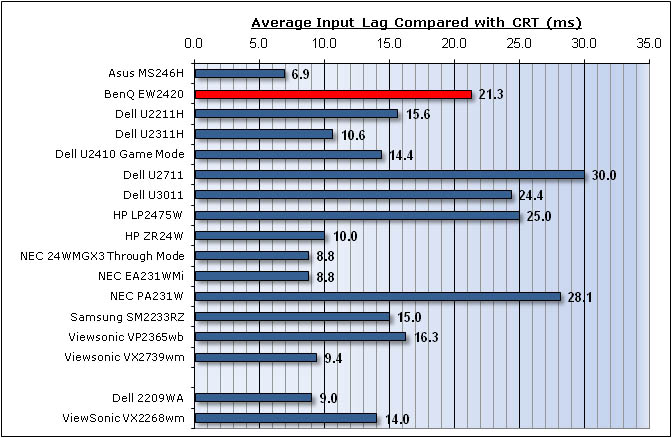

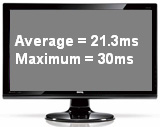
As usual I tested the
screen in clone mode with a CRT to determine the level of
input lag. This is
something which can put off some gamers and is a delay between graphics card and
monitor output. By hooking up a CRT you can show that the LCD lags behind
somewhat, which can affect users in some situations where they rely on the
screen image being as fast as their inputs (e.g. fast FPS shooting games).
Often, input lag is very low and probably wouldn't represent too much of a
problem in real terms.
The input lag of the EW2420
was moderate with an average of 21.3ms recorded. The input lag did range between
10 and 30ms commonly, but 30ms was recorded as the maximum. This is a similar
input lag to the HP LP2475W (25ms) but was a little behind some of the other 24"
models we have tested. The Dell U2410 for instance had an input lag of 14.4ms
when using the 'game mode' which featured a bypass of some of the internal
electronics to reduce input lag. Having said that, 21.3ms is hardly a high input
lag and should be fine for most casual gamers. We've already seen that the pixel
responsiveness is not the best but again adequate for general gaming. If you are
a serious gamer or play a lot of FPS games, I would recommend looking elsewhere.
The pixel responsiveness is probably more of a deciding factor in that
recommendation than the input lag though.

Movies and Video

The following summarises the BenQ EW2420's performance
in video applications:
-
24" screen size makes it a reasonable option for
an all-in-one multimedia screen, although quite a bit smaller than modern LCD
TV's of course
-
16:9
aspect ratio is more suited to videos than 16:10 format screens, leaving
smaller borders on DVD's and wide screen content.
-
1920
x 1080 resolution can support true 1080 HD resolution content
-
Digital interfaces support HDCP for any encrypted and protected content
-
Fairly decent interface options available with 1x DVI, 1x D-sub and 2x HDMI.
Useful for connecting external devices including blu-ray players
-
Black depth and contrast ratio are fantastic and the best we have seen. Detail
in darker scenes should not be lost
-
Dynamic contrast ratio is available and extends the already excellent ~3000:1
static contrast ratio to >7900:1. If you like this feature, it can control the
contrast for you quite well, and with smooth transitions. With a static
contrast ratio as high as it is, you may not need it though.
-
Movie preset mode is available. This makes the screen a little brighter and
makes colours more vivid and cartoony. You will lose some accuracy using this
mode, but this may be desirable for the sake of the bright colours in videos.
-
Average pixel responsiveness, but with AMA enabled it should be able to handle
movies without issue
-
Fairly wide
viewing angles thanks to AMVA panel technology making it suitable for viewing
from different positions and for multiple viewers without issue. The
off-centre VA contrast shift could present a problem when viewing from head
on, particularly in darker scenes.
-
Limited ergonomic adjustments available with only basic tilt function. Might
be difficult to obtain a decent viewing position of the screen. A height
adjustment would have been useful.
-
There was only very slight backlight leakage from the corners, which was
barely detectable to the naked eye. Not a problem at all in practice which is
good as that issue has the potential to become distracting when watching
movies, especially where black borders are present.
-
2x
1.5W integrated stereo speakers available for some 'light' sounds, but not up
to much in the bass department. Headphone jack also available for quieter
viewing.

Conclusion
The BenQ EW2420
left us with some mixed feelings really. First of all I thought it would be
useful to consider what the LED backlighting actually offered us? The only real
benefits of the technology are the thin screen profile, reduced weight and
reduced poer consumption. These things are useful of course and are really why
LED backlighting is becoming so popular at the moment. However, there still
seemed to be a few issues and limitations with the technology. Colour gamut is
of course more restrictive than modern W-CCFL backlighting, and with a gamut
covering ~72% of the NTSC colour space it cannot compete with the 92 - 102%
coverage of som CCFL backlit displays. However, this isn't necessarily an issue
as many people are still looking for standard gamut / sRGB monitors for their
workflows but it's something you'll need to consider if you are looking for a
wider colour space for your workflow. Panel uniformity isn't perfect as well,
especially if you take into account some of the early user reports of the
EW2420, VW2420 and VH2420H models. There are also some minor issues like the LED
'ripple effect' which will need correcting in future generations. I think
the main thing to keep in mind is not to get too dragged into the hype of LED
backlighting, and instead understand what it can truly offer and whether that is
of value to you as an end-user.
Aside from the
LED backlighting we had some positive and not so positive feelings about the
EW2420. Dealing with the negatives first - the viewing angles of the AMVA panel
technology were a little more restrictive than you will find from the competing
IPS models out there, and the off-centre contrast shift was perhaps even more
pronounced than we had seen on other VA panels in the past. Responsiveness was
fairly moderate really and although ok for some casual gaming, it cannot compete
with the overdriven TN Film and IPS matrices in the market today. Colour
accuracy was pretty poor out of the box and although it could be corrected
pretty well through calibration, it was again a bit behind the other IPS models
we have tested. On the positive side, the black depth and static contrast ratio
of the panel were fantastic, with the best performance we have ever seen in our
tests. The EW2420 also has a pretty decent range of interface options and a few
extra features (Senseye, USB ports, integrated speakers) which might be useful.
The final most
obvious positive for the EW2420 is its extremely competitive price point. At the
time of writing the screen retails for ~£190 GBP (inc VAT) in the UK. This puts
it at a much lower price than other popular 24" models such as the Dell U2410
(£470) and HP ZR24W (£330); and at a very similar price point to many of
the TN Film based models in the market. The EW2420 does offer some pretty
reasonable all round performance and some nice features and options to go along
with it. It's not the best performer we have seen, but at £190 it's well worth a
look for the casual all-round user.
|
Pros |
Cons |
|
Fantastic black depth and
contrast ratio |
Moderate responsiveness |
|
Decent interface options and
features |
Viewing angles are ok but not
great |
|
Very competitive price point
in sector |
Some uniformity issues (may
vary) |
For further information and reviews of the BenQ
EW2420, please visit
Testfreaks
|