|
We
spoke recently about the new MS Series of screens which Asus have just
launched. These new models offer an attractive and unique design as well as
some decent specs. Their press release states:
"Graceful design combines with leading
quality components and ASUS Splendid™ Video Intelligence Technology to deliver
crisp fast visuals in Full HD 1080p, 50,000:1 contrast ratio, 2ms response time
and an extra 40% in power savings. The unique spherical ring stand features
Ergo-Fit Technology that lets the user adjust the monitor’s tilt angle with just
one gentle nudge of a finger. The Designo MS Series’ ergonomic design puts the
screen at eye level for a comfortable and productive dual screen computing
experience when deployed as a notebook’s supplementary monitor."
The new MS models are
available in sizes from 20 - 23.6", and Asus have sent us the largest in the
range to take a good look at. The MS246H is advertised as their 24" model (since
they have a separate 23" version, the MS236H) but technically it's slightly
smaller due to its 16:9 format at 23.6" diagonally. This puts it in direct
competition with popular models we have already looked at such as the
Dell U2410,
NEC EA231WMi and
HP LP2475W, but at a considerably lower cost. There's obviously reasons
behind this which we will discuss later on. Let's take a look at the
spec first:
|
Size |
23.6"WS |
Colour Depth |
16.7M panel (6-bit + FRC). 72% NTSC colour
gamut |
|
Resolution |
1920 x 1080 |
Viewing Angles |
170/160 |
|
Response Time |
2ms G2G |
Panel Technology |
TN Film |
|
Contrast Ratio |
50,000:1 dynamic |
Interfaces |
D-sub, HDMI (with HDCP) |
|
Brightness |
250 cd/m2 |
Colour |
Glossy piano black bezel, pearl white back |
|
Special Features |
Tilt function only from ring stand, ultra-slim
16.5mm profile, Splendid Video Intelligence Technology presets |

Above:
front and back views of the screen
The design of
the screen is certainly very unique. The whole monitor is very very thin at only
16.5mm and is basically just one big panel finished in a very nice glossy piano
black front and bezel, and with a glossy pearl white back.



Above: Side
on views of the screen and close up of the ring stand. Click for larger versions
There is no
stand as such, just a simple black ring which is easily screwed on to the back
of the screen. This provides a very simple and easy to use tilt function
although the actual tilt range is very minimal. The screen sits on your desk and
so the actual viewable area is very low down compared with most other monitors.
There's also no height adjustment which makes the ergonomics of this screen
pretty limited, but then if you're buying it you will surely be prepared for the
lack of adjustments anyway and know what you're getting. I actually quite liked
the design of this stand and it looked very sleek sat on the desk. The glossy
finish was not too shiny either thankfully.


Above:
Front and rear views of the screen. Click for larger versions
Being a super
slim design, the screen is very light, and so the ring stand can support it
well. It also makes the screen very easy to move and transport should you need
to. Materials and build quality feel of a high standard and the screen is
certainly an attractive design. The panel itself features a matte AR coating
finish as opposed to any glossy solution. During operation the screen remains
pretty cool and does not give off much heat at all. It also makes no noticeable
noise or buzzing.
 
Above: Side
view of the screen (left) and advert regarding it's eco-friendly status (right)
The MS
Series eco-friendly design reduces power consumption by 40% and is manufactured
with 50% less hazardous materials according to Asus.

Above: OSD
operational buttons and labels once pressed. Click for larger version
At the bottom
right hand edge of the screen are the OSD operational buttons. In normal
operation these just show as little white circles, but when you press them, the
labels light up in a nice blue colour as shown above. This then tells you what
each button does. These stay on for a few seconds before going out if It is a little odd though that you have to press one button to
bring up the labels in the first place, but that first press still carries out
its function as well. When I first set up the screen I found myself choosing the
'wrong' button to bring up the labels, and accidentally changed the input source!
A minor design flaw I suppose, would have been good if they were motion or
proximity sensitive and lit up when you got near like they do on the Dell U2711
/ U2410 for instance.
The buttons
give you quick access to preset modes, contrast, full menu, brightness and input
source. The power button glows a very subtle blue during normal operation.


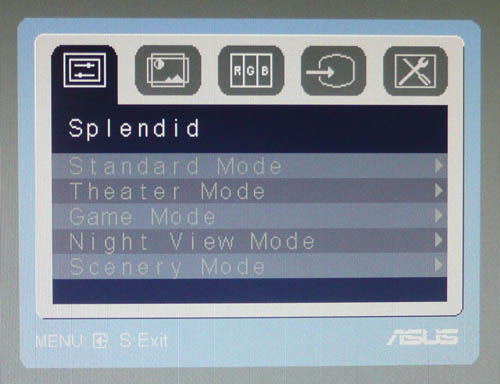
Above: OSD
menu showing preset modes.
Asus's website states that
"The exclusive 'Splendid Video Intelligence Technology' optimizes video
performance and image fidelity by enhancing color, brightness, contrast, and
sharpness. 5 preset video modes (Scenery, Theater, Game, Night View, and
Standard) can be selected via a hotkey." These preset modes were
accessible with 1 button access via the left most OSD button which was labelled
as "S/A". Pressing the button cycles through the modes quickly, or you can also
access them via the normal full OSD menu.

The OSD menu
also has access to other options such as Colour Temperature, with a range of
presets available here as well, including a 'user mode' offering individual RGB
control. We will look at these modes and their performance in more detail in the
colour accuracy section of
the review. There is also access to the
dynamic contrast ratio
option (ASCR) and the 'Trace
Free' feature for supposedly reducing motion blur. More on those later as
well.
I found the
OSD to be fairly easy to use, although I found myself constantly choosing the
wrong direction arrow to cycle from left to right in the menu! It's not as
intuitive as some other OSD's I've seen before and a little bit fiddly to use.
There's a decent enough range of options to choose from at least.

Above: Rear
view of the screen showing interface options
The back of the screen shows the connections for
the power cable and video interfaces. The screen needs an external power
brick to operate as it is not built into the screen. As such, you need to use
the provided power pack and cable to connect the screen. There is a single HDMI
(HDCP supported) and D-sub interface, along with a headphone socket for sound
passed through via HDMI. It would have been nice to feature a DVI interface as
well I think, since you are going to use up the HDMI connection straight away
from your PC most likely, leaving you no popular connection types for external
equipment. The screen is packaged with a VGA and DVI > HDMI cable.

Colour
Accuracy, Black Depth and Contrast
The Asus MS246H utilises a 6-bit TN Film panel,
utilising
Frame Rate Control (FRC) to offer
a colour palette of 16.7 million colours. The screen uses standard CCFL backlighting and so it's colour gamut covers
72% of the NTSC colour space, pretty much equivalent to the sRGB reference gamut.
An
important thing to consider for most users is how a screen will perform out of
the box and with some basic manual adjustments. Since most users won't have
access to hardware colorimeter tools, it is important to understand how the
screen is going to perform in terms of colour accuracy for the average user. I
restored my graphics card to default settings and set it to its standard
profile. The MS246H was tested at default factory
settings out of the box using the
LaCie Blue Eye Pro and their accompanying software suite.
Default settings of the screen were as follows:
|
Monitor OSD Option |
Default Settings |
|
Brightness |
100 |
|
Contrast |
80 |
|
Preset mode |
Standard |
|
Color Temp and RGB |
User Mode |
|
RGB |
100, 100, 100 |

Asus MS246H - Default Factory Settings

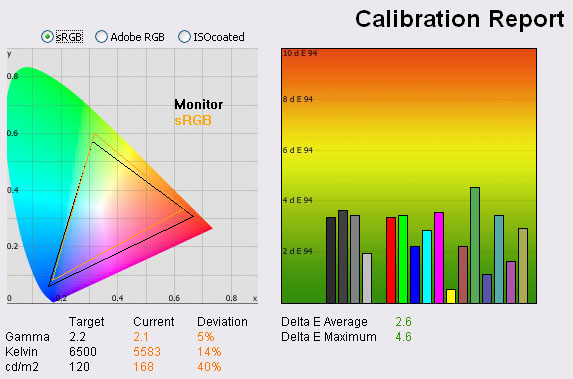
|
|
Default Settings |
|
luminance (cd/m2) |
168 |
|
Black Point (cd/m2) |
0.18 |
|
Contrast Ratio |
933:1 |
The default factory results of the MS246H were
actually very pleasing, especially when you consider this is a TN Film panel.
Starting on the left, the CIE diagram shows the monitors colour gamut (black
triangle) against the reference sRGB space (orange triangle). This gives
confirmation that the screen is using standard CCFL backlighting as opposed to
any extended gamut options. The colour space produced closely matches the
sRGB reference, although does extend a little wider in red shades and doesn't
quite cover the green shades fully. Nevertheless, this is a pretty standard
result for a 72% NTSC screen, and those looking for a standard gamut screen will
be pleased with this coverage. If you want to work with extended colour spaces
though, you will need to look elsewhere as this is the limit of the backlighting
unit used.
Gamma of the screen was recorded at 2.1, and was
only 5% deviation from the target of 2.2 which is the default for computer
monitors. Colour temperature was also reasonably close in this default
'standard' preset mode to the target of 6500k (the temperature of daylight),
being recorded at 5583k. Despite the brightness control being set at 100% by
default, the luminance of the screen reached only 168
cd/m2. This can
be seen in two ways. At default factory settings it means the screen is not
overly bright compared with some other models which can range anywhere up to 500 cd/m2
in some cases. The target luminance we are aiming for from a desktop LCD screen
in normal lighting conditions is 120 cd/m2, so this is not far from
that target. You would not need to tone the brightness control down too much to
reach this setting if that is what you wanted. This also means that lowering the
brightness control can afford you a very low luminance should you wish,
something which we will test in the
contrast stability
section shortly. However, on the flip side you have to consider that this is
about the maximum luminance you could get from the screen so if you were wanting
to use anything higher such as 200 cd/m2 you would not be able to
reach it. Asus only rate the screen as having a maximum luminance of 250 cd/m2,
but in practice it seems ~170 cd/m2 is the limit. This is probably
relating to energy saving measures and eco-efficient backlighting, but may be an
issue to some users who need a brighter screen. I did find even at this rather
limited luminance, the screen was uncomfortable for prolonged use, and it seemed
to wash out the colours a little as well. I'd want to turn it down as part of
the calibration process for sure.
At default settings and 168
cd/m2 luminance
the MS246H returned a very decent 0.18 cd/m2 black depth, and a
usable static contrast ratio of 933:1. This was very good, and one of the best
results you will see from modern screens. Another testiment to the improvements
which have been made in TN Film technology over the last year or two.
Testing with
the colorimeter also revealed the graph on the right hand side above, showing DeltaE
(dE 94) values across 16 shades. As a reminder, the lower these bars down the
Y-axis, the better, in terms of colour accuracy. For reference, LaCie describe
the DeltaE readings as:
-
If DeltaE >3, the color displayed is significantly different from the
theoretical one, meaning that the difference will be perceptible to the
viewer.
-
If DeltaE <2, LaCie considers the calibration a success; there remains a
slight difference, but it is barely undetectable.
-
If DeltaE < 1, the color fidelity is excellent.
Default colour accuracy was pretty good in these
tests and with an average dE of only 2.6 it was better than many high end
competing 24" models (more on this in a bit). Maximum dE was only 4.6 and
colours were fairly even across the range. This was a good default result, and
I'm sure some calibration could improve things even further.

Asus MS246H - Colour Temperature Mode 'Normal' (left) and 'sRGB' (right)
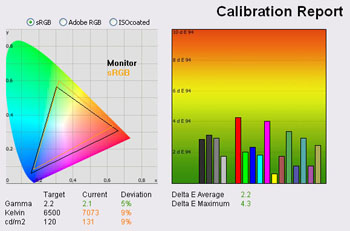
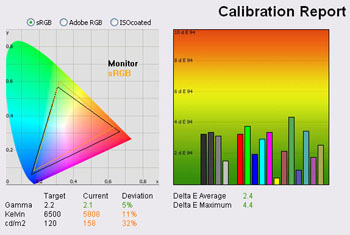
I tested the screen at default settings, but
changing the colour temperature setting to see if any of them helped bring us
nearer to our target values. These modes do not give you access to user defined
RGB values, but instead operate as a preset colour temperature mode which the
manufacturer has specified. The 'normal' colour temp mode brought us slightly
nearer to the target of 6500k but was a little warmer at 7073k (9% deviation).
Luminance was also lowered by about 35
cd/m2 in this
mode it seemed. The 'sRGB' preset colour temp was also a little closer to the
6500k than the 'user mode', but was on the cooler side at 5808k (11% deviation).
Colour accuracy and gamma remained very similar to the default settings. These
modes don't get you much closer to the 6500k colour temperature but you can at
least make the image a little warmer than the default 'user mode' if you prefer
by using the 'normal' colour temp preset.

Calibration Results

Asus MS246H - Calibrated Settings (User mode)
|
Monitor OSD Option |
Adjusted Setting |
|
Brightness |
88 |
|
Contrast |
80 |
|
RGB |
77, 98, 88 |
|
Preset Mode |
Standard |
|
Colour Temperature Mode |
User mode |
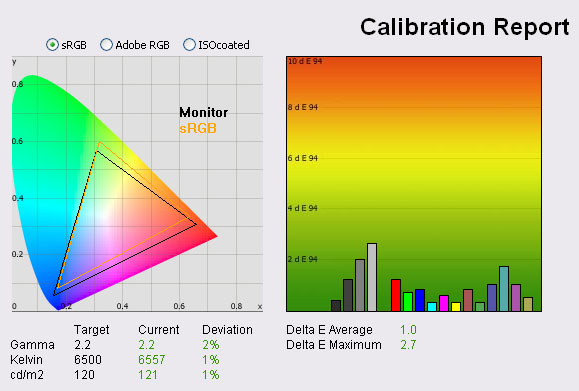
|
|
Calibrated
Settings |
|
luminance (cd/m2) |
121 |
|
Black Point (cd/m2) |
0.16 |
|
Contrast Ratio |
756:1 |
I carried out the calibration process using
LaCie's Blue Eye Pro software and colorimeter. Settings were changed in the OSD
as shown above, and the automated stage carried out further corrections at a
graphics card LUT level, creating and saving an ICC profile. If you want to try
our settings and ICC profile on your MS246H, you can find them in our
ICC profile
database.
Gamma, colour temperature and luminance were all
corrected nicely and reached within 1 - 2% of the targets. Black depth was
recorded at very decent 0.16 cd/m2
at this new calibrated setting, and gave a contrast ratio of 756:1. Colour
accuracy was also improved with average dE down from 2.6 to 1.0. LaCie would
consider colour fidelity to be very good overall, but dE did range up to 2.7 as
a maximum leaving some noticeable difference between the colour requested and
the colour displayed. This seemed to be affecting grey shades in particular,
with calibration not quite achieving a good grey balance here. I calibrated using this
preset mode and these settings several times and could
not get any more accurate colours. This was a little disappointing really since
the default settings had proved pretty good, but calibration could not return
results of dE <0.5 as some models manage. Thankfully, we could do better....

Asus MS246H - Calibrated Settings (sRGB Mode)
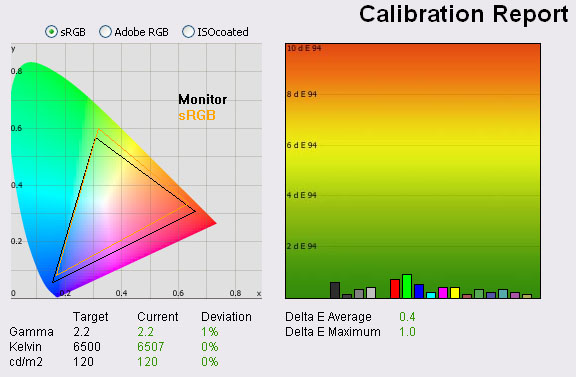
|
|
Calibrated
Settings |
|
luminance (cd/m2) |
120 |
|
Black Point (cd/m2) |
0.16 |
|
Contrast Ratio |
750:1 |
I calibrated the screen again
in both the 'normal' and 'sRGB' colour temp modes. The 'normal' mode did not
alow us to get any more accurate colours than the 'user mode' we had tried
above. dE average still remained around 1.0 at best, ranging up to >2.5
maximum. However, in the sRGB colour temp mode, we were able to get much
better accuracy with the calibration process. In this mode, we also managed to
get <0.5% deviation from our target colour temperature of 6500k, now being
recorded at 6507k. Best of all, dE average was now down to a very decent 0.4,
and dE maximum was now down from 2.7 to 1.0. LaCie would consider colour
fidelity here to be excellent. It was pleasing to see we could acheive better
results thanks to this preset mode. I'd suggest using this mode as a starting
point for any calibration you might carry out. Again, if you want it, our
ICC profile
is available.
Testing the screen with
gradients showed no sign of banding and smooth transitions across the range.
The Frame Rate Control (FRC) mechanism was detectable if you looked closely,
and characterised by a 'twinkling' of the colours in darker shades. In day to
day use, this was not noticeable, but a limitation of using a 6-bit +FRC
panel.

Calibration
Performance Comparisons
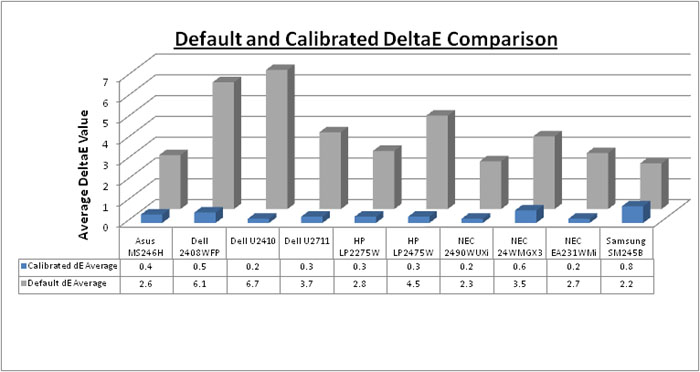
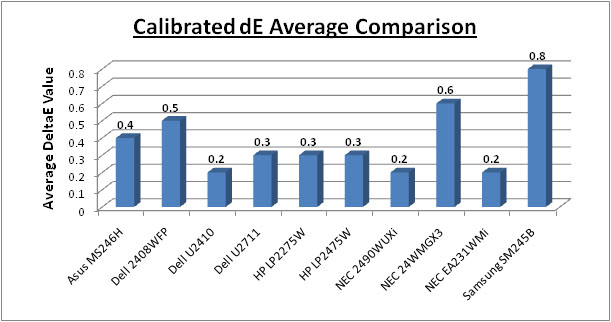
I plotted the results of the Asus MS246H against
some of the other models in this kind of size range we have tested. As you can
see, the default average dE reflecting colour accuracy was one of the best of
these models, beating high end models from Dell (U2410 and
U2711) and HP
(LP2475W) for instance. This was a great result from a TN Film panel as well,
and similar to the suprisingly good performance we saw from the
Samsung SM245B when we tested it - also TN Film based. Default accuracy does
seem to be better on models where standard gamut backlighting is used with
models like the
NEC EA231WMi and these TN Film offerings offering comparable default
performance (average dE of around 2.6 - 2.8).
Once calibrated the Asus MS246H was better (dE
average 0.4),
although not quite as good as some of our other models. The Dell U2410 (0.2),
NEC EA231WMi (0.2) and HP
LP2475W (0.3) with their IPS panels offered slightly better performance overall in
terms of colour accuracy, but the TN Film panel of the MS246H has made some
improvements since the early 24" TN Film panels in the market (Samsung SM245B
- dE average 0.8).
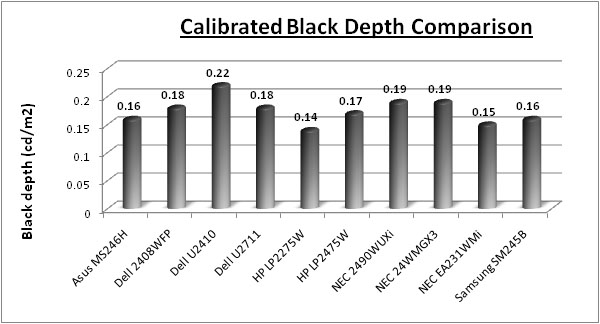
Calibrated black depth of the Asus (0.16) was very good,
and one of the best we have recorded within this size range. It matched the
performance of the Samsung SM245B and was a deeper black than the Dell U2410
(0.22) and
even the S-PVA based Dell 2408WFP before it (0.18). At 0.16
cd/m2
it was slightly behind the 22" HP LP2275W which uses an S-PVA panel (0.14 cd/m2)
and the IPS based NEC EA231WMi (0.15 cd/m2). Still, a very decent
performance in this regard from the Asus model and from TN Film technology.
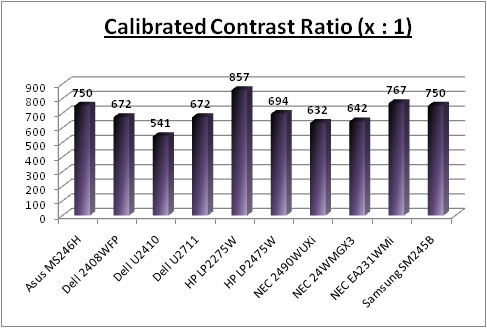
Calibrated contrast ratio was very good as well at
750:1, being only behind the HP LP2275W (857:1) and the NEC EA231WMi (767:1).

Contrast
Stability
I wanted to see how much variance there was in the screens contrast as we
adjusted the monitor setting for brightness.
In theory, brightness and contrast are two independent parameters, and good
contrast is a requirement regardless of the brightness adjustment.
Unfortunately, such is not the case in practice. We recorded the screens
luminance and black depth at various OSD brightness settings, and calculated
the contrast ratio from there. All other monitor and graphics card settings
were left at default with no ICC profile or calibration active. It should be noted that we used the BasICColor
calibration software here to record these, and so luminance at default
settings varies a little from the LaCie Blue
Eye Pro report.
|
OSD Brightness |
Luminance
(cd/m2) |
Black Point (cd/m2) |
Contrast Ratio
( x:1) |
|
100 |
171 |
0.19 |
899 |
|
90 |
155 |
0.17 |
912 |
|
80 |
144 |
0.15 |
957 |
|
70 |
129 |
0.14 |
924 |
|
60 |
117 |
0.13 |
901 |
|
50 |
103 |
0.11 |
933 |
|
40 |
91 |
0.10 |
905 |
|
30 |
77 |
0.08 |
958 |
|
20 |
64 |
0.07 |
918 |
|
10 |
52 |
0.06 |
869 |
|
0 |
42 |
0.04 |
1047 |
The results of this test were pretty pleasing.
Contrast was fairly stable across the full range of OSD adjustments, typcally
staying ar around 920:1. Luminance reached a maximum of only 171
cd/m2
though, something we have already discussed and a fair way off the specified
maximum brightness of 250 cd/m2. It did allow you to lower the
luminance down to as low as 42 cd/m2 though with simple OSD
adjustments. If you are not carrying out any calibration, you might want to
consider dropping the OSD brightness control down to about 65% to achieve a
more comfortable luminance of around 120 cd/m2. Black depth was
reduced nicely as you lowered the brightness control, ranging from an
impressive 0.19 cd/m2 at the top end, down to an excellent 0.04 cd/m2
at 0% brightness. This actually gave us the highest contrast ratio as well of
1047:1 but is probably too dark for most users.
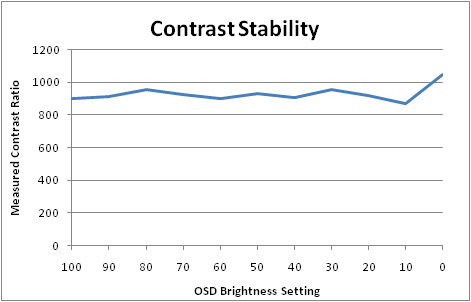
The results of this test
were plotted on the above graph as well showing the recorded static contrast
ratio vs. OSD brightness adjustment.

Dynamic Contrast
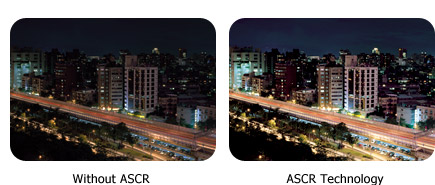
The MS246H includes Asus' own ASCR technology.
According to Asus' website "ASCR (ASUS Smart Contrast Ratio) Technology
enhances the display’s dynamic contrast ratio, which adjusts the brightness
according to the content so that the picture to be displayed in better dark
level and vivider color, creating sharper and brighter images, especially
during video and movie playback."
|
|
Calibrated
Settings, Theater Preset Mode |
|
luminance (cd/m2) |
123 |
|
Black Point (cd/m2) |
0.18 |
|
Dynamic Contrast Ratio |
683:1 |
Unless I was doing something drastically wrong, I
could not get this ASCR feature do really do anything! You could enable the
option when using any of the preset modes other than the 'standard mode'. If
ASCR was enabled, you could no longer change the brightness via the OSD - it
would let you change the setting, but it did nothing. The brightness is supposed
to change depending on the content shown on the screen, but it seemed to make no
difference in pratice and brightness just stayed as it was. Not sure whether
this feature is just broken or just pretty useless?!

Viewing Angles





Above: Viewing
angles shown from front and side, and from above and below. Click for larger
images
Viewing angles of the Asus MS246H were somewhat
restrictive, something you should expect from a TN Film panel really.
Horizontally, the viewing angles were not too bad, with a contrast shift only
really becoming a significant problem from a wide angle. Vertically the
limitations of TN Film were evident. From above a central field of view, the
contrast change left the image brighter and more washed out. From even a small
angle below, the screen began to show the characteristic darkening of TN Film
panels.
If you want wider viewing angles you will need to
consider VA or IPS based screens. For a single viewer, these viewing angles from
the MS246H are probably not going to present any major problem, unless you are
hoping to watch a lot of videos on the screen or from a position anything other
than directly in front of the panel.

Panel Uniformity
Measurements of the screens luminance were taken
at 35 points across the panel on a pure white background. The measurements were
taken using BasICColor's calibration software package, combined with the LaCie
Blue Eye Pro colorimeter. The above uniformity diagram shows the difference, as
a percentage, between the luminance recorded at each point on the screen, as
compared with the reference point of a calibrated 120 cd/m2. This is
the desired level of luminance for an LCD screen in normal lighting conditions,
and the below shows the variance in the luminance across the screen
compared with this point. It is worth noting that panel uniformity can vary from
one screen to another, and can depend on manufacturing lines, screen transport
and other local factors. This is only a guide of the uniformity of the sample
screen we have for review.
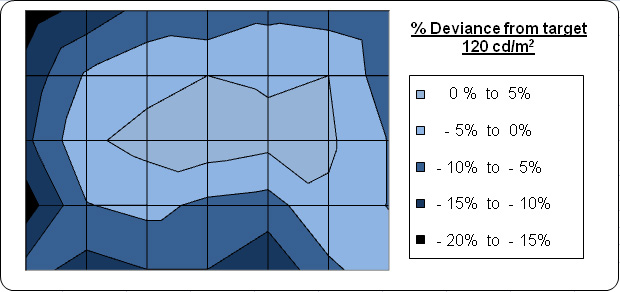
Uniformity of the Asus MS246H was not too bad,
but there were some noticeable differences in some areas of the screen.
Viewing an all light-grey background allowed you to spot some slightly
darker regions along the top edge and in the bottom right hand area (where
the spike shows on the above). It seemed the left hand edge was darker than
the majority of the screen a deviance of between 8 - 18% along the left
hand edge. In fact the maximum deviance was ~18% where luminance dropped
down to around 102
cd/m2.
In day to day use you would be hard pressed to
spot this. There was no sign of any colour 'tinting' or change in colour
tone on this panel.
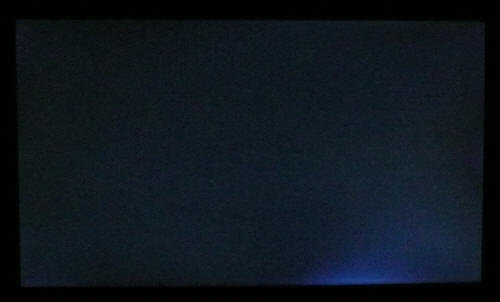
Above: All black
screen in a darkened room. Click for larger version
As usual we also tested the screen with an all
black image and in a darkened room. A camera was used to capture the result.
There was a few areas of uneveness noticeable to the naked eye, and these were
picked up by our camera too. There was some very slight leakage along each edge
of the screen, although this was minimal. The only really noticeable area of
leakage was in the bottom right hand corner, which you can see clearly (albeit a
little exagerated) in the above image. Overall though, uniformity was not too
bad.

Office and Windows Use
Despite being only a TN Film panel, you should not
discount the Asus MS246H for office work. TN Film can be perfectly adequate for
these type of uses, and the MS246H is no exception. The 1920 x 1080 resolution
and 0.272mm pixel pitch gives a decent area in which to work and a comfortable
text size for long periods of work. The luminance of the screen is sensible,
even if at 100% brightness and so you can easily find a comfortable backlight
level for your working conditions and if you need to do a lot of office work. I
would recommend turning the brightness down to about 60 - 65% to reach a level
of about 120 cd/m2.
There are a series of preset modes but none specific to 'text' or 'internet'.
The 'night view mode' is the closest and seems to make the image slightly more
yellow/green and a little darker. Might be useful to some users depending on how
they set up the standard mode.
The
viewing angles of the
screen are pretty limited due to the panel technology, although for office work
this is not really any problem since you can view the screen head on easily
enough. If you were doing any colour critical work or editing photos for
example, the viewing angles could present a problem since colour and contrast
can shift with even slight realignment of your field of view. D-sub gives a
reasonably good picture quality and a sharp image, but it is slightly better
when using the digital HDMI interface.

Responsiveness and Gaming
The Asus MS246H was tested using the chase
test in PixPerAn, a good bit of software for trying to quantify differences in
real terms responsiveness between monitors. As a reminder, a series of pictures
are taken on the highest shutter speed and compared. The images below show the
best case example on the left hand side, and the worst case example on the right
hand side. This should only be used as a rough guide to comparative
responsiveness but is handy as a way of keeping a constant test of each screen.

2ms
G2G TN Film (Trace Free setting = 80)

6ms
G2G LG.Display H-IPS

6ms
G2G LG.Display H-IPS

14ms LG.Display H-IPS
The Asus MS246H features a 2ms G2G rated TN Film
panel, with an ISO (black > white) response time of 5ms. The panel uses Response
Time Compensation (RTC) to boost pixel response times across grey transitions
and at a rating of 2ms, it currently as low as these panels go in the market - on
paper at least. Testing the screen using the PixPerAn software and in real life
application yielded some pleasing results. Responsiveness was very good and
there was no noticeable ghosting of the image behind the moving car. There was
some slight motion blur as you would expect, but it was a little smoother than
the other 24" models we have shown above. It was a little faster than the Dell
U2410 and HP LP2475W in this test, and was also free from any dark overshoot
artefacts as can be seen on the LP2475W for instance.


3ms
G2G Samsung TN Film + 120Hz
As a comparison I've also included the results
from our test of the
Samsung SM2233RZ, our current gaming champion thanks to its very low
response time and 120Hz technology. The Asus MS246H offers a very good pixel
responsiveness but does show some slight overshoot or the RTC impulse. Motion
blur is also more apparent in practice and images are not as smooth. This is
because the MS246H is a 60Hz panel, whereas the Samsung features true 120Hz
technology for improved frame rates.
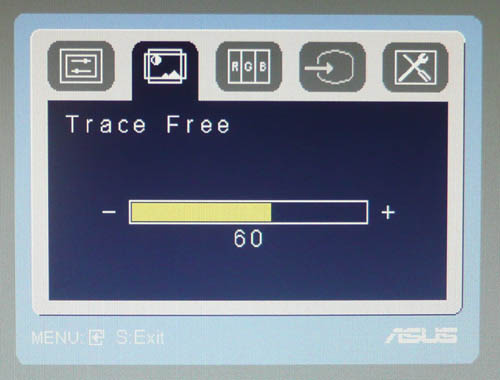
Above: Trace Free option in the OSD menu
An interesting feature is available within the OSD
menu as well. Asus provide access to a 'Trace Free' option. Based on
the name it wasn't immediately obvious what this feature would do, but Asus kindly
explain on their website: "With the growing
popularity of watching videos and playing games on computers, having a quick
response time has become a basic requirement of LCD monitors. Trace Free
Technology reduces the response time of ASUS monitors, eliminating ghosting and
tracers during video playback. It does this by controlling voltage levels when
driving liquid crystals, resulting in response times from 5 ms (on/off) to 2 ms
(gray-to-gray), and therefore ensuring fluid and clear video playback."
I was keen to test this feature to see what impact
it had on responsiveness of the panel in practice, and whether it really allowed
you to control the RTC impulse as the blurb suggested:
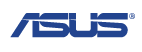

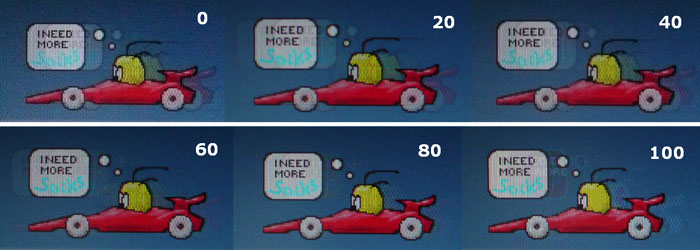
Above: PixPerAn best case results with 'Trace Free' mode setting from 0 to 100
The Trace Free option can be altered between 0 and
100, in steps of 20. Above shows the results in the PixPerAn tests at each
stage, and I'm pleased to say that the feature did work well. At a setting of 0,
RTC impulse was turned down considerably, and perhaps even turned off. A
noticeable trailing ghost image was visible behind the moving car and was
characteristic of a non-overdriven 5ms TN Film panel. As you turned this feature
up, the ghost image began to fade and by the time you reached a setting of 60
(the default of the screen in fact) it was very hard to detect by the naked eye.
There was some blurring evident and you could make out a slight red trail
associated with the colour of the moving car.
Turning Trace Free up to 80 gave
the best result in my opinion. The blurring was reduced almost completely and
this gave us a very smooth moving image and one of the most responsive panels we
have tested. Turning this setting up to 100 ramped the RTC impulse up to full,
but sadly did introduce some slight overdrive trailing in the form of a white
halo behind the moving car. This is related to an overshoot of the RTC impulse,
producing a similar artefact to the dark trailing you can see from our HP
LP2475W results. I think the 100 setting was a little too aggressive and 80
would be the most suitable setting for gaming and fast moving images. Once
you've settled on your preferred level, you'd never really have the need to
change this again, so in that sense it's a bit of an odd setting to include.
From a reviewers point of view, and for those who enjoy investigating these type
of things, it was a good feature to have and interesting to observe the
differences.
The MS246H also features hardware level
aspect ratio control, giving options for 'full', '4:3' and 'overscan'.

Input Lag
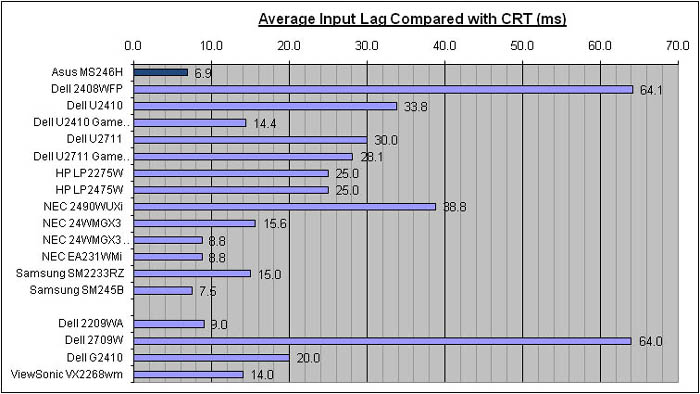

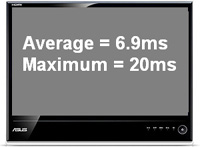
As usual I tested the
screen in clone mode with a CRT to determine the level of
input lag. This is
something which can put off some gamers and is a delay between graphics card and
monitor output. By hooking up a CRT you can show that the LCD lags behind
somewhat, which can affect users in some situations where they rely on the
screen image being as fast as their inputs (e.g. fast FPS shooting games).
Often, input lag is very low and probably wouldn't represent too much of a
problem in real terms.
The input lag of the Asus
MS246H was very low! The lag was typically 0 - 10ms, with the occasional delay
up to 20ms in rare cases. Average input lag was recorderd at a very impressive
6.9ms, making this the lowest we have seen from competing models to date. It was
slight faster than the Samsung SM245B (7.5ms) which is also a 24" TN Film based
model, and significanly faster than some other models such as the HP LP2475W
(25ms) and the Dell 2408WFP (64.1ms). The MS246H should present no problems in
this regard, even to the particularly fussy.

Movies and Video

The following summarises the Asus MS246H's performance
in video applications:
-
23.6" screen size makes it a reasonable option for
an all-in-one multimedia screen, a little smaller than small end LCD TV's though
-
16:9 aspect ratio format suitable for movies and
films and provides fewer black borders than a 16:10 format screen
-
1920 x 1080 resolution giving support for 1080
resolution HD content
-
Digital HDMI interface supports HDCP for any encrypted
and protected content
-
Few interface options unfortunately, with only
D-sub and HDMI available. Would have been nice to feature more than 1 HDMI,
since you will probably want to use that to connect from your PC. No DisplayPort
or component options as with some other competing screens
-
Good black depth and contrast ratio helping to
ensure detail in darker scenes is not lost
-
Multimedia preset available via the OSD which
might be useful for differing applications
-
Dynamic contrast ratio available but seemingly
does not function correctly at all?!
-
Excellent response time and input lag making it suitable for
viewing fast moving images without obvious ghosting or severe blurring. Trace
Free option lets you customise RTC impulse should you want to
-
Restrictive viewing angles due to TN Film panel
technology, particularly evident vertically. You will need to be viewing head on
to avoid problems with detail being lost in contrast and colour tone shifts.
Probably not suitable for any multiple viewers
-
Limited ergonomics from this model, with only
basic tilt available. Might be difficult to position for comfortable movie
viewing

Conclusion
All in all I enjoyed using the MS246H and I think
it's a screen well worth looking at. I think before you are thinking about
purchasing this screen there are two things you really need to consider:
1) The aesthetics and features of the screen. It's
a unique design and may not be to everyones taste, but I personally found it
sleek and attractive and a well designed piece of kit. Yes there are limitations
in terms of ergonomics and interfaces, but this is why you need to think about
it up front. Just make sure you do not need useful things like height
adjustment, extra HDMI ports or a dedicated DVI connection. If you can survive
without them, why pay more for a screen which has them?
2) The fact that this is a TN Film based model.
This technology carries its own limitations, but to be honest the only real
complaints I would have about this particular model would be the restrictive
viewing angles. Colour accuracy was very good, even at default settings and
without calibration. Black depth, contrast ratio and picture quality were all
very good as well, and responsiveness and input lag were excellent. A good
option for a gaming screen here.
If you take these two things into consideration
you should be fine. Although there are some limitations in terms of features,
design and panel technology that does of course mean that the price is very
competitive! At the time of writing, the MS246H retails for ~£220 GBP. The NEC
EA231WMi with it's IPS panel retails for around £280 and although it uses IPS
technology does have some limitations of its own (limited interfaces, panel
uniformity problems, moderate responsiveness). I would place the NEC as one of
the main competitors to the MS246H as it is at least within a sensible price
difference. Other popular models in this range like the Dell U2410 and HP
LP2475W are far more expensive than this Asus model, retailing for around £450.
They do offer some excellent performance all round, and have a much wider range
of features and options as well. However, the price differential is significant.
If you're looking for a lower cost screen, this is
a great option I think. Well priced, an unusual and attractive design which is
sure to go well in any home office, and a decent performance in most areas as
well.
|
Pros |
Cons |
|
Attractive design and ultra-thin profile |
Disfunctional dynamic contrast ratio feature |
|
Excellent pixel responsiveness and input lag |
Limited ergonomics and interfaces |
|
Good black depth and contrast |
Low maximum luminance |
Further:
Testfreaks
|