
Introduction
AOC continue to develop their popular AGON
series gaming displays, offering some interesting options for consumers at
somewhat lower costs than some of the other popular brands like Acer and Asus.
Their new AG322QC4 is a 31.5" sized display with a curved format, designed to
offer an immersive gaming experience. It features a 2560 x 1440 resolution VA
panel with a high 144Hz refresh rate and support for AMD FreeSync 2. A range of
extra gaming features are included to enhance the experience as well.
If you
would like to help support our continued work please consider making a
donation
no matter how small or large. Thank you.

|
Check Pricing and Buy -
Affiliate Links
|
|
Amazon
|
|
TFTCentral is a participant
in the Amazon Services LLC Associates Programme, an affiliate
advertising programme designed to provide a means for sites to earn
advertising fees by advertising and linking to Amazon.com, Amazon.co.uk,
Amazon.de, Amazon.ca and other Amazon stores worldwide. We also
participate in a similar scheme for Overclockers.co.uk. |

Specifications and
Features
The following table gives detailed
information about the specs of the screen as advertised:
|
Monitor
Specifications |
|
Size |
31.5" |
Panel Coating |
Light AG coating |
|
Aspect
Ratio |
16:9 curved 1800R |
Interfaces |
2x
DisplayPort 1.2
1x HDMI 2.0
1x HDMI 1.4
1x VGA
2x USB 3.0 hub
1x headphone out
|
|
Resolution |
2560 x 1440 |
|
Pixel Pitch |
0.2724mm |
Design
colour |
3 side borderless design
with matte black edges, back and stand. Some silver trim on the back |
|
Response Time |
4ms G2G |
Ergonomics |
Tilt, 110mm height, swivel |
|
Static Contrast Ratio |
3000:1 |
|
Dynamic Contrast Ratio |
80 million:1 |
VESA Compatible |
Yes 100 x 100 mm |
|
Brightness |
400 cd/m2 |
Accessories |
DisplayPort, HDMI and USB
cables. Power cable and brick |
|
Viewing Angles |
178 / 178 |
|
Panel Technology |
Samsung VA |
Weight |
with stand: 6.64 Kg |
|
Backlight Technology |
W-LED |
Physical Dimensions |
(WxHxD) with stand
712.7 x 634.66 x 275.85 mm |
|
Colour Depth |
16.7m (8-bit) |
|
Refresh Rate |
144Hz native |
Special
Features |
AMD FreeSync 2, 2x 5W
speakers, LED lighting system, Quick switch accessory |
|
Colour
Gamut |
Extended colour gamut ~122%
sRGB and ~90% DCI-P3 |
The AG322QC4 offers a very good range of
connectivity with 2x DisplayPort 1.2, 1 x HDMI 2.0, 1x HDMI 1.4 and even 1x D-sub VGA offered
for video connections. There is an additional 2 port USB 3.0 hub, with the ports located
on the back of the screen. The screen has an external power supply and
comes packaged with the power cable and brick you need. A headphone output
connection is provided as well for audio pass-through and the screen includes
integrated 2x 5W stereo speakers.
Below is a summary of the features and
connections of the screen:
|
Feature |
Yes / No |
Feature |
Yes / No |
|
Tilt adjust |
 |
DVI |
 |
|
Height adjust |
 |
HDMI |
 |
|
Swivel adjust |
 |
D-sub |
 |
|
Rotate adjust |
 |
DisplayPort |
 |
|
VESA compliant |
 |
Component |
 |
|
USB 2.0 Ports |
 |
Audio connection |
 |
|
USB 3.0 Ports |
 |
HDCP Support |
 |
|
Card Reader |
 |
MHL Support |
 |
|
Ambient Light Sensor |
 |
Integrated Speakers |
 |
|
Human Motion Sensor |
 |
PiP / PbP |
 |
|
Touch Screen |
 |
Blur Reduction Mode |
 |
|
Factory calibration |
 |
NVIDIA G-Sync |
 |
|
Hardware calibration |
 |
AMD FreeSync |
 |
|
Uniformity correction |
 |
Wireless charging |
 |

Design and
Ergonomics

Above: front view of the screen
The AG322QC4 comes in a mostly black design
with matte plastics used for the edges and a black metal stand and base. This model has a 3 side
borderless design with a thin plastic edge around the sides and top,
measuring ~2mm. There is a 6mm black panel border as well, so the total
black edge around the sides and top is ~8mm. Along the bottom edge the bezel is
thicker at ~27mm at it's maximum thickness. There is a red coloured "AGON" logo
in the middle of the bottom bezel.
Along the bottom edge of the screen is the
LED lighting system, shown in the image above by the red area. This has an LED
light bar which glows along the bottom edge of the screen, and also lights up
some "wing" sections on the back of the screen, as shown in the images below
by the red areas.
This LED light can be changed between red, green and blue colours, and has
settings for off, weak, medium and strong in the OSD menu. There aren't any
effects you can use like some other lighting systems we've seen, but it might
add an eye-catching effect that some people like.


Above: front views of the screen. Click for larger versions
The stand is made of a sturdy black-coloured
metal and provides a strong and stable base for the screen. There is a cut
out section in the back for keeping your cables tidy, and a three pronged
foot. The stand has a useful carry handle at the top in case you need to
transport the display, and it can also be removed to reveal VESA mounting
support (100 x100mm) if needed. The stand is pretty deep at 276mm so you
need to have a fairly deep desk to accommodate it at a sensible viewing
distance.



Above: rear views of the screen. Click for larger versions
The back of the screen is encased in matte
black plastic, with a central wing area of silver coloured plastic. This
also houses the 4x LED light strips which match the colour of the bottom
edge lighting, and can be changed between red (shown here), green and
blue, or turned off if you want. You will also spot the small headphone holder clip on the left hand
side of these images when viewed from the rear, which can be folded away
of course as well.


Above: side profile of the screen. Click for larger version
There is a good range of ergonomic
adjustments offered by the stand. Tilt offers a wide range and is smooth to
move, but fairly stiff to operate. There is a 110mm height adjustment which is
a bit easier to move and smooth overall. At the lowest setting the bottom edge of the screen is
100mm from
the top of the desk, and 210mm when at maximum height extension. Side to side
swivel is provided and is smooth but again stiff to use. There's no rotation on this
model due to the curved format.
A summary of the ergonomic adjustments are
shown below:
|
Function |
Range |
Smoothness |
Ease of
Use |
|
Tilt |
Yes |
Smooth |
Fairly stiff |
|
Height |
110mm |
Smooth |
Easy |
|
Swivel |
Yes |
Smooth |
Stiff |
|
Rotate |
n/a |
- |
- |
|
Overall |
Good set of adjustments
and generally all easy enough to move. Sturdy and stable with minimal
wobble from the stand. |
The materials were of a good
standard and the build quality felt pretty good. There was no audible noise from the
screen, even when conducting specific tests which can often identify buzzing
issues. The whole screen remained cool even during prolonged use as well which
was pleasing.
The back of the screen features the
connections. There are the 2x DisplayPort 1.2, 1x HDMI 2.0, 1x HDMI 1.4, 1x VGA D-sub, 1x USB upstream, 2x USB
3.0 downstream, headphone out and the power supply input.
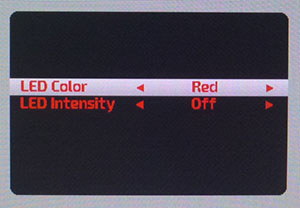
The
OSD is controlled through a single joystick controller in the middle of the
bottom edge of the screen. There are quick access controls to the game mode
(left), cross hair (down), LED lighting system (right - shown above) and input
selection (up). Pressing the button brings up the main OSD menu in the bottom
right hand area of the screen.
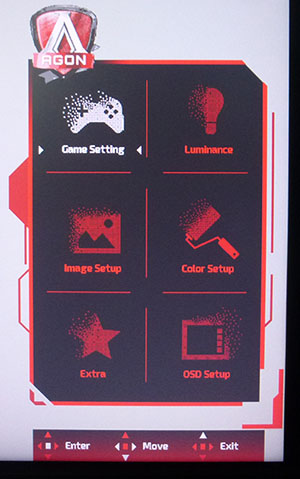
There are plenty of options available in the menu and it is split in to 6
sections as shown above. Navigation was mostly ok, although sometimes it was a
bit tricky trying to drill in to a given option, change it, and then get back
out. It also took us a while to figure out how to exit the menu software as
getting out of most sections involves pressing 'left' on the joystick, but
once you're back to the main selection menu above, it just scrolls through the
different options when pressing 'left'. To exit, you need to go up to the
'game setting' section and then press 'up' on the joystick. Or just wait for
the time out of the menu and for it to disappear on its own.
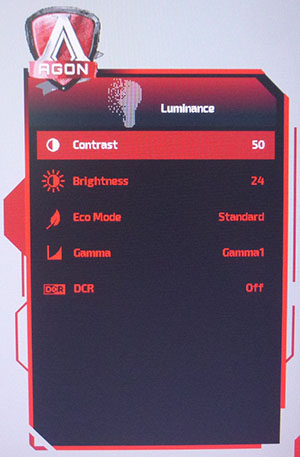
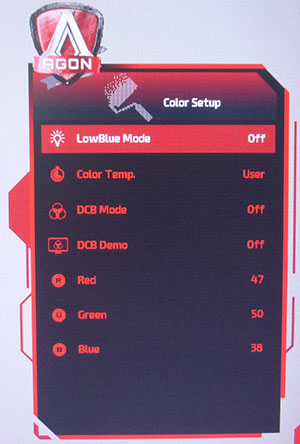
There is also a quick switch accessory provided with the screen which allows
quick and easy control of the menu and settings. Some of the menu sections are
shown above as an example.

Power Consumption
In terms of power consumption the
manufacturer lists a typical usage of 75W and <0.5W in standby.
We carried out our normal tests to establish its power consumption ourselves.
|
 |
|
State and Brightness Setting |
Manufacturer Spec (W) |
Measured Power Usage (W) |
|
Default (90%) |
47.0 |
46.4 |
|
Calibrated (17%) |
- |
22.8 |
|
Maximum Brightness
(100%) |
- |
54.5 |
|
Minimum Brightness
(0%) |
- |
15.6 |
|
Standby |
0.5 |
0.5 |
|
Out of the box the screen used 46.4W at the
default 90% brightness setting. Once calibrated the screen reached
22.8W
consumption, and in standby it used only 0.5W. We have plotted these results
below compared with other screens we have tested. The consumption (comparing the
calibrated states) is comparable to the smaller 27 - 31.5" sized screens here,
being a little less than the larger ultrawide 34 - 35" models.
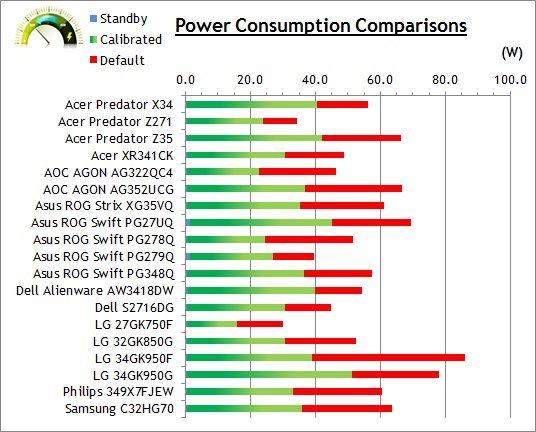

Panel and Backlighting
|
Panel Manufacturer |
Samsung |
Colour Palette |
16.7 million |
|
Panel Technology |
SVA (VA-type) |
Colour Depth |
8-bit |
|
Panel Module |
LSM315DP01 |
Colour space |
Extended gamut |
|
Backlighting Type |
LED |
Colour space coverage (%) |
~120% sRGB, ~90% DCI-P3 |
|
|
Key
Quick Information Box
-
Samsung VA technology panel
-
8-bit
colour depth
-
Wider than standard gamut at ~120% sRGB / 90% DCI-P3
-
Flicker free backlight operation
|
|
Panel Part and Colour Depth
The AOC AGON AG322QC4 features a
Samsung LSM315DP01 SVA (VA-type) technology panel. It is a cell only module
without it's own backlight, which is added here by TP Vision. The panel
offers an 8-bit colour depth, producing 16.7 million colours.
Screen
Coating
The
screen coating is a light anti-glare (AG) offering. It isn't a semi-glossy
coating, but it is light as seen on other modern VA type panels. Thankfully it
isn't a heavily grainy coating like some old IPS panels feature and is also
lighter than modern TN Film panel coating. It retains its anti-glare properties
to avoid too many unwanted reflections of a full glossy coating, but does not
produce too grainy or dirty an image that some thicker AG coatings can.
Backlight Type and Colour Gamut
The screen uses an LED backlight
unit which is standard in today's market. This has been added by TPV to the
Samsung cell panel being used. There has been some enhancement to the backlight
to produce a wider colour space, beyond the typical sRGB gamut. We are checking
with AOC how this was achieved, as it is not talked about in the product spec,
but expect some enhancement to the backlight itself or perhaps even the use of
an enhancement film layer. We will update this review when we have confirmation.
Regardless of how it might be achieved, the screen can offer a colour space
around 122% sRGB according to some of the regional AOC spec pages, equating to around 90% of the DCI-P3 reference. Oddly this is
not really promoted on some of the other AOC spec pages, but confirmed through our
measurements. If you want to read more about colour spaces and gamut then please have
a read of our
detailed article.
Backlight
Dimming and Flicker
We tested the screen to establish the methods
used to control backlight dimming. Our in depth article talks in more details
about a previously very common method used for this which is called
Pulse Width Modulation (PWM). This in itself gives cause for concern to some
users who have experienced eye strain, headaches and other symptoms as a result
of the flickering backlight caused by this technology. We use a photosensor +
oscilloscope system to measure backlight dimming control with a high level of
accuracy and ease. These tests allow us to establish
1) Whether PWM is being used to control the
backlight
2) The frequency and other characteristics at which this operates, if it is used
3) Whether a flicker may be introduced or potentially noticeable at certain
settings
If PWM is used for backlight dimming, the
higher the frequency, the less likely you are to see artefacts and flicker. The
duty cycle (the time for which the backlight is on) is also important and the
shorter the duty cycle, the more potential there is that you may see flicker.
The other factor which can influence flicker is the amplitude of the PWM,
measuring the difference in brightness output between the 'on' and 'off' states.
Please remember that not every user would notice a flicker from a backlight
using PWM, but it is something to be wary of. It is also a hard thing to
quantify as it is very subjective when talking about whether a user may or may
not experience the side effects.
100%
50%
0%
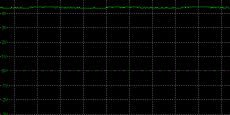
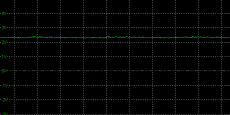
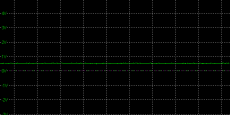
Above scale
= 1 horizontal grid = 5ms
At all brightness settings a constant
Direct Current (DC) voltage is applied to the backlight, and the screen is
free from the obvious off/on switching of any PWM dimming method. As a result,
the screen is flicker free as advertised.
|
Pulse
Width Modulation Used |
No |
|
Cycling
Frequency |
n/a |
|
Possible Flicker at |
|
|
100% Brightness |
No |
|
50% Brightness |
No |
|
0% Brightness |
No |

Brightness
and Contrast
This
section tests the full range of luminance (the brightness of the screen)
possible from the backlight, while changing the monitors brightness setting in
the OSD menu. This allows us to measure the maximum and minimum adjustment
ranges, as well as identify the recommended setting to reach a target of 120
cd/m2 for
comfortable day to day use in normal lighting conditions. Some users have
specific requirements for a very bright display, while others like a much
darker display for night time viewing or in low ambient light conditions. At
each brightness level we also measure the contrast ratio produced by the
screen when comparing a small white sample, vs. a black sample (not
unrealistic full screen white vs. full screen black tests). The contrast ratio
should remain stable across the adjustment range so we also check that.
Graphics card settings were left at
default with no ICC profile or calibration active. Tests were made using an
X-rite i1 Display Pro colorimeter. It should be noted that we used the
BasICColor calibration software here to record these, and so luminance at
default settings may vary a little from the LaCie Blue Eye Pro report you will
see in other sections of the review.
|
OSD
Brightness |
Luminance
(cd/m2) |
Black Point (cd/m2) |
Contrast Ratio
( x:1) |
|
100 |
363.34 |
0.14 |
2595 |
|
90 |
298.48 |
0.12 |
2487 |
|
80 |
272.83 |
0.11 |
2480 |
|
70 |
246.31 |
0.10 |
2463 |
|
60 |
219.11 |
0.09 |
2435 |
|
50 |
191.24 |
0.07 |
2732 |
|
40 |
164.12 |
0.06 |
2735 |
|
30 |
134.83 |
0.05 |
2697 |
|
20 |
104.64 |
0.04 |
2616 |
|
10 |
73.64 |
0.03 |
2455 |
|
0 |
43.25 |
<0.02 |
- |
|
Total Luminance Adjustment Range
(cd/m2) |
320.09 |
Brightness OSD setting
controls backlight? |
 |
|
Total Black Point Adjustment Range (cd/m2) |
>0.12 |
|
Average Static Contrast Ratio |
2570:1 |
PWM Free? |
 |
|
Recommended OSD setting for 120 cd/m2 |
25 |
At the full brightness setting in the OSD the
maximum luminance reached a very high 363
cd/m2
which was a little lower than the specified maximum brightness of 400 cd/m2
from the manufacturer. There was a good 320 cd/m2 adjustment range in
total, so at the minimum setting you could reach down to a low luminance of 43 cd/m2. This should be low enough for most people including
those wanting to work in darkened room conditions with low ambient light. A
setting of 25 in the OSD
menu should return you a luminance of around 120 cd/m2 at default
settings.
It should be noted
that the brightness regulation is controlled without the need for
Pulse Width Modulation for all brightness settings so the screen is flicker
free.
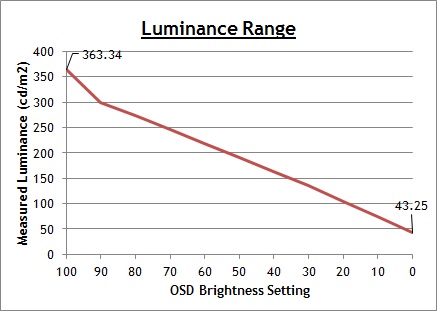
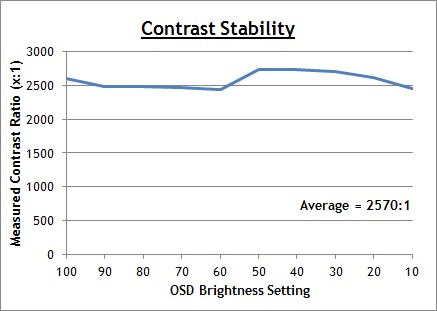
We have plotted the
luminance trend on the graph above. The screen behaves as it should in this
regard, with a reduction in the luminance output of the screen controlled by the
reduction in the OSD brightness setting. There is a steeper adjustment between
100 and 90% settings, but a linear relationship from 90 down to 0.
The average contrast ratio of the screen
was measured at 2570:1 which was very good thanks to the VA panel, although a
little less than the specified 3000:1 from the manufacturer.

Testing
Methodology

An important thing to consider for most users
is how a screen will perform out of the box and with some basic manual
adjustments. Since most users won't have access to hardware colorimeter tools,
it is important to understand how the screen is going to perform in terms of
colour accuracy for the average user.
We restored our graphics card to default
settings and disabled any previously active ICC profiles and gamma corrections.
The screen was tested at default factory settings using our new
X-rite i1 Pro 2
Spectrophotometer combined with
LaCie's Blue Eye Pro software suite. An X-rite i1 Display Pro colorimeter
was also used to verify the black point and contrast ratio since the i1 Pro 2
spectrophotometer is less reliable at the darker end.
Targets for these tests are as follows:
-
CIE Diagram - confirms the colour
space covered by the monitors backlighting in a 2D view, with the black triangle
representing the displays gamut, and other reference colour spaces shown for
comparison
-
Gamma - we aim for 2.2 which is the
default for computer monitors
-
Colour temperature / white point - we
aim for 6500k which is the temperature of daylight
-
Luminance - we aim for 120
cd/m2,
which is the recommended luminance for LCD monitors in normal lighting
conditions
-
Black depth - we
aim for as low as possible to maximise shadow detail and to offer us the best
contrast ratio
-
Contrast ratio -
we aim for as high as possible. Any dynamic contrast ratio controls are turned
off here if present
-
dE average / maximum
- we aim for as low as possible.
If DeltaE >3, the color displayed is significantly different from the
theoretical one, meaning that the difference will be perceptible to the viewer.
If DeltaE <2, LaCie considers the calibration a success; there remains a slight
difference, but it is barely undetectable. If DeltaE < 1, the color fidelity is
excellent.

Default Performance
and Setup
Default settings of the screen were as follows:
AOC
AGON AG322QC4
Default Settings



|
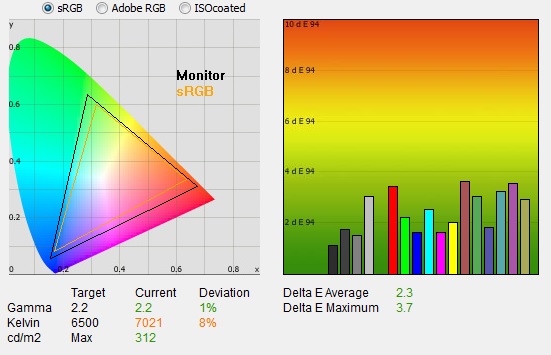
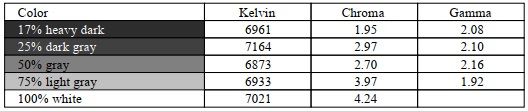 |
|
Monitor
OSD Default Settings |
|
|
Eco Mode |
Standard |
|
Brightness |
90 |
|
Contrast |
50 |
|
Color Temp |
Warm |
|
Gamma |
Gamma 1 |
|
RGB |
47, 50, 43 |
|
Luminance
Measurements |
|
|
luminance (cd/m2) |
312 |
|
Black Point (cd/m2) |
0.12 |
|
Contrast Ratio |
2531:1 |
|
Colour
Space Measurements |
|
|
sRGB coverage |
121.3% |
|
DCI-P3 coverage |
89.4% |
|
Rec.2020 coverage |
64.1% |
|
|
Initially out of the box the screen was set
with the 'Standard' ECO mode (various brightness presets for different uses) and the other
settings listed in the table above for gamma and colour temperature. The display was set with a
high 90% brightness which was too bright and uncomfortable to use. You
will definitely need to turn that down. The colours felt bright and vivid and
you could spot the extended colour gamut compared with a normal sRGB screen.
We went ahead and measured the default state
with the i1 Pro 2. The
CIE diagram
on the left of the image confirms that the monitors colour gamut (black
triangle) extends some way beyond the sRGB colour space reference
(orange triangle). We measured using ChromaPure software a 121.3% sRGB gamut
volume coverage which corresponds to 89.4% of the DCI-P3 reference and 64.1% of the
Rec.2020 reference. AOC don't really promote the extended colour gamut on
their product pages, but this ~90% DCI-P3 colour space is useful for HDR content
and to give the screen a boost in colour vividness that many gamers like.
|
|
Key
Quick Information Box
-
Decent gamma setup overall
-
Colour
temp a bit too cool
-
Strong
VA contrast ratio of 2531:1 out of the box
-
Confirmed wider colour gamut ~90% DCI-P3 coverage
|
|
There is no sRGB emulation mode offered on
this model though so you cannot move to a standard, smaller gamut if you wanted
to. You will always have that larger colour space. For a lot of people they will
prefer that more colourful and vivid appearance for the intended gaming and
multimedia uses.
Default gamma was recorded at 2.2
average with a small 1% overall deviance from the target which was not too bad as an
average. The
gamma was most off in the lighter tones where it dropped down to 1.92. White point was measured
at a too cool 7021k, being 8% out from our target despite the screen being set
in the "warm" colour temp mode. We observed that the colour temperature changed and got a little warmer as you
lowered the brightness setting on this model. It was measured at 6868k by the time we had
simply adjusted the brightness to a more comfortable 25% setting.
Luminance at the default 90% brightness level
was recorded at a very bright 312
cd/m2
which is too high for prolonged general use, you will need to turn that
down. The black depth was 0.12 cd/m2
at this default brightness setting, giving us a strong static contrast ratio of
2531:1 thanks to the VA panel.
Colour accuracy measurements here should be
ignored as they are comparing the screens wider gamut output with an sRGB
reference so will be skewed as a result. Testing the screen
with colour gradients showed smooth gradients with only minor gradation evident
in the darker tones. There was no sign of any colour banding which was good
news.

Calibration
We used the
X-rite i1 Pro 2
Spectrophotometer combined with the LaCie Blue Eye Pro software package to
achieve these results and reports. An X-rite i1 Display Pro colorimeter was used
to validate the black depth and contrast ratios due to lower end limitations of
the i1 Pro device.
AOC
AGON AG322QC4
Calibrated
Settings
 

|
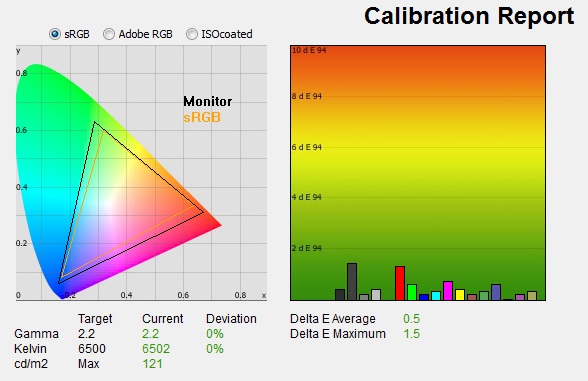
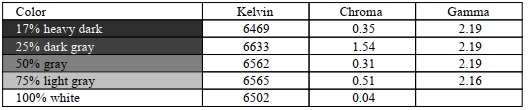 |
|
Monitor
OSD Default Settings |
|
|
Eco Mode |
Standard |
|
Brightness |
24 |
|
Contrast |
50 |
|
Color Temp |
User |
|
Gamma |
Gamma 1 |
|
RGB |
47, 50, 38 |
|
Luminance
Measurements |
|
|
luminance (cd/m2) |
121 |
|
Black Point (cd/m2) |
0.05 |
|
Contrast Ratio |
2275:1 |
|
Colour
Space Measurements |
|
|
sRGB coverage |
122.5% |
|
DCI-P3 coverage |
90.3% |
|
Rec.2020 coverage |
64.8% |
|
We stuck with the standard ECO mode which
allows you to manually select the brightness level, but
changed to the 'user' colour temp setting which would allow us to change the RGB
channels during the calibration. Gamma had been fairly reliable out of the box in the default
mode 1 setting, so we left that as it was. The OSD settings were
adjusted as shown in the table above, as guided during the calibration process
and measurements.
These OSD changes allowed us to obtain an optimal hardware starting point and
setup before software level changes would be made at the graphics card level. We
left the LaCie software to calibrate to "max" brightness which would just
retain the luminance of whatever brightness we'd set the screen to, and would
not in any way try and alter the luminance at the graphics card level, which can
reduce contrast ratio. These adjustments before profiling the screen would help
preserve tonal values and limit banding issues. After this we let the software
carry out the LUT adjustments and create an
ICC profile.
Average gamma was measured at 2.2 average (leaving
a 0%
deviance) and sorting out some of the differences across
lighter grey shade gamma that we'd seen out of the box. The white point had now been corrected to 6502k which had
fixed the too cool 8% deviance we'd seen before. Luminance had been improved
thanks to the adjustment to the brightness control and was now being measured at
a far more comfortable 121
cd/m2.
This left us a black depth of 0.05 cd/m2 and maintained a strong static contrast ratio
of 2275:1. This had dipped a bit because of the RGB adjustments and gamma curve
correction but still surpassed any IPS or TN Film technology screens. Colour accuracy of the resulting profile was excellent, with dE
average of 0.5 and maximum of 1.5. LaCie would consider colour fidelity to be
excellent.
Testing the screen with various colour
gradients showed smooth transitions with some minor gradation in darker
tones and some slight banding introduced through the correction of the gamma
curve.
You can use our settings
and try our calibrated ICC profile if you wish, which are available in
our ICC profile database. Keep in mind that results will vary from one
screen to another and from one computer / graphics card to another.
|
Check Pricing and Buy -
Affiliate Links
|
|
Amazon
|
|
TFTCentral is a participant
in the Amazon Services LLC Associates Programme, an affiliate
advertising programme designed to provide a means for sites to earn
advertising fees by advertising and linking to Amazon.com, Amazon.co.uk,
Amazon.de, Amazon.ca and other Amazon stores worldwide. We also
participate in a similar scheme for Overclockers.co.uk. |

Calibration
Performance Comparisons
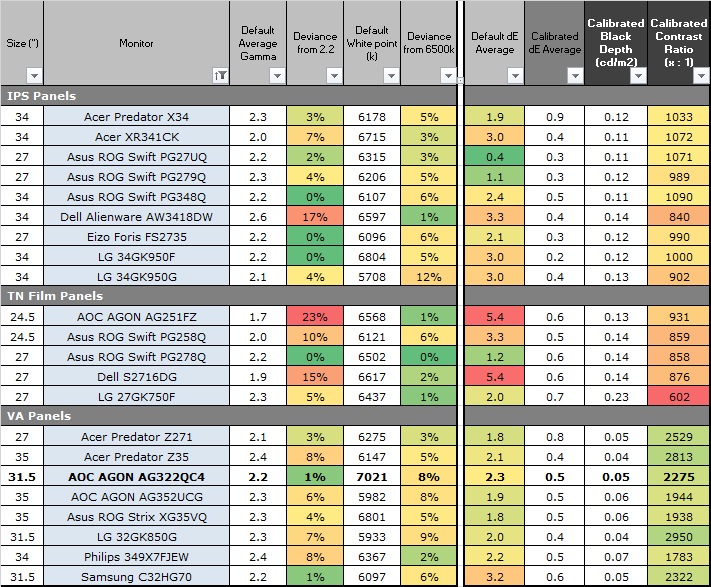
The comparisons made in this section try to
give you a better view of how each screen performs, particularly out of the box
which is what is going to matter to most consumers. We have divided the table up
by panel technology as well to make it easier to compare similar models. When
comparing the default factory settings for each monitor it is important to take
into account several measurement areas - gamma, white point and colour accuracy.
There's no point having a low dE colour accuracy figure if the gamma curve is
way off for instance. A good factory calibration requires all 3 to be well set
up. We have deliberately not included luminance in this comparison since this is
normally far too high by default on every screen. However, that is very easily
controlled through the brightness setting (on most screens) and should not
impact the other areas being measured anyway. It is easy enough to obtain a
suitable luminance for your working conditions and individual preferences, but a
reliable factory setup in gamma, white point and colour accuracy is important
and some (gamma especially) are not as easy to change accurately without a
calibration tool.
From these comparisons we can also compare
the calibrated colour accuracy, black depth and contrast ratio. After a
calibration the gamma, white point and luminance should all be at their desired
targets.
Default setup of the screen out of the box
was pretty good. There was a reliable gamma curve with only a small 1% deviance
from our 2.2 average target. White point was a little too cool at 7021k (8%
deviance) but thankfully pretty easy to correct through some simple OSD
adjustments to the RGB controls. The colour space provided an extended coverage
offering ~120% sRGB / 90% DCI-P3 although sadly there was no sRGB emulation mode
offered on this model.
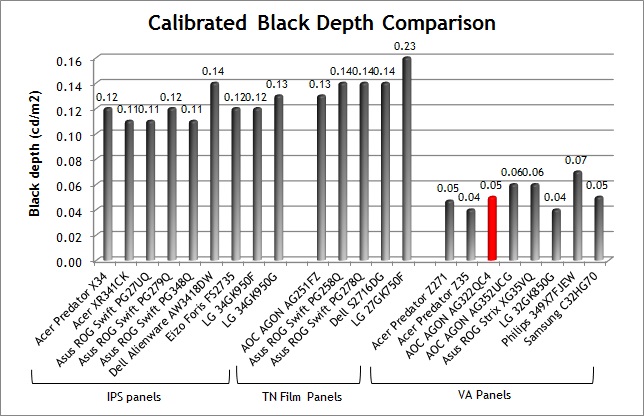
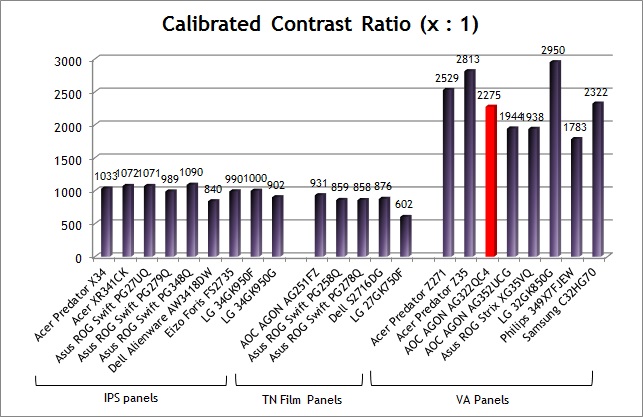
When it comes to black depth and contrast
ratio the screen performed very well thanks to the VA panel. The calibrated
figure of 2275:1 was a little lower than the default out of the box figure
(2570:1 average) because of the OSD and graphics card corrections. It was still
higher than several other VA panels we've tested which reach around 1800 - 2000:1
typically. It was also a lot higher of course than any IPS or TN Film panel
could offer, and a clear strength of this type of panel.

Viewing Angles

Above: Viewing angles shown from front and side, and from above and below.
Click for larger image
Viewing angles of the screen were a little
better than some other VA technology panels we've seen in recent times. Contrast
shifts became evident from a side angle past about 30° but were not too
distracting. Vertically they were more pronounced, with the image becoming more
washed out from above and below. They were the same as the
Samsung C32HG70 unsurprisingly as both are based on the same Samsung SVA
panel. They were noticeably better than some other VA screens we've tested which
showed much more noticeable contrast shift and washing out of the image. For
instance the
Philip 349X7FJEW (Samsung SVA) and
AOC AGON AG352UCG (AU Optronics AMVA) in the ultrawide market. A pretty decent job here for a VA
panel, we were pleased.
These viewing angles were not as wide as you
would experience from an IPS panel so that is generally the preferred option for
colour critical work. Obviously this is aimed at gaming though, and for those
uses it is perfectly fine and offers obvious improvements over common TN Film
based gaming screens. It should also not be forgotten that this VA panel offers
much higher static contrast ratios than can be achieved from TN Film or IPS.
The VA panel used has actually done a good
job of reducing a common VA viewing angle issue, which is the off-centre
contrast shift or "black crush" as it's sometimes called. On most VA panels when
viewing a very dark grey font for example on a black background, the font
disappears when viewed head on, but gets lighter as you move slightly to the
side. Lighter greys and other colours will appear a little darker from head on
than they will from a side angle, but you may well find you lose some detail as
a result. This can be particularly problematic in dark images and where grey
tone is important. It is this issue that has led to many graphics professionals
and colour enthusiasts choosing IPS panels instead, and the manufacturers have
been quick to incorporate this alternative panel technology in their screens.
Many people don't even notice this or find it an issue but it's something to be
aware of on most VA panels. On this screen, the off-centre contrast shift is
reduced somewhat, and you do not lose much contrast when viewed head on like on
many other VA screens.

Above: View
of an all black screen from the sides. Click for larger versions
We captured a photo of an all-black image as
viewed from a side angle as shown above. This can help exhibit any glow you
might see on different panel technologies. Here we saw some pale glow in places
along the top and bottom but this was more related to uniformity issues that we
will look at it a moment. There was a slight pale and purple glow but it was
also much less than the obvious white glow you get from many IPS panels.

Panel Uniformity
We wanted to
test here how uniform the brightness was across the screen, as well as identify
any leakage from the backlight in dark lighting conditions. Measurements of the
luminance were taken at 35 points across the panel on a pure white background.
The measurements for luminance were taken using BasICColor's calibration
software package, combined with an X-rite i1 Display Pro colorimeter with a
central point on the screen calibrated to 120 cd/m2. The below
uniformity diagram shows the difference, as a percentage, between the
measurement recorded at each point on the screen, as compared with the central
reference point.
It is worth
noting that panel uniformity can vary from one screen to another, and can depend
on manufacturing lines, screen transport and other local factors. This is only a
guide of the uniformity of the sample screen we have for review.

Uniformity of Luminance
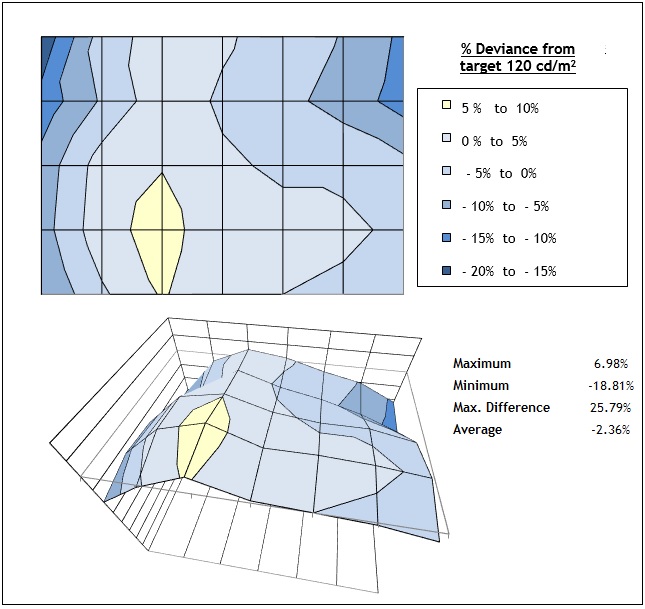
Luminance uniformity of the screen was good overall on this sample with 88% of the
screen within a 10% variance from the centrally calibrated point. The lower
left area was a little brighter, ranging up to 129 cd/m2 maximum,
whereas the upper two corners dropped a little bit down to 101 cd/m2
in the most extreme case (upper left).

Backlight Leakage
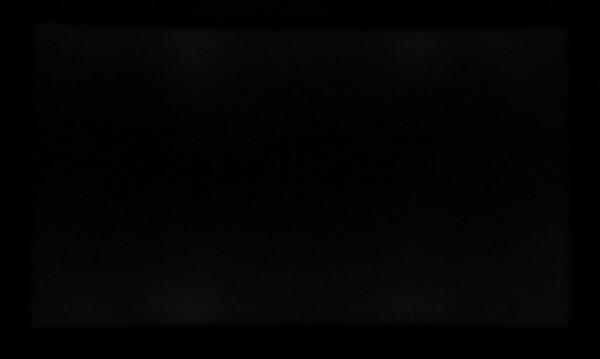
Above: All
black screen in a darkened room. Click for larger version
We also tested the screen with an all black
image and in a darkened room. A camera was used to capture the result. There was
some fairly noticeable clouding and blotching of the backlight along the top and
bottom edge. It might be quite hard to pick out from the above photo given the
strong black depth of the VA panel but it was visible in these tests with the
naked eye. You wouldn't notice this in normal day to day use from a head on
viewing position, but you could see these lighter clouded areas on dark content
and from an angle.
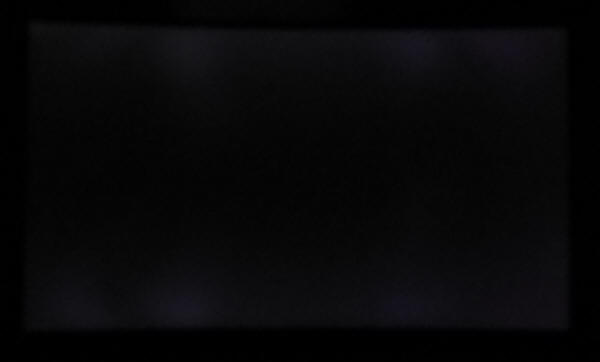
Above:
accentuated by a slow shutter speed to demonstrate areas of backlight clouding. Click for larger version
We have also captured the same photo but at a
slower shutter speed to try and make this clearer in the photo. This is an
exaggeration of what it really looks like to the naked eye, but will highlight
the areas of concern on our sample a bit better than the initial photo.
Note: if you want to test your own screen for
backlight bleed and uniformity problems at any point you need to ensure you have
suitable testing conditions. Set the monitor to a sensible day to day brightness
level, preferably as close to 120
cd/m2 as you can get it (our tests
are once the screen is calibrated to this luminance). Don't just take a photo at
the default brightness which is almost always far too high and not a realistic
usage condition. You need to take the photo from about 1.5 - 2m back to avoid
capturing viewing angle characteristics, especially on IPS-type panels where
off-angle glow can come in to play easily. Photos should be taken in a darkened
room at a shutter speed which captures what you see reliably and doesn't
over-expose the image. A shutter speed of 1/8 second will probably be suitable
for this.

General and Office Applications
The screen features a 2560 x 1440 resolution
which is fairly common nowadays, but the difference here is that it is on a
slightly larger screen size than normal. The AG322QC4 is 31.5" in size, making
it 4.5" larger diagonally than the typical 27" models featuring this resolution.
The larger screen size is designed to provide more immersion for multimedia and
games, giving a bigger screen to look at, especially useful if you want to view
it from a little further back than a typical PC viewing position as is sometimes
the case for gaming. This resolution on the larger screen size looks fine. You
will see slightly larger font sizes with the 0.272mm pixel pitch here and so for
office work it doesn't look quite as sharp as on a 27" model. Some people may
prefer this slightly larger font though for more comfortable reading, and it's
certainly not too big we didn't think for a screen this size. It also avoids the
need to worry about any Operating System or software scaling which you would
have to contend with on 3840 x 2160 Ultra HD resolution displays of this size.
The curved screen format was comfortable and we preferred it for these kind of
uses day to day on a large screen like this. That's all down to user-preference
of course and there are other flat options out there too in this size.
The light AG coating of the panel is welcome,
and much better than the grainy and 'dirty' appearance of some other AG coatings
on some displays. The pretty wide
viewing
angles provided helps minimize on-screen colour shift when viewed from different
angles, with no major glow on dark content like you will see from most IPS
panels. There was the normal VA off-centre contrast shift which might mean that
viewing dark content or doing colour critical work is a little more tricky than
on an IPS display.
The default setup of the screen offered a
decent enough performance with reliable gamma and strong contrast ratio. You might
need to tweak the RGB settings to correct the too cool colour
temperature. The screen has a wider colour space than normal sRGB screens,
offering about 120% sRGB coverage / 90% DCI-P3. This is good if you want to
work with wider gamut content or for the intended gaming and HDR uses, but if you
were wanting to specifically work with sRGB standard gamut content then that
might be a problem. There is no sRGB emulation mode offered by the screen so you
might come up against problems working directly with the smaller sRGB colour
space.
The
brightness range of the screen was very good, with the ability to offer a
luminance between 363 and 43 cd/m2. This should mean the screen is
perfectly useable in a wide variety of ambient light conditions, including
darkened rooms. A setting of ~25 in the OSD brightness control should return you
a luminance close to 120 cd/m2 out of the box. On another positive
note, the brightness regulation is controlled without the need for
Pulse Width Modulation (PWM), and so those who suffer from eye fatigue or
headaches associated with flickering backlights need not worry.
There was no
audible noise from the screen, even when conducting specific tests which can
sometimes cause issues. There is a a range of 'ECO' modes available in the menu
but all these really seem to do is cap the brightness setting at different
levels, and not impact the rest of the setup. There's no specific reading or
text preset mode on the screen as such, so you will need to set up one of the
'Game modes' for every day use. There are however four different low blue light
settings which will help reduce the blue spectral output of the backlight and
might be useful for reading and office work, making the image a little warmer as
a result but being kinder to the eyes.
The screen offers 2x USB 3.0 ports which can
be useful. Both are located on the back of the screen so they aren't super-easy
to access. Might have been nice to have a couple more, and maybe also offer fast
charging support like a lot of other modern screens. There are 2x 5W integrated
speakers and a headphone output if you want. There are no further
extras like ambient light sensors or card readers which can be useful in office
environments. Remember, this is aimed at gamers really. There was a good range
of ergonomic adjustments available from the stand allowing you to obtain a
comfortable position for a wide variety of angles. The VESA mounting support may also be
useful to some people as well for more flexibility.

Responsiveness and Gaming
|
Panel Manufacturer and
Technology |
Samsung |
|
Panel Part |
LS315DP01 VA-type |
|
Quoted G2G Response Time |
4ms G2G |
|
Quoted ISO Response Time |
n/a |
|
Overdrive Used |
Yes |
|
Overdrive Control
Available Via OSD Setting |
Overdrive |
|
Overdrive OSD Settings |
Off, Weak, Medium, Strong |
|
Maximum
Refresh Rate |
144Hz native |
|
Variable
Refresh Rate technology |
AMD FreeSync |
|
Variable
Refresh Rate Range
|
Confirming with AOC |
|
Blur
Reduction Backlight |
No |
The AG322QC4 is rated by AOC as having a
4ms G2G typical response time. The screen uses
overdrive / response time compensation (RTC) technology to boost pixel
transitions across grey to grey changes as with nearly all modern displays.
There is a user control in the OSD menu for the overdrive under the 'Overdrive' setting with 4 options available as listed above. The part
being used is
a Samsung L315DP01 VA technology panel. Have a read
about response time in our
specs section if you need additional information about this measurement.
We use an
ETC M526
oscilloscope for these measurements along with a custom photosensor device.
Have a read of
our response time measurement article for a full explanation of the testing
methodology and reported data.

Overdrive Setting
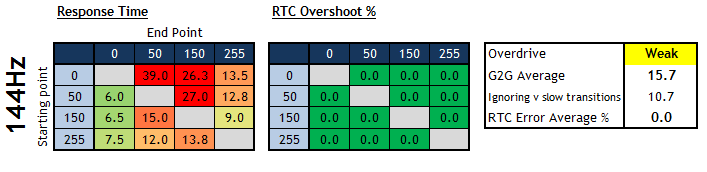
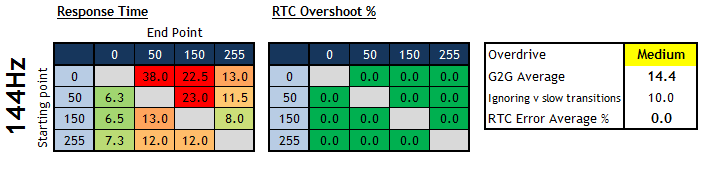
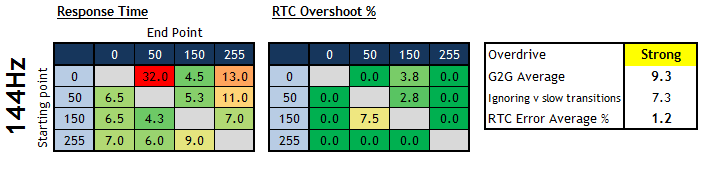
|
We carried out some initial response time
measurements in each of the overdrive settings while running at the maximum
144Hz native refresh rate. The refresh rate does have an impact on the
response times as well, so we will look at that in a moment. Various visual
tests also helped establish the optimal overdrive setting here at 144Hz.
We skipped measurements with the setting
'off'. With the setting on 'weak' we saw pretty slow response times overall and
noticeable levels of motion blur and smearing. As with most VA panels, the
changes from black to grey were the slowest, across the top of the table when
changing from black (0) to dark grey (0 > 50) and to lighter grey as well (0 >
150). In practice that results in some obvious black smearing on moving content
which is distracting. Even if we ignore these particularly slow transitions
marked in red in the table, the average G2G response time was still pretty slow
at 10.7ms. This isn't fast enough to keep up with the high refresh rate, where a
new frame is sent to the screen every 6.94ms at 144Hz. So overall you get a lot
of smearing and blurring at this 'weak' setting when using the screen at its
maximum refresh rate.
Changing up to the 'medium' setting brought
some very slight changes but nothing really noticeable in practice. The high
levels of black smearing and overall image blurring remained at 144Hz.
If you switch up to the maximum 'strong'
setting there is however a nice improvement in motion clarity. The image becomes
sharper and clearer, and a lot of the blurring has been removed. The change from
black to dark grey (0 > 50) was still slow here (32ms), but other transitions
from black to lighter grey shades were significantly improved, and most of the
black smearing was now gone. You do get a bit where content is changing from
black to dark grey, but because it's only changed to darker grey shades, it's
not as obvious. Overall if we ignore that one slow transition in this
measurement sample, we have a far better 7.3ms G2G response time average now
which is just about fast enough to keep up with the 144Hz frame rate demands. We
didn't observe any obvious smearing or blurring in practice at 144Hz with the
overdrive setting on 'strong'. There was some minor overshoot creeping in on a
couple of transitions, but nothing you could notice in practice.
|
|
Key
Quick Information Box
-
Recommend running at 'strong' overdrive setting and 144Hz wherever
possible
-
Good
response times overall and low levels of black smearing, with no overshoot at
144Hz.
-
As
refresh rate drops, overshoot becomes a problem in the 'strong'
setting
-
If
achieving lower refresh rates of <120Hz you might want to change to
the 'medium' mode to reduce the overshoot
-
Response times become slower in the 'medium' mode though
-
For
60Hz inputs, definitely change to the 'medium' overdrive mode
|
|

Refresh Rate
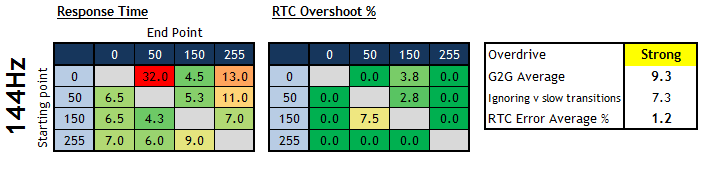
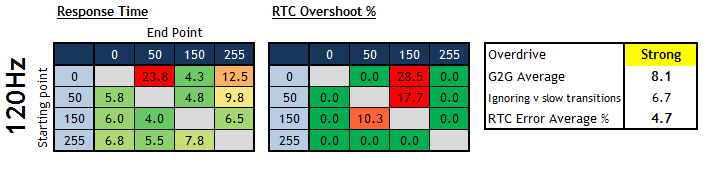
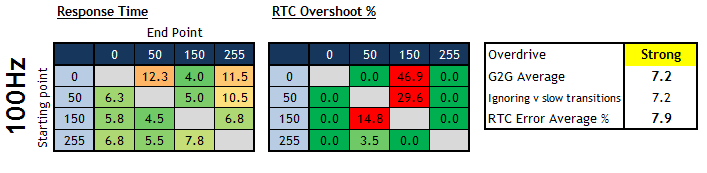
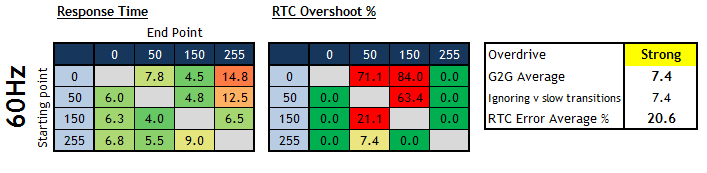
The comparisons in the 'Overdrive' section
were done at the maximum 144Hz refresh. Like many high refresh rate screens,
especially those with AMD FreeSync, the response time behaviour is dynamically
controlled depending on the active refresh rate. We completed the same
measurements again while using the 'strong' overdrive setting, but at a range of
refresh rates from 144, 120, 100 and all the way down to 60Hz.
We probably need to ignore the 0 > 50
transition here for a moment to draw some comparisons. The overall average
response times remained fairly consistent in this 'strong' setting across the
refresh rate range, typically around 6.7 - 7.4ms G2G average which was good. The
main difference though was the level of overshoot introduced. The amount of
overshoot increased quite noticeably as the refresh rate was lowered. At the
maximum 144Hz there was no real overshoot detected. At 120Hz (only a small drop
in refresh rate) it was starting to reach moderate/high levels, and by the time
you reached 100Hz it was significant and pretty obvious in practice. At the
lowest 60Hz refresh rate the overshoot was massive (up to 84% in some cases) and
very noticeable in moving content with pale halos behind moving objects.
Thankfully this overshoot was removed at the higher refresh rates, but you are
going to need to make a decision about the refresh rate you can achieve when
deciding which 'overdrive' setting to use. If you can consistently manage 120 -
144Hz then the 'strong' mode definitely delivers the best performance, but if
they are going to drop below that the overshoot does start to become an issue.
We will measure the 'medium' mode as well in a moment at the lower refresh
rates.
One other comment was that for some reason
the troublesome 0 > 50 black to dark grey transition got slower as you increased
the refresh rate. At 60Hz it was fast at 7.8ms but did have some crazy levels of
overshoot. At 100Hz the response time was slower at 12.3ms but had no overshoot
any more. For some reason this then got slower still as you increased refresh
rate and created more noticeable black smearing on some black / dark grey moving
content. As we said earlier, thankfully the black > lighter grey transitions
were fast in this 'strong' overdrive mode so the black smearing was minimal.
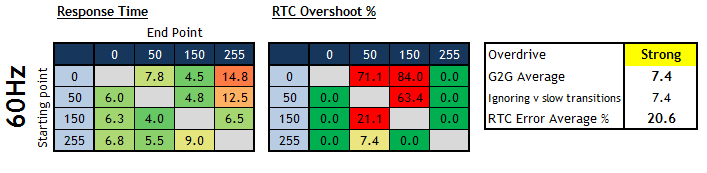
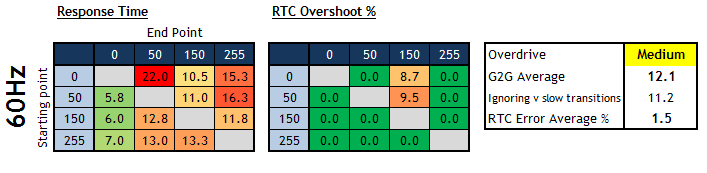
We also took some measurements at 60Hz but in
the 'medium' overdrive mode. The 'strong' mode had some very high levels of
overshoot and created a lot of pale halos and artefacts in moving content.
Thankfully the 'medium' setting toned this down a lot. Sure, the response times
were now a fair bit slower at 11.2ms G2G average (ignoring the slow 0> 50
transition) but the overshoot was pretty much eliminated.
The crux of this is that if you are running
the screen at 60Hz including for external inputs, games consoles etc then stick
with the 'medium' overdrive setting to avoid the high levels of overshoot. We
would also recommend using this mode for refresh rates between 60 - 100Hz, maybe
as high up as 120Hz. That will help to avoid the overshoot issues, although
response times are a little slower. This does mean that there is more noticeable
motion blur unfortunately, and it seems that the AG322QC4 is really optimal if
you can reach in to the upper refresh rate range. If you are pushing higher refresh rates
above 100Hz, or certainly above 120Hz then we would recommend the 'strong'
setting.
Refresh Rate Impact on Motion Clarity and AMD FreeSync
As you increase the refresh rate of the
screen there is an additional benefit related to motion clarity due to the way
the human eye perceives blur from LCD displays. With the overdrive set to
'strong', the response times remain fairly
consistent but the overshoot decreases as the refresh rate increases, and there is
also a direct relationship between refresh rate and perceived motion blur
levels. There is certainly a lot less blurring at the higher refresh rates, and
it is easier to track moving objects across the screen. We would recommend running the screen at the
maximum refresh
rate if you are able to push the screen to these levels from your graphics card
and system. That might vary by game, and over time it will become easier to run
2560 x 1440 @ 144Hz as graphics cards improve too.

One important feature of this screen is the
support for AMD FreeSync 2 which offers support for variable refresh rates,
helping to avoid tearing and stuttering in games without introducing the lag
associated with older Vsync options. It's a very useful technology for when your frame rates fluctuate, especially
considering it will take a powerful system to run the screen at its native 2560 x 1440 resolution @ 144Hz. This is only supported from compatible
AMD graphics cards, with NVIDIA users not being able to make use of the variable
refresh rate sadly.
There is no added blur reduction backlight on
this model. We have written
a detailed article about such blur reduction backlights so we would
encourage you to read that if you are unfamiliar with how these operate and the
benefits they can produce on other displays. Some people aren't bothered by these strobed
backlights and would rather game with FreeSync and a flicker free experience
anyway, so for some people it won't be missed. Others like to use them and may
be a bit disappointed that it has been left off here.

Detailed Response Time Measurements
Overdrive mode = Strong
Refresh Rate = 144Hz
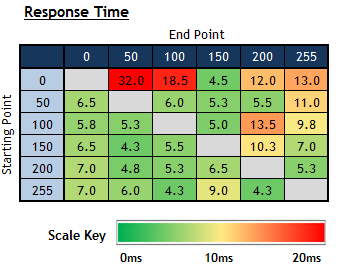
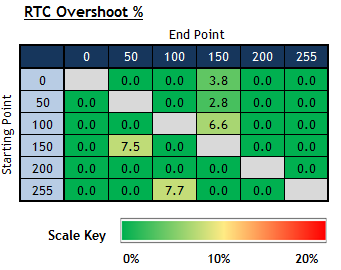
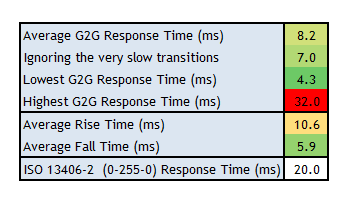
Having determined that the screen performed
the best at its maximum 144Hz refresh rate and with the overdrive set to
'Strong', we carried out some further tests over a wider range of pixel
transitions. The average G2G response time was now measured at 8.2ms average,
although if we ignore the couple of very slow transitions marked in red, the
average was actually 7.0ms G2G. This is just about fast enough to keep up with
the high 144Hz refresh rate, and we didn't see any real issues with smearing or
blurring on moving content in visual tests. There were a couple of pixel
transitions from black > dark grey which were a lot slower, which is a fairly
typical behaviour for a VA panel. This only impacted the changed between black
and dark grey shades, and so the black smearing was not overly obvious. It was
less than we'd seen on some other VA panels where the slow transitions also
affect changes from black to lighter grey shades, and becomes more problematic.
At this maximum refresh rate and 'Strong'
overdrive setting there was basically no overshoot evident, and only a couple of
transitions showing anything at all. We know from our earlier tests though that
if you lower that refresh rate, or it dips lower when using FreeSync, the
overshoot starts to increase quite considerably and becomes a problem at this
overdrive setting below around 120Hz. If you can reach the upper refresh rate of
this screen then for a VA panel it performs very well really, but the increase
in overshoot makes it a little tricky if your refresh rate is going to vary or
lower. Dropping down to the 'medium' overdrive setting helps reduce that
overshoot at the lower refresh rates, but the response times are quite a bit
slower so you get more blurring on moving content in practice.

Gaming Comparisons
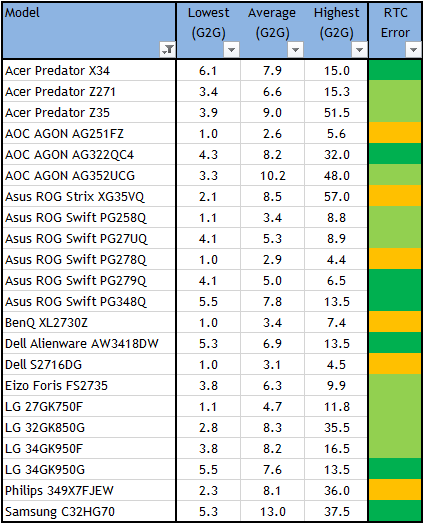
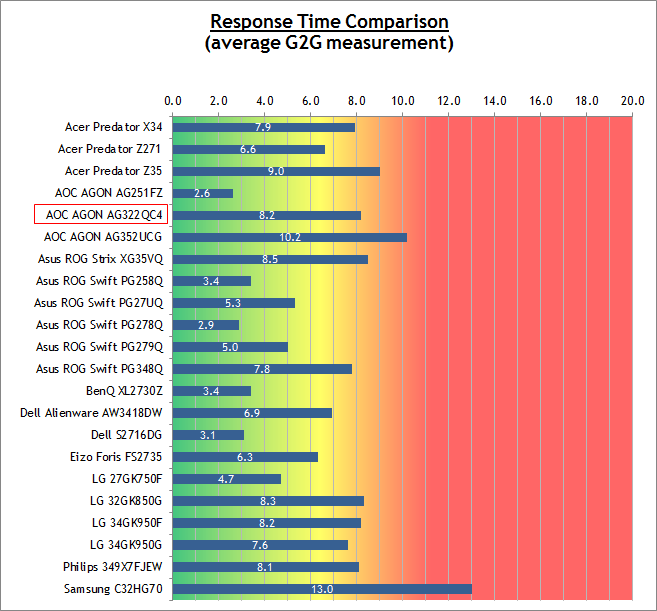
We have provided a comparison of the AG322QC4 against many other screens
we have reviewed.
At the optimal settings (144Hz, overdrive set to 'strong') the performance was
very good for a VA panel, with an average 8.2ms G2G measured here and fairly low
levels of black smearing for a VA panel. It also had low levels of overshoot at
these settings which was great news. It put it at a similar level of
responsiveness to models like the
LG 32GK850G which is a popular VA gaming option in this size.
The trouble with the AG322QC4 is that the
response time behaviour is not consistent across different refresh rates sadly.
On the LG 32GK850G the measured response times had remained consistent from 60 -
165Hz. However, here on the AOC you had a high level of overshoot introduced as
soon as the refresh rate dropped below about 120Hz. If you lowered the overdrive
setting to account for this, and reduce the overshoot artefacts, the response
times were not as fast.

Additional
Gaming Features
-
Preset Modes -
There are quite a lot of preset
modes available in the 'Game Mode' menu. This includes presets for FPS, RTS
and Racing
games, as well as two customisable 'Gamer 1' and 'Gamer 2' modes. You should
be able to set up different modes for different gaming uses.


Lag
We have written an in depth article about
input lag and the various measurement techniques which are used to evaluate
this aspect of a display. It's important to first of all understand the
different methods available and also what this lag means to you as an end-user.
Input Lag vs. Display Lag vs. Signal
Processing
To avoid confusion with different terminology
we will refer to this section of our reviews as just "lag" from now on, as there
are a few different aspects to consider, and different interpretations of the
term "input lag". We will consider the following points here as much as
possible. The overall "display lag" is the first, that being the delay between
the image being shown on the TFT display and that being shown on a CRT. This is
what many people will know as input lag and originally was the measure made to
explain why the image is a little behind when using a CRT. The older stopwatch
based methods were the common way to measure this in the past, but through
advanced studies have been shown to be quite inaccurate. As a result, more
advanced tools like SMTT provide a method to measure that delay between a TFT
and CRT while removing the inaccuracies of older stopwatch methods.
In reality that lag / delay is caused by a
combination of two things - the signal processing delay caused by the TFT
electronics / scaler, and the response time of the pixels themselves. Most
"input lag" measurements over the years have always been based on the overall
display lag (signal processing + response time) and indeed the SMTT tool is
based on this visual difference between a CRT and TFT and so measures the
overall display lag. In practice the signal processing is the element which
gives the feel of lag to the user, and the response time of course can
impact blurring, and overall image quality in moving scenes. As people become
more aware of lag as a possible issue, we are of course keen to try and
understand the split between the two as much as possible to give a complete
picture.
The signal processing element within that is
quite hard to identify without extremely high end equipment and very complicated
methods. In fact the studies by Thomas Thiemann which really kicked this whole
thing off were based on equipment worth >100,1000 Euro, requiring extremely high
bandwidths and very complicated methods to trigger the correct behaviour and
accurately measure the signal processing on its own. Other techniques which are
being used since are not conducted by Thomas (he is a freelance writer) or based
on this equipment or technique, and may also be subject to other errors or
inaccuracies based on our conversations with him since. It's very hard as a
result to produce a technique which will measure just the signal processing on
its own unfortunately. Many measurement techniques are also not explained and so
it is important to try and get a picture from various sources if possible to
make an informed judgement about a display overall.
For our tests we will continue to use the
SMTT tool to measure the overall "display lag". From there we can use our
oscilloscope system to measure the response time across a wide range of grey to
grey (G2G) transitions as recorded in our
response time
tests. Since SMTT will not include the full response time within its
measurements, after speaking with Thomas further about the situation we will
subtract half of the average G2G response time from the total display lag. This
should allow us to give a good estimation of how much of the overall lag is
attributable to the signal processing element on its own.
Lag Classification
To help in this section we will also introduce a broader classification system
for these results to help categorise each screen as one of the following levels:
-
Class 1)
Less than 6.94ms / 1 frame lag at 144Hz - should be fine for gamers, even at high
levels
-
Class 2)
A lag of 6.94 -
13.88ms
/ One to two frames at 144Hz - moderate lag but should be fine for many gamers.
Caution advised for serious gaming
-
Class 3)
A lag of more than
13.88ms / more than 2 frames at 144Hz - Some noticeable lag in daily usage, not
suitable for high end gaming
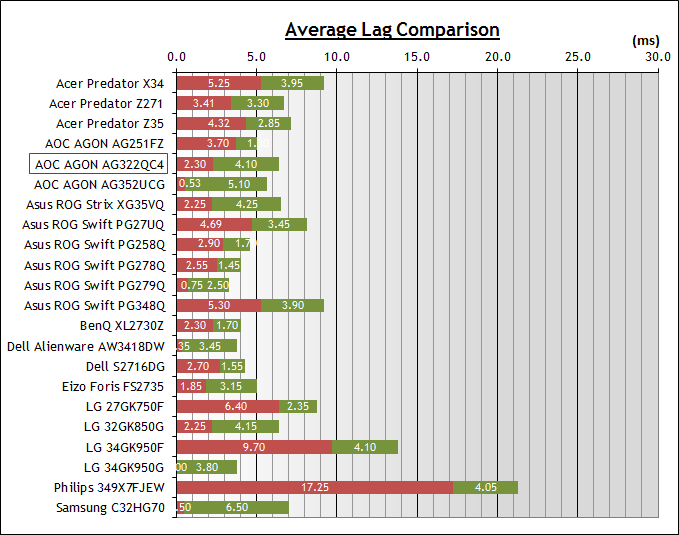
For the full reviews of the
models compared here and the dates they were written (and when screens were
approximately released to the market), please see our
full
reviews index.
|
|
Low Input Lag Mode |
|
(Measurements in ms) |
Off |
On |
|
Total Display Lag
(SMTT 2) |
16.20 |
6.40 |
|
Pixel Response Time
Element |
4.10 |
4.10 |
|
Estimated Signal
Processing Lag |
12.10 |
2.30 |
|
Lag Classification |
2 |
1 |
|

Class
1 |
We have provided a comparison above against
other models we have tested to give an indication between screens. The screens
tested are split into two measurements which are based on our overall display
lag tests (using SMTT) and half the average G2G response time, as measured by
the oscilloscope. The response time is split from the overall display lag and
shown on the graph as the green bar. From there, the signal processing (red bar)
can be provided as a good estimation.
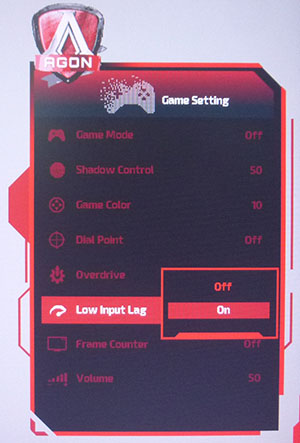
There is a setting available in the OSD for
"low input lag" as shown above. We tested the lag of the screen with this turned
off and on, although to be honest we're not really sure why you'd ever really
want to turn it off. With the setting disabled, we measured a total lag of
16.2ms and could estimate a signal processing lag of 12.1ms which was moderately
high. Thankfully if you turn low input lag mode on, this is reduced
significantly. We now measured 6.40ms of total lag, estimating only 2.30ms of
that from a signal processing delay. This was excellent and should make the
screen perfectly suitable for fast and high end gaming.

Movies and Video
The following summarises the screens
performance for videos and movie viewing:
|
Category |
Display
Specs / Measurements |
Comments |
|
Size |
31.5" widescreen |
Reasonably large for
desktop display |
|
Aspect Ratio |
16:9 |
Well suited to most common
16:9 aspect content and input devices |
|
Resolution |
2560 x 1440 |
Can support native 1080p
content, but not Ultra HD natively |
|
HDCP |
Yes |
Suitable for encrypted
content |
|
Connectivity |
DisplayPort 1.2, HDMI 2.0
and HDMI 1.4 |
Useful additional HDMI
input for external Blu-ray players or games consoles. |
|
Cables |
DisplayPort and HDMI |
Both provided in the box
which is good news |
|
Ergonomics |
Tilt, height, swivel |
Good full range of
adjustments with most being easy to use. Sometimes a bit stiff to operate,
but you should be able to position the screen for multiple viewing
positions. |
|
Coating |
Light Anti-glare |
Provides clear, non-grainy
image and avoids unwanted reflections of full glossy solutions |
|
Brightness range |
43 - 363 cd/m2 |
Good adjustment range
offered. Flicker free backlight operation with no PWM |
|
Contrast |
2275:1 after calibration |
Very strong contrast ratio
thanks to VA panel, helping provide good clarity in shadow detail and darker
content. A strength of this technology and easily surpassing other panel
technologies. |
|
Preset modes |
None |
No specific movie preset
mode in the menu, but you can set one of the two 'gamer' modes to your
liking if you want something different to general or gaming uses |
|
Response times |
8.2ms G2G, no overshoot at
144Hz, but 12.1ms at 60Hz |
Response time behaviour
varies depending on refresh rate. You will need to change to the 'medium'
overdrive mode for movies and external devices at 60Hz. Reasonable overall
although some dark transitions are still slow due to the VA panel and may
result in some black smearing on certain transitions. |
|
Viewing angles |
Very good |
Not as wide as IPS, but
very good for a VA panel and well suited as a technology for movie viewing
and darker content. Free from the pale "IPS-glow" on dark content when
viewed from an angle that you see on IPS panels. |
|
Backlight bleed |
Poor (will vary) |
Some fairly noticeable
backlight clouding on our sample, pretty apparent in darker room conditions.
Will vary from sample to sample. |
|
Audio |
2x 5W speakers and
headphone out |
2x 5W integrated speakers
and headphone output provided |
|
Aspect Ratio Controls |
Wide, 4:3, 1:1 and a range
of sizes/aspects |
Good options to account for
non-16:9 format inputs if needed although the native aspect of the screen is
likely to be suitable for a lot of content |
|
PiP / PbP |
Not supported |
n/a on this model |
|
HDR support |
No real support |
Despite the somewhat
misleading VESA Display HDR 400 specification, there is no real HDR
support from this screen. There is no local dimming to support
improvements in the dynamic range. There is also only a small increased
peak brightness offered. However, there is a boost in colour space thanks
to the 90% DCI-P3 gamut offered at least from the backlight. |

Conclusion
If you
would like to help support our continued work please consider making a
donation
no matter how small or large. Thank you for the continued support.
The AGON AG322QC4 is clearly aimed at the
gaming market, and focuses on offering a panel with high contrast, high refresh
rate and a range of added gaming features to enhance your experience. It was
great to see the high refresh rate of 144Hz here for high frame rate demands,
smooth gameplay and improved motion clarity. That was paired with a 2560 x 1440
resolution to offer something beyond a lot of 1080p screens, with the VA
technology panel bringing some strong all-round performance including the
all-important high contrast ratio. We were pleased to see the inclusion of AMD
FreeSync for variable refresh rates and to help less powerful systems cope, and
the screen had plenty of extra settings and enhancements which you might find
useful for gaming. There was also very low input lag and some more vivid,
boosted colours thanks to the 90% DCI-P3 gamut backlight.
The response times of the panel were good for
a VA panel, and showed pretty low levels of black smearing as well which can
often be a problem for this technology. However, we did find that this was only
the story if you can run at the optimal settings and 144Hz refresh rate. We did
find that if your refresh rate drops lower than about 120Hz you either have to
make a sacrifice for slower response times (by changing the overdrive setting),
or live with high levels of overshoot which are distracting and problematic in
practice. It's most suited as a gaming screen for when you can reliably produce
high refresh rates from your system and chosen games we felt.
We've already mentioned the strong VA
technology contrast ratio which differentiates this screen and this technology
against the wide range of IPS and TN Film models out there. The default setup of
the screen was pretty good overall as well, and we welcomed of course the
flicker free backlight and range of OSD controls to make adjustments. There is
even a (barely advertised) extended colour gamut offering around 120% of the
sRGB space, and around 90% DCI-P3. This helps produce more vivid and colourful
images for multimedia and gaming which many users will welcome. It did feel very
much a gamers screen in design and features and for those who prefer VA panels
and the benefits they can offer, it's a good one to consider with a decent size,
spec and ultimately price.
|
Pros |
Cons |
|
High refresh rate and AMD
FreeSync supported for gaming |
Response times are good
at 144Hz but do suffer if refresh rates are lower |
|
Very low input lag |
No sRGB emulation mode if
you want to do any colour critical work or limit yourself to sRGB colour
space |
|
Strong contrast ratio and
decent all-round performance thanks to VA panel |
Some uniformity and
backlight clouding issues from our sample |
|
Check Pricing and Buy -
Affiliate Links
|
|
Amazon
|
|
TFTCentral is a participant
in the Amazon Services LLC Associates Programme, an affiliate
advertising programme designed to provide a means for sites to earn
advertising fees by advertising and linking to Amazon.com, Amazon.co.uk,
Amazon.de, Amazon.ca and other Amazon stores worldwide. We also
participate in a similar scheme for Overclockers.co.uk. |